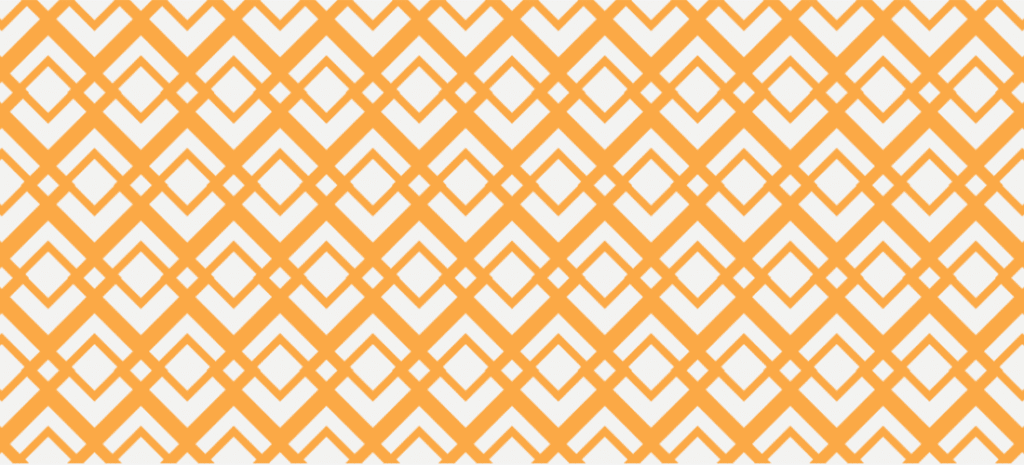
6 Steps to Creating Patterns in Illustrator
Patterns are really a fun aspect of design. They can spice up your backgrounds or add a cool texture to an otherwise boring object. And in the past, they’ve been a pain to create.
But gone are the days of awkward copy-and-paste solutions! No more relying on guidelines to align an entire series of the pattern.
As long you’ve got Adobe Illustrator CS 6 or CC 2014, patterns are now so incredibly easy to build. Achieving a clean and consistent pattern is a breeze, and it doesn’t take long either.
How to Make a Pattern in Illustrator
To create patterns in Illustrator, follow these six simple steps.
1. Open Your Document as Normal
No rules here, just do what you need to do. My only suggestion is that wherever you visualize the center of your pattern, center that spot on the page. When we start creating the pattern, you’ll automatically be working in that area.
2. Enter Pattern Editing Mode
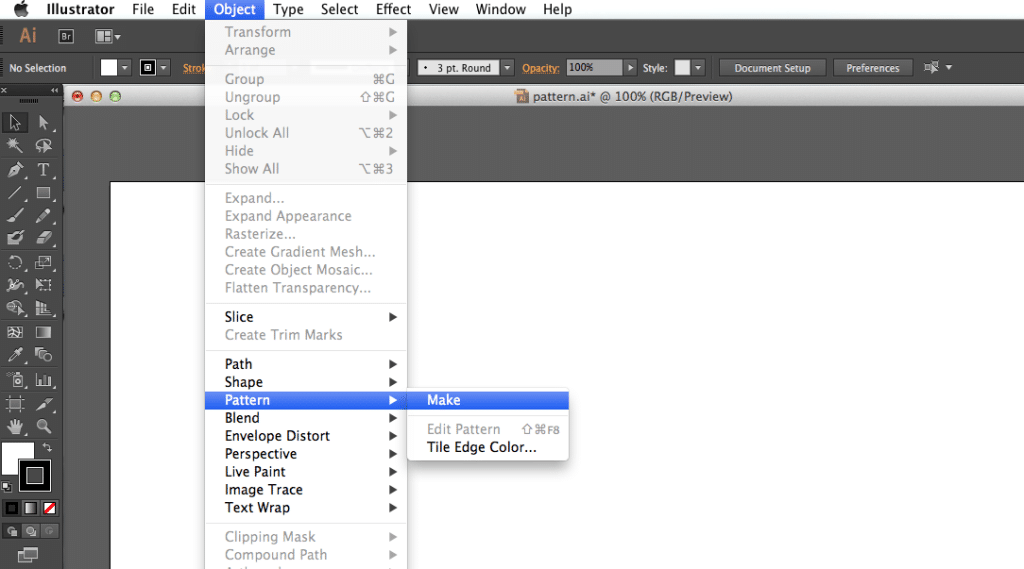
Go to Object > Pattern > Make. And tada! You’re in the Pattern Editing Mode. What happens now only affects the pattern, so don’t worry about any other elements in your document. They’ll still be there when you’re done.
3. Know Your Options
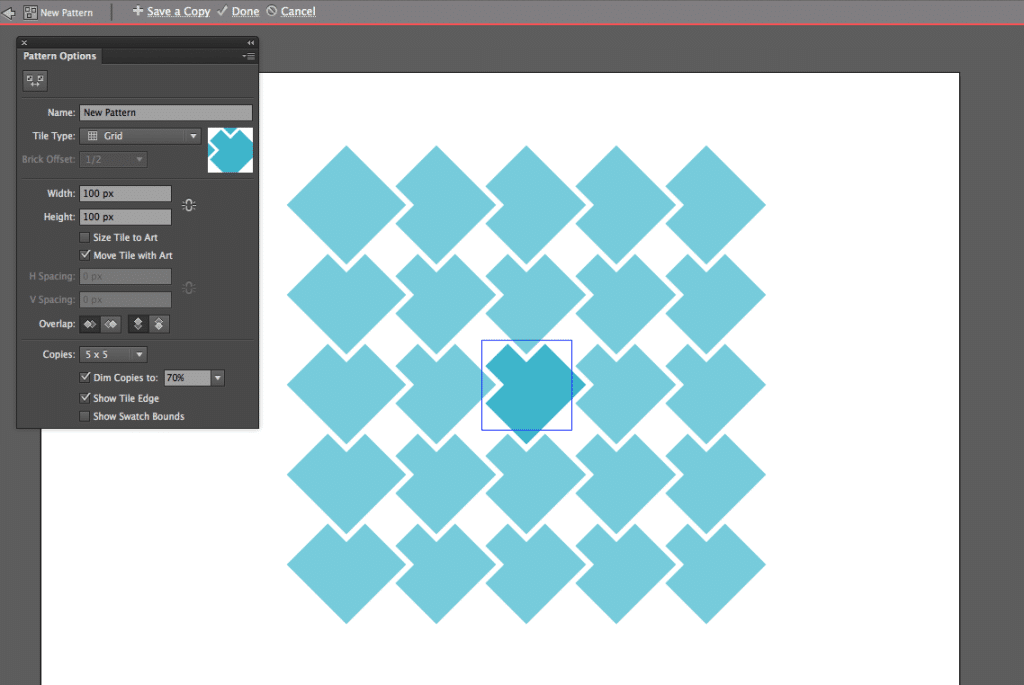
Before you start creating your pattern, take a moment to learn what options you have. To help visualize things, I recommend making a simple shape just to watch how everything works.
The Tile (or blue blox) is the area where you create the element that you want to be repeated. You’ll notice that as soon as an object enters the tile, Illustrator generates the pattern surrounding it for you.
Tile Type determines which direction/how the pattern repeats. Even just playing with simple shapes, this option can create very unique and interesting solutions.
Height and Width control, well, the height and width of the blue tile. Changing the size of this box mostly affects how much spacing is between your pattern elements. All of that white space between your element and the edge of the tile is considered part of the pattern.
Overlap can help change the “direction” of your pattern. When you create a pattern that overlaps itself, you’ll create a sense of movement. These options let you specify which elements go on top and on bottom to create that sense of direction.
4. Create Your Pattern
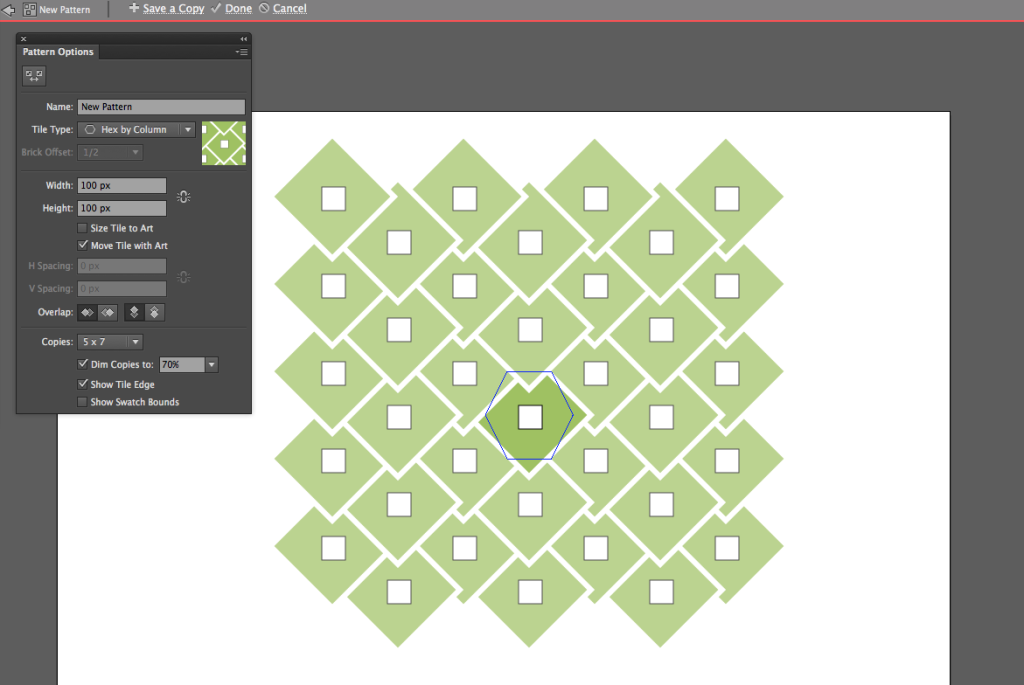
Now that you know all the tools you’re working with, it’s time to make your pattern. And you can play with whatever you want to make it: color, images, text, anything.
Just stick to that blue box and create the element you want to repeat. Illustrator will do the rest for you.
5. Save the Swatch
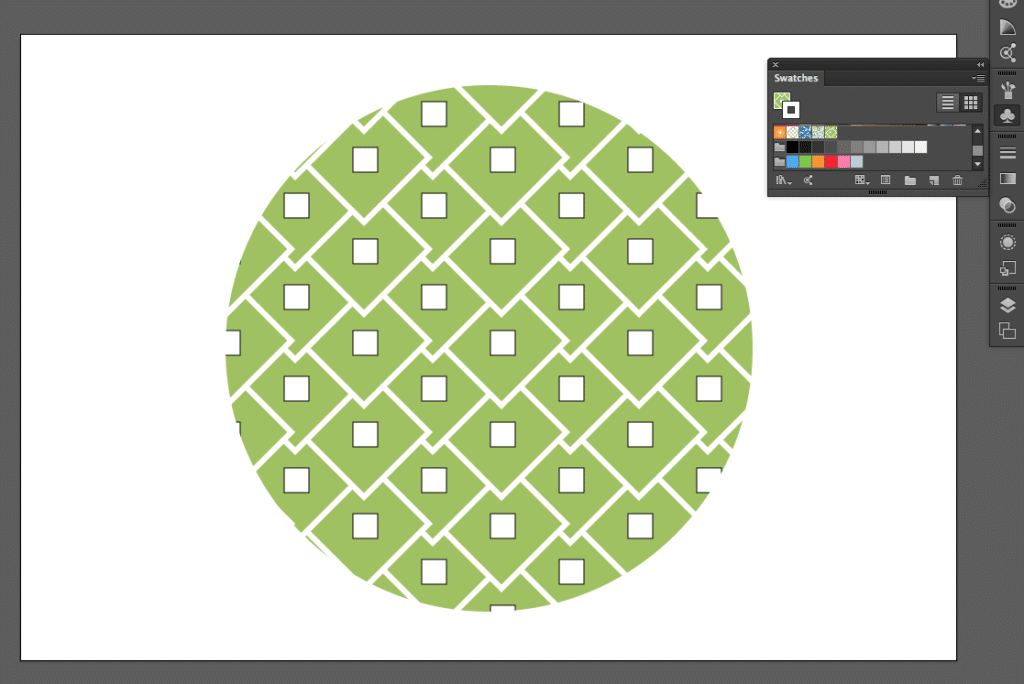
Once you’re done, your pattern will become a swatch that you can apply to any object in that project. Now it’s unbelievably easy to apply that pattern to multiple objects or duplicate it. A single click, and you’ve got a nifty pattern ready to fill an empty space.
6. Rinse and Repeat (If Needed)
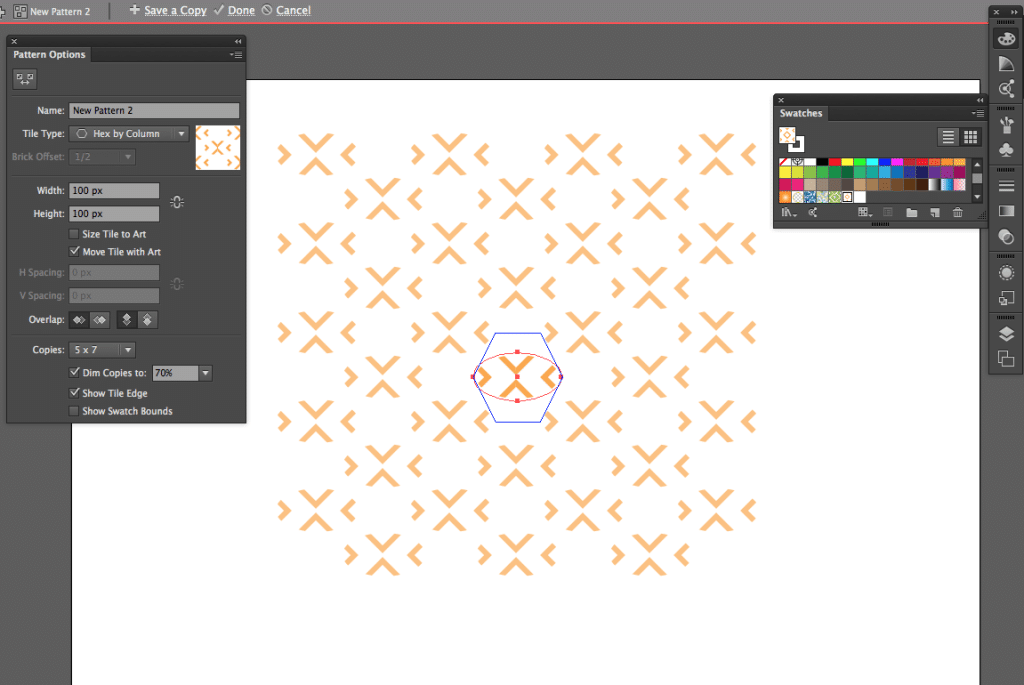
In that Pattern Editing Mode, you can also use your new pattern swatch to fill the background of an element. This means that you can have patterns within patterns if you want to achieve really complex solutions. The opportunities here are truly endless.
Want additional resources for building and designing incredible sites with WordPress? Visit WP Engine’s Resource Center for our vast library of educational, how-to content—created for WordPress users of all technical skill levels!
Find out more about WordPress hosting with WP Engine, or speak to a representative now.











