How to Use the Custom Login URL WordPress Plugin
There are several reasons why you might want to change the default WordPress login URL.
For instance, if you’re a web developer, you might want to set up a login URL that’s more client-friendly than the default example.com/wp-login.php (especially for your non-technically-inclined clients). You could just be looking to get that extra little bit of personalization out of your site. Or, you might be looking for a little extra WordPress security.
Either way, creating a custom WordPress login URL isn’t nearly as complicated as you might think. With the help of a simple plugin, you’ll be all ready to go in just a few clicks!
Introducing the Plugin: Custom Login URL
The first step in your journey to a custom login URL is downloading the Custom Login URL plugin.
Either download the plugin on WordPress.org and upload it to your website, or search for it in the Plugins > Add New page and install it right from the comfort of your WordPress Admin.
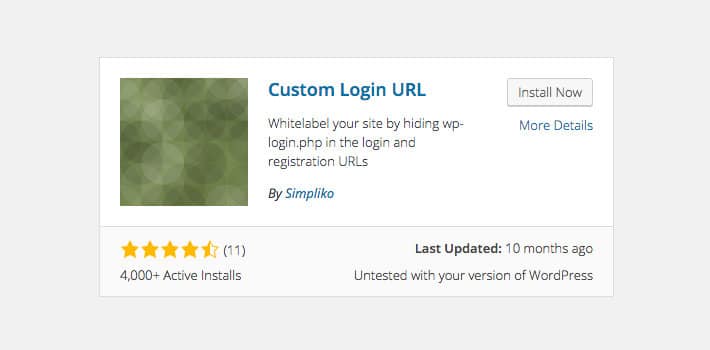
Before we move on to our discussion on how to configure this plugin, let’s address a few concerns.
First, you can see in the description box that the plugin hasn’t been updated since 2015.
Typically, irregular updates can be linked to a poorly-functioning plugin, but I can reassure you that there’s nothing amiss with this plugin. It worked just fine with my up-to-date WordPress installation.
Another concern is site speed. Many plugins, especially older ones, are known to slow down websites. For Custom Login URL, that isn’t the case. Before installing the plugin, my load time was 1.51 seconds. Afterwards, it was 1.39 seconds.
As you can see, there’s practically no difference in speed. In fact, there’s a slight decrease, but that’s probably attributable to a normal margin of variance.
Configuring Custom Login URL
Once the plugin is installed and activated, head over to Settings > Permalinks tab in your WordPress side menu. All of the configurable options are under the “Authentication Permalinks” and “Authentication Redirects” headings.
There are several options, but the one we want is Login URL. To change the login URL, all you have to do is key in the new URL, and hit Save Changes.
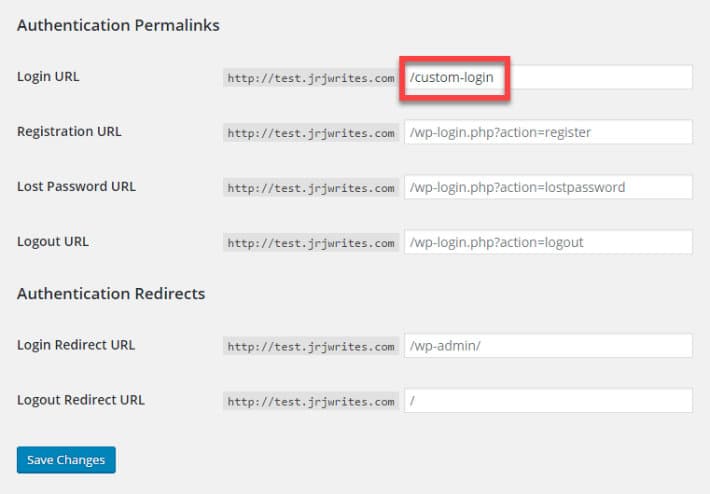
Tada! All done.
The good thing here is that the plugin doesn’t break the standard example.com/wp-login.php link. Instead, it simply redirects the link over to your new custom URL.
Other Features
While we’re here, let’s quickly run through the other options the plugin has to offer.
- Registration URL: Create a custom registration URL where visitors can go to sign up for an account on your website.
- Lost Password URL: Create a custom URL for the page users are redirected to when trying to reset a password they’ve forgotten.
- Logout URL: Create a custom logout URL.
- Login Redirect URL: Change the URL users are redirected to after logging in. If you’re a daily blogger, for example, you could change the login redirect URL to the new post page to save your users from those extra couple of clicks.
- Logout Redirect URL: Change the URL users are redirected to after logging out. For instance, you could change this URL so that users are shown to a “Sorry to see you go!” page after logging out.
As you can see, this plugin has more than a few nifty features that could be put to good use on your website. If you want custom WordPress Admin URLs, install the plugin and start configuring it today.
Do you use any other plugins to accomplish the custom login URL function? Got any other tips we missed? Leave your thoughts in the comments below!











