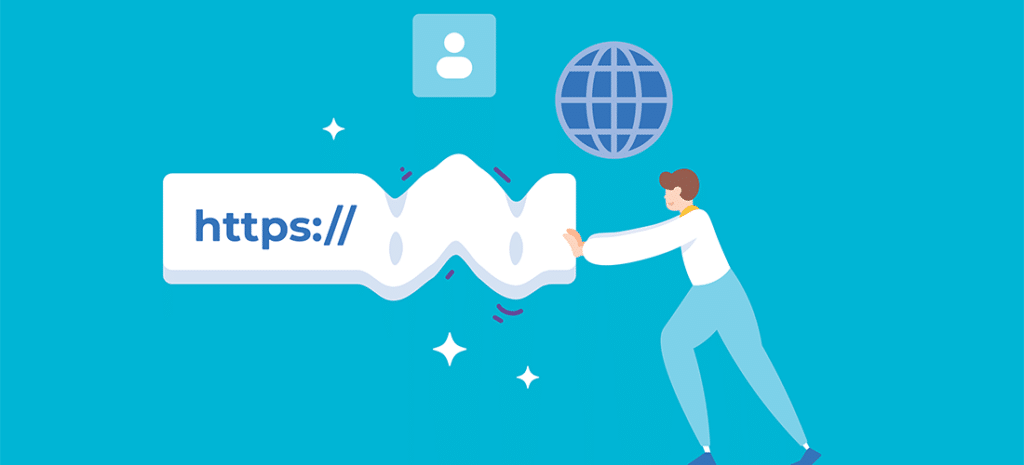
How to Create a Custom Permalink Structure for Your WordPress Site
Your site’s permalinks are more important than you may realize. Far from being a seemingly arbitrary set of characters that direct to your site’s pages, how you structure your permalinks can have an effect on how well your site ranks in search engines. This also affects your click-through rate (CTR).
Given this, WordPress provides you with several pre-configured permalink structures you can choose for your site. However, it also enables you to customize your permalinks by creating your own custom structures. This can be particularly handy if you find the default options unsuitable.
In this article, I’ll explain what custom permalink structures are. I’ll also walk you through the process of creating them, and provide advice for how to settle on the most effective structure. Let’s go!
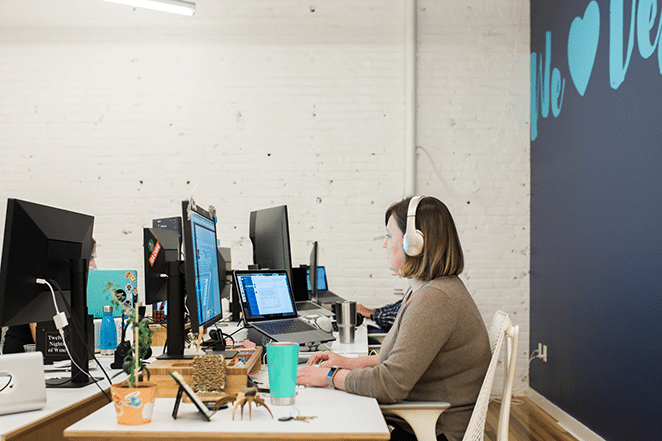
An Introduction to Permalink Structures
Simply put, a permalink is the unique URL used to access each individual part of any website. It’s what you enter into the address bar to access the site, or include in posts or emails when you want to share a post with others.
To illustrate, consider that the permalink to WP Engine’s home page is https://wpengine.com/. In contrast, the permalink for a specific post on Layout looks like: https://wpengine.com/blog/why-choose-wp-engine-for-wordpress-managed-hosting/.
In this case, the permalink is made out of a few main components: the domain name (wpengine.com), a category (blog), followed by the slug (why-choose-wp-engine-for-wordpress-managed-hosting). When talking about permalink structures, it’s the two latter parts you want to focus on. This is essentially how you structure, categorize, and label your posts.
WordPress users can easily set a site’s permalink structure – in your Settings screen, you’ll find a selection of default options:
When you first install WordPress, the Plain option will be set by default, which will create permalinks using each page’s unique ID number. However, you should always change this, as this structure is hugely lacking.
While it might seem like a minor concern, it’s actually quite important to use a permalink structure that works best for your site and its content. If you’re using permalinks that are long, difficult to remember, or don’t accurately convey each page’s content, your pages could be less visible in search results. Users could also be less willing to click links if the URL looks messy or doesn’t include information about the page’s content.
The Plain structure falls into several of these traps, so choosing another structure is usually a paramount step. However, even with these default options, you might still want to structure your permalinks differently. Fortunately, WordPress makes this just as easy.
Why You Might Use a Custom Permalink Structure
Rather than just sticking with WordPress’ default permalink options, you may find that creating your own custom permalink structure is best. WordPress enables you to do this by specifying various structure tags. I’ll discuss these in more detail later on when we look at how to actually create your own permalink structure.

Of course, there’s no perfect permalink structure, and what you decide to use is entirely up to you. Different sites have different goals and purposes, after all. However, there are some things you should take into consideration when you create your permalink structure:
- Whether or not to include dates. While it can sometimes be handy to include date information in your links, it can also make the content seem old. If somebody comes across a post of yours using a search engine, but notices it was posted several years ago, they’re much more likely to find a more recent alternative.
- Avoid post IDs. I already mentioned this earlier, but it bears repeating. Including unclear and ambiguous data in URLs has no benefit, as it won’t help you organize your posts better, nor will it give users any idea of the content. As you can imagine, this also affects your Search Engine Optimization (SEO).
- Make them as short as possible. The shorter your permalinks, the easier they are to remember and share. This is a big reason why you may want to avoid including categories and tags as part of your permalinks. The link
yoursite.com/blog-postis infinitely more memorable and readable thanyoursite.com/blog/news-updates/2018/08/31/blog-post, for example.
One important thing to remember before you proceed is that you should avoid changing the permalink structure if you already have a considerable amount of content on your site. Naturally, this is because changing every URL on the site may lead to many broken links. Permalinks are meant to be permanent, after all.
However, if you do wish to change your permalinks after the fact, you will need to redirect the original links to their new URLs. This can be a relatively involved process, so be absolutely sure you’re ready to proceed before you make any changes.
How to Create a Custom Permalink Structure for Your WordPress Website
Let’s now take a look at how to set your site’s permalink structure, and how to create your own custom variation. As I mentioned earlier, WordPress makes this process very easy, so start by accessing your site’s admin dashboard and navigating to Settings > Permalinks:
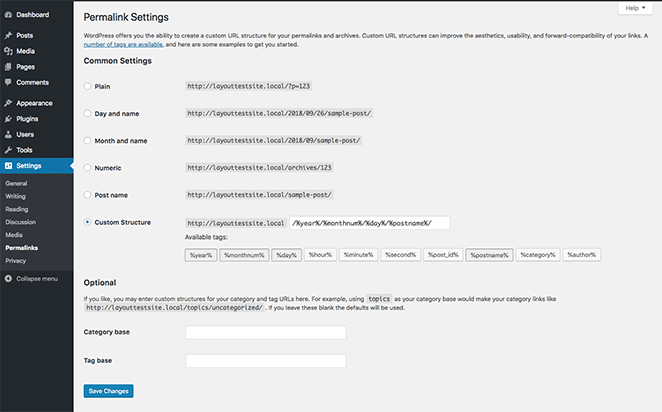
Here you’ll see the different default permalink options. However, we’re primarily interested in the field underneath them:

To construct your permalink format, you’ll be using structure tags, which I touched on briefly in the previous section. These represent different properties of a post. There are various types you can use to include the post’s title, the date when the post was published, a category, and even the name of the post’s author.
For example, if you wanted to include the year and the post title, you would use the following structure:
/%year%/%postname%/
This would render permalinks that look as follows:
https://yoursite.com/2018/the-title-of-this-post/
All you need to do to build your structure is to click the buttons underneath text field. This adds the selected tag to the current structure. For example, here I’ve clicked %postname%:

All you need to do is add the tags you require until you’ve completed your custom structure. For this example, I’ll use the post’s author and title in the permalinks, which requires the following tag structure:
/%author%/%postname%/
When you’ve finished, click Save changes to apply your new permalink structure. You will be able to see the effect immediately in all your URLs.
For example, let’s say we started out using the following permalink structure:
/%year%/%monthnum%/%day%/%postname%/
This would have made our permalinks look like this:

However, now we’ve changed it, you can see the difference just by accessing or editing a post:
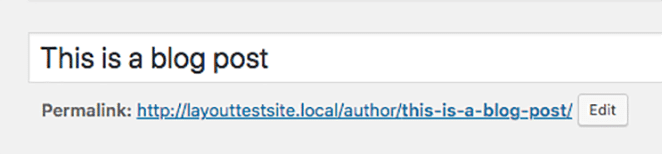
This means you’ve successfully created and applied a custom permalink structure on your site!
Conclusion
Taking a moment to consider your site’s permalink structure is not time wasted. In fact, by settling on a simple structure containing the most important information, you can improve your SEO and make your links more trustworthy and clickable.
Fortunately, WordPress makes it easy to configure your permalinks. While you could stick with the default options, you can just as well create your own customized permalink structure. This gives you total control over how your links look, both when shared and in search engines.
And when you choose the right WordPress hosting provider, you can rest assured that every page and permalink loads lightning fast!











