How to Manage Multiple WordPress Sites
Managing multiple WordPress sites can be tricky. It’s a good problem to have (because that probably means you’re growing your business), but being responsible for so many sites can also quickly cause you to fall behind on your workload if you’re not prepared.
Luckily, if you plan ahead and set some practices in place now, managing multiple WordPress sites can be a breeze. To keep your clients happy and scale your business, start here.
Keep Everything Organized
First and foremost, you need to be prepared to stay organized. When managing multiple WordPress sites, you’ll deal with multiple usernames, passwords, plugins, themes, credentials, logos, brands…and the list goes on and on. Not to mention that some of those items should really be securely stored, instead of just laying around on a Google Sheet.
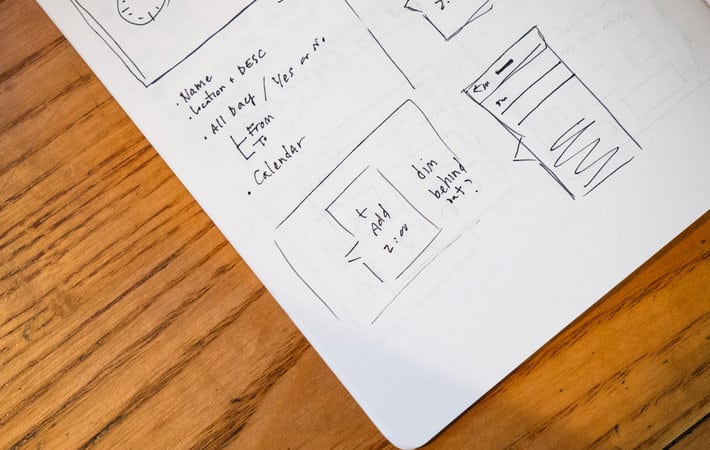
For storing credentials, consider using a password management tool such as LastPass or 1Password. Tools like these will keep login information secure while also speeding up your workflow.
“Now that my business is growing and I have more sites to maintain, time I spend on each of them is starting to add up. My method is to race through updates as fast as I can by using 1Password to open multiple dashboards at once (with just one mouseclick each).” – Melissa Zarda, Pixel Lunch LLC
Instead of shuffling through papers or performing “Command + F” to try to find a password hidden in a document, these tools will allow you to sign in with just the click of a button.
As for organizing assets for your clients, you’ll want to set up a solid naming system for your folders early on. If all of your files follow roughly the same pattern for each client, you’ll be able to fly through folders to get what you need instead of trying to remember how you named something or where you saved it. This organization could be local on your hard drive, synced with DropBox, or even in a Google Drive that you share with clients.
You should also consider creating a list for each client that details the theme, plugins, and any extra functionality you’ve built for their site. Your team will appreciate the ability to see that information all in one place, and then in a few months when that client has questions, you can quickly get caught back up to speed. Plus, you can (and should) provide this document to the client to ensure a successful site handoff.
“My favorite tool for managing projects is Evernote. I create a client notebook for every project, which helps me keep important information like logins, domain information, code snippets, and past files all in one place. Each time I get a maintenance request, I add a new note to that client’s notebook and create a “to-do” list of items to be completed.” Katie Price, Designer Guide Book
Have a Really Great Planner
As you begin to manage more WordPress sites, you’ll begin to work with more clients. [twitter_link]And, like Spiderman teaches us: with many clients come many responsibilities.[/twitter_link] You’ll have site updates to perform, new features to roll out, redesigns to complete, and onboarding meetings with new clients to attend. If you’re part of an agency, you personally might not be involved in all of these steps, but you’ll have deadlines to meet nonetheless.

With an increase in sites and clients, it’ll be easier to lose track of the minor details and let things slip under the cracks. Invest in a good planner or calendar app and then use it every single day.
You may also consider some workflow tools for your team, to help keep track of what everyone is doing. Some popular options include Trello, Flow, Basecamp, Invision, and Evernote.
Determine Some Go-To Products
We’ve already determined that [twitter_link]time is important when managing multiple WordPress sites.[/twitter_link] The more you can streamline your process, the better. So while every client will have their own unique requirements for a site, you might want to consider creating a “toolbox” of themes and plugins that you regularly use. For example, are there any plugins you install on every site you create, such as Jetpack or Yoast SEO?
“Good plugins are quite essential when you’re building sites professionally. We try to always use high-end plugins that won’t easily break a website when they have an update and are generally hassle-free. ” – Bart De Vuyst, Exelmans Graphics
Create a (well-organized) folder and store all of the zip files for these plugins in it. Then, the next time you create a site, you can click, drag, and install your go-to plugins super quickly.
As for themes, when you find certain templates that are easy to customize or companies that offer stellar support, add them to the toolbox also. Then when a client comes to you needing an eCommerce site, instead of digging through the thousands of themes out there, you can turn to your curated list to simplify the process.
“The biggest challenge of managing multiple sites comes when you design and develop on lots of different WordPress themes. As my business has grown, I’ve found a few premium WP themes that are highly customizable, and it’s made it so much easier to manage them with on-going updates, changes, and client requests.” – Jackie Johnson, Jackie Johnson Coaching
Once you create your toolbox, don’t forget to update it periodically. If a new version of a plugin is released, make sure you update the zip file in your folder. If you run into problems with a theme, take it out of the toolbox so you don’t repeat the same issues. And as you discover new products that you love, be sure to add them so you can install them for a future site. The toolbox is meant to be a guide, not a limitation. Keep it fluid and allow the tools inside to change over time.

Stick to One Host
If you currently deal with multiple hosting companies, that’s just one more difference that you have to keep track of for each site. Jon Cattivera, from Sleepless Media, says one of the biggest challenges to managing multiple sites was having to access them all separately.
“We love having everything in one place so we can access all of the WordPress sites we’ve built quickly and easily, all in one place. It’s saves a lot of time in that we don’t have to make tweaks to different hosting provider setups in order to get WordPress working properly—it’s just easy.” – Jon Cattivera, Sleepless Media
Why not simplify your life a little and move all of your sites to one host?
Be Prepared for Updates
While necessary, updates can be a real hassle. For each site, you have to make a backup copy, install the update(s), and then perform a quality check to make sure everything updated correctly. In other words, if WordPress releases an update and you’re not prepared, you might find your entire workflow thrown off for days.
First and foremost, discuss with your clients who is in charge of updates and then include the terms in your contract. Knowing ahead of time if you’ll have to update their site down the road (or not) will help you immensely when creating your maintenance strategy.
Second, you should decide when you’ll perform updates. Will you update a client’s site any time there’s a major WordPress update? Once a month or once a quarter? Six months after you hand a site over to the client?
“I log in to all of my clients’ sites once a week to spot-check things and make sure everything looks current. I’m paranoid by nature and know that there can be security vulnerabilities related to outdated plugins and themes, so I think it’s important to keep sites maintained. The whole process only takes me about 30 minutes every week, and that’s for updating 50+ sites.” – Melissa Zarda, Pixel Lunch LLC
Whatever the case may be, once you establish a system, immediately mark those “update days” in your calendar. Then you can plan accordingly when scheduling meetings around the same time so you don’t get behind on your work.

If you’re a one-designer-show, you don’t have many options other than to plug in your headphones and hammer through the updates. If you’re part of a team, however, you can take your strategy one level further. Maybe each developer on your team is responsible for five sites, or one person is in charge of updates while another performs the quality check.
The more workflow questions you can answer ahead of time, the smoother the update process will be later on.
Have a Support Strategy
It’s not fun to imagine worst-case-scenario situations, but to successfully manage multiple WordPress sites, you’ll want to be as prepared as possible when something goes wrong. Let’s say a site goes down; who do you call?
For every product that you use to build your client’s sites (themes, plugins, host, etc.) be sure you know how to contact their support teams. You may even want to create a spreadsheet with email addresses, phone numbers, or links to contact forms to help streamline the emergency process.
Like with updates, you should have a discussion with your client about the level of support you’ll provide. Should the client contact you first, or should the client contact their hosting company directly? If they’ll be contacting the support teams on their own, set them up for success and teach them how to navigate those companies’ sites.
“The biggest challenge that I have with managing multiple WordPress sites is keeping up with site maintenance requests from clients. I have a steady stream of past clients who email asking for small tweaks or improvements to their site that I have to schedule into my existing workflow within a reasonable amount of time.” – Katie Price, Designer Guide Book
If the client will be contacting you for support, establish some ground rules and expectations. Explain the difference between a true emergency and just an average problem, and be clear about how quickly you’ll aim to resolve each.
As long as you keep communication with your client open and have a clear support strategy in place, you’ll be able to manage multiple sites like a pro.
Teach Your Clients how to Use WordPress
Depending on how much support you find yourself offering to clients, an alternative would be teaching your less-technical clients how to use WordPress. The more they know, the less they’ll come to you with questions, which frees up your time to develop more sites and work with more clients.
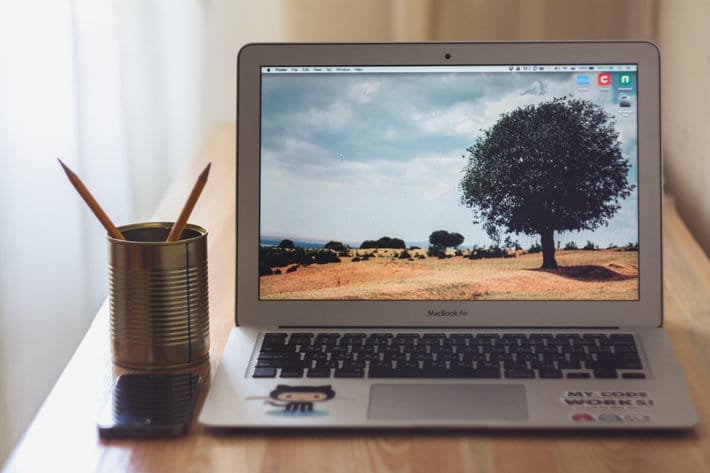
“We use Advanced Custom Fields Pro for every website because it lets us write small explanations next to custom fields. This helps our clients (and us) remember how to use the site more efficiently in the long-run. This results in less phone calls from clients that don’t remember how to use their site, which is a plus for us.” – Bart De Vuyst, Exelmans Graphics
There are several different ways you can go about teaching your clients WordPress. If you want to be sure they learn it (or at least attempt to learn it), you can schedule some education time into your final site handoff. If you’d rather offer WordPress lessons as an optional course, you could encourage it as something extra they can pay you for once you’re done with their site. Or if you’d rather passively teach your clients how to use WordPress, you can create ebooks or blog posts and leave the learning up to them.
“When I launch a new website for a client, I record our training session using a screen recording software so they can reference it if they forget how to do something. This helps reduce customer service requests for little things!” – Jackie Johnson, Jackie Johnson Coaching
Establish a Standard Pricing Guide
When you’re managing lots of WordPress sites, the last thing you want to do is ponder what to charge your clients every single time you build a new site or add some functionality. Sit down with your financial advisor, your team, or you mom and hash out what your standard price should be for some common requests (new site, redesign, WordPress support, etc.). If you’re not sure where to start, there are some excellent resources online like this rate calculator from NuSchool.

Keep in mind, the keyword here is pricing guide. In no way are you locked into these rates; you can still lower the price during negotiations or boost it for clients who would be willing to pay more. The guide just gives you a place to start with each new client, instead of starting from scratch.
Structure Your Team for Success
If your team consists of more than one person, decide how you want to share responsibilities. Is each developer responsible for a specific set of clients? Or does everyone work together to complete a site? Are there smaller teams within your organization? If not, should there be?
Adding some structure to your team will help everyone be more productive and can cut out lost time trying to figure out what to work on each morning.
Don’t be Afraid of Growth
If the number of WordPress sites you manage continues to grow, it might also be time to grow your business. If you’re beginning to get bogged down or start experiencing burnout, that could be a sign that it’s time to find someone to help lift some of the weight off your shoulders.
This could mean adding a developer to your team, starting your own agency, or even just collaborating with a partner. Whatever the case may be for your business, find the design partner that’s a good fit for you.

Managing multiple WordPress sites can be tricky, but with some careful planning and stellar organization, you’ll be able to manage sites like a pro and keep your clients happy.











