How to Optimize Your WordPress RSS Feed
An RSS feed works by creating data that is machine readable and then it displays that data to the end user in an easy-to-consume format. It is important to provide this option to your site users so they can regularly view your content if they choose to add it to their RSS feed. Website content is always changing, so RSS (Rich Site Summary or Really Simple Syndication) is the format for delivering regularly changing web content, such as blog articles.
RSS is XML (eXtensible Markup Language) formatted plain text, so it is pretty easy to understand because XML really streamlines things with its structure. XML works by having organized tags (for example, pubDate is the published date) with the proper content inside of them. Here’s an example of how a blog post might be listed in an RSS feed:
<item>
<title>This is the Post Title</title>
<pubDate>Wed, 26 July 2017 05:30:28 +0000</pubDate>
<content>This is the post content here.</content>
</item>One thing to note is that RSS is in chronological order, so when a new article is published, the list of old articles is pushed down and a new one is put at the top, making it easy to determine when a new article is published by quickly checking this XML file.
Popular RSS Readers
Before you add RSS to your website, it’s a good idea to become familiar with RSS Readers, if you’re not already a user. There are multiple options available for multiple platforms. You may want to test several options to see which one works best for you.
Feed Readers
Feeds are delivered to the aggregator, which is often called a “feed reader.” After some exploration, you’ll notice that there are three main types of RSS readers: online RSS services, native RSS apps, and offline desktop clients. Not all options allow for both, so be sure to check before committing to one. Readers run automatically in the background, finding new articles as soon as they’re published. It can be very handy when a feed allows for syncing on multiple devices. It’s great to read on the go and the option to keep things up to date on mobile certainly comes in hand.
An example of web-based feed readers is Feedly. It is also is available for multiple platforms (web, iOS, Android), including a Google Chrome extension. All you need to do is use Feedly on your mobile device or on your browser. Like other services, Feedly is designed to be a simple way to build your own newsfeed so you can follow topics that you are interested in.
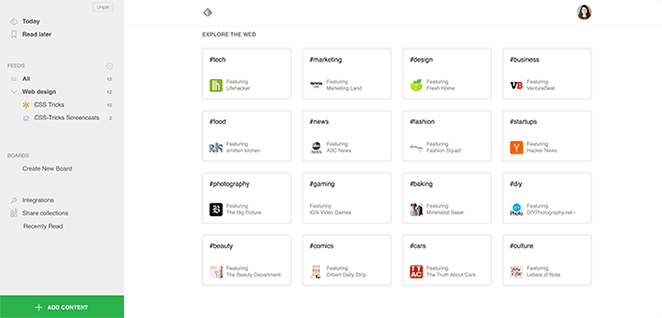
In addition to Feedly, there are many RSS readers that offer a free version (and some that offer an upgraded version). Here are a few popular readers:
- Panda: Chrome, web, iOS
- Reeder 3: iOS users (desktop and mobile)
- Feeder: Android, Chrome and iOS
- Feed Wrangler: web, iOS
- Inoreader: web, iOS, Android, Windows Phone
How to Start Optimizing Your RSS Feed
Before setting up RSS capabilities on your own site, be sure to set up a feed for yourself. (This will be important for testing later!)
Once you have downloaded the RSS reader of your choice, it’s time to add some content. To keep up with the happenings, most of these feeds find suggestions for additional related sites (with RSS feeds, of course) based on your interests.
Go to a few of your favorite websites and look for the RSS link. Many sites display a small icon with the acronyms RSS, XML, or RDF. If there is no RSS icon presented, that is no problem, you’ll just need the RSS link instead.
How to Find the RSS Link:
To find a website’s feed, it is typically just the website URL with /feed/ added to the end of it. If that is not the case, you could try and Google the website plus “RSS” and it may come up.
If the above does not work, look at the HTML source of your page to find the RSS. In Chrome, I did a right click and went to “View Page Source” and found it. Use the “Find” feature (typically Ctrl-F on a PC, Command-F on a Mac) and type in “RSS.” You should see something like:
&amp;amp;amp;amp;lt;link rel="alternate" type="application/rss+xml" title="Example"
href="https://www.example.com/blog/feed/" /&amp;amp;amp;amp;gt;The RSS feed’s URL address is https://www.example.com/blog/feed/.

After adding a few RSS sources to your own feed (look for the RSS icon, shown above, on sites for the links to their RSS feeds) you will see how this can save you time and keep your content sources organized. Instead of loading 10 pages and reading them one by one, or checking every social channel, new content is all in one place.
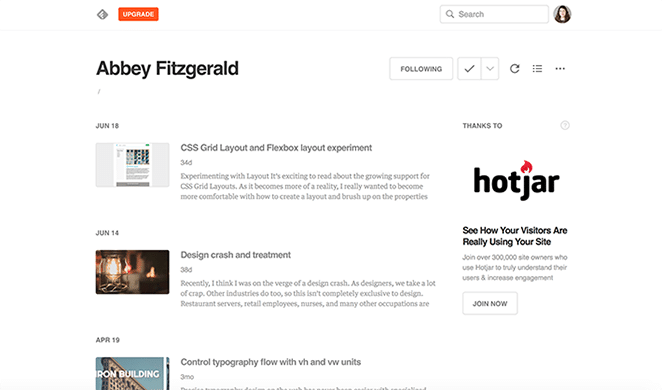
When you copy the RSS URL and paste it into your RSS reader or select a quick subscription button, you are “subscribing” to the feed. It will show up in your RSS reader until you unsubscribe from it.
Why RSS is Important
It’s pretty apparent how RSS can simplify, organize, and deliver web content to you without having to go to multiple sources. Even though Google has been out of the RSS game for a few years, there are quite a bit of people that still prefer getting RSS feeds of their favorite sites. This is particularly desirable for industry news, in my opinion. Everything is in one place.
Also, it prevents inbox overload. There’s nothing wrong with subscribing to newsletters or content this way, but often this gets lost in the shuffle. It’s great to have the content you regularly look forward to included in the RSS feed instead.
Optimizing RSS for Your Users
Now that you’re familiar with RSS and have had a chance to make a feed, it’s time to think about how this will come into play for your users. It’s awesome when you have subscribers, so optimizing things for them is necessary.
RSS in WordPress is pretty automatic; there’s a good chance that if you type your blog’s URL into your browser, and then add /feed/ to the end of it, you should see the feed. This is an important check before getting started.
Anything plugin related in the tips below should be done in a local test environment first. If you’re looking for a way to do this, Local is a great solution.
Check WordPress Settings for Feed
Feed settings are found in the Settings panel under Reading. Take a look at these two settings:
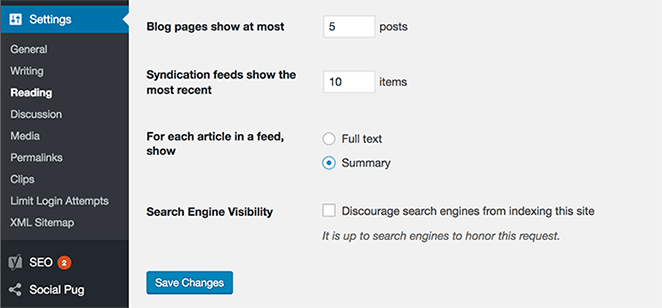
Syndication feeds show the most recent: This number of items setting allows you to set how many posts will show up when someone subscribes to your feed. This number should reflect how many posts you create each day. For publishers with a steady flow of content, this will be a larger number than a smaller publisher.
For each article in a feed, show: “Summary” is a better option since having the whole article in the feed would be too much. This approach is the most common. It also helps increase your site traffic since the user will click on listing to go to your site. There’s a great possibility that they will explore other content on your site as well.
Add a Follow Button to Your Posts
It’s fine to use a feed link to put into a Feed Reader, but a button is very convenient. Since Feedly is so popular, there is an easy-to-add button which will allow your users to directly subscribe to your RSS feed in Feedly.
This is where knowing your RSS URL comes in handy, since you will need to provide a link to it. Feely makes things pretty easy for adding a quick link; there is no need to create a custom button for this. Visit the Feedly Button Factory website and click on a button design that you want to add. After that, enter your RSS feed in the URL field.
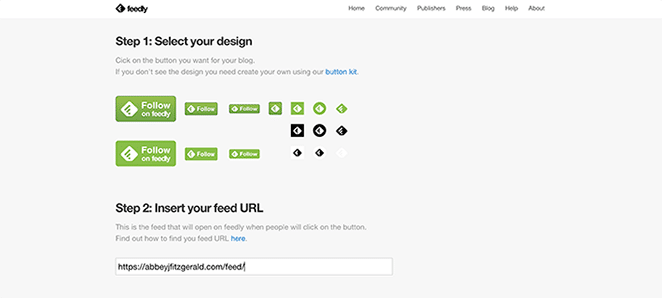
Next, you will need to work with the code snippet that Feedly provides. In most cases, this will go in a global area of your site. A widget area is also a possibility, so you can always add a text widget and then copy and paste this snippet into it. Make sure this is saved before you preview it.
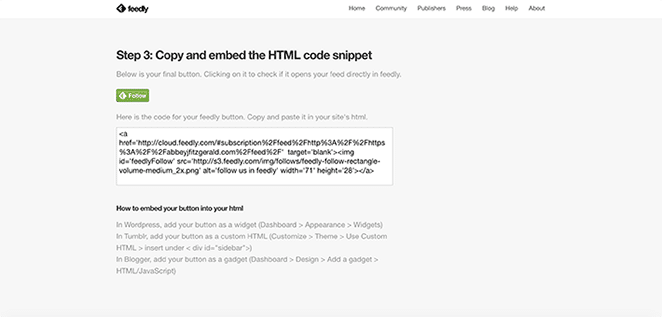
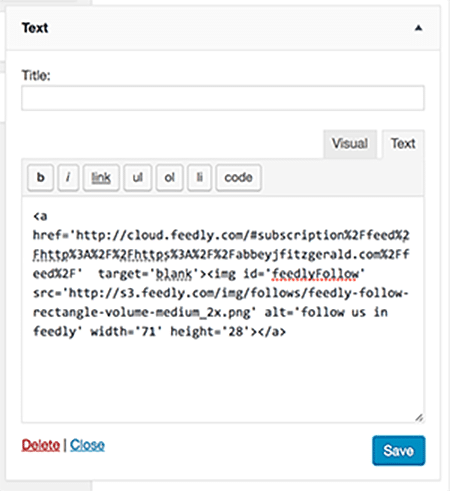
The button will show up on the page. To test this out, you will need to be a Feedly user. If you click on the button, you’ll see in Feedly that the feed has been recognized. Choose “Follow,” then you can see what your feed looks like for your users.

Track Your Subscribers
You’ve put all this great effort into content, so it’s important to track your subscribers. This will require the Simple Feed Stats plugin. Think of it as being like the Google Analytics equivalent for RSS. It provides you with statistics right in the WordPress dashboard. If you wish, there’s the option to display your subscriber counts.
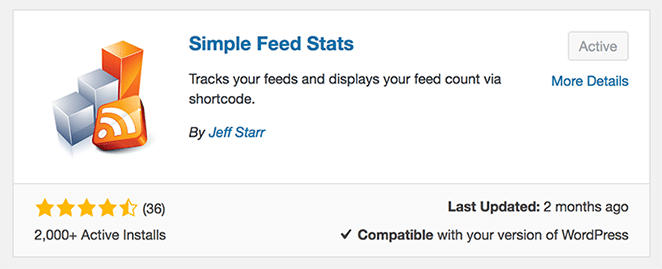
Add Custom Content Before or After Feed
If you want to add custom content to the feed, there is the option to do that. For example, you might want to add a special message or a call to action of some sort. The Yoast SEO plugin is a great tool to help achieve this. Yoast SEO is very popular and offers a lot of SEO benefits.
After you have Yoast SEO installed, go to the RSS tab where you can add custom content before and/or after your posts. Remember, this content won’t be visible to readers on your main site, only those who have subscribed to your feed will see it.
One good use for this custom content is to add a statement and link to the original post. Unfortunately, there are sometimes content scrapers that steal content. Having a note about where the post originated can be a good idea.
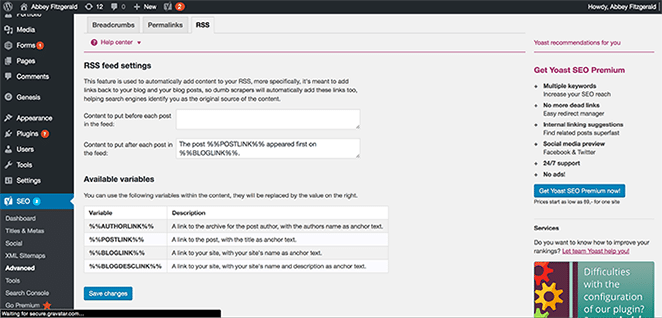
Hopefully this gives you some insight into RSS and how it is still currently relevant. By default, WordPress makes working with RSS very easy. Testing out different RSS Readers and using the optimization techniques will ensure that your subscribers always keep up to date with your content.











