How to Add Social Icons to your Email Signature + Why
In this digitally engaged world of video calls, phone tags, and Slack chats, you might not even remember the last time you shared a physical business card with another person. With the number of emails we all send every day, one could argue that our email signature has replaced the business card as our modern form of identity, contact information, and brand.

The basics of any good brand begin with a consistent look and feel across all your platforms—this includes your email signature! It’s not enough anymore for a basic signed name and email to conclude your messages. Your email signature has to be an extension of your brand. Adding social media icons to your email signature is a great avenue to allow everyone you communicate with to engage further with your brand beyond the confines of the conversation thread.
If you’re not integrating social icons into this area of your business, you’re missing out on potential brand exposure and lead generation! First, I’ll break down a few myths and then, I’ll show you how to revamp your email signature by adding social icons. Let’s dive in!
The Myths of Adding Social Icons in your Email Signature
My email signature is fine the way it is
This is a very “if it ain’t broken, don’t fix it” sort of attitude. While there may not be anything wrong with your current signature, that doesn’t mean there isn’t room for improvement! Sure, you might have a good email signature, but why not strive to have a great email signature?

Adding social icons to your email signature is an easy way to drive traffic to your platforms and potentially gather new client leads! It’s a simple way to effortlessly drive more new business and brand awareness without even lifting a finger. As a web designer, you’ve already got a million things on your plate so easing some lead generation and brand awareness pressure through social icons sounds like a win-win to me!
My email signature will become too busy
As long as you’re following basic art principles like sizing, white space, and alignment, you can certainly add social icons without clogging up your valuable email signature space!
We understand the concern here because you don’t want lines and lines of text and icons weighing down your email signature. As a creative professional, you can use your talents to find balance in this area. When you’re playing around with the design, remember this—form follows function. Make it look good, but also strategic to work for you!
If you’re in the midst of battling low engagement on your social pages, including social icons to your email signature is a great way to increase engagement! You’d literally be driving potential followers directly to your account without any extra work.
Everyone starts somewhere. If you’re not as active on your pages, your potential leads and clients are still probably checking your social media. If you haven’t been prioritizing this area of your business, then now’s the time to dive deep into your social presence. Here’s a social media checklist for freelancers to get you back on track.
The Importance of a Strong Email Signature
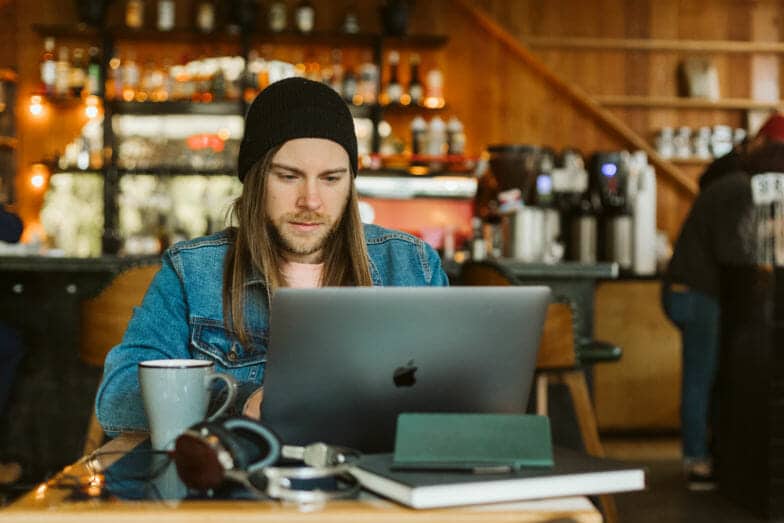
Your email signature is like your digital business card! It states all the important details like your name, title, company, contact information, etc. It creates an impression and has the potential to be the first or last thing the person you’re communicating with sees from you. And like an elevator pitch, you only have a few seconds for your reader to skim your signature to really capture their attention.
By including social icons and links to your pages, you’re inviting more eyes to stay on your brand for a little longer. These extra few minutes on your platforms can lead to a new inquiry or more conversations for you! The bottom line is—email signature is an important tool you can use more to drive more business and brand awareness.

How to Add Social Icons to your Email Signature
First off, if you’re completely redoing your signature space, here’s a good reference for the basic details to include!
For this tutorial, we’ll be using Gmail email settings to reference. Don’t fret if you’re using another email provider because the steps should be pretty similar if you want to update your signature settings.
1. Find and Download Social Media Icons
Before adding social icons to your email signature, you’ll need to have them downloaded and ready to use before jumping into your signature preferences!
Here are some factors to consider (your brand look and feel should determine the answers!):
- How many social platforms will you feature? Which ones?
- Do you want to use color or black and white icons?
- Will you go with classic or minimalist icons?
- What’s your email signature font size? What’s the max icon size you should use?
If you’re a designer, you can make them yourself using a design software like Adobe Indesign. If that seems time-intensive, surf the internet for free and paid social icons. There are lots of free or affordable social icons available, just make sure you’re legally squared away with licensing if you’re using someone else’s design!
There are a few of our favorite sites to find unique icons:
2. Get your Social Links Ready to Embed in the Icons
Now that your social icons are prepped, it’s time to ready your social links. Open a new note or document on your device. Paste the links you’ll be using and have them ready close by so you can easily pull them when you need for the next step!
3. Add your Social Icons to your Email Signature
After you’ve prepped your social icons, login into your email.
Look for your ‘Settings’ optional. This usually looks like a gear icon for most email providers!
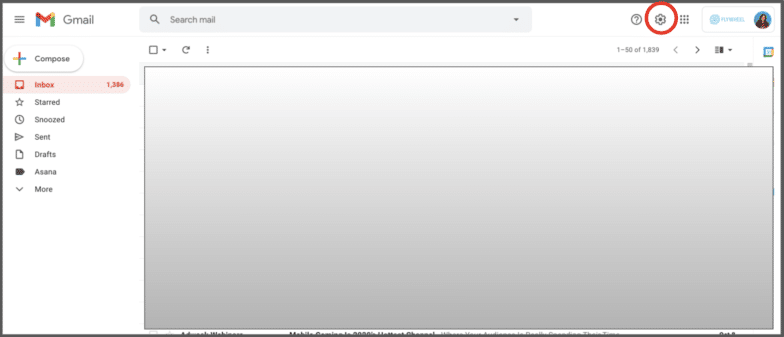
For Gmail, click on ‘See all settings’ to find my email signature preferences.
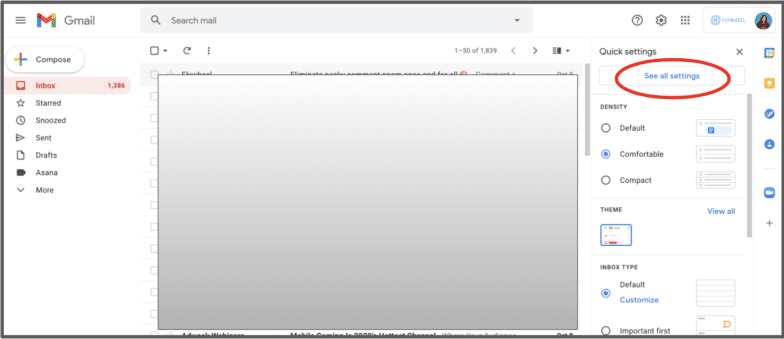
Look for your ‘Signature’ settings. In Gmail, you’ll scroll down under the ‘General’ tab to find this.
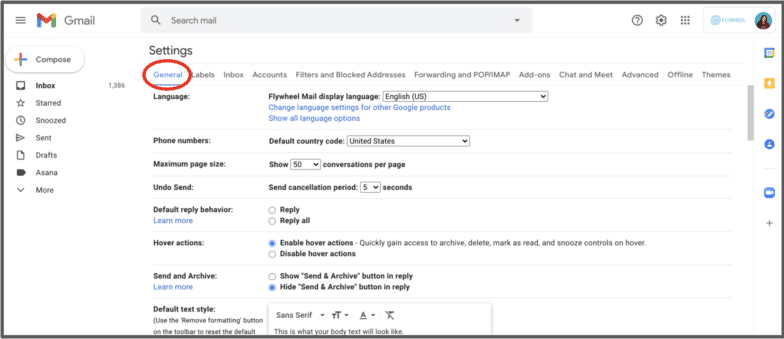
Click on the ‘Create new’ option to set up a new email signature with your new social icons. You can name this new signature whatever you’d like! Add your email signature basics that you had in your previous signature.
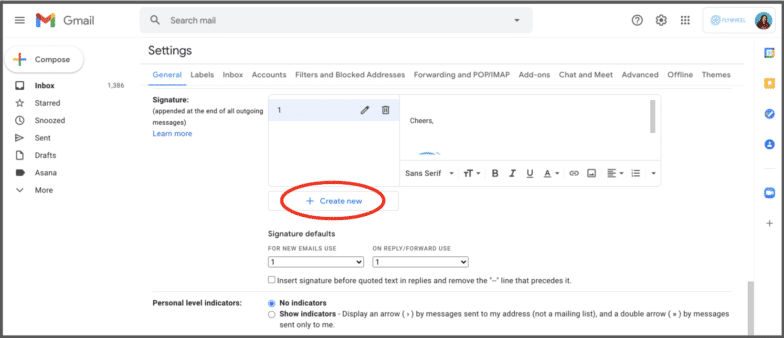
Use the ‘Insert image’ option to add your icons. Once this is done, click on ‘Link’ to add the URL to the image (this is where having those links ready and closeby really helps speed up the process!).
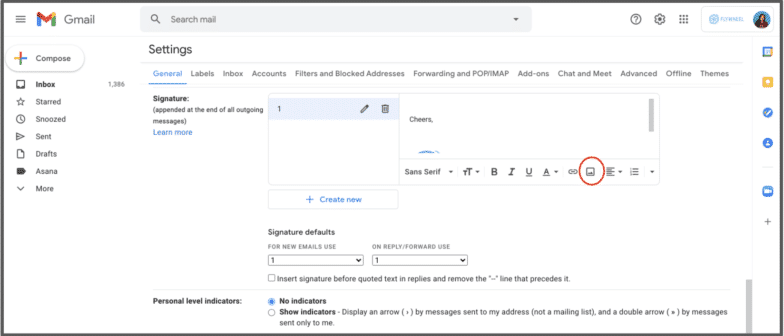
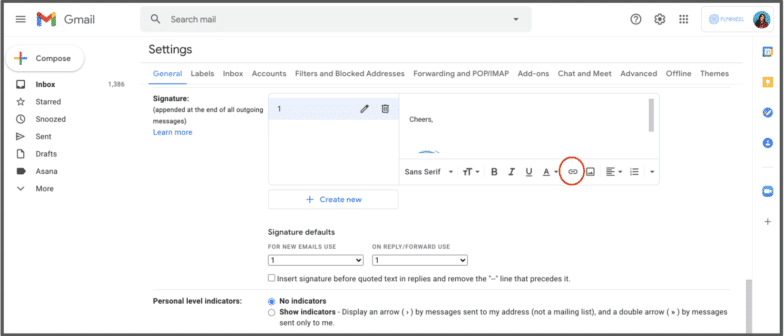
Once you’ve finished uploading your icons and adding your links, don’t forget to click ‘Save Changes’ at the bottom to update your signature preferences.
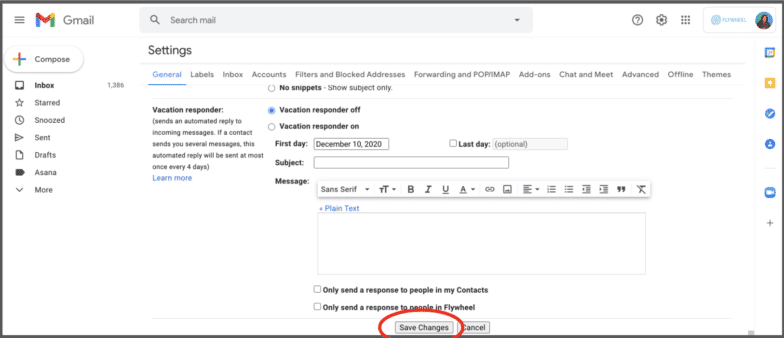
4. Test out your New Email Signature
Don’t get too excited to show off your new email signature before proofreading it! Like with any work you create, look for typos, broken links, correct image-loading, etc. Send an email to yourself and a colleague, and also check it on different devices and browsers! You’d be surprised with how many ways you can find hiccups when using a Windows vs. Apple setting or a mobile vs. desktop vs. tablet setting.
Once you’ve found and worked out any kinks, you’re all set. Yippee, it’s time to put that beautiful email signature to work!











