Managed Plugin Updates: Getting Started
Ready to add Managed Plugin Updates to your sites? This article will help you get started!
Table of Contents:
Enable Managed Plugin Updates
Follow the steps below to enroll in Managed Plugin Updates and begin adding sites.
- Click the Add-ons button on the main menu of your Flywheel dashboard.

- On the next page under Managed Plugin Updates, click Enable Add-on.
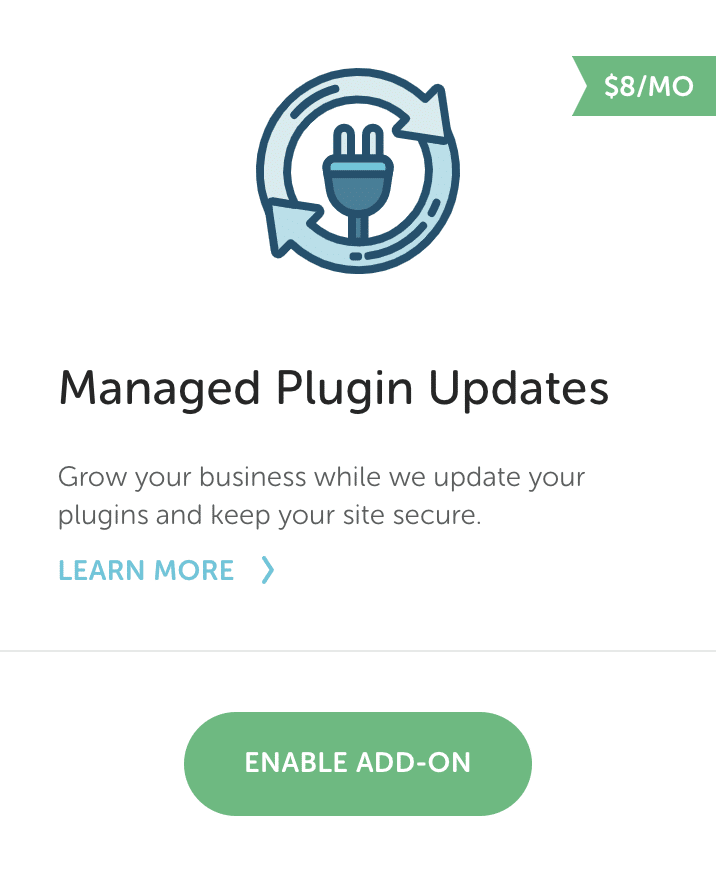
- Check the box next to the sites or subscriptions you would like to enroll in Managed Plugin Updates and click Continue.
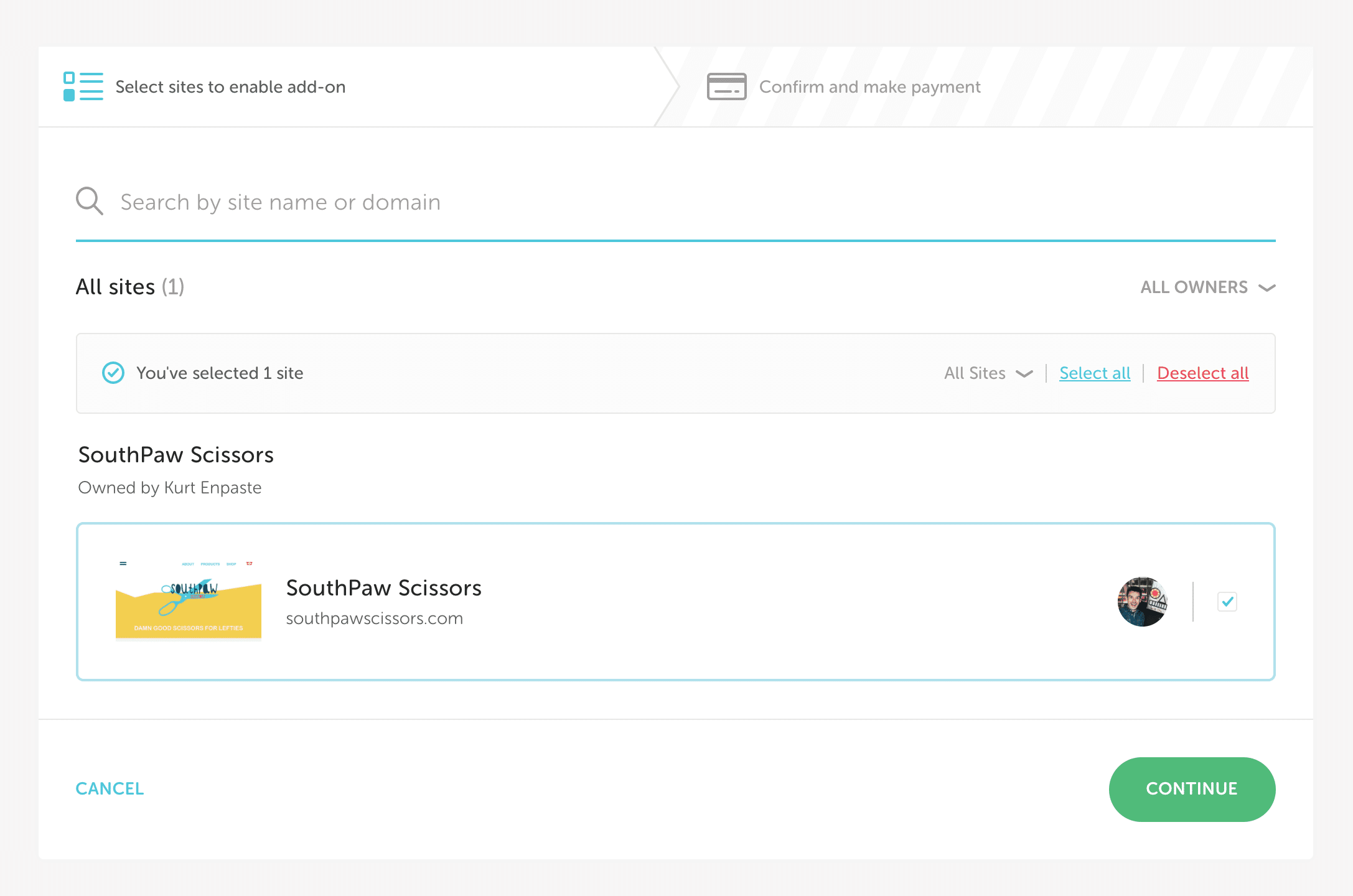
- Preview your billing summary, and once you’re ready to go, click Check Out!
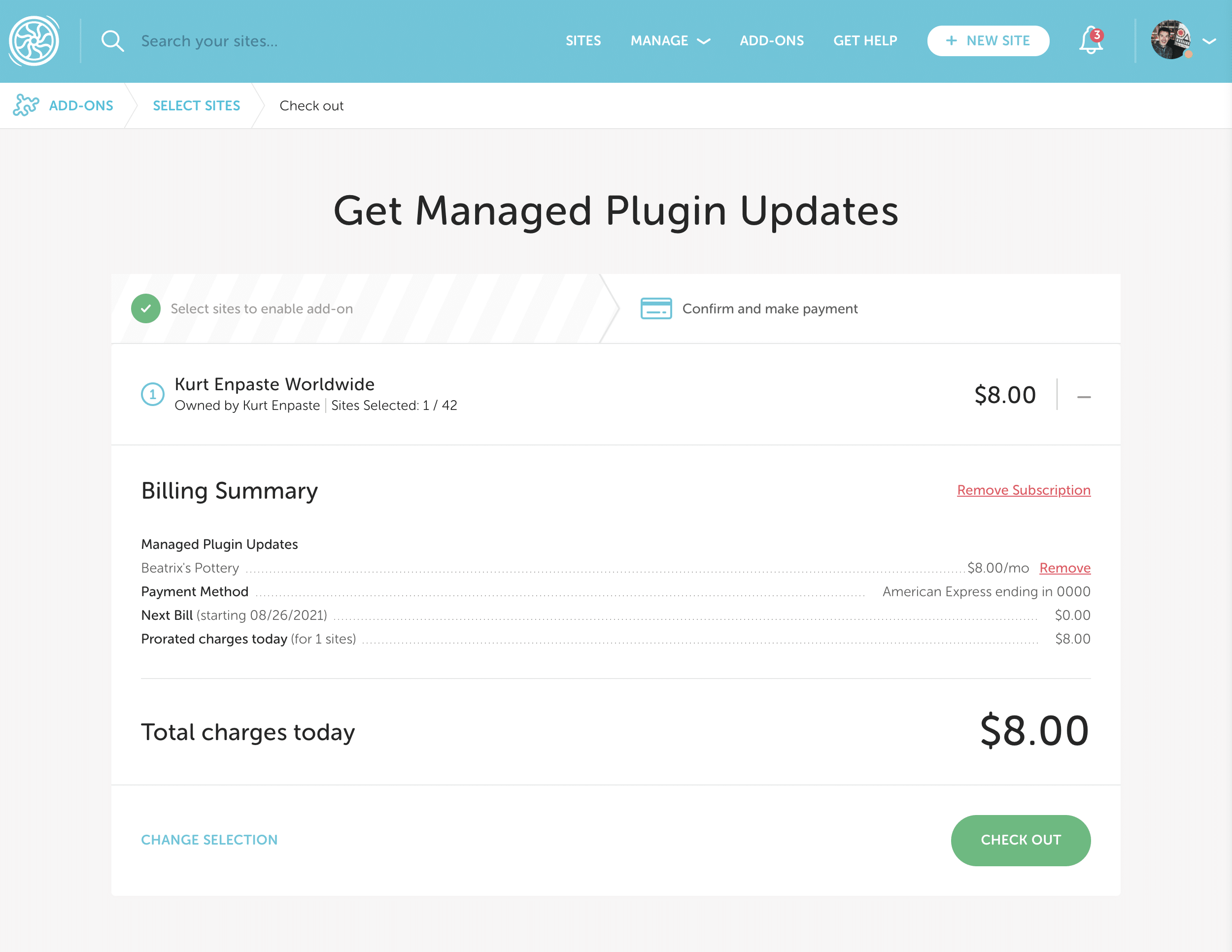
Note
If you’ve already subscribed to Managed Plugin Updates and want to add or remove sites, refer to this help doc.Default settings
Once you’ve activated Managed Plugin Updates, you’ll receive a confirmation email with a link to configure your preferred settings. Otherwise, Managed Plugin Updates defaults to the settings below.
| Plugins | All plugins will be updated automatically (no exclusions) |
| Update Timing | Timezone: Central Time (US & Canada) (UTC-06:00) Timeframe: We’ll randomly select a timeframe Update Frequency: Weekly |
| Notifications | Successes and Failures: We’ll notify you for both successful and failed rounds of updates Who we’ll notify: Site or Organization owner |
| Maintenance Mode | Off while updates are in progress |
Note
To learn more about configuring Managed Plugin Updates settings, check out the following help articles:- Managed Plugin Updates: Add-ons page
Manage default settings across all sites
- Managed Plugin Updates: Plugins tab
Manage site-level settings to override default settings on a per-site basis
Interacting with the Flywheel team
In the off chance issues arise with your updates, our team of Technical Account Specialists will jump into action, reverting to a pre-update backup if necessary. Your site will never remain down or suffer from visual problems.
If they aren’t able to proceed with the plugin updates manually, they will create a support ticket detailing the issue so you can take action.
You can access communications from the team directly from the banner at the top of your plugin update report by clicking the Resolve Issues button.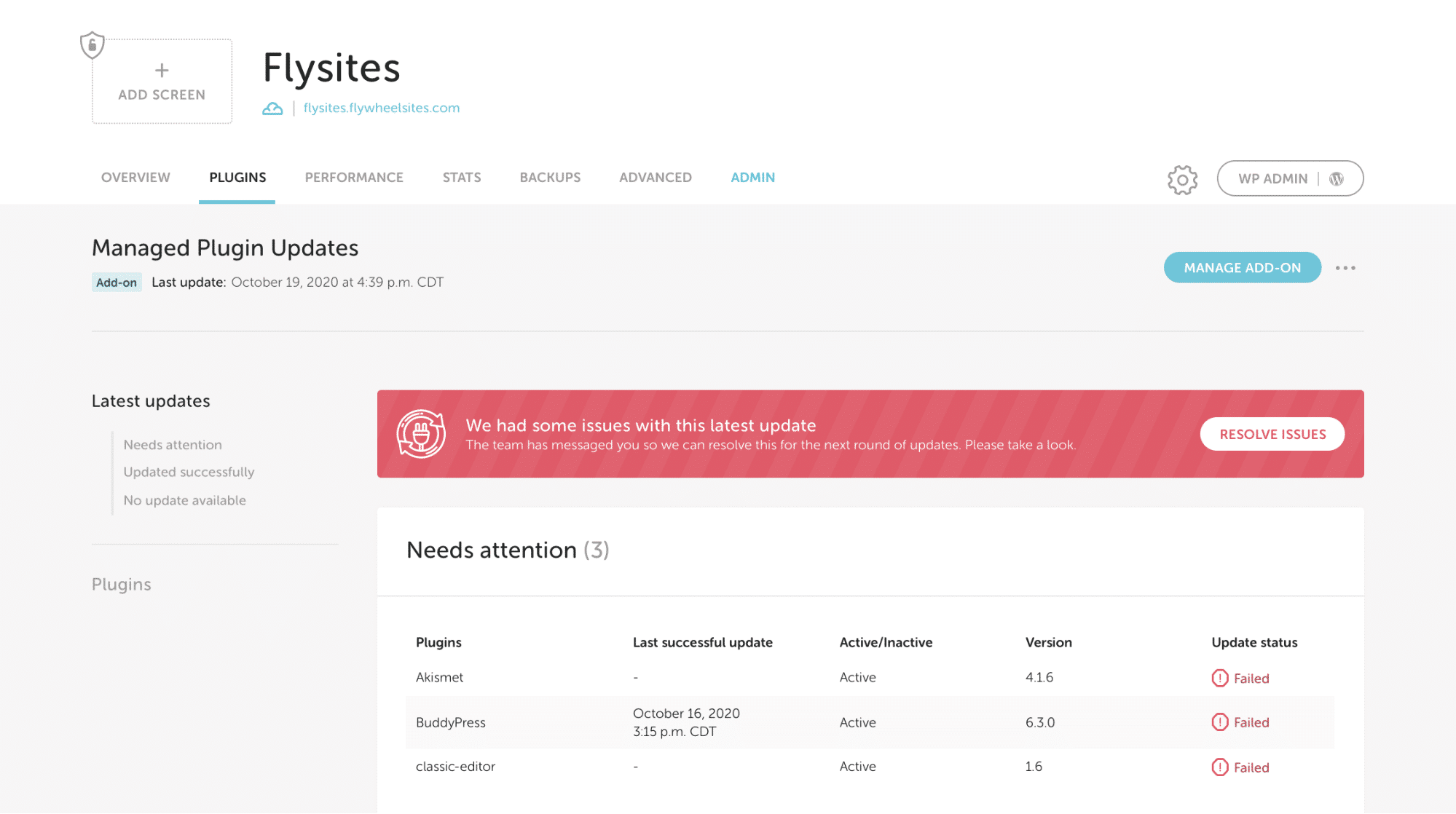
Read over the message and click Reply if you have questions or would like to discuss options with the Flywheel team.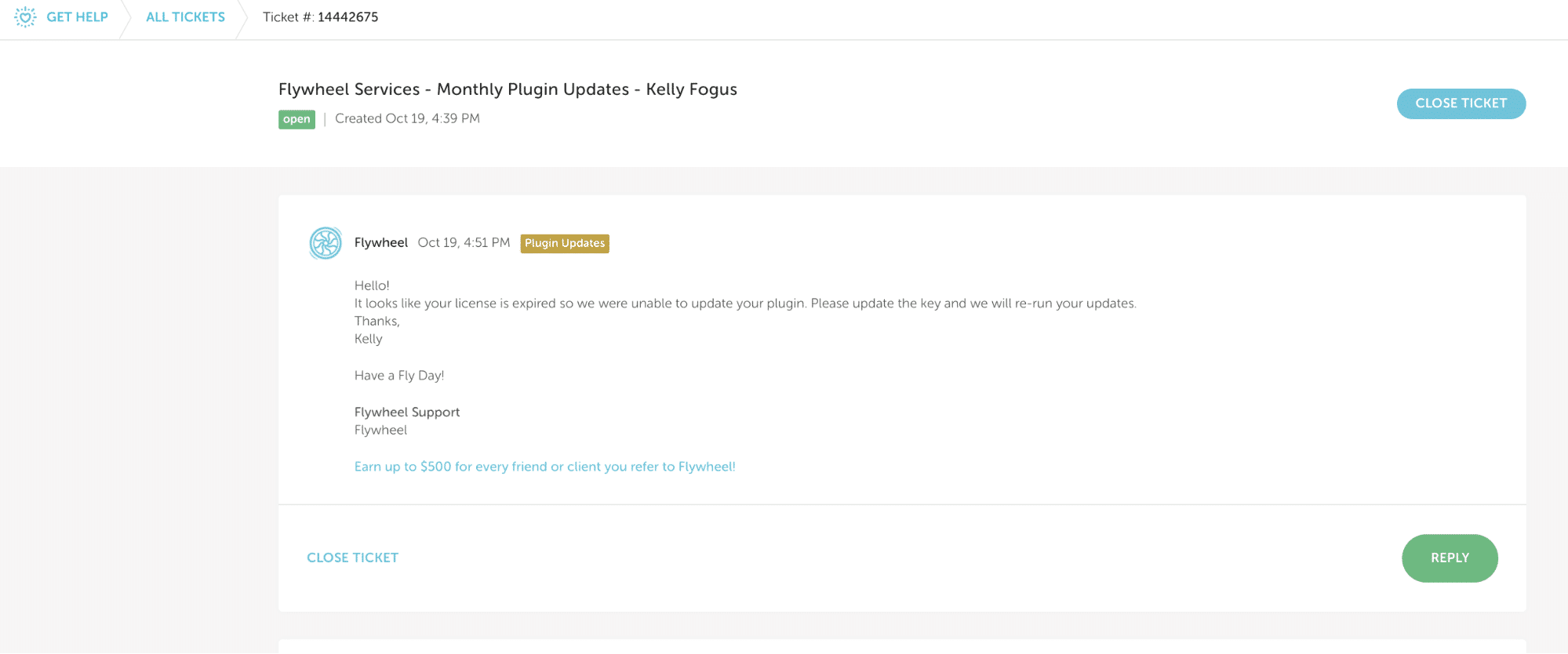
Note
You can view any active support tickets at any time at here.Need help?
If you have any questions our Happiness Engineers are here to help!
Getting Started
New to Flywheel? Start here, we've got all the information you'll need to get started and launch your first site!
View all
Account Management
Learn all about managing your Flywheel user account, Teams and integrations.
View all
Features
Flywheel hosting plans include a ton of great features. Learn about how to get a free SSL certificate, set up a staging site, and more!
View all
Platform Info
All the server and setting info you'll need to help you get the most out of your Flywheel hosting plan!
View all
Site Management
Tips and tricks for managing your sites on Flywheel, including going live, troubleshooting issues and migrating or cloning sites.
View all
Growth Suite
Learn more about Growth Suite, our all-in-one solution for freelancers and agencies to grow more quickly and predictably.
Getting started with Growth Suite
Growth Suite: What are invoice statuses?
Growth Suite: What do client emails look like?

Managed Plugin Updates
Learn more about Managed Plugin Updates, and how you can keep your sites up to date, and extra safe.
-
Managed Plugin Updates: Database upgrades
-
Managed Plugin Updates: Pause plugin updates
-
Managed Plugin Updates: Plugin Security Alerts

Local
View the Local help docs
Looking for a logo?
We can help! Check out our Brand Resources page for links to all of our brand assets.
Brand Resources All help articles
All help articles