
Oh the dreaded “Error establishing a database connection,” dum, dum, dum (imagine ominous music playing). If you’re a seasoned WordPress designer or developer you can most likely jump right into fixing this error. But for those of you new to WordPress, this can be a scary error message.
You may see this error when trying to install WordPress manually or you’ll see this error in large black font on a white screen in your browser when you try to pull up your website or local development environment. The latter is the scariest version of this error because it usually catches you off guard.
Of course, any good managed WordPress host should configure everything for you and ensure that these errors never arise. But if you’re using a WordPress host that makes you install and manage WordPress yourself, or if you’re developing on your local computer, you may run into this issue.
Out of all the WordPress PHP files required to make WordPress run, wp-config.php is the most important because without that file, your site can’t connect to its database and your site won’t work. This file is where you define your database connection information such as Database Name, Username, Password, and Host. On hosts like Flywheel, you’re not actually able to edit this file, as it’s configured for you. You can safely skip this next reason if you’re using a managed host.

The most common reason for this error
The most common reason why you get the infamous “Error establishing a database connection” is due to incorrect database connection settings in wp-config.php. When moving a site from an old hosting company, you have to make sure to update the Database Name, Database Username, and Database Password in your wp-config.php file to reflect the new database on your new hosting.
Improperly moving your WordPress site
A common issue that I’ve seen is when someone moves their WordPress files to a new hosting company and then point the domain name to the new host, but they didn’t move their database.
The site will still show up when you go to the URL and the site will still function. The issue here is that when you finally cancel your old hosting, the website will go down because you were connecting to the database on the old hosting account, thus producing the “Error establishing a database connection” error message.
The best practice is to move everything to your new hosting company and update your wp-config.php file to reflect the new database. That way you can confidently cancel your old hosting account without losing any data and seeing the dreaded “Error establishing a database connection” error.
If you’re on Flywheel, they’ll just move everything over for you and make sure that you’re up and running, taking the hassle out of having to figure out any of these configurations.
Your wp-config.php file is the first place you should start when trying to fix this issue. If you verify that your connection information is indeed correct, move on to these other fixes outlined below.
There can be a variety of reasons this error happens and I will take you through some additional scenarios. Don’t worry – you don’t need to be a developer wizard to fix this error.
Before you try any of these fixes below, make sure you create a backup of your database. You can do this via your hosting control panel by going to phpMyAdmin and then exporting the SQL file.
Let’s dive in shall we?
Cause 1. You forgot to update your wp-config.php file when you changed the database password
Updating a database password so your database is more secure is a really good thing to do. A strong password is the best kind of password. Remember that when you change the password for a database in your hosting control panel, you also need to change the password in your wp-config.php file.
The good news is that this is an easy fix. All you have to do is open your wp-config.php file and add the new password.
Download your wp-config.php file, open a text editor, and edit the following line:
define('DB_PASSWORD', 'password-goes-here');
Add your new password, save the wp-config.php file, and upload via FTP. Refresh your site and see if your site comes back. If so, you’re done. Congrats – you win all the Internet points!
Note: Make sure to leave the single quotes around the password, and there should be no spaces between the single quotes and your password either.
Easy peasy right?
Essentially, what you are doing is making sure that your database connection information is updated to reflect the new database password.
Once again, if you’re on a host like Flywheel, this step isn’t applicable to you and you can safely move on!

Cause 2. You entered your database information incorrectly during the famous WordPress “5 minute install”
Typos are literally the bane of our existence when working online; one little typo can crash a website and in this case, the wrong underscore or forgetting a letter or number from the database name, username, or password has the same crashing effect.
Most WordPress installs are handled via your hosting control panel using a wizard these days, or done completely for you on Managed WordPress. But some folks do like to install manually. I hear manual installs are still a thing.
If you chose to install WordPress the Ye Olde Fashioned way by manually creating a database and manually uploading the WordPress software via FTP, you need to make sure to save the database user information when you created your database. This is where copy and paste really comes in handy.
However, make sure that when copying this information, you only copy the text that you need. Did you know that copying an extra blank space after the database name, username or password will be read as a character? This extra blank character will give you errors when the installer tries to connect to your database.
Also, make sure that you are entering the information in the proper field during install. I actually had a brain fart once and realized that I was entering the database name in the wrong field. Once fixed, the install went off without a hitch!
Cause 3. When moving a WordPress website to a new host, DB_HOST may be something unique to that host
Even though you updated your wp-config.php file to reflect the new database connection information at your new hosting company, you may have to change your DB_HOST Field.
This problem is more rare, but it does happen. Some hosting companies use their own unique values when defining the DB_Host parameter in wp-config, but this is not always the case. Other hosts actually define a URL to the MySQL database server and that needs to be reflected as the value for DB_HOST. Some users have also had success using their hosting I.P address in place of a MySQL URL or localhost, so you can try that too.
If you’re on Flywheel, this is automatically handled for you, so you don’t have to worry at all.
Cause 4. Your database gets corrupted
This error is not the same as “Error establishing a database connection” but it is slightly related. Sometimes the front end of your website works fine, but you get an error such as “One or more database tables are unavailable, the database may need to be repaired” on the backend. This means that you should repair the database.
Here’s the fix for this error:
Open your wp-config.php file and go to the section that defines your database name, username, password and host. Under Host define the following:
define('WP_ALLOW_REPAIR', true);
Then save your wp-config.php file, upload via FTP, and then go to this URL:
This will pull up a page with two options. Option one is a button that says “Repair Database” and the second option is a button that says “Repair and Optimize Database”
I have to reiterate the importance of backing up your database before doing this step. Even though you can’t connect doesn’t mean that you shouldn’t have a backup.
Click the “Repair Database” option and once the repair process is finished open a new tab and go to your URL and see if the “Error establishing a database connection” message is gone and if your site is back to normal.
If this fix doesn’t work, and the above fixes don’t work there is one last cause you should know about.
Most managed hosts will backup your data daily for you, so if this not-so-great scenario happens, it’s sometimes just easier to restore from yesterday’s backup and keep on moving.
Cause 5. The MySQL database server is down.
This tends to happen for folks that are pushing their shared hosting to its limit. If your website gets a lot of traffic, this can simply overwhelm the database server. High fives to you for having a website that gets all that sweet, sweet traffic, but if you get the “Error establishing a database connection” message and you have tried the other fixes, you may need to upgrade.

On a shared host, tons of websites can be crammed onto the same server. If one gets a lot of traffic or is just being a noisy neighbor in general, it can cause a huge problem for the rest of the sites. On managed hosts like Flywheel, each site gets its own server, so this problem is easily handled.
But before jumping right into a hosting upgrade you should call your hosting company and ask them to check the status of the database server. Perhaps there is a technical issue, or maybe your hosting company sent you an email about scheduled server maintenance and you missed that email. While highly improbable that you would see the “Error establishing a database connection” message resulting from server maintenance, I have seen that once in my career and either way, It’s worth a phone call to find out.
Talk to your hosting company and explain that you’ve tried these various fixes to no avail and ask them to look into it. If they tell you that your site is producing quite a load on the server and recommend a hosting upgrade, congratulations you’re awesome! Remember these upgrades mean that your site is kicking butt!
The wrap up
As you can see fixing the “Error Establishing The Database Connection” error is not as scary as you thought. It just takes a little due diligence to check that you are defining the proper database settings in your wp-config.php file. In some cases it takes some deeper digging to resolve the issue. And at the end of the day, your hosting company is there to have your back.
Learn more about Flywheel
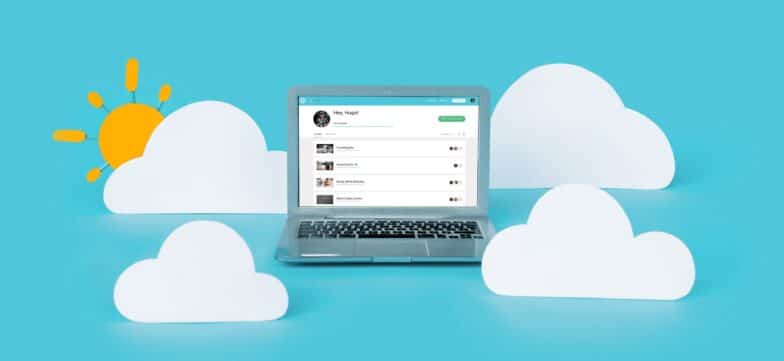
Whatever your work environment, Flywheel’s powerful WordPress platform removes all the hassles of hosting, streamlines your processes, and lets you get back to doing your best work.
Learn more here.



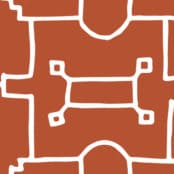



Comments ( 329 )
DavidPhich
July 7, 2025
Тетя до сих пор радуется!
букет невесты
CharlesLinee
July 7, 2025
Отличное сочетание цены и качества.
заказ цветов томск
Williamcoido
July 6, 2025
Рекомендую всем - сервис безупречный!
купить пионы томск
Williamcoido
July 5, 2025
Директор оценила мой вкус - спасибо за помощь!
купить цветы томск
DavidPhich
July 5, 2025
Настоящий шедевр флористики!
букет невесты
CharlesLinee
July 5, 2025
Хризантемы свежие, яркие - просто загляденье!
букет невесты томск
Williamcoido
July 4, 2025
Спасибо за такие прекрасные, свежие цветы!
гипсофилы цена букета
DavidPhich
July 4, 2025
Подруга плакала от счастья - спасибо за сюрприз!
купить пионы томск
CharlesLinee
July 4, 2025
Приятный бонус - бесплатная открытка с пожеланиями!
букеты томск
Williamcoido
July 3, 2025
Муж растрогался до слез - сказал, что это самый душевный подарок!
заказать цветы с доставкой в томске
CharlesLinee
July 2, 2025
Стильная упаковка и невероятно свежие цветы!
цветы томск
Williamcoido
July 1, 2025
Бабушка плакала от счастья - лучший подарок!
заказать цветы томск
Williamcoido
June 29, 2025
Молниеносная доставка - это выше всех похвал!
доставка цветов в томске
CharlesLinee
June 28, 2025
Превзошли все мои ожидания - браво!
доставка цветов
Williamcoido
June 28, 2025
Повторили картинку из интернета идеально!
заказ цветов томск
CharlesLinee
June 28, 2025
Настоящие мастера - букет как произведение искусства!
доставка цветов томск
Williamcoido
June 27, 2025
Доставили точно по адресу и минута в минуту.
букет цветов томск
Williamcoido
June 26, 2025
Букет - космическая красота!
доставка цветов
CharlesLinee
June 26, 2025
Роскошный букет - спасибо за высочайшее качество!
заказать цветы с доставкой в томске
CharlesLinee
June 25, 2025
Розы шикарные, крупные бутоны, доставили аккуратно.
букет невесты томск
Williamcoido
June 24, 2025
Букет просто нереально красивый! Получила даже лучше, чем представляла.
розы купить в томске
CharlesLinee
June 24, 2025
Оригинальная композиция - такого ни у кого нет!
букеты томск
EdwardZisee
June 24, 2025
Быстро, вкусно, стильно! Ой, это же цветы! :)
гипсофилы цена букета
Williamcoido
June 23, 2025
Идеальный букет - спасибо за профессионализм!
доставка цветов в томске
Williamcoido
June 21, 2025
Букет просто нереально красивый! Получила даже лучше, чем представляла.
букет невесты
Thomaslon
June 21, 2025
Быстрое оформление заказа – потратила всего пару минут.
доставка цветов
Williamcoido
June 20, 2025
Качество и скорость на недосягаемой высоте!
доставка цветов
Thomaslon
June 20, 2025
Цветы пахнут просто божественно!
букеты томск
Thomaslon
June 19, 2025
Флористы – настоящие профессионалы! Букет выше всех похвал.
доставка цветов
EdwardZisee
June 19, 2025
Самый лучший подарок – цветы от вас!
купить пионы томск
Williamcoido
June 18, 2025
Просто восторг и ничего больше! Спасибо!
купить пионы томск
Thomaslon
June 18, 2025
Цветы – просто огонь!
101 роза
Thomaslon
June 16, 2025
Букет – просто сказка! Стоит как живой!
букет цветов томск
CharlesLinee
June 12, 2025
Качество и скорость просто на высшем уровне!
букеты томск
EdwardZisee
June 12, 2025
Цветы – как с картинки, даже лучше!
заказать цветы томск
CurtisAdurl
May 28, 2025
Online drugstore Australia: pharmacy online australia - online pharmacy australia
Josephner
May 28, 2025
get antibiotics quickly: buy antibiotics online - get antibiotics quickly
Rodneysog
May 28, 2025
Licensed online pharmacy AU [url=https://pharmau24.shop/#]online pharmacy australia[/url] Pharm Au24
Josephner
May 28, 2025
Licensed online pharmacy AU: Pharm Au24 - Online medication store Australia
CurtisAdurl
May 28, 2025
Over the counter antibiotics pills: BiotPharm - buy antibiotics from india
Josephner
May 28, 2025
Online drugstore Australia: Online medication store Australia - Online drugstore Australia
Josephner
May 27, 2025
Online medication store Australia: online pharmacy australia - pharmacy online australia
Davidunlor
May 27, 2025
https://biotpharm.shop/# buy antibiotics over the counter
CurtisAdurl
May 27, 2025
Ero Pharm Fast: ed online prescription - Ero Pharm Fast
Josephner
May 27, 2025
buy antibiotics online: Biot Pharm - get antibiotics quickly
CurtisAdurl
May 27, 2025
buy ed meds online: Ero Pharm Fast - Ero Pharm Fast
Davidunlor
May 27, 2025
https://pharmau24.com/# Pharm Au 24
Charlesmub
May 27, 2025
get antibiotics quickly: buy antibiotics from canada - buy antibiotics from india
Josephner
May 27, 2025
antibiotic without presription: buy antibiotics online - get antibiotics without seeing a doctor
Rodneysog
May 27, 2025
Ero Pharm Fast [url=https://eropharmfast.com/#]Ero Pharm Fast[/url] cheap ed
CurtisAdurl
May 27, 2025
buy antibiotics: buy antibiotics online - Over the counter antibiotics pills
FrankieLar
May 24, 2025
https://tadalaccess.com/# cialis professional
JosephTes
May 24, 2025
bph treatment cialis [url=https://tadalaccess.com/#]black cialis[/url] e20 pill cialis
Lorenhag
May 24, 2025
cialis dapoxetine australia: Tadal Access - cialis experience forum
JosephTes
May 23, 2025
over the counter cialis [url=https://tadalaccess.com/#]cialis free sample[/url] para que sirve las tabletas cialis tadalafil de 5mg
FrankieLar
May 23, 2025
https://tadalaccess.com/# how to take liquid tadalafil
Lorenhag
May 23, 2025
cialis for enlarged prostate: TadalAccess - cialis price south africa
FrankieLar
May 23, 2025
https://tadalaccess.com/# comprar tadalafil 40 mg en walmart sin receta houston texas
JosephTes
May 23, 2025
too much cialis [url=https://tadalaccess.com/#]Tadal Access[/url] price of cialis
FrankieLar
May 23, 2025
https://tadalaccess.com/# cialis and high blood pressure
JosephTes
May 23, 2025
cialis canada free sample [url=https://tadalaccess.com/#]Tadal Access[/url] cialis for sale online in canada
Lorenhag
May 22, 2025
cialis dapoxetine overnight shipment: Tadal Access - whats cialis
Lorenhag
May 22, 2025
canadian pharmacy generic cialis: TadalAccess - tadalafil brand name
FrankieLar
May 22, 2025
https://tadalaccess.com/# cialis buy online canada
Lorenhag
May 22, 2025
buy cipla tadalafil: Tadal Access - cialis pill
JosephTes
May 22, 2025
what does cialis treat [url=https://tadalaccess.com/#]how long does cialis stay in your system[/url] cialis and dapoxetime tabs in usa
Lorenhag
May 22, 2025
best research tadalafil 2017: TadalAccess - cialis patent expiration
FrankieLar
May 22, 2025
https://tadalaccess.com/# cialis online without pres
Scottdroca
May 22, 2025
does medicare cover cialis: Tadal Access - cialis 100mg
JosephTes
May 22, 2025
us pharmacy cialis [url=https://tadalaccess.com/#]TadalAccess[/url] cialis genetic
FrankieLar
May 21, 2025
https://tadalaccess.com/# cialis daily dose
JosephTes
May 21, 2025
buy cialis online usa [url=https://tadalaccess.com/#]price of cialis[/url] cialis 20 mg price walmart
Lorenhag
May 21, 2025
cialis 30 day free trial: how long before sex should you take cialis - trusted online store to buy cialis
Scottdroca
May 21, 2025
cialis prices in mexico: TadalAccess - cialis 5mg coupon
JosephTes
May 21, 2025
how long i have to wait to take tadalafil after antifugal [url=https://tadalaccess.com/#]tadalafil cialis[/url] buy cialis shipment to russia
FrankieLar
May 21, 2025
https://tadalaccess.com/# tadalafil tablets 40 mg
Lorenhag
May 21, 2025
cialis buy without: cialis for bph - cialis not working first time
JosephTes
May 21, 2025
cialis usa [url=https://tadalaccess.com/#]buy cialis without a prescription[/url] is tadalafil available in generic form
Lorenhag
May 21, 2025
cialis san diego: Tadal Access - cialis softabs online
JosephTes
May 21, 2025
buy cialis canada [url=https://tadalaccess.com/#]Tadal Access[/url] original cialis online
FrankieLar
May 21, 2025
https://tadalaccess.com/# cialis free trial voucher
Scottdroca
May 20, 2025
cialis brand no prescription 365: TadalAccess - cialis for sale
Lorenhag
May 20, 2025
tadalafil eli lilly: buy cialis free shipping - cialis slogan
FrankieLar
May 20, 2025
https://tadalaccess.com/# is tadalafil from india safe
JosephTes
May 20, 2025
tadalafil no prescription forum [url=https://tadalaccess.com/#]Tadal Access[/url] buy cialis online free shipping
Scottdroca
May 20, 2025
cialis tablet: cialis in las vegas - buying generic cialis online safe
FrankieLar
May 20, 2025
https://tadalaccess.com/# where to buy cialis in canada
Lorenhag
May 20, 2025
no prescription tadalafil: cialis daily dosage - cialis generic
Scottdroca
May 20, 2025
tadalafil 20mg canada: cialis alternative - cialis and cocaine
FrankieLar
May 20, 2025
https://tadalaccess.com/# ordering tadalafil online
JosephTes
May 20, 2025
best place to buy tadalafil online [url=https://tadalaccess.com/#]cialis 5mg price cvs[/url] order cialis online no prescription reviews
Lorenhag
May 20, 2025
cialis canada free sample: buy generic tadalafil online cheap - pictures of cialis pills
Scottdroca
May 20, 2025
cialis free: Tadal Access - where can i buy cialis
JosephTes
May 19, 2025
sunrise remedies tadalafil [url=https://tadalaccess.com/#]tadalafil review forum[/url] cialis daily review
Lorenhag
May 19, 2025
special sales on cialis: ordering tadalafil online - tadalafil generic 20 mg ebay
FrankieLar
May 19, 2025
https://tadalaccess.com/# cialis free trial coupon
Lorenhag
May 19, 2025
cialis and alcohol: TadalAccess - cialis generico
FrankieLar
May 19, 2025
https://tadalaccess.com/# cialis voucher
Scottdroca
May 19, 2025
cialis drug: shop for cialis - sublingual cialis
JosephTes
May 19, 2025
cialis effect on blood pressure [url=https://tadalaccess.com/#]cialis medicare[/url] when to take cialis 20mg
Lorenhag
May 19, 2025
buy liquid cialis online: order cialis online no prescription reviews - cialis coupon 2019
FrankieLar
May 19, 2025
https://tadalaccess.com/# cialis 5mg review
Scottdroca
May 19, 2025
cialis dapoxetine: what is the normal dose of cialis - what does a cialis pill look like
JosephTes
May 19, 2025
tadalafil oral jelly [url=https://tadalaccess.com/#]cialis generic timeline[/url] buy cialis generic online 10 mg
Lorenhag
May 19, 2025
cialis daily vs regular cialis: vardenafil and tadalafil - buy cialis online safely
FrankieLar
May 19, 2025
https://tadalaccess.com/# cialis max dose
Scottdroca
May 19, 2025
what is cialis used for: cialis 20mg tablets - cialis for blood pressure
JosephTes
May 18, 2025
cialis using paypal in australia [url=https://tadalaccess.com/#]vigra vs cialis[/url] cialis com free sample
Lorenhag
May 18, 2025
cheap cialis online tadalafil: erectile dysfunction tadalafil - cialis no prescription overnight delivery
FrankieLar
May 18, 2025
https://tadalaccess.com/# cialis 100mg
Scottdroca
May 18, 2025
tadalafil canada is it safe: Tadal Access - cialis generic purchase
Lorenhag
May 18, 2025
cialis tadalafil cheapest online: price of cialis at walmart - what is cialis tadalafil used for
JosephTes
May 18, 2025
cialis doesnt work [url=https://tadalaccess.com/#]cialis online canada[/url] cialis generic canada
FrankieLar
May 18, 2025
https://tadalaccess.com/# canada drug cialis
Scottdroca
May 18, 2025
cialis for sale toronto: TadalAccess - generic tadalafil canada
Lorenhag
May 18, 2025
cialis store in philippines: cialis super active reviews - cialis for daily use reviews
JosephTes
May 18, 2025
cialis 20 mg duration [url=https://tadalaccess.com/#]TadalAccess[/url] buy cipla tadalafil
FrankieLar
May 18, 2025
https://tadalaccess.com/# india pharmacy cialis
Lorenhag
May 18, 2025
where to get the best price on cialis: what is tadalafil made from - cialis canada over the counter
JosephTes
May 18, 2025
is tadalafil available at cvs [url=https://tadalaccess.com/#]cialis online usa[/url] what is the difference between cialis and tadalafil
Scottdroca
May 18, 2025
cialis definition: Tadal Access - combitic global caplet pvt ltd tadalafil
Lorenhag
May 18, 2025
cialis stories: Tadal Access - what does cialis look like
FrankieLar
May 17, 2025
https://tadalaccess.com/# levitra vs cialis
JosephTes
May 17, 2025
special sales on cialis [url=https://tadalaccess.com/#]cialis 80 mg dosage[/url] best price on generic tadalafil
Scottdroca
May 17, 2025
tadalafil 20 mg directions: Tadal Access - how much does cialis cost at walmart
FrankieLar
May 17, 2025
https://tadalaccess.com/# can you drink wine or liquor if you took in tadalafil
JosephTes
May 17, 2025
cialis doesnt work [url=https://tadalaccess.com/#]cialis otc 2016[/url] sildenafil vs tadalafil which is better
Lorenhag
May 17, 2025
buy cialis without prescription: TadalAccess - generic tadalafil canada
Scottdroca
May 17, 2025
cialis dosage side effects: TadalAccess - cialis side effects heart
FrankieLar
May 17, 2025
https://tadalaccess.com/# cialis and nitrates
JosephTes
May 17, 2025
cialis payment with paypal [url=https://tadalaccess.com/#]cialis indications[/url] cialis for enlarged prostate
Lorenhag
May 17, 2025
where to buy cialis cheap: TadalAccess - cialis side effects a wife’s perspective
Scottdroca
May 17, 2025
cheap cialis pills: TadalAccess - canada drugs cialis
JosephTes
May 17, 2025
cialis copay card [url=https://tadalaccess.com/#]buying cialis in canada[/url] cialis copay card
Lorenhag
May 17, 2025
maximum dose of tadalafil: TadalAccess - cialis generic versus brand name
FrankieLar
May 16, 2025
https://tadalaccess.com/# online cialis no prescription
Lorenhag
May 16, 2025
tadalafil without a doctor prescription: TadalAccess - tadalafil professional review
Lorenhag
May 16, 2025
cialis for performance anxiety: what is the use of tadalafil tablets - maxim peptide tadalafil citrate
JosephTes
May 16, 2025
cialis 40 mg [url=https://tadalaccess.com/#]TadalAccess[/url] tadalafil canada is it safe
FrankieLar
May 16, 2025
https://tadalaccess.com/# cialis free trial coupon
Scottdroca
May 16, 2025
cialis 5mg price walmart: TadalAccess - cialis professional vs cialis super active
Lorenhag
May 16, 2025
cialis for bph insurance coverage: cialis online without perscription - cialis wikipedia
JosephTes
May 16, 2025
tadalafil vs sildenafil [url=https://tadalaccess.com/#]tadalafil tamsulosin combination[/url] what is tadalafil made from
FrankieLar
May 16, 2025
https://tadalaccess.com/# cheapest cialis 20 mg
Scottdroca
May 16, 2025
cialis no prescription overnight delivery: TadalAccess - cheapest cialis online
Lorenhag
May 16, 2025
cialis purchase: tadalafil tablets erectafil 20 - compounded tadalafil troche life span
JosephTes
May 16, 2025
where can i buy cialis online in australia [url=https://tadalaccess.com/#]prices of cialis 20 mg[/url] cialis next day delivery
Lorenhag
May 15, 2025
poppers and cialis: TadalAccess - free samples of cialis
Scottdroca
May 15, 2025
cialis once a day: TadalAccess - cialis recommended dosage
JosephTes
May 15, 2025
cialis free 30 day trial [url=https://tadalaccess.com/#]buy tadalafil no prescription[/url] how to get cialis without doctor
FrankieLar
May 15, 2025
https://tadalaccess.com/# canadian cialis 5mg
Lorenhag
May 15, 2025
where to get generic cialis without prescription: TadalAccess - generic cialis
Scottdroca
May 15, 2025
prices cialis: Tadal Access - is tadalafil and cialis the same thing?
FrankieLar
May 15, 2025
https://tadalaccess.com/# how long does cialis last in your system
JosephTes
May 15, 2025
cialis dosage 20mg [url=https://tadalaccess.com/#]buying cheap cialis online[/url] cialis 5 mg for sale
Lorenhag
May 15, 2025
cheap generic cialis canada: Tadal Access - generic cialis 20 mg from india
Scottdroca
May 15, 2025
how much does cialis cost at cvs: tadalafil tablets side effects - cialis generic purchase
FrankieLar
May 15, 2025
https://tadalaccess.com/# cialis for sale in canada
JosephTes
May 15, 2025
buy cialis online from canada [url=https://tadalaccess.com/#]Tadal Access[/url] tadalafil professional review
Lorenhag
May 15, 2025
brand cialis with prescription: free cialis samples - tadalafil and ambrisentan newjm 2015
Scottdroca
May 15, 2025
tadalafil with latairis: cialis discount card - cialis patent expiration 2016
FrankieLar
May 15, 2025
https://tadalaccess.com/# nebenwirkungen tadalafil
JosephTes
May 15, 2025
how much does cialis cost at walgreens [url=https://tadalaccess.com/#]Tadal Access[/url] cheap canadian cialis
Scottdroca
May 14, 2025
us pharmacy prices for cialis: Tadal Access - cialis insurance coverage
FrankieLar
May 14, 2025
https://tadalaccess.com/# cialis ingredients
Lorenhag
May 14, 2025
cheap cialis online tadalafil: Tadal Access - tadalafil without a doctor prescription
JosephTes
May 14, 2025
cialis buy australia online [url=https://tadalaccess.com/#]TadalAccess[/url] tadalafil 40 mg with dapoxetine 60 mg
Scottdroca
May 14, 2025
cialis free sample: mail order cialis - canada cialis
FrankieLar
May 14, 2025
https://tadalaccess.com/# buy tadalafil cheap online
Lorenhag
May 14, 2025
when does the cialis patent expire: Tadal Access - cialis online aust
JosephTes
May 14, 2025
buy voucher for cialis daily online [url=https://tadalaccess.com/#]cialis free trial voucher 2018[/url] tadalafil tablets 40 mg
Scottdroca
May 14, 2025
truth behind generic cialis: tadalafil from nootropic review - buying cialis online
FrankieLar
May 14, 2025
https://tadalaccess.com/# cialis dose
Lorenhag
May 14, 2025
buy cialis with dapoxetine in canada: cialis canada over the counter - find tadalafil
JosephTes
May 14, 2025
cialis 100 mg usa [url=https://tadalaccess.com/#]TadalAccess[/url] para que sirve las tabletas cialis tadalafil de 5mg
Scottdroca
May 14, 2025
canadian cialis no prescription: Tadal Access - cialis for daily use dosage
FrankieLar
May 14, 2025
https://tadalaccess.com/# cialis 2.5 mg
Lorenhag
May 14, 2025
where to buy cialis: buying cialis internet - free samples of cialis
MatthewTom
May 13, 2025
where can i get clomid [url=https://clomhealth.shop/#]can i order clomid for sale[/url] can you get generic clomid
Russellfeeve
May 13, 2025
get cheap clomid without dr prescription: Clom Health - cost cheap clomid price
RogerCouct
May 13, 2025
http://clomhealth.com/# cheap clomid without prescription
Oscargef
May 13, 2025
where to get clomid no prescription: can i purchase clomid no prescription - can i buy generic clomid without a prescription
Russellfeeve
May 13, 2025
Amo Health Care: amoxicillin 500 mg purchase without prescription - amoxicillin 500mg buy online canada
MatthewTom
May 13, 2025
Amo Health Care [url=https://amohealthcare.store/#]Amo Health Care[/url] Amo Health Care
RogerCouct
May 13, 2025
https://amohealthcare.store/# amoxicillin 50 mg tablets
Oscargef
May 13, 2025
amoxicillin 500mg prescription: can i buy amoxicillin over the counter - buy amoxicillin 500mg usa
Russellfeeve
May 13, 2025
Amo Health Care: amoxicillin 500mg tablets price in india - Amo Health Care
RogerCouct
May 13, 2025
https://clomhealth.com/# cost of clomid without a prescription
Russellfeeve
May 13, 2025
where to get clomid price: cost of generic clomid tablets - order generic clomid prices
MatthewTom
May 13, 2025
can i get cheap clomid tablets [url=http://clomhealth.com/#]Clom Health[/url] order clomid no prescription
RogerCouct
May 13, 2025
https://amohealthcare.store/# order amoxicillin 500mg
JudsonZoown
May 13, 2025
PredniHealth: PredniHealth - ordering prednisone
Oscargef
May 12, 2025
cost of amoxicillin 875 mg: Amo Health Care - order amoxicillin online uk
RogerCouct
May 12, 2025
https://prednihealth.com/# PredniHealth
MatthewTom
May 12, 2025
PredniHealth [url=https://prednihealth.com/#]PredniHealth[/url] PredniHealth
JudsonZoown
May 12, 2025
can i buy amoxicillin over the counter: amoxicillin 500mg price in canada - Amo Health Care
Russellfeeve
May 12, 2025
where can i get prednisone: best pharmacy prednisone - where can i get prednisone
Oscargef
May 12, 2025
PredniHealth: PredniHealth - prednisone no rx
RogerCouct
May 12, 2025
http://clomhealth.com/# can you get clomid no prescription
MatthewTom
May 12, 2025
cost of prednisone 10mg tablets [url=https://prednihealth.shop/#]prednisone 25mg from canada[/url] PredniHealth
JudsonZoown
May 12, 2025
cost generic clomid for sale: where can i buy clomid without rx - can i order cheap clomid without rx
Russellfeeve
May 12, 2025
Amo Health Care: Amo Health Care - buy amoxicillin online uk
Oscargef
May 12, 2025
PredniHealth: PredniHealth - generic prednisone online
RogerCouct
May 12, 2025
https://prednihealth.com/# PredniHealth
JudsonZoown
May 12, 2025
Amo Health Care: Amo Health Care - buy amoxicillin online without prescription
MatthewTom
May 12, 2025
how can i get generic clomid price [url=https://clomhealth.com/#]Clom Health[/url] can i purchase generic clomid online
Russellfeeve
May 12, 2025
Amo Health Care: Amo Health Care - amoxicillin 500 mg capsule
Oscargef
May 12, 2025
where to buy amoxicillin 500mg: can i purchase amoxicillin online - Amo Health Care
RogerCouct
May 12, 2025
https://prednihealth.shop/# prednisone 2.5 mg daily
Jeremyfax
May 11, 2025
modafinil legality: Modafinil for sale - purchase Modafinil without prescription
RonaldFOEFS
May 11, 2025
https://zipgenericmd.shop/# online Cialis pharmacy
Albertoseino
May 11, 2025
secure checkout Viagra: legit Viagra online - secure checkout Viagra
RonaldFOEFS
May 11, 2025
https://zipgenericmd.shop/# order Cialis online no prescription
LorenzoBlize
May 10, 2025
modafinil legality [url=http://modafinilmd.store/#]modafinil pharmacy[/url] doctor-reviewed advice
Jeremyfax
May 10, 2025
safe online pharmacy: no doctor visit required - cheap Viagra online
Jeremyfax
May 10, 2025
fast Viagra delivery: best price for Viagra - secure checkout Viagra
Jeremyfax
May 10, 2025
cheap Viagra online: Viagra without prescription - legit Viagra online
Albertoseino
May 10, 2025
affordable ED medication: Cialis without prescription - online Cialis pharmacy
LorenzoBlize
May 10, 2025
affordable ED medication [url=http://zipgenericmd.com/#]online Cialis pharmacy[/url] secure checkout ED drugs
RobertKet
May 10, 2025
buy generic Viagra online: secure checkout Viagra - buy generic Viagra online
Albertoseino
May 9, 2025
doctor-reviewed advice: modafinil pharmacy - doctor-reviewed advice
Jeremyfax
May 9, 2025
affordable ED medication: secure checkout ED drugs - online Cialis pharmacy
LorenzoBlize
May 9, 2025
safe modafinil purchase [url=https://modafinilmd.store/#]modafinil legality[/url] Modafinil for sale
RobertKet
May 9, 2025
modafinil 2025: purchase Modafinil without prescription - doctor-reviewed advice
Albertoseino
May 9, 2025
fast Viagra delivery: cheap Viagra online - legit Viagra online
Jeremyfax
May 9, 2025
purchase Modafinil without prescription: modafinil pharmacy - buy modafinil online
RobertKet
May 9, 2025
purchase Modafinil without prescription: purchase Modafinil without prescription - doctor-reviewed advice
Albertoseino
May 9, 2025
doctor-reviewed advice: modafinil 2025 - Modafinil for sale
LorenzoBlize
May 9, 2025
Cialis without prescription [url=https://zipgenericmd.shop/#]discreet shipping ED pills[/url] affordable ED medication
Jeremyfax
May 9, 2025
buy generic Cialis online: affordable ED medication - FDA approved generic Cialis
RonaldFOEFS
May 9, 2025
https://zipgenericmd.shop/# affordable ED medication
LorenzoBlize
May 9, 2025
no doctor visit required [url=https://maxviagramd.com/#]discreet shipping[/url] order Viagra discreetly
RobertKet
May 9, 2025
best price Cialis tablets: cheap Cialis online - discreet shipping ED pills
RonaldFOEFS
May 9, 2025
http://zipgenericmd.com/# secure checkout ED drugs
ZackaryCaush
May 8, 2025
http://pinuprus.pro/# пин ап казино официальный сайт
Richardmat
May 7, 2025
вавада казино [url=http://vavadavhod.tech/#]вавада официальный сайт[/url] вавада официальный сайт
ZackaryCaush
May 5, 2025
http://pinuprus.pro/# пин ап зеркало
ZackaryCaush
May 4, 2025
http://pinuprus.pro/# pin up вход
ZackaryCaush
May 4, 2025
https://pinupaz.top/# pin up
ZackaryCaush
May 3, 2025
http://pinuprus.pro/# pin up вход
Richardmat
May 3, 2025
pin up вход [url=http://pinuprus.pro/#]пин ап зеркало[/url] pin up вход
ZackaryCaush
May 3, 2025
http://pinuprus.pro/# пинап казино
ZackaryCaush
May 3, 2025
https://vavadavhod.tech/# vavada
Richardmat
May 1, 2025
pin up [url=http://pinupaz.top/#]pin up casino[/url] pin-up
ZackaryCaush
May 1, 2025
http://vavadavhod.tech/# vavada casino
Kennethsheby
May 1, 2025
пинап казино: pin up вход - пин ап казино
BrianCrugh
May 1, 2025
вавада: вавада официальный сайт - vavada вход
ZackaryCaush
April 30, 2025
https://pinupaz.top/# pinup az
ElmerSip
April 30, 2025
пин ап казино официальный сайт: пин ап казино - пин ап казино
Kennethsheby
April 30, 2025
pin-up: pin-up casino giris - pin up az
ElmerSip
April 30, 2025
pinup az: pin up azerbaycan - pin-up
ZackaryCaush
April 30, 2025
https://pinupaz.top/# pin up az
ElmerSip
April 30, 2025
vavada вход: вавада казино - вавада
Richardmat
April 30, 2025
pin up вход [url=http://pinuprus.pro/#]пин ап казино[/url] пин ап зеркало
Kennethsheby
April 30, 2025
pin-up casino giris: pinup az - pin up az
ZackaryCaush
April 30, 2025
https://pinupaz.top/# pin-up casino giris
ElmerSip
April 30, 2025
пин ап зеркало: пин ап зеркало - пин ап зеркало
Richardmat
April 30, 2025
pin up вход [url=http://pinuprus.pro/#]пин ап зеркало[/url] пин ап вход
MichaelFaulp
April 30, 2025
mexican drugstore online: Rx Express Mexico - mexico drug stores pharmacies
Stevendrype
April 30, 2025
ed meds online canada: Express Rx Canada - canada drugs online
Dannysit
April 30, 2025
certified canadian pharmacy: ExpressRxCanada - canadian king pharmacy
Dannysit
April 29, 2025
mexican online pharmacy: Rx Express Mexico - mexico drug stores pharmacies
Stevendrype
April 29, 2025
trusted canadian pharmacy: Canadian pharmacy shipping to USA - canadian drug stores
Michaeljouch
April 29, 2025
Medicine From India [url=http://medicinefromindia.com/#]MedicineFromIndia[/url] indian pharmacy
MichaelFaulp
April 29, 2025
legal to buy prescription drugs from canada: Express Rx Canada - canadian pharmacy near me
Walterhap
April 29, 2025
http://rxexpressmexico.com/# reputable mexican pharmacies online
Dannysit
April 29, 2025
canadian online pharmacy reviews: Express Rx Canada - pharmacy canadian
Stevendrype
April 29, 2025
Medicine From India: indian pharmacy online - indian pharmacy online
Michaeljouch
April 29, 2025
canadian pharmacy online [url=http://expressrxcanada.com/#]Express Rx Canada[/url] pharmacy com canada
Dannysit
April 29, 2025
best canadian pharmacy: ExpressRxCanada - canadian online pharmacy
MichaelFaulp
April 29, 2025
Rx Express Mexico: mexican rx online - RxExpressMexico
Stevendrype
April 29, 2025
pharmacy rx world canada: Express Rx Canada - canadian pharmacy 24 com
Walterhap
April 29, 2025
https://rxexpressmexico.shop/# mexico drug stores pharmacies
Dannysit
April 29, 2025
indian pharmacy online: medicine courier from India to USA - Medicine From India
Stevendrype
April 29, 2025
RxExpressMexico: mexico drug stores pharmacies - mexican online pharmacy
Dannysit
April 28, 2025
mexican rx online: Rx Express Mexico - mexican online pharmacy
Stevendrype
April 28, 2025
top online pharmacy india: Medicine From India - indian pharmacy online shopping
MichaelFaulp
April 28, 2025
MedicineFromIndia: Medicine From India - Medicine From India
Walterhap
April 28, 2025
https://expressrxcanada.com/# best mail order pharmacy canada
Dannysit
April 28, 2025
mexico pharmacy order online: Rx Express Mexico - Rx Express Mexico
Stevendrype
April 28, 2025
online shopping pharmacy india: Medicine From India - india pharmacy
MichaelFaulp
April 28, 2025
canadian pharmacy sarasota: canadian pharmacy cheap - certified canadian pharmacy
Michaeljouch
April 28, 2025
indian pharmacy online [url=http://medicinefromindia.com/#]MedicineFromIndia[/url] indian pharmacy paypal
Dannysit
April 28, 2025
mexico drug stores pharmacies: mexico pharmacies prescription drugs - mexico drug stores pharmacies
Walterhap
April 28, 2025
https://medicinefromindia.com/# Medicine From India
Stevendrype
April 28, 2025
mexico drug stores pharmacies: Rx Express Mexico - mexico pharmacies prescription drugs
Michaeljouch
April 28, 2025
canadian world pharmacy [url=https://expressrxcanada.com/#]Express Rx Canada[/url] canadian pharmacy
Dannysit
April 28, 2025
mexico pharmacies prescription drugs: mexican online pharmacy - mexican rx online
Walterhap
April 28, 2025
https://medicinefromindia.shop/# indian pharmacy online shopping
Stevendrype
April 28, 2025
Medicine From India: medicine courier from India to USA - MedicineFromIndia
BilliesniCt
April 28, 2025
cialis prix: Acheter Cialis 20 mg pas cher - cialis prix tadalmed.shop
PeterUnomb
April 28, 2025
Acheter Cialis [url=https://tadalmed.com/#]Acheter Viagra Cialis sans ordonnance[/url] Acheter Cialis 20 mg pas cher tadalmed.com
Bradleyfup
April 28, 2025
kamagra oral jelly: Kamagra pharmacie en ligne - acheter kamagra site fiable
PeterUnomb
April 27, 2025
pharmacie en ligne [url=http://pharmafst.com/#]pharmacie en ligne pas cher[/url] pharmacie en ligne france pas cher pharmafst.shop
Bradleyfup
April 27, 2025
Kamagra Commander maintenant: kamagra 100mg prix - kamagra gel
BernardVeida
April 27, 2025
Kamagra Commander maintenant: kamagra pas cher - Acheter Kamagra site fiable
BernardVeida
April 27, 2025
kamagra oral jelly: Kamagra Commander maintenant - Kamagra pharmacie en ligne
Bradleyfup
April 26, 2025
Cialis sans ordonnance pas cher: Cialis sans ordonnance pas cher - Acheter Viagra Cialis sans ordonnance tadalmed.shop
Bradleyfup
April 26, 2025
Acheter Viagra Cialis sans ordonnance: Acheter Cialis - cialis prix tadalmed.shop
PeterUnomb
April 26, 2025
Kamagra pharmacie en ligne [url=https://kamagraprix.shop/#]kamagra livraison 24h[/url] Kamagra pharmacie en ligne
Robertmut
April 26, 2025
https://pharmafst.shop/# pharmacie en ligne france pas cher
BernardVeida
April 26, 2025
Acheter Cialis 20 mg pas cher: Cialis generique prix - Achat Cialis en ligne fiable tadalmed.shop
Robertmut
April 26, 2025
https://kamagraprix.com/# kamagra en ligne
BernardVeida
April 26, 2025
Kamagra Commander maintenant: Kamagra Commander maintenant - acheter kamagra site fiable
Bradleyfup
April 26, 2025
pharmacie en ligne france pas cher: Pharmacie en ligne France - pharmacie en ligne livraison europe pharmafst.com
PeterUnomb
April 26, 2025
cialis generique [url=https://tadalmed.com/#]Acheter Viagra Cialis sans ordonnance[/url] Tadalafil 20 mg prix en pharmacie tadalmed.com
BilliesniCt
April 26, 2025
Cialis sans ordonnance pas cher: Cialis sans ordonnance pas cher - Pharmacie en ligne Cialis sans ordonnance tadalmed.shop
Robertmut
April 26, 2025
https://tadalmed.shop/# Acheter Cialis 20 mg pas cher
Bradleyfup
April 25, 2025
acheter kamagra site fiable: Kamagra Oral Jelly pas cher - Kamagra Oral Jelly pas cher
PeterUnomb
April 25, 2025
cialis prix [url=https://tadalmed.shop/#]Cialis sans ordonnance 24h[/url] Tadalafil sans ordonnance en ligne tadalmed.com
BernardVeida
April 25, 2025
Achat mГ©dicament en ligne fiable: pharmacie en ligne pas cher - pharmacie en ligne fiable pharmafst.com
BilliesniCt
April 25, 2025
pharmacie en ligne france livraison belgique: pharmacie en ligne sans ordonnance - pharmacie en ligne pharmafst.com
Bradleyfup
April 25, 2025
acheter kamagra site fiable: Achetez vos kamagra medicaments - kamagra en ligne
BernardVeida
April 25, 2025
acheter kamagra site fiable: kamagra 100mg prix - acheter kamagra site fiable
PeterUnomb
April 25, 2025
Achat Cialis en ligne fiable [url=http://tadalmed.com/#]Cialis sans ordonnance 24h[/url] Acheter Cialis 20 mg pas cher tadalmed.com
BernardVeida
April 25, 2025
Cialis sans ordonnance pas cher: cialis generique - Acheter Cialis 20 mg pas cher tadalmed.shop
Bradleyfup
April 25, 2025
pharmacie en ligne france pas cher: pharmacie en ligne pas cher - vente de mГ©dicament en ligne pharmafst.com
Robertmut
April 25, 2025
https://tadalmed.com/# Cialis en ligne
BernardVeida
April 25, 2025
Cialis sans ordonnance 24h: Tadalafil achat en ligne - Tadalafil achat en ligne tadalmed.shop
PeterUnomb
April 25, 2025
Achat Cialis en ligne fiable [url=http://tadalmed.com/#]cialis prix[/url] Cialis generique prix tadalmed.com
BilliesniCt
April 25, 2025
cialis prix: cialis sans ordonnance - Cialis en ligne tadalmed.shop
Bradleyfup
April 25, 2025
Pharmacie en ligne Cialis sans ordonnance: Pharmacie en ligne Cialis sans ordonnance - Pharmacie en ligne Cialis sans ordonnance tadalmed.shop
BernardVeida
April 25, 2025
Cialis sans ordonnance pas cher: Pharmacie en ligne Cialis sans ordonnance - Tadalafil achat en ligne tadalmed.shop
Robertmut
April 25, 2025
https://pharmafst.com/# pharmacie en ligne livraison europe
DavidSaisp
April 24, 2025
kamagra oral jelly: kamagra en ligne - Kamagra Oral Jelly pas cher
Edwardtoupe
April 23, 2025
olympe casino avis: casino olympe - olympe casino en ligne
Zeth
January 15, 2019
I'm user Local by Flywheel every day, - and I love it! I had two running sites, that were functioning as they should. I then tried to start a third site (through Local by Flywheel), but got the 'Error establishing a database connection'-error. I played around with it for a while, tried to stop/start the other sites (still fine). This third site wouldn't budge.
When I restarted my computer, then it worked as it should. I went through all of the steps of this article, without it changed anything.
Joshua, - do you know why this happened? And do you have something I could try, so I can continue developing without restarting?
Morgan Smith
January 15, 2019
Hey Zeth! This thread in the Local forums might help.
Eric
October 18, 2016
This error has really disturbed...This post helped me solve it...Thanks
Bastien
June 25, 2016
This error can also be triggered because of a DOS attack :
http://www.borntobeonline.co.uk/error-establishing-a-database-connection/