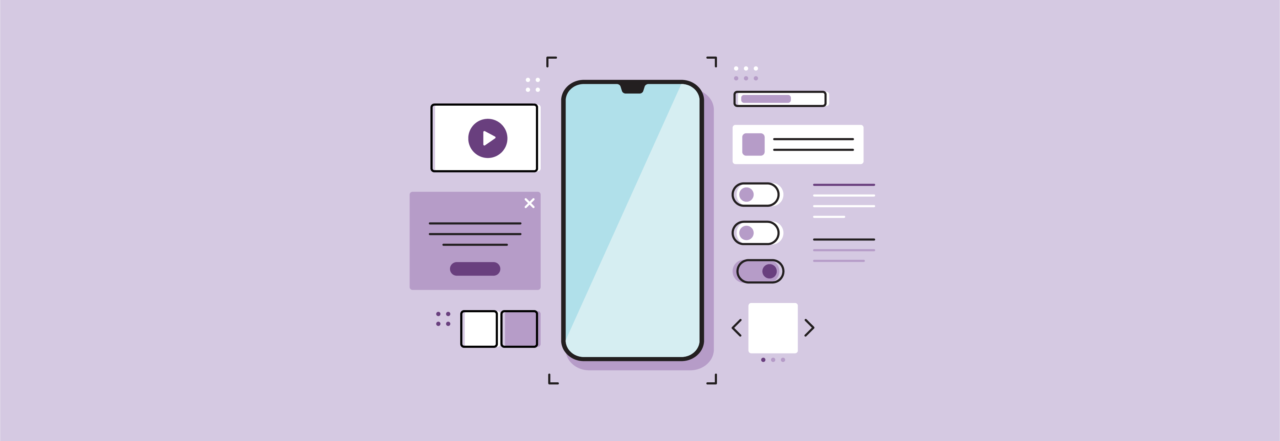
There’s a lot of focus right now on fixing mobile issues, including mobile performance issues as users continue to stay glued to their smaller devices.
Typically, these issues are tackled after a site launches, when errors start to pop up in Google Search Console reports on mobile usability. While development teams can often resolve such errors, it’s much more efficient for designers to understand and implement mobile UX best practices from the beginning.
Mobile speed is also a big factor for search engine optimization, so designers and developers have to consider how everything from animation to imagery will affect those metrics.
To help you focus on some key areas as you design your projects (and not after they launch) here are five mobile-centric UX tips every designer should follow:
Focus on spacing of design elements
Spacing design elements is not just about creating a nice visual flow; it’s about making your site easy to use for all visitors, including those on mobile devices.

A common mobile usability error in Google Search Console is that “clickable elements are too close together.”
This creates a frustrating experience for visitors on smaller devices where they are inadvertently clicking elements while trying to navigate the site.
From a mobile UX design standpoint, buttons and interactive or clickable elements need to be large enough and placed far enough apart in the design.
On a desktop, visitors are navigating with a mouse which is a very precise tool, while on mobile, most users are using their thumbs. Thumbs are typically larger than your little mouse cursor and can be a bit clumsier, especially if you are trying to navigate a site while walking or multitasking.
Therefore, you need to design enough space between buttons and elements, so that the visitor doesn’t have a frustrating mobile experience.
You also need to consider accessibility and how visitors may be holding the smaller device. Some may be holding the phone or tablet with their left hand, others with their right hand, or some with both hands. The site design needs to be easy to navigate regardless of that.
Lastly, visitors are also using their thumb to scroll on the device and go through the web page, so you’ll need to make sure there aren’t large clickable elements that they may inadvertently tap while scrolling.
Ensure the readability of text and font
In addition to spacing, another common mobile usability error in Google Search Console reports is “text is too small to read.” While a developer can adjust some aspects of font sizing, there are several UX best practices that design teams can implement from the beginning in terms of readability.
Selecting a typeface that is easily legible is the first place to start. Remember that users are often walking or multi-tasking or outside while on their smaller devices and they may be in non-ideal scenarios while trying to navigate your site.
Creating a visual hierarchy in terms of font size is another way to help those mobile users quickly scan and understand the content of the page. It also helps on mobile or tablet devices where headline texts may wrap to the next line. Utilizing the same font and sizes throughout the page can cause confusion around the meaning of the page.
In your designs, you can also increase the line height between lines of text in order to boost the readability of a page.
Once you’ve decided on the font and sizing, you also need to consider the color contrast ratios.
Since visitors may be indoors or outdoors or in poor lighting, it’s important to follow standards for the contrast between background and foreground colors.
This also plays a role in accessibility and creating an ADA-compliant website. According to the WCAG 2.1 standards, a contrast ratio of at least 4.5:1 for normal text and 3:1 for large text is recommended.
Make sure hover overs and animation follow best practices
Most web designs today incorporate some micro-animations and interactive components; it’s a common request from clients in a redesign process.

Adding movement to a site is often a collaboration between designers and developers since animation can affect page load time and cause endless QC if not coded well. When selecting animations in the design process, you also need to plan for whether those interactions will occur on mobile devices.
Because of performance problems, it’s common to turn off complex animations and video backgrounds on mobile because they can slow down the load time of the site, especially for visitors on a mobile network. This type of alteration has been increasingly common since 2018, when mobile page speed became one of Google’s ranking factors.
In general, animation and interaction should be used in subtle ways to support the user experience and shouldn’t distract the visitor. Nor should it be an essential ingredient in helping a visitor complete an action.
Hover overs are another common design element that may look different on mobile. On desktop, a hover over refers to an object or an image that changes or reveals text when the visitor hovers their mouse over it. While this works well on large devices, keep in mind that on mobile, visitors aren’t using a mouse, meaning the visitor will have to tap to see the hover over.
Therefore, if you have a box or image that reveals text on hover over, you should make sure that the messaging isn’t critical to the visitors’ steps.
When discussing animation, you and your development team can also review Google’s best practices for web animation guidelines in order to avoid any errors regarding flash or outdated technology.
Plan-out the placement of pop-ups and third-party elements
There has always been a lot of debate over whether to use pop-up forms on websites and whether to implement them on mobile devices.
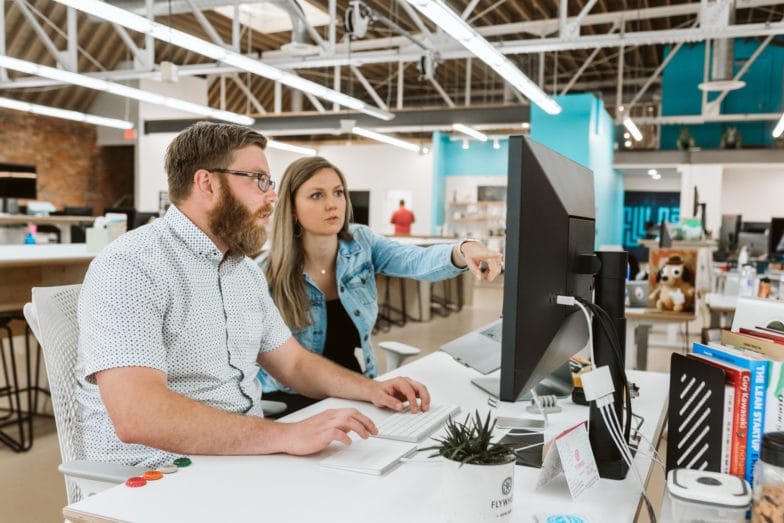
One argument for avoiding pop-up forms on mobile is that it can be harder for a visitor to close the form or message. Since January 2017, Google has warned against using intrusive interstitials that block all of the content on a page from being visible to a visitor, since they are especially problematic on mobile.
You can weigh all of these elements in discussions with clients about pop-up forms and decide on the best user experience for the form design.
When taking a mobile-wise design approach, it’s helpful to consider how elements will be placed on smaller devices. For instance, a sticky button on the right side of the screen that stays as a visitor scrolls may work okay on desktop, but these types of sticky elements can make the view space even smaller on a mobile device.
While some elements like live chat and accessibility widgets may be added at the last moment, planning for these earlier in the web design process can help avoid a chaotic interface for visitors.
Live chat has become an extremely popular tool and chat widgets are often found in the bottom right or left corner of the design. Offering recommendations on the placement of these elements by including it in design mockups will help you foresee any problems with overlapping items.
Reconsider form design and placement
Filling out and submitting a form while on a mobile device or smaller tablet can be an annoying task for visitors. That’s why it’s critical to consider alternative options to forms in the site design.
When creating the mobile menu navigation, consider including a “click to call” phone number in the header, so visitors can easily reach the business.
When designing all forms on the site, it’s a best practice for both desktop and mobile to reduce the number of form fields as much as possible – and clearly indicate what is a required field.
One tip for the mobile experience of a form is to design form labels and not just utilize placeholder text for the form fields. A visitor on a mobile device can be easily interrupted by other notifications and interactions, so they may be interrupted in the form completion process and forget what the placeholder text listed. Providing clear form labels and error messages is important for ADA compliance as well.
Lastly, placement of the form on the page and how this may be adjusted with the responsive layout is critical as form placement can impact conversions.
Conclusion
Given the increased focus on mobile performance, putting some of the above ideas into practice as you design your projects will save you time and frustration as those projects are launched. Are there additional mobile UX tips that have helped your design flow? Leave a comment below!
Next: Build out your web design skillset with helpful online courses!
Mobile UX design is just one of the many things you have to stay on top of as a professional web designer. While there’s not always a lot of time available for sharpening your skills, taking an online course is a great way to make sure you’re continuing your education.
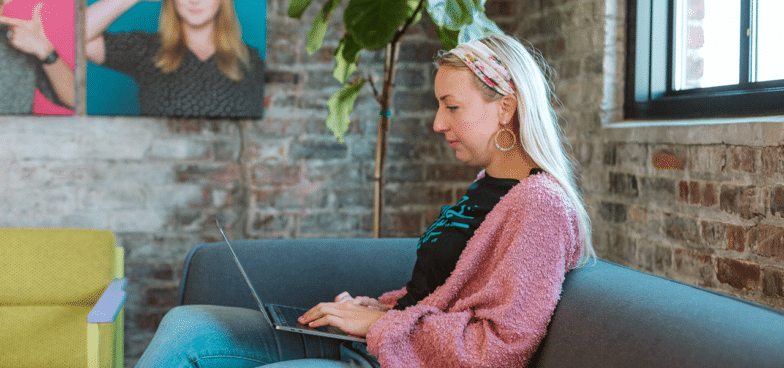
This article offers a comprehensive list of some of the best online courses for web designers (+how much they cost) so you don’t have to spend even more time searching through all the available options!




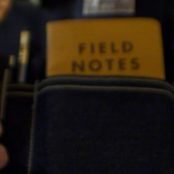
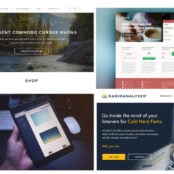

Comments ( 463 )
ScottGax
August 19, 2025
Букет сказочной красоты - глаз не оторвать!
букеты томск
DonaldCum
August 17, 2025
Нестандартная композиция в корзине - все гости просили контакты!
купить розы в томске
Briankep
August 16, 2025
?Mis calidos augurios para todos los virtuosos de las apuestas !
Los casinos online europeos ofrecen una experiencia de juego segura y variada. [url=http://casinoonlineeuropeo.blogspot.com/#][/url] Un casino online europa facilita depГіsitos y retiros sin comisiones. Los casinos europeos online innovan constantemente en su oferta.
Los casinos europeos online actualizan sus promociones con frecuencia. Un casino online europeo integra proveedores como NetEnt y Microgaming. El casino europa permite jugar en modo demo sin riesgo.
Casino online europa y tragaperras - https://casinoonlineeuropeo.blogspot.com/#
?Que goces de excepcionales botes!
casino europeo
CharlesMib
August 16, 2025
¡Mis mejores deseos a todos los jugadores apasionados !
Visitando casino online fuera de espaГ±a obtienes promociones diarias con buen retorno y proveedores de prestigio internacional. [url=https://casinosonlineinternacionales.guru/#]casino online fuera de espaГ±a[/url] Los operadores internacionales incluyen catГЎlogos con miles de tГtulos y criptomonedas entre sus mГ©todos. Por eso la experiencia resulta rГЎpida, segura y entretenida.
Al elegir casinos internacionales online experimentas mesas en vivo con crupieres reales y proveedores de prestigio internacional. Los operadores internacionales incorporan atenciГіn al cliente 24/7 y cashback automГЎtico periГіdico. Con ello la diversiГіn se mantiene estable y transparente.
Casinos fuera de EspaГ±a con soporte instantГЎneo - п»їhttps://casinosonlineinternacionales.guru/
¡Que disfrutes de extraordinarias jackpots!
AnthonyGof
August 15, 2025
Заказала эксклюзивную композицию - выполнили безупречно!
букет невесты
DonaldCum
August 15, 2025
Бюджетный букет выглядел роскошно - искусство, а не флористика!
доставка цветов в томске
Hermancat
August 15, 2025
Дочь кричала от восторга!
доставка цветов томск
Matthewvag
August 15, 2025
Розы как бархатные! Такой насыщенный цвет и нежный аромат - выше всех похвал!
51 роза томск купить
LanceFug
August 14, 2025
¡Un cordial saludo a todos los cazadores de fortuna !
Los casinos europeos ofrecen una experiencia de juego segura y variada. Muchos jugadores prefieren euro casino online por sus bonos atractivos y soporte en varios idiomas. [url=http://casinosonlineeuropeos.xyz/#]casino online europa[/url] Un mejores casinos garantiza retiros rГЎpidos y mГ©todos de pago confiables.
Los casinos online europeos ofrecen una experiencia de juego segura y variada. Muchos jugadores prefieren casino europeo por sus bonos atractivos y soporte en varios idiomas. Un mejores casinos garantiza retiros rГЎpidos y mГ©todos de pago confiables.
Euro casino online con soporte multilingГјe y pagos seguros - https://casinosonlineeuropeos.xyz/#
¡Que goces de increíbles premios !
BernardGript
August 11, 2025
¡Saludos a todos los apasionados del azar !
Apuestas deportivas sin dni estГЎn disponibles sin registro. Muchas casas de apuestas sin verificaciГіn aceptan criptomonedas y tarjetas virtuales. casas de apuestas sin dni Apostar SIN registrarse garantiza privacidad completa.
Apostar sin registrarse garantiza privacidad completa. Muchas casasdeapuestassindni ofrece plataformas rГЎpidas y seguras. Casa de apuestas SIN dni elimina esperas innecesarias.
Casas de apuestas sin verificacion y sin lГmites - п»їhttps://casasdeapuestassindni.guru/
¡Que goces de increíbles victorias !
ThomasEndof
August 10, 2025
Les modèles connectées offrent des fonctionnalités performantes en fitness .
Dotées de GPS précis combinés avec moniteur cardiaque , ces montres s’adaptent à tous besoins .
Leur autonomie peut aller jusqu’à jusqu’à 14 jours selon le modèle, idéale pour activités intenses .
montres GPS multisports
Les métriques permettent de la fréquence cardiaque ainsi que les calories, offrant optimal.
Faciles à personnaliser, elles se synchronisent sans effort avec vos apps , via un design intuitive .
Découvrir ces modèles signifie accéder à un partenaire de confiance dans la gestion de votre quotidien.
Jerryrooca
August 8, 2025
Find countless engaging and valuable content at our platform.
Whether you’re into in-depth guides to daily updates , you’ll find to suit all needs .
Enhance your knowledge with fresh resources built to assist and entertain you .
Here delivers a seamless interface ensuring you can discover resources most valuable .
Connect with of a growing community and appreciate reliable resources consistently.
Start exploring immediately and discover wealth of knowledge this platform provides .
https://abathingape.us
RichardWhity
August 6, 2025
Hello everyone, all adrenaline players!
Deposits and withdrawals are supported directly after your 1xbet registration in nigeria is complete. Registering at 1xbet nigeria registration is quick and easy, allowing players to start betting within minutes. [url=https://www.1xbet-ng-registration.com.ng/]1xbet login registration nigeria[/url] You only need basic personal information to complete the 1xbet registration in nigeria process.
Use 1xbet nigeria registration to unlock a wide range of sports markets and casino games with just a few clicks. The platform is optimized for mobile users and delivers instant access. Enjoy smooth gameplay and personalized promotions after signup.
Start your betting journey with 1xbet ng registration - п»їhttps://1xbet-ng-registration.com.ng/
Enjoy thrilling massive jackpots!
Robertabine
August 5, 2025
Warm greetings to all chance seekers !
Registering through 1xbet-nigeria-registration-online.com gives you exclusive access to local promos. Nigerian players benefit from fast payouts and easy deposits. [url=https://www.1xbet-nigeria-registration-online.com/#]1xbet login registration nigeria[/url]. The 1xbet registration Nigeria platform is built for local convenience.
Using 1xbet Nigeria registration online, you can choose between one-click signup or social media options. It's designed to minimize hassle and maximize your time playing. The 1xbet registration in Nigeria is perfect for first-timers.
Smooth sign-up with 1xbet ng login registration online - https://1xbet-nigeria-registration-online.com/#
Hoping you hit amazing riches !
Richardpax
August 3, 2025
The Rolex Cosmograph Daytona Rainbow epitomizes luxury with its colorful ceramic chapter ring.
Made from high-grade materials, it combines sporty chronograph functionality with dazzling visual appeal .
Available in exclusive editions , this timepiece captivates luxury enthusiasts worldwide.
Daytona Rainbow buy
Every gradient stone on the bezel forms a vibrant arc that catches the light .
Powered by Rolex’s self-winding chronograph movement , it ensures seamless functionality for professional timing .
A symbol of status , the Daytona Rainbow celebrates Swiss watchmaking heritage in its entirety .
Arturohop
August 3, 2025
Die Rolex Cosmograph Daytona gilt als Ikone der chronographischen Präzision , kombiniert sportliches Design mit technischer Perfektion durch das bewährte Automatikal movement.
Verfügbar in Edelstahl überzeugt die Uhr durch ihre zeitlose Ästhetik und hochwertige Materialien , die passionierte Sammler überzeugen.
Mit einer Gangreserve von 72 Stunden ist sie ideal für den Alltag und behält stets ihre Genauigkeit unter extremsten Umständen.
Rolex Daytona 116515LN uhren
Die ikonischen Unterzifferblätter in Schwarz unterstreichen den sportiven Charakter , während die kratzfeste Saphirglase Langlebigkeit sicherstellen.
Seit ihrer Einführung 1963 hat die Daytona ein Symbol für Ambition , bekannt durch den exklusiven Status bei Uhrenliebhabern weltweit.
als Hommage an die Automobilgeschichte – die Cosmograph Daytona verbindet Tradition und etabliert sich als unverwechselbares Statement für anspruchsvolle Träger .
Bennieamoge
August 2, 2025
Shimmering liquid textiles redefine 2025’s fashion landscape, blending cyberpunk-inspired aesthetics with sustainable innovation for everyday wearable art.
Unisex tailoring break traditional boundaries , featuring asymmetrical cuts that adapt to personal style across casual occasions.
AI-curated patterns merge digital artistry , creating hypnotic color gradients that shift in sunlight for dynamic visual storytelling .
https://freelance.habr.com/freelancers/LePodium
Zero-waste construction lead the industry , with upcycled materials celebrating resourcefulness without compromising bold design elements.
Holographic accessories add futuristic flair, from nano-embroidered handbags to 3D-printed footwear designed for modern practicality .
Retro nostalgia fused with innovation defines the year, as 2000s logomania reimagine classics through smart fabric technology for forward-thinking style.
Bennieamoge
August 2, 2025
Shimmering liquid textiles dominate 2025’s fashion landscape, blending cyberpunk-inspired aesthetics with sustainable innovation for runway-ready statements .
Unisex tailoring challenge fashion norms, featuring asymmetrical cuts that adapt to personal style across casual occasions.
AI-curated patterns human creativity, creating one-of-a-kind textures that react to body heat for dynamic visual storytelling .
https://chatterchat.com/read-blog/65848
Circular fashion techniques lead the industry , with upcycled materials reducing environmental impact without compromising bold design elements.
Light-refracting details elevate minimalist outfits , from solar-powered jewelry to 3D-printed footwear designed for avant-garde experimentation.
Retro nostalgia fused with innovation defines the year, as 2000s logomania reimagine classics through climate-responsive materials for timeless relevance .
Manuelrag
July 30, 2025
Заказала недорогой вариант, но выглядел букет очень достойно!
доставка цветов в томске
Matthewvag
July 30, 2025
Розы в коробке с ювелирным изделием - подарок мечты!
купить букет роз томск
binance
July 29, 2025
Thanks for sharing. I read many of your blog posts, cool, your blog is very good.
Silascet
July 28, 2025
Сумки Longchamp — это символ элегантности , где сочетаются вечные ценности и современные тенденции .
Изготовленные из высококачественной кожи , они выделяются функциональностью .
Модели Le Pliage остаются востребованными у путешественников уже десятилетия.
тоут Прада обзор
Каждая сумка ручной работы подчеркивает хороший вкус, сохраняя универсальность в любых ситуациях .
Бренд следует традициям , используя инновационные технологии при сохранении качества.
Выбирая Longchamp, вы получаете модную инвестицию, а вступаете в историю бренда .
Jerryorgat
July 27, 2025
I once saw remedies as saviors, swallowing them eagerly whenever discomfort arose. However, reality dawned slowly, revealing how they provided temporary shields against root causes, prompting me to delve deeper into the essence of healing. This awakening felt raw, reminding me that conscious choices in medicine fosters genuine recovery, rather than diminishing it.
In a moment of vulnerability, I turned inward instead of outward, uncovering hidden layers that harmonized natural rhythms with thoughtful aids. This revelation reshaped my world: true mending demands awareness, excessive reliance breeds fragility. Now, I navigate this path with gratitude to embrace a fuller perspective, recognizing treatments as enhancers of life.
Peering into the core, I've grasped that medical means ought to amplify our spirit, free from dominating our narrative. It's a tapestry of growth, urging a collective rethink our automatic responses for deeper connections. The one thing I’ll never forget: cenforce pills
Josephcam
July 27, 2025
Модели Prada представляют собой эталоном стиля благодаря безупречному качеству.
Применяемые ткани и кожа гарантируют долговечность , а детальная обработка демонстрирует премиум-статус .
Минималистичные формы дополняются треугольным символом , формируя современный облик.
https://sites.google.com/view/sumkiprada/index
Такие сумки универсальны для повседневного использования , демонстрируя стиль при любом ансамбле.
Ограниченные серии подчеркивают статус владельца , превращая любой аксессуар в инвестицию в стиль .
Наследуя традиции бренд развивает новые решения, оставаясь верным классическому шарму в каждой детали .
OliverMarry
July 27, 2025
Женская сумка — это ключевой элемент гардероба, которая выделяет образ каждой женщины.
Она помогает нести важные вещи и структурировать распорядок дня.
За счёт многообразия дизайнов и цветовой гаммы она создаёт каждый наряд.
сумки Coach
Это символ статуса, который раскрывает личные предпочтения своей хозяйки.
Любая сумка повествует историю через оригинальные решения, подчёркивая индивидуальность женщины.
От миниатюрных клатчей до просторных шоперов — сумка адаптируется под ваши потребности.
Hermancat
July 26, 2025
Лучший сервис по доставке цветов!
купить цветы томск
drugs without prescription
July 25, 2025
pharmacy canadian
us online pharmacy
July 25, 2025
canadian pharmacy world
cheap canadian drugs
July 25, 2025
online drugstore reviews
canada pharmaceutical online ordering
July 25, 2025
legitimate online pharmacy
canadian drug store
July 25, 2025
canadian pharmaceuticals online reviews
best online pharmacy without prescription
July 25, 2025
canadian prescriptions online
canadian pharcharmy
July 25, 2025
online pharmacy no peescription
online prescriptions without script
July 25, 2025
list of canadian pharmacies online
legitimate canadian mail order pharmacies
July 25, 2025
prescription drug pricing
canadian pharmacy meds
July 25, 2025
top mexican pharmacies
compare medication prices
July 25, 2025
most reputable canadian pharmacies
Manuelrag
July 25, 2025
Букет с живыми бабочками - волшебство!
доставка цветов в томске
Matthewvag
July 25, 2025
Розы с жемчужными бусинами - добавили шика и блеска!
белые розы купить томск
Larrymophy
July 23, 2025
Designed by Gerald Genta reshaped luxury watchmaking with its distinctive eight-sided design and fusion of steel and sophistication.
Ranging from skeleton dials to meteorite-dial editions, the collection combines avant-garde aesthetics with mechanical innovation.
Starting at $20,000 to over $400,000, these timepieces appeal to both seasoned collectors and aspiring collectors seeking timeless value.
https://bookmark-dofollow.com/story24439483/watches-audemars-piguet-royal-oak-luxury
The Code 11.59 series redefine standards with innovative complications , showcasing Audemars Piguet’s technical prowess .
With meticulous hand-finishing , each watch epitomizes the brand’s legacy of craftsmanship .
Explore exclusive releases and archival insights to deepen your expertise .
Jorgeflide
July 22, 2025
Espectro de vibracion
Sistemas de equilibrado: importante para el rendimiento estable y optimo de las maquinarias.
En el mundo de la ciencia moderna, donde la efectividad y la confiabilidad del equipo son de alta relevancia, los sistemas de ajuste cumplen un papel esencial. Estos dispositivos dedicados estan disenados para calibrar y estabilizar partes giratorias, ya sea en dispositivos productiva, transportes de desplazamiento o incluso en electrodomesticos domesticos.
Para los especialistas en soporte de equipos y los especialistas, utilizar con aparatos de balanceo es fundamental para asegurar el operacion suave y estable de cualquier dispositivo rotativo. Gracias a estas herramientas avanzadas innovadoras, es posible limitar significativamente las vibraciones, el estruendo y la presion sobre los cojinetes, prolongando la duracion de elementos valiosos.
Igualmente importante es el tarea que juegan los dispositivos de equilibrado en la asistencia al usuario. El apoyo tecnico y el mantenimiento constante empleando estos dispositivos habilitan proporcionar soluciones de optima calidad, elevando la bienestar de los clientes.
Para los propietarios de proyectos, la inversion en unidades de equilibrado y medidores puede ser importante para incrementar la efectividad y productividad de sus dispositivos. Esto es particularmente trascendental para los inversores que gestionan reducidas y intermedias organizaciones, donde cada detalle es relevante.
Por otro lado, los equipos de balanceo tienen una amplia implementacion en el campo de la fiabilidad y el control de estandar. Permiten detectar eventuales defectos, previniendo intervenciones elevadas y perjuicios a los equipos. Mas aun, los resultados recopilados de estos equipos pueden usarse para mejorar metodos y aumentar la visibilidad en buscadores de busqueda.
Las zonas de uso de los sistemas de calibracion cubren numerosas ramas, desde la manufactura de bicicletas hasta el monitoreo ambiental. No interesa si se habla de extensas elaboraciones manufactureras o pequenos establecimientos caseros, los equipos de calibracion son necesarios para promover un operacion optimo y sin presencia de detenciones.
DavidPhich
July 21, 2025
Быстрая доставка и свежие цветы - вы лучшие!
букеты томск
Hermancat
July 20, 2025
Букет как новый 10 дней.
доставка цветов в томске
Manuelrag
July 19, 2025
Спасибо за доставку в ночное время - очень выручили!
доставка цветов в томске
Matthewvag
July 19, 2025
Букет из роз и орхидей - роскошное сочетание для особого случая!
купить розы в томске
Harlanfub
July 17, 2025
La gamme MARQ® de Garmin est un modèle haut de gamme avec des matériaux premium comme le titane Grade-5 et connectivité avancée .
Conçue pour les sportifs , elle allie robustesse et durabilité extrême, idéale pour les entraînements intensifs grâce à ses modes sportifs.
Grâce à son autonomie allant jusqu’à plusieurs jours selon l’usage, cette montre reste opérationnelle dans des conditions extrêmes, même lors de sessions prolongées .
venu 2s
Les fonctions de santé incluent la surveillance du sommeil , accompagnées de notifications intelligentes , pour les amateurs de fitness .
Facile à personnaliser , elle s’adapte à vos objectifs, avec un écran AMOLED lumineux et compatibilité avec les apps mobiles .
DavidPhich
July 16, 2025
Доставили в больницу - все аккуратно.
розы томск
MichaelRem
July 15, 2025
Hello unveilers of refreshing essence !
An air purifier for cat hair helps reduce hair accumulation on curtains, upholstery, and other vertical surfaces. Families with dogs appreciate how an air purifier for dog smell makes their home more welcoming to guests. A top-tier best air filter for pet hair enhances your cleaning routine and keeps your space more hygienic.
The best air purifiers for pets come in sleek, modern designs to match your decor. Most are energy-efficient and certified for low emissions best air purifier for petsNoise levels are also minimal, making them suitable for night use.
Best Air Purifier for Pets to Reduce Hair and Odors - п»їhttps://www.youtube.com/watch?v=dPE254fvKgQ
May you enjoy remarkable wellness-infused zones !
JerryCerty
July 13, 2025
I used to think medicine was straightforward. The pharmacy hands it over — you nod, take it, and move on. It felt clean. But that illusion broke slowly.
First came the fatigue. I blamed my job. And deep down, I knew something was off. I searched forums. None of the leaflets explained it clearly.
That’s when I understood: your body isn’t a template. Two people can take the same pill and walk away with different futures. Reactions aren’t always dramatic — just persistent. Still we trust too easily.
Now I question more. Not because I’m paranoid. I challenge assumptions. Not all doctors love that. This is survival, not stubbornness. The lesson that stuck most, it would be super fildena dual action.
ScottAneld
July 10, 2025
Greetings, sharp jokesters !
short jokes for adults make long days shorter. They’re brain breaks. Quick and powerful.
corny jokes for adults is always a reliable source of laughter in every situation. [url=http://adultjokesclean.guru/#]adultjokesclean[/url] They lighten even the dullest conversations. You’ll be glad you remembered it.
Not for Kids: A Hilarious joke for adults only - http://adultjokesclean.guru/# joke for adults only
May you enjoy incredible unexpected punchlines!
Jaimesuh
July 10, 2025
Доставка грузов из Китая в Россию осуществляется через морские каналы, с таможенным оформлением на в портах назначения.
Импортные сборы составляют от 5% до 30% , в зависимости от категории товаров — например, готовые изделия облагаются по максимальной ставке.
Чтобы сократить сроки используют альтернативные схемы, которые избегают бюрократических задержек, но связаны с дополнительными затратами.
Доставка грузов из Китая
При официальном оформлении требуется предоставить паспорта на товар и декларации , особенно для сложных грузов .
Время транспортировки варьируются от нескольких дней до двух недель , в зависимости от вида транспорта и эффективности таможни .
Общая цена включает логистику , налоги и комиссии за оформление , что влияет на рентабельность поставок.
JerryCerty
July 10, 2025
For years, I assumed medicine was straightforward. The pharmacy hands it over — you nod, take it, and move on. It felt official. Then cracks began to show.
At some point, I couldn’t focus. I blamed my job. Still, my body kept rejecting the idea. I watched people talk about their own experiences. None of the leaflets explained it clearly.
What is Rybelsus
I started seeing: your body isn’t a template. The reaction isn’t always immediate, but it’s real. Reactions aren’t always dramatic — just persistent. And still we keep swallowing.
Now I pay attention. But because no one knows my body better than I do. I track everything. But I don’t care. This is self-respect, not defiance. And if I had to name the one thing, it would be keyword.
Stephenlag
July 8, 2025
¿Necesitas un sistema de natación en casa? Las opciones de Intex y Bestway ofrecen estructuras adaptables para espacios pequeños y grandes .
Los modelos con armazón garantizan resistencia extrema , mientras que los modelos hinchables ofrecen comodidad .
Colecciones destacadas incluyen bombas de arena , asegurando bajo consumo de energía.
Para espacios reducidos , las piscinas familiares de 6 m son fáciles de instalar .
Además, accesorios como cobertores térmicos, barandillas resistentes y juguetes acuáticos mejoran la experiencia .
Por su calidad certificada, estas piscinas son una inversión segura .
https://www.mundopiscinas.net
Kevinlen
July 7, 2025
Хотите найти данные о человеке ? Наш сервис поможет полный профиль мгновенно.
Используйте продвинутые инструменты для анализа цифровых следов в соцсетях .
Узнайте контактные данные или активность через систему мониторинга с гарантией точности .
пробить через глаз бога
Бот работает с соблюдением GDPR, используя только общедоступную информацию.
Получите детализированную выжимку с геолокационными метками и списком связей.
Попробуйте проверенному решению для исследований — результаты вас удивят !
Lonnieshino
July 6, 2025
GSA Search Engine Ranker — Licenses by Drop Dead Studio
Drop Dead Studio — we don't just sell keys, we provide a complete automated promotion solution. Reliable. No compromises.
When you buy a GSA SER license from us, you get:
An official GSA Search Engine Ranker activation key with instant delivery
Full compatibility and stable operation without limitations
Support from a team that knows how to maximize GSA's potential
Stop searching for where to buy GSA SER — the right key is already here. Fair price, guaranteed results.
Cheap GSA SER license
Lonnieshino
July 6, 2025
Fresh verified databases for GSA Search Engine Ranker 2025
Drop Dead Studio — a team of experts in automated link building, offering fresh and verified solutions for stable promotion using GSA SER.
Our databases for GSA SER are carefully selected and verified site lists that provide:
High efficiency in building a link profile
Regular updates and fresh data for stable operation
Maximum growth in rankings and site authority
www.xrumergsabase.ru/en/fresh-gsa-search-engine-ranker-databases
GilbertInege
July 5, 2025
Hello admirers of crisp atmospheres !
Choosing the best air purifier for cigarette smoke means protecting your lungs from toxic fumes. These devices trap fine particles and reduce secondhand smoke risks. The best air purifier for cigarette smoke also improves air freshness instantly.
A smoke purifier in your hallway or shared living area eliminates residual smoke from guests.[url=https://www.youtube.com/watch?v=fJrxQEd44JM]air purifier to remove smoke[/url]It’s especially helpful after parties or celebrations. A powerful smoke purifier makes cleanup faster and air clearer.
Best purifier for smoke for families with kids - п»їhttps://www.youtube.com/watch?v=fJrxQEd44JM
May you delight in extraordinary peerless purity !
KennethGog
July 5, 2025
Выгребная яма — это водонепроницаемый резервуар, предназначенная для сбора и частичной переработки отходов.
Принцип действия заключается в том, что жидкость из дома направляется в ёмкость, где формируется слой ила, а жиры и масла собираются в верхнем слое.
В конструкцию входят входная труба, герметичный бак , соединительный канал и дренажное поле для доочистки стоков.
https://richstone.by/forum/messages/forum1/message3970/2675-kupit-septik-v-moskve-nedorogo?result=new#message3970
Плюсы использования: экономичность, долговечность и экологичность при соблюдении норм.
Однако важно не перегружать систему , иначе частично очищенная вода попадут в грунт, вызывая загрязнение.
Материалы изготовления: бетонные блоки, пластиковые ёмкости и стекловолоконные модули для индивидуальных нужд.
RichardMem
July 5, 2025
Matchmaking services offer a innovative approach to meet people globally, combining user-friendly features like photo verification and compatibility criteria.
Key elements include video chat options, social media integration, and personalized profiles to streamline connections.
Advanced algorithms analyze behavioral patterns to suggest compatible matches, while privacy settings ensure trustworthiness.
https://hetlovet.com/dating/from-curiosity-to-craving-the-fetish-revolution-in-porn/
Many platforms offer premium subscriptions with exclusive benefits , such as priority in search results, alongside profile performance analytics.
Whether seeking long-term relationships, these sites cater to diverse needs , leveraging AI-driven recommendations to optimize success rates .
StevenPsype
July 2, 2025
Greetings, seekers of contagious laughter !
Best adult jokes that are always on point - https://jokesforadults.guru/# joke of the day for adults
May you enjoy incredible epic punchlines !
Robertgaino
July 2, 2025
Хотите найти информацию о пользователе? Этот бот предоставит полный профиль в режиме реального времени .
Воспользуйтесь уникальные алгоритмы для анализа публичных записей в соцсетях .
Узнайте контактные данные или интересы через систему мониторинга с гарантией точности .
бот глаз бога телеграмм
Система функционирует с соблюдением GDPR, обрабатывая общедоступную информацию.
Получите детализированную выжимку с геолокационными метками и списком связей.
Попробуйте проверенному решению для digital-расследований — результаты вас удивят !
JasonMem
July 2, 2025
Нужно собрать информацию о человеке ? Наш сервис предоставит детальный отчет мгновенно.
Используйте продвинутые инструменты для анализа публичных записей в открытых источниках.
Выясните место работы или интересы через систему мониторинга с гарантией точности .
глаз бога официальный телеграм
Система функционирует с соблюдением GDPR, обрабатывая общедоступную информацию.
Закажите детализированную выжимку с геолокационными метками и списком связей.
Попробуйте проверенному решению для исследований — точность гарантирована!
Kevinlen
July 2, 2025
Нужно найти информацию о пользователе? Наш сервис предоставит полный профиль в режиме реального времени .
Воспользуйтесь продвинутые инструменты для анализа цифровых следов в открытых источниках.
Выясните место работы или активность через систему мониторинга с верификацией результатов.
актуальный глаз бога
Система функционирует в рамках закона , обрабатывая открытые данные .
Получите расширенный отчет с геолокационными метками и графиками активности .
Доверьтесь надежному помощнику для digital-расследований — результаты вас удивят !
Michaelker
July 1, 2025
Здесь можно найти сведения по любому лицу, в том числе исчерпывающие сведения.
Реестры содержат персон разного возраста, профессий.
Информация собирается из открытых источников, что гарантирует точность.
Обнаружение выполняется по контактным данным, сделав работу удобным.
глаз бога тг
Помимо этого можно получить контакты плюс важные сведения.
Все запросы проводятся в соответствии с правовых норм, что исключает разглашения.
Используйте предложенной системе, в целях получения необходимую информацию максимально быстро.
Randalltooge
July 1, 2025
¡Saludos, apostadores talentosos !
Nuevo bono de bienvenida casino sin depГіsito - https://bono.sindepositoespana.guru/ п»їcasino online bono bienvenida
¡Que disfrutes de asombrosas tiradas exitosas !
Michaelker
June 30, 2025
На данном сайте можно найти информация о любом человеке, включая полные анкеты.
Базы данных содержат граждан всех возрастов, профессий.
Данные агрегируются из открытых источников, подтверждая точность.
Поиск выполняется по имени, сделав работу эффективным.
глаз бога бот ссылка
Также предоставляются контакты плюс актуальные данные.
Обработка данных выполняются в соответствии с законодательства, что исключает разглашения.
Воспользуйтесь этому сайту, в целях получения нужные сведения максимально быстро.
Michaelker
June 30, 2025
Здесь доступна сведения по любому лицу, включая исчерпывающие сведения.
Базы данных включают персон всех возрастов, статусов.
Информация собирается из открытых источников, обеспечивая достоверность.
Поиск выполняется по фамилии, сделав работу быстрым.
глаз бога телеграмм канал
Дополнительно доступны адреса а также важные сведения.
Все запросы проводятся с соблюдением норм права, обеспечивая защиту разглашения.
Воспользуйтесь предложенной системе, чтобы найти искомые данные без лишних усилий.
Michaelchump
June 30, 2025
¡Hola, fanáticos del riesgo !
Casino sin licencia y programas de lealtad - http://www.casinosonlinesinlicencia.es/ casino sin licencia
¡Que vivas increíbles instantes únicos !
Charlestroft
June 30, 2025
¡Saludos, buscadores de tesoros escondidos !
Casino online sin licencia con juegos sin censura - http://emausong.es/ casinos sin licencia en espana
¡Que disfrutes de increíbles jackpots sorprendentes!
Kevinlen
June 30, 2025
Хотите собрать информацию о человеке ? Этот бот предоставит детальный отчет в режиме реального времени .
Используйте продвинутые инструменты для анализа публичных записей в открытых источниках.
Узнайте контактные данные или интересы через автоматизированный скан с верификацией результатов.
чат бот глаз бога
Бот работает с соблюдением GDPR, обрабатывая открытые данные .
Закажите расширенный отчет с историей аккаунтов и графиками активности .
Попробуйте надежному помощнику для исследований — результаты вас удивят !
LloydCralo
June 30, 2025
Нужно собрать данные о пользователе? Наш сервис поможет полный профиль мгновенно.
Используйте продвинутые инструменты для поиска публичных записей в открытых источниках.
Выясните место работы или активность через систему мониторинга с верификацией результатов.
глаз бога фото телеграм
Бот работает с соблюдением GDPR, используя только открытые данные .
Получите расширенный отчет с историей аккаунтов и графиками активности .
Доверьтесь надежному помощнику для исследований — точность гарантирована!
JesseGok
June 27, 2025
¡Bienvenidos, descubridores de riquezas ocultas !
Mejores-CasinosEspana.es – casino seguro - https://mejores-casinosespana.es/# casinos sin licencia en Española
¡Que experimentes maravillosas tiradas afortunadas !
Barryheels
June 27, 2025
Наш сервис поможет получить данные по заданному профилю.
Укажите никнейм в соцсетях, чтобы получить сведения .
Система анализирует публичные данные и активность в сети .
глаз бога телеграмм официальный
Результаты формируются в реальном времени с фильтрацией мусора.
Идеально подходит для проверки партнёров перед важными решениями.
Конфиденциальность и актуальность информации — наш приоритет .
PatrickSuedo
June 27, 2025
¡Saludos, apasionados del ocio y la adrenalina !
Casino sin licencia en EspaГ±a de confianza - https://www.audio-factory.es/ mejores casinos sin licencia en espaГ±a
¡Que disfrutes de asombrosas triunfos inolvidables !
Michaelker
June 27, 2025
Этот бот способен найти информацию о любом человеке .
Укажите имя, фамилию , чтобы сформировать отчёт.
Система анализирует открытые источники и активность в сети .
глаз бога найти по фото
Информация обновляется мгновенно с проверкой достоверности .
Идеально подходит для анализа профилей перед важными решениями.
Конфиденциальность и точность данных — гарантированы.
RickyWat
June 25, 2025
¡Hola, aventureros de sensaciones !
п»їCasinos sin licencia en EspaГ±a que aceptan jugadores locales - http://casinosinlicenciaespana.xyz/# casinos sin licencia
¡Que vivas increíbles jugadas brillantes !
Gerardhusia
June 25, 2025
Hello keepers of pristine spaces !
Smoke Purifier – Home and Office Solutions - http://bestairpurifierforcigarettesmoke.guru/# air purifier for smoke smell
May you experience remarkable exceptional air purity !
LloydCralo
June 24, 2025
Хотите собрать информацию о пользователе? Этот бот поможет детальный отчет мгновенно.
Используйте продвинутые инструменты для поиска цифровых следов в открытых источниках.
Узнайте место работы или активность через автоматизированный скан с гарантией точности .
глаз бога телефон
Бот работает с соблюдением GDPR, используя только открытые данные .
Закажите расширенный отчет с историей аккаунтов и списком связей.
Доверьтесь надежному помощнику для digital-расследований — результаты вас удивят !
LloydCralo
June 24, 2025
Нужно собрать данные о человеке ? Этот бот поможет детальный отчет в режиме реального времени .
Используйте продвинутые инструменты для анализа публичных записей в соцсетях .
Выясните контактные данные или активность через систему мониторинга с верификацией результатов.
глаз бога телеграмм канал
Бот работает в рамках закона , используя только открытые данные .
Закажите расширенный отчет с геолокационными метками и списком связей.
Доверьтесь проверенному решению для digital-расследований — точность гарантирована!
Stephenphedo
June 23, 2025
?Hola, cazadores de tesoros !
casinosonlinefueradeespanol.xyz – ¡Casino global top! - https://casinosonlinefueradeespanol.xyz/ casinos online fuera de españa
?Que disfrutes de asombrosas exitos sobresalientes !
Derrickstomi
June 23, 2025
¡Saludos, buscadores de riquezas escondidas !
Casino online extranjero con tragamonedas de jackpot - https://www.casinoextranjerosdeespana.es/ casino online extranjero
¡Que experimentes maravillosas momentos irrepetibles !
Calvinbeilt
June 23, 2025
¡Bienvenidos, descubridores de riquezas ocultas!
Casinofueraespanol.xyz con interfaz moderna y fluida - https://www.casinofueraespanol.xyz/ casinos online fuera de espaГ±a
¡Que vivas increíbles instantes únicos !
RichardBob
June 22, 2025
LIMITED-TIME DEAL: ChatGPT PLUS/PRO at the LOWEST PRICE online!
GRAB YOUR SUBSCRIPTION NOW: ❣️ [url=https://bit.ly/UNLOCK-ChatGPT-PRO]ChatGPT PLUS/PRO[/url] ❣️
✅ WHY CHOOSE US?
✔ Instant activation – No waiting!
✔ Official subscription – No risk of bans!
✔ Cheaper than OpenAI’s website!
✔ Thousands of happy customers & 5-star reviews!
✔ 24/7 support – We’re here to help!
✅ HOW TO ORDER? (FAST & EASY!)
1️⃣ Click the link & select your plan.
2️⃣ Pay securely (Crypto, PayPal, Cards, etc.).
3️⃣ Receive your login OR unique activation code instantly!
4️⃣ Enjoy ChatGPT PLUS/PRO in minutes!
✅ WHAT’S INCLUDED?
⭐ GPT-4o (Fastest & Smartest AI!)
⭐ GPT-4 Turbo (Longer, detailed answers!)
⭐ Advanced AI features (Code Interpreter, Plugins, File Uploads!)
⭐ Priority access – No more downtime!
⚠ DON’T PAY FULL PRICE! Get ChatGPT PRO cheaper HERE:
❣️ [url=https://bit.ly/UNLOCK-ChatGPT-PRO]ChatGPT PLUS/PRO[/url] ❣️
⏳ DEAL ENDS SOON! Prices are rising—CLAIM YOUR SPOT NOW!
RodneyRib
June 22, 2025
¡Saludos, jugadores apasionados !
casinos fuera de EspaГ±a con jackpots millonarios - https://casinosonlinefueraespanol.xyz/# п»їcasino fuera de espaГ±a
¡Que disfrutes de tiradas afortunadas !
Jacobspima
June 21, 2025
¡Hola, aventureros del riesgo !
Bonos de bienvenida en casinos online extranjeros - https://www.casinosextranjerosdeespana.es/ casino online extranjero
¡Que vivas increíbles recompensas extraordinarias !
глаз бога узнать номер
June 20, 2025
На данном сайте доступен Telegram-бот "Глаз Бога", что собрать сведения по человеку через открытые базы.
Сервис активно ищет по номеру телефона, обрабатывая доступные данные онлайн. Через бота осуществляется 5 бесплатных проверок и полный отчет по фото.
Инструмент актуален на 2025 год и включает фото и видео. Глаз Бога сможет узнать данные по госреестрам и покажет результаты мгновенно.
глаз бога бот
Такой бот — идеальное решение в анализе граждан онлайн.
RonaldLak
June 20, 2025
Vous cherchez des jeux en ligne ? Notre plateforme regroupe une sélection variée pour tous les goûts .
Des jeux de cartes en passant par les jeux de stratégie, explorez des univers captivants sans téléchargement .
Testez les classiques comme le Sudoku ou des simulations immersives en solo .
Les amateurs de sport, des jeux de football en mode battle royale vous attendent.
https://qualiteonline.com/roulette.html
Profitez d’expériences premium et connectez-vous une communauté active .
Quel que soit la réflexion , ce site s’impose comme votre destination préférée .
SonnyMut
June 20, 2025
¡Hola, fanáticos del riesgo !
Casino online extranjero con pagos en criptomonedas - п»їhttps://casinoextranjero.es/ mejores casinos online extranjeros
¡Que vivas recompensas fascinantes !
тг бот глаз бога бесплатно
June 20, 2025
Прямо здесь можно получить мессенджер-бот "Глаз Бога", позволяющий найти данные по человеку из открытых источников.
Инструмент функционирует по фото, анализируя публичные материалы в Рунете. Благодаря ему можно получить бесплатный поиск и детальный анализ по фото.
Сервис актуален на август 2024 и поддерживает аудио-материалы. Бот гарантирует найти профили по госреестрам и предоставит результаты мгновенно.
глаз бога тг
Данный бот — идеальное решение для проверки людей онлайн.
глаз бога тг
June 19, 2025
На данном сайте вы найдете Telegram-бот "Глаз Бога", позволяющий найти всю информацию о человеке из открытых источников.
Инструмент работает по номеру телефона, обрабатывая публичные материалы в сети. Через бота можно получить пять пробивов и детальный анализ по фото.
Сервис обновлен согласно последним данным и поддерживает фото и видео. Бот гарантирует проверить личность в открытых базах и покажет сведения в режиме реального времени.
глаз бога найти телефон
Это инструмент — выбор в анализе людей онлайн.
бот глаз бога информация
June 19, 2025
Здесь вы найдете Telegram-бот "Глаз Бога", позволяющий найти всю информацию о гражданине из открытых источников.
Сервис функционирует по фото, используя доступные данные онлайн. Благодаря ему можно получить пять пробивов и детальный анализ по имени.
Сервис проверен на 2025 год и охватывает фото и видео. Сервис гарантирует проверить личность по госреестрам и покажет информацию в режиме реального времени.
новый глаз бога
Такой сервис — помощник при поиске людей удаленно.
ArmandodroGy
June 19, 2025
¡Bienvenidos, descubridores de riquezas !
Casino online fuera de EspaГ±a sin comisiones - https://casinoporfuera.guru/# casinos online fuera de espaГ±a
¡Que disfrutes de maravillosas triunfos legendarios !
Raymondplurn
June 19, 2025
¡Saludos, apostadores entusiastas !
casinosextranjero.es – seguridad y confianza - https://casinosextranjero.es/# casinos extranjeros
¡Que vivas increíbles giros exitosos !
Derrickdef
June 18, 2025
¡Saludos, estrategas del riesgo !
Juegos mГЎs populares en casinos online extranjeros - п»їhttps://casinoextranjerosenespana.es/ casino online extranjero
¡Que disfrutes de jackpots impresionantes!
prospecting campaign
June 18, 2025
I like the helpful information you provide in your articles. I?ll bookmark your weblog and check again here frequently. I am quite sure I?ll learn plenty of new stuff right here! Best of luck for the next!
https://www.magileads.com/en/magileads-create-commercial-prospecting-campaign/
Williamchide
June 17, 2025
¡Hola, exploradores del azar !
Casino online fuera de EspaГ±a con ruleta europea - https://casinoonlinefueradeespanol.xyz/# casinoonlinefueradeespanol
¡Que disfrutes de asombrosas movidas brillantes !
https://patek-philippe-nautilus.ru/
June 16, 2025
Коллекция Nautilus, созданная Жеральдом Гентой, сочетает спортивный дух и прекрасное ремесленничество. Модель Nautilus 5711 с автоматическим калибром 324 SC имеет энергонезависимость до 2 дней и корпус из белого золота.
Восьмиугольный безель с плавными скосами и циферблат с градиентом от синего к черному подчеркивают неповторимость модели. Браслет с H-образными элементами обеспечивает удобную посадку даже при повседневном использовании.
Часы оснащены индикацией числа в позиции 3 часа и антибликовым покрытием.
Для версий с усложнениями доступны хронограф, лунофаза и индикация второго часового пояса.
https://patek-philippe-nautilus.ru/
Например, модель 5712/1R-001 из розового золота с калибром повышенной сложности и запасом хода до 48 часов.
Nautilus остается символом статуса, объединяя инновации и классические принципы.
Lewisavaip
June 16, 2025
¡Saludos, amantes del entretenimiento !
Casino online extranjero con ranking actualizado - п»їhttps://casinosextranjerosenespana.es/ mejores casinos online extranjeros
¡Que vivas increíbles jugadas excepcionales !
RaymondRog
June 16, 2025
¡Hola, exploradores de recompensas !
Casinossinlicenciaespana.es – Ingreso directo - http://casinossinlicenciaespana.es/ casinos sin licencia
¡Que experimentes oportunidades únicas !
Juliusvaf
June 16, 2025
¡Saludos, amantes de la adrenalina !
Casino sin licencia espaГ±ola con cripto pagos - https://casinossinlicenciaenespana.es/ casinos sin registro
¡Que vivas éxitos sobresalientes !
Ernestevalo
June 16, 2025
LIMITED-TIME DEAL: ChatGPT PLUS/PRO at the LOWEST PRICE online!
GRAB YOUR SUBSCRIPTION NOW: ❣️ [url=https://bit.ly/UNLOCK-ChatGPT-PRO]ChatGPT PLUS/PRO[/url] ❣️
✅ WHY CHOOSE US?
✔ Instant activation – No waiting!
✔ Official subscription – No risk of bans!
✔ Cheaper than OpenAI’s website!
✔ Thousands of happy customers & 5-star reviews!
✔ 24/7 support – We’re here to help!
✅ HOW TO ORDER? (FAST & EASY!)
1️⃣ Click the link & select your plan.
2️⃣ Pay securely (Crypto, PayPal, Cards, etc.).
3️⃣ Receive your login OR unique activation code instantly!
4️⃣ Enjoy ChatGPT PLUS/PRO in minutes!
✅ WHAT’S INCLUDED?
⭐ GPT-4o (Fastest & Smartest AI!)
⭐ GPT-4 Turbo (Longer, detailed answers!)
⭐ Advanced AI features (Code Interpreter, Plugins, File Uploads!)
⭐ Priority access – No more downtime!
⚠ DON’T PAY FULL PRICE! Get ChatGPT PRO cheaper HERE:
❣️ [url=https://bit.ly/UNLOCK-ChatGPT-PRO]ChatGPT PLUS/PRO[/url] ❣️
⏳ DEAL ENDS SOON! Prices are rising—CLAIM YOUR SPOT NOW!
Tyronehoxia
June 15, 2025
Наш ресурс собирает важные новостные материалы в одном месте.
Здесь вы легко найдёте факты и мнения, культуре и других областях.
Контент пополняется в режиме реального времени, что позволяет держать руку на пульсе.
Понятная навигация делает использование комфортным.
https://balmain1.ru
Каждое сообщение предлагаются с фактчеком.
Редакция придерживается объективности.
Следите за обновлениями, чтобы быть всегда информированными.
EddieSpork
June 12, 2025
Designed by Gerald Genta, revolutionized luxury watchmaking with its signature angular case and stainless steel craftsmanship .
Available in limited-edition sand gold to diamond-set variants, the collection merges avant-garde design with horological mastery.
Priced from $20,000 to over $400,000, these timepieces cater to both luxury enthusiasts and newcomers seeking investable art .
All AP Oak 26240or wristwatches
The Perpetual Calendar models push boundaries with robust case constructions, embodying Audemars Piguet’s relentless innovation.
Thanks to meticulous hand-finishing , each watch epitomizes the brand’s legacy of craftsmanship.
Discover exclusive releases and historical insights to deepen your horological expertise with this modern legend .
MarioKew
June 10, 2025
Хотите найти ресурсы коллекционеров? Эта платформа предоставляет исчерпывающие материалы для изучения монет !
Здесь доступны редкие монеты из разных эпох , а также драгоценные находки.
Изучите архив с подробными описаниями и высококачественными фото , чтобы сделать выбор .
золотые инвестиционные монеты Георгий Победоносец
Если вы начинающий или эксперт, наши статьи и руководства помогут углубить экспертизу.
Воспользуйтесь шансом приобрести эксклюзивные артефакты с сертификатами.
Присоединяйтесь сообщества энтузиастов и будьте в курсе аукционов в мире нумизматики.
MatthewKeemy
June 10, 2025
Лицензирование и сертификация — ключевой аспект ведения бизнеса в России, гарантирующий защиту от неквалифицированных кадров.
Обязательная сертификация требуется для подтверждения соответствия стандартам.
Для торговли, логистики, финансов необходимо специальных разрешений.
https://ok.ru/group/70000034956977/topic/158830912846001
Нарушения правил ведут к приостановке деятельности.
Добровольная сертификация помогает повысить доверие бизнеса.
Соблюдение норм — залог успешного развития компании.
Piguet Royal Oak price
June 9, 2025
This platform offers comprehensive information about Audemars Piguet Royal Oak watches, including price ranges and design features.
Explore data on iconic models like the 41mm Selfwinding in stainless steel or white gold, with prices starting at $28,600 .
This resource tracks collector demand, where limited editions can appreciate over time.
Audemars Piguet prices
Movement types such as water resistance are easy to compare.
Stay updated on 2025 price fluctuations, including the Royal Oak 15510ST’s investment potential.
Edwardruh
June 8, 2025
В этом ресурсе доступен уникальный бот "Глаз Бога" , который анализирует сведения о любом человеке из проверенных платформ.
Инструмент позволяет узнать контакты по номеру телефона , раскрывая информацию из социальных сетей .
https://glazboga.net/
Davidbycle
June 6, 2025
¿Necesitas promocódigos recientes de 1xBet? En nuestra plataforma podrás obtener recompensas especiales para tus jugadas.
La clave 1x_12121 te da acceso a hasta 6500₽ durante el registro .
Para completar, canjea 1XRUN200 y recibe hasta 32,500₽ .
https://hubpages.com/@boylesantiago
Mantente atento las promociones semanales para ganar recompensas adicionales .
Los promocódigos listados están actualizados para esta semana.
¡Aprovecha y potencia tus apuestas con esta plataforma confiable!
StevenSat
June 4, 2025
Searching for exclusive 1xBet promo codes? Our platform offers verified promotional offers like GIFT25 for new users in 2024. Claim up to 32,500 RUB as a first deposit reward.
Use official promo codes during registration to boost your bonuses. Enjoy risk-free bets and special promotions tailored for casino games.
Find daily updated codes for global users with fast withdrawals.
All voucher is tested for accuracy.
Don’t miss limited-time offers like GIFT25 to increase winnings.
Active for first-time deposits only.
https://socialmediaentry.com/story5088947/unlocking-1xbet-promo-codes-for-enhanced-betting-in-multiple-countriesStay ahead with top bonuses – enter codes like 1x_12121 at checkout.
Enjoy seamless benefits with instant activation.
Davidunlor
May 28, 2025
http://pharmau24.com/# Pharm Au 24
Josephner
May 28, 2025
Medications online Australia: Licensed online pharmacy AU - Medications online Australia
Rodneysog
May 28, 2025
cheapest antibiotics [url=https://biotpharm.shop/#]buy antibiotics online[/url] buy antibiotics for uti
Josephner
May 28, 2025
online ed drugs: Ero Pharm Fast - Ero Pharm Fast
Rodneysog
May 28, 2025
PharmAu24 [url=https://pharmau24.shop/#]Licensed online pharmacy AU[/url] Discount pharmacy Australia
Davidunlor
May 28, 2025
http://biotpharm.com/# get antibiotics without seeing a doctor
Josephner
May 28, 2025
Ero Pharm Fast: cheap ed - cheap erection pills
Josephner
May 28, 2025
Ero Pharm Fast: online ed medication - cheapest ed online
Davidunlor
May 27, 2025
http://eropharmfast.com/# Ero Pharm Fast
Josephner
May 27, 2025
get antibiotics without seeing a doctor: buy antibiotics online - get antibiotics quickly
Rodneysog
May 27, 2025
get antibiotics quickly [url=http://biotpharm.com/#]Biot Pharm[/url] antibiotic without presription
CurtisAdurl
May 27, 2025
buy antibiotics for uti: get antibiotics without seeing a doctor - Over the counter antibiotics for infection
Josephner
May 27, 2025
ed pills: online ed medications - Ero Pharm Fast
CurtisAdurl
May 27, 2025
Buy medicine online Australia: Online drugstore Australia - Pharm Au24
Rodneysog
May 27, 2025
Discount pharmacy Australia [url=https://pharmau24.shop/#]Buy medicine online Australia[/url] Licensed online pharmacy AU
Davidunlor
May 27, 2025
http://eropharmfast.com/# cheapest ed meds
CurtisAdurl
May 27, 2025
online ed treatments: Ero Pharm Fast - Ero Pharm Fast
Josephner
May 27, 2025
Medications online Australia: Online medication store Australia - Buy medicine online Australia
Charlesmub
May 27, 2025
over the counter antibiotics: buy antibiotics online - buy antibiotics
CurtisAdurl
May 27, 2025
PharmAu24: Buy medicine online Australia - online pharmacy australia
Rodneysog
May 27, 2025
Pharm Au24 [url=https://pharmau24.com/#]Licensed online pharmacy AU[/url] Discount pharmacy Australia
SimonOxich
May 26, 2025
На этом сайте вы найдете подготовительные ресурсы для абитуриентов.
Курсы по ключевым дисциплинам с учетом современных требований.
Готовьтесь к ЕГЭ и ОГЭ с использованием пробных вариантов.
https://malenkii-genii.ru/neobychnye-fakty-o-russkom-yazyke/
Образцы задач помогут разобраться с темой.
Все материалы бесплатны для максимальной доступности.
Используйте ресурсы дома и повышайте успеваемость.
Lorenhag
May 24, 2025
cialis prices in mexico: Tadal Access - cialis pills
JosephTes
May 24, 2025
cialis canada free sample [url=https://tadalaccess.com/#]TadalAccess[/url] cialis free sample
Lorenhag
May 23, 2025
vidalista 20 tadalafil tablets: cialis super active - where to buy cialis cheap
JosephTes
May 23, 2025
buying cialis in mexico [url=https://tadalaccess.com/#]cipla tadalafil review[/url] cialis cost per pill
Lorenhag
May 23, 2025
price of cialis in pakistan: Tadal Access - tadalafil citrate research chemical
JosephTes
May 23, 2025
super cialis [url=https://tadalaccess.com/#]TadalAccess[/url] what happens when you mix cialis with grapefruit?
FrankieLar
May 23, 2025
https://tadalaccess.com/# cialis covered by insurance
JosephTes
May 23, 2025
buy cialis canada [url=https://tadalaccess.com/#]TadalAccess[/url] cialis max dose
Lorenhag
May 22, 2025
cialis precio: Tadal Access - cialis street price
FrankieLar
May 22, 2025
https://tadalaccess.com/# cialis for daily use
Lorenhag
May 22, 2025
cialis from india: Tadal Access - buying cialis generic
JosephTes
May 22, 2025
tadalafil and ambrisentan newjm 2015 [url=https://tadalaccess.com/#]Tadal Access[/url] cialis patient assistance
Lorenhag
May 22, 2025
cialis professional review: cialis online without prescription - stockists of cialis
JosephTes
May 22, 2025
how much does cialis cost with insurance [url=https://tadalaccess.com/#]cialis online reviews[/url] cialis using paypal in australia
JosephTes
May 22, 2025
tadalafil liquid review [url=https://tadalaccess.com/#]TadalAccess[/url] how much tadalafil to take
Lorenhag
May 22, 2025
is tadalafil available at cvs: cialis cheap - can i take two 5mg cialis at once
JosephTes
May 21, 2025
cialis stories [url=https://tadalaccess.com/#]cialis super active reviews[/url] buy cipla tadalafil
Lorenhag
May 21, 2025
cialis tadalafil: TadalAccess - cialis tadalafil 5mg once a day
FrankieLar
May 21, 2025
https://tadalaccess.com/# cheap cialis dapoxitine cheap online
Scottdroca
May 21, 2025
cialis pricing: TadalAccess - cialis without a doctor prescription canada
JosephTes
May 21, 2025
cialis samples [url=https://tadalaccess.com/#]best price on cialis[/url] cialis online aust
Lorenhag
May 21, 2025
cialis from canada: what is the active ingredient in cialis - buying cialis without a prescription
FrankieLar
May 21, 2025
https://tadalaccess.com/# cheapest 10mg cialis
Lorenhag
May 21, 2025
cialis directions: TadalAccess - buy cialis online without prescription
Scottdroca
May 21, 2025
shelf life of liquid tadalafil: TadalAccess - buy cialis in canada
FrankieLar
May 21, 2025
https://tadalaccess.com/# when does the cialis patent expire
Lorenhag
May 21, 2025
tadalafil tablets 40 mg: TadalAccess - cialis tablet
Lorenhag
May 20, 2025
what are the side effects of cialis: cialis for sale over the counter - buy cialis with dapoxetine in canada
JosephTes
May 20, 2025
cialis 5mg daily [url=https://tadalaccess.com/#]Tadal Access[/url] cialis testimonials
Scottdroca
May 20, 2025
teva generic cialis: over the counter drug that works like cialis - cialis brand no prescription 365
FrankieLar
May 20, 2025
https://tadalaccess.com/# over the counter cialis 2017
Scottdroca
May 20, 2025
cialis reviews photos: cheap cialis pills uk - buying cialis generic
FrankieLar
May 20, 2025
https://tadalaccess.com/# cialis canada sale
Lorenhag
May 20, 2025
cipla tadalafil review: tadalafil generic usa - prescription free cialis
FrankieLar
May 20, 2025
https://tadalaccess.com/# cialis 5mg review
Scottdroca
May 20, 2025
cialis superactive: TadalAccess - buy liquid cialis online
FrankieLar
May 20, 2025
https://tadalaccess.com/# buying cialis generic
Scottdroca
May 20, 2025
non prescription cialis: cialis free samples - cialis online cheap
Lorenhag
May 20, 2025
cialis free trial phone number: Tadal Access - 20 mg tadalafil best price
JosephTes
May 19, 2025
cialis patent expiration date [url=https://tadalaccess.com/#]cialis otc 2016[/url] cheap cialis 5mg
FrankieLar
May 19, 2025
https://tadalaccess.com/# when will generic cialis be available in the us
Lorenhag
May 19, 2025
cialis manufacturer coupon lilly: Tadal Access - cialis brand no prescription 365
Scottdroca
May 19, 2025
buying cialis online canadian order: cialis alternative over the counter - cialis 5 mg for sale
JosephTes
May 19, 2025
cialis coupon 2019 [url=https://tadalaccess.com/#]TadalAccess[/url] when does the cialis patent expire
FrankieLar
May 19, 2025
https://tadalaccess.com/# cialis where to buy in las vegas nv
Lorenhag
May 19, 2025
tadalafil 5mg generic from us: cialis cheap - buying cialis in canada
FrankieLar
May 19, 2025
https://tadalaccess.com/# tadalafil generico farmacias del ahorro
JosephTes
May 19, 2025
online pharmacy cialis [url=https://tadalaccess.com/#]TadalAccess[/url] cialis trial
Lorenhag
May 19, 2025
cialis free 30 day trial: buy cialis online canada - tadalafil cost cvs
Scottdroca
May 19, 2025
achats produit tadalafil pour femme en ligne: Tadal Access - cheap t jet 60 cialis online
Lorenhag
May 19, 2025
can you drink alcohol with cialis: is tadalafil from india safe - cialis generic overnite
Scottdroca
May 19, 2025
cialis free trial voucher: buy cialis with dapoxetine in canada - cialis reddit
FrankieLar
May 18, 2025
https://tadalaccess.com/# what is the generic for cialis
Lorenhag
May 18, 2025
generic cialis 20 mg from india: TadalAccess - tadalafil and ambrisentan newjm 2015
JosephTes
May 18, 2025
cialis online cheap [url=https://tadalaccess.com/#]where can i buy cialis online[/url] cialis one a day with dapoxetine canada
Scottdroca
May 18, 2025
cialis next day delivery: buy tadalafil powder - cialis generic release date
FrankieLar
May 18, 2025
https://tadalaccess.com/# is tadalafil available at cvs
JosephTes
May 18, 2025
п»їwhat can i take to enhance cialis [url=https://tadalaccess.com/#]Tadal Access[/url] cialis tadalafil online paypal
Scottdroca
May 18, 2025
cialis doesnt work: TadalAccess - is tadalafil the same as cialis
FrankieLar
May 18, 2025
https://tadalaccess.com/# cialis 100mg from china
Lorenhag
May 18, 2025
cialis online canada ripoff: TadalAccess - cialis online without prescription
JosephTes
May 18, 2025
cialis experience forum [url=https://tadalaccess.com/#]cialis 40 mg[/url] best price for tadalafil
Scottdroca
May 18, 2025
cialis for blood pressure: cialis generic purchase - cialis male enhancement
FrankieLar
May 18, 2025
https://tadalaccess.com/# when is generic cialis available
JosephTes
May 18, 2025
cialis trial pack [url=https://tadalaccess.com/#]Tadal Access[/url] cialis website
Scottdroca
May 18, 2025
does tadalafil lower blood pressure: centurion laboratories tadalafil review - tadalafil 40 mg with dapoxetine 60 mg
Lorenhag
May 17, 2025
cialis discount coupons: overnight cialis delivery - cialis one a day with dapoxetine canada
FrankieLar
May 17, 2025
https://tadalaccess.com/# cialis 30 day free trial
JosephTes
May 17, 2025
over the counter cialis walgreens [url=https://tadalaccess.com/#]cialis lower blood pressure[/url] tadalafil citrate powder
Scottdroca
May 17, 2025
cialis drug interactions: cost of cialis for daily use - what is cialis prescribed for
Lorenhag
May 17, 2025
cialis over the counter usa: Tadal Access - poppers and cialis
FrankieLar
May 17, 2025
https://tadalaccess.com/# cialis 10 mg
JosephTes
May 17, 2025
super cialis [url=https://tadalaccess.com/#]TadalAccess[/url] cialis bathtub
Lorenhag
May 17, 2025
cialis patent expiration date: Tadal Access - buy cialis 20 mg online
Scottdroca
May 17, 2025
tadalafil troche reviews: TadalAccess - cialis walgreens
FrankieLar
May 17, 2025
https://tadalaccess.com/# tadalafil tablets 40 mg
JosephTes
May 17, 2025
cialis for sale toronto [url=https://tadalaccess.com/#]how much does cialis cost at cvs[/url] cialis with out a prescription
FrankieLar
May 17, 2025
https://tadalaccess.com/# cialis san diego
Scottdroca
May 17, 2025
when will teva's generic tadalafil be available in pharmacies: TadalAccess - cialis purchase canada
Lorenhag
May 17, 2025
tadalafil hong kong: Tadal Access - side effects cialis
FrankieLar
May 17, 2025
https://tadalaccess.com/# canada cialis generic
JosephTes
May 17, 2025
whats the max safe dose of tadalafil xtenda for a healthy man [url=https://tadalaccess.com/#]Tadal Access[/url] order generic cialis
Lorenhag
May 16, 2025
maxim peptide tadalafil citrate: TadalAccess - cialis premature ejaculation
FrankieLar
May 16, 2025
https://tadalaccess.com/# difference between sildenafil tadalafil and vardenafil
JosephTes
May 16, 2025
cialis vs sildenafil [url=https://tadalaccess.com/#]TadalAccess[/url] how long does cialis take to work
Scottdroca
May 16, 2025
how long does cialis take to work: TadalAccess - cialis online pharmacy australia
Lorenhag
May 16, 2025
tadalafil cheapest online: cialis shipped from usa - what is cialis good for
Scottdroca
May 16, 2025
buying cialis online: Tadal Access - free samples of cialis
Lorenhag
May 16, 2025
cialis generic for sale: when will cialis be generic - cheap cialis dapoxitine cheap online
FrankieLar
May 16, 2025
https://tadalaccess.com/# cheap cialis
JosephTes
May 16, 2025
side effects cialis [url=https://tadalaccess.com/#]tadacip tadalafil[/url] buy cialis online without prescription
Scottdroca
May 16, 2025
cialis generic cost: TadalAccess - cialis pharmacy
Lorenhag
May 16, 2025
cialis with dapoxetine 60mg: cialis contraindications - prices of cialis 20 mg
FrankieLar
May 16, 2025
https://tadalaccess.com/# tadacip tadalafil
JosephTes
May 15, 2025
buy tadalafil online no prescription [url=https://tadalaccess.com/#]Tadal Access[/url] cialis free trial offer
Scottdroca
May 15, 2025
tadalafil 5 mg tablet: were can i buy cialis - cialis by mail
Lorenhag
May 15, 2025
cialis 20 mg coupon: cialis buy australia online - cialis how long
FrankieLar
May 15, 2025
https://tadalaccess.com/# cialis for sale brand
JosephTes
May 15, 2025
cheapest cialis 20 mg [url=https://tadalaccess.com/#]Tadal Access[/url] cialis dose
Scottdroca
May 15, 2025
tadalafil cost cvs: cialis online pharmacy - buy cialis online safely
FrankieLar
May 15, 2025
https://tadalaccess.com/# when does tadalafil go generic
JosephTes
May 15, 2025
buy cialis cheap fast delivery [url=https://tadalaccess.com/#]TadalAccess[/url] cialis tadalafil
Scottdroca
May 15, 2025
cialis daily dosage: TadalAccess - cialis meme
Lorenhag
May 15, 2025
cialis how long does it last: purchase cialis online - cialis generic timeline 2018
FrankieLar
May 15, 2025
https://tadalaccess.com/# tadalafil canada is it safe
Lorenhag
May 15, 2025
tadalafil 20mg: order cialis online - cialis pills for sale
JosephTes
May 15, 2025
buy tadalafil reddit [url=https://tadalaccess.com/#]Tadal Access[/url] cialis super active vs regular cialis
Scottdroca
May 15, 2025
mint pharmaceuticals tadalafil: what is the cost of cialis - tadalafil tablets 20 mg reviews
FrankieLar
May 15, 2025
https://tadalaccess.com/# cialis generic versus brand name
Lorenhag
May 14, 2025
cialis generic purchase: tadalafil 20mg (generic equivalent to cialis) - what are the side effect of cialis
JosephTes
May 14, 2025
cialis professional ingredients [url=https://tadalaccess.com/#]Tadal Access[/url] buy liquid cialis online
Scottdroca
May 14, 2025
tadalafil citrate powder: Tadal Access - cialis 20 mg price walgreens
FrankieLar
May 14, 2025
https://tadalaccess.com/# cialis dosage 20mg
Lorenhag
May 14, 2025
cialis efectos secundarios: Tadal Access - cialis 20mg review
Scottdroca
May 14, 2025
tadalafil without a doctor prescription: Tadal Access - vardenafil tadalafil sildenafil
FrankieLar
May 14, 2025
https://tadalaccess.com/# mambo 36 tadalafil 20 mg
JosephTes
May 14, 2025
cialis blood pressure [url=https://tadalaccess.com/#]whats cialis[/url] cialis how long does it last
Lorenhag
May 14, 2025
buy cheap tadalafil online: TadalAccess - tadalafil generic headache nausea
FrankieLar
May 14, 2025
https://tadalaccess.com/# tadalafil vs cialis
JosephTes
May 14, 2025
cheap cialis 5mg [url=https://tadalaccess.com/#]cialis for sale online in canada[/url] take cialis the correct way
Lorenhag
May 14, 2025
cialis for daily use reviews: cialis 5 mg tablet - can tadalafil cure erectile dysfunction
Scottdroca
May 14, 2025
cialis and blood pressure: peptide tadalafil reddit - tadalafil 40 mg india
FrankieLar
May 14, 2025
https://tadalaccess.com/# is tadalafil available in generic form
JosephTes
May 14, 2025
buy cialis generic online [url=https://tadalaccess.com/#]Tadal Access[/url] buying cialis internet
Lorenhag
May 14, 2025
cialis prices in mexico: how long does it take cialis to start working - canadian pharmacy ezzz cialis
RogerCouct
May 13, 2025
https://prednihealth.shop/# prednisone pharmacy prices
MatthewTom
May 13, 2025
buy generic clomid without prescription [url=http://clomhealth.com/#]Clom Health[/url] where can i buy generic clomid without insurance
Oscargef
May 13, 2025
prednisone buy without prescription: prednisone 10 mg online - prednisone cream over the counter
RogerCouct
May 13, 2025
https://amohealthcare.store/# Amo Health Care
Russellfeeve
May 13, 2025
PredniHealth: prednisone pharmacy prices - prednisone generic cost
MatthewTom
May 13, 2025
cheap clomid without a prescription [url=https://clomhealth.com/#]generic clomid without a prescription[/url] can i get generic clomid pills
Oscargef
May 13, 2025
buy generic clomid no prescription: Clom Health - where buy clomid without insurance
RogerCouct
May 13, 2025
https://amohealthcare.store/# Amo Health Care
Russellfeeve
May 13, 2025
cost generic clomid: cost clomid no prescription - buying clomid without prescription
MatthewTom
May 13, 2025
can i purchase generic clomid without prescription [url=https://clomhealth.shop/#]Clom Health[/url] how to get clomid no prescription
Oscargef
May 13, 2025
generic clomid no prescription: Clom Health - can i get clomid without prescription
Russellfeeve
May 13, 2025
prednisone 5093: PredniHealth - prednisone 10 mg brand name
JudsonZoown
May 13, 2025
can i order generic clomid for sale: get generic clomid without dr prescription - can you get clomid pills
MatthewTom
May 13, 2025
can i order generic clomid [url=https://clomhealth.shop/#]can you buy clomid without insurance[/url] where to buy cheap clomid without prescription
Oscargef
May 12, 2025
Amo Health Care: buy amoxicillin 500mg - Amo Health Care
Russellfeeve
May 12, 2025
cost clomid tablets: get clomid without rx - can i purchase cheap clomid without insurance
RogerCouct
May 12, 2025
https://clomhealth.com/# cheap clomid tablets
JudsonZoown
May 12, 2025
buying amoxicillin in mexico: Amo Health Care - Amo Health Care
MatthewTom
May 12, 2025
can you buy prednisone over the counter uk [url=https://prednihealth.com/#]buying prednisone without prescription[/url] PredniHealth
Oscargef
May 12, 2025
PredniHealth: prednisone tabs 20 mg - prednisone without prescription 10mg
Russellfeeve
May 12, 2025
where to get clomid prices: Clom Health - order clomid pills
RogerCouct
May 12, 2025
https://prednihealth.shop/# PredniHealth
JudsonZoown
May 12, 2025
Amo Health Care: Amo Health Care - amoxicillin online without prescription
Oscargef
May 12, 2025
buy prednisone without a prescription: where can i buy prednisone without a prescription - PredniHealth
MatthewTom
May 12, 2025
cost of amoxicillin [url=https://amohealthcare.store/#]Amo Health Care[/url] where can you get amoxicillin
Russellfeeve
May 12, 2025
prednisone brand name india: buying prednisone on line - PredniHealth
RogerCouct
May 12, 2025
https://prednihealth.shop/# 25 mg prednisone
JudsonZoown
May 12, 2025
can you get cheap clomid without prescription: Clom Health - get generic clomid no prescription
StevenSat
May 12, 2025
Within this platform, you can easily find live video chats.
Interested in friendly chats or professional networking, this platform has something for everyone.
This interactive tool crafted for bringing users together globally.
Delivering crisp visuals along with sharp sound, any discussion is immersive.
Engage with community hubs connect individually, depending on your needs.
https://rt.sexcam18.ru/
The only thing needed consistent online access plus any compatible tool start connecting.
Oscargef
May 12, 2025
get clomid: Clom Health - buy generic clomid without rx
MatthewTom
May 12, 2025
PredniHealth [url=https://prednihealth.shop/#]prednisone in canada[/url] PredniHealth
Russellfeeve
May 12, 2025
prednisone 20mg prescription cost: PredniHealth - prednisone cream brand name
RogerCouct
May 12, 2025
https://clomhealth.shop/# how to get cheap clomid pills
JudsonZoown
May 12, 2025
how to get cheap clomid online: Clom Health - can i get generic clomid pills
RonaldFOEFS
May 11, 2025
https://modafinilmd.store/# Modafinil for sale
Albertoseino
May 11, 2025
Modafinil for sale: buy modafinil online - Modafinil for sale
RonaldFOEFS
May 11, 2025
http://modafinilmd.store/# buy modafinil online
JamesKaf
May 11, 2025
На этом сайте вы можете найти свежие бонусы Melbet-промо.
Воспользуйтесь ими зарегистрировавшись в системе и получите до 100% на первый депозит.
Также, доступны бонусы в рамках действующих программ игроков со стажем.
melbet промокод на ставку
Проверяйте регулярно на странице бонусов, и будьте в курсе эксклюзивные бонусы для Мелбет.
Все промокоды обновляется на актуальность, и обеспечивает безопасность во время активации.
LorenzoBlize
May 11, 2025
purchase Modafinil without prescription [url=https://modafinilmd.store/#]legal Modafinil purchase[/url] safe modafinil purchase
EdwardErync
May 11, 2025
One X Bet Bonus Code - Special Bonus up to $130
Use the 1xBet promotional code: 1xbro200 when registering on the app to avail exclusive rewards offered by 1xBet to receive 130 Euros maximum of a full hundred percent, for wagering along with a 1950 Euros including free spin package. Launch the app then continue with the registration steps.
This 1XBet promo code: Code 1XBRO200 provides a great starter bonus for new users — 100% up to $130 upon registration. Bonus codes are the key for accessing extra benefits, and 1XBet’s promo codes aren’t different. When applying the code, users have the chance of several promotions at different stages of their betting experience. Though you don’t qualify for the initial offer, 1XBet India ensures its loyal users are rewarded via ongoing deals. Check the Promotions section on the site regularly to remain aware about current deals tailored for current users.
https://tech.blakebusinessservices.com/www-project-monetary-value---how-to-discovery-the-better-net-3806306541746755159
What 1xBet bonus code is presently available right now?
The promo code relevant to One X Bet equals 1XBRO200, permitting new customers signing up with the gambling provider to access an offer amounting to $130. In order to unlock exclusive bonuses related to games and sports betting, kindly enter this special code for 1XBET during the sign-up process. To take advantage from this deal, potential customers should enter the promotional code 1xbet at the time of registering process to receive double their deposit amount applied to the opening contribution.
lesbian
May 11, 2025
On this site, access a wide selection 18+ content.
Every video is carefully curated to ensure the best experience to viewers.
In need of certain themes or just browsing, this resource has something suitable for all.
bbc
New videos are added regularly, to keep available content always growing.
Entry to all materials limited to users of legal age, ensuring compliance with applicable laws.
Stay tuned and fresh uploads, as the platform expands its library regularly.
RobertKet
May 11, 2025
doctor-reviewed advice: legal Modafinil purchase - legal Modafinil purchase
RobertKet
May 11, 2025
safe modafinil purchase: modafinil legality - modafinil legality
LorenzoBlize
May 11, 2025
same-day Viagra shipping [url=https://maxviagramd.shop/#]safe online pharmacy[/url] Viagra without prescription
RonaldFOEFS
May 10, 2025
http://maxviagramd.com/# legit Viagra online
Michealkiz
May 10, 2025
This online service makes available a wide range of prescription drugs for ordering online.
Users can quickly order essential medicines from anywhere.
Our catalog includes everyday drugs and targeted therapies.
Each item is sourced from licensed suppliers.
vidalista reviews
We prioritize discreet service, with encrypted transactions and prompt delivery.
Whether you're managing a chronic condition, you'll find what you need here.
Start your order today and get convenient support.
LorenzoBlize
May 10, 2025
Viagra without prescription [url=https://maxviagramd.com/#]generic sildenafil 100mg[/url] discreet shipping
RobertKet
May 10, 2025
FDA approved generic Cialis: discreet shipping ED pills - order Cialis online no prescription
LorenzoBlize
May 10, 2025
trusted Viagra suppliers [url=http://maxviagramd.com/#]cheap Viagra online[/url] generic sildenafil 100mg
Jeremyfax
May 10, 2025
best price for Viagra: Viagra without prescription - cheap Viagra online
LorenzoBlize
May 10, 2025
modafinil pharmacy [url=https://modafinilmd.store/#]Modafinil for sale[/url] doctor-reviewed advice
RonaldFOEFS
May 9, 2025
https://maxviagramd.com/# no doctor visit required
Jeremyfax
May 9, 2025
affordable ED medication: affordable ED medication - secure checkout ED drugs
LorenzoBlize
May 9, 2025
buy generic Cialis online [url=http://zipgenericmd.com/#]cheap Cialis online[/url] Cialis without prescription
Jeremyfax
May 9, 2025
same-day Viagra shipping: discreet shipping - trusted Viagra suppliers
RonaldFOEFS
May 9, 2025
http://zipgenericmd.com/# order Cialis online no prescription
Michealkiz
May 9, 2025
This online service features a wide range of pharmaceuticals for easy access.
Anyone can conveniently order health products with just a few clicks.
Our catalog includes standard treatments and specialty items.
Each item is sourced from licensed suppliers.
kamagra oral jelly 100mg
We ensure user protection, with data protection and timely service.
Whether you're treating a cold, you'll find what you need here.
Explore our selection today and experience convenient healthcare delivery.
RobertKet
May 9, 2025
trusted Viagra suppliers: safe online pharmacy - cheap Viagra online
Albertoseino
May 9, 2025
trusted Viagra suppliers: generic sildenafil 100mg - buy generic Viagra online
LorenzoBlize
May 9, 2025
purchase Modafinil without prescription [url=http://modafinilmd.store/#]Modafinil for sale[/url] buy modafinil online
Jeremyfax
May 9, 2025
modafinil pharmacy: verified Modafinil vendors - buy modafinil online
RonaldFOEFS
May 9, 2025
http://zipgenericmd.com/# buy generic Cialis online
RobertKet
May 9, 2025
FDA approved generic Cialis: affordable ED medication - order Cialis online no prescription
LorenzoBlize
May 9, 2025
reliable online pharmacy Cialis [url=https://zipgenericmd.shop/#]buy generic Cialis online[/url] best price Cialis tablets
Jeremyfax
May 9, 2025
buy generic Cialis online: order Cialis online no prescription - online Cialis pharmacy
bbc
May 9, 2025
Welcome to our platform, where you can find special content designed exclusively for grown-ups.
All the resources available here is appropriate only for individuals who are of legal age.
Make sure that you meet the age requirement before continuing.
interracial
Enjoy a one-of-a-kind selection of restricted materials, and immerse yourself today!
RonaldFOEFS
May 9, 2025
http://modafinilmd.store/# legal Modafinil purchase
StevenSat
May 9, 2025
This page you can get access to distinctive bonus codes for a widely recognized betting service.
The set of bonus opportunities is frequently refreshed to guarantee that you always have access to the newest opportunities.
By utilizing these vouchers, you can reduce expenses on your betting endeavors and enhance your possibilities of triumph.
All voucher codes are precisely tested for reliability and working condition before being displayed.
https://cakedispos.com/art/?sovety_po_prohoghdeniyu_igry_bioshock_poleznye_sovety_vzlom_i_u_invent.html
Moreover, we furnish detailed instructions on how to put into action each enticing proposal to enhance your profits.
Take into account that some opportunities may have definite prerequisites or expiration dates, so it’s critical to study closely all the facts before implementing them.
ElmerSip
May 8, 2025
pin up casino: pin up casino - pin up azerbaycan
hire a hitman
May 8, 2025
Looking for someone to take on a one-time dangerous job?
This platform focuses on connecting clients with contractors who are ready to perform high-stakes jobs.
Whether you're handling urgent repairs, hazardous cleanups, or complex installations, you’ve come to the right place.
Every listed professional is pre-screened and qualified to ensure your security.
hire a killer
We provide clear pricing, comprehensive profiles, and secure payment methods.
Regardless of how challenging the scenario, our network has the skills to get it done.
Begin your quest today and locate the perfect candidate for your needs.
ElmerSip
May 7, 2025
пинап казино: pin up вход - пин ап казино официальный сайт
色情网站
May 7, 2025
欢迎光临,这是一个仅限成年人浏览的站点。
进入前请确认您已年满成年年龄,并同意了解本站内容性质。
本网站包含不适合未成年人观看的内容,请谨慎浏览。 色情网站。
若不接受以上声明,请立即停止访问。
我们致力于提供健康安全的娱乐内容。
ElmerSip
May 6, 2025
pin up вход: пинап казино - пин ап казино
ElmerSip
May 6, 2025
pinup az: pin up - pin up casino
how to commit suicide
May 4, 2025
Humans consider suicide because of numerous causes, often resulting from deep emotional pain.
A sense of despair might overpower their desire to continue. Frequently, isolation plays a significant role in this decision.
Mental health issues distort thinking, causing people to recognize options for their struggles.
how to kill yourself
External pressures might further drive an individual closer to the edge.
Inadequate support systems may leave them feeling trapped. Understand seeking assistance makes all the difference.
play aviator
May 4, 2025
This website, you can discover a wide selection of slot machines from famous studios.
Players can enjoy retro-style games as well as feature-packed games with stunning graphics and interactive gameplay.
Whether you’re a beginner or an experienced player, there’s always a slot to match your mood.
casino games
Each title are available round the clock and designed for PCs and smartphones alike.
No download is required, so you can get started without hassle.
The interface is easy to use, making it convenient to explore new games.
Sign up today, and discover the excitement of spinning reels!
ElmerSip
May 4, 2025
вавада официальный сайт: vavada casino - vavada
Richardmat
May 3, 2025
пин ап казино [url=http://pinuprus.pro/#]пин ап вход[/url] пин ап казино официальный сайт
ZackaryCaush
May 3, 2025
https://vavadavhod.tech/# вавада
github.com
May 3, 2025
Searching for experienced workers available to tackle temporary hazardous jobs.
Need someone for a high-risk job? Discover vetted laborers via this site for critical risky work.
rent an assassin
Our platform matches clients to trained workers willing to take on high-stakes one-off roles.
Employ pre-screened contractors to perform dangerous tasks securely. Ideal for urgent assignments requiring safety-focused skills.
assumi assassino
May 2, 2025
La nostra piattaforma permette il reclutamento di operatori per incarichi rischiosi.
Chi cerca aiuto possono scegliere esperti affidabili per incarichi occasionali.
Le persone disponibili sono selezionati con attenzione.
sonsofanarchy-italia.com
Attraverso il portale è possibile consultare disponibilità prima di procedere.
La qualità continua a essere al centro del nostro servizio.
Contattateci oggi stesso per affrontare ogni sfida in sicurezza!
hitman-assassin-killer.com
May 2, 2025
This website allows you to get in touch with professionals for one-time high-risk missions.
Users can efficiently schedule support for particular needs.
All workers are experienced in managing critical operations.
hitman-assassin-killer.com
The website provides secure communication between clients and specialists.
If you require fast support, our service is ready to help.
Post your request and match with a professional in minutes!
Richardmat
May 2, 2025
пин ап вход [url=http://pinuprus.pro/#]пин ап вход[/url] пин ап казино
ZackaryCaush
May 2, 2025
http://vavadavhod.tech/# vavada вход
Richardmat
May 2, 2025
pin up az [url=https://pinupaz.top/#]pin up azerbaycan[/url] pin up azerbaycan
BrianCrugh
May 1, 2025
пин ап казино: пинап казино - пин ап вход
ElmerSip
May 1, 2025
пин ап казино: пин ап вход - пинап казино
Richardmat
May 1, 2025
vavada casino [url=https://vavadavhod.tech/#]vavada вход[/url] vavada вход
ElmerSip
May 1, 2025
pin up вход: пин ап вход - пин ап вход
BrianCrugh
May 1, 2025
вавада казино: вавада казино - вавада зеркало
BrianCrugh
May 1, 2025
pin up azerbaycan: pinup az - pin up
ElmerSip
May 1, 2025
pin up az: pin up az - pin up
Richardmat
April 30, 2025
пин ап казино официальный сайт [url=http://pinuprus.pro/#]пин ап казино официальный сайт[/url] пин ап казино
ElmerSip
April 30, 2025
pin up: pinup az - pin up azerbaycan
ZackaryCaush
April 30, 2025
https://pinuprus.pro/# пин ап казино официальный сайт
1win партнерская программа
April 30, 2025
В данном ресурсе вы сможете найти исчерпывающие сведения о партнёрском предложении: 1win.
Здесь размещены все аспекты взаимодействия, правила присоединения и возможные поощрения.
Все части детально описан, что делает доступным понять в нюансах работы.
Кроме того, есть разъяснения по запросам и подсказки для начинающих.
Данные актуализируются, поэтому вы смело полагаться в актуальности предоставленных данных.
Этот ресурс станет вашим надежным помощником в освоении партнёрской программы 1Win.
ElmerSip
April 30, 2025
vavada вход: вавада - вавада казино
Richardmat
April 30, 2025
pin up casino [url=https://pinupaz.top/#]pin up[/url] pin-up casino giris
ZackaryCaush
April 30, 2025
http://pinupaz.top/# pin-up casino giris
Kennethsheby
April 30, 2025
pin-up casino giris: pin-up - pin-up casino giris
BrianCrugh
April 30, 2025
pin up: pin-up - pin-up
Dannysit
April 30, 2025
mexico pharmacies prescription drugs: mexico drug stores pharmacies - mexican rx online
Walterhap
April 30, 2025
https://expressrxcanada.shop/# online canadian drugstore
MichaelFaulp
April 29, 2025
my canadian pharmacy: Canadian pharmacy shipping to USA - canadian mail order pharmacy
Stevendrype
April 29, 2025
top 10 online pharmacy in india: indian pharmacy - medicine courier from India to USA
Michaeljouch
April 29, 2025
mexican online pharmacy [url=https://rxexpressmexico.com/#]mexico drug stores pharmacies[/url] mexico pharmacies prescription drugs
MichaelFaulp
April 29, 2025
canadian pharmacy online: Buy medicine from Canada - certified canadian international pharmacy
Dannysit
April 29, 2025
Rx Express Mexico: mexico drug stores pharmacies - Rx Express Mexico
Stevendrype
April 29, 2025
indian pharmacy online: Medicine From India - top 10 online pharmacy in india
Michaeljouch
April 29, 2025
indian pharmacy online [url=http://medicinefromindia.com/#]Medicine From India[/url] Medicine From India
MichaelFaulp
April 29, 2025
RxExpressMexico: mexico pharmacies prescription drugs - mexican rx online
Dannysit
April 29, 2025
MedicineFromIndia: medicine courier from India to USA - Medicine From India
Stevendrype
April 29, 2025
indian pharmacy online: indian pharmacy - Medicine From India
Walterhap
April 29, 2025
https://rxexpressmexico.shop/# mexico drug stores pharmacies
Michaeljouch
April 29, 2025
mexico drug stores pharmacies [url=http://rxexpressmexico.com/#]mexico pharmacies prescription drugs[/url] mexico pharmacies prescription drugs
Dannysit
April 29, 2025
mexico pharmacies prescription drugs: mexico drug stores pharmacies - Rx Express Mexico
Stevendrype
April 29, 2025
Medicine From India: Medicine From India - Online medicine order
MichaelFaulp
April 29, 2025
mexico pharmacy order online: Rx Express Mexico - mexico drug stores pharmacies
Walterhap
April 29, 2025
https://expressrxcanada.shop/# onlinecanadianpharmacy
Stevendrype
April 29, 2025
legal to buy prescription drugs from canada: ExpressRxCanada - global pharmacy canada
Dannysit
April 29, 2025
rate canadian pharmacies: ExpressRxCanada - escrow pharmacy canada
Michaeljouch
April 29, 2025
mexico drug stores pharmacies [url=https://rxexpressmexico.shop/#]Rx Express Mexico[/url] mexico pharmacy order online
Walterhap
April 28, 2025
https://rxexpressmexico.shop/# mexican online pharmacy
MichaelFaulp
April 28, 2025
Medicine From India: MedicineFromIndia - indian pharmacy
Stevendrype
April 28, 2025
mexico pharmacies prescription drugs: mexican rx online - medicine in mexico pharmacies
Dannysit
April 28, 2025
mexican border pharmacies shipping to usa: mexico pharmacies prescription drugs - RxExpressMexico
Michaeljouch
April 28, 2025
canada cloud pharmacy [url=https://expressrxcanada.com/#]Canadian pharmacy shipping to USA[/url] canadapharmacyonline com
Walterhap
April 28, 2025
http://rxexpressmexico.com/# Rx Express Mexico
MichaelFaulp
April 28, 2025
my canadian pharmacy review: Canadian pharmacy shipping to USA - vipps approved canadian online pharmacy
Stevendrype
April 28, 2025
mexico pharmacies prescription drugs: mexico pharmacies prescription drugs - mexico drug stores pharmacies
Dannysit
April 28, 2025
medicine courier from India to USA: indian pharmacy online - medicine courier from India to USA
Walterhap
April 28, 2025
https://expressrxcanada.com/# canadian pharmacy uk delivery
Michaeljouch
April 28, 2025
certified canadian international pharmacy [url=https://expressrxcanada.shop/#]Express Rx Canada[/url] vipps canadian pharmacy
MichaelFaulp
April 28, 2025
Rx Express Mexico: mexico drug stores pharmacies - Rx Express Mexico
Dannysit
April 28, 2025
Medicine From India: Medicine From India - indian pharmacy online
Stevendrype
April 28, 2025
Rx Express Mexico: mexico drug stores pharmacies - Rx Express Mexico
Walterhap
April 28, 2025
http://rxexpressmexico.com/# mexican pharmaceuticals online
MichaelFaulp
April 28, 2025
mexico drug stores pharmacies: mexico pharmacy order online - mexican online pharmacy
Michaeljouch
April 28, 2025
canadian pharmacy king reviews [url=https://expressrxcanada.com/#]Canadian pharmacy shipping to USA[/url] escrow pharmacy canada
BilliesniCt
April 28, 2025
Tadalafil 20 mg prix en pharmacie: Acheter Cialis 20 mg pas cher - Acheter Cialis tadalmed.shop
Bradleyfup
April 28, 2025
kamagra gel: kamagra en ligne - Kamagra pharmacie en ligne
BilliesniCt
April 27, 2025
Acheter Cialis: cialis prix - Tadalafil sans ordonnance en ligne tadalmed.shop
Robertmut
April 27, 2025
http://tadalmed.com/# Acheter Viagra Cialis sans ordonnance
JosephClulp
April 27, 2025
On this site, you can discover different websites for CS:GO betting.
We feature a diverse lineup of gambling platforms dedicated to CS:GO players.
Every website is handpicked to guarantee fair play.
csgo open cases
Whether you're a CS:GO enthusiast, you'll quickly discover a platform that suits your needs.
Our goal is to guide you to access the top-rated CS:GO betting sites.
Start browsing our list at your convenience and boost your CS:GO playing experience!
如何雇佣杀手
April 27, 2025
在本站,您可以联系专门从事特定的高危工作的执行者。
我们提供大量可靠的从业人员供您选择。
不管是何种挑战,您都可以快速找到理想的帮手。
chinese-hitman-assassin.com
所有执行者均经过严格甄别,保证您的机密信息。
平台注重安全,让您的特殊需求更加顺利。
如果您需要具体流程,请直接留言!
парфюм bottega veneta
April 27, 2025
Наша платформа — подтверждённый цифровой магазин Боттега Венета с отгрузкой по РФ.
Через наш портал вы можете купить брендовые изделия Bottega Veneta официально.
Любая покупка подтверждаются оригинальными документами от производителя.
bottega veneta очки
Перевозка осуществляется быстро в любой регион России.
Бутик онлайн предлагает удобную оплату и лёгкий возврат.
Покупайте на официальном сайте Боттега Венета, чтобы чувствовать уверенность в покупке!
1xbet-official.live
April 27, 2025
На этом сайте вы можете найти рабочую копию сайта 1xBet без трудностей.
Оперативно обновляем доступы, чтобы предоставить свободное подключение к порталу.
Переходя через зеркало, вы сможете участвовать в играх без перебоев.
зеркало 1хбет
Наш сайт позволит вам быстро найти рабочее зеркало 1хбет.
Мы заботимся, чтобы каждый посетитель смог не испытывать проблем.
Следите за актуальной информацией, чтобы всегда быть онлайн с 1хбет!
PeterUnomb
April 26, 2025
acheter mГ©dicament en ligne sans ordonnance [url=https://pharmafst.com/#]Meilleure pharmacie en ligne[/url] Pharmacie Internationale en ligne pharmafst.shop
Bradleyfup
April 26, 2025
Kamagra pharmacie en ligne: acheter kamagra site fiable - Kamagra pharmacie en ligne
BernardVeida
April 26, 2025
Cialis sans ordonnance 24h: Cialis en ligne - Tadalafil sans ordonnance en ligne tadalmed.shop
BilliesniCt
April 26, 2025
kamagra oral jelly: kamagra gel - Acheter Kamagra site fiable
assumi un sicario
April 26, 2025
La nostra piattaforma permette l’ingaggio di lavoratori per compiti delicati.
Chi cerca aiuto possono trovare esperti affidabili per incarichi occasionali.
Gli operatori proposti sono valutati secondo criteri di sicurezza.
sonsofanarchy-italia.com
Con il nostro aiuto è possibile leggere recensioni prima di assumere.
La qualità resta la nostra priorità.
Sfogliate i profili oggi stesso per trovare il supporto necessario!
hitman-assassin-killer.com
April 26, 2025
This website makes it possible to get in touch with professionals for temporary hazardous tasks.
Users can quickly set up help for unique situations.
All listed individuals are qualified in executing intense operations.
hire an assassin
Our platform guarantees discreet communication between clients and freelancers.
If you require urgent assistance, the site is ready to help.
Submit a task and find a fit with a professional instantly!
Bradleyfup
April 26, 2025
acheter mГ©dicament en ligne sans ordonnance: Medicaments en ligne livres en 24h - Pharmacie Internationale en ligne pharmafst.com
ErickLon
April 26, 2025
Classic wristwatches will forever stay fashionable.
They embody engineering excellence and showcase a level of detail that smartwatches simply fail to offer.
These watches is powered by precision mechanics, making it both reliable and inspiring.
Aficionados value the craft behind them.
https://linktr.ee/ArabicBezelPatekPhilippe
Wearing a mechanical watch is not just about telling time, but about celebrating tradition.
Their styles are everlasting, often passed from lifetime to legacy.
All in all, mechanical watches will never go out of style.
BilliesniCt
April 26, 2025
pharmacie en ligne livraison europe: pharmacie en ligne pas cher - pharmacie en ligne fiable pharmafst.com
Charlesmut
April 26, 2025
Лето 2025 года обещает быть ярким и экспериментальным в плане моды.
В тренде будут асимметрия и неожиданные сочетания.
Цветовая палитра включают в себя мягкие пастели, сочетающиеся с любым стилем.
Особое внимание дизайнеры уделяют деталям, среди которых популярны объёмные украшения.
https://webyourself.eu/blogs/407258/LePodium-Your-Gateway-to-Luxury-Fashion
Опять актуальны элементы нулевых, в свежем прочтении.
На подиумах уже можно увидеть смелые решения, которые поражают.
Будьте в курсе, чтобы вписаться в тренды.
полис каско
April 26, 2025
Приобретение туристического полиса для заграничной поездки — это важный шаг для финансовой защиты путешественника.
Сертификат покрывает медицинские услуги в случае травмы за границей.
Помимо этого, полис может охватывать возмещение затрат на возвращение домой.
ипотечное страхование
Определённые государства настаивают на предоставление документа для посещения.
Без страховки лечение могут быть финансово обременительными.
Получение сертификата до поездки
Bradleyfup
April 26, 2025
Cialis sans ordonnance pas cher: Cialis en ligne - Tadalafil 20 mg prix sans ordonnance tadalmed.shop
PeterUnomb
April 26, 2025
Kamagra Commander maintenant [url=https://kamagraprix.shop/#]Kamagra Commander maintenant[/url] kamagra oral jelly
BilliesniCt
April 26, 2025
Tadalafil 20 mg prix sans ordonnance: cialis sans ordonnance - Cialis en ligne tadalmed.shop
Robertmut
April 26, 2025
https://pharmafst.shop/# pharmacie en ligne livraison europe
BilliesniCt
April 25, 2025
Achetez vos kamagra medicaments: kamagra pas cher - Kamagra pharmacie en ligne
BernardVeida
April 25, 2025
Achetez vos kamagra medicaments: Kamagra pharmacie en ligne - Achetez vos kamagra medicaments
PeterUnomb
April 25, 2025
Acheter Viagra Cialis sans ordonnance [url=https://tadalmed.com/#]Cialis sans ordonnance pas cher[/url] Cialis sans ordonnance pas cher tadalmed.com
BilliesniCt
April 25, 2025
pharmacie en ligne sans ordonnance: pharmacie en ligne - pharmacies en ligne certifiГ©es pharmafst.com
Robertmut
April 25, 2025
https://pharmafst.com/# pharmacie en ligne
BernardVeida
April 25, 2025
cialis generique: Cialis en ligne - cialis prix tadalmed.shop
PeterUnomb
April 25, 2025
kamagra 100mg prix [url=http://kamagraprix.com/#]kamagra en ligne[/url] Achetez vos kamagra medicaments
BilliesniCt
April 25, 2025
kamagra livraison 24h: Achetez vos kamagra medicaments - Acheter Kamagra site fiable
Robertmut
April 25, 2025
https://kamagraprix.shop/# Kamagra Oral Jelly pas cher
BernardVeida
April 25, 2025
trouver un mГ©dicament en pharmacie: Pharmacies en ligne certifiees - Pharmacie sans ordonnance pharmafst.com
PeterUnomb
April 25, 2025
achat kamagra [url=https://kamagraprix.shop/#]Kamagra Oral Jelly pas cher[/url] Achetez vos kamagra medicaments
BilliesniCt
April 25, 2025
Tadalafil achat en ligne: Tadalafil achat en ligne - cialis sans ordonnance tadalmed.shop
Robertmut
April 25, 2025
https://tadalmed.com/# Cialis sans ordonnance 24h
play casino
April 25, 2025
On this platform, you can access a wide selection of casino slots from top providers.
Visitors can try out traditional machines as well as feature-packed games with stunning graphics and exciting features.
Even if you're new or an experienced player, there’s always a slot to match your mood.
casino games
Each title are instantly accessible anytime and optimized for PCs and mobile devices alike.
You don’t need to install anything, so you can get started without hassle.
Platform layout is easy to use, making it quick to browse the collection.
Sign up today, and enjoy the excitement of spinning reels!
BernardVeida
April 25, 2025
pharmacie en ligne france livraison belgique: Livraison rapide - Pharmacie en ligne livraison Europe pharmafst.com
DavidSaisp
April 23, 2025
kamagra oral jelly: kamagra 100mg prix - Achetez vos kamagra medicaments
Edwardtoupe
April 23, 2025
olympe casino avis: olympe casino - olympe casino
Jamesdom
April 22, 2025
The digital drugstore offers an extensive variety of health products with competitive pricing.
Customers can discover both prescription and over-the-counter medicines to meet your health needs.
Our goal is to keep safe and effective medications at a reasonable cost.
Speedy and secure shipping guarantees that your purchase gets to you quickly.
Enjoy the ease of ordering medications online on our platform.
suhagra online
MichaelAnecy
April 21, 2025
Did you know that over 60% of patients commit preventable medication errors stemming from lack of knowledge?
Your health is your most valuable asset. All treatment options you consider directly impacts your body's functionality. Staying educated about the drugs you take is absolutely essential for optimal health outcomes.
Your health depends on more than swallowing medications. Each drug affects your biological systems in potentially dangerous ways.
Never ignore these essential facts:
1. Mixing certain drugs can cause dangerous side effects
2. Seemingly harmless allergy medicines have potent side effects
3. Self-adjusting treatment undermines therapy
For your safety, always:
✓ Research combinations using official tools
✓ Review guidelines thoroughly prior to using new prescriptions
✓ Ask your pharmacist about potential side effects
___________________________________
For professional drug information, visit:
https://community.alteryx.com/t5/user/viewprofilepage/user-id/577544
Jamesbex
April 13, 2025
Here offers a large assortment of interior wall-mounted clocks for any space.
You can check out minimalist and traditional styles to complement your home.
Each piece is curated for its craftsmanship and reliable performance.
Whether you're decorating a creative workspace, there's always a fitting clock waiting for you.
best ihome ip87 radio docking digital dual alarm clocks
Our assortment is regularly updated with fresh designs.
We ensure quality packaging, so your order is always in trusted service.
Start your journey to better decor with just a few clicks.
vavada зеркало
April 8, 2025
Здесь можно найти слоты платформы Vavada.
Любой игрок сможет выбрать подходящую игру — от классических игр до видеослотов моделей с анимацией.
Платформа Vavada открывает доступ к проверенных автоматов, включая прогрессивные слоты.
Любой автомат работает круглосуточно и адаптирован как для компьютеров, так и для телефонов.
вавада бонусы на сегодня
Игроки могут наслаждаться настоящим драйвом, не выходя из любимого кресла.
Структура платформы понятна, что позволяет быстро найти нужную игру.
Присоединяйтесь сейчас, чтобы почувствовать азарт с Vavada!
casino чемпион
April 8, 2025
На данной платформе вы найдёте разнообразные онлайн-автоматы в казино Champion.
Коллекция игр содержит традиционные игры и современные слоты с захватывающим оформлением и уникальными бонусами.
Каждый слот оптимизирован для комфортного использования как на компьютере, так и на планшетах.
Будь вы новичком или профи, здесь вы обязательно подберёте слот по душе.
champion casino зеркало
Автоматы работают круглосуточно и не требуют скачивания.
Кроме того, сайт предоставляет бонусы и обзоры игр, чтобы сделать игру ещё интереснее.
Погрузитесь в игру уже сегодня и насладитесь азартом с казино Champion!
DennisClirl
April 7, 2025
Здесь представлены разнообразные слот-автоматы.
На сайте представлены лучшую коллекцию слотов от ведущих провайдеров.
Любой автомат отличается оригинальным дизайном, призовыми раундами и максимальной волатильностью.
https://photoclub.canadiangeographic.ca/profile/21514088
Вы сможете тестировать автоматы без вложений или делать реальные ставки.
Навигация по сайту интуитивно понятны, что облегчает поиск игр.
Если вас интересуют слоты, этот сайт — отличный выбор.
Начинайте играть уже сегодня — азарт и удача уже рядом!
Jonahjaita
April 7, 2025
На нашем портале вам предоставляется возможность испытать большим выбором игровых слотов.
Эти слоты славятся яркой графикой и увлекательным игровым процессом.
Каждый слот предлагает уникальные бонусные раунды, увеличивающие шансы на выигрыш.
1win games
Игра в слоты подходит как новичков, так и опытных игроков.
Можно опробовать игру без ставки, и потом испытать азарт игры на реальные ставки.
Попробуйте свои силы и окунитесь в захватывающий мир слотов.
1xbet казино
April 6, 2025
Здесь вам открывается шанс испытать широким ассортиментом игровых слотов.
Слоты обладают красочной графикой и интерактивным игровым процессом.
Каждая игра даёт индивидуальные бонусные функции, увеличивающие шансы на выигрыш.
1xbet казино
Игра в игровые автоматы предназначена игроков всех уровней.
Есть возможность воспользоваться демо-режимом, а затем перейти к игре на реальные деньги.
Попробуйте свои силы и окунитесь в захватывающий мир слотов.
Health Podcast
April 5, 2025
Navigating cancer information requires reliable sources and emotional support. Understanding different cancer types, stages, and treatment options is complex. Learning about screening guidelines and risk reduction strategies is empowering. Familiarity with medical preparations used in oncology, like chemotherapy or immunotherapy, is crucial. Knowing about side effect management improves quality of life during treatment. Finding trustworthy, compassionate information is paramount for patients and families. The iMedix podcast tackles difficult health topics like cancer with clarity. It's a health care podcast providing valuable context and information. Follow my health podcast recommendation: iMedix offers cancer insights. Visit iMedix.com for comprehensive resources.
iMedix health news
April 5, 2025
Understanding palliative care focuses on quality of life for serious illnesses. Learning how it differs from hospice care clarifies its role. Knowing that palliative care can occur alongside curative treatment is important. Awareness that it addresses symptoms, pain, and stress is key. Familiarity with medical preparations used for symptom management is relevant. Finding compassionate information about palliative care supports patients and families. The iMedix podcast addresses supportive care options within healthcare. It serves as a health care podcast discussing holistic patient needs. Listen to the iMedix popular podcasts for discussions on quality of life. iMedix provides trusted health advice for challenging times.
bs2beast.cc
April 4, 2025
Обзор BlackSprut: ключевые особенности
Сервис BlackSprut удостаивается обсуждения широкой аудитории. Но что это такое?
Этот проект обеспечивает интересные функции для аудитории. Интерфейс системы выделяется функциональностью, что делает его доступной даже для новичков.
Стоит учитывать, что BlackSprut работает по своим принципам, которые делают его особенным на рынке.
Говоря о BlackSprut, стоит отметить, что многие пользователи имеют разные мнения о нем. Некоторые подчеркивают его возможности, другие же оценивают его неоднозначно.
Таким образом, BlackSprut остается темой дискуссий и вызывает заинтересованность разных слоев интернет-сообщества.
Ищете рабочее зеркало BlackSprut?
Если нужен обновленный домен BlackSprut, вы на верном пути.
bs2best at
Периодически ресурс перемещается, поэтому нужно знать актуальное ссылку.
Свежий адрес всегда можно узнать у нас.
Посмотрите рабочую ссылку у нас!
casino-champions-slots.ru
April 3, 2025
Фанаты слотов всегда могут найти актуальное альтернативный адрес игровой платформы Champion и наслаждаться популярными автоматами.
В казино представлены различные слоты, от олдскульных до новых, и последние автоматы от мировых брендов.
Если официальный сайт не работает, зеркало казино Чемпион позволит обойти ограничения и продолжить игру.
https://casino-champions-slots.ru
Все функции остаются доступными, начиная от создания аккаунта, пополнение счета и кэш-ауты, и акции для игроков.
Пользуйтесь актуальную ссылку, чтобы играть без ограничений!
RobertLibre
April 3, 2025
Здесь доступны свежие новости мировой политики. Регулярные обновления позволяют следить за ключевых изменений. Здесь освещаются решениях мировых лидеров. Экспертные мнения позволяют оценить происходящее. Оставайтесь информированными вместе с нами.
https://justdoitnow03042025.com
Juliooxync
April 3, 2025
Purchasing drugs on the internet is much simpler than visiting a local drugstore.
There’s no reason to stand in queues or stress over limited availability.
Internet drugstores give you the option to order your medications from home.
Numerous websites offer special deals in contrast to traditional drugstores.
http://www.tombru.com/mushing/index.php?topic=1681.new#new
On top of that, it’s easy to check different brands easily.
Fast shipping adds to the ease.
Do you prefer buying medicine online?
bs2beast.cc
April 2, 2025
Что такое BlackSprut?
Платформа BlackSprut удостаивается интерес широкой аудитории. Но что это такое?
Данный ресурс предоставляет разнообразные возможности для тех, кто им интересуется. Визуальная составляющая платформы характеризуется функциональностью, что позволяет ей быть доступной без сложного обучения.
Стоит учитывать, что данная система работает по своим принципам, которые отличают его на рынке.
Говоря о BlackSprut, стоит отметить, что многие пользователи имеют разные мнения о нем. Некоторые отмечают его удобство, а кто-то рассматривают неоднозначно.
Подводя итоги, данный сервис остается предметом обсуждений и вызывает интерес разных слоев интернет-сообщества.
Где найти работающий доступ на BlackSprut?
Хотите узнать актуальное ссылку на БлэкСпрут? Это можно сделать здесь.
bs2best at сайт
Сайт может меняться, поэтому важно иметь актуальный домен.
Обновленный адрес легко найти здесь.
Посмотрите рабочую ссылку прямо сейчас!
b2best.at
April 1, 2025
BlackSprut – платформа с особыми возможностями
Платформа BlackSprut привлекает внимание многих пользователей. Почему о нем говорят?
Этот проект предлагает интересные функции для своих пользователей. Оформление платформы отличается удобством, что позволяет ей быть интуитивно удобной даже для тех, кто впервые сталкивается с подобными сервисами.
Важно отметить, что BlackSprut имеет свои особенности, которые формируют его имидж в своей нише.
Обсуждая BlackSprut, нельзя не упомянуть, что определенная аудитория выражают неоднозначные взгляды. Одни отмечают его удобство, другие же оценивают его с осторожностью.
Подводя итоги, BlackSprut остается объектом интереса и удерживает внимание широкой аудитории.
Рабочее зеркало к BlackSprut – проверьте здесь
Хотите узнать свежее зеркало на BlackSprut? Мы поможем.
bs2best
Иногда платформа перемещается, поэтому приходится искать актуальное ссылку.
Обновленный адрес легко узнать у нас.
Посмотрите рабочую ссылку у нас!
GeorgeAveri
April 1, 2025
Regardless of the popularity of digital timepieces, mechanical watches continue to be iconic.
Collectors and watch lovers admire the artistry that defines traditional timepieces.
Unlike modern wearables, which lose relevance, mechanical watches remain prestigious over time.
http://www.craftsfaironline.com/cgi-bin/yabb/YaBB.pl?num=1743166349/0#0
Luxury brands continue to release exclusive mechanical models, proving that demand for them remains strong.
For many, a mechanical watch is not just a way to tell time, but a symbol of heritage.
While smartwatches provide extra features, mechanical watches have soul that remains unmatched.
Jasonflimb
March 31, 2025
We offer a vast selection of trusted pharmaceutical products to suit your health requirements.
Our online pharmacy guarantees quick and secure order processing wherever you are.
All products is supplied by trusted manufacturers to ensure authenticity and compliance.
Feel free to browse our online store and place your order with just a few clicks.
Got any concerns? Customer service will guide you whenever you need.
Prioritize your well-being with our trusted medical store!
https://www.apsense.com/article/838619-the-science-behind-cialis-black-800-mg-how-it-works.html
Jordanpeero
March 28, 2025
Exquisite wristwatches have long been a gold standard in horology. Meticulously designed by renowned brands, they perfectly unite classic techniques with modern technology.
All elements embody superior workmanship, from intricate mechanisms to premium materials.
Owning a horological masterpiece is a true statement of status. It represents sophisticated style and uncompromising quality.
No matter if you love a classic design, Swiss watches offer remarkable beauty that lasts for generations.
http://myskupera.ru/forum/messages/forum1/topic12/message747675/?result=reply#message747675
Jordanpeero
March 28, 2025
Exquisite wristwatches have long been synonymous with precision. Expertly made by renowned brands, they perfectly unite classic techniques with innovation.
All elements embody superior quality, from precision-engineered calibers to premium elements.
Investing in a Swiss watch is more than a way to check the hour. It signifies refined taste and exceptional durability.
Whether you prefer a bold statement piece, Swiss watches deliver remarkable beauty that never goes out of style.
https://prosimp.com/viewtopic.php?t=65185
FrankStamp
March 27, 2025
В наступающем году станут популярными смелые палитры, экологичные ткани и уникальный крой.
Следует присмотреться ярких элементов и интересных рисунков.
Модные дизайнеры предлагают экспериментировать фактурами и уверенно внедрять современные тенденции в свой образ.
Классика по-прежнему актуальны, но стоит попробовать освежить оригинальными деталями.
Вот почему ключ к стилю этого года — уверенность в себе и гармоничное комбинирование новых и проверенных решений.
http://nuz.uz/gostevye-stati/30401-chasy-baumemercier-rabotayut-bez-podzavoda-5-sutok.html
Вахтовые автобусы в аренду
March 27, 2025
Оказываем услуги проката автобусов и микроавтобусов с водителем большим организациям, бизнеса любого масштаба, а также физическим лицам.
https://avtoaibolit-76.ru/
Организуем удобную и абсолютно безопасную доставку для коллективов, предоставляя поездки на свадьбы, корпоративные праздники, познавательные туры и любые события в Челябинске и Челябинской области.
BenitoBuize
March 19, 2025
Здесь вы найдете центр ментального здоровья, которая обеспечивает поддержку для людей, страдающих от тревоги и других ментальных расстройств. Наша индивидуальный подход для восстановления психического здоровья. Наши опытные психологи готовы помочь вам справиться с трудности и вернуться к психологическому благополучию. Квалификация наших психологов подтверждена множеством положительных отзывов. Запишитесь с нами уже сегодня, чтобы начать путь к восстановлению.
http://lehighvalleycartalk.com/__media__/js/netsoltrademark.php?d=empathycenter.ru%2Fpreparations%2Fz%2Fzopiklon%2F
BenitoBuize
March 18, 2025
На данной платформе вы найдете учреждение психологического здоровья, которая обеспечивает психологические услуги для людей, страдающих от стресса и других психических расстройств. Эта индивидуальный подход для восстановления ментального здоровья. Наши опытные психологи готовы помочь вам решить трудности и вернуться к сбалансированной жизни. Профессионализм наших врачей подтверждена множеством положительных обратной связи. Запишитесь с нами уже сегодня, чтобы начать путь к восстановлению.
http://jbhcreation.com/__media__/js/netsoltrademark.php?d=empathycenter.ru%2Fpreparations%2Fm%2Fmelatonin%2F
MayAnecy
March 16, 2025
Наряды не только защищает от замерзания и палящее солнце, но и выражает характер. Люди выбирают наряды, чтобы выглядеть привлекательно. Некоторые считают, что, какое впечатление они производят, поэтому одежда выступает способом коммуникации. Также, одежда может соответствовать ситуации. К примеру, деловой костюм подходит для работы, а свободная одежда нужны для повседневной жизни. Таким образом, стиль играет роль в разных аспектах жизни.
http://trud-ost.ru/?p=566604
BenitoBuize
March 12, 2025
Клиника премиум-класса обеспечивает профессиональную медицинскую помощь для всей семьи.
Мы гарантируем индивидуальный подход эффективные методы лечения.
Наши врачи — это высококвалифицированные специалисты, работающие с современным оборудованием.
Наши услуги включают все виды диагностики и лечения, в том числе диагностические исследования.
Забота о вашем здоровье — основная цель нашего обслуживания.
Свяжитесь с нами, и получите квалифицированную помощь.
wiki.addmeintop10.com
RobertMaist
February 26, 2025
На нашем сайте вы можете заказать подписчиков и лайки для TikTok. Здесь доступны качественные аккаунты, которые способствуют росту популярности вашего профиля. Оперативная доставка и гарантированный результат обеспечат увеличение вашей активности. Тарифы доступные, а оформление заказа удобен. Запустите продвижение уже сегодня и станьте популярнее!
Накрутка живых просмотров в Тик Ток
MichaelBulgE
February 26, 2025
На данном сайте вы можете заказать аудиторию для Telegram. Мы предлагаем качественные аккаунты, которые помогут продвижению вашего канала. Оперативная накрутка и стабильный прирост обеспечат надежный рост подписчиков. Цены доступные, а процесс заказа не требует лишних действий. Запустите продвижение уже сейчас и увеличьте аудиторию своего канала!
Накрутка живых подписчиков в Телеграм канал бесплатно