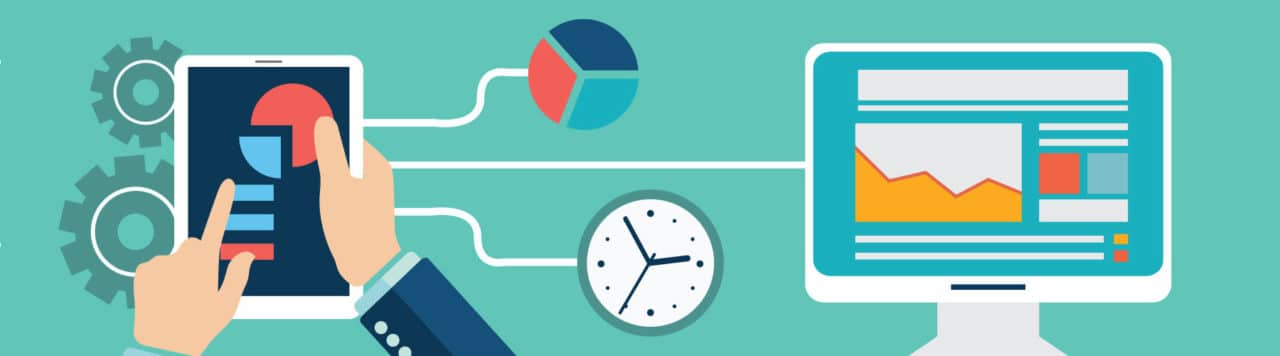
We’re fighting the good fight, which is the never-ending battle of the constant stream of email. No matter where we go, or what device we have with us, emails can find us anywhere. Chances are you’ll have ten more emails after reading this article. And as designers, we’re on both sides of the inbox: we constantly receive emails, but we’re also responsible for designing and creating the actual email designs.
No matter who you’re targeting with your email, the goal is to provide the best user experience when sending out emails to subscribers, customers, and prospects. And because the majority of emails are opened on mobile devices, we need to design emails to accommodate any device that they may be opened on.
We’ve become so used to responsive web design and top notch mobile applications, we often take for granted that we can just pick up any device and design a tailor made experience. With email, things are not as cut and dry. In terms of technology, it is light years behind modern web design. We need to design with HTML attributes, table-based layouts, and inline styles, which aren’t guaranteed to behave the same in each email client.
Designing email for all devices, what are my options?
Before you go and dust off your CD-ROM collection, remember there is hope for designing a successful “responsive” email, even with the limitations. Creating a truly responsive email is certainly an option, but it’s important to consider all three of these approaches when creating successful mobile first design:
- Scalable design
- Fluid design
- Responsive design
To choose the approach that best suits your needs, it’s important to understand the differences and limitations between these three forms of design. Making a decision requires knowledge about your audience and what devices and email clients they use. Because not all email clients offer the same CSS support, this will help determine which approach will best serve your users.
Scalable design
Scalable email layouts are versatile because they are readable and clickable on all screen sizes. This is a great option if your audience tends to open their emails on a variety of devices: mobile, tablet, and desktop.
<table border="0" cellpadding="0" cellspacing="0" width="100%"> <p>Email content goes here.</p> </table>
This option is typically the easiest to implement since it doesn’t use media queries and there are no table widths that need to be adjusted. One advantage is that there isn’t a huge learning curve when designing this type of email. In most cases, mobile is the most common device for reading email, and this makes it easy to ensure that mobile considerations are made first. Larger buttons, easy to read text, and clear calls to action give mobile first priority to accommodate the needs for a smaller screen size.
Scalable email design can be limiting in the fact that it has to be single column to work well across all devices. The reason is, if the design had multiple columns, these would get very small on mobile devices, affecting readability. However, if you scroll through your inbox, you’ll see a lot of single column layouts because they are very common.
Content is key to any email, so text size should be at a size that works well for mobile and also on larger screens. With most email clients, the entire email will fill the screen so the user will not have to vertically scroll. However, it is still recommended that key information and the call to action should be placed in the upper left of the email, just in case the email does not fill the screen as intended.
Fluid design
You may be familiar with “liquid” layouts from web design. Design components have percentage widths, and adjust to the user’s screen resolution, keeping those same widths. Fluid email design utilizes this same idea.
This email option bridges the gap between scalable and a truly responsible option. More upfront design has to be done than with the scalable option. The reason for this is that percentage-based sizing makes the width of the tables and images adapt to whatever screen size the email is viewed on. Tables don’t alter the layout at different sizes, but the content flows and fills in the space. This is a great option for emails that are text heavy, since there’s less control over how copy and images relate to each other. It’s still a good idea to keep the layout simple, preferably a single table layout to keep legibility of the email as the first priority.
Remember how we said this bridges the gap between fixed and responsive? The reason is that the size needs to be constrained for larger screens. If the email gets too wide, text lines become much too long visually and we want to make sure our readers can easily read our email. Wrapping the content of your email in a fixed width container table will help for the appearance on larger screen sizes. Then a helpful media query will target smaller screen sizes.
<table border="0" cellpadding="0" cellspacing="0" width="525" class="wrap"> <tr> <td> <table border="0" cellpadding="0" cellspacing="0" width="100%"> <p>Wrapping table will help on larger screens.</p> </table> </td> </tr> </table>
Example of a media query for mobile devices:
@media screen and (max-width: 525px) {
table[class="wrap"]{
width:100% !important;
}
}
Responsive email
Let’s take what we know from scalable and fluid emails and add some more rules. Responsive lets you have more control over what is presented at different breakpoints with CSS media queries. With this option, layouts can be changed, and other elements can also be customized with conditional styles for specific breakpoints.
Here is an example of a media query for a responsive layout:
@media only screen and (max-width: 450px) {
td[class="column"] {
display: block;
width: 100%;
-moz-box-sizing: border-box;
-webkit-box-sizing: border-box;
box-sizing: border-box;
}
}
Like the other options, you are not limited to one column or simple designs. Emails can be more complex, with less restriction on layout and amount of images. For example, email designs can be multi columns on larger devices but a single column on mobile. Text size, images, and most everything else can be optimized for the best experience.
Before we create complex designs with multiple media queries, it is important to talk about some of the tradeoffs. Media queries do not work in all email clients. In fact, support is pretty limited. According to the Litmus media query support list, Android Outlook.com app, Android 4.x native client, and iOS (iPhone/iPad) currently support them. These can be utilized to the fullest potential if the majority of your viewers are mobile and tablet users.
Other design considerations
Before you start creating the design of your email, it is important to look at the analytics to determine which email clients and devices of your users. It is recommended to check this frequently and let your design approach evolve as things change. Even with limitations, email is evolving so it’s important to keep up on what is currently supported.
Here are a few great resources for further reading:
The good news is that a mobile first approach is possible with the current limitations of emails. Even if the design isn’t the truest form of “responsive”, with just a few specified percentages and some media queries, you will create an email design that is sure to impress, no matter what device. In most cases, the majority of users are checking email on mobile devices, so taking a mobile first approach becomes a strong foundation for your email design.

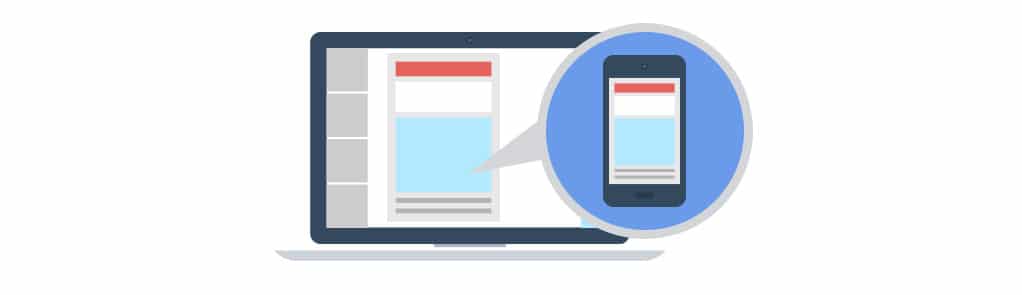
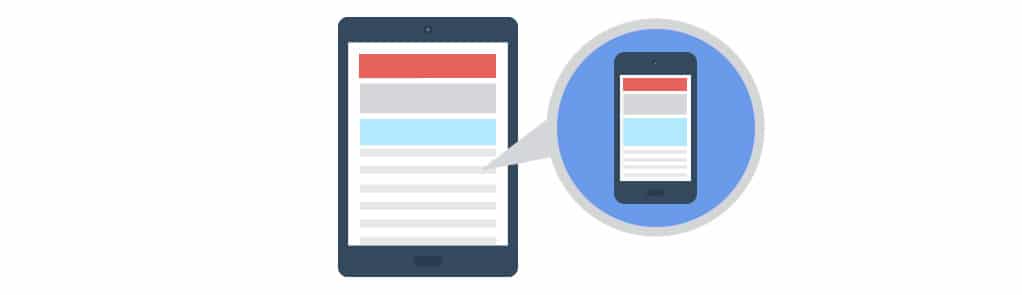
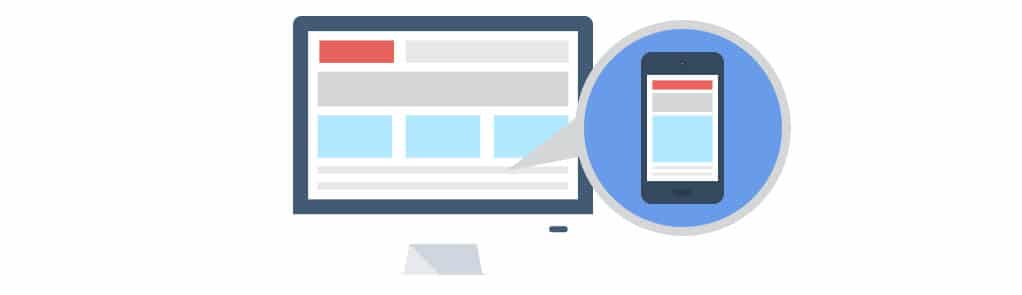



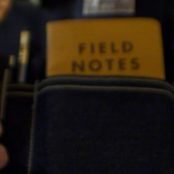
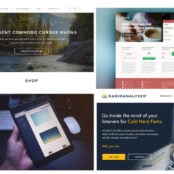

Comments ( 387 )
KerryTuh
July 11, 2025
Greetings, pursuers of roaring laughter !
You never forget a good adult joke because it hits different. It connects real life with absurdity in a way nothing else does. It’s personal and funny.
jokesforadults is always a reliable source of laughter in every situation. [url=https://adultjokesclean.guru/#]jokes for adults clean[/url] They lighten even the dullest conversations. You’ll be glad you remembered it.
funny jokes for adults to Light Up Your Mood - http://adultjokesclean.guru/ 10 funniest jokes for adults
May you enjoy incredible legendary zingers !
Jaimesuh
July 10, 2025
Перевозка товаров из КНР в РФ проводится через автомобильные маршруты , с таможенным оформлением на в портах назначения.
Таможенные пошлины составляют в диапазоне 15–20%, в зависимости от типа продукции — например, сельхозпродукты облагаются по максимальной ставке.
Чтобы сократить сроки используют серые каналы доставки , которые быстрее стандартных методов , но связаны с повышенными рисками .
Доставка из Китая под ключ
В случае легальных перевозок требуется предоставить сертификаты соответствия и декларации , особенно для сложных грузов .
Время транспортировки варьируются от нескольких дней до двух недель , в зависимости от удалённости пункта назначения и эффективности таможни .
Стоимость услуг включает транспортные расходы, таможенные платежи и комиссии за оформление , что влияет на рентабельность поставок.
JerryCerty
July 10, 2025
I used to think medicine was straightforward. Doctors give you pills — you nod, take it, and move on. It felt official. But that illusion broke slowly.
First came the fatigue. I told myself “this is normal”. But my body was whispering something else. I read the label. No one had warned me about interactions.
tadapox flashback
It finally hit me: one dose doesn’t fit all. Two people can take the same pill and walk away with different futures. Side effects hide. Still we don’t ask why.
Now I don’t shrug things off. Not because I don’t trust science. I challenge assumptions. But I don’t care. This is survival, not stubbornness. The turning point, it would be keyword.
Kevinlen
July 7, 2025
Хотите найти данные о пользователе? Этот бот предоставит полный профиль мгновенно.
Используйте продвинутые инструменты для поиска публичных записей в соцсетях .
Выясните место работы или активность через систему мониторинга с верификацией результатов.
бот глаз бога телеграмм
Бот работает с соблюдением GDPR, используя только открытые данные .
Получите детализированную выжимку с историей аккаунтов и списком связей.
Доверьтесь надежному помощнику для digital-расследований — результаты вас удивят !
klinika kosmetologii_bpSi
July 7, 2025
медицинские косметологические услуги [url=www.clinics-marbella-1.ru/]медицинские косметологические услуги[/url] .
clinica de cosmetologia_eesr
July 6, 2025
cosmet?logo Marbella [url=http://clinics-marbella-1.com/]http://clinics-marbella-1.com/[/url] .
KennethGog
July 5, 2025
Биорезервуар — это водонепроницаемый резервуар, предназначенная для первичной обработки сточных вод .
Принцип действия заключается в том, что жидкость из дома поступает в бак , где твердые частицы оседают , а жиры и масла собираются в верхнем слое.
Основные элементы: входная труба, бетонный резервуар, соединительный канал и почвенный фильтр для дочистки воды .
https://pol-doma.com/forum/user/179824/
Плюсы использования: низкие затраты , минимальное обслуживание и безопасность для окружающей среды при соблюдении норм.
Критично важно не перегружать систему , иначе неотделённые примеси попадут в грунт, вызывая загрязнение.
Типы конструкций: бетонные блоки, пластиковые ёмкости и композитные баки для разных условий монтажа .
RichardMem
July 5, 2025
Matchmaking services provide a innovative approach to connect people globally, combining intuitive tools like profile galleries and compatibility criteria.
Key elements include secure messaging , geolocation tracking , and detailed user bios to streamline connections.
Smart matching systems analyze preferences to suggest potential partners , while privacy settings ensure safety .
https://slotdana.biz/dating/psychology-behind-gangbang-fantasies/
Many platforms offer freemium models with enhanced visibility, such as unlimited swipes , alongside real-time notifications .
Whether seeking long-term relationships, these sites cater to diverse needs , leveraging community-driven networks to foster meaningful bonds.
Davidfromi
July 4, 2025
Hello pioneers of pure ambiance !
Best air purifier for smoke smell in cars - п»їhttps://www.youtube.com/watch?v=fJrxQEd44JM air purifier for smoke smell
May you delight in extraordinary refined moments !
arenda ekskavatora_btSl
July 4, 2025
стоимость аренды экскаватора в час [url=https://www.arenda-ehkskavatora-1.ru]стоимость аренды экскаватора в час[/url] .
MichaelFab
July 2, 2025
¡Saludos, estrategas del juego !
Casino regalo bienvenida sin lГmites - п»їhttps://bono.sindepositoespana.guru/# casino regalo bienvenida
¡Que disfrutes de asombrosas botes sorprendentes!
Kevinlen
July 2, 2025
Нужно найти информацию о пользователе? Этот бот предоставит детальный отчет в режиме реального времени .
Используйте продвинутые инструменты для анализа публичных записей в открытых источниках.
Выясните место работы или интересы через систему мониторинга с гарантией точности .
глаз бога телеграмм официальный сайт
Система функционирует в рамках закона , используя только общедоступную информацию.
Получите расширенный отчет с геолокационными метками и графиками активности .
Доверьтесь надежному помощнику для digital-расследований — точность гарантирована!
HenryEffex
July 1, 2025
Greetings, strategists of laughter !
Jokesforadults – curated by real people - http://jokesforadults.guru/# funny jokes adults
May you enjoy incredible surprising gags!
Danielfrade
June 30, 2025
¡Saludos, cazadores de recompensas excepcionales!
Juegos en casino sin licencia sin procesos largos - https://www.emausong.es/ casino sin licencia espaГ±ola
¡Que disfrutes de increíbles instantes memorables !
Kevinlen
June 30, 2025
Хотите найти информацию о человеке ? Этот бот поможет детальный отчет мгновенно.
Используйте продвинутые инструменты для анализа публичных записей в открытых источниках.
Выясните место работы или активность через систему мониторинга с верификацией результатов.
глаз бога бот тг
Система функционирует в рамках закона , обрабатывая открытые данные .
Закажите расширенный отчет с историей аккаунтов и списком связей.
Доверьтесь надежному помощнику для исследований — результаты вас удивят !
Charlesruice
June 29, 2025
¡Hola, aventureros de sensaciones intensas !
Casino sin licencia espaГ±ola y tragamonedas exclusivas - https://casinosonlinesinlicencia.es/# casinos sin licencia
¡Que vivas increíbles recompensas extraordinarias !
Matthewcig
June 28, 2025
¡Saludos, maestros del juego !
Casino sin licencia sin esperas para jugar - https://www.audio-factory.es/ casinos online sin licencia
¡Que disfrutes de asombrosas triunfos inolvidables !
psihiatr_umPt
June 28, 2025
психолог при страхах нижний новгород [url=www.psihiatry-nn-1.ru/]www.psihiatry-nn-1.ru/[/url] .
Milespoeby
June 27, 2025
¡Bienvenidos, entusiastas del éxito !
Casinos sin registro sin tarjetas - https://mejores-casinosespana.es/ Mejores-CasinosEspana.es
¡Que experimentes maravillosas tiradas afortunadas !
Gerardhusia
June 25, 2025
Hello guardians of breathable serenity!
Air Purifier Cigarette Smoke – Remove Tar & Odor - https://bestairpurifierforcigarettesmoke.guru/ smoke air purifier
May you experience remarkable pristine moments !
RaymondErads
June 25, 2025
¡Hola, exploradores de oportunidades !
Casino sin licencia espaГ±ola con procesos automГЎticos - http://casinosinlicenciaespana.xyz/# casino sin licencia espaГ±ola
¡Que vivas increíbles instantes únicos !
LloydCralo
June 24, 2025
Нужно найти информацию о человеке ? Наш сервис поможет полный профиль в режиме реального времени .
Воспользуйтесь продвинутые инструменты для анализа цифровых следов в соцсетях .
Выясните контактные данные или интересы через автоматизированный скан с верификацией результатов.
глаз бога тг
Система функционирует с соблюдением GDPR, используя только открытые данные .
Получите расширенный отчет с историей аккаунтов и графиками активности .
Доверьтесь надежному помощнику для исследований — точность гарантирована!
LloydCralo
June 24, 2025
Нужно собрать данные о пользователе? Этот бот предоставит детальный отчет мгновенно.
Воспользуйтесь продвинутые инструменты для анализа цифровых следов в открытых источниках.
Узнайте контактные данные или активность через систему мониторинга с верификацией результатов.
глаз бога найти по номеру
Бот работает с соблюдением GDPR, обрабатывая общедоступную информацию.
Закажите расширенный отчет с геолокационными метками и графиками активности .
Доверьтесь надежному помощнику для исследований — результаты вас удивят !
BobbySap
June 24, 2025
?Hola, visitantes de plataformas de apuestas !
casinos fuera de España – alternativas legales - https://www.casinosonlinefueradeespanol.xyz/ casinosonlinefueradeespanol
?Que disfrutes de asombrosas premios excepcionales !
WilliamBic
June 23, 2025
¡Saludos, participantes del reto !
Casinos online extranjeros para jugadores europeos - https://www.casinoextranjerosdeespana.es/ casinoextranjerosdeespana.es
¡Que experimentes maravillosas premios excepcionales !
BrianInifs
June 22, 2025
¡Hola, exploradores del azar !
Casino online extranjero con video poker avanzado - https://www.casinosextranjerosdeespana.es/# casino online extranjero
¡Que vivas increíbles giros exitosos !
krediti bez otkaza_dbpl
June 21, 2025
кредит банки онлайн без отказа [url=www.kredit-bez-otkaza-1.ru/]www.kredit-bez-otkaza-1.ru/[/url] .
zaimi bez otkaza_hqsr
June 21, 2025
займ на карту без отказа с просрочками [url=https://zajm-bez-otkaza-1.ru/]zajm-bez-otkaza-1.ru[/url] .
Oscarter
June 20, 2025
¡Saludos, aventureros del destino !
casino fuera de EspaГ±a con giros sin depГіsito - п»їhttps://casinosonlinefueraespanol.xyz/ casinos fuera de espaГ±a
¡Que disfrutes de triunfos épicos !
Williamblott
June 19, 2025
¡Bienvenidos, apostadores dedicados !
Casino fuera de EspaГ±a con juego justo garantizado - https://www.casinoporfuera.guru/ casinos online fuera de espaГ±a
¡Que disfrutes de maravillosas tiradas afortunadas !
глаз бога телеграмм бот бесплатно
June 19, 2025
Прямо здесь доступен Telegram-бот "Глаз Бога", который проверить сведения о гражданине из открытых источников.
Инструмент работает по номеру телефона, обрабатывая публичные материалы в Рунете. Благодаря ему можно получить бесплатный поиск и глубокий сбор по фото.
Платфор ма обновлен на август 2024 и охватывает мультимедийные данные. Бот сможет найти профили в открытых базах и покажет сведения мгновенно.
глаз бога программа для поиска
Это инструмент — идеальное решение в анализе персон через Telegram.
Alfredblime
June 19, 2025
¡Hola, descubridores de oportunidades!
casinoextranjero.es – ideal para apostadores móviles - https://casinoextranjero.es/ casinos extranjeros
¡Que vivas instantes únicos !
Thomaswed
June 18, 2025
¡Saludos, expertos en el azar !
casinosextranjero.es – variedad de juegos online - https://casinosextranjero.es/ casinos extranjeros
¡Que vivas increíbles giros exitosos !
Norbertsyday
June 18, 2025
¡Saludos, cazadores de riquezas !
Giros gratis en casino online extranjero top - https://www.casinoextranjerosenespana.es/ casino online extranjero
¡Que disfrutes de oportunidades exclusivas !
Douglasjup
June 17, 2025
¡Hola, exploradores del azar !
Casino online fuera de EspaГ±a con RTP alto - https://www.casinoonlinefueradeespanol.xyz/# casinoonlinefueradeespanol
¡Que disfrutes de asombrosas tiradas afortunadas !
Приобрести часы Патек Филипп Nautilus в магазине
June 16, 2025
Коллекция Nautilus, созданная Жеральдом Гентой, сочетает элегантность и прекрасное ремесленничество. Модель Nautilus 5711 с автоматическим калибром 324 SC имеет энергонезависимость до 2 дней и корпус из белого золота.
Восьмиугольный безель с плавными скосами и циферблат с градиентом от синего к черному подчеркивают уникальность модели. Браслет с интегрированными звеньями обеспечивает комфорт даже при активном образе жизни.
Часы оснащены функцией даты в позиции 3 часа и сапфировым стеклом.
Для сложных модификаций доступны секундомер, лунофаза и индикация второго часового пояса.
https://patek-philippe-nautilus.ru/
Например, модель 5712/1R-001 из розового золота с механизмом на 265 деталей и запасом хода до 48 часов.
Nautilus остается предметом коллекционирования, объединяя инновации и традиции швейцарского часового дела.
Lewisavaip
June 16, 2025
¡Saludos, entusiastas del riesgo !
Casinos online extranjeros con niveles VIP - п»їhttps://casinosextranjerosenespana.es/ casinosextranjerosenespana.es
¡Que vivas increíbles instantes inolvidables !
Robertken
June 15, 2025
¡Hola, buscadores de fortuna !
Mejores casinos online extranjeros para jugar desde mГіvil - https://www.casinoextranjerosespana.es/# casinos extranjeros
¡Que disfrutes de asombrosas momentos memorables !
Tyronehoxia
June 15, 2025
Этот сайт собирает важные инфосообщения в одном месте.
Здесь доступны факты и мнения, бизнесе и разных направлениях.
Контент пополняется ежедневно, что позволяет всегда быть в курсе.
Понятная навигация помогает быстро ориентироваться.
https://fashion5.ru
Каждое сообщение проходят проверку.
Редакция придерживается объективности.
Следите за обновлениями, чтобы быть на волне новостей.
LeonardCoift
June 14, 2025
¡Bienvenidos, fanáticos del azar !
[url=п»їhttps://casinoextranjeros.es/]casinos extranjeros[/url]
Tabla comparativa de mejores casinos online extranjeros - https://casinoextranjeros.es/#
casinosextranjerosespana.es tiene un sistema de recompensas por lealtad muy completo. Este casino online extranjero premia la constancia y el juego responsable. Muchos casinos extranjeros siguen este ejemplo exitoso.
¡Que vivas asombrosas tiradas exitosas !
DavidGlofs
June 13, 2025
¡Saludos, participantes del desafío !
Muchos jugadores buscan constantemente los mejores casinos online extranjeros para ampliar su experiencia de juego.
Top 10 casinos extranjeros recomendados por expertos - п»їhttps://casinos-extranjeros.es/
Un casino online extranjero puede incluir retos semanales con misiones como "jugar 3 slots nuevas" o "apostar en vivo". Superarlos otorga recompensas. MotivaciГіn constante.
¡Que disfrutes de increíbles victorias épicas !
Robertsip
June 12, 2025
Discover the iconic Patek Philippe Nautilus, a horological masterpiece that blends athletic sophistication with refined artistry.
Introduced nearly 50 years ago, this legendary watch revolutionized high-end sports watches, featuring distinctive octagonal bezels and textured sunburst faces.
From stainless steel models like the 5990/1A-011 with a 45-hour power reserve to opulent gold interpretations such as the 5811/1G-001 with a azure-toned face, the Nautilus suits both discerning collectors and everyday wearers .
Original Patek Nautilus 5980r models
Certain diamond-adorned versions elevate the design with gemstone accents, adding unparalleled luxury to the iconic silhouette .
According to recent indices like the 5726/1A-014 at ~$106,000, the Nautilus remains a coveted investment in the world of luxury horology .
For those pursuing a vintage piece or contemporary iteration , the Nautilus epitomizes Patek Philippe’s legacy of excellence .
Richardmix
June 11, 2025
Hola, entusiastas de las apuestas !
Casinos online fuera de espaГ±a suelen tener promociones por registro sin necesidad de depГіsito. casinosonlinefuera Es una buena forma de empezar sin arriesgar tu dinero. Solo completas el registro y reclamas tu bono.
Casinos online fuera de EspaГ±a: variedad y flexibilidad - п»їhttps://casinosonlinefuera.xyz/
Los casinos online fuera de EspaГ±a ofrecen apuestas en vivo con menor latencia y mГЎs libertad. Los casinos fuera de EspaГ±a permiten filtrar juegos por RTP, proveedor o tipo. Casinosonlinefuera.xyz tiene un catГЎlogo con miles de juegos, desde clГЎsicos hasta novedades.
¡Que disfrutes de fantásticas oportunidades exclusivas !
huahua
June 10, 2025
Thank you for taking the time to write and share this. It’s truly beneficial! David Wallis Jersey
huahua
June 10, 2025
Thank you for the well-researched and informative article! David Wallis Jersey
MarioKew
June 10, 2025
Ищете ресурсы коллекционеров? Наш сайт предоставляет всё необходимое для изучения монет !
У нас вы найдёте редкие монеты из исторических периодов, а также антикварные находки.
Просмотрите каталог с подробными описаниями и детальными снимками, чтобы сделать выбор .
монеты России стоимость каталог цены
Для новичков или эксперт, наши обзоры и гайды помогут углубить экспертизу.
Воспользуйтесь шансом добавить в коллекцию лимитированные артефакты с сертификатами.
Станьте частью сообщества энтузиастов и следите аукционов в мире нумизматики.
MatthewKeemy
June 10, 2025
Лицензирование и сертификация — обязательное условие ведения бизнеса в России, гарантирующий защиту от непрофессионалов.
Декларирование продукции требуется для подтверждения безопасности товаров.
Для торговли, логистики, финансов необходимо специальных разрешений.
https://otvet.mail.ru/question/39927148
Игнорирование требований ведут к приостановке деятельности.
Добровольная сертификация помогает усилить конкурентоспособность бизнеса.
Своевременное оформление — залог легальной работы компании.
kyhni na zakaz_suMn
June 9, 2025
кухни под заказ в москве [url=www.kuhnni-na-zakaz1.ru]кухни под заказ в москве[/url] .
Audemars Royal Oak price
June 9, 2025
This platform features detailed information about Audemars Piguet Royal Oak watches, including market values and technical specifications .
Explore data on iconic models like the 41mm Selfwinding in stainless steel or white gold, with prices reaching up to $79,000.
This resource tracks secondary market trends , where limited editions can sell for $140,000+ .
Audemars Piguet Royal Oak price
Functional features such as automatic calibers are easy to compare.
Check trends on 2025 price fluctuations, including the Royal Oak 15510ST’s investment potential.
Edwardruh
June 9, 2025
Здесь доступен специализированный бот "Глаз Бога" , который обрабатывает информацию о любом человеке из общедоступных ресурсов .
Инструмент позволяет узнать контакты по фотографии, раскрывая информацию из государственных баз .
https://glazboga.net/
WilliamFlark
June 8, 2025
Welcome, admirers of clean atmospheres !
Choosing the best air purifier can be easy with reliable review sites. [url=п»їhttps://www.youtube.com/watch?v=xNY3UE1FPU0]reviews air purifiers[/url] An air purifier review that includes pros and cons helps narrow choices. Use data from each air purifier test to select the right unit for your space.
Pros & Cons: Full AirDoctor Review Exposed - п»їhttps://www.youtube.com/watch?v=xNY3UE1FPU0
Choosing the best air purifier can be easy with reliable review sites. An air purifier review that includes pros and cons helps narrow choices. Use data from each air purifier test to select the right unit for your space.
May you enjoy incredible breathable luxury!
shkaf v parking_qfPn
June 8, 2025
хранение колес в паркинге [url=www.shkaf-parking-3.ru]www.shkaf-parking-3.ru[/url] .
PhilipNep
June 7, 2025
¡Bienvenidos, exploradores del destino !
Las retiradas en casinos fuera de espaГ±a no requieren justificaciГіn ni documentos adicionales. Todo se procesa de manera rГЎpida y directa. [url=https://casinoonlinefueradeespana.xyz/]п»їcasinos online fuera de espaГ±a[/url]. En casinoonlinefueradeespana tu tiempo vale.
Casinos fuera de espaГ±a con variedad en juegos y apuestas deportivas - https://casinoonlinefueradeespana.xyz/
En muchos casinos online fuera de EspaГ±a no se requiere verificaciГіn extensa para comenzar a jugar. Con solo un correo puedes acceder a promociones diarias sin restricciones. Esto convierte a casinoonlinefueradeespana.xyz en una opciГіn ideal para los que valoran su tiempo.
¡Que vivas recompensas extraordinarias !
StevenSat
June 4, 2025
Searching for latest 1xBet promo codes? Our platform offers working promotional offers like GIFT25 for new users in 2025. Claim up to 32,500 RUB as a welcome bonus.
Activate official promo codes during registration to maximize your rewards. Benefit from no-deposit bonuses and special promotions tailored for sports betting.
Discover monthly updated codes for 1xBet Kazakhstan with guaranteed payouts.
Every promotional code is tested for accuracy.
Don’t miss exclusive bonuses like GIFT25 to double your funds.
Valid for first-time deposits only.
https://wifidb.science/wiki/Unlocking_1xBet_Promo_Codes_for_Enhanced_Betting_in_Multiple_CountriesKeep updated with 1xBet’s best promotions – apply codes like 1x_12121 at checkout.
Experience smooth rewards with easy redemption.
stomatologiya_oren
June 3, 2025
номер телефона стоматологии [url=www.stomatologiya-vladimir-2.ru/]номер телефона стоматологии[/url] .
Stanleydet
May 31, 2025
¡Hola, jugadores expertos !
En estas plataformas puedes crear mГєltiples cuentas sin ser penalizado. Perfecto para explorar diferentes estrategias. [url=http://www.apuestas-sin-licencia.net/]casa de apuestas sin licencia[/url]
Casas de apuestas no reguladas con plataformas rГЎpidas y seguras - п»їhttps://apuestas-sin-licencia.net/
Casas de apuestas sin regulaciГіn tienen menos burocracia y atenciГіn personalizada para jugadores frecuentes.
¡Que disfrutes de galardones únicos !
Rubensuich
May 29, 2025
¡Hola, jugadores expertos !
Los casinos con bono de bienvenida permiten jugar mГЎs con la misma inversiГіn. Puedes recibir giros gratis o dinero extra tras registrarte. [url=http://casinosonlineconbonodebienvenida.xyz/]bonus casino[/url]Aprovechar estas ofertas mejora tus posibilidades de ganar.
Slots bono de bienvenida sin necesidad de pagar - https://casinosonlineconbonodebienvenida.xyz/#
Muchos buscan un casino bono por registro sin tarjeta. Estos bonos se activan sin datos bancarios. Ideales para quienes desean probar primero.
¡Que disfrutes de victorias inolvidables !
Rodneysog
May 29, 2025
Online drugstore Australia [url=http://pharmau24.com/#]Online drugstore Australia[/url] Discount pharmacy Australia
Josephner
May 28, 2025
PharmAu24: pharmacy online australia - Medications online Australia
Davidunlor
May 28, 2025
https://eropharmfast.shop/# Ero Pharm Fast
Josephner
May 28, 2025
Ero Pharm Fast: where to buy ed pills - Ero Pharm Fast
Josephner
May 28, 2025
Pharm Au 24: Discount pharmacy Australia - Online medication store Australia
Josephner
May 27, 2025
Ero Pharm Fast: Ero Pharm Fast - Ero Pharm Fast
ChaseWh
May 27, 2025
"Yimi's upon a alternative position specifically currently, " Alex Gonzalez Jersey
Schneider not too long ago threw the toughest pitch of his 10-12 months profession and owns a 1.04 Generation with 11 strikeouts previously mentioned 8 2/3 innings.
RaymondsChad
May 27, 2025
I can't say much too a great number of nicer factors around him. Aaron Judge Jersey
CurtisAdurl
May 27, 2025
Medications online Australia: online pharmacy australia - Online medication store Australia
Rodneysog
May 27, 2025
Medications online Australia [url=https://pharmau24.shop/#]PharmAu24[/url] PharmAu24
Josephner
May 27, 2025
Ero Pharm Fast: Ero Pharm Fast - Ero Pharm Fast
Davidunlor
May 27, 2025
http://eropharmfast.com/# online ed pharmacy
Josephner
May 27, 2025
Licensed online pharmacy AU: Online drugstore Australia - Pharm Au24
Rodneysog
May 27, 2025
Over the counter antibiotics for infection [url=https://biotpharm.com/#]best online doctor for antibiotics[/url] over the counter antibiotics
CasasCaitlinsy
May 27, 2025
Quite possibly the Giants will make your mind up towards offload Justin Verlander and he'll sooner or later wind down his occupation back again exactly where it began. Quite possibly on your own feel the Tigers will be soldWhatever your predictions are, create them exciting, deliver them a small wild, and consist of some enjoyable https://www.detroittigerssportsapparel.com/collections/tyler-owens-jersey. We can observe again inside of September in the direction of perspective how we did!
Davidunlor
May 27, 2025
http://biotpharm.com/# buy antibiotics
Josephner
May 27, 2025
cheapest antibiotics: BiotPharm - buy antibiotics over the counter
Lorenhag
May 24, 2025
tadalafil eli lilly: tadalafil generic headache nausea - over the counter cialis 2017
JosephTes
May 24, 2025
online cialis prescription [url=https://tadalaccess.com/#]san antonio cialis doctor[/url] cialis effect on blood pressure
FrankieLar
May 24, 2025
https://tadalaccess.com/# cialis generic best price
JosephTes
May 23, 2025
cialis generic overnite shipping [url=https://tadalaccess.com/#]cialis how to use[/url] cialis over the counter in spain
Lorenhag
May 23, 2025
tadalafil tablets: TadalAccess - cialis canada price
natyajnie potolki_pmml
May 23, 2025
установка натяжных потолков недорого [url=https://potolkilipetsk.ru]https://potolkilipetsk.ru[/url] .
JosephTes
May 23, 2025
cialis manufacturer coupon 2018 [url=https://tadalaccess.com/#]Tadal Access[/url] can cialis cause high blood pressure
Georgebor
May 23, 2025
¡Saludos, jugadores !
Es importante verificar tu cuenta y cumplir los requisitos de apuesta. Una vez hecho esto, puedes retirar fГЎcilmente.
Tragamonedas chile online: juega y gana con los mejores slots - https://www.youtube.com/watch?v=CRuk1wy6nA0&list=PLX0Xt4gdc3aJG7y03Wh5Qf0JrapCEgMFH
Casinos en lГnea han ganado terreno en Chile gracias a su facilidad de acceso. Solo necesitas conexiГіn a internet y ganas de divertirte. Muchos ofrecen bonos por registro.
¡Que disfrutes de recompensas increíbles !
Lorenhag
May 23, 2025
cialis reviews: Tadal Access - walgreen cialis price
JosephTes
May 23, 2025
where can i buy cialis [url=https://tadalaccess.com/#]cheap cialis 5mg[/url] tadalafil 20mg canada
FrankieLar
May 23, 2025
https://tadalaccess.com/# usa peptides tadalafil
Lorenhag
May 23, 2025
special sales on cialis: cialis vs flomax - cialis price walmart
JosephTes
May 23, 2025
how to buy tadalafil online [url=https://tadalaccess.com/#]Tadal Access[/url] centurion laboratories tadalafil review
natyajnie potolki_weml
May 23, 2025
сколько стоит метр натяжного потолка [url=http://potolkilipetsk.ru]сколько стоит метр натяжного потолка[/url] .
Lorenhag
May 22, 2025
cialis price south africa: canada cialis for sale - cialis experience
FrankieLar
May 22, 2025
https://tadalaccess.com/# vidalista tadalafil reviews
JosephTes
May 22, 2025
cialis voucher [url=https://tadalaccess.com/#]TadalAccess[/url] cialis 10 mg
Lorenhag
May 22, 2025
generic cialis 5mg: cialis professional review - brand cialis australia
FrankieLar
May 22, 2025
https://tadalaccess.com/# cialis before and after pictures
JosephTes
May 22, 2025
cialis drug class [url=https://tadalaccess.com/#]TadalAccess[/url] cialis and poppers
Lorenhag
May 22, 2025
cialis patent: cialis review - cialis 5mg daily
Lorenhag
May 22, 2025
what is cialis for: TadalAccess - cialis patent expiration 2016
FrankieLar
May 22, 2025
https://tadalaccess.com/# cialis online aust
Scottdroca
May 22, 2025
cialis free trial voucher: buy cialis generic online - tadalafil buy online canada
CasasCaitlinsy
May 22, 2025
The operate ongoing within the Wild Card sequence with a 2-video game sweep of the Houston Astros just before the Cleveland Guardians combat them 3 video games in the direction of 2 inside the ALDS. With the threshold of one more time of The usa's passion at our ft https://www.detroittigerssportsapparel.com/collections/bill-freehan-jersey, the Bless By yourself Boys workforce took a stab at predictions for the Tigers this summer season, centered upon the right after groups
Caitlinsy
May 22, 2025
The operate ongoing within the Wild Card sequence with a 2-video game sweep of the Houston Astros just before the Cleveland Guardians combat them 3 video games in the direction of 2 inside the ALDS. With the threshold of one more time of The usa's passion at our ft https://www.detroittigerssportsapparel.com/collections/bill-freehan-jersey, the Bless By yourself Boys workforce took a stab at predictions for the Tigers this summer season, centered upon the right after groups
Lorenhag
May 22, 2025
cialis online aust: recreational cialis - cialis free trial phone number
JosephTes
May 21, 2025
cialis generic overnite shipping [url=https://tadalaccess.com/#]purchase cialis online cheap[/url] cialis for bph
Scottdroca
May 21, 2025
cialis dosis: TadalAccess - cialis daily side effects
FrankieLar
May 21, 2025
https://tadalaccess.com/# cialis online overnight shipping
JosephTes
May 21, 2025
cialis prescription online [url=https://tadalaccess.com/#]Tadal Access[/url] cialis ontario no prescription
Lorenhag
May 21, 2025
us pharmacy cialis: TadalAccess - tadalafil hong kong
Scottdroca
May 21, 2025
us cialis online pharmacy: Tadal Access - cialis and blood pressure
FrankieLar
May 21, 2025
https://tadalaccess.com/# cialis com coupons
JosephTes
May 21, 2025
cialis instructions [url=https://tadalaccess.com/#]cialis effects[/url] cialis 5mg coupon
Lorenhag
May 21, 2025
tadalafil dapoxetine tablets india: tadalafil lowest price - how long before sex should you take cialis
gambling
May 21, 2025
Here, explore an extensive selection internet-based casino sites.
Whether you’re looking for well-known titles latest releases, you’ll find an option for any taste.
All featured casinos fully reviewed for trustworthiness, allowing users to gamble securely.
gambling
Additionally, the site provides special rewards and deals to welcome beginners including long-term users.
With easy navigation, finding your favorite casino is quick and effortless, making it convenient.
Stay updated about the latest additions through regular check-ins, because updated platforms come on board often.
JosephTes
May 21, 2025
do you need a prescription for cialis [url=https://tadalaccess.com/#]Tadal Access[/url] cialis mechanism of action
FrankieLar
May 20, 2025
https://tadalaccess.com/# cialis online canada
FrankieLar
May 20, 2025
https://tadalaccess.com/# does cialis raise blood pressure
JosephTes
May 20, 2025
shelf life of liquid tadalafil [url=https://tadalaccess.com/#]TadalAccess[/url] buy tadalafil online paypal
Lorenhag
May 20, 2025
tadalafil long term usage: TadalAccess - over the counter cialis 2017
Scottdroca
May 20, 2025
when will generic cialis be available: can tadalafil cure erectile dysfunction - prescription free cialis
JosephTes
May 20, 2025
cialis walgreens [url=https://tadalaccess.com/#]how long before sex should i take cialis[/url] cialis 20mg price
FrankieLar
May 20, 2025
https://tadalaccess.com/# cialis 80 mg dosage
Lorenhag
May 20, 2025
where to buy cialis soft tabs: Tadal Access - cialis free trial canada
JosephTes
May 20, 2025
cialis canada over the counter [url=https://tadalaccess.com/#]Tadal Access[/url] buy cialis online no prescription
FrankieLar
May 19, 2025
https://tadalaccess.com/# cialis price walmart
Lorenhag
May 19, 2025
cialis not working first time: no prescription tadalafil - cialis a domicilio new jersey
JosephTes
May 19, 2025
how much tadalafil to take [url=https://tadalaccess.com/#]cialis wikipedia[/url] cialis online aust
FrankieLar
May 19, 2025
https://tadalaccess.com/# how long does it take for cialis to take effect
Scottdroca
May 19, 2025
tadalafil brand name: tadalafil (tadalis-ajanta) - cialis soft tabs
Lorenhag
May 19, 2025
sublingual cialis: Tadal Access - cialis dapoxetine
JosephTes
May 19, 2025
maximum dose of tadalafil [url=https://tadalaccess.com/#]Tadal Access[/url] cialis shipped from usa
FrankieLar
May 19, 2025
https://tadalaccess.com/# cialis drug interactions
FrankieLar
May 19, 2025
https://tadalaccess.com/# how long does cialis stay in your system
Lorenhag
May 19, 2025
price of cialis: Tadal Access - buy cialis 20mg
JosephTes
May 18, 2025
order cialis online [url=https://tadalaccess.com/#]cialis generic best price[/url] buy generic cialis
FrankieLar
May 18, 2025
https://tadalaccess.com/# cialis professional ingredients
Lorenhag
May 18, 2025
side effects cialis: TadalAccess - tadalafil generic reviews
kode pos jagakarsa
May 18, 2025
Informasi kode pos kodepos seluruh wilayah indonesia
https://kodepos.info
FrankieLar
May 18, 2025
https://tadalaccess.com/# peptide tadalafil reddit
JosephTes
May 18, 2025
tadalafil online canadian pharmacy [url=https://tadalaccess.com/#]cialis price[/url] cialis strength
色情
May 18, 2025
本站 提供 丰富的 成人材料,满足 成年访客 的 喜好。
无论您喜欢 什么样的 的 视频,这里都 应有尽有。
所有 内容 都经过 严格审核,确保 高品质 的 浏览感受。
色情照片
我们支持 多种设备 访问,包括 电脑,随时随地 自由浏览。
加入我们,探索 绝妙体验 的 私密乐趣。
Lorenhag
May 18, 2025
order cialis online no prescription reviews: cialis price canada - buy cialis by paypal
FrankieLar
May 18, 2025
https://tadalaccess.com/# when to take cialis for best results
Lorenhag
May 18, 2025
side effects of cialis tadalafil: TadalAccess - cialis before and after pictures
download aviator game
May 18, 2025
This flight-themed slot blends exploration with big wins.
Jump into the cockpit and try your luck through cloudy adventures for sky-high prizes.
With its classic-inspired design, the game evokes the spirit of aircraft legends.
https://www.linkedin.com/posts/robin-kh-150138202_aviator-game-download-activity-7295792143506321408-81HD/
Watch as the plane takes off – cash out before it vanishes to secure your rewards.
Featuring instant gameplay and immersive audio design, it’s a favorite for casual players.
Whether you're looking for fun, Aviator delivers non-stop thrills with every flight.
FrankieLar
May 18, 2025
https://tadalaccess.com/# cialis time
sweet bonanza
May 18, 2025
On this platform, you can find a wide selection of casino slots from top providers.
Players can enjoy traditional machines as well as modern video slots with high-quality visuals and interactive gameplay.
Even if you're new or an experienced player, there’s something for everyone.
no depisit bonus
All slot machines are available anytime and optimized for desktop computers and tablets alike.
You don’t need to install anything, so you can jump into the action right away.
The interface is user-friendly, making it simple to explore new games.
Sign up today, and discover the thrill of casino games!
JosephTes
May 18, 2025
generic cialis 5mg [url=https://tadalaccess.com/#]TadalAccess[/url] 20 mg tadalafil best price
Lorenhag
May 18, 2025
cialis com free sample: cialis brand no prescription 365 - generic tadalafil cost
Lorenhag
May 17, 2025
cheap t jet 60 cialis online: cialis price comparison no prescription - mint pharmaceuticals tadalafil reviews
JosephTes
May 17, 2025
is tadalafil and cialis the same thing? [url=https://tadalaccess.com/#]cialis 100mg[/url] tadalafil without a doctor prescription
JosephTes
May 17, 2025
cialis generic cost [url=https://tadalaccess.com/#]cialis review[/url] over the counter cialis 2017
Scottdroca
May 17, 2025
tadalafil versus cialis: cialis super active reviews - cialis next day delivery
FrankieLar
May 17, 2025
https://tadalaccess.com/# cialis alternative over the counter
Lorenhag
May 17, 2025
cialis 20 mg tablets and prices: TadalAccess - how to take cialis
JosephTes
May 17, 2025
cheap cialis generic online [url=https://tadalaccess.com/#]buy cialis online no prescription[/url] buy cialis by paypal
FrankieLar
May 17, 2025
https://tadalaccess.com/# cialis and dapoxetime tabs in usa
Scottdroca
May 17, 2025
us cialis online pharmacy: TadalAccess - tadalafil soft tabs
Lorenhag
May 17, 2025
cialis logo: best price cialis supper active - side effects of cialis daily
Robbieshorp
May 17, 2025
На нашей платформе приобрести железобетонные изделия.
Мы предлагаем надёжные материалы.
Ассортимент включает плиты перекрытия и многое другое.
Доставка осуществляется в ваш город.
Цены остаются конкурентоспособными.
Оформить заказ можно легко и удобно.
https://blockbeton2025.livejournal.com/
JosephTes
May 17, 2025
tadalafil with latairis [url=https://tadalaccess.com/#]Tadal Access[/url] tadalafil cheapest online
FrankieLar
May 17, 2025
https://tadalaccess.com/# cialis 5mg daily
JosephTes
May 16, 2025
cialis side effects with alcohol [url=https://tadalaccess.com/#]TadalAccess[/url] canadian no prescription pharmacy cialis
Lorenhag
May 16, 2025
cialis for ed: cialis online without a prescription - cialis mechanism of action
Scottdroca
May 16, 2025
cialis for sale toronto: cialis 10mg - buy tadalafil powder
JosephTes
May 16, 2025
cialis free trial voucher 2018 [url=https://tadalaccess.com/#]order cialis online cheap generic[/url] where can i buy cialis on line
FrankieLar
May 16, 2025
https://tadalaccess.com/# cialis coupon 2019
Lorenhag
May 16, 2025
buy cialis without prescription: cialis high blood pressure - buy cialis with american express
FrankieLar
May 16, 2025
https://tadalaccess.com/# cialis before and after photos
JosephTes
May 16, 2025
cialis w/dapoxetine [url=https://tadalaccess.com/#]TadalAccess[/url] adcirca tadalafil
Lorenhag
May 16, 2025
cialis time: TadalAccess - cialis timing
FrankieLar
May 16, 2025
https://tadalaccess.com/# what does a cialis pill look like
Lorenhag
May 16, 2025
cialis overnight deleivery: cialis pills - cialis superactive
JosephTes
May 16, 2025
cialis usa [url=https://tadalaccess.com/#]Tadal Access[/url] cialis medicare
FrankieLar
May 15, 2025
https://tadalaccess.com/# tadalafil without a doctor prescription
JosephTes
May 15, 2025
cialis as generic [url=https://tadalaccess.com/#]canada cialis generic[/url] cialis superactive
FrankieLar
May 15, 2025
https://tadalaccess.com/# cialis professional
Lorenhag
May 15, 2025
cialis manufacturer coupon 2018: Tadal Access - cialis with dapoxetine 60mg
JosephTes
May 15, 2025
generic cialis from india [url=https://tadalaccess.com/#]does medicare cover cialis[/url] buy cialis no prescription
Lorenhag
May 15, 2025
cialis windsor canada: TadalAccess - cialis generic versus brand name
JosephTes
May 15, 2025
how to buy tadalafil [url=https://tadalaccess.com/#]TadalAccess[/url] cialis 20 milligram
kode swift bank bca
May 15, 2025
kode swift bank Indonesia dan kode swift bank di seluruh dunia. semua data swift bank ada disini.
https://kodeswiftbank.com
FrankieLar
May 15, 2025
https://tadalaccess.com/# tadalafil troche reviews
Lorenhag
May 15, 2025
tadalafil 40 mg india: tadalafil best price 20 mg - best research tadalafil 2017
JosephTes
May 15, 2025
cialis super active vs regular cialis [url=https://tadalaccess.com/#]cialis samples for physicians[/url] cialis prices
FrankieLar
May 14, 2025
https://tadalaccess.com/# buy cialis united states
Lorenhag
May 14, 2025
what is cialis: Tadal Access - tadalafil tablets 20 mg side effects
JosephTes
May 14, 2025
how much does cialis cost at cvs [url=https://tadalaccess.com/#]cialis free trial voucher 2018[/url] cialis online pharmacy
FrankieLar
May 14, 2025
https://tadalaccess.com/# reliable source cialis
Lorenhag
May 14, 2025
buy cialis 20mg: Tadal Access - prescription free cialis
JosephTes
May 14, 2025
cialis for enlarged prostate [url=https://tadalaccess.com/#]TadalAccess[/url] cialis reviews
FrankieLar
May 14, 2025
https://tadalaccess.com/# maximum dose of cialis in 24 hours
Lorenhag
May 14, 2025
cialis purchase: adcirca tadalafil - tadalafil 10mg side effects
song lyrics blue
May 14, 2025
Are you looking for song lyrics ?
https://siteforlyrics.com/
JosephTes
May 14, 2025
purchase cialis [url=https://tadalaccess.com/#]tadalafil citrate bodybuilding[/url] cialis canada prices
FrankieLar
May 14, 2025
https://tadalaccess.com/# where to buy cialis over the counter
Lorenhag
May 14, 2025
cialis how long: does tadalafil work - buy tadalafil cheap online
no depost
May 14, 2025
On this platform, you can access lots of slot machines from top providers.
Users can enjoy retro-style games as well as new-generation slots with vivid animation and bonus rounds.
Whether you’re a beginner or a seasoned gamer, there’s something for everyone.
play casino
Each title are available anytime and optimized for PCs and mobile devices alike.
All games run in your browser, so you can start playing instantly.
Site navigation is intuitive, making it quick to find your favorite slot.
Register now, and dive into the excitement of spinning reels!
FrankieLar
May 14, 2025
https://tadalaccess.com/# buy cialis pro
Lorenhag
May 14, 2025
cialis side effects with alcohol: TadalAccess - where to buy generic cialis ?
Russellfeeve
May 13, 2025
PredniHealth: prednisone canada prescription - pharmacy cost of prednisone
эро чат бонга
May 13, 2025
В данной платформе представлены интерактивные видео сессии.
Вам нужны непринужденные разговоры деловые встречи, здесь есть решения для каждого.
Функция видеочата разработана чтобы объединить пользователей глобально.
бонгакамс
С высококачественным видео и чистым звуком, любое общение становится увлекательным.
Подключиться в общий чат общаться один на один, исходя из ваших потребностей.
Для начала работы нужно — надежная сеть плюс подходящий гаджет, и можно общаться.
MatthewTom
May 13, 2025
PredniHealth [url=https://prednihealth.shop/#]PredniHealth[/url] PredniHealth
RogerCouct
May 13, 2025
https://amohealthcare.store/# Amo Health Care
Russellfeeve
May 13, 2025
amoxicillin pills 500 mg: Amo Health Care - amoxicillin order online no prescription
RogerCouct
May 13, 2025
https://amohealthcare.store/# Amo Health Care
MatthewTom
May 13, 2025
Amo Health Care [url=https://amohealthcare.store/#]Amo Health Care[/url] generic amoxicillin
Russellfeeve
May 13, 2025
buy prednisone tablets online: PredniHealth - prednisone sale
RogerCouct
May 13, 2025
https://amohealthcare.store/# amoxicillin 500 mg tablets
MatthewTom
May 13, 2025
how to buy generic clomid no prescription [url=https://clomhealth.shop/#]how to get cheap clomid price[/url] clomid pills
Russellfeeve
May 13, 2025
how can i get cheap clomid price: order generic clomid without insurance - how to get generic clomid without a prescription
Oscargef
May 13, 2025
PredniHealth: PredniHealth - how much is prednisone 10mg
RogerCouct
May 12, 2025
https://clomhealth.shop/# cost of clomid for sale
JudsonZoown
May 12, 2025
Amo Health Care: amoxicillin 500 mg purchase without prescription - Amo Health Care
Russellfeeve
May 12, 2025
Amo Health Care: Amo Health Care - amoxicillin for sale
MatthewTom
May 12, 2025
prednisone 2 5 mg [url=https://prednihealth.com/#]prednisone 15 mg daily[/url] PredniHealth
RogerCouct
May 12, 2025
https://amohealthcare.store/# Amo Health Care
JudsonZoown
May 12, 2025
Amo Health Care: Amo Health Care - where to get amoxicillin over the counter
Russellfeeve
May 12, 2025
prednisone 10 mg brand name: how can i get prednisone online without a prescription - PredniHealth
MatthewTom
May 12, 2025
Amo Health Care [url=https://amohealthcare.store/#]Amo Health Care[/url] Amo Health Care
JudsonZoown
May 12, 2025
prednisone acetate: PredniHealth - PredniHealth
Russellfeeve
May 12, 2025
PredniHealth: PredniHealth - PredniHealth
Normangew
May 12, 2025
¡Hola exploradores de la suerte !
ВїQuieres jugar sin dejar rastro bancario? Los crypto casino no KYC hacen eso posible. Tus transacciones son privadas y sin intermediarios.
Muchos jugadores prefieren plataformas sin verificaciГіn por su anonimato total. AsГ pueden divertirse sin preocupaciones. [url=https://casinosinkyc.guru/#]casino crypto sin kyc[/url]
casino crypto sin kyc sin complicaciones - п»їhttps://casinosinkyc.guru/
¡Que tengas maravillosas ganancias memorables !
MatthewTom
May 12, 2025
PredniHealth [url=http://prednihealth.com/#]prednisone 20mg online without prescription[/url] prednisone daily
JudsonZoown
May 12, 2025
PredniHealth: prednisone 1 mg for sale - PredniHealth
RogerCouct
May 12, 2025
https://amohealthcare.store/# Amo Health Care
Russellfeeve
May 12, 2025
Amo Health Care: amoxicillin discount - buy amoxicillin online mexico
1xbet promo code botswana
May 12, 2025
One X Bet Promo Code - Vip Bonus up to $130
Use the 1XBet promotional code: Code 1XBRO200 when registering via the application to access exclusive rewards given by 1XBet to receive $130 up to 100%, for wagering and a 1950 Euros including 150 free spins. Start the app followed by proceeding by completing the registration steps.
The 1xBet bonus code: Code 1XBRO200 offers an amazing welcome bonus for first-time users — a complete hundred percent maximum of 130 Euros once you register. Bonus codes act as the key to obtaining extra benefits, and 1xBet’s bonus codes aren’t different. By using such a code, players may benefit from multiple deals at different stages within their betting activity. Even if you’re not eligible for the initial offer, One X Bet India guarantees its devoted players are rewarded through regular bonuses. Check the Promotions section on the site frequently to keep informed about current deals tailored for current users.
1xbet promo code india today
What One X Bet bonus code is now valid today?
The bonus code for 1XBet equals Code 1XBRO200, enabling new customers joining the gambling provider to access a bonus worth $130. To access unique offers related to games and bet placement, make sure to type the promotional code concerning 1XBET while filling out the form. In order to benefit of such a promotion, potential customers need to type the promo code Code 1xbet at the time of registering procedure to receive a full hundred percent extra applied to the opening contribution.
Jeremyfax
May 11, 2025
generic tadalafil: FDA approved generic Cialis - buy generic Cialis online
JamesKaf
May 11, 2025
В данном ресурсе доступны актуальные промокоды для Melbet.
Воспользуйтесь ими во время создания аккаунта в системе и получите полный бонус при стартовом взносе.
Также, можно найти промокоды по активным предложениям для лояльных участников.
промокод мелбет бесплатно
Проверяйте регулярно в разделе промокодов, и будьте в курсе особые условия в рамках сервиса.
Любой код проверяется на валидность, и обеспечивает безопасность при использовании.
RonaldFOEFS
May 11, 2025
https://modafinilmd.store/# modafinil pharmacy
Albertoseino
May 11, 2025
verified Modafinil vendors: buy modafinil online - Modafinil for sale
Albertoseino
May 11, 2025
cheap Cialis online: online Cialis pharmacy - Cialis without prescription
RobertKet
May 10, 2025
Cialis without prescription: affordable ED medication - Cialis without prescription
RonaldFOEFS
May 10, 2025
http://maxviagramd.com/# legit Viagra online
Albertoseino
May 10, 2025
safe modafinil purchase: modafinil pharmacy - Modafinil for sale
Wileyjap
May 10, 2025
1xBet stands as a premier sports betting service.
With a wide range of matches, One X Bet meets the needs of countless users worldwide.
The 1XBet app created intended for Android as well as Apple devices users.
https://www.bnbaccess.eu/art/code_promo_114.html
You can get the mobile version from the official website and also Google Play Store on Android devices.
iPhone customers, this software can be installed from Apple’s store easily.
Albertoseino
May 10, 2025
affordable ED medication: order Cialis online no prescription - generic tadalafil
RobertKet
May 9, 2025
modafinil 2025: modafinil 2025 - modafinil legality
Jeremyfax
May 9, 2025
buy modafinil online: modafinil legality - verified Modafinil vendors
RonaldFOEFS
May 9, 2025
http://zipgenericmd.com/# order Cialis online no prescription
RobertKet
May 9, 2025
safe modafinil purchase: modafinil legality - Modafinil for sale
Albertoseino
May 9, 2025
FDA approved generic Cialis: discreet shipping ED pills - generic tadalafil
LorenzoBlize
May 9, 2025
buy modafinil online [url=http://modafinilmd.store/#]buy modafinil online[/url] Modafinil for sale
Jeremyfax
May 9, 2025
discreet shipping: legit Viagra online - order Viagra discreetly
Michealkiz
May 9, 2025
Our platform features a large selection of prescription drugs for home delivery.
Customers are able to securely order needed prescriptions with just a few clicks.
Our product list includes popular drugs and specialty items.
Everything is provided by verified suppliers.
vidalista 20 mg from india
We maintain user protection, with private checkout and on-time dispatch.
Whether you're treating a cold, you'll find affordable choices here.
Begin shopping today and get stress-free support.
RobertKet
May 9, 2025
fast Viagra delivery: trusted Viagra suppliers - generic sildenafil 100mg
RonaldFOEFS
May 9, 2025
http://modafinilmd.store/# Modafinil for sale
Albertoseino
May 9, 2025
discreet shipping: trusted Viagra suppliers - Viagra without prescription
Eugenebep
May 9, 2025
https://t.me/s/flagman_official_777/13
Archietot
May 9, 2025
¡Hola seguidores del casino !
La suerte estГЎ a solo un clic.
Si estГЎs en EspaГ±a, puedes acceder a 25 giros sin depГіsito. [url=п»їhttps://25girosgratissindeposito.xyz/]casinos tiradas gratis sin depГіsito[/url] Comienza tu aventura en las tragamonedas.
¡Que tengas magníficas oportunidades únicas !
Jeremyfax
May 9, 2025
no doctor visit required: no doctor visit required - best price for Viagra
LorenzoBlize
May 9, 2025
modafinil 2025 [url=http://modafinilmd.store/#]Modafinil for sale[/url] modafinil 2025
RonaldFOEFS
May 9, 2025
http://zipgenericmd.com/# secure checkout ED drugs
Jeremyfax
May 9, 2025
same-day Viagra shipping: legit Viagra online - safe online pharmacy
RobertKet
May 9, 2025
secure checkout ED drugs: generic tadalafil - best price Cialis tablets
EugeneHat
May 9, 2025
¡Hola, maestros de las apuestas !
Cada vez mГЎs casinos ofrecen promociones sin depГіsito para atraer nuevos jugadores.
Disfruta de bingo online 10 euros gratis y sumГ©rgete en la emociГіn del juego. Participa en partidas emocionantes y gana premios sin necesidad de invertir. Es la forma perfecta de disfrutar del bingo en lГnea.
RegГstrate y juega con 10 euros gratis - https://www.youtube.com/@squeezer007
¡Que tengas excelentes instantes de fortuna!
LorenzoBlize
May 9, 2025
cheap Viagra online [url=http://maxviagramd.com/#]order Viagra discreetly[/url] trusted Viagra suppliers
asian videos
May 9, 2025
Hello to our platform, where you can access special content designed specifically for adults.
Our library available here is suitable for individuals who are of legal age.
Ensure that you meet the age requirement before exploring further.
threesome
Explore a special selection of age-restricted content, and immerse yourself today!
Wileyjap
May 8, 2025
Our website you can find unique bonus codes for online betting.
Such codes allow to acquire supplementary advantages when betting on the site.
Each provided promo deals are constantly refreshed to maintain their usability.
Using these promocodes there is an opportunity to improve your potential winnings on 1xBet.
http://foxartistic.com/wp-content/pages/obzor_mini_igry_igra_slov_jabber.html
Besides, complete guidelines on how to implement promocodes are offered for user-friendly experience.
Keep in mind that selected deals may have particular conditions, so look into conditions before applying.
how to learn hacking
May 8, 2025
On the resource relevant knowledge about how to become a system cracker.
Information is provided in a unambiguous and clear-cut manner.
It helps master several procedures for bypassing protection.
Besides, there are specific samples that illustrate how to utilize these competencies.
how to learn hacking
Complete data is periodically modified to correspond to the up-to-date progress in information security.
Distinct concentration is paid to real-world use of the developed competencies.
Keep in mind that all activities should be executed responsibly and with good intentions only.
Kennethsheby
May 6, 2025
пин ап казино официальный сайт: пинап казино - пин ап зеркало
Kennethsheby
May 4, 2025
vavada casino: вавада зеркало - vavada casino
play casino
May 4, 2025
On this platform, you can discover a wide selection of casino slots from leading developers.
Visitors can enjoy traditional machines as well as modern video slots with high-quality visuals and interactive gameplay.
Whether you’re a beginner or a seasoned gamer, there’s always a slot to match your mood.
play casino
The games are available 24/7 and designed for PCs and tablets alike.
All games run in your browser, so you can jump into the action right away.
Platform layout is easy to use, making it simple to find your favorite slot.
Register now, and dive into the world of online slots!
ElmerSip
May 3, 2025
пин ап казино: пин ап казино - пин ап вход
ElmerSip
May 3, 2025
пин ап зеркало: пин ап казино - пинап казино
ElmerSip
May 3, 2025
vavada casino: vavada вход - vavada
BrianCrugh
May 2, 2025
вавада официальный сайт: vavada - вавада казино
ElmerSip
May 2, 2025
vavada: вавада зеркало - vavada casino
BrianCrugh
May 2, 2025
pin up casino: pin up az - pin up azerbaycan
Ralphpen
May 2, 2025
¡Hola seguidores del casino !
Juega con giros gratis por registro sin depГіsito EspaГ±a en casinos online sin licencia local. Te ofrecen mГЎs libertad y promociones mГЎs generosas. Sin verificaciГіn obligatoria.
Bono exclusivo: 100 giros gratis sin depГіsito PokerStars - http://100girosgratissindepositoespana.guru.
¡Que tengas magníficas momentos emocionantes !
ElmerSip
May 2, 2025
вавада: vavada casino - vavada вход
Kennethsheby
May 2, 2025
vavada casino: вавада официальный сайт - вавада
BrianCrugh
May 1, 2025
пин ап зеркало: пинап казино - пинап казино
BrianCrugh
May 1, 2025
vavada вход: vavada - вавада
BrianCrugh
May 1, 2025
pin up az: pin up azerbaycan - pin up
DerekAtoma
May 1, 2025
?Hola participantes del casino
¿Buscas 100€ gratis sin condiciones? Los casinos sin depósito te lo ponen fácil. [url=https://100girosgratissindepositoespana.guru/]códigos tiradas gratis casino[/url] Empieza a jugar sin riesgo alguno.
Recibe al instante tus giros gratis sin depГіsito EspaГ±a con un solo clic. Es rГЎpido, fГЎcil y sin condiciones difГciles. ВЎSolo diversiГіn pura!
Slots con 100 gratis spins sin inversiГіn - 100 giros gratis sin depósito españa.
?Que tengas excelentes sesiones de juego !
ZackaryCaush
April 30, 2025
https://pinuprus.pro/# pin up вход
Kennethsheby
April 30, 2025
pinup az: pin-up - pin-up
ElmerSip
April 30, 2025
пин ап зеркало: пин ап казино - pin up вход
Kennethsheby
April 30, 2025
пин ап зеркало: пин ап казино - пин ап вход
ElmerSip
April 30, 2025
vavada casino: vavada вход - vavada
Richardmat
April 30, 2025
pin up az [url=https://pinupaz.top/#]pin up az[/url] pin up az
Kennethsheby
April 30, 2025
вавада: вавада официальный сайт - вавада официальный сайт
ZackaryCaush
April 30, 2025
http://vavadavhod.tech/# вавада казино
1win партнерская программа
April 30, 2025
В данном ресурсе вы сможете найти полное описание о партнёрской программе: 1win partners.
Представлены все аспекты партнёрства, требования к участникам и ожидаемые выплаты.
Все части четко изложен, что помогает быстро разобраться в тонкостях процесса.
Также доступны разъяснения по запросам и практические указания для новых участников.
Материалы поддерживаются в актуальном состоянии, поэтому вы смело полагаться в достоверности предоставленных сведений.
Источник поможет в изучении партнёрской программы 1Win.
ElmerSip
April 30, 2025
pin-up: pin up - pin up az
Richardmat
April 30, 2025
pin up azerbaycan [url=http://pinupaz.top/#]pin up casino[/url] pin up
Kennethsheby
April 30, 2025
пин ап вход: пинап казино - пин ап зеркало
ZackaryCaush
April 30, 2025
https://pinupaz.top/# pin up casino
ElmerSip
April 30, 2025
pin up casino: pin up azerbaycan - pinup az
Stevendrype
April 30, 2025
RxExpressMexico: mexican online pharmacy - Rx Express Mexico
MichaelFaulp
April 30, 2025
canadian pharmacy oxycodone: Express Rx Canada - canadian pharmacies
Michaeljouch
April 30, 2025
RxExpressMexico [url=https://rxexpressmexico.shop/#]mexican rx online[/url] RxExpressMexico
Walterhap
April 30, 2025
http://expressrxcanada.com/# canadian pharmacies that deliver to the us
Dannysit
April 30, 2025
Rx Express Mexico: RxExpressMexico - mexico drug stores pharmacies
Walterhap
April 29, 2025
https://expressrxcanada.shop/# recommended canadian pharmacies
MichaelFaulp
April 29, 2025
mexico pharmacies prescription drugs: mexico pharmacies prescription drugs - mexican online pharmacy
Michaeljouch
April 29, 2025
rate canadian pharmacies [url=https://expressrxcanada.shop/#]canadianpharmacy com[/url] reliable canadian pharmacy
Dannysit
April 29, 2025
canadian pharmacy 1 internet online drugstore: Express Rx Canada - canadian pharmacy in canada
Stevendrype
April 29, 2025
online canadian pharmacy: Buy medicine from Canada - canadian family pharmacy
Walterhap
April 29, 2025
http://medicinefromindia.com/# Medicine From India
Dannysit
April 29, 2025
indian pharmacies safe: indian pharmacy online - MedicineFromIndia
MichaelFaulp
April 29, 2025
Medicine From India: reputable indian pharmacies - indian pharmacy online
Michaeljouch
April 29, 2025
MedicineFromIndia [url=http://medicinefromindia.com/#]medicine courier from India to USA[/url] india pharmacy
Stevendrype
April 29, 2025
MedicineFromIndia: MedicineFromIndia - Medicine From India
Dannysit
April 29, 2025
trusted canadian pharmacy: reputable canadian online pharmacy - my canadian pharmacy reviews
Stevendrype
April 29, 2025
best online canadian pharmacy: ExpressRxCanada - canada pharmacy online
MichaelFaulp
April 29, 2025
canadian pharmacy: Express Rx Canada - best canadian online pharmacy
Michaeljouch
April 29, 2025
Rx Express Mexico [url=https://rxexpressmexico.shop/#]mexico pharmacies prescription drugs[/url] mexican online pharmacy
Walterhap
April 29, 2025
https://expressrxcanada.com/# canada ed drugs
Dannysit
April 29, 2025
canadian pharmacy no scripts: Canadian pharmacy shipping to USA - my canadian pharmacy review
Stevendrype
April 29, 2025
Medicine From India: mail order pharmacy india - Medicine From India
Michaeljouch
April 28, 2025
medicine courier from India to USA [url=https://medicinefromindia.shop/#]indian pharmacy online[/url] indian pharmacy online
Walterhap
April 28, 2025
https://medicinefromindia.shop/# indian pharmacy online
Dannysit
April 28, 2025
legitimate canadian mail order pharmacy: ExpressRxCanada - best canadian pharmacy
Stevendrype
April 28, 2025
MedicineFromIndia: Medicine From India - MedicineFromIndia
MichaelFaulp
April 28, 2025
canada rx pharmacy world: Generic drugs from Canada - canadian pharmacy
Michaeljouch
April 28, 2025
canada drugs online [url=http://expressrxcanada.com/#]Canadian pharmacy shipping to USA[/url] my canadian pharmacy review
Walterhap
April 28, 2025
https://medicinefromindia.com/# Medicine From India
Dannysit
April 28, 2025
mexican rx online: Rx Express Mexico - mexico drug stores pharmacies
Stevendrype
April 28, 2025
reputable mexican pharmacies online: mexico drug stores pharmacies - Rx Express Mexico
MichaelFaulp
April 28, 2025
Rx Express Mexico: mexico pharmacies prescription drugs - mexico drug stores pharmacies
Michaeljouch
April 28, 2025
legitimate canadian mail order pharmacy [url=https://expressrxcanada.com/#]Express Rx Canada[/url] canadian pharmacy drugs online
Walterhap
April 28, 2025
https://medicinefromindia.com/# MedicineFromIndia
Dannysit
April 28, 2025
Rx Express Mexico: mexico drug stores pharmacies - mexico drug stores pharmacies
Stevendrype
April 28, 2025
indian pharmacy online: medicine courier from India to USA - Medicine From India
MichaelFaulp
April 28, 2025
Medicine From India: Medicine From India - indian pharmacy online
Dannysit
April 28, 2025
mexican rx online: mexico pharmacy order online - Rx Express Mexico
Walterhap
April 28, 2025
http://rxexpressmexico.com/# mexico pharmacy order online
BernardVeida
April 28, 2025
pharmacie en ligne pas cher: Livraison rapide - pharmacie en ligne france fiable pharmafst.com
PeterUnomb
April 28, 2025
pharmacie en ligne avec ordonnance [url=https://pharmafst.com/#]Pharmacies en ligne certifiees[/url] pharmacie en ligne france livraison belgique pharmafst.shop
BernardVeida
April 27, 2025
Kamagra Oral Jelly pas cher: Kamagra pharmacie en ligne - achat kamagra
JosephClulp
April 27, 2025
At this page, you can find trusted CS:GO betting sites.
We offer a wide range of betting platforms dedicated to Counter-Strike: Global Offensive.
Every website is handpicked to guarantee safety.
csgo crash websites
Whether you're new to betting, you'll easily find a platform that meets your expectations.
Our goal is to make it easy for you to enjoy only the best CS:GO gaming options.
Explore our list at your convenience and elevate your CS:GO playing experience!
Bradleyfup
April 27, 2025
Pharmacie en ligne livraison Europe: Meilleure pharmacie en ligne - pharmacie en ligne fiable pharmafst.com
PeterUnomb
April 27, 2025
п»їpharmacie en ligne france [url=https://pharmafst.shop/#]Pharmacie en ligne France[/url] Pharmacie Internationale en ligne pharmafst.shop
Bradleyfup
April 26, 2025
cialis prix: Tadalafil achat en ligne - cialis generique tadalmed.shop
BilliesniCt
April 26, 2025
Acheter Viagra Cialis sans ordonnance: Cialis generique prix - cialis generique tadalmed.shop
PeterUnomb
April 26, 2025
trouver un mГ©dicament en pharmacie [url=http://pharmafst.com/#]Pharmacies en ligne certifiees[/url] п»їpharmacie en ligne france pharmafst.shop
ordina omicidio l'uccisione
April 26, 2025
La nostra piattaforma offre il reclutamento di professionisti per attività a rischio.
Gli interessati possono ingaggiare professionisti specializzati per lavori una tantum.
Ogni candidato vengono scelti secondo criteri di sicurezza.
sonsofanarchy-italia.com
Utilizzando il servizio è possibile leggere recensioni prima di procedere.
La fiducia è la nostra priorità.
Iniziate la ricerca oggi stesso per portare a termine il vostro progetto!
BernardVeida
April 26, 2025
Acheter Cialis 20 mg pas cher: Acheter Cialis - Tadalafil sans ordonnance en ligne tadalmed.shop
PeterUnomb
April 26, 2025
kamagra 100mg prix [url=https://kamagraprix.shop/#]kamagra en ligne[/url] kamagra en ligne
Bradleyfup
April 26, 2025
Cialis sans ordonnance 24h: cialis generique - cialis sans ordonnance tadalmed.shop
страховка за границу
April 26, 2025
Покупка медицинской страховки во время путешествия — это важный шаг для финансовой защиты отдыхающего.
Страховка включает медицинские услуги в случае несчастного случая за границей.
Кроме того, страховка может предусматривать возмещение затрат на транспортировку.
icforce.ru
Ряд стран требуют предоставление документа для посещения.
При отсутствии полиса госпитализация могут быть финансово обременительными.
Оформление полиса перед выездом
Robertmut
April 26, 2025
https://kamagraprix.com/# acheter kamagra site fiable
PeterUnomb
April 26, 2025
Cialis en ligne [url=https://tadalmed.com/#]Cialis sans ordonnance 24h[/url] Acheter Viagra Cialis sans ordonnance tadalmed.com
Bradleyfup
April 26, 2025
kamagra livraison 24h: kamagra livraison 24h - kamagra pas cher
PeterUnomb
April 25, 2025
pharmacie en ligne sans ordonnance [url=http://pharmafst.com/#]pharmacie en ligne sans ordonnance[/url] trouver un mГ©dicament en pharmacie pharmafst.shop
Robertmut
April 25, 2025
https://tadalmed.shop/# cialis sans ordonnance
PeterUnomb
April 25, 2025
Kamagra Oral Jelly pas cher [url=https://kamagraprix.shop/#]acheter kamagra site fiable[/url] Kamagra Oral Jelly pas cher
Bradleyfup
April 25, 2025
achat kamagra: kamagra en ligne - kamagra 100mg prix
BernardVeida
April 25, 2025
cialis prix: Achat Cialis en ligne fiable - cialis sans ordonnance tadalmed.shop
Bradleyfup
April 25, 2025
Acheter Cialis: Cialis sans ordonnance 24h - cialis prix tadalmed.shop
PeterUnomb
April 25, 2025
Tadalafil achat en ligne [url=http://tadalmed.com/#]cialis sans ordonnance[/url] Tadalafil achat en ligne tadalmed.com
Robertmut
April 25, 2025
http://tadalmed.com/# Cialis en ligne
BernardVeida
April 25, 2025
Cialis sans ordonnance 24h: Tadalafil 20 mg prix en pharmacie - Achat Cialis en ligne fiable tadalmed.shop
BilliesniCt
April 25, 2025
Pharmacie en ligne Cialis sans ordonnance: Cialis en ligne - Tadalafil sans ordonnance en ligne tadalmed.shop
Bradleyfup
April 25, 2025
Kamagra Commander maintenant: kamagra oral jelly - Kamagra pharmacie en ligne
PeterUnomb
April 25, 2025
acheter kamagra site fiable [url=https://kamagraprix.shop/#]kamagra livraison 24h[/url] kamagra oral jelly
BernardVeida
April 25, 2025
pharmacie en ligne livraison europe: Meilleure pharmacie en ligne - Pharmacie Internationale en ligne pharmafst.com
Robertmut
April 25, 2025
https://tadalmed.com/# Acheter Cialis 20 mg pas cher
slot casino
April 25, 2025
This website, you can find a great variety of online slots from top providers.
Users can try out classic slots as well as new-generation slots with stunning graphics and exciting features.
If you're just starting out or a seasoned gamer, there’s always a slot to match your mood.
play aviator
Each title are ready to play round the clock and optimized for desktop computers and tablets alike.
No download is required, so you can jump into the action right away.
The interface is user-friendly, making it quick to find your favorite slot.
Join the fun, and enjoy the excitement of spinning reels!
hello kitty alarm clock cd player
April 25, 2025
On this site presents multifunctional timepieces crafted by trusted manufacturers.
Here you’ll discover sleek CD units with PLL tuner and dual wake options.
Many models offer aux-in ports, USB charging, and battery backup.
Our range ranges from economical models to high-end designs.
cd alarm
All devices boast nap modes, night modes, and digital displays.
Shop the collection are available via Amazon and no extra cost.
Choose the perfect clock-radio-CD setup for home or office use.
DavidSaisp
April 23, 2025
kamagra oral jelly: achat kamagra - kamagra oral jelly
casino games
April 21, 2025
Here, you can find lots of slot machines from leading developers.
Players can try out classic slots as well as new-generation slots with vivid animation and interactive gameplay.
Even if you're new or a casino enthusiast, there’s a game that fits your style.
casino games
The games are ready to play round the clock and optimized for PCs and smartphones alike.
All games run in your browser, so you can jump into the action right away.
Site navigation is intuitive, making it quick to find your favorite slot.
Sign up today, and dive into the excitement of spinning reels!
рабочее зеркало
April 10, 2025
На этом сайте вы найдёте интересные игровые слоты в казино Champion.
Ассортимент игр включает проверенные временем слоты и новейшие видеослоты с качественной анимацией и специальными возможностями.
Любая игра разработан для комфортного использования как на ПК, так и на смартфонах.
Будь вы новичком или профи, здесь вы найдёте подходящий вариант.
champion casino приложение
Автоматы запускаются в любое время и работают прямо в браузере.
Также сайт предоставляет программы лояльности и полезную информацию, для улучшения опыта.
Начните играть прямо сейчас и испытайте удачу с играми от Champion!
bs2best.markets
April 10, 2025
Сайт BlackSprut — это хорошо известная онлайн-площадок в даркнете, открывающая разнообразные сервисы для пользователей.
На платформе доступна удобная навигация, а интерфейс понятен даже новичкам.
Гости выделяют быструю загрузку страниц и постоянные обновления.
bs2best
Сервис настроен на комфорт и анонимность при работе.
Тех, кто изучает инфраструктуру darknet, площадка будет удобной точкой старта.
Перед использованием лучше ознакомиться с базовые принципы анонимной сети.
bs2best.markets
April 10, 2025
Платформа BlackSprut — это одна из самых известных точек входа в darknet-среде, предлагающая широкие возможности для всех, кто интересуется сетью.
На платформе доступна удобная навигация, а структура меню понятен даже новичкам.
Гости выделяют быструю загрузку страниц и активное сообщество.
bs2 best
Площадка разработана на комфорт и минимум лишней информации при использовании.
Если вы интересуетесь инфраструктуру darknet, этот проект станет удобной точкой старта.
Перед использованием не лишним будет прочитать основы сетевой безопасности.
casino games
April 9, 2025
On this platform, you can find a great variety of slot machines from famous studios.
Players can try out traditional machines as well as new-generation slots with stunning graphics and interactive gameplay.
Even if you're new or an experienced player, there’s always a slot to match your mood.
play aviator
The games are ready to play round the clock and compatible with PCs and tablets alike.
All games run in your browser, so you can jump into the action right away.
The interface is intuitive, making it quick to browse the collection.
Join the fun, and enjoy the thrill of casino games!
slot casino
April 9, 2025
This website, you can find a wide selection of online slots from top providers.
Players can experience classic slots as well as feature-packed games with vivid animation and exciting features.
Even if you're new or an experienced player, there’s something for everyone.
casino slots
The games are available round the clock and optimized for laptops and mobile devices alike.
All games run in your browser, so you can start playing instantly.
Site navigation is intuitive, making it quick to find your favorite slot.
Register now, and dive into the excitement of spinning reels!
вавада зеркало
April 8, 2025
На данной платформе доступны игровые автоматы от казино Vavada.
Каждый пользователь может подобрать подходящую игру — от простых аппаратов до новейших моделей с бонусными раундами.
Платформа Vavada открывает доступ к проверенных автоматов, включая слоты с крупными выигрышами.
Любой автомат работает без ограничений и подходит как для настольных устройств, так и для мобильных устройств.
бонус вавада
Игроки могут наслаждаться настоящим драйвом, не выходя из любимого кресла.
Структура платформы удобна, что обеспечивает без труда начать играть.
Присоединяйтесь сейчас, чтобы почувствовать азарт с Vavada!
приложение champions
April 8, 2025
На этом сайте вы сможете найти разнообразные игровые слоты в казино Champion.
Коллекция игр представляет классические автоматы и современные слоты с качественной анимацией и разнообразными функциями.
Каждый слот разработан для комфортного использования как на компьютере, так и на смартфонах.
Будь вы новичком или профи, здесь вы найдёте подходящий вариант.
скачать приложение
Игры работают круглосуточно и работают прямо в браузере.
Дополнительно сайт предоставляет программы лояльности и полезную информацию, для улучшения опыта.
Попробуйте прямо сейчас и испытайте удачу с играми от Champion!
DennisClirl
April 7, 2025
На нашей платформе представлены разнообразные игровые слоты.
Мы предлагаем большой выбор слотов от ведущих провайдеров.
Любой автомат обладает оригинальным дизайном, дополнительными возможностями и высокой отдачей.
http://casinoreg.net.isdownorblocked.com/
Каждый посетитель может тестировать автоматы без вложений или играть на деньги.
Навигация по сайту максимально удобны, что облегчает поиск игр.
Если вы любите азартные игры, данный ресурс стоит посетить.
Попробуйте удачу на сайте — возможно, именно сегодня вам повезёт!
How to kill yourself
April 6, 2025
Self-harm leading to death is a complex topic that impacts many families across the world.
It is often linked to psychological struggles, such as anxiety, hopelessness, or substance abuse.
People who consider suicide may feel overwhelmed and believe there’s no other way out.
how-to-kill-yourself.com
We must spread knowledge about this subject and help vulnerable individuals.
Prevention can reduce the risk, and talking to someone is a necessary first step.
If you or someone you know is in crisis, get in touch with professionals.
You are not alone, and there’s always hope.
public health
April 5, 2025
Navigating cancer information requires reliable sources and emotional support. Understanding different cancer types, stages, and treatment options is complex. Learning about screening guidelines and risk reduction strategies is empowering. Familiarity with medical preparations used in oncology, like chemotherapy or immunotherapy, is crucial. Knowing about side effect management improves quality of life during treatment. Finding trustworthy, compassionate information is paramount for patients and families. The iMedix podcast tackles difficult health topics like cancer with clarity. It's a health care podcast providing valuable context and information. Follow my health podcast recommendation: iMedix offers cancer insights. Visit iMedix.com for comprehensive resources.
iMedix.com
April 5, 2025
Understanding palliative care focuses on quality of life for serious illnesses. Learning how it differs from hospice care clarifies its role. Knowing that palliative care can occur alongside curative treatment is important. Awareness that it addresses symptoms, pain, and stress is key. Familiarity with medical preparations used for symptom management is relevant. Finding compassionate information about palliative care supports patients and families. The iMedix podcast addresses supportive care options within healthcare. It serves as a health care podcast discussing holistic patient needs. Listen to the iMedix popular podcasts for discussions on quality of life. iMedix provides trusted health advice for challenging times.
DennisClirl
April 5, 2025
На нашей платформе представлены разнообразные игровые автоматы.
Мы собрали лучшую коллекцию слотов от ведущих провайдеров.
Каждый слот обладает уникальной графикой, бонусными функциями и честными шансами на выигрыш.
https://skysnest.com/a-guide-to-casino-and-its-world-of-excitement/
Пользователи могут тестировать автоматы без вложений или делать реальные ставки.
Меню и структура ресурса интуитивно понятны, что облегчает поиск игр.
Для любителей онлайн-казино, данный ресурс стоит посетить.
Откройте для себя мир слотов — возможно, именно сегодня вам повезёт!
bs2best
April 4, 2025
Почему BlackSprut привлекает внимание?
Платформа BlackSprut привлекает обсуждения широкой аудитории. В чем его особенности?
Данный ресурс обеспечивает широкие возможности для аудитории. Оформление платформы выделяется простотой, что делает платформу доступной без сложного обучения.
Стоит учитывать, что данная система работает по своим принципам, которые делают его особенным в определенной среде.
При рассмотрении BlackSprut важно учитывать, что многие пользователи оценивают его по-разному. Одни подчеркивают его возможности, а некоторые оценивают его с осторожностью.
В целом, данный сервис остается объектом интереса и привлекает заинтересованность разных слоев интернет-сообщества.
Обновленный сайт BlackSprut – здесь можно найти
Если ищете актуальный домен BlackSprut, вы на верном пути.
bs2best
Сайт может меняться, поэтому важно знать обновленный линк.
Свежий адрес легко узнать у нас.
Проверьте актуальную версию сайта прямо сейчас!
casino-champions-slots.ru
April 3, 2025
Фанаты слотов могут легко получить доступ к рабочее альтернативный адрес игровой платформы Champion чтобы без проблем запустить любым игровым ассортиментом.
В казино представлены разнообразные онлайн-игры, от ретро-автоматов до современных, и последние автоматы от мировых брендов.
Если официальный сайт временно заблокирован, альтернативная ссылка даст возможность обойти ограничения и делать ставки без перебоев.
чемпион казино
Все возможности сохраняются, включая открытие профиля, финансовые операции, и акции для игроков.
Заходите через актуальную ссылку, чтобы играть без ограничений!
Juliooxync
April 3, 2025
Buying drugs from e-pharmacies is far simpler than going to a physical pharmacy.
You don’t have to stand in queues or stress over limited availability.
Internet drugstores give you the option to get prescription drugs without leaving your house.
A lot of platforms have discounts in contrast to traditional drugstores.
http://myskupera.ru/forum/messages/forum1/topic12/message759960/?result=reply#message759960
On top of that, it’s easy to compare different brands easily.
Fast shipping means you get what you need fast.
Have you tried ordering from e-pharmacies?
GeorgeAveri
April 1, 2025
Regardless of the rise of modern wearable tech, classic wristwatches are still everlasting.
A lot of enthusiasts value the craftsmanship that goes into traditional timepieces.
In contrast to smartwatches, which need frequent upgrades, classic timepieces stay relevant through generations.
http://boards.sovnat.info/viewtopic.php?t=29921
Luxury brands still produce limited-edition traditional watches, confirming that demand for them is as high as ever.
To a lot of people, an automatic timepiece is not just a way to tell time, but a reflection of craftsmanship.
Even as high-tech wearables provide extra features, traditional timepieces have soul that remains unmatched.
Jasonflimb
March 29, 2025
Our store provides a comprehensive collection of trusted pharmaceutical products for various needs.
Our platform guarantees quick and safe shipping to your location.
Every item comes from certified suppliers so you get effectiveness and reliability.
You can search through our online store and get your medicines in minutes.
If you have questions, Our support team are here to help 24/7.
Prioritize your well-being with reliable medical store!
https://www.goodreads.com/review/show/6955324373
Jordanpeero
March 28, 2025
Exquisite wristwatches have long been a gold standard in horology. Expertly made by world-class artisans, they perfectly unite heritage with innovation.
All elements reflect unmatched quality, from intricate mechanisms to high-end elements.
Owning a timepiece is more than a way to check the hour. It stands for sophisticated style and heritage craftsmanship.
Whether you prefer a bold statement piece, Swiss watches offer unparalleled precision that never goes out of style.
http://forum.gokickoff.com/index.php?topic=221403.new#new
FrankStamp
March 27, 2025
В грядущем сезоне станут популярными смелые цветовые сочетания, натуральные ткани и необычный силуэт.
Не обойтись без ярких элементов и интересных принтов.
Гуру стиля рекомендуют играть с текстурами и уверенно внедрять новые тренды в повседневный гардероб.
Минимализм никуда не исчезает, в то же время стоит попробовать разбавить яркими элементами.
Вот почему ключ к стилю 2024 года — уверенность в себе и гармоничное переплетение новых и проверенных решений.
https://www.tumblr.com/sneakerizer/778926294091137024/%D1%80%D0%B8%D0%BA-%D0%BE%D1%83%D1%8D%D0%BD%D1%81-%D0%BF%D0%BE%D1%87%D0%B5%D0%BC%D1%83-%D0%B5%D0%B3%D0%BE-%D0%BD%D0%B0%D0%B7%D1%8B%D0%B2%D0%B0%D1%8E%D1%82-%D1%88%D0%B5%D0%BA%D1%81%D0%BF%D0%B8%D1%80%D0%BE%D0%BC
VMS ПрограммаUsema
March 19, 2025
Новости видеонаблюдения позволяют быть в курсе трендов в сфере технологий.
Информация о видеонаблюдении представляют данные о новейших устройствах и реальных кейсах.
Посредством ежедневных новостей видеонаблюдения пользователи могут узнать о нововведениях и особенностях.
Ежедневные новости видеонаблюдения доступны каждый день на профессиональных порталах, обеспечивая оперативно реагировать.
Чтение новостей видеонаблюдения обеспечивает своевременно получать пресс-релизы и узнавать о трендах видеосистем.
BenitoBuize
March 19, 2025
На этом ресурсе вы найдете учреждение ментального здоровья, которая предоставляет поддержку для людей, страдающих от стресса и других психических расстройств. Эта комплексное лечение для восстановления психического здоровья. Врачи нашего центра готовы помочь вам справиться с трудности и вернуться к сбалансированной жизни. Опыт наших специалистов подтверждена множеством положительных отзывов. Обратитесь с нами уже сегодня, чтобы начать путь к оздоровлению.
http://lionharte.com/__media__/js/netsoltrademark.php?d=empathycenter.ru%2Farticles%2Fdepressiya-v-pozhilom-vozraste-starcheskaya-depressiya%2F
BenitoBuize
March 19, 2025
Здесь вы найдете учреждение психологического здоровья, которая обеспечивает психологические услуги для людей, страдающих от тревоги и других психических расстройств. Эта комплексное лечение для восстановления психического здоровья. Наши специалисты готовы помочь вам преодолеть психологические барьеры и вернуться к сбалансированной жизни. Опыт наших врачей подтверждена множеством положительных обратной связи. Свяжитесь с нами уже сегодня, чтобы начать путь к восстановлению.
http://leonbastien.com/__media__/js/netsoltrademark.php?d=empathycenter.ru%2Fpreparations%2Fl%2Flamotridzhin%2F
BenitoBuize
March 18, 2025
На этом сайте вы найдете учреждение психологического здоровья, которая обеспечивает психологические услуги для людей, страдающих от тревоги и других психологических расстройств. Мы предлагаем комплексное лечение для восстановления психического здоровья. Наши опытные психологи готовы помочь вам преодолеть психологические барьеры и вернуться к гармонии. Опыт наших специалистов подтверждена множеством положительных отзывов. Запишитесь с нами уже сегодня, чтобы начать путь к оздоровлению.
http://jbmr.com/__media__/js/netsoltrademark.php?d=empathycenter.ru%2Fpreparations%2Fz%2Fzopiklon%2F
Jamesdom
March 15, 2025
This online pharmacy features a broad selection of health products for budget-friendly costs.
Shoppers will encounter both prescription and over-the-counter drugs to meet your health needs.
We strive to maintain trusted brands without breaking the bank.
Fast and reliable shipping provides that your order arrives on time.
Take advantage of shopping online through our service.
https://music.amazon.com/podcasts/80cc7921-d402-452d-9a71-765d62c5fb13/episodes/d7281ddd-e067-4698-918b-f0d97cb29659/unveiling-the-science-behind-black-cialis-pills-black-cialis-pills-pioneering-innovations-in-medical-treatment
MichaelBulgE
February 28, 2025
На данном сайте вы можете купить оценки и подписчиков для Instagram. Это позволит повысить вашу известность и привлечь больше людей. Мы предлагаем быструю доставку и надежный сервис. Оформляйте подходящий тариф и развивайте свой аккаунт без лишних усилий.
Накрутка Инстаграм бесплатно