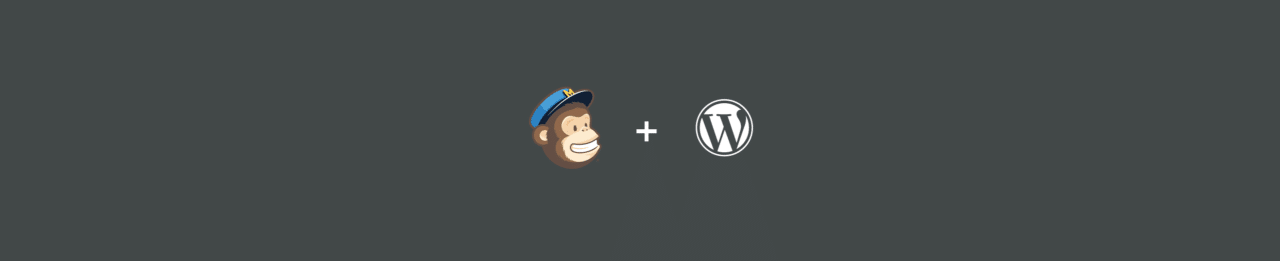
Email newsletters can be really swanky, especially if you get to use awesome tools to make them.
In this post, we’re going to integrate a WordPress site with MailChimp (and if you’re into Campaign Monitor, you can learn how to integrate WordPress and Campaign Monitor here).
I’d like to introduce you to our fictional test site, a simple WordPress blog hosted on Flywheel. It’s called Monday Morning Mug, and it’s a rocking publication about the latest coffee news. Our posts are fresh, just like our coffee, and we’ve been getting tons of page views. Our readers love our content, but they’re asking us to compress our information into a newsletter that they can read over a cup of joe on — wait for it — Monday mornings.
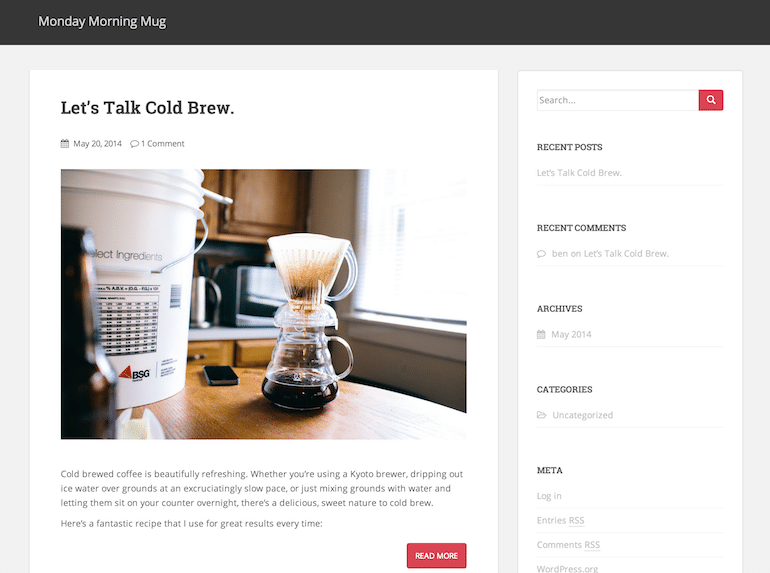
We need to listen to our readers, but trying to use WordPress to send out emails gets complicated and cumbersome quickly. Instead, we’re going to use MailChimp, a killer platform used for managing email campaigns.
Step one
Before we start, you’ll need to sign up for a MailChimp account. If you’re new to email campaigns, check out their great Getting Started Guide. Make sure you also create a default list of your subscribers. I called this one “Monday Morning Mug Readers.”
Before we can send out a newsletter, we need to collect email addresses from our readers.
Step two
We’re going to install the MailChimp for WordPress plugin.
If you’re using the plugin tab on the side of your WordPress administration panel, it will look like this:

Once we have the plugin installed and activated, we need to tie it into our MailChimp account.
If you take a peek at the MailChimp for WordPress plugin settings, you’ll see a box asking for your API key with a link to MailChimp’s API page.
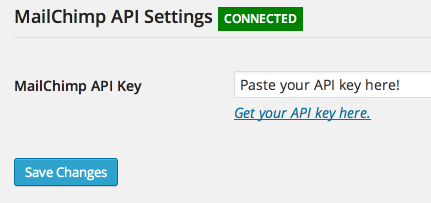
Step three
Click on Get your API key here, go to MailChimp’s API page, and hit Create A Key.
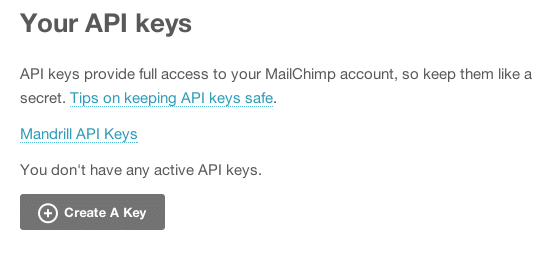
Step four
Copy-paste that key back into the Plugin’s API box and the plugin should automatically connect with your MailChimp account and select your default list. If it doesn’t, make sure you check the box indicating the list you’d like to use under the Forms sub-tab below the MailChimp for WordPress tab on the left-hand side of the admin panel:
Step five
This plugin installed a widget that we can use to place a subscription form anywhere we’d like on our site. Head over to the Widgets sub-tab under the Appearance tab. On the left, you’ll see a sign-up form. Just drag it to the place you’d like it to appear on your website. In this instance, we’re putting it at the top of our sidebar so our readers can see it first thing.
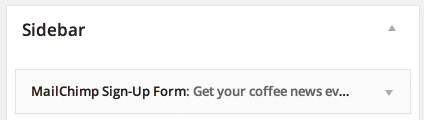
Now, check out your website, and you’ll see the finished product.
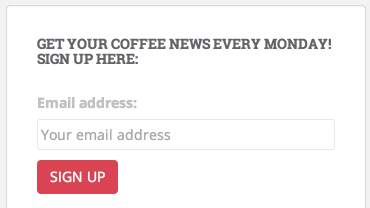
Awesome! Now we’re collecting tons of email addresses, and our readers are thrilled that they can get an email from us every Monday.


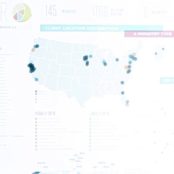
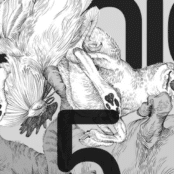
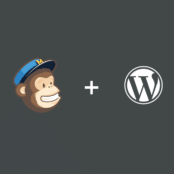
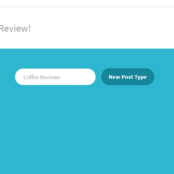
Comments ( 311 )
Josephner
May 28, 2025
pharmacy online australia: pharmacy online australia - Pharm Au 24
Josephner
May 28, 2025
PharmAu24: Pharm Au24 - Online medication store Australia
Josephner
May 28, 2025
Medications online Australia: online pharmacy australia - Online drugstore Australia
Rodneysog
May 28, 2025
online ed pills [url=http://eropharmfast.com/#]ed prescriptions online[/url] Ero Pharm Fast
Josephner
May 27, 2025
PharmAu24: Pharm Au 24 - Pharm Au24
CurtisAdurl
May 27, 2025
where to get ed pills: Ero Pharm Fast - discount ed pills
Rodneysog
May 27, 2025
Ero Pharm Fast [url=https://eropharmfast.com/#]order ed pills[/url] online prescription for ed
CurtisAdurl
May 27, 2025
affordable ed medication: Ero Pharm Fast - Ero Pharm Fast
Josephner
May 27, 2025
Discount pharmacy Australia: Medications online Australia - PharmAu24
Josephner
May 27, 2025
Ero Pharm Fast: Ero Pharm Fast - cheap ed pills online
Rodneysog
May 27, 2025
Pharm Au24 [url=https://pharmau24.com/#]Online drugstore Australia[/url] Medications online Australia
CurtisAdurl
May 27, 2025
п»їed pills online: best online ed medication - Ero Pharm Fast
Charlesmub
May 27, 2025
Over the counter antibiotics pills: BiotPharm - cheapest antibiotics
CurtisAdurl
May 27, 2025
over the counter antibiotics: antibiotic without presription - buy antibiotics from canada
Davidunlor
May 27, 2025
https://eropharmfast.shop/# ed medicines
Josephner
May 27, 2025
get antibiotics without seeing a doctor: buy antibiotics online - buy antibiotics for uti
Rodneysog
May 27, 2025
over the counter antibiotics [url=https://biotpharm.com/#]buy antibiotics online[/url] get antibiotics without seeing a doctor
Lorenhag
May 24, 2025
when does cialis go off patent: cialis 30 mg dose - cialis and melanoma
FrankieLar
May 24, 2025
https://tadalaccess.com/# cialis price per pill
FrankieLar
May 23, 2025
https://tadalaccess.com/# canadian cialis no prescription
Lorenhag
May 23, 2025
canada drugs cialis: TadalAccess - generic cialis
JosephTes
May 23, 2025
cialis for daily use [url=https://tadalaccess.com/#]TadalAccess[/url] free cialis samples
Lorenhag
May 23, 2025
cialis dosage reddit: cialis online without pres - tadalafil vidalista
FrankieLar
May 23, 2025
https://tadalaccess.com/# cialis free trial phone number
FrankieLar
May 23, 2025
https://tadalaccess.com/# cialis price costco
JosephTes
May 23, 2025
what does cialis look like [url=https://tadalaccess.com/#]TadalAccess[/url] cialis prices
Lorenhag
May 23, 2025
cialis one a day with dapoxetine canada: TadalAccess - cialis how long
FrankieLar
May 22, 2025
https://tadalaccess.com/# vardenafil vs tadalafil
JosephTes
May 22, 2025
does cialis raise blood pressure [url=https://tadalaccess.com/#]TadalAccess[/url] cheap tadalafil 10mg
Lorenhag
May 22, 2025
generic tadalafil tablet or pill photo or shape: Tadal Access - when will generic cialis be available in the us
JosephTes
May 22, 2025
what is the cost of cialis [url=https://tadalaccess.com/#]TadalAccess[/url] buy cialis in toronto
FrankieLar
May 22, 2025
https://tadalaccess.com/# no prescription female cialis
Lorenhag
May 22, 2025
reliable source cialis: cialis a domicilio new jersey - cialis buy online canada
FrankieLar
May 22, 2025
https://tadalaccess.com/# cialis tablets
Lorenhag
May 22, 2025
what does a cialis pill look like: sanofi cialis otc - tadalafil oral jelly
JosephTes
May 22, 2025
cialis what age [url=https://tadalaccess.com/#]buying cialis without a prescription[/url] where can i buy cialis over the counter
Lorenhag
May 21, 2025
is tadalafil and cialis the same thing?: cialis professional 20 lowest price - how long does cialis last in your system
JosephTes
May 21, 2025
typical cialis prescription strength [url=https://tadalaccess.com/#]TadalAccess[/url] snorting cialis
Lorenhag
May 21, 2025
cialis active ingredient: cialis 5mg review - buy cialis united states
Scottdroca
May 21, 2025
cialis results: where to buy cialis online - buy cialis canada paypal
JosephTes
May 21, 2025
cialis 100mg from china [url=https://tadalaccess.com/#]canadian cialis 5mg[/url] prices cialis
FrankieLar
May 21, 2025
https://tadalaccess.com/# special sales on cialis
Scottdroca
May 21, 2025
cialis where can i buy: Tadal Access - cialis generic purchase
Lorenhag
May 21, 2025
cialis and grapefruit enhance: Tadal Access - tadalafil and sildenafil taken together
JosephTes
May 21, 2025
take cialis the correct way [url=https://tadalaccess.com/#]generic tadalafil tablet or pill photo or shape[/url] cialis for sale toronto
FrankieLar
May 21, 2025
https://tadalaccess.com/# cialis 5mg price walmart
Lorenhag
May 21, 2025
canada cialis for sale: TadalAccess - buy a kilo of tadalafil powder
FrankieLar
May 20, 2025
https://tadalaccess.com/# cialis san diego
Scottdroca
May 20, 2025
canadian pharmacy cialis brand: Tadal Access - cialis and adderall
FrankieLar
May 20, 2025
https://tadalaccess.com/# ordering cialis online
Lorenhag
May 20, 2025
cialis daily vs regular cialis: cialis free trial canada - cialis none prescription
Scottdroca
May 20, 2025
maximpeptide tadalafil review: TadalAccess - tadalafil (megalis-macleods) reviews
FrankieLar
May 20, 2025
https://tadalaccess.com/# were can i buy cialis
Lorenhag
May 20, 2025
does tadalafil lower blood pressure: cialis and nitrates - shelf life of liquid tadalafil
JosephTes
May 20, 2025
tadalafil citrate liquid [url=https://tadalaccess.com/#]tamsulosin vs. tadalafil[/url] sildenafil vs tadalafil which is better
Scottdroca
May 20, 2025
cialis 10mg: cialis information - how long does cialis last 20 mg
FrankieLar
May 20, 2025
https://tadalaccess.com/# tadalafil tamsulosin combination
JosephTes
May 20, 2025
cialis pills online [url=https://tadalaccess.com/#]TadalAccess[/url] cialis generico
Lorenhag
May 19, 2025
cialis from india online pharmacy: TadalAccess - cialis and blood pressure
JosephTes
May 19, 2025
cialis trial pack [url=https://tadalaccess.com/#]TadalAccess[/url] cialis 800 black canada
Lorenhag
May 19, 2025
cialis cost at cvs: TadalAccess - cialis tablets
JosephTes
May 19, 2025
where can i buy cialis over the counter [url=https://tadalaccess.com/#]TadalAccess[/url] what cialis
Scottdroca
May 19, 2025
how to get cialis prescription online: Tadal Access - nebenwirkungen tadalafil
FrankieLar
May 19, 2025
https://tadalaccess.com/# tadalafil buy online canada
Lorenhag
May 19, 2025
when to take cialis for best results: how much does cialis cost at cvs - cialis stopped working
JosephTes
May 19, 2025
cialis 20 mg from united kingdom [url=https://tadalaccess.com/#]Tadal Access[/url] cialis slogan
Scottdroca
May 19, 2025
cialis side effects heart: e-cialis hellocig e-liquid - where to get the best price on cialis
FrankieLar
May 19, 2025
https://tadalaccess.com/# cialis manufacturer coupon free trial
Lorenhag
May 19, 2025
cialis generic versus brand name: cheap cialis 5mg - cialis online aust
JosephTes
May 19, 2025
levitra vs cialis [url=https://tadalaccess.com/#]cialis pharmacy[/url] cialis 10mg
Scottdroca
May 19, 2025
cialis 20 mg coupon: how much does cialis cost with insurance - price of cialis at walmart
FrankieLar
May 18, 2025
https://tadalaccess.com/# buy cialis usa
JosephTes
May 18, 2025
cialis slogan [url=https://tadalaccess.com/#]TadalAccess[/url] tadalafil eli lilly
Scottdroca
May 18, 2025
cialis coupon 2019: Tadal Access - buy liquid cialis online
Lorenhag
May 18, 2025
what happens when you mix cialis with grapefruit?: cialis without prescription - what is cialis
FrankieLar
May 18, 2025
https://tadalaccess.com/# cialis black review
Scottdroca
May 18, 2025
cialis usa: tadalafil citrate powder - mambo 36 tadalafil 20 mg
JosephTes
May 18, 2025
20 mg tadalafil best price [url=https://tadalaccess.com/#]Tadal Access[/url] cialis overdose
Lorenhag
May 18, 2025
does medicare cover cialis: cialis canada over the counter - cialis 2.5 mg
FrankieLar
May 18, 2025
https://tadalaccess.com/# cialis online pharmacy australia
Lorenhag
May 18, 2025
cialis for bph: Tadal Access - u.s. pharmacy prices for cialis
Scottdroca
May 18, 2025
cialis price walgreens: what is cialis used for - cialis trial
JosephTes
May 18, 2025
cialis 20 milligram [url=https://tadalaccess.com/#]cialis buy online[/url] cialis price walgreens
FrankieLar
May 18, 2025
https://tadalaccess.com/# cialis online aust
Lorenhag
May 18, 2025
cialis 10mg price: TadalAccess - super cialis
FrankieLar
May 18, 2025
https://tadalaccess.com/# overnight cialis
Scottdroca
May 18, 2025
super cialis: cialis one a day - shelf life of liquid tadalafil
JosephTes
May 18, 2025
comprar tadalafil 40 mg en walmart sin receta houston texas [url=https://tadalaccess.com/#]TadalAccess[/url] cialis as generic
Lorenhag
May 17, 2025
cialis 10mg ireland: Tadal Access - cialis coupon online
FrankieLar
May 17, 2025
https://tadalaccess.com/# buy cialis pro
Scottdroca
May 17, 2025
cialis discount card: Tadal Access - cialis online no prior prescription
JosephTes
May 17, 2025
max dosage of cialis [url=https://tadalaccess.com/#]do you need a prescription for cialis[/url] tadalafil tablets 40 mg
JosephTes
May 17, 2025
cialis genetic [url=https://tadalaccess.com/#]vidalista 20 tadalafil tablets[/url] order cialis from canada
Scottdroca
May 17, 2025
over the counter cialis walgreens: when does the cialis patent expire - cialis how to use
Lorenhag
May 17, 2025
over the counter cialis walgreens: cialis patient assistance - cialis milligrams
FrankieLar
May 17, 2025
https://tadalaccess.com/# cialis otc 2016
JosephTes
May 17, 2025
cialis online pharmacy australia [url=https://tadalaccess.com/#]purchase cialis[/url] cialis generic for sale
Scottdroca
May 17, 2025
cialis payment with paypal: Tadal Access - cialis 80 mg dosage
Lorenhag
May 17, 2025
levitra vs cialis: Tadal Access - tadalafil without a doctor prescription
FrankieLar
May 17, 2025
https://tadalaccess.com/# difference between sildenafil and tadalafil
JosephTes
May 16, 2025
cialis leg pain [url=https://tadalaccess.com/#]Tadal Access[/url] can you drink alcohol with cialis
Scottdroca
May 16, 2025
buy cialis with dapoxetine in canada: cialis premature ejaculation - cialis best price
Lorenhag
May 16, 2025
side effects of cialis tadalafil: TadalAccess - is generic cialis available in canada
FrankieLar
May 16, 2025
https://tadalaccess.com/# buying cialis online usa
JosephTes
May 16, 2025
cialis cheapest price [url=https://tadalaccess.com/#]what is tadalafil made from[/url] sunrise pharmaceutical tadalafil
Scottdroca
May 16, 2025
can you drink alcohol with cialis: TadalAccess - what does cialis treat
Lorenhag
May 16, 2025
where to buy tadalafil online: Tadal Access - mambo 36 tadalafil 20 mg
FrankieLar
May 16, 2025
https://tadalaccess.com/# where to buy cialis cheap
JosephTes
May 16, 2025
order cialis online no prescription reviews [url=https://tadalaccess.com/#]cialis 5mg price cvs[/url] great white peptides tadalafil
Lorenhag
May 16, 2025
cialis used for: TadalAccess - cialis how does it work
Scottdroca
May 16, 2025
is tadalafil from india safe: buy tadalafil online no prescription - which is better cialis or levitra
Lorenhag
May 16, 2025
cialis in las vegas: cialis 5mg daily how long before it works - cialis side effects
JosephTes
May 16, 2025
tadalafil oral jelly [url=https://tadalaccess.com/#]cheap tadalafil no prescription[/url] cialis canadian pharmacy ezzz
Scottdroca
May 16, 2025
cialis tablet: cialis not working - overnight cialis delivery
Lorenhag
May 15, 2025
what is cialis good for: tadalafil 20 mg directions - purchase generic cialis
Scottdroca
May 15, 2025
cialis over the counter at walmart: Tadal Access - buy cialis no prescription australia
JosephTes
May 15, 2025
mambo 36 tadalafil 20 mg [url=https://tadalaccess.com/#]cialis not working first time[/url] cialis 5mg best price
FrankieLar
May 15, 2025
https://tadalaccess.com/# cialis canadian pharmacy
Lorenhag
May 15, 2025
tadalafil troche reviews: cialis usa - tadalafil (megalis-macleods) reviews
FrankieLar
May 15, 2025
https://tadalaccess.com/# when does cialis go generic
Scottdroca
May 15, 2025
cialis for sale in canada: Tadal Access - why does tadalafil say do not cut pile
JosephTes
May 15, 2025
cheap cialis pills uk [url=https://tadalaccess.com/#]cialis super active[/url] cialis effects
Lorenhag
May 15, 2025
order cialis online cheap generic: cialis free trial offer - maximum dose of tadalafil
FrankieLar
May 15, 2025
https://tadalaccess.com/# evolution peptides tadalafil
Scottdroca
May 15, 2025
20 mg tadalafil best price: cialis payment with paypal - cialis coupon code
Lorenhag
May 15, 2025
tadalafil tablets: Tadal Access - cialis 20mg price
FrankieLar
May 15, 2025
https://tadalaccess.com/# what is cialis prescribed for
Scottdroca
May 15, 2025
cialis online canada: Tadal Access - buying cialis without a prescription
JosephTes
May 15, 2025
cialis cost at cvs [url=https://tadalaccess.com/#]TadalAccess[/url] ordering tadalafil online
Lorenhag
May 15, 2025
where can i buy cialis online: TadalAccess - how long does it take cialis to start working
FrankieLar
May 14, 2025
https://tadalaccess.com/# cialis and cocaine
Scottdroca
May 14, 2025
black cialis: TadalAccess - tadalafil vidalista
JosephTes
May 14, 2025
when will teva's generic tadalafil be available in pharmacies [url=https://tadalaccess.com/#]TadalAccess[/url] cialis indien bezahlung mit paypal
Lorenhag
May 14, 2025
tadalafil cialis: cialis professional vs cialis super active - order cialis online cheap generic
FrankieLar
May 14, 2025
https://tadalaccess.com/# cialis 5mg daily
Scottdroca
May 14, 2025
how long for cialis to take effect: Tadal Access - cialis 5mg review
JosephTes
May 14, 2025
where to get free samples of cialis [url=https://tadalaccess.com/#]ordering cialis online[/url] price of cialis at walmart
Lorenhag
May 14, 2025
tadalafil and ambrisentan newjm 2015: Tadal Access - cialis or levitra
FrankieLar
May 14, 2025
https://tadalaccess.com/# buy cialis 20 mg online
Scottdroca
May 14, 2025
tadalafil and sildenafil taken together: u.s. pharmacy prices for cialis - price comparison tadalafil
Lorenhag
May 14, 2025
tadalafil and sildenafil taken together: TadalAccess - teva generic cialis
JosephTes
May 14, 2025
cialis timing [url=https://tadalaccess.com/#]TadalAccess[/url] cialis with dapoxetine
FrankieLar
May 14, 2025
https://tadalaccess.com/# india pharmacy cialis
Scottdroca
May 14, 2025
buy cialis pro: Tadal Access - where to buy generic cialis ?
Lorenhag
May 14, 2025
cialis prices at walmart: cialis trial - cheap cialis 5mg
JosephTes
May 14, 2025
cialis 5mg daily [url=https://tadalaccess.com/#]TadalAccess[/url] tadalafil (exilar-sava healthcare) [generic version of cialis] (rx) lowest price
FrankieLar
May 14, 2025
https://tadalaccess.com/# cialis otc 2016
MatthewTom
May 13, 2025
Amo Health Care [url=https://amohealthcare.store/#]buy amoxicillin 500mg uk[/url] generic amoxicillin cost
Oscargef
May 13, 2025
generic prednisone pills: no prescription prednisone canadian pharmacy - PredniHealth
RogerCouct
May 13, 2025
http://clomhealth.com/# where to get generic clomid pill
Oscargef
May 13, 2025
prednisone medication: prednisone 5mg capsules - PredniHealth
Russellfeeve
May 13, 2025
can i order clomid pill: can i order cheap clomid - can you buy generic clomid pills
RogerCouct
May 13, 2025
http://prednihealth.com/# prednisone 2 mg daily
Russellfeeve
May 13, 2025
where buy generic clomid price: Clom Health - how to get generic clomid no prescription
MatthewTom
May 13, 2025
PredniHealth [url=https://prednihealth.shop/#]PredniHealth[/url] can you buy prednisone over the counter uk
Oscargef
May 13, 2025
where to get generic clomid without rx: Clom Health - generic clomid without insurance
RogerCouct
May 13, 2025
https://clomhealth.com/# where to buy cheap clomid without dr prescription
JudsonZoown
May 13, 2025
Amo Health Care: Amo Health Care - Amo Health Care
Russellfeeve
May 13, 2025
PredniHealth: PredniHealth - average cost of prednisone
RogerCouct
May 12, 2025
http://clomhealth.com/# where can i get clomid now
MatthewTom
May 12, 2025
5 prednisone in mexico [url=https://prednihealth.com/#]PredniHealth[/url] can you buy prednisone
Oscargef
May 12, 2025
prednisone generic cost: PredniHealth - how to purchase prednisone online
JudsonZoown
May 12, 2025
buying clomid prices: Clom Health - where buy generic clomid without rx
Russellfeeve
May 12, 2025
PredniHealth: 60 mg prednisone daily - PredniHealth
RogerCouct
May 12, 2025
https://clomhealth.com/# can i buy clomid without a prescription
Oscargef
May 12, 2025
Amo Health Care: Amo Health Care - where can i buy amoxicillin over the counter uk
MatthewTom
May 12, 2025
PredniHealth [url=https://prednihealth.com/#]PredniHealth[/url] PredniHealth
JudsonZoown
May 12, 2025
clomid without insurance: can i order generic clomid for sale - get generic clomid without rx
Russellfeeve
May 12, 2025
amoxicillin for sale online: amoxicillin online without prescription - amoxicillin generic
RogerCouct
May 12, 2025
https://prednihealth.shop/# PredniHealth
Oscargef
May 12, 2025
buying generic clomid price: how to get cheap clomid price - where to get clomid without rx
JudsonZoown
May 12, 2025
Amo Health Care: how much is amoxicillin - antibiotic amoxicillin
MatthewTom
May 12, 2025
can you buy cheap clomid without insurance [url=https://clomhealth.com/#]order generic clomid tablets[/url] cost of generic clomid without insurance
Russellfeeve
May 12, 2025
how to get prednisone without a prescription: no prescription online prednisone - PredniHealth
RogerCouct
May 12, 2025
https://clomhealth.shop/# cost of clomid without insurance
Oscargef
May 12, 2025
amoxicillin capsules 250mg: amoxicillin no prescipion - Amo Health Care
JudsonZoown
May 12, 2025
Amo Health Care: amoxicillin 875 mg tablet - Amo Health Care
MatthewTom
May 12, 2025
Amo Health Care [url=https://amohealthcare.store/#]Amo Health Care[/url] Amo Health Care
RobertKet
May 12, 2025
reliable online pharmacy Cialis: reliable online pharmacy Cialis - cheap Cialis online
RonaldFOEFS
May 12, 2025
https://modafinilmd.store/# Modafinil for sale
LorenzoBlize
May 11, 2025
reliable online pharmacy Cialis [url=https://zipgenericmd.shop/#]FDA approved generic Cialis[/url] cheap Cialis online
RobertKet
May 11, 2025
order Cialis online no prescription: reliable online pharmacy Cialis - secure checkout ED drugs
Jeremyfax
May 11, 2025
legal Modafinil purchase: modafinil 2025 - purchase Modafinil without prescription
RobertKet
May 11, 2025
cheap Cialis online: secure checkout ED drugs - cheap Cialis online
Jeremyfax
May 10, 2025
no doctor visit required: generic sildenafil 100mg - fast Viagra delivery
RonaldFOEFS
May 10, 2025
http://zipgenericmd.com/# best price Cialis tablets
RonaldFOEFS
May 10, 2025
http://modafinilmd.store/# modafinil 2025
RobertKet
May 10, 2025
order Cialis online no prescription: generic tadalafil - best price Cialis tablets
Jeremyfax
May 10, 2025
fast Viagra delivery: Viagra without prescription - no doctor visit required
LorenzoBlize
May 10, 2025
legal Modafinil purchase [url=http://modafinilmd.store/#]buy modafinil online[/url] purchase Modafinil without prescription
RobertKet
May 10, 2025
affordable ED medication: reliable online pharmacy Cialis - cheap Cialis online
Jeremyfax
May 10, 2025
generic sildenafil 100mg: secure checkout Viagra - buy generic Viagra online
RobertKet
May 10, 2025
same-day Viagra shipping: same-day Viagra shipping - order Viagra discreetly
Jeremyfax
May 10, 2025
buy generic Cialis online: best price Cialis tablets - secure checkout ED drugs
RobertKet
May 9, 2025
Cialis without prescription: secure checkout ED drugs - generic tadalafil
RonaldFOEFS
May 9, 2025
https://modafinilmd.store/# Modafinil for sale
RobertKet
May 9, 2025
discreet shipping ED pills: affordable ED medication - buy generic Cialis online
LorenzoBlize
May 9, 2025
safe modafinil purchase [url=https://modafinilmd.store/#]legal Modafinil purchase[/url] purchase Modafinil without prescription
Jeremyfax
May 9, 2025
Modafinil for sale: purchase Modafinil without prescription - modafinil 2025
RobertKet
May 9, 2025
buy generic Cialis online: reliable online pharmacy Cialis - secure checkout ED drugs
RonaldFOEFS
May 9, 2025
http://maxviagramd.com/# best price for Viagra
LorenzoBlize
May 9, 2025
trusted Viagra suppliers [url=https://maxviagramd.com/#]legit Viagra online[/url] legit Viagra online
Jeremyfax
May 9, 2025
secure checkout ED drugs: reliable online pharmacy Cialis - order Cialis online no prescription
RobertKet
May 9, 2025
discreet shipping: legit Viagra online - no doctor visit required
Richardmat
May 7, 2025
пин ап казино [url=http://pinuprus.pro/#]пинап казино[/url] пин ап зеркало
ZackaryCaush
May 6, 2025
https://vavadavhod.tech/# vavada
Richardmat
May 6, 2025
vavada casino [url=https://vavadavhod.tech/#]вавада[/url] вавада официальный сайт
ZackaryCaush
May 6, 2025
https://pinuprus.pro/# пин ап казино
ZackaryCaush
May 5, 2025
http://vavadavhod.tech/# vavada
ZackaryCaush
May 5, 2025
http://vavadavhod.tech/# вавада официальный сайт
Richardmat
May 4, 2025
pinup az [url=https://pinupaz.top/#]pin-up[/url] pin-up casino giris
Richardmat
May 4, 2025
pin up azerbaycan [url=https://pinupaz.top/#]pinup az[/url] pin up azerbaycan
ZackaryCaush
May 3, 2025
http://pinupaz.top/# pin-up casino giris
Richardmat
May 3, 2025
вавада официальный сайт [url=http://vavadavhod.tech/#]вавада зеркало[/url] вавада зеркало
ZackaryCaush
May 2, 2025
http://pinupaz.top/# pin up azerbaycan
Richardmat
May 2, 2025
пинап казино [url=https://pinuprus.pro/#]pin up вход[/url] пин ап казино
Richardmat
May 1, 2025
pin up azerbaycan [url=https://pinupaz.top/#]pin up casino[/url] pinup az
ZackaryCaush
May 1, 2025
http://pinupaz.top/# pin-up casino giris
ZackaryCaush
May 1, 2025
https://pinupaz.top/# pin-up casino giris
Richardmat
May 1, 2025
vavada вход [url=https://vavadavhod.tech/#]vavada[/url] vavada
ZackaryCaush
May 1, 2025
http://pinuprus.pro/# пин ап вход
Richardmat
May 1, 2025
pin up casino [url=http://pinupaz.top/#]pin up az[/url] pinup az
ZackaryCaush
April 30, 2025
http://vavadavhod.tech/# вавада официальный сайт
ZackaryCaush
April 30, 2025
http://pinuprus.pro/# пин ап зеркало
ElmerSip
April 30, 2025
вавада официальный сайт: вавада официальный сайт - вавада официальный сайт
Richardmat
April 30, 2025
пин ап казино [url=https://pinuprus.pro/#]пин ап вход[/url] pin up вход
ZackaryCaush
April 30, 2025
https://pinuprus.pro/# пин ап зеркало
Richardmat
April 30, 2025
пин ап казино официальный сайт [url=http://pinuprus.pro/#]пин ап казино официальный сайт[/url] пин ап казино
ZackaryCaush
April 30, 2025
http://pinupaz.top/# pin up azerbaycan
Kennethsheby
April 30, 2025
вавада официальный сайт: vavada вход - вавада официальный сайт
ElmerSip
April 30, 2025
пин ап вход: pin up вход - пинап казино
Richardmat
April 30, 2025
pin up casino [url=http://pinupaz.top/#]pin up azerbaycan[/url] pin up
ZackaryCaush
April 30, 2025
https://vavadavhod.tech/# вавада зеркало
Kennethsheby
April 30, 2025
pin up az: pin-up casino giris - pin-up casino giris
ElmerSip
April 30, 2025
pin-up casino giris: pin up casino - pin-up
Michaeljouch
April 30, 2025
Medicine From India [url=http://medicinefromindia.com/#]medicine courier from India to USA[/url] indian pharmacy online shopping
Walterhap
April 29, 2025
https://medicinefromindia.shop/# medicine courier from India to USA
MichaelFaulp
April 29, 2025
my canadian pharmacy: Buy medicine from Canada - legitimate canadian pharmacy
Dannysit
April 29, 2025
canadian online pharmacy: Buy medicine from Canada - canadian pharmacy
Stevendrype
April 29, 2025
MedicineFromIndia: best india pharmacy - MedicineFromIndia
Michaeljouch
April 29, 2025
indianpharmacy com [url=http://medicinefromindia.com/#]mail order pharmacy india[/url] indian pharmacy online shopping
Walterhap
April 29, 2025
http://rxexpressmexico.com/# mexican online pharmacy
Dannysit
April 29, 2025
mexico pharmacies prescription drugs: mexico drug stores pharmacies - mexico pharmacies prescription drugs
MichaelFaulp
April 29, 2025
legit canadian pharmacy: Generic drugs from Canada - safe online pharmacies in canada
Stevendrype
April 29, 2025
Medicine From India: MedicineFromIndia - indian pharmacy online
Walterhap
April 29, 2025
https://rxexpressmexico.com/# mexico pharmacy order online
Michaeljouch
April 29, 2025
mexican online pharmacy [url=http://rxexpressmexico.com/#]RxExpressMexico[/url] mexican online pharmacy
Dannysit
April 29, 2025
indian pharmacy online shopping: indian pharmacy - indian pharmacy
Stevendrype
April 29, 2025
mexico pharmacies prescription drugs: mexico drug stores pharmacies - Rx Express Mexico
MichaelFaulp
April 29, 2025
ed drugs online from canada: Generic drugs from Canada - reddit canadian pharmacy
Walterhap
April 29, 2025
http://rxexpressmexico.com/# Rx Express Mexico
Dannysit
April 29, 2025
mexico drug stores pharmacies: mexican online pharmacy - mexico pharmacies prescription drugs
Michaeljouch
April 29, 2025
my canadian pharmacy reviews [url=http://expressrxcanada.com/#]ExpressRxCanada[/url] canadian pharmacy tampa
Stevendrype
April 29, 2025
canadian pharmacy prices: Generic drugs from Canada - legit canadian pharmacy
MichaelFaulp
April 29, 2025
cheapest online pharmacy india: medicine courier from India to USA - MedicineFromIndia
Walterhap
April 29, 2025
https://medicinefromindia.shop/# MedicineFromIndia
Dannysit
April 29, 2025
indian pharmacy online: indian pharmacy online - india online pharmacy
Stevendrype
April 29, 2025
buying from canadian pharmacies: Generic drugs from Canada - reputable canadian pharmacy
Michaeljouch
April 28, 2025
mexican rx online [url=http://rxexpressmexico.com/#]mexican rx online[/url] mexican rx online
MichaelFaulp
April 28, 2025
is canadian pharmacy legit: Generic drugs from Canada - online canadian drugstore
Walterhap
April 28, 2025
https://rxexpressmexico.com/# mexican online pharmacy
Dannysit
April 28, 2025
MedicineFromIndia: indian pharmacy - Medicine From India
Stevendrype
April 28, 2025
Rx Express Mexico: Rx Express Mexico - mexican online pharmacy
Michaeljouch
April 28, 2025
canadian family pharmacy [url=http://expressrxcanada.com/#]Generic drugs from Canada[/url] canadian pharmacy
MichaelFaulp
April 28, 2025
reputable mexican pharmacies online: RxExpressMexico - mexico drug stores pharmacies
Walterhap
April 28, 2025
https://rxexpressmexico.shop/# mexican online pharmacy
Dannysit
April 28, 2025
mexican online pharmacy: RxExpressMexico - mexico drug stores pharmacies
Stevendrype
April 28, 2025
RxExpressMexico: mexico pharmacies prescription drugs - mexican rx online
MichaelFaulp
April 28, 2025
mexico drug stores pharmacies: RxExpressMexico - Rx Express Mexico
Michaeljouch
April 28, 2025
legitimate canadian pharmacies [url=https://expressrxcanada.shop/#]Express Rx Canada[/url] canada pharmacy online legit
Walterhap
April 28, 2025
https://rxexpressmexico.com/# mexico pharmacy order online
Dannysit
April 28, 2025
RxExpressMexico: RxExpressMexico - mexican online pharmacy
Stevendrype
April 28, 2025
canadian online pharmacy: Express Rx Canada - canadian pharmacy no scripts
MichaelFaulp
April 28, 2025
mexico pharmacies prescription drugs: Rx Express Mexico - RxExpressMexico
Robertmut
April 28, 2025
http://kamagraprix.com/# kamagra oral jelly
BernardVeida
April 27, 2025
Tadalafil 20 mg prix sans ordonnance: cialis generique - Pharmacie en ligne Cialis sans ordonnance tadalmed.shop
BernardVeida
April 27, 2025
Acheter Cialis 20 mg pas cher: Tadalafil sans ordonnance en ligne - Cialis generique prix tadalmed.shop
Robertmut
April 27, 2025
https://tadalmed.shop/# Achat Cialis en ligne fiable
BernardVeida
April 27, 2025
pharmacie en ligne pas cher: Medicaments en ligne livres en 24h - pharmacie en ligne pas cher pharmafst.com
Robertmut
April 27, 2025
http://pharmafst.com/# pharmacie en ligne france pas cher
Robertmut
April 26, 2025
https://kamagraprix.com/# kamagra en ligne
BernardVeida
April 26, 2025
Kamagra pharmacie en ligne: Kamagra Commander maintenant - Kamagra Commander maintenant
BilliesniCt
April 26, 2025
pharmacies en ligne certifiГ©es: pharmacie en ligne france pas cher - acheter mГ©dicament en ligne sans ordonnance pharmafst.com
Bradleyfup
April 26, 2025
pharmacie en ligne france livraison internationale: Pharmacies en ligne certifiees - Pharmacie Internationale en ligne pharmafst.com
BernardVeida
April 26, 2025
kamagra pas cher: kamagra oral jelly - kamagra en ligne
BilliesniCt
April 26, 2025
trouver un mГ©dicament en pharmacie: pharmacie en ligne - pharmacie en ligne avec ordonnance pharmafst.com
Bradleyfup
April 26, 2025
kamagra pas cher: Achetez vos kamagra medicaments - kamagra 100mg prix
Robertmut
April 26, 2025
https://kamagraprix.com/# Achetez vos kamagra medicaments
Bradleyfup
April 25, 2025
Tadalafil 20 mg prix sans ordonnance: Acheter Cialis - Acheter Cialis tadalmed.shop
BernardVeida
April 25, 2025
cialis generique: Cialis sans ordonnance pas cher - Cialis en ligne tadalmed.shop
PeterUnomb
April 25, 2025
cialis prix [url=https://tadalmed.shop/#]Cialis en ligne[/url] Tadalafil 20 mg prix en pharmacie tadalmed.com
BilliesniCt
April 25, 2025
Acheter Viagra Cialis sans ordonnance: cialis prix - Cialis sans ordonnance pas cher tadalmed.shop
Bradleyfup
April 25, 2025
pharmacie en ligne livraison europe: pharmacie en ligne sans ordonnance - pharmacies en ligne certifiГ©es pharmafst.com
Robertmut
April 25, 2025
http://tadalmed.com/# Cialis sans ordonnance 24h
BernardVeida
April 25, 2025
Pharmacie en ligne livraison Europe: pharmacie en ligne - pharmacie en ligne fiable pharmafst.com
BilliesniCt
April 25, 2025
Kamagra pharmacie en ligne: Kamagra Commander maintenant - kamagra pas cher
Bradleyfup
April 25, 2025
cialis prix: cialis prix - Pharmacie en ligne Cialis sans ordonnance tadalmed.shop
Robertmut
April 25, 2025
https://pharmafst.shop/# pharmacie en ligne france fiable
BernardVeida
April 25, 2025
Pharmacie sans ordonnance: Pharmacie en ligne France - pharmacies en ligne certifiГ©es pharmafst.com
PeterUnomb
April 25, 2025
Cialis en ligne [url=https://tadalmed.shop/#]Tadalafil sans ordonnance en ligne[/url] cialis generique tadalmed.com
BilliesniCt
April 25, 2025
pharmacie en ligne france livraison belgique: pharmacie en ligne sans ordonnance - pharmacie en ligne fiable pharmafst.com
BernardVeida
April 25, 2025
п»їpharmacie en ligne france: pharmacie en ligne - vente de mГ©dicament en ligne pharmafst.com
DavidSaisp
April 24, 2025
kamagra pas cher: kamagra 100mg prix - kamagra livraison 24h
Edwardtoupe
April 23, 2025
olympe: olympe casino cresus - olympe casino cresus
Byamsrv
March 5, 2025
They had been the primary to properly combine portable music, a telephone, textual content messaging, and web searching into one gadget. Text is on the market beneath the Artistic Commons Attribution-ShareAlike License 4.0; further phrases may apply. It might have had quick toes, but this is considered a tentative assumption. With many options out there, it may be difficult to search out one of the best relationship site. Frankly talking, the Internet is among the best ways to satisfy new folks. If you happen to haven’t shaved in weeks, your hair is poorly groomed, there’s dried snot in your nose, and you’re carrying a crumbled shirt that’s two sizes too massive, you aren’t placing your best foot ahead. Before signing up, it’s higher to think about what options are important for you and what number of you’re able to pay. If you’re a guy in search of a severe lady from Asia, concentrate to the sites with a huge membership base with detailed profiles. What makes on-line relationship so affordable is the fact that you simply only pay for what you devour.
504 They had been also allowed to domesticate and claim unoccupied land with out having to pay any taxes and labor demands were lowered. Commonly, reliable websites have convenient chats, calls, and video features, winks, and stickers. Only you determine how to take care of the conversation-via on the spot messenger, calls, or video mode. And don’t scam them or over stress them within the short-run by charging $10 a bottle like I’ve seen in tourist spots in China or Disney world. I’ve spoken about company ratings and their affect on revenues. Any girl who signs up to a relationship service or marriage company in order to wed international males is known as a mail order bride. On this session, I discussed the Russian and Ukrainian dating and matchmaking company market and especially how I rated their companies. Which Asia dating site has the most members? Due to this fact, make sure you verify evaluations before you select a world relationship site. What is more fascinating, that these factors are universal, meaning that brides from completely different international locations have the same causes to rely upon online courting. When you need to bridge the culture hole and create a perfect union along with your Ukrainian girlfriend, then studying this Ukrainian dating blog can help increase your probabilities of success.
There one can find specialized road food comparable to grilled seafood, grilled beef on the skewer, char kway teow, fried rice and stir-fried noodles. Count on to search out dozens if not tons of of appropriate, matching, and real dates on these websites! Just seek a bit with the top 5 single Asian women dating sites above! A area you'll be able to meet the restaurant ran a sizzling asian dating asian events for singles of lake washington d. I get it. Children will be mean. There are 2 ways to get instructions: write a mail and make a call. In reality they are very emotional and may even get dramatic. There are also special plans for payment. There may be a big variety of codecs for dates in use, which differ within the order of date components. The ethnic Chinese characterize a large minority inhabitants in most of those countries-with Singapore being the exception the place Chinese-origin Singaporeans form nearly all of the population. During Spanish colonial rule, the Chinese held an intermediate place in Filipino society as middlemen between the Spanish higher-class and the native Filipinos.
Jungu Kim - A Wild's Excessive transfer pupil from the same Chinese martial arts faculty as Yeojeoung. The web site has a pleasing, mobile-pleasant, and efficient design, a good range of instruments for communication, affordable costs, and a excessive number of members. A standard package deal provides a limited range of companies. As this website is a part of Qpid’s firm, you do not have to create a separate account when you have used Qpid courting providers. Such a query is sort of cheap since Asian dating companies have develop into more and more popular over the last few years. Every single day, hundreds of recent Asian women sign updated and meet with great guys from [url=https://about.me/idateasia]idateasia[/url] Western nations, so you'll be able to see new faces almost day-after-day! It's oriented toward authorized and sufficient online communication between Asian women and Western men. By 1227, the Mongols had conquered the Western Xia kingdom northwest of China.
mack
June 30, 2017
I like ur articles basically the way u present it Its very interesting n useful
Caro
January 7, 2015
I was having such difficulties implementing Mailchimp but this Post did the trick! Many many thanks!!
Caro
Jamie
December 19, 2014
If you really want to integrate MailChimp with WordPress -- design and send emails from WP using MailChimp templates; send to specific lists and segments; two-way data sync'ing; and much more -- then you might want to check out the plugin we just released via the MailChimp integration fund: http://integralwp.com/plugins/complete-mailchimp-plugin-for-wordpress/
Christine
October 26, 2014
Thanks Ben for a good explanation. My question is can I integrate a wordpress login to check the subscriber exists in Mailchimp and if so grant them access to a page etc?
All I have found is how to use Wordpress and Mailchimp to create a subscriber.
Vineet Gupta
September 20, 2014
I want to stop double opt-in
Whenever visitor enter his name & other details in the form, he has to confirm again in his email that he wants to receive emails from my blog. How to Subscribe the visitor immediately after he has put his name & other details on my blog ??
I am using MailChimp for my blog - www.vineetgupta.net
Ben Stevinson
September 22, 2014
Hi Vineet,
Double opt-ins are actually highly recommended if you'd like to see the most engagement out of your list. In fact, MailChimp did quite a bit of analysis and research in the subject and they found that single opt-ins have significantly higher unsubscribe rates as well as inbox bounce rates. I would encourage anyone using MailChimp or another ESP to utilize double opt-ins.
If you're interested in reading more about why double opt-ins lead to much better lists, check out this great article: http://blog.mailchimp.com/double-opt-in-vs-single-opt-in-stats/
Norman
July 17, 2014
Great article. What I wish for is if there was a way to use mailchimp within wordpress. That is, not having to switch between both platforms