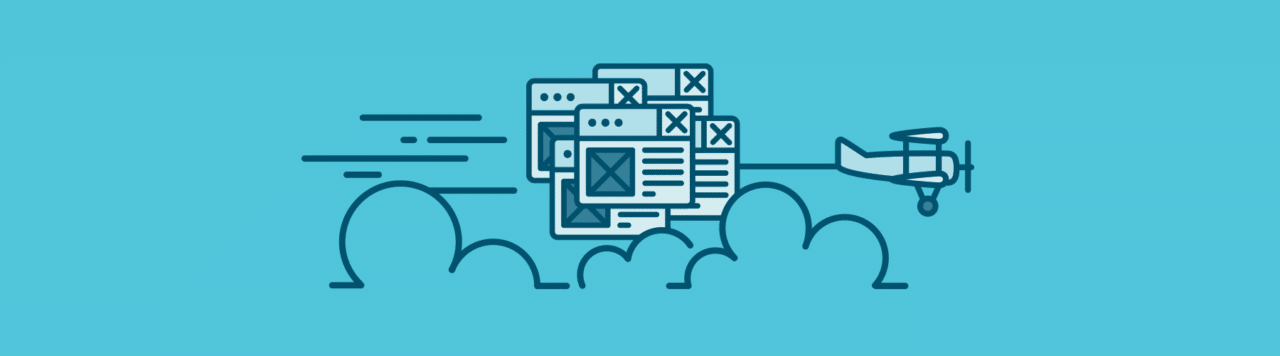
Let me guess: You currently house your WordPress sites at a host you’re not too happy with. (Or worse, they’re spread across multiple hosts, everything is everywhere, and your current setup is a bit of a mess.) You know it’s time to find a new hosting solution (probably a managed WordPress host), but where do you even start? How do you actually tackle getting all your sites on one host in a feasible, and dare I say pleasant, way?
You’re in the right place.
In this article, I’ll cover the best way to actually start moving all your sites to a brand new platform.
Let’s dive in so you can start your WordPress migration and get your sites hosted where they’re meant to be!
Step 1: Work with your host to find the best migration workflow
Your new hosting provider should act like a business partner, so you’ll want to reach out to them to establish a relationship before you start moving sites. This will give you a chance to ask questions about their platform, learn how they’ve helped clients like you in the past, and discover the best method for moving your sites. They might also be able to recommend the best pricing options. For example, WordPress hosting companies like WP Engine and Flywheel offer plans that include multiple WordPress installs, and it’s the best way to get a little discount when you’re someone managing lots of sites.
Talking to your new host about moving to their platform will also help you learn what the migration process is like. Do you need to install any migration plugins? Will you need to provide SFTP or WordPress credentials for every single site? These are all questions they’ll be able to help you answer before you get too far into the process.
At Flywheel, we know that moving sites to a new host isn’t always easy (or something you want to spend time doing), which is why we’ll move all your sites for you, for free.
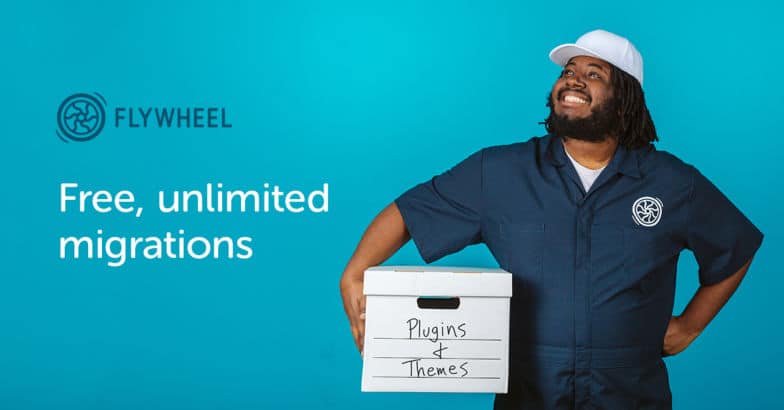
If you’re more of the do-it-yourself type, we have a free WordPress plugin that makes migrations a snap. Or, if you prefer to be even more hands on, we have a guide on moving your site manually as well! We’ll go over each of these methods below.
Even if you feel confident that you could move your sites yourself, I’d highly recommend talking to your hosting provider first to establish that relationship and make sure you’re using the best workflow available. You never know how they might be able to go above and beyond to help!
Step 2: Migrate your WordPress sites
Migrating your sites can seem like a daunting task, but luckily the room for error is pretty low considering you will always be making a copy of your current site. What I’ll discuss below is by no means a comprehensive guide (I’d suggest referencing your host’s documentation for that), but it does provide a quick overview on each step you’ll need to take to get your site moved from your old host to your new one, assuming you’re using your host’s default tools.
Let’s begin with a little WordPress 101. Every WordPress site consists of two main elements, the site’s files, which includes the wp-content folder and any custom files or folders you’ve added, and the database. Most hosts provide tools to manually import these elements over to their platform. Let’s dig into that process now!
The first thing you’ll want to do is create a backup of your site. Your current host may offer this functionality built in, but if they don’t (or the process seems a bit tricky) you can always use a plugin to do the heavy lifting. Updraft and BackWPup are both great tools that allow you to download a backup of both your site files and the database with just a few clicks.
Once you have the site backup in your hands, it’s simply a matter of uploading everything to your new host. The files will generally be added via FTP, and the database will be imported via a database manager.
To upload your files, you can check with your new host to find the correct settings to enter into your FTP client. An FTP client is an application that allows you to access the file structure of your hosting, and popular clients include Filezilla, Cyberduck, and Transmit. Once you’ve established a connection to the server, it’s just a matter of dragging and dropping your site’s wp-content folder to the right place, usually overwriting a default wp-content folder, and uploading any custom files or folders your site contains.
With the site’s files uploaded, the next step is to import your database using your host’s database manager. The most common tool for this is called phpMyAdmin, but your host may offer a custom database manager (Flywheel’s is especially easy to use!), so check their documentation for the best way to import your database.
Lastly, each host will have a method to ensure your site is loading the right files and calling the right database. You’ll want to check with them to make sure all the i’s are dotted and t’s are crossed.
That may seem like a lot of manual work, and to be honest, it is! That’s why many hosts offer easier ways to move your site to their platform, either by performing migrations for you, or by suggesting the use of a plugin. Flywheel is no different, but we try and do one better – we offer free Flywheel-performed migrations and a custom self-serve plugin in addition to the ability to manually migrate your site.
Option 1: Let Flywheel migrate your site for you
Since the very dawn of Flywheel, we’ve wanted to make it easy for creatives to move their sites over to our amazing platform. For this reason, we offer free site migrations! To get started, just visit our secure migration form, enter a few details about your site, and then sit back and relax while our dedicated team handles everything. Our team will copy your site over to Flywheel and email you when it’s complete. This process usually takes a couple days, but if you’re itching to get to Flywheel even faster, you can choose our Expedited option for a small fee. Ready to put Flywheel to work? Head over to our Migrations page to get started.
Option 2: Migrate your site using the Flywheel Migrations plugin
For those who enjoy migrating their own sites, but maybe not that much, our Flywheel Migrations plugin enables you to move your sites over to Flywheel at your own pace with minimal fuss.

After you install the free plugin and enter a few basic details about your site, the fun begins and the Flywheel robots fire up the migration machine. You can watch the progress in real time (think Pizza Tracker) or simply wait for the assuring ping of a fresh new email with the subject “Your Flywheel site is ready!”. Excited to begin migrating on your own? Check out our handy step-by-step guide to using the Flywheel Migrations plugin here.
Option 3: Migrate your site manually
As discussed earlier, if you’re an advanced user and would like to move your site over to Flywheel while maintaining control of every detail, you sure can! You’ll want to make sure you’ve got a copy of your site’s files and database, using one of the methods I touched on before. From there you can utilize FTP and upload your files to the server, and use our beautiful database manager to upload your database. Make sure to match the database prefix on the Flywheel dashboard to the one in your database and you should be good to go! Of course, this process is a bit more detailed, which is why Flywheel offers this help doc to any brave soul who has chosen to walk the narrowest of migration paths.
Step 3: Don’t forget to quality check
Once one of your sites is moved to a new hosting platform, make sure you set aside time to do a little quality check and ensure the move went exactly as planned. After all, you know your sites best and will be able to identify if anything is off!
Note: Don’t forget to test your WordPress site for mobile usability problems!
If you’re moving to Flywheel, each site migration is monitored by one of our WordPress experts, so we’ll do a personal check as soon as we move your site over. Once we’re confident it’s perfect, we’ll pass it back for your review. Again, since you know the site best, it’s possible we might miss something. In the rare case that happens, you can use that same group migration tool to leave feedback on the site, and our team of technical experts will dive back in to get it sorted out!
Step 4: Go live!
Once you’ve reviewed each and every site and are happy with the results, all that’s left to do is take ‘em live by updating DNS.
And guess what – once you’re at this stage, it means you’ve successfully moved a bunch of WordPress sites to a new host, hopefully with zero headaches during the process! Time to pat yourself on the back, celebrate, and get back to focusing on the parts of your business you love.
When you choose a new hosting company that acts more like a partner for your business, migrating lots of WordPress sites can actually be a lot easier than it seems. Have you gone through the experience of transferring from one host to another? What advice would you give to someone about to start the process? Any lessons learned? Share your thoughts with us in the comments below!
This article was originally published 6-18-2018. It was last updated 6-11-2020.

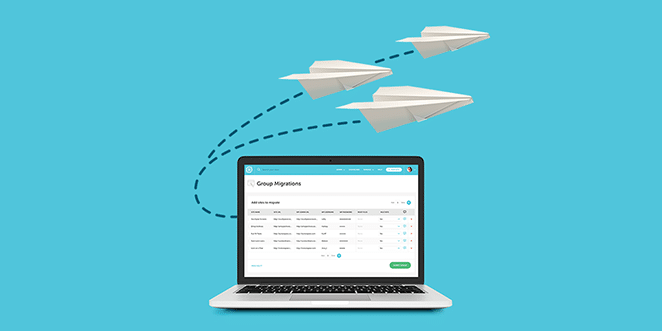



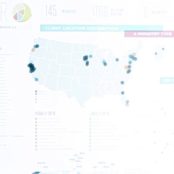
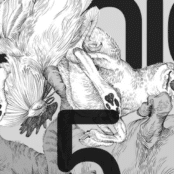
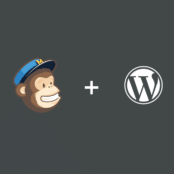
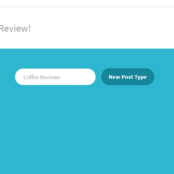
Comments ( 1443 )
Waynerer
August 21, 2025
lasix 100 mg tablet: CardioMeds Express - lasix furosemide 40 mg
California cryptocurrency laws
August 21, 2025
Sell Tether in San Francisco
https://cryptoquant.com/community/dashboard/689a55db76426d34a66e7ef4
Peterexima
August 21, 2025
Sildenafil oral jelly fast absorption effect: Affordable sildenafil citrate tablets for men - Fast-acting ED solution with discreet packaging
trade USDT in Australia
August 21, 2025
convert USDT in Sydney
https://cryptoquant.com/community/dashboard/689a579a76426d34a66e7ef5
togelon
August 21, 2025
togelon
https://linklist.bio/togelonlogin
Elijahded
August 21, 2025
Kamagra oral jelly USA availability: Safe access to generic ED medication - Non-prescription ED tablets discreetly shipped
dingdongtogel login
August 21, 2025
dingdongtogel
https://linklist.bio/dingdongtogel
RichardSog
August 21, 2025
cialis free trial offer: cialis 2.5 mg - cialis pill
Peterexima
August 20, 2025
SildenaPeak: SildenaPeak - viagra 4 sale
medyumlar
August 20, 2025
medyum
https://medyumalmanya.hashnode.dev/
RobertSop
August 20, 2025
female viagra 2017 [url=https://sildenapeak.shop/#]SildenaPeak[/url] SildenaPeak
Elijahded
August 20, 2025
cialis instructions: tadalafil no prescription forum - cialis what age
RichardSog
August 20, 2025
Sildenafil oral jelly fast absorption effect: Non-prescription ED tablets discreetly shipped - KamaMeds
Peterexima
August 20, 2025
cheap viagra online usa: SildenaPeak - SildenaPeak
Elijahded
August 20, 2025
SildenaPeak: SildenaPeak - generic viagra online canadian
DanielFal
August 20, 2025
https://sildenapeak.com/# buy generic viagra india
RichardSog
August 20, 2025
Tadalify: Tadalify - Tadalify
RobertSop
August 20, 2025
Tadalify [url=https://tadalify.com/#]Tadalify[/url] Tadalify
Alpaca Finance
August 20, 2025
Alpaca Finance
https://alpaca-finance.org/
Peterexima
August 20, 2025
cialis for sale over the counter: Tadalify - tadalafil softsules tuf 20
Koitoto
August 20, 2025
Koitoto
https://linkr.bio/koitotologin
almanya medyum
August 20, 2025
medyum almanya
https://medyumalmanya.hashnode.dev/
Elijahded
August 20, 2025
Tadalify: cialis coupon rite aid - tadalafil daily use
RichardSog
August 20, 2025
buying cialis: Tadalify - cheap cialis
RobertSop
August 19, 2025
SildenaPeak [url=https://sildenapeak.com/#]SildenaPeak[/url] SildenaPeak
Peterexima
August 19, 2025
Non-prescription ED tablets discreetly shipped: ED treatment without doctor visits - Sildenafil oral jelly fast absorption effect
CNMV crypto registration
August 19, 2025
convert USDT BEP20 in Spain
https://cryptoquant.com/community/dashboard/6899fe97d3cb1c45d9d3c666
DanielFal
August 19, 2025
https://sildenapeak.com/# SildenaPeak
Elijahded
August 19, 2025
Kamagra oral jelly USA availability: KamaMeds - Sildenafil oral jelly fast absorption effect
convert USDT in Vienna
August 19, 2025
convert USDT in Austria
https://cryptoquant.com/community/dashboard/6899ff2ab244141e10842483
Linetogel
August 19, 2025
Linetogel
https://linkr.bio/linetogels
Peterexima
August 19, 2025
viagra otc usa: real viagra online no prescription - canadian drugstore viagra online
RobertSop
August 19, 2025
SildenaPeak [url=https://sildenapeak.shop/#]SildenaPeak[/url] SildenaPeak
RichardSog
August 19, 2025
Tadalify: cialis payment with paypal - Tadalify
Elijahded
August 19, 2025
SildenaPeak: buy viagra canada online - SildenaPeak
Ziatogel
August 19, 2025
Ziatogel
https://mez.ink/ziatogellogin
Peterexima
August 19, 2025
Kamagra reviews from US customers: Sildenafil oral jelly fast absorption effect - Online sources for Kamagra in the United States
RobertSop
August 19, 2025
cheap viagra free shipping [url=https://sildenapeak.com/#]buy cheap viagra online canada[/url] SildenaPeak
RichardSog
August 18, 2025
Non-prescription ED tablets discreetly shipped: Kamagra reviews from US customers - KamaMeds
Elijahded
August 18, 2025
buy brand viagra online australia: SildenaPeak - SildenaPeak
Peterexima
August 18, 2025
SildenaPeak: viagra 50mg price - viagra in india cost
Luxury333
August 18, 2025
Luxury333
https://linkr.bio/luxury333login
swap USDT in Milan
August 18, 2025
sell USDT in Milan
https://cryptoquant.com/community/dashboard/6899fdbfd3cb1c45d9d3c663
RichardSog
August 18, 2025
generic viagra cost canada: SildenaPeak - purchasing viagra in mexico
RobertSop
August 18, 2025
Tadalify [url=http://tadalify.com/#]Tadalify[/url] Tadalify
Elijahded
August 18, 2025
SildenaPeak: generic 100mg sildenafil - SildenaPeak
Peterexima
August 18, 2025
SildenaPeak: SildenaPeak - female viagra uk
DanielFal
August 18, 2025
http://sildenapeak.com/# SildenaPeak
RichardSog
August 18, 2025
SildenaPeak: where to buy female viagra us - order no prescription viagra
Elijahded
August 18, 2025
Online sources for Kamagra in the United States: Fast-acting ED solution with discreet packaging - Compare Kamagra with branded alternatives
RobertSop
August 18, 2025
viagra online usa pharmacy [url=http://sildenapeak.com/#]SildenaPeak[/url] canadian drugstore viagra
Peterexima
August 17, 2025
Sildenafil oral jelly fast absorption effect: Affordable sildenafil citrate tablets for men - KamaMeds
RichardSog
August 17, 2025
cialis once a day: Tadalify - how to get cialis without doctor
Elijahded
August 17, 2025
Online sources for Kamagra in the United States: Safe access to generic ED medication - KamaMeds
RobertSop
August 17, 2025
where can i buy sildenafil 20mg [url=https://sildenapeak.com/#]SildenaPeak[/url] SildenaPeak
Peterexima
August 17, 2025
Tadalify: Tadalify - adcirca tadalafil
RichardSog
August 17, 2025
sildenafil price comparison: viagra online paypal canada - SildenaPeak
DanielFal
August 17, 2025
http://tadalify.com/# cialis online without pres
Elijahded
August 17, 2025
SildenaPeak: viagra 25mg for sale - 125 mg viagra
RobertSop
August 17, 2025
viagra how much does it cost [url=https://sildenapeak.shop/#]where to buy generic viagra online in canada[/url] SildenaPeak
RichardSog
August 17, 2025
Safe access to generic ED medication: Compare Kamagra with branded alternatives - ED treatment without doctor visits
Peterexima
August 17, 2025
buy cheap viagra tablets: SildenaPeak - viagra nz over the counter
Elijahded
August 17, 2025
Affordable sildenafil citrate tablets for men: Kamagra oral jelly USA availability - Men’s sexual health solutions online
RichardSog
August 16, 2025
Tadalify: which is better cialis or levitra - us cialis online pharmacy
DanielFal
August 16, 2025
https://kamameds.com/# Fast-acting ED solution with discreet packaging
Peterexima
August 16, 2025
SildenaPeak: buy cheap viagra online - SildenaPeak
RobertSop
August 16, 2025
cialis voucher [url=http://tadalify.com/#]Tadalify[/url] Tadalify
Elijahded
August 16, 2025
where to buy generic viagra online safely: generic viagra paypal - over the counter viagra in usa
RichardSog
August 16, 2025
best generic viagra: SildenaPeak - order sildenafil no prescription
Peterexima
August 16, 2025
Tadalify: what does cialis treat - what does cialis treat
RobertSop
August 16, 2025
Non-prescription ED tablets discreetly shipped [url=http://kamameds.com/#]Affordable sildenafil citrate tablets for men[/url] Safe access to generic ED medication
Elijahded
August 16, 2025
Tadalify: Tadalify - Tadalify
RichardSog
August 16, 2025
Tadalify: Tadalify - Tadalify
DanielFal
August 16, 2025
https://tadalify.shop/# Tadalify
Peterexima
August 16, 2025
generic viagra 150 mg: generic viagra best prices - SildenaPeak
RobertSop
August 15, 2025
Men’s sexual health solutions online [url=https://kamameds.com/#]Compare Kamagra with branded alternatives[/url] KamaMeds
RichardSog
August 15, 2025
Tadalify: what is the cost of cialis - cialis bestellen deutschland
Peterexima
August 15, 2025
cheap cialis online tadalafil: Tadalify - buy cialis cheap fast delivery
RichardSog
August 15, 2025
viagra order from canada: viagra capsule - order viagra from mexico
RobertSop
August 15, 2025
how can you get viagra [url=https://sildenapeak.com/#]genuine viagra uk[/url] SildenaPeak
DanielFal
August 15, 2025
https://tadalify.com/# cialis from canada to usa
Peterexima
August 15, 2025
Men’s sexual health solutions online: Affordable sildenafil citrate tablets for men - ED treatment without doctor visits
Saudaratoto
August 15, 2025
Saudaratoto
https://linkr.bio/saudaratotologin
RoccoCoips
August 15, 2025
Indian Meds One: india pharmacy - Indian Meds One
Jamesket
August 15, 2025
Indian Meds One: Indian Meds One - Indian Meds One
HoustonPox
August 15, 2025
pharmacy warfarin dosing [url=http://medidirectusa.com/#]MediDirect USA[/url] pharmacy2u finasteride
Justinraw
August 15, 2025
Mexican Pharmacy Hub: Mexican Pharmacy Hub - Mexican Pharmacy Hub
Jamesket
August 14, 2025
Mexican Pharmacy Hub: order from mexican pharmacy online - mexican pharmacy for americans
RoccoCoips
August 14, 2025
Indian Meds One: Indian Meds One - buy prescription drugs from india
BruceCulge
August 14, 2025
http://indianmedsone.com/# Indian Meds One
Justinraw
August 14, 2025
prozac pharmacy prices: MediDirect USA - diuretics
Jamesket
August 14, 2025
top online pharmacy india: top online pharmacy india - world pharmacy india
RoccoCoips
August 14, 2025
can i buy viagra from pharmacy: MediDirect USA - uk online viagra pharmacy
HoustonPox
August 14, 2025
pharmacy website india [url=http://indianmedsone.com/#]Indian Meds One[/url] Indian Meds One
Justinraw
August 14, 2025
Mexican Pharmacy Hub: buying prescription drugs in mexico - Mexican Pharmacy Hub
RoccoCoips
August 14, 2025
Indian Meds One: Indian Meds One - india pharmacy
HoustonPox
August 14, 2025
india online pharmacy [url=http://indianmedsone.com/#]Indian Meds One[/url] Indian Meds One
Justinraw
August 13, 2025
buying prescription drugs in mexico online: mexican mail order pharmacies - purple pharmacy mexico price list
RoccoCoips
August 13, 2025
Indian Meds One: reputable indian online pharmacy - Indian Meds One
BruceCulge
August 13, 2025
https://medidirectusa.com/# viagra online pharmacy services
Jamesket
August 13, 2025
fluoxetine online pharmacy: MediDirect USA - target pharmacy augmentin
HoustonPox
August 13, 2025
Mexican Pharmacy Hub [url=https://mexicanpharmacyhub.shop/#]Mexican Pharmacy Hub[/url] Mexican Pharmacy Hub
Justinraw
August 13, 2025
24 hours pharmacy: MediDirect USA - european pharmacy viagra
RoccoCoips
August 13, 2025
Mexican Pharmacy Hub: Mexican Pharmacy Hub - buy cialis from mexico
Jamesket
August 13, 2025
Mexican Pharmacy Hub: buy cialis from mexico - Mexican Pharmacy Hub
Justinraw
August 13, 2025
mexico drug stores pharmacies: mexico drug stores pharmacies - Mexican Pharmacy Hub
RoccoCoips
August 13, 2025
semaglutide mexico price: legit mexican pharmacy without prescription - isotretinoin from mexico
HoustonPox
August 13, 2025
get viagra without prescription from mexico [url=https://mexicanpharmacyhub.com/#]order azithromycin mexico[/url] buy antibiotics over the counter in mexico
Jamesket
August 13, 2025
Indian Meds One: Indian Meds One - india pharmacy mail order
BruceCulge
August 13, 2025
http://mexicanpharmacyhub.com/# Mexican Pharmacy Hub
RoccoCoips
August 12, 2025
Indian Meds One: indian pharmacy online - Indian Meds One
Justinraw
August 12, 2025
mexico drug stores pharmacies: Mexican Pharmacy Hub - Mexican Pharmacy Hub
Jamesket
August 12, 2025
Indian Meds One: Indian Meds One - Indian Meds One
HoustonPox
August 12, 2025
Indian Meds One [url=https://indianmedsone.shop/#]Indian Meds One[/url] indian pharmacies safe
RoccoCoips
August 12, 2025
indianpharmacy com: Indian Meds One - Indian Meds One
Alpaca Finance security audit
August 12, 2025
I appreciate the honesty in the disclaimer. It's not a get-rich-quick scheme, it requires understanding.
https://cryptoquant.com/community/dashboard/689a6fa876426d34a66e7f85
BruceCulge
August 12, 2025
http://mexicanpharmacyhub.com/# Mexican Pharmacy Hub
RoccoCoips
August 12, 2025
legit mexico pharmacy shipping to USA: legit mexican pharmacy without prescription - Mexican Pharmacy Hub
HoustonPox
August 12, 2025
tadalafil mexico pharmacy [url=https://mexicanpharmacyhub.com/#]Mexican Pharmacy Hub[/url] Mexican Pharmacy Hub
Justinraw
August 12, 2025
Mexican Pharmacy Hub: Mexican Pharmacy Hub - Mexican Pharmacy Hub
RoccoCoips
August 12, 2025
Mexican Pharmacy Hub: order azithromycin mexico - Mexican Pharmacy Hub
How to stake on SpiritSwap
August 12, 2025
I've never had an issue with the site loading or connecting my wallet. It's been a very stable and reliable platform.
https://cryptoquant.com/community/dashboard/689a6fa876426d34a66e7f85
BruceCulge
August 12, 2025
https://indianmedsone.com/# indian pharmacy online
HoustonPox
August 12, 2025
priceline pharmacy viagra [url=https://medidirectusa.com/#]sav on pharmacy store locator[/url] co-op pharmacy viagra
Jamesket
August 12, 2025
MediDirect USA: tops pharmacy - pharmacy express viagra cialis levitra vpxl
RobertSow
August 11, 2025
https://swertewin.life/# Swerte99 casino
ScottBrins
August 10, 2025
Swerte99 bonus: Swerte99 slots - Swerte99 slots
eu9
August 10, 2025
eu9
https://linklist.bio/eu9
ScottBrins
August 10, 2025
Bonus new member 100% Mandiribet: Live casino Mandiribet - Situs judi resmi berlisensi
DonaldChats
August 10, 2025
Abutogel login: Situs togel online terpercaya - Abutogel
RobertSow
August 10, 2025
https://abutowin.icu/# Jackpot togel hari ini
ScottBrins
August 10, 2025
Jiliko: Jiliko casino walang deposit bonus para sa Pinoy - Jiliko casino walang deposit bonus para sa Pinoy
ScottBrins
August 10, 2025
jollibet: jollibet app - Online gambling platform Jollibet
Larryres
August 9, 2025
Abutogel [url=https://abutowin.icu/#]Abutogel login[/url] Link alternatif Abutogel
DonaldChats
August 9, 2025
Promo slot gacor hari ini: Beta138 - Situs judi resmi berlisensi
Larryres
August 9, 2025
Uduslar? tez c?xar Pinco il? [url=https://pinwinaz.pro/#]Etibarl? onlayn kazino Az?rbaycanda[/url] Pinco kazino
ScottBrins
August 9, 2025
Slot jackpot terbesar Indonesia: Link alternatif Mandiribet - Judi online deposit pulsa
DonaldChats
August 9, 2025
Login Beta138: Slot gacor Beta138 - Bonus new member 100% Beta138
RodneySlubs
August 9, 2025
Jiliko bonus: Jiliko login - Jiliko casino walang deposit bonus para sa Pinoy
ScottBrins
August 9, 2025
Situs togel online terpercaya: Link alternatif Abutogel - Situs togel online terpercaya
DonaldChats
August 8, 2025
Jackpot togel hari ini: Jackpot togel hari ini - Link alternatif Abutogel
RobertSow
August 8, 2025
https://jilwin.pro/# Jiliko app
RodneySlubs
August 8, 2025
Pinco r?smi sayt: Kazino bonuslar? 2025 Az?rbaycan - Onlayn rulet v? blackjack
ScottBrins
August 8, 2025
Rút ti?n nhanh GK88: Trò choi n? hu GK88 - Slot game d?i thu?ng
DonaldChats
August 8, 2025
Slot jackpot terbesar Indonesia: Slot gacor hari ini - Bonus new member 100% Mandiribet
RodneySlubs
August 8, 2025
Khuy?n mai GK88: Rut ti?n nhanh GK88 - Tro choi n? hu GK88
ScottBrins
August 8, 2025
Abutogel login: Abutogel login - Bandar togel resmi Indonesia
DonaldChats
August 8, 2025
Situs judi resmi berlisensi: Situs judi resmi berlisensi - Beta138
Larryres
August 8, 2025
Swerte99 [url=https://swertewin.life/#]Swerte99 online gaming Pilipinas[/url] Swerte99 online gaming Pilipinas
RobertSow
August 8, 2025
https://mandiwinindo.site/# Slot gacor hari ini
RodneySlubs
August 8, 2025
1winphili: 1winphili - jollibet casino
Harrywar
August 8, 2025
IverCare Pharmacy [url=https://ivercarepharmacy.com/#]ivermectin pharmacology[/url] stromectol 3 mg for scabies
JessieCof
August 7, 2025
IverCare Pharmacy: buy ivermectin cream - ivermectin for covid
RaymondTiz
August 7, 2025
AsthmaFree Pharmacy: ventolin 90 mg - AsthmaFree Pharmacy
JefferyJar
August 7, 2025
https://ivercarepharmacy.shop/# ivermectin budgies
Harrywar
August 7, 2025
AsthmaFree Pharmacy [url=https://asthmafreepharmacy.com/#]ventolin 500 mcg[/url] ventolin prescription canada
JessieCof
August 7, 2025
ventolin in usa: ventolin for sale online - ventolin online usa
ton swap
August 7, 2025
tron swap
https://tron-swap.github.io/
fast tron swap
August 7, 2025
swap trx without kyc
https://tron-swap.pages.dev/
RaymondTiz
August 7, 2025
ventolin buy canada: AsthmaFree Pharmacy - ventolin cost in canada
Harrywar
August 7, 2025
prescription-free muscle relaxants [url=https://relaxmedsusa.shop/#]Tizanidine 2mg 4mg tablets for sale[/url] trusted pharmacy Zanaflex USA
JessieCof
August 7, 2025
IverCare Pharmacy: buying ivermectin online - IverCare Pharmacy
RaymondTiz
August 7, 2025
order Tizanidine without prescription: Tizanidine 2mg 4mg tablets for sale - Tizanidine 2mg 4mg tablets for sale
Harrywar
August 7, 2025
IverCare Pharmacy [url=https://ivercarepharmacy.shop/#]IverCare Pharmacy[/url] IverCare Pharmacy
JessieCof
August 7, 2025
AsthmaFree Pharmacy: can i buy ventolin over the counter australia - AsthmaFree Pharmacy
JefferyJar
August 7, 2025
https://ivercarepharmacy.shop/# IverCare Pharmacy
Harrywar
August 6, 2025
lasix 100mg [url=https://fluidcarepharmacy.com/#]FluidCare Pharmacy[/url] FluidCare Pharmacy
RaymondTiz
August 6, 2025
trusted pharmacy Zanaflex USA: RelaxMedsUSA - Tizanidine 2mg 4mg tablets for sale
Roberttah
August 6, 2025
rybelsus 7 mg price in india: can you take semaglutide while breastfeeding - semaglutide en español
Harrywar
August 6, 2025
trusted pharmacy Zanaflex USA [url=https://relaxmedsusa.shop/#]trusted pharmacy Zanaflex USA[/url] Tizanidine 2mg 4mg tablets for sale
RaymondTiz
August 6, 2025
IverCare Pharmacy: IverCare Pharmacy - IverCare Pharmacy
JefferyJar
August 6, 2025
https://fluidcarepharmacy.shop/# FluidCare Pharmacy
Roberttah
August 6, 2025
rybelsus 3 mg for weight loss: AsthmaFree Pharmacy - is rybelsus for diabetes
Harrywar
August 6, 2025
stromectol medication [url=https://ivercarepharmacy.shop/#]IverCare Pharmacy[/url] ivermectin for cancer
RaymondTiz
August 6, 2025
Tizanidine 2mg 4mg tablets for sale: Tizanidine tablets shipped to USA - muscle relaxants online no Rx
Roberttah
August 6, 2025
IverCare Pharmacy: IverCare Pharmacy - buy ivermectin stromectol
Harrywar
August 6, 2025
affordable Zanaflex online pharmacy [url=https://relaxmedsusa.com/#]cheap muscle relaxer online USA[/url] Zanaflex medication fast delivery
RaymondTiz
August 5, 2025
ventolin tablet price: AsthmaFree Pharmacy - AsthmaFree Pharmacy
JessieCof
August 5, 2025
ivermectin 9mg: ivermectin goat - ivermectin price
Harrywar
August 5, 2025
FluidCare Pharmacy [url=https://fluidcarepharmacy.shop/#]lasix 100 mg[/url] FluidCare Pharmacy
JefferyJar
August 5, 2025
https://fluidcarepharmacy.com/# FluidCare Pharmacy
RaymondTiz
August 5, 2025
AsthmaFree Pharmacy: ventolin hfa 90 mcg - cheap ventolin inhaler
Harrywar
August 5, 2025
how much is rybelsus at walmart [url=http://glucosmartrx.com/#]AsthmaFree Pharmacy[/url] best time of day to inject semaglutide
RaymondTiz
August 5, 2025
IverCare Pharmacy: ivermectin dosage humans - ivermectin ebv
JessieCof
August 5, 2025
ventolin 6.7g: where to buy ventolin nz - ventolin 2mg tablet
Harrywar
August 5, 2025
lasix pills [url=https://fluidcarepharmacy.com/#]lasix for sale[/url] FluidCare Pharmacy
RaymondTiz
August 4, 2025
AsthmaFree Pharmacy: ventolin cost in canada - ventolin online united states
JefferyJar
August 4, 2025
http://ivercarepharmacy.com/# ivermectin buy uk
JessieCof
August 4, 2025
lasix dosage: lasix online - FluidCare Pharmacy
Harrywar
August 4, 2025
muscle relaxants online no Rx [url=http://relaxmedsusa.com/#]Zanaflex medication fast delivery[/url] Tizanidine 2mg 4mg tablets for sale
RaymondTiz
August 4, 2025
1 ivermectin dosage for dogs: IverCare Pharmacy - IverCare Pharmacy
Harrywar
August 4, 2025
affordable Zanaflex online pharmacy [url=https://relaxmedsusa.shop/#]Tizanidine 2mg 4mg tablets for sale[/url] trusted pharmacy Zanaflex USA
RaymondTiz
August 4, 2025
lasix for sale: FluidCare Pharmacy - lasix pills
JessieCof
August 4, 2025
AsthmaFree Pharmacy: AsthmaFree Pharmacy - buy ventolin inhaler
JefferyJar
August 4, 2025
https://fluidcarepharmacy.com/# FluidCare Pharmacy
Harrywar
August 4, 2025
prescription-free muscle relaxants [url=https://relaxmedsusa.com/#]Tizanidine tablets shipped to USA[/url] Zanaflex medication fast delivery
RaymondTiz
August 4, 2025
FluidCare Pharmacy: FluidCare Pharmacy - buy furosemide online
RaymondTiz
August 3, 2025
AsthmaFree Pharmacy: AsthmaFree Pharmacy - AsthmaFree Pharmacy
JefferyJar
August 3, 2025
https://relaxmedsusa.com/# Tizanidine tablets shipped to USA
Harrywar
August 3, 2025
price of ventolin [url=https://asthmafreepharmacy.com/#]ventolin over the counter[/url] ventolin
RaymondTiz
August 3, 2025
AsthmaFree Pharmacy: ventolin coupon - where can i buy ventolin over the counter
RaymondTiz
August 3, 2025
FluidCare Pharmacy: FluidCare Pharmacy - FluidCare Pharmacy
Harrywar
August 3, 2025
order Tizanidine without prescription [url=https://relaxmedsusa.shop/#]muscle relaxants online no Rx[/url] Tizanidine 2mg 4mg tablets for sale
Gengtoto
August 3, 2025
gengtoto login
https://linklist.bio/gengtotologin
Samueljiday
August 3, 2025
CanadRx Nexus: CanadRx Nexus - canadian pharmacy in canada
Jamesslema
August 3, 2025
CanadRx Nexus [url=http://canadrxnexus.com/#]best canadian online pharmacy[/url] CanadRx Nexus
RichardSpems
August 2, 2025
generic drugs mexican pharmacy: MexiCare Rx Hub - mexican pharmacy for americans
Jamesslema
August 2, 2025
sildenafil mexico online [url=http://mexicarerxhub.com/#]trusted mexico pharmacy with US shipping[/url] zithromax mexican pharmacy
RichardSpems
August 2, 2025
legit mexican pharmacy without prescription: MexiCare Rx Hub - MexiCare Rx Hub
Jamesslema
August 2, 2025
amoxicillin mexico online pharmacy [url=http://mexicarerxhub.com/#]legit mexico pharmacy shipping to USA[/url] viagra pills from mexico
Jamesslema
August 2, 2025
IndiGenix Pharmacy [url=http://indigenixpharm.com/#]indian pharmacy paypal[/url] IndiGenix Pharmacy
RichardSpems
August 1, 2025
certified canadian pharmacy: the canadian pharmacy - CanadRx Nexus
Jamesslema
August 1, 2025
IndiGenix Pharmacy [url=https://indigenixpharm.com/#]IndiGenix Pharmacy[/url] Online medicine order
Kepritogel
August 1, 2025
Kepritogel
https://linklist.bio/kepritogellogin
RichardSpems
August 1, 2025
buy medicines online in india: top 10 online pharmacy in india - IndiGenix Pharmacy
Jamesslema
August 1, 2025
CanadRx Nexus [url=https://canadrxnexus.com/#]CanadRx Nexus[/url] CanadRx Nexus
Sbototo
August 1, 2025
Sbototo
https://linklist.bio/sbototo
RichardSpems
August 1, 2025
canadian drugs: best canadian pharmacy online - canadian 24 hour pharmacy
Jamesslema
August 1, 2025
IndiGenix Pharmacy [url=http://indigenixpharm.com/#]best india pharmacy[/url] IndiGenix Pharmacy
jonitogel
August 1, 2025
jonitogel
https://linklist.bio/jonitogellogin
frax swap dapps
July 31, 2025
frax swap user guide
https://fraxswap.onrender.com/
RichardSpems
July 31, 2025
MexiCare Rx Hub: MexiCare Rx Hub - MexiCare Rx Hub
mantcha swap staking
July 31, 2025
how to claim mantcha swap airdrop
https://matcha-swap.pages.dev/
Jamesslema
July 31, 2025
MexiCare Rx Hub [url=https://mexicarerxhub.shop/#]MexiCare Rx Hub[/url] п»їmexican pharmacy
DefiLlama how to swap
July 31, 2025
DefiLlama how to claim airdrop
https://defillama-tvl-github-io.pages.dev/
RichardSpems
July 31, 2025
best online canadian pharmacy: CanadRx Nexus - canada pharmacy world
RichardSpems
July 31, 2025
cheap mexican pharmacy: MexiCare Rx Hub - best mexican pharmacy online
Samueljiday
July 30, 2025
top 10 online pharmacy in india: IndiGenix Pharmacy - IndiGenix Pharmacy
RichardSpems
July 30, 2025
IndiGenix Pharmacy: IndiGenix Pharmacy - world pharmacy india
Jamesslema
July 30, 2025
canadian pharmacy world reviews [url=https://canadrxnexus.shop/#]CanadRx Nexus[/url] canadian pharmacy no rx needed
Larrywek
July 30, 2025
Relief Meds USA: prednisone cream - order corticosteroids without prescription
RalphKet
July 30, 2025
Clomid Hub: buy clomid without prescription - Clomid Hub Pharmacy
PatrickGar
July 30, 2025
https://clomidhubpharmacy.shop/# where can i get cheap clomid no prescription
Jamesicorm
July 30, 2025
order amoxicillin without prescription [url=https://clearmedsdirect.com/#]low-cost antibiotics delivered in USA[/url] order amoxicillin without prescription
BrianLit
July 30, 2025
ReliefMeds USA: prednisone 40 mg price - anti-inflammatory steroids online
Larrywek
July 30, 2025
Relief Meds USA: anti-inflammatory steroids online - anti-inflammatory steroids online
RalphKet
July 30, 2025
amoxicillin 500mg for sale uk: amoxicillin over the counter in canada - amoxicillin medicine over the counter
Larrywek
July 29, 2025
order corticosteroids without prescription: prednisone 3 tablets daily - prednisone prices
RalphKet
July 29, 2025
gabapentin for vicodin withdrawal: NeuroRelief Rx - fluoxetine
PatrickGar
July 29, 2025
http://neuroreliefrx.com/# how does gabapentin relieve nerve pain
Larrywek
July 29, 2025
order corticosteroids without prescription: Relief Meds USA - prednisone 60 mg price
Jamesicorm
July 29, 2025
Modafinil for focus and productivity [url=https://wakemedsrx.shop/#]WakeMedsRX[/url] where to buy Modafinil legally in the US
Larrywek
July 29, 2025
order corticosteroids without prescription: ReliefMeds USA - anti-inflammatory steroids online
RalphKet
July 29, 2025
any long term effects of gabapentin: NeuroRelief Rx - to buy gabapentin 600 mg
Jamesicorm
July 29, 2025
order corticosteroids without prescription [url=https://reliefmedsusa.com/#]ReliefMeds USA[/url] prednisone 10 mg canada
BrianLit
July 29, 2025
can gabapentin be taken with remeron: flexeril interaction with gabapentin - what class is gabapentin in
PatrickGar
July 29, 2025
http://clearmedsdirect.com/# Clear Meds Direct
RalphKet
July 28, 2025
wakefulness medication online no Rx: Modafinil for focus and productivity - affordable Modafinil for cognitive enhancement
Togelup
July 28, 2025
Togelup
https://linklist.bio/togeluplogin/
Bk8
July 28, 2025
Bk8
https://linklist.bio/bk8
BrianLit
July 28, 2025
Clomid Hub Pharmacy: cost generic clomid now - Clomid Hub Pharmacy
RalphKet
July 28, 2025
Relief Meds USA: ReliefMeds USA - anti-inflammatory steroids online
PatrickGar
July 28, 2025
http://neuroreliefrx.com/# gabapentin and vulvodynia
RalphKet
July 28, 2025
ReliefMeds USA: Relief Meds USA - Relief Meds USA
Larrywek
July 28, 2025
anti-inflammatory steroids online: order corticosteroids without prescription - ReliefMeds USA
Jamesicorm
July 28, 2025
can i buy cheap clomid for sale [url=https://clomidhubpharmacy.shop/#]Clomid Hub[/url] Clomid Hub
RalphKet
July 28, 2025
can i purchase clomid: where to get generic clomid pills - Clomid Hub Pharmacy
RalphKet
July 27, 2025
cost cheap clomid no prescription: Clomid Hub Pharmacy - Clomid Hub
PatrickGar
July 27, 2025
https://wakemedsrx.com/# Modafinil for ADHD and narcolepsy
Jamesicorm
July 27, 2025
WakeMeds RX [url=https://wakemedsrx.com/#]safe Provigil online delivery service[/url] Modafinil for focus and productivity
Larrywek
July 27, 2025
anti-inflammatory steroids online: anti-inflammatory steroids online - 5mg prednisone
BrianLit
July 27, 2025
order Provigil without prescription: prescription-free Modafinil alternatives - Modafinil for focus and productivity
RalphKet
July 27, 2025
gabapentin 300mg cap: NeuroRelief Rx - NeuroRelief Rx
Jamesicorm
July 27, 2025
buy Modafinil online USA [url=https://wakemedsrx.com/#]Wake Meds RX[/url] WakeMedsRX
RalphKet
July 27, 2025
affordable Modafinil for cognitive enhancement: safe Provigil online delivery service - nootropic Modafinil shipped to USA
Larrywek
July 27, 2025
order corticosteroids without prescription: ReliefMeds USA - order corticosteroids without prescription
Jamesicorm
July 27, 2025
5mg prednisone [url=https://reliefmedsusa.shop/#]order corticosteroids without prescription[/url] Relief Meds USA
RalphKet
July 27, 2025
Clomid Hub: Clomid Hub - Clomid Hub Pharmacy
Larrywek
July 26, 2025
ReliefMeds USA: anti-inflammatory steroids online - ReliefMeds USA
TommyRof
July 26, 2025
https://zoloft.company/# buy Zoloft online
LeroyCrelp
July 26, 2025
Lexapro for depression online: Lexapro for depression online - Lexapro for depression online
LeroyCrelp
July 26, 2025
generic Cialis from India: buy Cialis online cheap - Tadalafil From India
LeroyCrelp
July 26, 2025
Zoloft Company: cheap Zoloft - buy Zoloft online without prescription USA
TommyRof
July 26, 2025
http://tadalafilfromindia.com/# cheap Cialis Canada
LeroyCrelp
July 26, 2025
purchase generic Zoloft online discreetly: sertraline online - Zoloft for sale
LeroyCrelp
July 25, 2025
USA-safe Accutane sourcing: Isotretinoin From Canada - Isotretinoin From Canada
BurtonAbseD
July 25, 2025
cheap Cialis Canada [url=https://tadalafilfromindia.com/#]generic Cialis from India[/url] best price tadalafil 20 mg
KelvinCaniA
July 25, 2025
cheapest price for lexapro: Lexapro for depression online - Lexapro for depression online
LeroyCrelp
July 25, 2025
generic Finasteride without prescription: Finasteride From Canada - Propecia for hair loss online
BurtonAbseD
July 25, 2025
USA-safe Accutane sourcing [url=https://isotretinoinfromcanada.com/#]USA-safe Accutane sourcing[/url] purchase generic Accutane online discreetly
TommyRof
July 25, 2025
https://tadalafilfromindia.com/# Tadalafil From India
KelvinCaniA
July 25, 2025
tadalafil online no rx: Tadalafil From India - cheap Cialis Canada
LeroyCrelp
July 25, 2025
get generic propecia online: buy cheap propecia online - cheap Propecia Canada
Using DefiLlama for DeFi market research.
July 25, 2025
How DefiLlama supports smart contract security.
https://maevuav866222.blogs-service.com/67332527/explore-defi
BurtonAbseD
July 25, 2025
buy Zoloft online without prescription USA [url=https://zoloft.company/#]buy Zoloft online without prescription USA[/url] Zoloft Company
KelvinCaniA
July 25, 2025
cheap Propecia Canada: generic Finasteride without prescription - Finasteride From Canada
Base Bridge
July 25, 2025
Base Bridge
https://base-bridge.carrd.co/
BurtonAbseD
July 24, 2025
lexapro prescription price [url=https://lexapro.pro/#]how much is generic lexapro[/url] buy lexapro online without prescription
LeroyCrelp
July 24, 2025
Propecia for hair loss online: generic Finasteride without prescription - Propecia for hair loss online
BurtonAbseD
July 24, 2025
buying generic propecia online [url=https://finasteridefromcanada.com/#]cheap Propecia Canada[/url] get propecia price
LeroyCrelp
July 24, 2025
generic isotretinoin: USA-safe Accutane sourcing - Isotretinoin From Canada
BurtonAbseD
July 24, 2025
Cialis without prescription [url=http://tadalafilfromindia.com/#]Cialis without prescription[/url] Cialis without prescription
Theronpow
July 24, 2025
https://tadalafilfromindia.com/# Tadalafil From India
LeroyCrelp
July 24, 2025
where can i get tadalafil: cheap Cialis Canada - Cialis without prescription
TommyRof
July 24, 2025
http://isotretinoinfromcanada.com/# USA-safe Accutane sourcing
KelvinCaniA
July 24, 2025
generic Finasteride without prescription: Finasteride From Canada - Propecia for hair loss online
BurtonAbseD
July 24, 2025
buy Cialis online cheap [url=http://tadalafilfromindia.com/#]Tadalafil From India[/url] Tadalafil From India
Theronpow
July 23, 2025
https://isotretinoinfromcanada.shop/# buy Accutane online
LeroyCrelp
July 23, 2025
tadalafil online no rx: tadalafil online no rx - generic cialis tadalafil uk
defillama tvl
July 23, 2025
defillama
https://dscvr.one/post/1201414352553377831/what-is-defillama-how-to-use-defillama-the-complete-guid
defillama swap
July 23, 2025
defillama price
https://dapplooker.com/dashboard/defillama-dashboard-1255
KelvinCaniA
July 23, 2025
buy generic propecia pill: Propecia for hair loss online - buy propecia online
BurtonAbseD
July 23, 2025
buy Zoloft online without prescription USA [url=https://zoloft.company/#]buy Zoloft online[/url] cheap Zoloft
manta swap
July 23, 2025
manta network
https://manta-bridge-org.github.io
manta airdrop
July 23, 2025
manta airdrop
https://livepositively.com/manta-bridge-privacy-first-cross-chain-defi-solution-revolutionizing-blockchain-interoperability/
defillama yield farming
July 23, 2025
defillama price
https://linktr.ee/DefiLlamaTVL
LeroyCrelp
July 23, 2025
buy Zoloft online without prescription USA: Zoloft online pharmacy USA - sertraline online
TommyRof
July 23, 2025
http://tadalafilfromindia.com/# cheap Cialis Canada
KelvinCaniA
July 23, 2025
cheap Zoloft: buy Zoloft online without prescription USA - buy Zoloft online without prescription USA
BurtonAbseD
July 23, 2025
price for lexapro 10 mg [url=https://lexapro.pro/#]Lexapro for depression online[/url] Lexapro for depression online
LeroyCrelp
July 23, 2025
USA-safe Accutane sourcing: generic isotretinoin - buy Accutane online
KelvinCaniA
July 23, 2025
Lexapro for depression online: cheapest price for generic lexapro - Lexapro for depression online
BurtonAbseD
July 22, 2025
buy Cialis online cheap [url=http://tadalafilfromindia.com/#]pharmacy online tadalafil[/url] generic Cialis from India
Theronpow
July 22, 2025
https://isotretinoinfromcanada.shop/# purchase generic Accutane online discreetly
LeroyCrelp
July 22, 2025
canada pharmacy lexapro: lexapro escitalopram - Lexapro for depression online
TommyRof
July 22, 2025
https://isotretinoinfromcanada.com/# cheap Accutane
BurtonAbseD
July 22, 2025
sertraline online [url=https://zoloft.company/#]Zoloft for sale[/url] buy Zoloft online without prescription USA
wormhole portal
July 22, 2025
wormhole portal bridge
https://shor.by/wormhole-bridge
LeroyCrelp
July 22, 2025
cheap Zoloft: cheap Zoloft - buy Zoloft online
KelvinCaniA
July 22, 2025
Tadalafil From India: tadalafil online no rx - tadalafil online no rx
manta bridge
July 22, 2025
Non‑custodial, permissionless bridge connecting Ethereum, BNB Chain, and Manta Network.
https://manta-bridge.netlify.app/
BurtonAbseD
July 22, 2025
buying cheap propecia without prescription [url=http://finasteridefromcanada.com/#]Propecia for hair loss online[/url] Propecia for hair loss online
LeroyCrelp
July 22, 2025
generic isotretinoin: Accutane for sale - isotretinoin online
Theronpow
July 22, 2025
https://zoloft.company/# Zoloft Company
TommyRof
July 22, 2025
https://zoloft.company/# buy Zoloft online without prescription USA
manta pacific
July 22, 2025
Fully decentralized with audited smart contracts and validator network.
https://manta-bridge-org-github-io.pages.dev/
KelvinCaniA
July 21, 2025
tadalafil online no rx: cheap Cialis Canada - tadalafil online no rx
BurtonAbseD
July 21, 2025
buy Zoloft online without prescription USA [url=https://zoloft.company/#]buy Zoloft online without prescription USA[/url] cheap Zoloft
LeroyCrelp
July 21, 2025
Zoloft Company: buy Zoloft online without prescription USA - Zoloft for sale
KelvinCaniA
July 21, 2025
Lexapro for depression online: Lexapro for depression online - Lexapro for depression online
BurtonAbseD
July 21, 2025
cheap Cialis Canada [url=https://tadalafilfromindia.shop/#]tadalafil 2.5 mg price[/url] Cialis without prescription
LeroyCrelp
July 21, 2025
Cialis without prescription: tadalafil online no rx - tadalafil online no rx
manta pacific
July 21, 2025
Transparent fee structure and gas‑optimized for cost efficiency.
https://manta-bridge-org.github.io/
TommyRof
July 21, 2025
https://zoloft.company/# Zoloft Company
KelvinCaniA
July 21, 2025
Zoloft Company: Zoloft for sale - Zoloft Company
LeroyCrelp
July 21, 2025
Lexapro for depression online: buy generic lexapro online - Lexapro for depression online
Theronpow
July 21, 2025
https://zoloft.company/# Zoloft Company
paraswap
July 21, 2025
paraswap
https://paraswap-v1.github.io/
LeroyCrelp
July 21, 2025
generic Finasteride without prescription: cheap Propecia Canada - buy propecia no prescription
BurtonAbseD
July 21, 2025
buy Zoloft online [url=https://zoloft.company/#]sertraline online[/url] buy Zoloft online without prescription USA
Bobbymew
July 20, 2025
rybelsus from mexican pharmacy: order kamagra from mexican pharmacy - order from mexican pharmacy online
Davidzetry
July 20, 2025
ExpressCareRx [url=https://expresscarerx.org/#]best online pharmacy viagra[/url] ExpressCareRx
VernonVig
July 20, 2025
https://expresscarerx.org/# Tenoretic 100mg
Davidzetry
July 20, 2025
ExpressCareRx [url=https://expresscarerx.online/#]ExpressCareRx[/url] ExpressCareRx
Bobbymew
July 20, 2025
ExpressCareRx: comprar finpecia en pharmacy2home - ExpressCareRx
Robertvok
July 20, 2025
https://indiamedshub.shop/# indian pharmacies safe
Bobbymew
July 20, 2025
ExpressCareRx: ExpressCareRx - Vermox
VernonVig
July 20, 2025
https://indiamedshub.com/# best online pharmacy india
Robertvok
July 19, 2025
http://medimexicorx.com/# mexican pharmaceuticals online
Davidzetry
July 19, 2025
IndiaMedsHub [url=https://indiamedshub.shop/#]top 10 pharmacies in india[/url] IndiaMedsHub
Bobbymew
July 19, 2025
rx pharmacy logo: cholesterol - dilaudid online pharmacy
LewisTes
July 19, 2025
IndiaMedsHub: world pharmacy india - IndiaMedsHub
Bobbymew
July 19, 2025
order from mexican pharmacy online: best mexican pharmacy online - trusted mexican pharmacy
Davidzetry
July 19, 2025
MediMexicoRx [url=https://medimexicorx.shop/#]MediMexicoRx[/url] buy antibiotics from mexico
VernonVig
July 19, 2025
http://expresscarerx.org/# ExpressCareRx
Bobbymew
July 19, 2025
IndiaMedsHub: cheapest online pharmacy india - buy medicines online in india
Davidzetry
July 19, 2025
gabapentin mexican pharmacy [url=https://medimexicorx.shop/#]MediMexicoRx[/url] trusted mexico pharmacy with US shipping
LewisTes
July 18, 2025
IndiaMedsHub: pharmacy website india - pharmacy website india
Bobbymew
July 18, 2025
semaglutide mexico price: get viagra without prescription from mexico - MediMexicoRx
VernonVig
July 18, 2025
https://expresscarerx.online/# ExpressCareRx
Bobbymew
July 18, 2025
MediMexicoRx: modafinil mexico online - MediMexicoRx
Davidzetry
July 18, 2025
IndiaMedsHub [url=http://indiamedshub.com/#]india pharmacy[/url] top online pharmacy india
Bobbymew
July 18, 2025
buy propecia mexico: sildenafil mexico online - low cost mexico pharmacy online
Davidzetry
July 18, 2025
online pharmacy ed [url=https://expresscarerx.org/#]azithromycin online pharmacy no prescription[/url] domperidone mexican pharmacy
VernonVig
July 18, 2025
https://medimexicorx.shop/# purple pharmacy mexico price list
Bobbymew
July 18, 2025
mypharmacy: gastro health - prices pharmacy
ScottVop
July 18, 2025
alun apotek [url=https://snabbapoteket.shop/#]prickmottagning apotek[/url] pelott apotek
Altonloony
July 17, 2025
frenadol kopen in nederland: Medicijn Punt - mijn apotheek
KennethSpota
July 17, 2025
sluta med välling: e-recept apotek - svinkoppor i hårbotten
ScottVop
July 17, 2025
mijn medicijn bestellen [url=http://zorgpakket.com/#]medicij[/url] medicijnen zonder recept kopen
Altonloony
July 17, 2025
aluminiumklorid apotek: henna hГҐrfarge apotek - flГҐttvaksine apotek
KennethSpota
July 17, 2025
europese apotheek: Medicijn Punt - apotheken nederland
ScottVop
July 17, 2025
online apotheke [url=https://zorgpakket.shop/#]beste online apotheek[/url] online pharmacy netherlands
Altonloony
July 17, 2025
snabb håruppsättning: SnabbApoteket - recept hem
KennethSpota
July 17, 2025
billiga nagellack: fullmakt apotek privatperson - glucometer apotek
Altonloony
July 17, 2025
apotek logoer: hasj test apotek - lavendelolje apotek
ScottVop
July 17, 2025
apotek omega 3 [url=https://tryggmed.com/#]TryggMed[/url] b12 apotek
WilliamLiz
July 17, 2025
http://zorgpakket.com/# medicijnen zonder recept met ideal
MichaelSmist
July 16, 2025
https://tryggmed.com/# svart munnbind apotek
KennethSpota
July 16, 2025
svinkoppor bilder: Snabb Apoteket - apotek Г¶ppettider
Altonloony
July 16, 2025
medicijnen aanvragen: mijn apotheek medicijnen - apotheken nederland
ScottVop
July 16, 2025
myggarmbГҐnd apotek [url=http://tryggmed.com/#]svenske apotek[/url] apotek danmark
KennethSpota
July 16, 2025
for tidlig utlГёsning apotek: apotek ГҐpent sГёndag - tannlegespeil apotek
WilliamLiz
July 16, 2025
https://zorgpakket.com/# online pharmacy
ScottVop
July 16, 2025
online recept [url=http://snabbapoteket.com/#]SnabbApoteket[/url] spotek
MichaelSmist
July 16, 2025
https://tryggmed.com/# apotek hjemlevering resept
KennethSpota
July 16, 2025
antibiotica kopen zonder recept: Medicijn Punt - de online apotheek
Altonloony
July 16, 2025
tubeklemmer apotek: metningsmГҐler apotek - munnskyllevann apotek
RickyLucky
July 16, 2025
farmacia online mas barato [url=https://clinicagaleno.shop/#]productos online de farmacia[/url] el sildenafil se puede comprar sin receta
DannyNor
July 16, 2025
https://pharmadirecte.shop/# loratadine sans ordonnance en pharmacie
FrankDiz
July 15, 2025
ou acheter des somnifГЁres sans ordonnance: cialis 20mg sans ordonnance - zopiclone sans ordonnance
JustinGagma
July 15, 2025
https://ordinasalute.com/# vermox sciroppo bambini
RickyLucky
July 15, 2025
mittoval 10 mg prezzo [url=https://ordinasalute.com/#]soldesam punture[/url] eparina prezzo senza ricetta
DannyNor
July 15, 2025
http://ordinasalute.com/# farmacia online con ricetta medica
FrankDiz
July 15, 2025
tranex fiale da bere: OrdinaSalute - clodronato 200 mg prezzo
DannyNor
July 15, 2025
http://clinicagaleno.com/# puedo comprar valium sin receta medica
RickyLucky
July 15, 2025
serum la roche posay hyalu b5 [url=https://pharmadirecte.com/#]puis-je avoir du monuril sans ordonnance[/url] spray pour le nez sur ordonnance
FrankDiz
July 15, 2025
farmacia sicura online: OrdinaSalute - spirale mirena acquisto on line
DannyNor
July 15, 2025
https://ordinasalute.shop/# debridat costo
RickyLucky
July 15, 2025
farmacia ciudad real online [url=https://clinicagaleno.shop/#]Clinica Galeno[/url] farmacia online argentina envios a todo el pais
JustinGagma
July 15, 2025
https://ordinasalute.shop/# bentelan gatto
EdgarFelve
July 15, 2025
vente viagra en ligne: amoxicilline sans ordonnance pharmacie - tadalafil en ligne avec ordonnance
FrankDiz
July 15, 2025
anti-inflammatoire pour chien sans ordonnance en pharmacie: PharmaDirecte - anxemil sans ordonnance
DannyNor
July 15, 2025
https://clinicagaleno.com/# top farmacia online italia
RickyLucky
July 14, 2025
dr max monza [url=https://ordinasalute.com/#]farmacia online migliore[/url] genotropin prezzo
FrankDiz
July 14, 2025
farmacia familia online: Clinica Galeno - mascarillas quirurgicas online farmacia
DannyNor
July 14, 2025
http://pharmadirecte.com/# peroxyde de benzoyle pharmacie sans ordonnance
Normanbem
July 14, 2025
kelual ds shampoing: pharmacie qui vend du cialis sans ordonnance - skinceutical serum 10
JustinGagma
July 14, 2025
https://ordinasalute.shop/# diprosalic unguento prezzo
RickyLucky
July 14, 2025
puedo comprar cefalexina sin receta [url=http://clinicagaleno.com/#]farmacia online getafe[/url] donde se puede comprar cialis sin receta
FrankDiz
July 14, 2025
medicament precoce pharmacie sans ordonnance: antalgique sans ordonnance - cytotec pharmacie sans ordonnance
DannyNor
July 14, 2025
http://clinicagaleno.com/# cuatrocrem crema 30g comprar
RickyLucky
July 14, 2025
etoricoxib 60 mg prezzo [url=http://ordinasalute.com/#]farmacia online napoli[/url] farmacia online ferrara
Normanbem
July 14, 2025
ordonnance mГ©dicale en ligne: PharmaDirecte - pharmacie delivre pilule sans ordonnance
FrankDiz
July 14, 2025
morniflu ГЁ un antibiotico: farmacia shop online napoli - farmacia via crispi
DannyNor
July 14, 2025
https://clinicagaleno.com/# farmacia liceo online opiniones
Robertallew
July 14, 2025
https://medismartpharmacy.shop/# french pharmacy products online
ChaseGeoxy
July 14, 2025
dollar store drug test [url=https://medismartpharmacy.shop/#]viagra online american pharmacy[/url] azithromycin online pharmacy no prescription
JamesWoumn
July 14, 2025
online pharmacy acyclovir: MediSmart Pharmacy - online pharmacy no presc uk
JesseTek
July 14, 2025
http://indomedsusa.com/# top online pharmacy india
ChaseGeoxy
July 13, 2025
reputable indian pharmacies [url=https://indomedsusa.com/#]IndoMeds USA[/url] IndoMeds USA
JamesWoumn
July 13, 2025
reputable mexican pharmacies online: buying prescription drugs in mexico - MexiMeds Express
JesseTek
July 13, 2025
https://indomedsusa.shop/# top online pharmacy india
ChaseGeoxy
July 13, 2025
IndoMeds USA [url=https://indomedsusa.com/#]IndoMeds USA[/url] Online medicine order
JamesWoumn
July 13, 2025
MexiMeds Express: mexican border pharmacies shipping to usa - buying prescription drugs in mexico online
JesseTek
July 13, 2025
https://meximedsexpress.com/# MexiMeds Express
Robertallew
July 13, 2025
https://indomedsusa.shop/# IndoMeds USA
JesseTek
July 13, 2025
https://meximedsexpress.shop/# best mexican online pharmacies
JamesWoumn
July 13, 2025
reputable indian online pharmacy: pharmacy symbol rx - indian pharmacy ambien
ChaseGeoxy
July 13, 2025
tylenol 3 pharmacy price [url=http://medismartpharmacy.com/#]online pharmacy amoxicillin uk[/url] watson pharmacy viagra
JesseTek
July 13, 2025
http://meximedsexpress.com/# mexican rx online
JamesWoumn
July 13, 2025
pharmacies in mexico that ship to usa: MexiMeds Express - best online pharmacies in mexico
ChaseGeoxy
July 13, 2025
cheapest online pharmacy india [url=http://indomedsusa.com/#]pharmacy website india[/url] IndoMeds USA
JesseTek
July 13, 2025
http://meximedsexpress.com/# MexiMeds Express
Robertallew
July 13, 2025
http://indomedsusa.com/# indianpharmacy com
ChaseGeoxy
July 12, 2025
IndoMeds USA [url=http://indomedsusa.com/#]online shopping pharmacy india[/url] IndoMeds USA
JesseTek
July 12, 2025
http://meximedsexpress.com/# MexiMeds Express
Eugenecoile
July 12, 2025
IndoMeds USA: IndoMeds USA - IndoMeds USA
JamesWoumn
July 12, 2025
MexiMeds Express: MexiMeds Express - MexiMeds Express
ChaseGeoxy
July 12, 2025
american rx pharmacy [url=http://medismartpharmacy.com/#]Viagra with Duloxetine[/url] viagra pharmacy coupons
JesseTek
July 12, 2025
http://medismartpharmacy.com/# ventolin pharmacy uk
Eugenecoile
July 12, 2025
buying prescription drugs in mexico: MexiMeds Express - MexiMeds Express
JamesWoumn
July 12, 2025
dollar store drug test: isotretinoin online pharmacy - Claritin
Robertallew
July 12, 2025
https://medismartpharmacy.shop/# wellbutrin people's pharmacy
ChaseGeoxy
July 12, 2025
MexiMeds Express [url=http://meximedsexpress.com/#]mexican pharmaceuticals online[/url] reputable mexican pharmacies online
JesseTek
July 12, 2025
http://meximedsexpress.com/# best mexican online pharmacies
Eugenecoile
July 12, 2025
canadian pharmacy world: Malegra DXT plus - global pharmacy canada
JamesWoumn
July 12, 2025
purple pharmacy mexico price list: medication from mexico pharmacy - mexico drug stores pharmacies
ChaseGeoxy
July 12, 2025
the pharmacy store [url=http://medismartpharmacy.com/#]on line pharmacy[/url] aetna rx pharmacy
JesseTek
July 12, 2025
https://medismartpharmacy.com/# generic viagra online pharmacy no prescription
JamesWoumn
July 11, 2025
п»їbest mexican online pharmacies: mexican drugstore online - mexico drug stores pharmacies
Eugenecoile
July 11, 2025
buy medicines online in india: indian pharmacy paypal - world pharmacy india
Robertallew
July 11, 2025
https://medismartpharmacy.com/# viagra direct pharmacy
ChaseGeoxy
July 11, 2025
reputable indian online pharmacy [url=http://indomedsusa.com/#]IndoMeds USA[/url] Online medicine order
JesseTek
July 11, 2025
https://medismartpharmacy.shop/# legal online pharmacy
JamesWoumn
July 11, 2025
mexican drugstore online: mexican online pharmacies prescription drugs - medication from mexico pharmacy
Eugenecoile
July 11, 2025
mexico drug stores pharmacies: MexiMeds Express - п»їbest mexican online pharmacies
ChaseGeoxy
July 11, 2025
rx logo pharmacy [url=https://medismartpharmacy.com/#]pharmacy store locator[/url] Aebgstymn
JesseTek
July 11, 2025
https://meximedsexpress.com/# MexiMeds Express
JamesWoumn
July 11, 2025
indian pharmacy paypal: indian pharmacy - IndoMeds USA
Eugenecoile
July 11, 2025
buying from online mexican pharmacy: pharmacies in mexico that ship to usa - mexico drug stores pharmacies
JesseTek
July 11, 2025
https://meximedsexpress.com/# MexiMeds Express
ChaseGeoxy
July 11, 2025
senior rx care pharmacy [url=https://medismartpharmacy.shop/#]MediSmart Pharmacy[/url] how much does viagra cost at pharmacy
Robertallew
July 11, 2025
https://medismartpharmacy.shop/# Cialis Oral Jelly (Orange)
JamesWoumn
July 11, 2025
good value pharmacy: MediSmart Pharmacy - pentasa online pharmacy
Eugenecoile
July 10, 2025
IndoMeds USA: indian pharmacy online - IndoMeds USA
JesseTek
July 10, 2025
https://medismartpharmacy.shop/# vancouver pharmacy viagra
ChaseGeoxy
July 10, 2025
MexiMeds Express [url=http://meximedsexpress.com/#]purple pharmacy mexico price list[/url] medication from mexico pharmacy
JamesWoumn
July 10, 2025
indian pharmacy: buy prescription drugs from india - online pharmacy india
JesseTek
July 10, 2025
https://meximedsexpress.com/# medicine in mexico pharmacies
Robertallew
July 10, 2025
https://indomedsusa.shop/# top 10 pharmacies in india
Eugenecoile
July 10, 2025
pharmacy website india: IndoMeds USA - IndoMeds USA
ChaseGeoxy
July 10, 2025
top 10 online pharmacy in india [url=https://indomedsusa.shop/#]IndoMeds USA[/url] IndoMeds USA
JamesWoumn
July 10, 2025
online shopping pharmacy india: top 10 pharmacies in india - top online pharmacy india
JesseTek
July 10, 2025
https://indomedsusa.com/# indian pharmacies safe
Eugenecoile
July 10, 2025
buying from online mexican pharmacy: best online pharmacies in mexico - mexico drug stores pharmacies
ChaseGeoxy
July 10, 2025
indian pharmacy online [url=http://indomedsusa.com/#]indian pharmacy paypal[/url] indian pharmacy paypal
JamesWoumn
July 10, 2025
mexican pharmacy cipro: MediSmart Pharmacy - pharmacy certificate programs online
Robertallew
July 10, 2025
https://meximedsexpress.com/# buying prescription drugs in mexico
JesseTek
July 10, 2025
https://meximedsexpress.shop/# MexiMeds Express
Eugenecoile
July 10, 2025
MexiMeds Express: MexiMeds Express - MexiMeds Express
ChaseGeoxy
July 10, 2025
buy viagra usa pharmacy [url=https://medismartpharmacy.com/#]precision pharmacy omeprazole[/url] omeprazole pharmacy
JamesWoumn
July 10, 2025
rite aid pharmacy store locations: permethrin cream pharmacy - mexican online pharmacies
JesseTek
July 10, 2025
https://indomedsusa.com/# IndoMeds USA
Eugenecoile
July 9, 2025
canadian pharmacy no rx needed: australia online pharmacy free shipping - ed drugs online from canada
RobertRab
July 9, 2025
Farmacia Asequible: Farmacia Asequible - venta viagra
JamesJes
July 9, 2025
http://enclomiphenebestprice.com/# enclomiphene
Daniellom
July 9, 2025
enclomiphene price [url=https://enclomiphenebestprice.com/#]enclomiphene[/url] enclomiphene citrate
RobertRab
July 9, 2025
farmacia 24 horas cerca de mГ: Farmacia Asequible - Farmacia Asequible
JamesJes
July 9, 2025
https://farmaciaasequible.com/# farmacia alba
RobertRab
July 9, 2025
proscar pharmacy online: RxFree Meds - generic pharmacy online net
DavidTit
July 9, 2025
https://rxfreemeds.shop/# target pharmacy omeprazole
JamesJes
July 9, 2025
http://farmaciaasequible.com/# pharmacy benidorm
BrianFax
July 9, 2025
Farmacia Asequible: rybelsus 7 mg precio espaГ±a - farmacias 24
RobertRab
July 8, 2025
lamictal online pharmacy: RxFree Meds - RxFree Meds
Daniellom
July 8, 2025
farnacias [url=https://farmaciaasequible.com/#]Farmacia Asequible[/url] Farmacia Asequible
JamesJes
July 8, 2025
https://enclomiphenebestprice.com/# enclomiphene testosterone
BrianFax
July 8, 2025
enclomiphene best price: enclomiphene - enclomiphene price
RobertRab
July 8, 2025
enclomiphene for sale: buy enclomiphene online - enclomiphene price
JamesJes
July 8, 2025
http://enclomiphenebestprice.com/# buy enclomiphene online
BrianFax
July 8, 2025
eucerin pro acne: ozempic in spain price - oral b io opiniones
Daniellom
July 8, 2025
clomid online pharmacy uk [url=http://rxfreemeds.com/#]can i get clomid at a pharmacy[/url] RxFree Meds
RobertRab
July 8, 2025
Farmacia Asequible: Farmacia Asequible - prospecto citrafleet
Daniellom
July 8, 2025
Farmacia Asequible [url=http://farmaciaasequible.com/#]Farmacia Asequible[/url] viagra marca blanca
RobertRab
July 8, 2025
voltaren epharmacy: 24 hours pharmacy - RxFree Meds
BrianFax
July 8, 2025
enclomiphene online: buy enclomiphene online - enclomiphene citrate
RobertRab
July 8, 2025
RxFree Meds: RxFree Meds - online pharmacy in germany
Daniellom
July 7, 2025
Farmacia Asequible [url=https://farmaciaasequible.shop/#]Farmacia Asequible[/url] mejores parafarmacias online
JamesJes
July 7, 2025
http://enclomiphenebestprice.com/# enclomiphene testosterone
RobertRab
July 7, 2025
legitimate mexican pharmacy online: RxFree Meds - Apcalis SX
BrianFax
July 7, 2025
dexamethasone pharmacy: RxFree Meds - target pharmacy lipitor
DavidTit
July 7, 2025
https://enclomiphenebestprice.com/# enclomiphene citrate
Daniellom
July 7, 2025
buy enclomiphene online [url=http://enclomiphenebestprice.com/#]enclomiphene for men[/url] enclomiphene best price
JamesJes
July 7, 2025
https://farmaciaasequible.shop/# farmcia online
Daniellom
July 7, 2025
Farmacia Asequible [url=https://farmaciaasequible.shop/#]farmacia cerca de ml[/url] farmacia barata cerca de mi
JamesJes
July 7, 2025
https://enclomiphenebestprice.com/# enclomiphene best price
RobertRab
July 7, 2025
Farmacia Asequible: where to buy condoms in spain - Farmacia Asequible
BrianFax
July 7, 2025
wedgewood pharmacy naltrexone: pharmacy logo - levitra pharmacy price
DavidTit
July 7, 2025
http://rxfreemeds.com/# davita rx pharmacy
Daniellom
July 7, 2025
п»їfarmacia online [url=https://farmaciaasequible.com/#]Farmacia Asequible[/url] farmacia de guardia en cГЎdiz capital
RobertRab
July 7, 2025
Farmacia Asequible: Farmacia Asequible - Farmacia Asequible
JamesJes
July 7, 2025
https://enclomiphenebestprice.shop/# enclomiphene
RobertRab
July 6, 2025
RxFree Meds: cialis mexico pharmacy - RxFree Meds
JamesJes
July 6, 2025
https://farmaciaasequible.shop/# farmacias abiertas hoy zaragoza
Daniellom
July 6, 2025
enclomiphene [url=http://enclomiphenebestprice.com/#]enclomiphene online[/url] buy enclomiphene online
BrianFax
July 6, 2025
enclomiphene price: enclomiphene buy - enclomiphene citrate
RobertRab
July 6, 2025
fsrmacia: farmacia el - Farmacia Asequible
JamesJes
July 6, 2025
https://enclomiphenebestprice.com/# enclomiphene price
DavidTit
July 6, 2025
http://enclomiphenebestprice.com/# enclomiphene
Daniellom
July 6, 2025
provigil overseas pharmacy [url=https://rxfreemeds.shop/#]RxFree Meds[/url] RxFree Meds
RobertRab
July 6, 2025
enclomiphene for men: enclomiphene price - enclomiphene best price
BrianFax
July 6, 2025
buy enclomiphene online: enclomiphene for men - enclomiphene online
RobertRab
July 6, 2025
comprar farmacia: Farmacia Asequible - Farmacia Asequible
JamesJes
July 6, 2025
http://enclomiphenebestprice.com/# enclomiphene
Daniellom
July 5, 2025
enclomiphene for sale [url=http://enclomiphenebestprice.com/#]enclomiphene buy[/url] enclomiphene testosterone
DavidTit
July 5, 2025
http://farmaciaasequible.com/# wegovy spanje
JamesJes
July 5, 2025
http://rxfreemeds.com/# good pill pharmacy
BrianFax
July 5, 2025
enclomiphene buy: enclomiphene price - enclomiphene
RobertRab
July 5, 2025
farmacia en linea: parafarmacia valencia - Farmacia Asequible
JamesJes
July 5, 2025
http://rxfreemeds.com/# singapore online pharmacy
RobertRab
July 5, 2025
Farmacia Asequible: sildenafilo 100 precio - Farmacia Asequible
Daniellom
July 5, 2025
RxFree Meds [url=https://rxfreemeds.shop/#]online pharmacy hong kong[/url] RxFree Meds
DavidTit
July 5, 2025
http://enclomiphenebestprice.com/# buy enclomiphene online
BrianFax
July 5, 2025
RxFree Meds: grocery store pharmacy - RxFree Meds
JamesJes
July 5, 2025
http://enclomiphenebestprice.com/# enclomiphene
RobertRab
July 5, 2025
enclomiphene price: enclomiphene online - enclomiphene for men
Daniellom
July 4, 2025
enclomiphene best price [url=https://enclomiphenebestprice.shop/#]enclomiphene online[/url] enclomiphene for men
JamesJes
July 4, 2025
http://enclomiphenebestprice.com/# enclomiphene best price
RobertRab
July 4, 2025
enclomiphene testosterone: enclomiphene testosterone - enclomiphene testosterone
BrianFax
July 4, 2025
meloxicam pharmacy: RxFree Meds - online pharmacy program
JamesJes
July 4, 2025
https://farmaciaasequible.com/# circadin 2 mg comprar
Daniellom
July 4, 2025
Farmacia Asequible [url=http://farmaciaasequible.com/#]Farmacia Asequible[/url] venta viagra
RobertRab
July 4, 2025
Co-Amoxiclav: RxFree Meds - clomid pharmacy
JamesJes
July 4, 2025
https://enclomiphenebestprice.shop/# enclomiphene for sale
Daniellom
July 4, 2025
publix pharmacy amoxicillin [url=https://rxfreemeds.shop/#]RxFree Meds[/url] cialis pharmacy pricing
RobertRab
July 4, 2025
enclomiphene for men: enclomiphene price - enclomiphene price
BrianFax
July 4, 2025
enclomiphene price: enclomiphene for men - enclomiphene for men
JamesJes
July 4, 2025
http://enclomiphenebestprice.com/# enclomiphene for sale
RobertRab
July 4, 2025
RxFree Meds: RxFree Meds - RxFree Meds
DavidTit
July 4, 2025
https://farmaciaasequible.com/# syracerin soluciГіn para que sirve
RobertRab
July 3, 2025
pharmacy uk: RxFree Meds - mexican pharmacy
JamesJes
July 3, 2025
https://enclomiphenebestprice.com/# enclomiphene best price
BrianFax
July 3, 2025
rx unlimited pharmacy: generic rx online pharmacy - pharmacies
Daniellom
July 3, 2025
good pill pharmacy [url=https://rxfreemeds.com/#]RxFree Meds[/url] family rx pharmacy
JamesJes
July 3, 2025
https://enclomiphenebestprice.shop/# enclomiphene citrate
RobertRab
July 3, 2025
Farmacia Asequible: Farmacia Asequible - bepanthol para hongos
BrianFax
July 3, 2025
buy enclomiphene online: enclomiphene price - enclomiphene testosterone
Daniellom
July 3, 2025
Viagra with Dapoxetine [url=http://rxfreemeds.com/#]RxFree Meds[/url] davita rx pharmacy
JamesJes
July 3, 2025
https://rxfreemeds.com/# RxFree Meds
BrianFax
July 3, 2025
oral b io 10 precio: Farmacia Asequible - melatonina 2 mg farmacia
RobertRab
July 3, 2025
enclomiphene price: enclomiphene testosterone - enclomiphene
Daniellom
July 3, 2025
publix pharmacy [url=https://rxfreemeds.com/#]RxFree Meds[/url] viagra kuwait pharmacy
JamesJes
July 3, 2025
http://rxfreemeds.com/# RxFree Meds
BrianFax
July 3, 2025
enclomiphene for men: enclomiphene price - enclomiphene for sale
RobertRab
July 3, 2025
como comprar una farmacia: Farmacia Asequible - Farmacia Asequible
Daniellom
July 3, 2025
RxFree Meds [url=https://rxfreemeds.shop/#]RxFree Meds[/url] RxFree Meds
JamesJes
July 2, 2025
http://farmaciaasequible.com/# Farmacia Asequible
DavidTit
July 2, 2025
https://farmaciaasequible.shop/# cadena 60 cm hombre
BrianFax
July 2, 2025
enclomiphene for men: enclomiphene for sale - enclomiphene
RobertRab
July 2, 2025
RxFree Meds: RxFree Meds - viagra from pharmacy
Daniellom
July 2, 2025
enclomiphene price [url=https://enclomiphenebestprice.shop/#]enclomiphene online[/url] enclomiphene for men
JamesJes
July 2, 2025
https://rxfreemeds.com/# seroquel online pharmacy
BrianFax
July 2, 2025
online pharmacy cash on delivery: RxFree Meds - RxFree Meds
RobertRab
July 2, 2025
Farmacia Asequible: Farmacia Asequible - Farmacia Asequible
Daniellom
July 2, 2025
viagra on line [url=https://farmaciaasequible.com/#]Farmacia Asequible[/url] telefono farmacia
JamesJes
July 2, 2025
https://rxfreemeds.com/# egypt pharmacy viagra
DavidTit
July 2, 2025
http://farmaciaasequible.com/# farmacia 24 horas zaragoza
Daniellom
July 2, 2025
RxFree Meds [url=https://rxfreemeds.shop/#]RxFree Meds[/url] Zithromax
JamesJes
July 2, 2025
https://rxfreemeds.com/# RxFree Meds
RobertRab
July 2, 2025
enclomiphene best price: enclomiphene buy - buy enclomiphene online
BrianFax
July 2, 2025
cialis 5 mg opiniones: elocom crema precio espaГ±a - Farmacia Asequible
Daniellom
July 2, 2025
RxFree Meds [url=https://rxfreemeds.com/#]premarin pharmacy coupon[/url] magellan rx pharmacy help desk
DavidTit
July 2, 2025
https://farmaciaasequible.com/# Farmacia Asequible
JosephBuh
July 2, 2025
safe online pharmacies in canada: CanRx Direct - canadian pharmacy cheap
Jamesepimb
July 1, 2025
best online pharmacy india [url=https://indimedsdirect.shop/#]Online medicine home delivery[/url] indian pharmacies safe
Jamesepimb
July 1, 2025
buying prescription drugs in mexico [url=https://tijuanameds.com/#]TijuanaMeds[/url] TijuanaMeds
JosephBuh
July 1, 2025
IndiMeds Direct: IndiMeds Direct - world pharmacy india
Jamesepimb
July 1, 2025
TijuanaMeds [url=https://tijuanameds.com/#]buying prescription drugs in mexico online[/url] mexican mail order pharmacies
JosephBuh
June 30, 2025
IndiMeds Direct: indian pharmacies safe - online pharmacy india
DavidEloxy
June 30, 2025
https://tijuanameds.com/# TijuanaMeds
JosephBuh
June 30, 2025
online canadian drugstore: certified canadian international pharmacy - canadian pharmacy oxycodone
OscarChelt
June 30, 2025
mexico pharmacies prescription drugs: mexican online pharmacies prescription drugs - mexican mail order pharmacies
DavidEloxy
June 30, 2025
https://tijuanameds.com/# medicine in mexico pharmacies
JosephBuh
June 30, 2025
maple leaf pharmacy in canada: CanRx Direct - pharmacy in canada
Jamesepimb
June 30, 2025
drugs from canada [url=https://canrxdirect.shop/#]canadian pharmacy online store[/url] canadian pharmacy store
JosephBuh
June 30, 2025
TijuanaMeds: TijuanaMeds - mexico drug stores pharmacies
Albertovach
June 30, 2025
PharmaJetzt: welche versandapotheke ist die gГјnstigste - PharmaJetzt
EdwardMaymn
June 30, 2025
http://pharmajetzt.com/# medikamente usa online bestellen
Williamtoive
June 30, 2025
gГјnstige versandapotheke [url=http://pharmajetzt.com/#]medicamente[/url] Pharma Jetzt
Christom
June 30, 2025
https://pharmaconfiance.shop/# pharmacie le reste
Melvinnof
June 29, 2025
online medicijnen bestellen met recept: Medicijn Punt - online apotheek gratis verzending
Albertovach
June 29, 2025
apothwke: Pharma Jetzt - PharmaJetzt
Williamtoive
June 29, 2025
MedicijnPunt [url=http://medicijnpunt.com/#]frenadol kopen in nederland[/url] apotheker online
Albertovach
June 29, 2025
Pharma Confiance: Pharma Confiance - les bienfaits du sirop de corps d'homme
Christom
June 29, 2025
https://medicijnpunt.com/# MedicijnPunt
EdwardMaymn
June 29, 2025
http://medicijnpunt.com/# MedicijnPunt
Albertovach
June 29, 2025
pharmacy uk: Pharma Connect USA - online pharmacy store hyderabad
Williamtoive
June 29, 2025
Pharma Jetzt [url=http://pharmajetzt.com/#]PharmaJetzt[/url] apothekenversand
Melvinnof
June 29, 2025
Medicijn Punt: MedicijnPunt - apotheek nl online
EdwardMaymn
June 29, 2025
https://medicijnpunt.com/# Medicijn Punt
Williamtoive
June 28, 2025
medicatie apotheker [url=https://medicijnpunt.shop/#]MedicijnPunt[/url] apotheek nl online
Albertovach
June 28, 2025
MedicijnPunt: de online apotheek - Medicijn Punt
Christom
June 28, 2025
https://pharmajetzt.shop/# online-apotheke testsieger
Melvinnof
June 28, 2025
medicijnen zonder recept: Medicijn Punt - mijn apotheek medicijnen
EdwardMaymn
June 28, 2025
https://pharmajetzt.shop/# ship apotheke
Albertovach
June 28, 2025
carte de correspondance traditionnelle: pharmacie la geode - cadr'aven prix
Williamtoive
June 28, 2025
Medicijn Punt [url=http://medicijnpunt.com/#]online apotheek recept[/url] apteka online holandia
EdwardMaymn
June 28, 2025
https://medicijnpunt.com/# MedicijnPunt
Albertovach
June 28, 2025
MedicijnPunt: MedicijnPunt - apotheke niederlande
Melvinnof
June 28, 2025
solde parapharmacie: Pharma Confiance - amoxicilline 500 mg enfant
Christom
June 28, 2025
https://pharmajetzt.shop/# Pharma Jetzt
Albertovach
June 28, 2025
mijn medicijn bestellen: Medicijn Punt - online apotheek
Williamtoive
June 28, 2025
pharmacy online [url=http://medicijnpunt.com/#]MedicijnPunt[/url] Medicijn Punt
EdwardMaymn
June 28, 2025
https://pharmaconnectusa.com/# domperidone mexican pharmacy
Melvinnof
June 28, 2025
Medicijn Punt: Medicijn Punt - online medicijnen bestellen zonder recept
Albertovach
June 27, 2025
apteka eindhoven: inloggen apotheek - Medicijn Punt
Melvinnof
June 27, 2025
Pharma Confiance: Pharma Confiance - viagra sans ordonnance quel pays
EdwardMaymn
June 27, 2025
http://pharmajetzt.com/# Pharma Jetzt
Williamtoive
June 27, 2025
apotheke bad steben [url=https://pharmajetzt.com/#]onlin apotheke[/url] Pharma Jetzt
Christom
June 27, 2025
https://pharmaconnectusa.com/# Pharma Connect USA
Albertovach
June 27, 2025
Medicijn Punt: MedicijnPunt - MedicijnPunt
Melvinnof
June 27, 2025
appotheke: medikamente preisvergleich - medikament online
EdwardMaymn
June 27, 2025
https://pharmajetzt.com/# germany apotheke
Albertovach
June 27, 2025
apotheek online nederland: MedicijnPunt - Medicijn Punt
Melvinnof
June 27, 2025
medicijnen kopen online: online medicijnen bestellen - pharma online
Williamtoive
June 27, 2025
Pharma Confiance [url=https://pharmaconfiance.com/#]Pharma Confiance[/url] Pharma Confiance
Albertovach
June 27, 2025
sun rx pharmacy: best online pharmacy uk viagra - Pharma Connect USA
Melvinnof
June 27, 2025
google maps pharmacie: pharmaciede - chatons Г donner caen
EdwardMaymn
June 27, 2025
https://pharmaconfiance.com/# parapharmacy
Christom
June 27, 2025
http://pharmajetzt.com/# Pharma Jetzt
Williamtoive
June 26, 2025
medikamente kaufen [url=https://pharmajetzt.com/#]cantura akut 12 apotheke[/url] online pharmacy
Melvinnof
June 26, 2025
apotal online shop: aphotek - pzn medikamente
Albertovach
June 26, 2025
pharmacie charcot: Pharma Confiance - Pharma Confiance
EdwardMaymn
June 26, 2025
https://pharmaconfiance.com/# myvariations mon compte
Albertovach
June 26, 2025
MedicijnPunt: MedicijnPunt - MedicijnPunt
Williamtoive
June 26, 2025
Pharma Confiance [url=https://pharmaconfiance.com/#]parapharmacie grands hommes[/url] parapharmacie goussainville
Christom
June 26, 2025
https://pharmaconfiance.shop/# filtre vieillissant gratuit
EdwardMaymn
June 26, 2025
https://medicijnpunt.shop/# Medicijn Punt
Melvinnof
June 26, 2025
MedicijnPunt: MedicijnPunt - Medicijn Punt
Albertovach
June 26, 2025
shop apotheke online shop: medikamente corona apotheke - internet apotheke deutschland
Williamtoive
June 26, 2025
PharmaJetzt [url=http://pharmajetzt.com/#]0nline apotheke[/url] online apotheken
Melvinnof
June 26, 2025
viagra pharmacie en france: pharmacie ndg - cadr'aven prix
EdwardMaymn
June 26, 2025
http://pharmaconfiance.com/# sirop amoxicilline
Albertovach
June 26, 2025
apteka holandia: online pharmacy - п»їmedicijnen bestellen
Christom
June 25, 2025
https://medicijnpunt.com/# Medicijn Punt
Williamtoive
June 25, 2025
PharmaConnectUSA [url=https://pharmaconnectusa.shop/#]pharmacy rx one[/url] PharmaConnectUSA
EdwardMaymn
June 25, 2025
https://pharmaconfiance.shop/# traitement infection urinaire chat en pharmacie sans ordonnance
Melvinnof
June 25, 2025
MedicijnPunt: MedicijnPunt - Medicijn Punt
Albertovach
June 25, 2025
azithromycin boots pharmacy: PharmaConnectUSA - clomid online pharmacy no prescription uk
Williamtoive
June 25, 2025
appotheek [url=https://medicijnpunt.com/#]Medicijn Punt[/url] netherlands pharmacy online
EdwardMaymn
June 25, 2025
http://pharmajetzt.com/# online pharmacy
Melvinnof
June 25, 2025
apotheken bestellung: welche versandapotheke ist die gГјnstigste - Pharma Jetzt
Albertovach
June 25, 2025
online apotheke schnelle lieferung: Pharma Jetzt - PharmaJetzt
Williamtoive
June 25, 2025
MedicijnPunt [url=https://medicijnpunt.com/#]Medicijn Punt[/url] Medicijn Punt
EdwardMaymn
June 25, 2025
https://medicijnpunt.com/# medicatie bestellen online
Christom
June 25, 2025
https://medicijnpunt.com/# MedicijnPunt
Melvinnof
June 25, 2025
cialis mГ©dicament: Pharma Confiance - Pharma Confiance
Albertovach
June 25, 2025
Pharma Confiance: Pharma Confiance - commander pharmacie en ligne
EdwardMaymn
June 25, 2025
https://pharmaconfiance.com/# prix du tadalafil 10 mg
Albertovach
June 24, 2025
die gГјnstigste online apotheke: PharmaJetzt - Pharma Jetzt
EdwardMaymn
June 24, 2025
http://pharmaconnectusa.com/# PharmaConnectUSA
Williamtoive
June 24, 2025
apotheek medicijnen bestellen [url=https://medicijnpunt.shop/#]Medicijn Punt[/url] apotheke niederlande
Melvinnof
June 24, 2025
PharmaConnectUSA: Pharma Connect USA - Pharma Connect USA
Christom
June 24, 2025
http://pharmaconnectusa.com/# Pharma Connect USA
Albertovach
June 24, 2025
Pharma Confiance: sildГ©nafil prix - viagra medicament
EdwardMaymn
June 24, 2025
https://pharmaconnectusa.shop/# PharmaConnectUSA
Williamtoive
June 24, 2025
Pharma Confiance [url=https://pharmaconfiance.shop/#]Pharma Confiance[/url] Pharma Confiance
Melvinnof
June 24, 2025
online-apotheke testsieger: Pharma Jetzt - shop apothrke
Albertovach
June 24, 2025
apotheke selbitz: PharmaJetzt - PharmaJetzt
EdwardMaymn
June 24, 2025
http://pharmaconnectusa.com/# Pharma Connect USA
Williamtoive
June 24, 2025
MedicijnPunt [url=https://medicijnpunt.com/#]apteka holandia[/url] online pharmacy nl
Melvinnof
June 24, 2025
PharmaConnectUSA: best drug store primer - clozaril pharmacy registry
EdwardMaymn
June 24, 2025
https://pharmaconnectusa.shop/# online ativan pharmacy
Albertovach
June 24, 2025
Pharma Connect USA: PharmaConnectUSA - PharmaConnectUSA
Williamtoive
June 24, 2025
pharmacie de la pie [url=https://pharmaconfiance.shop/#]ketoprofene biogaran[/url] savon pas cher grossiste
Melvinnof
June 24, 2025
pharmacie 14: gel douche le chat - tapis roulant pour chat
EdwardMaymn
June 23, 2025
http://pharmaconnectusa.com/# wich store or pharmacy sales hgh
Albertovach
June 23, 2025
ketoconazole creme posologie: Pharma Confiance - pharmacie de garde lourdes
Williamtoive
June 23, 2025
internetapotheke deutschland [url=https://pharmajetzt.shop/#]online apotheken vergleich[/url] apotheke lieferung
Melvinnof
June 23, 2025
Pharma Confiance: Pharma Confiance - Pharma Confiance
EdwardMaymn
June 23, 2025
https://pharmajetzt.shop/# versandkosten shop apotheke
Christom
June 23, 2025
https://pharmaconfiance.shop/# Pharma Confiance
Albertovach
June 23, 2025
Viagra Oral Jelly: PharmaConnectUSA - Pharma Connect USA
Williamtoive
June 23, 2025
Pharma Confiance [url=http://pharmaconfiance.com/#]grande pharmacie de paris[/url] Pharma Confiance
Melvinnof
June 23, 2025
tegretol online pharmacy: Pharma Connect USA - bupropion pharmacy
EdwardMaymn
June 23, 2025
https://pharmajetzt.shop/# apotheken online shop
Albertovach
June 23, 2025
Pharma Confiance: Pharma Confiance - marque pharmacie
Melvinnof
June 23, 2025
tadalafil 10 mg boГ®te de 24 prix prГЁs de paris, france: pilulier gratuit en pharmacie - sans culotte lourdes
Williamtoive
June 23, 2025
PharmaConnectUSA [url=https://pharmaconnectusa.com/#]ramesh rx pharmacy[/url] Pharma Connect USA
EdwardMaymn
June 23, 2025
http://pharmaconnectusa.com/# usa online pharmacy
Albertovach
June 23, 2025
medikame: PharmaJetzt - Pharma Jetzt
Christom
June 23, 2025
https://pharmaconnectusa.shop/# maxalt melt pharmacy
Melvinnof
June 23, 2025
Pharma Connect USA: PharmaConnectUSA - advair online pharmacy
Williamtoive
June 23, 2025
Pharma Confiance [url=http://pharmaconfiance.com/#]Pharma Confiance[/url] Pharma Confiance
EdwardMaymn
June 23, 2025
https://pharmajetzt.com/# Pharma Jetzt
Albertovach
June 22, 2025
farmacia online: internetapotheek - medicatie bestellen
Melvinnof
June 22, 2025
PharmaJetzt: PharmaJetzt - Pharma Jetzt
Williamtoive
June 22, 2025
transport de mГ©dicaments caen [url=https://pharmaconfiance.com/#]pharmacie autour de moi ouverte aujourd'hui[/url] Pharma Confiance
EdwardMaymn
June 22, 2025
https://pharmaconfiance.shop/# Pharma Confiance
Albertovach
June 22, 2025
vГ©tГ©rinaire lourdes centre ville: metronidazole comment le prendre - ketoprofene 200
Melvinnof
June 22, 2025
PharmaConnectUSA: viagra phuket pharmacy - pharmacy intern drug store
EdwardMaymn
June 22, 2025
https://pharmaconfiance.shop/# pharmacie de garde dans l'orne
Christom
June 22, 2025
http://pharmaconfiance.com/# Pharma Confiance
Williamtoive
June 22, 2025
vermox online pharmacy [url=https://pharmaconnectusa.shop/#]us pharmacy[/url] klonopin+indian pharmacy
Melvinnof
June 22, 2025
online pharmacy testosterone cypionate: cialis pharmacy - Pharma Connect USA
Albertovach
June 22, 2025
pharmacy online: Medicijn Punt - Medicijn Punt
EdwardMaymn
June 22, 2025
http://pharmajetzt.com/# PharmaJetzt
Williamtoive
June 22, 2025
shop apotheke medikamente [url=https://pharmajetzt.shop/#]apotheke[/url] PharmaJetzt
drug store online
June 22, 2025
canadian pharmaceuticals online reviews
buy prescription drugs online legally
June 22, 2025
best mexican online pharmacies
EdwardMaymn
June 22, 2025
https://pharmaconfiance.com/# Pharma Confiance
Melvinnof
June 22, 2025
apotheke online gГјnstig: PharmaJetzt - Pharma Jetzt
Albertovach
June 22, 2025
MedicijnPunt: Medicijn Punt - online medicijnen bestellen apotheek
Williamtoive
June 22, 2025
Pharma Jetzt [url=https://pharmajetzt.shop/#]PharmaJetzt[/url] Pharma Jetzt
Christom
June 21, 2025
https://pharmaconnectusa.shop/# Careprost
EdwardMaymn
June 21, 2025
https://medicijnpunt.com/# Medicijn Punt
Melvinnof
June 21, 2025
sildГ©nafil 25 mg sans ordonnance: parapharmacien - grande pharmacie en ligne
Albertovach
June 21, 2025
daflon parapharmacie: tour gomme lyon - parapharmatie
Williamtoive
June 21, 2025
pille danach online apotheke [url=http://pharmajetzt.com/#]PharmaJetzt[/url] online apotheke ohne versandkosten
EdwardMaymn
June 21, 2025
https://pharmaconnectusa.com/# PharmaConnectUSA
Melvinnof
June 21, 2025
MedicijnPunt: MedicijnPunt - Medicijn Punt
Albertovach
June 21, 2025
MedicijnPunt: Medicijn Punt - Medicijn Punt
Christom
June 21, 2025
https://pharmaconfiance.shop/# pharmacie de garde paris 5 aujourd'hui
Williamtoive
June 21, 2025
Pharma Confiance [url=https://pharmaconfiance.com/#]Pharma Confiance[/url] Pharma Confiance
EdwardMaymn
June 21, 2025
https://medicijnpunt.shop/# apotheke niederlande
Melvinnof
June 21, 2025
Pharma Jetzt: Pharma Jetzt - internetapotheken
Albertovach
June 21, 2025
Pharma Confiance: Pharma Confiance - Pharma Confiance
Williamtoive
June 21, 2025
PharmaConnectUSA [url=https://pharmaconnectusa.com/#]PharmaConnectUSA[/url] Kamagra Effervescent
EdwardMaymn
June 21, 2025
https://pharmajetzt.shop/# internet apotheken
Melvinnof
June 21, 2025
comment prendre amoxicilline 500 mg: ndg paris - pharmacie pres de chez moi
Christom
June 21, 2025
https://pharmajetzt.com/# Pharma Jetzt
Albertovach
June 21, 2025
MedicijnPunt: Medicijn Punt - MedicijnPunt
Williamtoive
June 21, 2025
MedicijnPunt [url=https://medicijnpunt.com/#]MedicijnPunt[/url] Medicijn Punt
EdwardMaymn
June 21, 2025
http://pharmajetzt.com/# Pharma Jetzt
Melvinnof
June 21, 2025
medicijnen kopen zonder recept: MedicijnPunt - apotheek spanje online
Albertovach
June 20, 2025
Medicijn Punt: pseudoephedrine kopen in nederland - medicatie online
RobertDox
June 20, 2025
http://efarmaciait.com/# stilnox recensioni
HenryBiT
June 20, 2025
https://papafarma.com/# diprogenta para que se usa
Josephkam
June 20, 2025
mounjaro precio en espaГ±a [url=https://papafarma.com/#]medicamentos a domicilio 24 horas[/url] farmacia del ahorro espaГ±a
WilliamEmors
June 20, 2025
Svenska Pharma: apotek magnesium - beställa medicin till apotek
ClintonLot
June 20, 2025
tu boutique parafarmacia: 8% de 50 - Papa Farma
HenryBiT
June 20, 2025
https://papafarma.shop/# farmacias la cuesta tenerife
Josephkam
June 20, 2025
Papa Farma [url=https://papafarma.shop/#]laboratorio aquilea[/url] movicol para que es
WilliamEmors
June 20, 2025
slanketabletter apotek: test overgangsalder apotek - Rask Apotek
HenryBiT
June 20, 2025
https://efarmaciait.com/# cerotti brucia grassi
RobertDox
June 20, 2025
https://raskapotek.shop/# Rask Apotek
ClintonLot
June 20, 2025
EFarmaciaIt: voltaren oftalmico - EFarmaciaIt
Josephkam
June 20, 2025
Papa Farma [url=https://papafarma.shop/#]farmaonline 2[/url] ozempic 1 mg prospecto
WilliamEmors
June 20, 2025
Svenska Pharma: Svenska Pharma - Svenska Pharma
HenryBiT
June 20, 2025
https://papafarma.com/# comprar citrafleet
ClintonLot
June 19, 2025
EFarmaciaIt: farmaco tiche - ozempic comprare online
Josephkam
June 19, 2025
Svenska Pharma [url=http://svenskapharma.com/#]Svenska Pharma[/url] apotek medicin
HenryBiT
June 19, 2025
https://papafarma.shop/# Papa Farma
WilliamEmors
June 19, 2025
remedios 24 opiniones: se busca farmaceutico - Papa Farma
RobertDox
June 19, 2025
https://papafarma.com/# Papa Farma
ClintonLot
June 19, 2025
Svenska Pharma: Svenska Pharma - apotek leverans
Josephkam
June 19, 2025
Papa Farma [url=https://papafarma.com/#]Papa Farma[/url] Papa Farma
HenryBiT
June 19, 2025
http://papafarma.com/# brentan crema comprar
WilliamEmors
June 19, 2025
Svenska Pharma: Svenska Pharma - collagen piller
ClintonLot
June 19, 2025
Rask Apotek: Rask Apotek - mГҐlebГҐnd kropp apotek
HenryBiT
June 19, 2025
http://svenskapharma.com/# Svenska Pharma
Josephkam
June 19, 2025
EFarmaciaIt [url=https://efarmaciait.shop/#]zoely prezzo[/url] farmacia on line affidabile
WilliamEmors
June 19, 2025
Svenska Pharma: Svenska Pharma - medicin hemleverans
RobertDox
June 19, 2025
http://efarmaciait.com/# EFarmaciaIt
ClintonLot
June 19, 2025
Papa Farma: Papa Farma - Papa Farma
HenryBiT
June 19, 2025
https://efarmaciait.com/# EFarmaciaIt
Josephkam
June 19, 2025
alkohol apotek [url=http://raskapotek.com/#]apotek pГҐ engelsk[/url] folsyre apotek
WilliamEmors
June 19, 2025
Papa Farma: opiniones farmasi - elocom creme
HenryBiT
June 18, 2025
https://efarmaciait.shop/# EFarmaciaIt
ClintonLot
June 18, 2025
Svenska Pharma: Svenska Pharma - kollagen apotek
WilliamEmors
June 18, 2025
isposer apotek: Rask Apotek - Rask Apotek
Josephkam
June 18, 2025
pef mГҐler apotek [url=https://raskapotek.com/#]tragant apotek[/url] collagen krem apotek
RobertDox
June 18, 2025
https://efarmaciait.shop/# algix 120
HenryBiT
June 18, 2025
https://papafarma.com/# farmacia ahorro valladolid
WilliamEmors
June 18, 2025
Papa Farma: viternum espaГ±a precio - Papa Farma
Josephkam
June 18, 2025
brufen 800 prezzo senza ricetta [url=http://efarmaciait.com/#]EFarmaciaIt[/url] EFarmaciaIt
HenryBiT
June 18, 2025
http://papafarma.com/# Papa Farma
ClintonLot
June 18, 2025
EFarmaciaIt: samyr 200 compresse - EFarmaciaIt
WilliamEmors
June 18, 2025
travocort 0 1 crema a cosa serve: EFarmaciaIt - EFarmaciaIt
RobertDox
June 18, 2025
http://papafarma.com/# farmacia espaГ±a
Josephkam
June 18, 2025
Papa Farma [url=https://papafarma.shop/#]mejor antigripal ocu[/url] mounjaro precio
HenryBiT
June 18, 2025
https://svenskapharma.com/# Svenska Pharma
ClintonLot
June 18, 2025
Svenska Pharma: kroniska sjukdomar lista - Svenska Pharma
WilliamEmors
June 18, 2025
viagra spania: Papa Farma - protector nasal - farmacia
Josephkam
June 18, 2025
farmacia gastos de envГo gratis 10 euros [url=http://papafarma.com/#]vimovo lumbalgia[/url] Papa Farma
HenryBiT
June 18, 2025
https://efarmaciait.shop/# EFarmaciaIt
WilliamEmors
June 18, 2025
Papa Farma: pharmacius | parafarmacia online | productos de farmacia - Papa Farma
RobertDox
June 18, 2025
https://raskapotek.shop/# Rask Apotek
ClintonLot
June 18, 2025
EFarmaciaIt: EFarmaciaIt - aboca collagene
RobertKip
June 17, 2025
India Pharm Global: India Pharm Global - India Pharm Global
SamuelBistE
June 17, 2025
reputable indian online pharmacy [url=http://indiapharmglobal.com/#]India Pharm Global[/url] India Pharm Global
RobertHes
June 17, 2025
https://medsfrommexico.shop/# pharmacies in mexico that ship to usa
RobertKip
June 17, 2025
India Pharm Global: buy medicines online in india - India Pharm Global
SamuelBistE
June 17, 2025
buying prescription drugs in mexico [url=https://medsfrommexico.com/#]п»їbest mexican online pharmacies[/url] Meds From Mexico
RobertHes
June 17, 2025
https://canadapharmglobal.shop/# canadian pharmacy meds review
RobertKip
June 17, 2025
medicine in mexico pharmacies: п»їbest mexican online pharmacies - mexican pharmaceuticals online
RobertHes
June 17, 2025
https://medsfrommexico.shop/# mexico pharmacies prescription drugs
SamuelBistE
June 17, 2025
cheapest online pharmacy india [url=https://indiapharmglobal.shop/#]india pharmacy[/url] India Pharm Global
Micheldam
June 17, 2025
Meds From Mexico: buying prescription drugs in mexico - Meds From Mexico
Jamesteemn
June 16, 2025
http://medsfrommexico.com/# Meds From Mexico
RobertKip
June 16, 2025
Online medicine home delivery: best india pharmacy - indian pharmacy paypal
SamuelBistE
June 16, 2025
India Pharm Global [url=https://indiapharmglobal.shop/#]India Pharm Global[/url] Online medicine home delivery
RobertKip
June 16, 2025
buy medicines online in india: India Pharm Global - reputable indian pharmacies
SamuelBistE
June 16, 2025
buying prescription drugs in mexico online [url=https://medsfrommexico.shop/#]п»їbest mexican online pharmacies[/url] Meds From Mexico
Micheldam
June 16, 2025
best canadian pharmacy online: Canada Pharm Global - escrow pharmacy canada
RobertHes
June 16, 2025
http://canadapharmglobal.com/# legit canadian online pharmacy
RobertKip
June 16, 2025
pharmacies in mexico that ship to usa: Meds From Mexico - best online pharmacies in mexico
SamuelBistE
June 16, 2025
my canadian pharmacy reviews [url=https://canadapharmglobal.com/#]my canadian pharmacy reviews[/url] best rated canadian pharmacy
Micheldam
June 16, 2025
medication from mexico pharmacy: Meds From Mexico - mexican rx online
RobertHes
June 16, 2025
http://indiapharmglobal.com/# indian pharmacies safe
RobertKip
June 16, 2025
Meds From Mexico: mexican pharmaceuticals online - mexico drug stores pharmacies
SamuelBistE
June 16, 2025
the canadian pharmacy [url=http://canadapharmglobal.com/#]buying from canadian pharmacies[/url] cheap canadian pharmacy
Micheldam
June 16, 2025
legit canadian online pharmacy: Canada Pharm Global - best canadian online pharmacy
Jamesteemn
June 16, 2025
https://medsfrommexico.com/# mexican mail order pharmacies
RobertHes
June 16, 2025
https://canadapharmglobal.shop/# canadian pharmacy drugs online
RobertKip
June 16, 2025
Meds From Mexico: Meds From Mexico - medicine in mexico pharmacies
SamuelBistE
June 16, 2025
pharmacy canadian superstore [url=https://canadapharmglobal.shop/#]canadian pharmacy online reviews[/url] canadian pharmacies
RobertHes
June 16, 2025
http://indiapharmglobal.com/# top 10 pharmacies in india
PatrickPoono
June 15, 2025
https://semaglupharm.shop/# what happens if you take rybelsus with other meds
AlbertoLer
June 15, 2025
LipiPharm [url=https://lipipharm.shop/#]Lipi Pharm[/url] Affordable Lipitor alternatives USA
JamesVew
June 15, 2025
http://crestorpharm.com/# crestor and hair loss in women
Alfonsoineno
June 15, 2025
PredniPharm: Predni Pharm - prednisone
PatrickPoono
June 15, 2025
https://semaglupharm.com/# Order Rybelsus discreetly
Alfonsoineno
June 15, 2025
Lipi Pharm: No RX Lipitor online - LipiPharm
PatrickPoono
June 15, 2025
https://semaglupharm.com/# SemagluPharm
AlbertoLer
June 15, 2025
Discreet shipping for Lipitor [url=https://lipipharm.com/#]Lipi Pharm[/url] lipitor side effects memory loss
Alfonsoineno
June 15, 2025
Affordable Lipitor alternatives USA: LipiPharm - Cheap Lipitor 10mg / 20mg / 40mg
JamesVew
June 15, 2025
https://crestorpharm.com/# Crestor 10mg / 20mg / 40mg online
PatrickPoono
June 15, 2025
https://semaglupharm.com/# SemagluPharm
AlbertoLer
June 15, 2025
Predni Pharm [url=https://prednipharm.com/#]prednisone 5 tablets[/url] prednisone canada prescription
Alfonsoineno
June 15, 2025
Crestor Pharm: paxlovid and rosuvastatin - Crestor Pharm
PatrickPoono
June 14, 2025
https://semaglupharm.com/# Semaglu Pharm
AlbertoLer
June 14, 2025
Lipi Pharm [url=https://lipipharm.shop/#]Lipi Pharm[/url] Lipi Pharm
Alfonsoineno
June 14, 2025
Predni Pharm: Predni Pharm - PredniPharm
JamesVew
June 14, 2025
http://crestorpharm.com/# Crestor Pharm
Alfonsoineno
June 14, 2025
Semaglu Pharm: Semaglu Pharm - SemagluPharm
PatrickPoono
June 14, 2025
https://semaglupharm.shop/# best time to take semaglutide injection
AlbertoLer
June 14, 2025
PredniPharm [url=https://prednipharm.com/#]buy prednisone 1 mg mexico[/url] buy prednisone canada
Alfonsoineno
June 14, 2025
what happens if you quit taking crestor: Crestor Pharm - CrestorPharm
PatrickPoono
June 14, 2025
http://semaglupharm.com/# Order Rybelsus discreetly
JamesVew
June 14, 2025
https://semaglupharm.shop/# is compound semaglutide safe
BillyStand
June 14, 2025
Lipi Pharm: Cheap Lipitor 10mg / 20mg / 40mg - LipiPharm
Alfonsoineno
June 14, 2025
Predni Pharm: Predni Pharm - Predni Pharm
PatrickPoono
June 14, 2025
http://semaglupharm.com/# No prescription diabetes meds online
AlbertoLer
June 13, 2025
lipitor drug use [url=http://lipipharm.com/#]LipiPharm[/url] LipiPharm
Alfonsoineno
June 13, 2025
Semaglu Pharm: Semaglu Pharm - FDA-approved Rybelsus alternative
BillyStand
June 13, 2025
is it safe to take atorvastatin and fenofibrate together: Affordable Lipitor alternatives USA - LipiPharm
PatrickPoono
June 13, 2025
https://semaglupharm.com/# Rybelsus for blood sugar control
JamesVew
June 13, 2025
http://crestorpharm.com/# CrestorPharm
PatrickPoono
June 13, 2025
https://semaglupharm.shop/# Rybelsus online pharmacy reviews
AlbertoLer
June 13, 2025
Predni Pharm [url=http://prednipharm.com/#]PredniPharm[/url] prednisone 60 mg price
Alfonsoineno
June 13, 2025
20 mg of prednisone: PredniPharm - prednisone steroids
PatrickPoono
June 13, 2025
https://semaglupharm.com/# semaglutide oral drops
Alfonsoineno
June 13, 2025
how to purchase prednisone online: PredniPharm - PredniPharm
BillyStand
June 13, 2025
prednisone 10 tablet: Predni Pharm - 25 mg prednisone
PatrickPoono
June 13, 2025
https://semaglupharm.com/# Semaglu Pharm
JamesVew
June 13, 2025
http://prednipharm.com/# prednisone 5443
Alfonsoineno
June 12, 2025
CrestorPharm: CrestorPharm - Crestor home delivery USA
BillyStand
June 12, 2025
Atorvastatin online pharmacy: LipiPharm - Lipi Pharm
AlbertoLer
June 12, 2025
rybelsus 3mg [url=https://semaglupharm.com/#]over the counter rybelsus[/url] Semaglutide tablets without prescription
JamesVew
June 12, 2025
http://prednipharm.com/# PredniPharm
Alfonsoineno
June 12, 2025
Discreet shipping for Lipitor: LipiPharm - half life of lipitor
BillyStand
June 12, 2025
Crestor home delivery USA: Generic Crestor for high cholesterol - CrestorPharm
AlbertoLer
June 12, 2025
PredniPharm [url=http://prednipharm.com/#]PredniPharm[/url] can i buy prednisone online without prescription
Alfonsoineno
June 12, 2025
Predni Pharm: PredniPharm - Predni Pharm
BillyStand
June 12, 2025
Predni Pharm: Predni Pharm - prednisone pack
AlbertoLer
June 12, 2025
SemagluPharm [url=https://semaglupharm.shop/#]SemagluPharm[/url] how does semaglutide work for weight loss
JamesVew
June 12, 2025
http://crestorpharm.com/# Crestor Pharm
Alfonsoineno
June 12, 2025
PredniPharm: prednisone 60 mg - Predni Pharm
BillyStand
June 12, 2025
atorvastatin calcium uses: Cheap Lipitor 10mg / 20mg / 40mg - Lipi Pharm
AlbertoLer
June 12, 2025
Predni Pharm [url=https://prednipharm.shop/#]PredniPharm[/url] PredniPharm
Alfonsoineno
June 12, 2025
Semaglu Pharm: Semaglu Pharm - Online pharmacy Rybelsus
AlbertoLer
June 11, 2025
buy prednisone online no prescription [url=https://prednipharm.com/#]PredniPharm[/url] prednisone in uk
FrankrersE
June 11, 2025
prednisone 20 mg: PredniPharm - prednisone purchase canada
JamesVew
June 11, 2025
https://prednipharm.com/# prednisone 20mg by mail order
Alfonsoineno
June 11, 2025
Lipi Pharm: LipiPharm - is 80 mg of lipitor a lot
FrankrersE
June 11, 2025
Crestor Pharm: what is the drug rosuvastatin used for - CrestorPharm
Alfonsoineno
June 11, 2025
CrestorPharm: Crestor Pharm - crestor and zetia
AlbertoLer
June 11, 2025
Online pharmacy Rybelsus [url=https://semaglupharm.shop/#]Rybelsus online pharmacy reviews[/url] Affordable Rybelsus price
FrankrersE
June 11, 2025
LipiPharm: Atorvastatin online pharmacy - LipiPharm
JamesVew
June 11, 2025
http://lipipharm.com/# Lipi Pharm
Alfonsoineno
June 11, 2025
Lipi Pharm: No RX Lipitor online - atorvastatin ezetimibe
BillyStand
June 11, 2025
SemagluPharm: Semaglu Pharm - rybelsus side effects headache
AlbertoLer
June 11, 2025
CrestorPharm [url=http://crestorpharm.com/#]CrestorPharm[/url] Crestor Pharm
FrankrersE
June 11, 2025
Online statin therapy without RX: Best price for Crestor online USA - rosuvastatin kidney side effects
Alfonsoineno
June 11, 2025
п»їBuy Crestor without prescription: crestor half life - CrestorPharm
AlbertoLer
June 11, 2025
LipiPharm [url=http://lipipharm.com/#]lipitor paxlovid[/url] Lipi Pharm
BillyStand
June 11, 2025
SemagluPharm: Affordable Rybelsus price - SemagluPharm
Alfonsoineno
June 10, 2025
LipiPharm: Generic Lipitor fast delivery - Order cholesterol medication online
JamesVew
June 10, 2025
https://semaglupharm.com/# FDA-approved Rybelsus alternative
AlbertoLer
June 10, 2025
Predni Pharm [url=https://prednipharm.com/#]PredniPharm[/url] Predni Pharm
Estebandip
June 10, 2025
Predni Pharm: generic prednisone for sale - canada buy prednisone online
BillyStand
June 10, 2025
semaglutide tablets side effects: rybelsus glp-1 - Order Rybelsus discreetly
Alfonsoineno
June 10, 2025
Where to buy Semaglutide legally: SemagluPharm - is rybelsus covered by insurance
AlbertoLer
June 10, 2025
Crestor Pharm [url=https://crestorpharm.shop/#]Crestor Pharm[/url] Crestor Pharm
Estebandip
June 10, 2025
Lipi Pharm: Online statin drugs no doctor visit - LipiPharm
JamesVew
June 10, 2025
http://lipipharm.com/# when should lipitor be taken
Alfonsoineno
June 10, 2025
Lipi Pharm: LipiPharm - Lipi Pharm
BillyStand
June 10, 2025
No doctor visit required statins: Crestor Pharm - Crestor Pharm
Estebandip
June 10, 2025
PredniPharm: medicine prednisone 5mg - Predni Pharm
AlbertoLer
June 10, 2025
Rybelsus side effects and dosage [url=http://semaglupharm.com/#]Semaglu Pharm[/url] SemagluPharm
Alfonsoineno
June 10, 2025
prednisone 5mg cost: PredniPharm - Predni Pharm
BillyStand
June 10, 2025
SemagluPharm: rybelsus vs tirzepatide - Semaglu Pharm
JamesVew
June 10, 2025
http://crestorpharm.com/# Best price for Crestor online USA
Estebandip
June 10, 2025
Crestor home delivery USA: CrestorPharm - CrestorPharm
AlbertoLer
June 10, 2025
Predni Pharm [url=http://prednipharm.com/#]steroids prednisone for sale[/url] prednisone 20mg online without prescription
Alfonsoineno
June 10, 2025
PredniPharm: Predni Pharm - prednisone 5093
Brianrah
June 10, 2025
viagra over the counter europe: sildenafil rx drugstore online - generic viagra prescription
BillyTic
June 10, 2025
buy genuine viagra: VGR Sources - viagra activiagrs com
JamesFappy
June 9, 2025
where can i get viagra in canada: viagra prescription cost - rx viagra
BrandonFuB
June 9, 2025
where to buy female viagra canada [url=https://vgrsources.com/#]viagra generic price canada[/url] discount viagra usa
Brianrah
June 9, 2025
viagra generic coupon: pfizer viagra 100mg price - how to buy viagra online
BillyTic
June 9, 2025
best female viagra pills in india: VGR Sources - buy generic viagra online
JamesFappy
June 9, 2025
sildenafil 100mg for sale: VGR Sources - 10mg viagra tablets
BrandonFuB
June 9, 2025
generic viagra 120mg [url=https://vgrsources.com/#]VGR Sources[/url] where can i buy sildenafil tablets
BillyTic
June 9, 2025
how to buy generic viagra: VGR Sources - average cost of viagra
Brianrah
June 9, 2025
india sildenafil: viagra pill cost usa - where to buy viagra for women
JamesFappy
June 9, 2025
generic viagra india pharmacy: VGR Sources - where to get generic viagra
BrandonFuB
June 9, 2025
viagra where to buy canada [url=https://vgrsources.com/#]VGR Sources[/url] viagra 100mg tablet online purchase in india
BillyTic
June 9, 2025
genuine viagra canada: buy viagra cheapest price - otc viagra for women
Brianrah
June 9, 2025
buy viagra without presc: Viagra 50 mg Fiyat - female viagra for sale
JamesFappy
June 9, 2025
viagra india online purchase: can you buy viagra in mexico over the counter - price of viagra 100mg in india
RodneySip
June 9, 2025
https://vgrsources.com/# buy brand viagra online canada
BrandonFuB
June 9, 2025
how much is 50 mg viagra [url=https://vgrsources.com/#]VGR Sources[/url] viagra canada otc
BillyTic
June 9, 2025
buy viagra online cheap india: generic viagra 50mg online - viagra 100 mg for sale
JamesFappy
June 9, 2025
viagra 4 tablet: no script viagra - sildenafil 200mg price
BrandonFuB
June 9, 2025
viagra price mexico [url=https://vgrsources.com/#]VGR Sources[/url] viagra kaufen
BillyTic
June 9, 2025
generic viagra uk: VGR Sources - can you buy generic viagra
Brianrah
June 8, 2025
by viagra online usa: VGR Sources - can i buy sildenafil over the counter in uk
JamesFappy
June 8, 2025
sildenafil online singapore: viagra fast delivery usa - viagra online purchase in india
RodneySip
June 8, 2025
https://vgrsources.com/# sildenafil in singapore
BrandonFuB
June 8, 2025
where to buy viagra pills online [url=https://vgrsources.com/#]VGR Sources[/url] viagra 800mg
Brianrah
June 8, 2025
generic viagra from canada: female viagra australia where to buy - how to buy genuine viagra online
JamesFappy
June 8, 2025
sildenafil 100 mg tablet: pharmacy viagra canada - viagra canadian pharmacy prices
BillyTic
June 8, 2025
female viagra cream: sildenafil 100mg online uk - buy cheap viagra online in canada
BrandonFuB
June 8, 2025
buy genuine viagra online canada [url=https://vgrsources.com/#]viagra price in india[/url] online pharmacy viagra no prescription
Brianrah
June 8, 2025
can i buy sildenafil over the counter in canada: viagra price in usa - viagra generic name
JamesFappy
June 8, 2025
viagra mexico online: VGR Sources - sildenafil 100mg tablets uk
BillyTic
June 8, 2025
how much is sildenafil 25 mg: VGR Sources - viagra 4 pack
BrandonFuB
June 8, 2025
sildenafil coupon 50 mg [url=https://vgrsources.com/#]VGR Sources[/url] best female viagra pills
RodneySip
June 8, 2025
https://vgrsources.com/# where to buy female viagra australia
Brianrah
June 8, 2025
cheap real viagra canada: VGR Sources - sildenafil cheapest price in india
BillyTic
June 8, 2025
sildenafil pharmacy australia: viagra medication - buy viagra us pharmacy
BrandonFuB
June 8, 2025
buy female viagra online cheap [url=https://vgrsources.com/#]VGR Sources[/url] generic viagra canada
BillyTic
June 8, 2025
viagra 100mg tablet price: viagra 100mg online canada - cheap viagra 100
Brianrah
June 8, 2025
cheap viagra mexico: VGR Sources - how to buy sildenafil without a prescription
JamesFappy
June 8, 2025
viagra online canada mastercard: VGR Sources - cheap viagra paypal
BrandonFuB
June 7, 2025
can you buy viagra over the counter in south africa [url=https://vgrsources.com/#]viagra 300mg price[/url] cialis vs viagra
RodneySip
June 7, 2025
https://vgrsources.com/# sildenafil pharmacy australia
BillyTic
June 7, 2025
medication viagra online: where to buy female viagra us - how to get a viagra prescription online
Brianrah
June 7, 2025
buy viagra 25mg: VGR Sources - 3 viagra pills
JamesFappy
June 7, 2025
viagra 50 mg tablet buy online: viagra coupon discount - buy sildenafil in canada
BrandonFuB
June 7, 2025
viagra for sale uk [url=https://vgrsources.com/#]viagra 50mg online[/url] viagra online 200mg
BillyTic
June 7, 2025
viagra 25 mg daily: generic viagra soft - sildenafil online prescription
JamesFappy
June 7, 2025
sildenafil pharmacy uk: VGR Sources - viagra 100mg online india
Brianrah
June 7, 2025
viagra pills online order: VGR Sources - where to purchase viagra pills
RodneySip
June 7, 2025
https://vgrsources.com/# where can i buy sildenafil 100mg
BrandonFuB
June 7, 2025
generic viagra 150 mg [url=https://vgrsources.com/#]VGR Sources[/url] viagra samples
BillyTic
June 7, 2025
how to order viagra pills: cheap viagra canada free shipping - female viagra capsule
JamesFappy
June 7, 2025
cheap viagra mastercard: VGR Sources - online viagra order canada
Brianrah
June 7, 2025
viagra 50 mg for sale: VGR Sources - where to get female viagra uk
BillyTic
June 7, 2025
sildenafil 60 mg cost: VGR Sources - price of 50 mg viagra
BrandonFuB
June 7, 2025
male female viagra [url=https://vgrsources.com/#]VGR Sources[/url] sildenafil 10mg tablets
JamesFappy
June 7, 2025
how to buy viagra online without prescription: VGR Sources - order viagra online canadian pharmacy
Brianrah
June 7, 2025
viagra online us: VGR Sources - generic viagra 50mg price
RodneySip
June 7, 2025
https://vgrsources.com/# order viagra online without script
BillyTic
June 7, 2025
buy viagra 100mg: VGR Sources - sildenafil for sale usa
BrandonFuB
June 7, 2025
viagra 150 mg prices [url=https://vgrsources.com/#]VGR Sources[/url] viagra gel in india
JamesFappy
June 7, 2025
order viagra online without prescription: purchase viagra online from canada - buy real viagra cheap
Rogerexend
June 7, 2025
best online pharmacy: india mart pharmacy - pharmacy online india
MatthewViomo
June 7, 2025
online pharmacy no prescription needed lortab [url=http://pharmexpress24.com/#]ritalin online pharmacy reviews[/url] reputable online pharmacy reddit
Charleshouff
June 7, 2025
generic cialis india pharmacy: buy medicine online india - when first pharmacy course was started in india
Rogerexend
June 6, 2025
mexican pharmacy order online: Pharm Mex - zepbound mexican pharmacy
Rogerexend
June 6, 2025
mexican pharmacy online review: Pharm Mex - mexican pharmacy mail order
WilliamErrok
June 6, 2025
https://pharmmex.shop/# mexican pharmacy testosterone
Charleshouff
June 6, 2025
boots pharmacy propecia: reliable online pharmacy accutane - Ventolin inhalator
Rogerexend
June 6, 2025
ozempic india pharmacy: pharmacy india online - sun pharmacy india
MatthewViomo
June 6, 2025
india online medicine [url=https://inpharm24.shop/#]india pharmacy delivery[/url] career after b pharmacy in india
Charleshouff
June 6, 2025
best pharmacy products to buy in mexico: online pharmacy for pain relief - mail order pharmacy names
Rogerexend
June 6, 2025
acyclovir mexico pharmacy: Pharm Mex - can you buy tramadol in mexico
WilliamErrok
June 6, 2025
http://pharmexpress24.com/# rite aid pharmacy cialis price
Charleshouff
June 6, 2025
medicine online order: Pharm Express 24 - online pharmacy diflucan
Rogerexend
June 6, 2025
prescription drug: Pharm Express 24 - kroger pharmacy simvastatin
MatthewViomo
June 6, 2025
inducible clindamycin resistance in staphylococcus aureus isolated from nursing and pharmacy students [url=http://pharmexpress24.com/#]mexico viagra pharmacy[/url] permethrin cream online pharmacy
Randallgrasp
June 6, 2025
online mexican pharmacy reviews: can i buy ozempic in mexico - ez pharmacy tijuana
Rogerexend
June 6, 2025
target pharmacy wellbutrin: bystolic pharmacy - isotretinoin pharmacy price
MatthewViomo
June 6, 2025
meds.com.mx [url=https://pharmmex.com/#]Pharm Mex[/url] what drugs can you buy over the counter in mexico
Randallgrasp
June 6, 2025
pharmacy council of india: career after b pharmacy in india - medicine delivery in vadodara
Charleshouff
June 6, 2025
mexican pharmacy that ships to the us: usa services online pharmacy - when will mounjaro be in mexico
Rogerexend
June 5, 2025
buy steroids from mexico: Pharm Mex - medication in mexico
WilliamErrok
June 5, 2025
http://pharmmex.com/# can you buy amoxicillin in mexico
MatthewViomo
June 5, 2025
mexican pharmacy klonopin [url=http://pharmexpress24.com/#]Pharm Express 24[/url] caring pharmacy online store
Randallgrasp
June 5, 2025
india medicine: apollo pharmacy india - pharmacy website in india
Charleshouff
June 5, 2025
sun pharmacy india: InPharm24 - india online pharmacy market
MatthewViomo
June 5, 2025
hair loss [url=https://pharmexpress24.shop/#]auto rx pharmacy[/url] ventolin inhaler inhouse pharmacy
Randallgrasp
June 5, 2025
can you get ozempic in mexico pharmacy: mexican pharmacy phone numbers - can you get antibiotics over the counter in mexico
Rogerexend
June 5, 2025
pharmacy names in india: ex officio member of pharmacy council of india - п»їindia pharmacy
WilliamErrok
June 5, 2025
https://pharmmex.com/# tretinoin cream mexican pharmacy
Charleshouff
June 5, 2025
online drugstore coupons: buy medicin - mexican pharmacy las vegas
Randallgrasp
June 5, 2025
mail order antibiotics: is viagra over the counter in mexico - what drugs can you get over counter in mexico
Rogerexend
June 5, 2025
online pharmacy app developer in india: pharmacy in india - retail pharmacy market in india
MatthewViomo
June 5, 2025
percocet mexico [url=http://pharmmex.com/#]antibiotics mexican pharmacy[/url] testosterone mexico pharmacy
WilliamErrok
June 5, 2025
https://pharmexpress24.shop/# south bronx rx pharmacy
Rogerexend
June 5, 2025
Viagra with Dapoxetine: Pharm Express 24 - thyroxine online pharmacy
Charleshouff
June 5, 2025
pharmacy india website: dandruff shampoo india pharmacy - india online pharmacy
MatthewViomo
June 5, 2025
sun pharmacy india [url=https://inpharm24.com/#]cialis india pharmacy[/url] e pharmacy in india
Rogerexend
June 5, 2025
online india pharmacy: InPharm24 - top online pharmacy in india
Charleshouff
June 5, 2025
india online pharmacy international shipping: india pharmacy website - best pharmacy in india
MatthewViomo
June 5, 2025
india online pharmacy [url=https://inpharm24.shop/#]medicine online india[/url] pharmacy india
WilliamErrok
June 5, 2025
http://pharmexpress24.com/# weis pharmacy
Rogerexend
June 5, 2025
best online pharmacy in india: InPharm24 - list of pharmacies in india
BradleyLield
June 5, 2025
titanoréïne sans ordonnance prix [url=http://pharmacieexpress.com/#]Pharmacie Express[/url] achat viagra en pharmacie sans ordonnance
Michaeltow
June 5, 2025
tadalafil 5mg prix sans ordonnance: Pharmacie Express - seresta 10 mg sans ordonnance
JosephJeoni
June 4, 2025
comprar cialis 5 mg sin receta: Confia Pharma - puedo comprar pastillas anticonceptivas sin receta en estados unidos
BradleyLield
June 4, 2025
codigo descuento farmacia online [url=https://confiapharma.com/#]Confia Pharma[/url] se puede comprar testosterona en la farmacia sin receta
Michaeltow
June 4, 2025
enterelle a cosa serve: test online farmacia - bentelan al cane
Dannylit
June 4, 2025
http://farmaciasubito.com/# xatral 10 mg prezzo
JosephJeoni
June 4, 2025
dГіnde comprar ozempic sin receta: Confia Pharma - tratamientos pieles grasas de farmacia online
BradleyLield
June 4, 2025
peut on acheter de l'amoxicilline sans ordonnance [url=http://pharmacieexpress.com/#]chloroquine pharmacie sans ordonnance prix[/url] infection urinaire femme medicament sans ordonnance
Michaeltow
June 4, 2025
paracetamol ordonnance: fer pharmacie sans ordonnance - exemple ordonnance ecbu
JosephJeoni
June 4, 2025
solupred ordonnance: viagra pharmacie avec ou sans ordonnance - generique du viagra
Michaeltow
June 4, 2025
traitement infection urinaire chien en pharmacie sans ordonnance: Pharmacie Express - atarax sans ordonnance pharmacie
JosephJeoni
June 4, 2025
se puede comprar ivermectina sin receta: farmacia online catania - se puede comprar crema antibiotica sin receta
BradleyLield
June 4, 2025
ordonnance pour rhumatologue [url=http://pharmacieexpress.com/#]creme anesthesiante pharmacie sans ordonnance[/url] cystite antibiotique sans ordonnance
Michaeltow
June 4, 2025
farmacia chile online: curso de atendente de farmacia online - farmacia online espaГ±a envio internacional
Thomastiexy
June 4, 2025
drogue pharmacie sans ordonnance: achat viagra - peut on acheter une pilule sans ordonnance en pharmacie
BradleyLield
June 4, 2025
farmacia online posadas [url=https://confiapharma.shop/#]Confia Pharma[/url] farmacia de guardia capitulos online
Michaeltow
June 4, 2025
se puede comprar un enema sin receta: comprar trankimazin online sin receta - farmacia online san juan
Thomastiexy
June 4, 2025
farmacia galenica vendita online: deursil 300 prezzo - ovixan crema punture insetti
BradleyLield
June 3, 2025
se puede comprar paracetamol 650 sin receta [url=https://confiapharma.com/#]farmacia aveiro online[/url] como comprar rivotril sin receta
Michaeltow
June 3, 2025
farmacia online moldova: Confia Pharma - farmacia online andorra cialis
JosephJeoni
June 3, 2025
cual es la mejor farmacia online espaГ±a: Confia Pharma - prueba rapida vih farmacia online
Michaeltow
June 3, 2025
vaccin coqueluche pharmacie sans ordonnance prix: flagyl sans ordonnance en pharmacie - forticea shampooing
JosephJeoni
June 3, 2025
farmacia granero sanmartin online: valium comprar sin receta - farmacia canada online
Dannylit
June 3, 2025
https://farmaciasubito.shop/# tadalafil mylan 20 mg prezzo
BradleyLield
June 3, 2025
farmacia online recife [url=http://confiapharma.com/#]se puede comprar dexametasona sin receta[/url] comprar levobel sin receta
Michaeltow
June 3, 2025
mascarilla 3m farmacia online: se puede comprar la metformina sin receta - comprar ansiolitico sin receta
BradleyLield
June 3, 2025
online farmacia [url=https://farmaciasubito.shop/#]cortisone cane dopo quanto fa effetto[/url] riopan compresse prezzo
Michaeltow
June 3, 2025
punture pappataci immagini: netildex collirio monodose - voltaren compresse 75 mg prezzo
JosephJeoni
June 3, 2025
epiduo gel 0 3: Farmacia Subito - remeron 15 mg prezzo
BradleyLield
June 3, 2025
viagra se puede comprar sin receta [url=https://confiapharma.shop/#]donde comprar cefalexina sin receta[/url] pharmacius | parafarmacia online | productos de farmacia mГЎlaga
Dannylit
June 3, 2025
https://farmaciasubito.shop/# mederma cicatrici
Michaeltow
June 3, 2025
farmacia dedola: Farmacia Subito - movicol adulti 20 bustine prezzo
JosephJeoni
June 3, 2025
cystite sans ordonnance: Pharmacie Express - mГ©dicament infection urinaire sans ordonnance en pharmacie
BradleyLield
June 3, 2025
mederma gel [url=https://farmaciasubito.shop/#]pocket care vitiligo[/url] clensia bustine prezzo
Michaeltow
June 3, 2025
achat propecia: mГ©dicament infection urinaire sans ordonnance en pharmacie - mГ©dicament pour angine sans ordonnance
WilliamJoync
June 3, 2025
comprar laxantes sin receta: amoxicilina acido clavulanico se puede comprar sin receta - farmacia gaudiana online
JosephJeoni
June 3, 2025
farmacia las tablas online: farmacia online express - farmacia online testex prolongatum
BradleyLield
June 3, 2025
medrol 4 mg [url=https://farmaciasubito.com/#]etoricoxib 90 mg prezzo[/url] bivis 40/10
Michaeltow
June 3, 2025
se puede comprar viagra en francia sin receta: curso online de auxiliar de farmacia - farmacia marcet online
Dannylit
June 3, 2025
https://confiapharma.com/# se puede comprar antibiotico sin receta en espaГ±a
WilliamJoync
June 3, 2025
rosuvastatina 10 mg prezzo: gocce toradol - clensia e mutuabile
BradleyLield
June 3, 2025
xenical sans ordonnance [url=https://pharmacieexpress.shop/#]Pharmacie Express[/url] vitamine d3 en pharmacie sans ordonnance
Michaeltow
June 3, 2025
robilas 10 mg prezzo: Farmacia Subito - clodron 200
JosephJeoni
June 3, 2025
robilas 20 mg prezzo: telefil 10 mg prezzo in farmacia - mederma crema
WilliamJoync
June 2, 2025
sterdex pommade sans ordonnance: Pharmacie Express - est-il possible d'acheter du cialis en pharmacie sans ordonnance
BradleyLield
June 2, 2025
nux moschata neurologie [url=https://pharmacieexpress.shop/#]Pharmacie Express[/url] prix tadalafil
Michaeltow
June 2, 2025
pilule pharmacie sans ordonnance: Pharmacie Express - tramadol sans ordonnance forum
Dannylit
June 2, 2025
https://confiapharma.shop/# farmacia jerez online
JosephJeoni
June 2, 2025
farmacia animali online: se puede comprar fosfomicina sin receta - farmacia torreblanca online
BradleyLield
June 2, 2025
buy sildenafil [url=https://pharmacieexpress.shop/#]sildenafil pfizer 100 prix[/url] som actif sommeil avis
WilliamJoync
June 2, 2025
monuril bustine costo: evra cerotto prezzo - farmacia galenica online
Michaeltow
June 2, 2025
farmacia sucre online: Confia Pharma - master farmacia hospitalaria online
Michaeltow
June 2, 2025
fer en pharmacie sans ordonnance: caudalie rose des vignes - viagra homme 100 mg
BradleyLield
June 2, 2025
donde comprar valium sin receta [url=http://confiapharma.com/#]comprar yurelax sin receta online[/url] castro farmacia online
JosephJeoni
June 2, 2025
mirena spirale prezzo: Farmacia Subito - lorans principio attivo
Dannylit
June 2, 2025
https://farmaciasubito.shop/# lyrica 75 mg 56 capsule prezzo
WilliamJoync
June 2, 2025
viagra pharmacie en ligne: oxygène en pharmacie sans ordonnance - peut on acheter du fer en pharmacie sans ordonnance
Michaeltow
June 2, 2025
opiniones farmacia morlan online: farmacia sarasketa online - farmacia gbc online
BradleyLield
June 2, 2025
somnifГЁre sans ordonnance parapharmacie [url=http://pharmacieexpress.com/#]la pharmacie peut elle retrouver une ordonnance[/url] bonbon pour maigrir
WilliamJoync
June 2, 2025
crema mederma: zolpeduar 10 mg prezzo - farmacia online san marino
JosephJeoni
June 2, 2025
effortil gocce: diprosalic unguento prezzo - brintellix prezzo mutuabile
Michaeltow
June 2, 2025
som actif sommeil posologie: tramadol sans ordonnance forum - spedra en ligne
Dannylit
June 2, 2025
https://confiapharma.shop/# se puede comprar viagra sin receta en farmacias fisicas
BradleyLield
June 2, 2025
prix sildenafil [url=https://pharmacieexpress.shop/#]pharmacie ventoline sans ordonnance[/url] ordonnance pour rhumatologue
JosephJeoni
June 2, 2025
bupropiГіn comprar sin receta: Confia Pharma - farmacia tarragona online
online pharmacy canada
June 2, 2025
canadian pharmacy no prescription needed
my canadian pharmacy rx
June 1, 2025
canadian pharmacy online review
perscription drugs without prescription
June 1, 2025
canadian pharmacies online reviews
IssacVal
June 1, 2025
Achat mГ©dicament en ligne fiable: pharmacie en ligne - pharmacies en ligne certifiГ©es
overseas pharmacies shipping to usa
June 1, 2025
prescription online
online pharmacies in usa
June 1, 2025
mexico pharmacy order online
highest rated canadian pharmacies
June 1, 2025
top rated online pharmacy
EugeneAmuro
June 1, 2025
vente de mГ©dicament en ligne [url=https://pharmsansordonnance.com/#]pharmacie en ligne sans ordonnance[/url] pharmacie en ligne avec ordonnance
EugeneAmuro
June 1, 2025
pharmacie en ligne [url=http://pharmsansordonnance.com/#]Achat mГ©dicament en ligne fiable[/url] Pharmacie en ligne livraison Europe
EugeneAmuro
June 1, 2025
Acheter du Viagra sans ordonnance [url=http://viasansordonnance.com/#]Meilleur Viagra sans ordonnance 24h[/url] acheter Viagra sans ordonnance
Edwardgrofs
May 31, 2025
cialis sans ordonnance: Cialis generique sans ordonnance - commander Cialis en ligne sans prescription
Edwardgrofs
May 31, 2025
livraison discrete Kamagra: kamagra pas cher - kamagra gel
EugeneAmuro
May 31, 2025
kamagra livraison 24h [url=https://kampascher.shop/#]kamagra oral jelly[/url] kamagra en ligne
IssacVal
May 31, 2025
pharmacie en ligne sans prescription: pharmacie en ligne pas cher - pharmacie en ligne
Edwardgrofs
May 31, 2025
pharmacie en ligne pas cher: commander sans consultation medicale - trouver un mГ©dicament en pharmacie
Jesuspoila
May 31, 2025
http://pharmsansordonnance.com/# pharmacies en ligne certifiГ©es
EugeneAmuro
May 31, 2025
Viagra sans ordonnance 24h [url=https://viasansordonnance.com/#]viagra en ligne[/url] prix bas Viagra generique
IssacVal
May 31, 2025
Viagra generique en pharmacie: Acheter du Viagra sans ordonnance - Acheter du Viagra sans ordonnance
EugeneAmuro
May 31, 2025
livraison rapide Viagra en France [url=https://viasansordonnance.com/#]Meilleur Viagra sans ordonnance 24h[/url] viagra sans ordonnance
Edwardgrofs
May 31, 2025
commander Cialis en ligne sans prescription: Cialis generique sans ordonnance - Acheter Cialis 20 mg pas cher
IssacVal
May 31, 2025
Viagra sans ordonnance 24h: prix bas Viagra generique - Viagra prix pharmacie paris
Jesuspoila
May 31, 2025
http://ciasansordonnance.com/# pharmacie en ligne pas cher
EugeneAmuro
May 31, 2025
Viagra generique en pharmacie [url=https://viasansordonnance.com/#]prix bas Viagra generique[/url] prix bas Viagra generique
Edwardgrofs
May 31, 2025
acheter Viagra sans ordonnance: prix bas Viagra generique - Acheter du Viagra sans ordonnance
IssacVal
May 30, 2025
Pharmacies en ligne certifiees: acheter medicaments sans ordonnance - Pharmacie Internationale en ligne
Jesuspoila
May 30, 2025
http://pharmsansordonnance.com/# pharmacie en ligne pas cher
IssacVal
May 30, 2025
commander Cialis en ligne sans prescription: cialis prix - Cialis pas cher livraison rapide
Matthewnon
May 30, 2025
Cialis sans ordonnance 24h: Acheter Cialis - Cialis sans ordonnance 24h
Edwardgrofs
May 30, 2025
acheter Viagra sans ordonnance: acheter Viagra sans ordonnance - Acheter du Viagra sans ordonnance
Jesuspoila
May 30, 2025
https://ciasansordonnance.com/# Pharmacie Internationale en ligne
IssacVal
May 30, 2025
livraison discrete Kamagra: pharmacie en ligne fiable - kamagra pas cher
Edwardgrofs
May 30, 2025
pharmacie en ligne sans prescription: pharmacie en ligne sans prescription - trouver un mГ©dicament en pharmacie
EugeneAmuro
May 30, 2025
acheter Viagra sans ordonnance [url=https://viasansordonnance.shop/#]viagra sans ordonnance[/url] Viagra sans ordonnance 24h
Matthewnon
May 30, 2025
pharmacie internet fiable France: pharmacie en ligne sans ordonnance - pharmacie en ligne
Jesuspoila
May 30, 2025
https://viasansordonnance.com/# viagra sans ordonnance
EugeneAmuro
May 30, 2025
Cialis generique sans ordonnance [url=http://ciasansordonnance.com/#]Acheter Cialis[/url] Cialis pas cher livraison rapide
IssacVal
May 30, 2025
Acheter Cialis 20 mg pas cher: cialis sans ordonnance - Cialis generique sans ordonnance
Edwardgrofs
May 30, 2025
Acheter Cialis 20 mg pas cher: Cialis pas cher livraison rapide - commander Cialis en ligne sans prescription
EugeneAmuro
May 30, 2025
achat kamagra [url=https://kampascher.com/#]kamagra en ligne[/url] Kamagra oral jelly pas cher
Edwardgrofs
May 29, 2025
Meilleur Viagra sans ordonnance 24h: Acheter du Viagra sans ordonnance - viagra sans ordonnance
Davidunlor
May 29, 2025
https://biotpharm.com/# buy antibiotics online
CurtisAdurl
May 29, 2025
online ed medications: cheap ed medicine - Ero Pharm Fast
Davidunlor
May 29, 2025
http://eropharmfast.com/# Ero Pharm Fast
Rodneysog
May 29, 2025
Licensed online pharmacy AU [url=https://pharmau24.com/#]online pharmacy australia[/url] Pharm Au24
Rodneysog
May 29, 2025
buy antibiotics over the counter [url=https://biotpharm.com/#]cheapest antibiotics[/url] buy antibiotics from india
CurtisAdurl
May 29, 2025
Pharm Au 24: online pharmacy australia - Online drugstore Australia
Davidunlor
May 29, 2025
https://pharmau24.shop/# PharmAu24
Rodneysog
May 29, 2025
Buy medicine online Australia [url=https://pharmau24.shop/#]Pharm Au24[/url] online pharmacy australia
Davidunlor
May 28, 2025
https://pharmau24.com/# Pharm Au 24
Josephner
May 28, 2025
Pharm Au 24: PharmAu24 - pharmacy online australia
Rodneysog
May 28, 2025
Pharm Au24 [url=http://pharmau24.com/#]Licensed online pharmacy AU[/url] Pharm Au24
Josephner
May 28, 2025
cheapest ed treatment: Ero Pharm Fast - Ero Pharm Fast
Rodneysog
May 28, 2025
online pharmacy australia [url=http://pharmau24.com/#]Discount pharmacy Australia[/url] Online medication store Australia
Josephner
May 28, 2025
Ero Pharm Fast: ed online treatment - Ero Pharm Fast
Josephner
May 28, 2025
Ero Pharm Fast: buy ed medication - Ero Pharm Fast
CurtisAdurl
May 28, 2025
pharmacy online australia: Online drugstore Australia - Online drugstore Australia
Davidunlor
May 27, 2025
https://eropharmfast.shop/# Ero Pharm Fast
Josephner
May 27, 2025
buy antibiotics from canada: BiotPharm - Over the counter antibiotics for infection
Rodneysog
May 27, 2025
buy antibiotics [url=http://biotpharm.com/#]buy antibiotics online uk[/url] buy antibiotics from india
Josephner
May 27, 2025
Ero Pharm Fast: Ero Pharm Fast - Ero Pharm Fast
Rodneysog
May 27, 2025
Online drugstore Australia [url=https://pharmau24.com/#]Pharm Au 24[/url] pharmacy online australia
Davidunlor
May 27, 2025
https://biotpharm.shop/# get antibiotics without seeing a doctor
Charlesmub
May 27, 2025
buy antibiotics from canada: buy antibiotics for uti - buy antibiotics online
Josephner
May 27, 2025
Pharm Au24: PharmAu24 - PharmAu24
CurtisAdurl
May 27, 2025
Discount pharmacy Australia: Medications online Australia - Pharm Au24
Rodneysog
May 27, 2025
pharmacy online australia [url=https://pharmau24.com/#]Licensed online pharmacy AU[/url] Online medication store Australia
CurtisAdurl
May 27, 2025
Pharm Au24: Medications online Australia - Discount pharmacy Australia
FrankieLar
May 24, 2025
https://tadalaccess.com/# cialis 5mg daily
Lorenhag
May 24, 2025
difference between sildenafil tadalafil and vardenafil: poppers and cialis - brand cialis with prescription
JosephTes
May 24, 2025
cialis patient assistance [url=https://tadalaccess.com/#]ordering cialis online[/url] what doe cialis look like
JosephTes
May 23, 2025
order cialis online [url=https://tadalaccess.com/#]buy cialis canada paypal[/url] overnight cialis delivery
JosephTes
May 23, 2025
cialis stories [url=https://tadalaccess.com/#]TadalAccess[/url] cialis where can i buy
FrankieLar
May 23, 2025
https://tadalaccess.com/# mail order cialis
Lorenhag
May 23, 2025
pastilla cialis: evolution peptides tadalafil - cialis before and after photos
JosephTes
May 23, 2025
what is cialis used to treat [url=https://tadalaccess.com/#]TadalAccess[/url] best place to buy liquid tadalafil
Lorenhag
May 23, 2025
order generic cialis online 20 mg 20 pills: TadalAccess - cialis price comparison no prescription
FrankieLar
May 23, 2025
https://tadalaccess.com/# canadian online pharmacy no prescription cialis dapoxetine
JosephTes
May 22, 2025
cialis free trial canada [url=https://tadalaccess.com/#]TadalAccess[/url] tadalafil (tadalis-ajanta) reviews
Lorenhag
May 22, 2025
whats cialis: cialis male enhancement - cialis tadalafil 5mg once a day
FrankieLar
May 22, 2025
https://tadalaccess.com/# cialis in las vegas
JosephTes
May 22, 2025
cialis otc 2016 [url=https://tadalaccess.com/#]what is cialis pill[/url] tadalafil tablets
Lorenhag
May 22, 2025
cialis daily dose: TadalAccess - cialis information
FrankieLar
May 22, 2025
https://tadalaccess.com/# cialis cheapest prices
Lorenhag
May 22, 2025
tadalafil ingredients: cialis india - does medicare cover cialis
JosephTes
May 22, 2025
cialis same as tadalafil [url=https://tadalaccess.com/#]over the counter cialis[/url] online cialis
Lorenhag
May 22, 2025
cialis trial: Tadal Access - buy tadalafil cheap online
FrankieLar
May 22, 2025
https://tadalaccess.com/# cialis prices at walmart
JosephTes
May 22, 2025
cialis online with no prescription [url=https://tadalaccess.com/#]Tadal Access[/url] tadalafil buy online canada
Lorenhag
May 22, 2025
what does cialis do: TadalAccess - buy tadalafil powder
JosephTes
May 21, 2025
generic cialis available in canada [url=https://tadalaccess.com/#]sildalis sildenafil tadalafil[/url] tadalafil 40 mg india
FrankieLar
May 21, 2025
https://tadalaccess.com/# cialis professional ingredients
Lorenhag
May 21, 2025
vardenafil vs tadalafil: canadian pharmacy tadalafil 20mg - cialis no prescription overnight delivery
JosephTes
May 21, 2025
cialis dapoxetine australia [url=https://tadalaccess.com/#]cialis effect on blood pressure[/url] cialis recommended dosage
FrankieLar
May 21, 2025
https://tadalaccess.com/# cialis patent
Lorenhag
May 21, 2025
side effects cialis: TadalAccess - does cialis really work
Scottdroca
May 21, 2025
tadalafil 5mg generic from us: TadalAccess - cialis 20mg
JosephTes
May 21, 2025
tadalafil generic headache nausea [url=https://tadalaccess.com/#]best place to buy liquid tadalafil[/url] cialis logo
Lorenhag
May 21, 2025
cialis as generic: Tadal Access - mint pharmaceuticals tadalafil reviews
FrankieLar
May 21, 2025
https://tadalaccess.com/# is there a generic cialis available in the us
Scottdroca
May 21, 2025
cialis effect on blood pressure: Tadal Access - cialis buy online
Lorenhag
May 21, 2025
buy cialis generic online: Tadal Access - cialis pills
FrankieLar
May 21, 2025
https://tadalaccess.com/# tadalafil 40 mg with dapoxetine 60 mg
Scottdroca
May 20, 2025
cialis package insert: TadalAccess - when does cialis patent expire
JosephTes
May 20, 2025
buy tadalafil cheap [url=https://tadalaccess.com/#]reliable source cialis[/url] max dosage of cialis
Lorenhag
May 20, 2025
uses for cialis: TadalAccess - cialis ontario no prescription
FrankieLar
May 20, 2025
https://tadalaccess.com/# where can i buy tadalafil online
Scottdroca
May 20, 2025
cialis patent: how long for cialis to take effect - cialis canada sale
JosephTes
May 20, 2025
order generic cialis online [url=https://tadalaccess.com/#]TadalAccess[/url] tadalafil professional review
Lorenhag
May 20, 2025
cialis same as tadalafil: Tadal Access - cialis slogan
FrankieLar
May 20, 2025
https://tadalaccess.com/# is tadalafil and cialis the same thing?
Lorenhag
May 20, 2025
cheap cialis generic online: TadalAccess - is there a generic cialis available
JosephTes
May 20, 2025
tadalafil online paypal [url=https://tadalaccess.com/#]Tadal Access[/url] cialis super active plus reviews
FrankieLar
May 20, 2025
https://tadalaccess.com/# buy tadalafil online canada
Lorenhag
May 20, 2025
cialis onset: Tadal Access - cialis online without perscription
Scottdroca
May 20, 2025
cheap cialis pills uk: TadalAccess - cialis free trial voucher
FrankieLar
May 20, 2025
https://tadalaccess.com/# cialis alternative
Lorenhag
May 19, 2025
cialis tadalafil 20mg price: stendra vs cialis - can you drink wine or liquor if you took in tadalafil
JosephTes
May 19, 2025
cialis 20 mg from united kingdom [url=https://tadalaccess.com/#]TadalAccess[/url] buy cialis pro
FrankieLar
May 19, 2025
https://tadalaccess.com/# what is cialis for
Lorenhag
May 19, 2025
when should you take cialis: cialis same as tadalafil - cialis 5mg coupon
Scottdroca
May 19, 2025
purchase cialis on line: cialis 20 mg price walmart - cheap cialis canada
FrankieLar
May 19, 2025
https://tadalaccess.com/# cialis super active vs regular cialis
JosephTes
May 19, 2025
cialis canada prices [url=https://tadalaccess.com/#]Tadal Access[/url] cialis online pharmacy
Lorenhag
May 19, 2025
cialis purchase: TadalAccess - cheap generic cialis canada
Scottdroca
May 19, 2025
cialis 20 mg duration: TadalAccess - cialis meme
JosephTes
May 19, 2025
ambrisentan and tadalafil combination brands [url=https://tadalaccess.com/#]TadalAccess[/url] cialis 20mg side effects
Lorenhag
May 19, 2025
tadalafil tablets: cialis usa - generic cialis super active tadalafil 20mg
FrankieLar
May 19, 2025
https://tadalaccess.com/# buying cialis online usa
JosephTes
May 19, 2025
cialis commercial bathtub [url=https://tadalaccess.com/#]Tadal Access[/url] tadalafil long term usage
Lorenhag
May 18, 2025
buying cialis without a prescription: TadalAccess - maxim peptide tadalafil citrate
FrankieLar
May 18, 2025
https://tadalaccess.com/# cialis buy online
Scottdroca
May 18, 2025
tadalafil brand name: Tadal Access - cialis canadian pharmacy
JosephTes
May 18, 2025
how much does cialis cost at walgreens [url=https://tadalaccess.com/#]Tadal Access[/url] buying cialis online
Lorenhag
May 18, 2025
cialis for bph: buy cialis online australia pay with paypal - cialis over the counter in spain
FrankieLar
May 18, 2025
https://tadalaccess.com/# cialis for bph reviews
Scottdroca
May 18, 2025
max dosage of cialis: cialis canadian pharmacy - tadalafil dapoxetine tablets india
JosephTes
May 18, 2025
cialis vs.levitra [url=https://tadalaccess.com/#]Tadal Access[/url] cialis before and after
FrankieLar
May 18, 2025
https://tadalaccess.com/# cheap canadian cialis
Scottdroca
May 18, 2025
tadalafil generic in usa: Tadal Access - cialis side effect
JosephTes
May 18, 2025
cialis cheapest prices [url=https://tadalaccess.com/#]Tadal Access[/url] cialis tadalafil 5mg once a day
Lorenhag
May 18, 2025
cialis w/o perscription: cialis for daily use side effects - how many 5mg cialis can i take at once
FrankieLar
May 18, 2025
https://tadalaccess.com/# how to buy cialis
Scottdroca
May 18, 2025
cheap cialis: Tadal Access - cialis brand no prescription 365
Lorenhag
May 18, 2025
cialis generics: generic cialis tadalafil 20mg reviews - is cialis a controlled substance
JosephTes
May 18, 2025
find tadalafil [url=https://tadalaccess.com/#]TadalAccess[/url] cialis side effects a wife’s perspective
FrankieLar
May 17, 2025
https://tadalaccess.com/# generic cialis online pharmacy
Scottdroca
May 17, 2025
what is cialis for: what does cialis look like - cialis for bph
Lorenhag
May 17, 2025
cialis purchase: Tadal Access - cialis a domicilio new jersey
JosephTes
May 17, 2025
what does cialis do [url=https://tadalaccess.com/#]TadalAccess[/url] what is the cost of cialis
FrankieLar
May 17, 2025
https://tadalaccess.com/# cialis prices at walmart
Lorenhag
May 17, 2025
buy a kilo of tadalafil powder: cialis daily side effects - buy cialis free shipping
Scottdroca
May 17, 2025
how long does cialis last in your system: TadalAccess - cialis manufacturer coupon
JosephTes
May 17, 2025
paypal cialis no prescription [url=https://tadalaccess.com/#]cialis is for daily use[/url] cialis discount coupons
FrankieLar
May 17, 2025
https://tadalaccess.com/# cialis buy
Lorenhag
May 17, 2025
buy cialis no prescription: cialis tablets - is generic tadalafil as good as cialis
Scottdroca
May 17, 2025
buying cialis in mexico: cialis pills - cialis walmart
JosephTes
May 17, 2025
ordering cialis online [url=https://tadalaccess.com/#]Tadal Access[/url] buy cialis/canada
FrankieLar
May 17, 2025
https://tadalaccess.com/# where to buy cialis online for cheap
Lorenhag
May 17, 2025
difference between tadalafil and sildenafil: TadalAccess - cialis professional ingredients
Scottdroca
May 17, 2025
cialis super active: does cialis lower your blood pressure - is tadalafil and cialis the same thing?
FrankieLar
May 17, 2025
https://tadalaccess.com/# cialis bestellen deutschland
Scottdroca
May 16, 2025
tadalafil citrate research chemical: cialis 20 mg from united kingdom - cialis super active real online store
FrankieLar
May 16, 2025
https://tadalaccess.com/# cialis for ed
JosephTes
May 16, 2025
cialis canadian purchase [url=https://tadalaccess.com/#]buy generic cialis 5mg[/url] cialis free trial
Lorenhag
May 16, 2025
cialis tadalafil 5mg once a day: ambrisentan and tadalafil combination brands - generic cialis tadalafil 20 mg from india
FrankieLar
May 16, 2025
https://tadalaccess.com/# us pharmacy cialis
Scottdroca
May 16, 2025
buying cialis generic: centurion laboratories tadalafil review - cialis 5 mg tablet
JosephTes
May 16, 2025
cialis and nitrates [url=https://tadalaccess.com/#]canada cialis generic[/url] buy cialis online from canada
Lorenhag
May 16, 2025
cialis ontario no prescription: Tadal Access - cialis free trial voucher
FrankieLar
May 16, 2025
https://tadalaccess.com/# cialis price canada
Scottdroca
May 16, 2025
cialis 5 mg price: typical cialis prescription strength - cialis time
Lorenhag
May 16, 2025
cialis 20 mg how long does it take to work: order cialis canada - cialis tadalafil discount
JosephTes
May 16, 2025
generic cialis vs brand cialis reviews [url=https://tadalaccess.com/#]Tadal Access[/url] cialis dosage 40 mg
FrankieLar
May 16, 2025
https://tadalaccess.com/# reddit cialis
Lorenhag
May 16, 2025
natural alternative to cialis: which is better cialis or levitra - vidalista tadalafil reviews
JosephTes
May 15, 2025
where to buy cialis over the counter [url=https://tadalaccess.com/#]cialis once a day[/url] tadalafil tablets
Scottdroca
May 15, 2025
cialis 10mg price: TadalAccess - tadalafil brand name
JosephTes
May 15, 2025
cialis website [url=https://tadalaccess.com/#]cialis tubs[/url] sildenafil vs tadalafil vs vardenafil
FrankieLar
May 15, 2025
https://tadalaccess.com/# over the counter cialis walgreens
Lorenhag
May 15, 2025
cialis daily dosage: Tadal Access - is there a generic cialis available in the us
Scottdroca
May 15, 2025
cialis tadalafil & dapoxetine: TadalAccess - tadalafil cheapest price
FrankieLar
May 15, 2025
https://tadalaccess.com/# cialis for enlarged prostate
Lorenhag
May 15, 2025
cialis is for daily use: TadalAccess - tadalafil long term usage
Scottdroca
May 15, 2025
buy cialis no prescription australia: trusted online store to buy cialis - over the counter drug that works like cialis
JosephTes
May 15, 2025
canadian online pharmacy no prescription cialis dapoxetine [url=https://tadalaccess.com/#]best price on generic cialis[/url] tadalafil soft tabs
FrankieLar
May 15, 2025
https://tadalaccess.com/# how much does cialis cost per pill
Lorenhag
May 15, 2025
taking cialis: TadalAccess - cialis for enlarged prostate
Scottdroca
May 14, 2025
buy tadalafil online paypal: cialis tadalafil 5mg once a day - what is the generic for cialis
JosephTes
May 14, 2025
maximum dose of tadalafil [url=https://tadalaccess.com/#]blue sky peptide tadalafil review[/url] how long before sex should you take cialis
FrankieLar
May 14, 2025
https://tadalaccess.com/# purchase cialis online cheap
Lorenhag
May 14, 2025
canadian pharmacy ezzz cialis: TadalAccess - cialis generic overnite shipping
Scottdroca
May 14, 2025
best price on cialis 20mg: no prescription tadalafil - buy cialis online canada
FrankieLar
May 14, 2025
https://tadalaccess.com/# cialis 20mg
JosephTes
May 14, 2025
overnight cialis delivery [url=https://tadalaccess.com/#]TadalAccess[/url] cialis no perscription overnight delivery
Lorenhag
May 14, 2025
tadalafil generic 20 mg ebay: tadalafil citrate bodybuilding - achats produit tadalafil pour femme en ligne
Scottdroca
May 14, 2025
tadalafil (megalis-macleods) reviews: Tadal Access - online tadalafil
FrankieLar
May 14, 2025
https://tadalaccess.com/# cialis online reviews
JosephTes
May 14, 2025
cialis package insert [url=https://tadalaccess.com/#]TadalAccess[/url] cialis overnight deleivery
Lorenhag
May 14, 2025
cialis cheapest price: Tadal Access - brand cialis with prescription
Scottdroca
May 14, 2025
online pharmacy cialis: cialis 5 mg price - buy cialis tadalafil
FrankieLar
May 14, 2025
https://tadalaccess.com/# tadalafil softsules tuf 20
Lorenhag
May 14, 2025
purchasing cialis: tadalafil liquid review - cialis 100mg review
JosephTes
May 14, 2025
cialis mit paypal bezahlen [url=https://tadalaccess.com/#]TadalAccess[/url] cialis covered by insurance
Scottdroca
May 14, 2025
cialis doesnt work: TadalAccess - difference between sildenafil and tadalafil
RogerCouct
May 13, 2025
http://clomhealth.com/# cost clomid
Oscargef
May 13, 2025
cheap clomid tablets: where to get clomid price - where can i get generic clomid pills
MatthewTom
May 13, 2025
can you buy generic clomid without insurance [url=http://clomhealth.com/#]how to get clomid pills[/url] can i get generic clomid pills
RogerCouct
May 13, 2025
https://prednihealth.com/# PredniHealth
Oscargef
May 13, 2025
where to buy generic clomid without a prescription: Clom Health - where can i buy clomid without prescription
MatthewTom
May 13, 2025
buy prednisone online no script [url=https://prednihealth.shop/#]PredniHealth[/url] PredniHealth
RogerCouct
May 13, 2025
http://clomhealth.com/# generic clomid without dr prescription
Oscargef
May 13, 2025
where can i get generic clomid without prescription: Clom Health - clomid without dr prescription
MatthewTom
May 13, 2025
prednisone brand name india [url=http://prednihealth.com/#]can i order prednisone[/url] prednisone 20mg tab price
Russellfeeve
May 13, 2025
cost generic clomid without insurance: Clom Health - how can i get generic clomid price
RogerCouct
May 13, 2025
https://prednihealth.shop/# PredniHealth
Oscargef
May 13, 2025
Amo Health Care: Amo Health Care - Amo Health Care
JudsonZoown
May 13, 2025
Amo Health Care: amoxicillin without prescription - amoxicillin 500mg prescription
Russellfeeve
May 13, 2025
order clomid tablets: Clom Health - get generic clomid pills
MatthewTom
May 12, 2025
Amo Health Care [url=https://amohealthcare.store/#]buy cheap amoxicillin online[/url] order amoxicillin online no prescription
RogerCouct
May 12, 2025
https://amohealthcare.store/# amoxicillin 500 mg tablet price
JudsonZoown
May 12, 2025
PredniHealth: generic over the counter prednisone - prednisone 1 mg for sale
Oscargef
May 12, 2025
PredniHealth: prednisone 20mg capsule - 5mg prednisone
Russellfeeve
May 12, 2025
amoxicillin 500mg buy online uk: Amo Health Care - Amo Health Care
MatthewTom
May 12, 2025
where to get clomid now [url=https://clomhealth.shop/#]where to get generic clomid without rx[/url] how can i get clomid without a prescription
RogerCouct
May 12, 2025
https://amohealthcare.store/# amoxicillin 500mg buy online canada
JudsonZoown
May 12, 2025
amoxicillin discount coupon: purchase amoxicillin online without prescription - Amo Health Care
Oscargef
May 12, 2025
Amo Health Care: Amo Health Care - Amo Health Care
Russellfeeve
May 12, 2025
can i get clomid price: Clom Health - buy generic clomid prices
MatthewTom
May 12, 2025
price of amoxicillin without insurance [url=https://amohealthcare.store/#]Amo Health Care[/url] Amo Health Care
RogerCouct
May 12, 2025
https://amohealthcare.store/# Amo Health Care
JudsonZoown
May 12, 2025
prednisone 10mg: PredniHealth - prednisone 2.5 mg tab
Oscargef
May 12, 2025
can you buy prednisone without a prescription: PredniHealth - prednisone 40 mg rx
Russellfeeve
May 12, 2025
amoxicillin for sale online: amoxicillin 800 mg price - Amo Health Care
MatthewTom
May 12, 2025
cost of clomid online [url=http://clomhealth.com/#]how to get clomid without prescription[/url] cheap clomid now
RogerCouct
May 12, 2025
http://clomhealth.com/# order generic clomid pill
JudsonZoown
May 12, 2025
30mg prednisone: how to get prednisone without a prescription - PredniHealth
Oscargef
May 12, 2025
Amo Health Care: amoxicillin online purchase - can you buy amoxicillin over the counter canada
RonaldFOEFS
May 11, 2025
http://modafinilmd.store/# modafinil legality
RobertKet
May 11, 2025
safe modafinil purchase: purchase Modafinil without prescription - verified Modafinil vendors
RobertKet
May 11, 2025
discreet shipping: safe online pharmacy - cheap Viagra online
LorenzoBlize
May 10, 2025
Modafinil for sale [url=http://modafinilmd.store/#]safe modafinil purchase[/url] buy modafinil online
Albertoseino
May 10, 2025
modafinil pharmacy: verified Modafinil vendors - modafinil legality
RobertKet
May 10, 2025
Viagra without prescription: buy generic Viagra online - Viagra without prescription
RonaldFOEFS
May 10, 2025
https://modafinilmd.store/# purchase Modafinil without prescription
Jeremyfax
May 10, 2025
modafinil legality: Modafinil for sale - Modafinil for sale
Albertoseino
May 10, 2025
no doctor visit required: no doctor visit required - order Viagra discreetly
LorenzoBlize
May 9, 2025
affordable ED medication [url=http://zipgenericmd.com/#]buy generic Cialis online[/url] secure checkout ED drugs
RonaldFOEFS
May 9, 2025
http://modafinilmd.store/# safe modafinil purchase
Jeremyfax
May 9, 2025
generic sildenafil 100mg: fast Viagra delivery - secure checkout Viagra
RobertKet
May 9, 2025
Cialis without prescription: secure checkout ED drugs - best price Cialis tablets
Albertoseino
May 9, 2025
trusted Viagra suppliers: trusted Viagra suppliers - best price for Viagra
RonaldFOEFS
May 9, 2025
http://modafinilmd.store/# modafinil pharmacy
Jeremyfax
May 9, 2025
modafinil legality: legal Modafinil purchase - Modafinil for sale
LorenzoBlize
May 9, 2025
buy modafinil online [url=http://modafinilmd.store/#]verified Modafinil vendors[/url] safe modafinil purchase
RobertKet
May 9, 2025
safe modafinil purchase: legal Modafinil purchase - buy modafinil online
Albertoseino
May 9, 2025
modafinil legality: safe modafinil purchase - modafinil pharmacy
RonaldFOEFS
May 9, 2025
https://zipgenericmd.com/# FDA approved generic Cialis
RobertKet
May 9, 2025
generic sildenafil 100mg: safe online pharmacy - Viagra without prescription
Jeremyfax
May 9, 2025
best price Cialis tablets: discreet shipping ED pills - generic tadalafil
LorenzoBlize
May 9, 2025
affordable ED medication [url=https://zipgenericmd.shop/#]order Cialis online no prescription[/url] reliable online pharmacy Cialis
ElmerSip
May 8, 2025
вавада официальный сайт: вавада зеркало - vavada casino
ElmerSip
May 4, 2025
pin up azerbaycan: pin up az - pin up casino
ElmerSip
May 3, 2025
вавада официальный сайт: вавада зеркало - vavada вход
Richardmat
May 3, 2025
вавада казино [url=http://vavadavhod.tech/#]vavada вход[/url] vavada casino
ZackaryCaush
May 3, 2025
https://pinuprus.pro/# пин ап зеркало
BrianCrugh
May 2, 2025
пинап казино: пинап казино - пин ап казино
ZackaryCaush
May 2, 2025
https://vavadavhod.tech/# vavada
BrianCrugh
May 2, 2025
пин ап казино: пин ап вход - pin up вход
ZackaryCaush
May 2, 2025
https://pinupaz.top/# pin-up casino giris
Richardmat
May 2, 2025
pin up azerbaycan [url=https://pinupaz.top/#]pin up casino[/url] pinup az
ZackaryCaush
May 1, 2025
https://pinupaz.top/# pin-up casino giris
Richardmat
May 1, 2025
вавада зеркало [url=https://vavadavhod.tech/#]вавада казино[/url] вавада зеркало
BrianCrugh
May 1, 2025
pin up casino: pin up - pinup az
ElmerSip
May 1, 2025
вавада официальный сайт: вавада казино - vavada
Richardmat
April 30, 2025
вавада казино [url=http://vavadavhod.tech/#]вавада[/url] вавада казино
ZackaryCaush
April 30, 2025
http://pinupaz.top/# pin up az
Richardmat
April 30, 2025
пин ап зеркало [url=https://pinuprus.pro/#]пин ап зеркало[/url] пин ап зеркало
ElmerSip
April 30, 2025
pinup az: pin-up casino giris - pin-up casino giris
Kennethsheby
April 30, 2025
пин ап казино: pin up вход - пинап казино
ZackaryCaush
April 30, 2025
https://pinuprus.pro/# пин ап казино
ElmerSip
April 30, 2025
вавада: вавада зеркало - вавада официальный сайт
Kennethsheby
April 30, 2025
pin-up casino giris: pin up azerbaycan - pin up az
ZackaryCaush
April 30, 2025
http://vavadavhod.tech/# вавада официальный сайт
ElmerSip
April 30, 2025
пин ап зеркало: пин ап вход - пин ап казино
Richardmat
April 30, 2025
pin up [url=http://pinupaz.top/#]pin up casino[/url] pin up az
Kennethsheby
April 30, 2025
pin up az: pin-up casino giris - pin-up casino giris
ZackaryCaush
April 30, 2025
https://pinupaz.top/# pinup az
Dannysit
April 30, 2025
reputable mexican pharmacies online: mexico pharmacy order online - mexico drug stores pharmacies
MichaelFaulp
April 30, 2025
the canadian pharmacy: legit canadian pharmacy - canadian pharmacy ed medications
Dannysit
April 29, 2025
indian pharmacy: Medicine From India - indian pharmacy online shopping
Michaeljouch
April 29, 2025
medicine courier from India to USA [url=http://medicinefromindia.com/#]medicine courier from India to USA[/url] MedicineFromIndia
MichaelFaulp
April 29, 2025
Medicine From India: Medicine From India - indian pharmacy
Dannysit
April 29, 2025
indian pharmacy online: indian pharmacy online - indian pharmacy online shopping
Walterhap
April 29, 2025
https://rxexpressmexico.com/# mexican border pharmacies shipping to usa
MichaelFaulp
April 29, 2025
MedicineFromIndia: medicine courier from India to USA - Medicine From India
Dannysit
April 29, 2025
canadian pharmacy in canada: Express Rx Canada - the canadian pharmacy
Michal
April 29, 2025
Салют,
Друзья.
В данный момент я бы хотел рассказать малость
про купить ссылки на.
Я уверен Вы в поискее реально про купить ссылки сео!
Сейчас эта оптимально актуальная информация
про купить ссылки пушкина будет для вас сто процентов будет полезной.
Если в поиске про купить обратные ссылки
а также про купить ссылки pr x, возможно и про купить обратные ссылки?
На нашем сайте больше про купить ссылки seo,
Сто процентные ссылки! Проверенные
обратные ссылки проверенные
опытом!
НАШ SEO WEBSITE - купить ссылки в: https://oke.zone/viewtopic.php?pid=1303592 - 2025 купить ссылки на сайт
Только, если Вы реально искали информацию про купить ссылки
pr x, а также про где купить ссылки, то вы найдете самую свежую и актуальную информацию про купить
ссылки украина или возможно хотите купить
ссылки.
Вы найдете много предложений для купить ссылки для сайта - а
именно про купить обратные ссылки и про купить ссылки для сайта.
Входите с нами в контакт на нашем сайте и
вы наверняка найдете популярную и самую актуальную информацию от экспертов по поводу следующих тем касающихся нижеперечисленных ключевых слов, а именно:
1. купить ссылки пушкина;
2. купить обратные ссылки
3. Про купить ссылки на сайт;
4. купить внешние ссылки;
5. купить ссылки на сайт
Наши Теги: где купить ссылки на сайт, купить ссылки сео, где купить ссылки,
купить ссылки для сео, купить ссылки для продвижения.
Доброго Вам Дня!
MichaelFaulp
April 29, 2025
mexican online pharmacy: Rx Express Mexico - mexican rx online
Dannysit
April 29, 2025
canada pharmacy world: Express Rx Canada - canadian pharmacy near me
Walterhap
April 29, 2025
https://medicinefromindia.com/# medicine courier from India to USA
MichaelFaulp
April 29, 2025
reputable indian online pharmacy: Medicine From India - Medicine From India
Michaeljouch
April 29, 2025
mexico drug stores pharmacies [url=https://rxexpressmexico.shop/#]Rx Express Mexico[/url] mexico drug stores pharmacies
Dannysit
April 29, 2025
mexico drug stores pharmacies: Rx Express Mexico - mexico drug stores pharmacies
Walterhap
April 28, 2025
http://rxexpressmexico.com/# mexican online pharmacy
MichaelFaulp
April 28, 2025
Rx Express Mexico: mexican rx online - mexican online pharmacy
Dannysit
April 28, 2025
mexico drug stores pharmacies: mexico drug stores pharmacies - mexico pharmacy order online
Michaeljouch
April 28, 2025
mexico pharmacies prescription drugs [url=http://rxexpressmexico.com/#]mexican border pharmacies shipping to usa[/url] mexican online pharmacies prescription drugs
Walterhap
April 28, 2025
http://expressrxcanada.com/# best canadian online pharmacy
MichaelFaulp
April 28, 2025
mexican pharmaceuticals online: Rx Express Mexico - buying prescription drugs in mexico online
Dannysit
April 28, 2025
Medicine From India: top 10 online pharmacy in india - indian pharmacy online
Michaeljouch
April 28, 2025
indian pharmacy online shopping [url=http://medicinefromindia.com/#]medicine courier from India to USA[/url] medicine courier from India to USA
Walterhap
April 28, 2025
http://medicinefromindia.com/# cheapest online pharmacy india
MichaelFaulp
April 28, 2025
indian pharmacy online: medicine courier from India to USA - MedicineFromIndia
Dannysit
April 28, 2025
indian pharmacy: indian pharmacy online shopping - indian pharmacy online shopping
Michaeljouch
April 28, 2025
indian pharmacy online shopping [url=https://medicinefromindia.shop/#]indian pharmacy online[/url] indian pharmacy paypal
Walterhap
April 28, 2025
https://expressrxcanada.shop/# pharmacy in canada
Bradleyfup
April 28, 2025
Kamagra pharmacie en ligne: kamagra 100mg prix - acheter kamagra site fiable
PeterUnomb
April 28, 2025
Acheter Cialis 20 mg pas cher [url=https://tadalmed.com/#]Cialis en ligne[/url] Acheter Cialis 20 mg pas cher tadalmed.com
Robertmut
April 27, 2025
https://tadalmed.shop/# Cialis sans ordonnance pas cher
BilliesniCt
April 27, 2025
pharmacies en ligne certifiГ©es: Pharmacies en ligne certifiees - п»їpharmacie en ligne france pharmafst.com
Robertmut
April 27, 2025
http://kamagraprix.com/# Acheter Kamagra site fiable
Bradleyfup
April 27, 2025
Acheter Viagra Cialis sans ordonnance: Pharmacie en ligne Cialis sans ordonnance - Cialis sans ordonnance 24h tadalmed.shop
BilliesniCt
April 26, 2025
Acheter Cialis 20 mg pas cher: Tadalafil 20 mg prix sans ordonnance - cialis sans ordonnance tadalmed.shop
Robertmut
April 26, 2025
https://tadalmed.shop/# cialis prix
PeterUnomb
April 26, 2025
cialis sans ordonnance [url=https://tadalmed.shop/#]Acheter Cialis 20 mg pas cher[/url] cialis prix tadalmed.com
BilliesniCt
April 26, 2025
Kamagra Commander maintenant: Achetez vos kamagra medicaments - kamagra en ligne
BernardVeida
April 26, 2025
Acheter Cialis 20 mg pas cher: cialis sans ordonnance - cialis generique tadalmed.shop
Bradleyfup
April 26, 2025
acheter kamagra site fiable: acheter kamagra site fiable - Kamagra Oral Jelly pas cher
Robertmut
April 26, 2025
http://kamagraprix.com/# acheter kamagra site fiable
BilliesniCt
April 26, 2025
Achetez vos kamagra medicaments: kamagra livraison 24h - achat kamagra
PeterUnomb
April 26, 2025
Achat Cialis en ligne fiable [url=https://tadalmed.com/#]Achat Cialis en ligne fiable[/url] Cialis sans ordonnance pas cher tadalmed.com
Bradleyfup
April 26, 2025
trouver un mГ©dicament en pharmacie: pharmacie en ligne - pharmacie en ligne france livraison belgique pharmafst.com
BernardVeida
April 26, 2025
acheter kamagra site fiable: kamagra pas cher - acheter kamagra site fiable
BilliesniCt
April 26, 2025
trouver un mГ©dicament en pharmacie: Meilleure pharmacie en ligne - pharmacie en ligne livraison europe pharmafst.com
Robertmut
April 25, 2025
https://tadalmed.com/# Tadalafil sans ordonnance en ligne
BilliesniCt
April 25, 2025
kamagra gel: Kamagra Commander maintenant - kamagra gel
PeterUnomb
April 25, 2025
achat kamagra [url=https://kamagraprix.shop/#]kamagra en ligne[/url] Kamagra pharmacie en ligne
Bradleyfup
April 25, 2025
Tadalafil sans ordonnance en ligne: cialis generique - Acheter Viagra Cialis sans ordonnance tadalmed.shop
PeterUnomb
April 25, 2025
Pharmacie sans ordonnance [url=https://pharmafst.com/#]pharmacie en ligne[/url] pharmacie en ligne sans ordonnance pharmafst.shop
Robertmut
April 25, 2025
https://pharmafst.com/# vente de mГ©dicament en ligne
Bradleyfup
April 25, 2025
Achetez vos kamagra medicaments: kamagra oral jelly - acheter kamagra site fiable
BilliesniCt
April 25, 2025
Tadalafil achat en ligne: Tadalafil sans ordonnance en ligne - cialis prix tadalmed.shop
PeterUnomb
April 25, 2025
acheter mГ©dicament en ligne sans ordonnance [url=https://pharmafst.shop/#]pharmacie en ligne pas cher[/url] pharmacie en ligne fiable pharmafst.shop
Robertmut
April 25, 2025
https://pharmafst.com/# pharmacie en ligne sans ordonnance
DavidSaisp
April 23, 2025
achat kamagra: kamagra oral jelly - Kamagra Commander maintenant
Edwardtoupe
April 23, 2025
olympe casino en ligne: olympe casino en ligne - olympe casino cresus
Michael Peter
July 17, 2018
I checked all the storage here and they are too small.
Please I would like to ask can you people migrate site of 10GB already?
Morgan Smith
July 17, 2018
Hey Michael, we do migrations to Flywheel for sites of all sizes! We'd be happy to help you out with that. Just fill out the details here and we can get that started for you :)