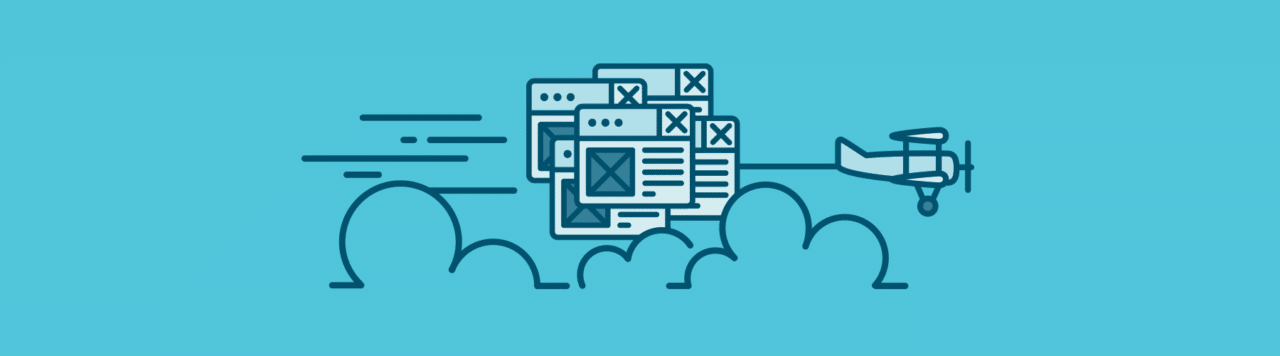
Let me guess: You currently house your WordPress sites at a host you’re not too happy with. (Or worse, they’re spread across multiple hosts, everything is everywhere, and your current setup is a bit of a mess.) You know it’s time to find a new hosting solution (probably a managed WordPress host), but where do you even start? How do you actually tackle getting all your sites on one host in a feasible, and dare I say pleasant, way?
You’re in the right place.
In this article, I’ll cover the best way to actually start moving all your sites to a brand new platform.
Let’s dive in so you can start your WordPress migration and get your sites hosted where they’re meant to be!
Step 1: Work with your host to find the best migration workflow
Your new hosting provider should act like a business partner, so you’ll want to reach out to them to establish a relationship before you start moving sites. This will give you a chance to ask questions about their platform, learn how they’ve helped clients like you in the past, and discover the best method for moving your sites. They might also be able to recommend the best pricing options. For example, WordPress hosting companies like WP Engine and Flywheel offer plans that include multiple WordPress installs, and it’s the best way to get a little discount when you’re someone managing lots of sites.
Talking to your new host about moving to their platform will also help you learn what the migration process is like. Do you need to install any migration plugins? Will you need to provide SFTP or WordPress credentials for every single site? These are all questions they’ll be able to help you answer before you get too far into the process.
At Flywheel, we know that moving sites to a new host isn’t always easy (or something you want to spend time doing), which is why we’ll move all your sites for you, for free.
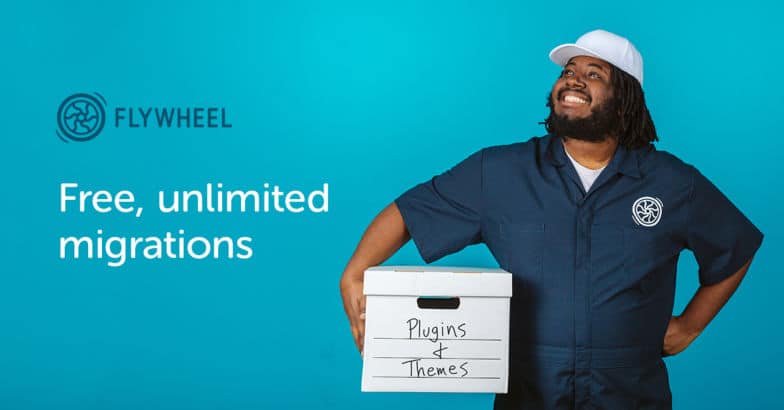
If you’re more of the do-it-yourself type, we have a free WordPress plugin that makes migrations a snap. Or, if you prefer to be even more hands on, we have a guide on moving your site manually as well! We’ll go over each of these methods below.
Even if you feel confident that you could move your sites yourself, I’d highly recommend talking to your hosting provider first to establish that relationship and make sure you’re using the best workflow available. You never know how they might be able to go above and beyond to help!
Step 2: Migrate your WordPress sites
Migrating your sites can seem like a daunting task, but luckily the room for error is pretty low considering you will always be making a copy of your current site. What I’ll discuss below is by no means a comprehensive guide (I’d suggest referencing your host’s documentation for that), but it does provide a quick overview on each step you’ll need to take to get your site moved from your old host to your new one, assuming you’re using your host’s default tools.
Let’s begin with a little WordPress 101. Every WordPress site consists of two main elements, the site’s files, which includes the wp-content folder and any custom files or folders you’ve added, and the database. Most hosts provide tools to manually import these elements over to their platform. Let’s dig into that process now!
The first thing you’ll want to do is create a backup of your site. Your current host may offer this functionality built in, but if they don’t (or the process seems a bit tricky) you can always use a plugin to do the heavy lifting. Updraft and BackWPup are both great tools that allow you to download a backup of both your site files and the database with just a few clicks.
Once you have the site backup in your hands, it’s simply a matter of uploading everything to your new host. The files will generally be added via FTP, and the database will be imported via a database manager.
To upload your files, you can check with your new host to find the correct settings to enter into your FTP client. An FTP client is an application that allows you to access the file structure of your hosting, and popular clients include Filezilla, Cyberduck, and Transmit. Once you’ve established a connection to the server, it’s just a matter of dragging and dropping your site’s wp-content folder to the right place, usually overwriting a default wp-content folder, and uploading any custom files or folders your site contains.
With the site’s files uploaded, the next step is to import your database using your host’s database manager. The most common tool for this is called phpMyAdmin, but your host may offer a custom database manager (Flywheel’s is especially easy to use!), so check their documentation for the best way to import your database.
Lastly, each host will have a method to ensure your site is loading the right files and calling the right database. You’ll want to check with them to make sure all the i’s are dotted and t’s are crossed.
That may seem like a lot of manual work, and to be honest, it is! That’s why many hosts offer easier ways to move your site to their platform, either by performing migrations for you, or by suggesting the use of a plugin. Flywheel is no different, but we try and do one better – we offer free Flywheel-performed migrations and a custom self-serve plugin in addition to the ability to manually migrate your site.
Option 1: Let Flywheel migrate your site for you
Since the very dawn of Flywheel, we’ve wanted to make it easy for creatives to move their sites over to our amazing platform. For this reason, we offer free site migrations! To get started, just visit our secure migration form, enter a few details about your site, and then sit back and relax while our dedicated team handles everything. Our team will copy your site over to Flywheel and email you when it’s complete. This process usually takes a couple days, but if you’re itching to get to Flywheel even faster, you can choose our Expedited option for a small fee. Ready to put Flywheel to work? Head over to our Migrations page to get started.
Option 2: Migrate your site using the Flywheel Migrations plugin
For those who enjoy migrating their own sites, but maybe not that much, our Flywheel Migrations plugin enables you to move your sites over to Flywheel at your own pace with minimal fuss.

After you install the free plugin and enter a few basic details about your site, the fun begins and the Flywheel robots fire up the migration machine. You can watch the progress in real time (think Pizza Tracker) or simply wait for the assuring ping of a fresh new email with the subject “Your Flywheel site is ready!”. Excited to begin migrating on your own? Check out our handy step-by-step guide to using the Flywheel Migrations plugin here.
Option 3: Migrate your site manually
As discussed earlier, if you’re an advanced user and would like to move your site over to Flywheel while maintaining control of every detail, you sure can! You’ll want to make sure you’ve got a copy of your site’s files and database, using one of the methods I touched on before. From there you can utilize FTP and upload your files to the server, and use our beautiful database manager to upload your database. Make sure to match the database prefix on the Flywheel dashboard to the one in your database and you should be good to go! Of course, this process is a bit more detailed, which is why Flywheel offers this help doc to any brave soul who has chosen to walk the narrowest of migration paths.
Step 3: Don’t forget to quality check
Once one of your sites is moved to a new hosting platform, make sure you set aside time to do a little quality check and ensure the move went exactly as planned. After all, you know your sites best and will be able to identify if anything is off!
Note: Don’t forget to test your WordPress site for mobile usability problems!
If you’re moving to Flywheel, each site migration is monitored by one of our WordPress experts, so we’ll do a personal check as soon as we move your site over. Once we’re confident it’s perfect, we’ll pass it back for your review. Again, since you know the site best, it’s possible we might miss something. In the rare case that happens, you can use that same group migration tool to leave feedback on the site, and our team of technical experts will dive back in to get it sorted out!
Step 4: Go live!
Once you’ve reviewed each and every site and are happy with the results, all that’s left to do is take ‘em live by updating DNS.
And guess what – once you’re at this stage, it means you’ve successfully moved a bunch of WordPress sites to a new host, hopefully with zero headaches during the process! Time to pat yourself on the back, celebrate, and get back to focusing on the parts of your business you love.
When you choose a new hosting company that acts more like a partner for your business, migrating lots of WordPress sites can actually be a lot easier than it seems. Have you gone through the experience of transferring from one host to another? What advice would you give to someone about to start the process? Any lessons learned? Share your thoughts with us in the comments below!
This article was originally published 6-18-2018. It was last updated 6-11-2020.

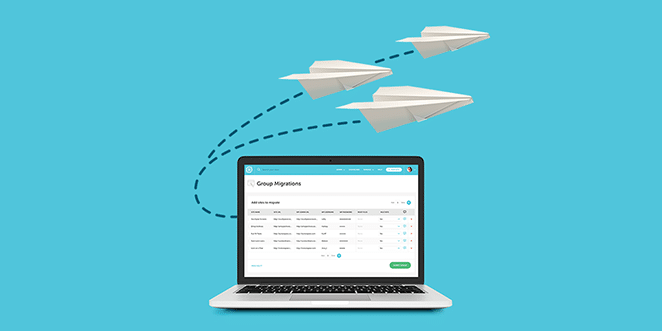



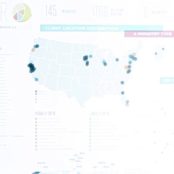
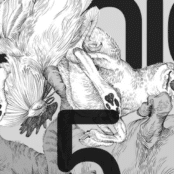
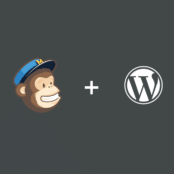
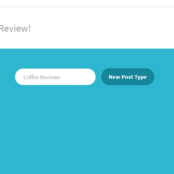
Comments ( 186 )
Scottdroca
May 16, 2025
tadalafil citrate research chemical: cialis 20 mg from united kingdom - cialis super active real online store
FrankieLar
May 16, 2025
https://tadalaccess.com/# cialis for ed
JosephTes
May 16, 2025
cialis canadian purchase [url=https://tadalaccess.com/#]buy generic cialis 5mg[/url] cialis free trial
Lorenhag
May 16, 2025
cialis tadalafil 5mg once a day: ambrisentan and tadalafil combination brands - generic cialis tadalafil 20 mg from india
FrankieLar
May 16, 2025
https://tadalaccess.com/# us pharmacy cialis
Scottdroca
May 16, 2025
buying cialis generic: centurion laboratories tadalafil review - cialis 5 mg tablet
JosephTes
May 16, 2025
cialis and nitrates [url=https://tadalaccess.com/#]canada cialis generic[/url] buy cialis online from canada
Lorenhag
May 16, 2025
cialis ontario no prescription: Tadal Access - cialis free trial voucher
FrankieLar
May 16, 2025
https://tadalaccess.com/# cialis price canada
Scottdroca
May 16, 2025
cialis 5 mg price: typical cialis prescription strength - cialis time
Lorenhag
May 16, 2025
cialis 20 mg how long does it take to work: order cialis canada - cialis tadalafil discount
JosephTes
May 16, 2025
generic cialis vs brand cialis reviews [url=https://tadalaccess.com/#]Tadal Access[/url] cialis dosage 40 mg
FrankieLar
May 16, 2025
https://tadalaccess.com/# reddit cialis
Lorenhag
May 16, 2025
natural alternative to cialis: which is better cialis or levitra - vidalista tadalafil reviews
JosephTes
May 15, 2025
where to buy cialis over the counter [url=https://tadalaccess.com/#]cialis once a day[/url] tadalafil tablets
Scottdroca
May 15, 2025
cialis 10mg price: TadalAccess - tadalafil brand name
JosephTes
May 15, 2025
cialis website [url=https://tadalaccess.com/#]cialis tubs[/url] sildenafil vs tadalafil vs vardenafil
FrankieLar
May 15, 2025
https://tadalaccess.com/# over the counter cialis walgreens
Lorenhag
May 15, 2025
cialis daily dosage: Tadal Access - is there a generic cialis available in the us
Scottdroca
May 15, 2025
cialis tadalafil & dapoxetine: TadalAccess - tadalafil cheapest price
FrankieLar
May 15, 2025
https://tadalaccess.com/# cialis for enlarged prostate
Lorenhag
May 15, 2025
cialis is for daily use: TadalAccess - tadalafil long term usage
Scottdroca
May 15, 2025
buy cialis no prescription australia: trusted online store to buy cialis - over the counter drug that works like cialis
JosephTes
May 15, 2025
canadian online pharmacy no prescription cialis dapoxetine [url=https://tadalaccess.com/#]best price on generic cialis[/url] tadalafil soft tabs
FrankieLar
May 15, 2025
https://tadalaccess.com/# how much does cialis cost per pill
Lorenhag
May 15, 2025
taking cialis: TadalAccess - cialis for enlarged prostate
Scottdroca
May 14, 2025
buy tadalafil online paypal: cialis tadalafil 5mg once a day - what is the generic for cialis
JosephTes
May 14, 2025
maximum dose of tadalafil [url=https://tadalaccess.com/#]blue sky peptide tadalafil review[/url] how long before sex should you take cialis
FrankieLar
May 14, 2025
https://tadalaccess.com/# purchase cialis online cheap
Lorenhag
May 14, 2025
canadian pharmacy ezzz cialis: TadalAccess - cialis generic overnite shipping
Scottdroca
May 14, 2025
best price on cialis 20mg: no prescription tadalafil - buy cialis online canada
FrankieLar
May 14, 2025
https://tadalaccess.com/# cialis 20mg
JosephTes
May 14, 2025
overnight cialis delivery [url=https://tadalaccess.com/#]TadalAccess[/url] cialis no perscription overnight delivery
Lorenhag
May 14, 2025
tadalafil generic 20 mg ebay: tadalafil citrate bodybuilding - achats produit tadalafil pour femme en ligne
Scottdroca
May 14, 2025
tadalafil (megalis-macleods) reviews: Tadal Access - online tadalafil
FrankieLar
May 14, 2025
https://tadalaccess.com/# cialis online reviews
JosephTes
May 14, 2025
cialis package insert [url=https://tadalaccess.com/#]TadalAccess[/url] cialis overnight deleivery
Lorenhag
May 14, 2025
cialis cheapest price: Tadal Access - brand cialis with prescription
Scottdroca
May 14, 2025
online pharmacy cialis: cialis 5 mg price - buy cialis tadalafil
FrankieLar
May 14, 2025
https://tadalaccess.com/# tadalafil softsules tuf 20
Lorenhag
May 14, 2025
purchasing cialis: tadalafil liquid review - cialis 100mg review
JosephTes
May 14, 2025
cialis mit paypal bezahlen [url=https://tadalaccess.com/#]TadalAccess[/url] cialis covered by insurance
Scottdroca
May 14, 2025
cialis doesnt work: TadalAccess - difference between sildenafil and tadalafil
RogerCouct
May 13, 2025
http://clomhealth.com/# cost clomid
Oscargef
May 13, 2025
cheap clomid tablets: where to get clomid price - where can i get generic clomid pills
MatthewTom
May 13, 2025
can you buy generic clomid without insurance [url=http://clomhealth.com/#]how to get clomid pills[/url] can i get generic clomid pills
RogerCouct
May 13, 2025
https://prednihealth.com/# PredniHealth
Oscargef
May 13, 2025
where to buy generic clomid without a prescription: Clom Health - where can i buy clomid without prescription
MatthewTom
May 13, 2025
buy prednisone online no script [url=https://prednihealth.shop/#]PredniHealth[/url] PredniHealth
RogerCouct
May 13, 2025
http://clomhealth.com/# generic clomid without dr prescription
Oscargef
May 13, 2025
where can i get generic clomid without prescription: Clom Health - clomid without dr prescription
MatthewTom
May 13, 2025
prednisone brand name india [url=http://prednihealth.com/#]can i order prednisone[/url] prednisone 20mg tab price
Russellfeeve
May 13, 2025
cost generic clomid without insurance: Clom Health - how can i get generic clomid price
RogerCouct
May 13, 2025
https://prednihealth.shop/# PredniHealth
Oscargef
May 13, 2025
Amo Health Care: Amo Health Care - Amo Health Care
JudsonZoown
May 13, 2025
Amo Health Care: amoxicillin without prescription - amoxicillin 500mg prescription
Russellfeeve
May 13, 2025
order clomid tablets: Clom Health - get generic clomid pills
MatthewTom
May 12, 2025
Amo Health Care [url=https://amohealthcare.store/#]buy cheap amoxicillin online[/url] order amoxicillin online no prescription
RogerCouct
May 12, 2025
https://amohealthcare.store/# amoxicillin 500 mg tablet price
JudsonZoown
May 12, 2025
PredniHealth: generic over the counter prednisone - prednisone 1 mg for sale
Oscargef
May 12, 2025
PredniHealth: prednisone 20mg capsule - 5mg prednisone
Russellfeeve
May 12, 2025
amoxicillin 500mg buy online uk: Amo Health Care - Amo Health Care
MatthewTom
May 12, 2025
where to get clomid now [url=https://clomhealth.shop/#]where to get generic clomid without rx[/url] how can i get clomid without a prescription
RogerCouct
May 12, 2025
https://amohealthcare.store/# amoxicillin 500mg buy online canada
JudsonZoown
May 12, 2025
amoxicillin discount coupon: purchase amoxicillin online without prescription - Amo Health Care
Oscargef
May 12, 2025
Amo Health Care: Amo Health Care - Amo Health Care
Russellfeeve
May 12, 2025
can i get clomid price: Clom Health - buy generic clomid prices
MatthewTom
May 12, 2025
price of amoxicillin without insurance [url=https://amohealthcare.store/#]Amo Health Care[/url] Amo Health Care
RogerCouct
May 12, 2025
https://amohealthcare.store/# Amo Health Care
JudsonZoown
May 12, 2025
prednisone 10mg: PredniHealth - prednisone 2.5 mg tab
Oscargef
May 12, 2025
can you buy prednisone without a prescription: PredniHealth - prednisone 40 mg rx
Russellfeeve
May 12, 2025
amoxicillin for sale online: amoxicillin 800 mg price - Amo Health Care
MatthewTom
May 12, 2025
cost of clomid online [url=http://clomhealth.com/#]how to get clomid without prescription[/url] cheap clomid now
RogerCouct
May 12, 2025
http://clomhealth.com/# order generic clomid pill
JudsonZoown
May 12, 2025
30mg prednisone: how to get prednisone without a prescription - PredniHealth
Oscargef
May 12, 2025
Amo Health Care: amoxicillin online purchase - can you buy amoxicillin over the counter canada
RonaldFOEFS
May 11, 2025
http://modafinilmd.store/# modafinil legality
RobertKet
May 11, 2025
safe modafinil purchase: purchase Modafinil without prescription - verified Modafinil vendors
RobertKet
May 11, 2025
discreet shipping: safe online pharmacy - cheap Viagra online
LorenzoBlize
May 10, 2025
Modafinil for sale [url=http://modafinilmd.store/#]safe modafinil purchase[/url] buy modafinil online
Albertoseino
May 10, 2025
modafinil pharmacy: verified Modafinil vendors - modafinil legality
RobertKet
May 10, 2025
Viagra without prescription: buy generic Viagra online - Viagra without prescription
RonaldFOEFS
May 10, 2025
https://modafinilmd.store/# purchase Modafinil without prescription
Jeremyfax
May 10, 2025
modafinil legality: Modafinil for sale - Modafinil for sale
Albertoseino
May 10, 2025
no doctor visit required: no doctor visit required - order Viagra discreetly
LorenzoBlize
May 9, 2025
affordable ED medication [url=http://zipgenericmd.com/#]buy generic Cialis online[/url] secure checkout ED drugs
RonaldFOEFS
May 9, 2025
http://modafinilmd.store/# safe modafinil purchase
Jeremyfax
May 9, 2025
generic sildenafil 100mg: fast Viagra delivery - secure checkout Viagra
RobertKet
May 9, 2025
Cialis without prescription: secure checkout ED drugs - best price Cialis tablets
Albertoseino
May 9, 2025
trusted Viagra suppliers: trusted Viagra suppliers - best price for Viagra
RonaldFOEFS
May 9, 2025
http://modafinilmd.store/# modafinil pharmacy
Jeremyfax
May 9, 2025
modafinil legality: legal Modafinil purchase - Modafinil for sale
LorenzoBlize
May 9, 2025
buy modafinil online [url=http://modafinilmd.store/#]verified Modafinil vendors[/url] safe modafinil purchase
RobertKet
May 9, 2025
safe modafinil purchase: legal Modafinil purchase - buy modafinil online
Albertoseino
May 9, 2025
modafinil legality: safe modafinil purchase - modafinil pharmacy
RonaldFOEFS
May 9, 2025
https://zipgenericmd.com/# FDA approved generic Cialis
RobertKet
May 9, 2025
generic sildenafil 100mg: safe online pharmacy - Viagra without prescription
Jeremyfax
May 9, 2025
best price Cialis tablets: discreet shipping ED pills - generic tadalafil
LorenzoBlize
May 9, 2025
affordable ED medication [url=https://zipgenericmd.shop/#]order Cialis online no prescription[/url] reliable online pharmacy Cialis
ElmerSip
May 8, 2025
вавада официальный сайт: вавада зеркало - vavada casino
ElmerSip
May 4, 2025
pin up azerbaycan: pin up az - pin up casino
ElmerSip
May 3, 2025
вавада официальный сайт: вавада зеркало - vavada вход
Richardmat
May 3, 2025
вавада казино [url=http://vavadavhod.tech/#]vavada вход[/url] vavada casino
ZackaryCaush
May 3, 2025
https://pinuprus.pro/# пин ап зеркало
BrianCrugh
May 2, 2025
пинап казино: пинап казино - пин ап казино
ZackaryCaush
May 2, 2025
https://vavadavhod.tech/# vavada
BrianCrugh
May 2, 2025
пин ап казино: пин ап вход - pin up вход
ZackaryCaush
May 2, 2025
https://pinupaz.top/# pin-up casino giris
Richardmat
May 2, 2025
pin up azerbaycan [url=https://pinupaz.top/#]pin up casino[/url] pinup az
ZackaryCaush
May 1, 2025
https://pinupaz.top/# pin-up casino giris
Richardmat
May 1, 2025
вавада зеркало [url=https://vavadavhod.tech/#]вавада казино[/url] вавада зеркало
BrianCrugh
May 1, 2025
pin up casino: pin up - pinup az
ElmerSip
May 1, 2025
вавада официальный сайт: вавада казино - vavada
Richardmat
April 30, 2025
вавада казино [url=http://vavadavhod.tech/#]вавада[/url] вавада казино
ZackaryCaush
April 30, 2025
http://pinupaz.top/# pin up az
Richardmat
April 30, 2025
пин ап зеркало [url=https://pinuprus.pro/#]пин ап зеркало[/url] пин ап зеркало
ElmerSip
April 30, 2025
pinup az: pin-up casino giris - pin-up casino giris
Kennethsheby
April 30, 2025
пин ап казино: pin up вход - пинап казино
ZackaryCaush
April 30, 2025
https://pinuprus.pro/# пин ап казино
ElmerSip
April 30, 2025
вавада: вавада зеркало - вавада официальный сайт
Kennethsheby
April 30, 2025
pin-up casino giris: pin up azerbaycan - pin up az
ZackaryCaush
April 30, 2025
http://vavadavhod.tech/# вавада официальный сайт
ElmerSip
April 30, 2025
пин ап зеркало: пин ап вход - пин ап казино
Richardmat
April 30, 2025
pin up [url=http://pinupaz.top/#]pin up casino[/url] pin up az
Kennethsheby
April 30, 2025
pin up az: pin-up casino giris - pin-up casino giris
ZackaryCaush
April 30, 2025
https://pinupaz.top/# pinup az
Dannysit
April 30, 2025
reputable mexican pharmacies online: mexico pharmacy order online - mexico drug stores pharmacies
MichaelFaulp
April 30, 2025
the canadian pharmacy: legit canadian pharmacy - canadian pharmacy ed medications
Dannysit
April 29, 2025
indian pharmacy: Medicine From India - indian pharmacy online shopping
Michaeljouch
April 29, 2025
medicine courier from India to USA [url=http://medicinefromindia.com/#]medicine courier from India to USA[/url] MedicineFromIndia
MichaelFaulp
April 29, 2025
Medicine From India: Medicine From India - indian pharmacy
Dannysit
April 29, 2025
indian pharmacy online: indian pharmacy online - indian pharmacy online shopping
Walterhap
April 29, 2025
https://rxexpressmexico.com/# mexican border pharmacies shipping to usa
MichaelFaulp
April 29, 2025
MedicineFromIndia: medicine courier from India to USA - Medicine From India
Dannysit
April 29, 2025
canadian pharmacy in canada: Express Rx Canada - the canadian pharmacy
Michal
April 29, 2025
Салют,
Друзья.
В данный момент я бы хотел рассказать малость
про купить ссылки на.
Я уверен Вы в поискее реально про купить ссылки сео!
Сейчас эта оптимально актуальная информация
про купить ссылки пушкина будет для вас сто процентов будет полезной.
Если в поиске про купить обратные ссылки
а также про купить ссылки pr x, возможно и про купить обратные ссылки?
На нашем сайте больше про купить ссылки seo,
Сто процентные ссылки! Проверенные
обратные ссылки проверенные
опытом!
НАШ SEO WEBSITE - купить ссылки в: https://oke.zone/viewtopic.php?pid=1303592 - 2025 купить ссылки на сайт
Только, если Вы реально искали информацию про купить ссылки
pr x, а также про где купить ссылки, то вы найдете самую свежую и актуальную информацию про купить
ссылки украина или возможно хотите купить
ссылки.
Вы найдете много предложений для купить ссылки для сайта - а
именно про купить обратные ссылки и про купить ссылки для сайта.
Входите с нами в контакт на нашем сайте и
вы наверняка найдете популярную и самую актуальную информацию от экспертов по поводу следующих тем касающихся нижеперечисленных ключевых слов, а именно:
1. купить ссылки пушкина;
2. купить обратные ссылки
3. Про купить ссылки на сайт;
4. купить внешние ссылки;
5. купить ссылки на сайт
Наши Теги: где купить ссылки на сайт, купить ссылки сео, где купить ссылки,
купить ссылки для сео, купить ссылки для продвижения.
Доброго Вам Дня!
MichaelFaulp
April 29, 2025
mexican online pharmacy: Rx Express Mexico - mexican rx online
Dannysit
April 29, 2025
canada pharmacy world: Express Rx Canada - canadian pharmacy near me
Walterhap
April 29, 2025
https://medicinefromindia.com/# medicine courier from India to USA
MichaelFaulp
April 29, 2025
reputable indian online pharmacy: Medicine From India - Medicine From India
Michaeljouch
April 29, 2025
mexico drug stores pharmacies [url=https://rxexpressmexico.shop/#]Rx Express Mexico[/url] mexico drug stores pharmacies
Dannysit
April 29, 2025
mexico drug stores pharmacies: Rx Express Mexico - mexico drug stores pharmacies
Walterhap
April 28, 2025
http://rxexpressmexico.com/# mexican online pharmacy
MichaelFaulp
April 28, 2025
Rx Express Mexico: mexican rx online - mexican online pharmacy
Dannysit
April 28, 2025
mexico drug stores pharmacies: mexico drug stores pharmacies - mexico pharmacy order online
Michaeljouch
April 28, 2025
mexico pharmacies prescription drugs [url=http://rxexpressmexico.com/#]mexican border pharmacies shipping to usa[/url] mexican online pharmacies prescription drugs
Walterhap
April 28, 2025
http://expressrxcanada.com/# best canadian online pharmacy
MichaelFaulp
April 28, 2025
mexican pharmaceuticals online: Rx Express Mexico - buying prescription drugs in mexico online
Dannysit
April 28, 2025
Medicine From India: top 10 online pharmacy in india - indian pharmacy online
Michaeljouch
April 28, 2025
indian pharmacy online shopping [url=http://medicinefromindia.com/#]medicine courier from India to USA[/url] medicine courier from India to USA
Walterhap
April 28, 2025
http://medicinefromindia.com/# cheapest online pharmacy india
MichaelFaulp
April 28, 2025
indian pharmacy online: medicine courier from India to USA - MedicineFromIndia
Dannysit
April 28, 2025
indian pharmacy: indian pharmacy online shopping - indian pharmacy online shopping
Michaeljouch
April 28, 2025
indian pharmacy online shopping [url=https://medicinefromindia.shop/#]indian pharmacy online[/url] indian pharmacy paypal
Walterhap
April 28, 2025
https://expressrxcanada.shop/# pharmacy in canada
Bradleyfup
April 28, 2025
Kamagra pharmacie en ligne: kamagra 100mg prix - acheter kamagra site fiable
PeterUnomb
April 28, 2025
Acheter Cialis 20 mg pas cher [url=https://tadalmed.com/#]Cialis en ligne[/url] Acheter Cialis 20 mg pas cher tadalmed.com
Robertmut
April 27, 2025
https://tadalmed.shop/# Cialis sans ordonnance pas cher
BilliesniCt
April 27, 2025
pharmacies en ligne certifiГ©es: Pharmacies en ligne certifiees - п»їpharmacie en ligne france pharmafst.com
Robertmut
April 27, 2025
http://kamagraprix.com/# Acheter Kamagra site fiable
Bradleyfup
April 27, 2025
Acheter Viagra Cialis sans ordonnance: Pharmacie en ligne Cialis sans ordonnance - Cialis sans ordonnance 24h tadalmed.shop
BilliesniCt
April 26, 2025
Acheter Cialis 20 mg pas cher: Tadalafil 20 mg prix sans ordonnance - cialis sans ordonnance tadalmed.shop
Robertmut
April 26, 2025
https://tadalmed.shop/# cialis prix
PeterUnomb
April 26, 2025
cialis sans ordonnance [url=https://tadalmed.shop/#]Acheter Cialis 20 mg pas cher[/url] cialis prix tadalmed.com
BilliesniCt
April 26, 2025
Kamagra Commander maintenant: Achetez vos kamagra medicaments - kamagra en ligne
BernardVeida
April 26, 2025
Acheter Cialis 20 mg pas cher: cialis sans ordonnance - cialis generique tadalmed.shop
Bradleyfup
April 26, 2025
acheter kamagra site fiable: acheter kamagra site fiable - Kamagra Oral Jelly pas cher
Robertmut
April 26, 2025
http://kamagraprix.com/# acheter kamagra site fiable
BilliesniCt
April 26, 2025
Achetez vos kamagra medicaments: kamagra livraison 24h - achat kamagra
PeterUnomb
April 26, 2025
Achat Cialis en ligne fiable [url=https://tadalmed.com/#]Achat Cialis en ligne fiable[/url] Cialis sans ordonnance pas cher tadalmed.com
Bradleyfup
April 26, 2025
trouver un mГ©dicament en pharmacie: pharmacie en ligne - pharmacie en ligne france livraison belgique pharmafst.com
BernardVeida
April 26, 2025
acheter kamagra site fiable: kamagra pas cher - acheter kamagra site fiable
BilliesniCt
April 26, 2025
trouver un mГ©dicament en pharmacie: Meilleure pharmacie en ligne - pharmacie en ligne livraison europe pharmafst.com
Robertmut
April 25, 2025
https://tadalmed.com/# Tadalafil sans ordonnance en ligne
BilliesniCt
April 25, 2025
kamagra gel: Kamagra Commander maintenant - kamagra gel
PeterUnomb
April 25, 2025
achat kamagra [url=https://kamagraprix.shop/#]kamagra en ligne[/url] Kamagra pharmacie en ligne
Bradleyfup
April 25, 2025
Tadalafil sans ordonnance en ligne: cialis generique - Acheter Viagra Cialis sans ordonnance tadalmed.shop
PeterUnomb
April 25, 2025
Pharmacie sans ordonnance [url=https://pharmafst.com/#]pharmacie en ligne[/url] pharmacie en ligne sans ordonnance pharmafst.shop
Robertmut
April 25, 2025
https://pharmafst.com/# vente de mГ©dicament en ligne
Bradleyfup
April 25, 2025
Achetez vos kamagra medicaments: kamagra oral jelly - acheter kamagra site fiable
BilliesniCt
April 25, 2025
Tadalafil achat en ligne: Tadalafil sans ordonnance en ligne - cialis prix tadalmed.shop
PeterUnomb
April 25, 2025
acheter mГ©dicament en ligne sans ordonnance [url=https://pharmafst.shop/#]pharmacie en ligne pas cher[/url] pharmacie en ligne fiable pharmafst.shop
Robertmut
April 25, 2025
https://pharmafst.com/# pharmacie en ligne sans ordonnance
DavidSaisp
April 23, 2025
achat kamagra: kamagra oral jelly - Kamagra Commander maintenant
Edwardtoupe
April 23, 2025
olympe casino en ligne: olympe casino en ligne - olympe casino cresus
Michael Peter
July 17, 2018
I checked all the storage here and they are too small.
Please I would like to ask can you people migrate site of 10GB already?
Morgan Smith
July 17, 2018
Hey Michael, we do migrations to Flywheel for sites of all sizes! We'd be happy to help you out with that. Just fill out the details here and we can get that started for you :)