
The latest version of WordPress is here (WordPress 5.6 “Simone”), which means new features, bug fixes, and an update to perform. But what impact does it really have for you and your clients? Here’s what you need to know!
WordPress 5.6 is the final major release of 2020 and builds upon some of the updates we’ve seen this year, like patterns in the block editor. It’s made history for being led by the first all-female release squad, and was named after the legendary performer Nina Simone.
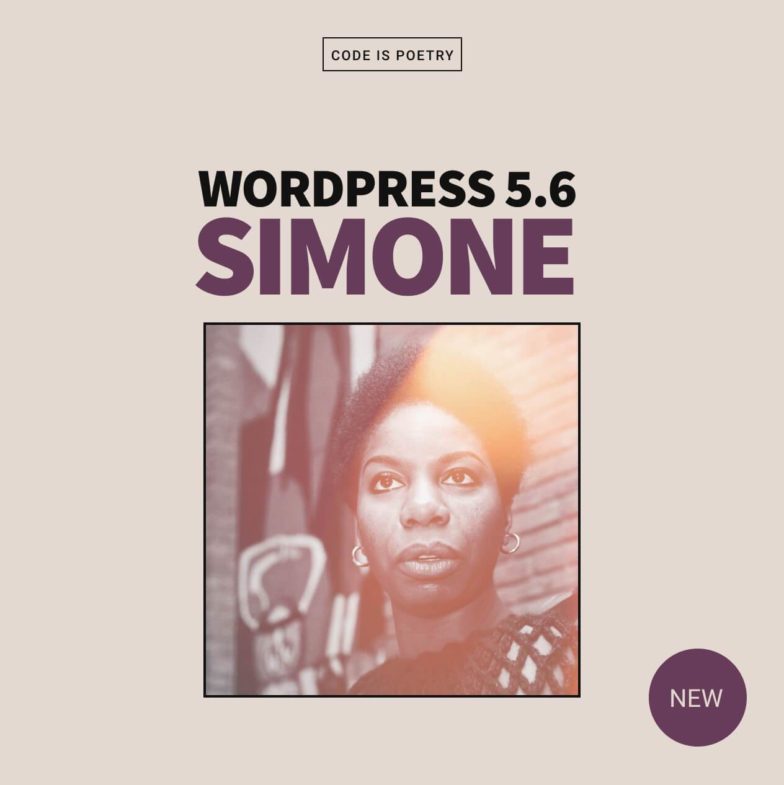
In this overview, I’ll cover:
- WordPress 5.6 features
- How to test WordPress 5.6 before you update
- How to update to WordPress 5.6 when you’re ready
- How to talk about the latest version of WordPress with your clients
WordPress 5.6 features
You’ll find a little bit of everything in this release, but none of it should be too disruptive to your current workflow or how your clients use their sites. I still recommend testing WordPress 5.6 on a local environment or staging site before you update (or at least taking a backup of your live site) just in case you run into any plugin or theme conflicts, but overall, you’ll get a bunch of benefits from the latest release!
Features you’ll find in WordPress 5.6:
- The option to use the new default theme, Twenty Twenty One
- Updates to the block editor
- The option to automatically update to all new versions of WordPress (including major releases)
- A collection of technical updates for developers
The new default theme, Twenty Twenty One
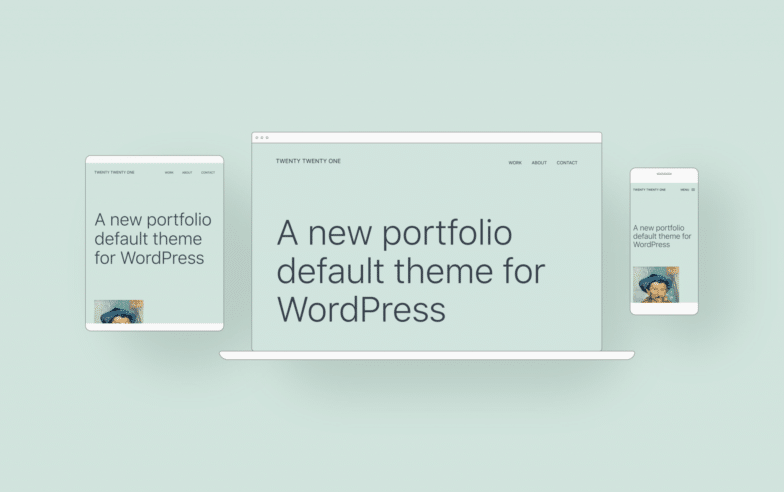
This beautiful pastel theme was designed as a blank canvas to help you take full advantage of the Gutenberg block editor. One way it’s doing that is with patterns, which were introduced in WordPress 5.5. A pattern is essentially a collection of block elements that help you quickly create complex layouts on the site.
Twenty Twenty One will include several unique patterns that were created specifically for this theme, or you can always create your own.
Beyond patterns, Twenty Twenty One was designed to be a teaching tool for new WordPress users. Creating child themes from it is easier, for example, thanks to the system of nested CSS variables it uses (modified from the Seedlet theme). It also only uses one font stack, encouraging users to customize the theme to make changes.
If you’re new to building custom WordPress sites and interested in experimenting with your first child theme, Twenty Twenty One could be a great option to start with!
Block editor updates
The block editor has been a major focus since WordPress 5.0 was released in December 2018, and this update is no different.
Like I mentioned in regards to the Twenty Twenty One theme, special attention was put on patterns for this update in order to make content creation easier. You’ll find new default patterns such as one for displaying overlapping images and a contact information “footer.”
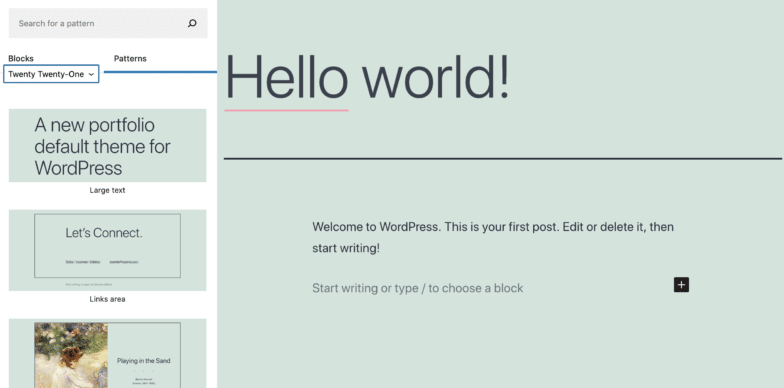
The editor is also getting some minor UI updates. There’s a new drop-down menu that lets you filter patterns by categories, and you’ll be able to select multiple blocks and then convert them into columns.
If your clients are comfortable with the block editor, feel free to let them know about the updates so they can feel empowered to use them in content creation. As for patterns, keep those in mind when you’re building custom sites for clients — that’s just one more way you can help customize their site, and could consider building them into your services.
Automatic updates to all new versions of WordPress (including major releases)
In the past, you’ve been able to automatically update maintenance and security release. With the 5.6 release, you can now set it to update all versions, including major releases.
If you host your sites on a managed WordPress host like Flywheel or WP Engine, we’ll still handle WordPress updates for you like we always have. You can learn more about our update process here.
Technical updates for developers
These updates probably won’t matter much for your clients, but might be good for you to know!
Updates to Site Health Check
The Site Health tool was first introduced in WordPress 5.2, and this latest release includes several updates like a data validation check, a shift toward dedicated REST API endpoints for asynchronous tests, and scheduled site health checks.
Better support for PHP 8
The latest version of PHP is quite the update from previous versions. It’ll still take some time for it to become the primary supported version, but WordPress Core has taken some strides toward increasing compatibility for early adopters.
Note: Your WordPress host, theme, and plugins will all need to be PHP 8 compatible as well, which is likely to take some time still. Don’t worry if you’re not on this version yet.
Updates to the WP_Error class
The WP_Error class now automatically combines multiple instances into one. If this is part of your troubleshooting process, this is likely to save you some time (as this used to be a manual method).
While these are some of the highlights of the WordPress 5.6 release, there’s even more you’ll find when you update to this version. To learn more about the latest release, check out this roundup on Torque.
How to test WordPress 5.6 before you update
It’s always a good idea to test a major release before you officially update your WordPress site, just in case there are any plugin or theme conflicts that could cause it to crash.
There are two easy ways to do this, both involving a copy of your site (instead of the live version). The first is to use a local environment, like Local. This free app makes it easy to import a copy of your site, where you can then perform the update to see how everything works.
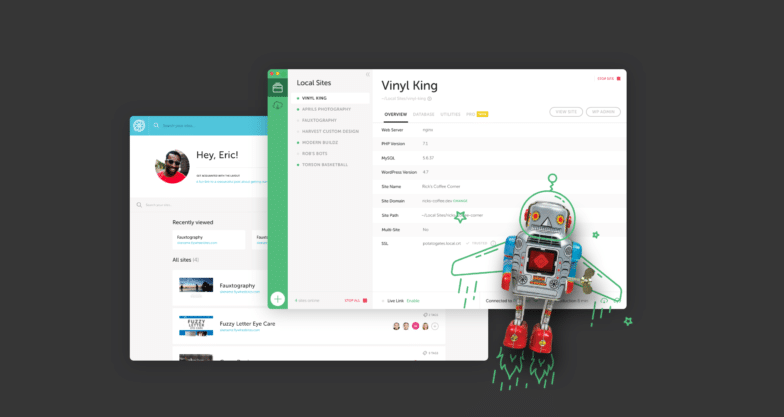
If you’re a Flywheel or WP Engine customer, you can even connect a Local site to your live site, making it super seamless to pull down a copy and then push to production when you’re happy with the changes.
The other way to test a WordPress update is to perform the update on a staging site first. If you host your sites on Flywheel, a staging site comes free with your plan and can be accessed from your Flywheel dashboard.
How to update to WordPress 5.6 when you’re ready
When you’re ready to update to WordPress 5.6, there are a couple ways you can go about it depending on who your hosting provider is. In fact if you use a managed host, you might not even have to worry about it.
Flywheel takes care of WordPress updates for you, so you can consider it one less thing on your to-do list. To learn more about how Flywheel handles updates, read our help doc here. If you’d like to update your site sooner than we will (or delay the update), you can control that in your Flywheel dashboard.
If you’re not on a managed WordPress host, you can manually perform the update from wp-admin. Keep in mind that an update with this release is the option to set automatic WordPress updates for all versions – that could be something to look into!
And remember: Even if you’ve done your testing, it’s still a good idea to have a recent backup of your site on hand, just in case something happens during the update process. Better to be safe than sorry!
How to talk about the latest version of WordPress with your clients
Here comes the fun part: How you address WordPress updates with your clients!
If you maintain the site, determine your testing and update schedule and then tell your client about it. Even though they don’t need to do anything, this is a great opportunity for you to reiterate the value you’re providing with your services.
If your clients maintain their own sites, it’s up to you how involved you want to get in their update process. At a minimum (as long as you still have a relationship with the client), I recommend that you reach out to encourage them to update. This could save you from a call in six months that things aren’t working right, or worse, that their site has been hacked.
Reaching out to your clients now is an easy preventative measure that could also open the door for them signing up for more services with you – for example, if you offer maintenance packages that could take care of this update for them in the future. 😉
Finally, you’ll want to consider what (if anything) you want to say about the block editor updates to your clients. If you decide to build any custom patterns for their sites, you’ll want to make sure they understand how to find them and how to use them. On the other hand, if you have clients who aren’t comfortable with the block editing experience or aren’t even creating content, you can probably skip that step. (It might only confuse them!)
That’s it for this WordPress 5.6 roundup! While there’s nothing quite as substantial as a brand new editor, these updates should help improve content creation while not posing too much risk to your agency or your clients.
What are you most excited about with WordPress 5.6 (or worried about?) Let us know in the comments below!



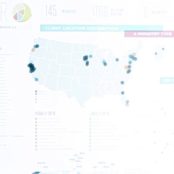
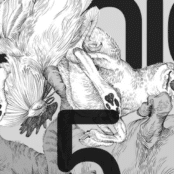
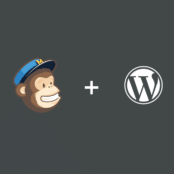
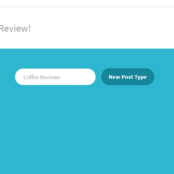
Comments ( 1 )
Creati un cont gratuit
February 23, 2025
Thank you for your sharing. I am worried that I lack creative ideas. It is your article that makes me full of hope. Thank you. But, I have a question, can you help me?