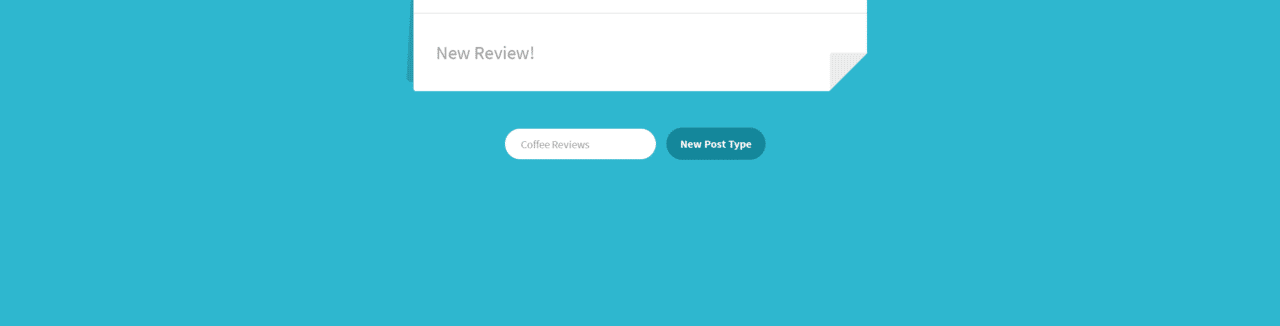
WordPress isn’t just limited to blogging anymore — it’s a fully featured content management system capable of displaying and formatting any kind of content you give it. So let’s talk about two great ways to extend WordPress: custom post types and custom fields.
Custom Post Types
Looks like our test site, Monday Morning Mug (which we used in our email integration blog post), has a new problem to deal with. Our blog has gotten so large that we’ve hired a full-time coffee reviewing staff. They’ve been busy brewing coffee and writing up reviews. They’ve been posting these reviews to the blog, but our readers told us that all of these reviews are getting in the way of our “real” blog content. We need to make a separate place for our coffee reviews, but normal WordPress pages just aren’t going to cut it. The reviewers have also been suggesting that they’d love to have a place to easily store information, such as the country the coffee is from and tasting notes, on the website. This sounds like a perfect use for a custom post type, a WordPress feature that allows us to create new content sections on our site.
Custom post types are incredibly flexible and can be implemented for any kind of content: quotes, videos, and different shades of paint are all examples of what a custom post type could be.
We’re going to want to add a new section of our website in the /coffees/ subdirectory that is full of coffee reviews. This is going to require a bit of code wrangling, but it should be a relatively easy process.
Note: To do this, you’ll need to be able to edit the .php files in your WordPress install directory, which usually requires FTP/SFTP/SSH access. Make sure you have this before you proceed.
Every WordPress theme can utilize a functions.php file, which is located at:
/wp-content/themes/your_current_theme/functions.php
This file is generally used for theme-specific site changes as well as smaller custom site modifications, like the one we’re about to do.
Note: We will be adding code to the functions.php file, which will mean it is theme-specific. If you add this to your functions.php file and then change the theme on your WordPress installation, you will remove the custom post type from your website. You can maintain custom content types by utilizing a plugin, such as Custom Post Type UI.
1. Open up your functions.php file and add the following code at the bottom of the file:
function create_new_post_type() {
$labels = array(
'name' => __('Coffee Reviews'),
'singular_name' => __('Coffee Review'),
);
$args = array(
'labels' => $labels,
'public' => true,
'has_archive' => true,
'menu_position' => 5,
'description' => 'Reviews And Types of Coffee',
'rewrite' =>
array('slug' => 'reviews'),
'supports' =>
array( 'title',
'comments', 'editor',
'thumbnail', 'custom-fields', 'revisions'),
);
register_post_type('Reviews', $args);
}
add_action('init', 'create_new_post_type');
Because we don’t particularly like utilizing code without an idea of what it does, let’s walk through what this code does.
Note: You may have noticed that $labels and $args are defined outside of the register_post_type() function even though they are just passed as arguments to that function later on. This method aids organization and readability, but you can condense both arrays into a single argument. It would just be more difficult to understand.
The $args array contains all of the specifics we need to define our new content type. Here’s what these do:
‘labels’– An array defining what we will call our content type. There are many more labels available that you can use, and a full list is available in the documentation here.‘public’– A boolean that defines whether or not the post is viewable outside of the Admin panel.‘has_archive’– If true, this boolean will create an archive of this type of custom posts, just like standard WordPress posts.‘menu_position’– This integer changes where your custom post navigation button goes. The number 5 indicates that it will go directly below the posts tab. For a full list of numeric codes, check out the same documentation.‘description’– Describes the post type.‘rewrite’– This changes the slug to be “reviews,” which will help create a usable permalink structure. (Can also be boolean; check the documentation for more information.)‘supports’– An array defining what native WordPress editing/post features are enabled. This one is pretty flexible, and there a lot more options, but we will be needing at leastcustom-fieldsandeditorfor this post.
The register_post_type() function is called next, which creates a new post type called Reviews using the array of arguments we just defined.
Finally, we have to call one last function to complete the process. register_post_type() should always be initialized by the action ‘init’. We can hook our new function to init by calling
add_action(‘init’, ‘create_new_post_type’);
Awesome! Now if we log into our WordPress admin panel, we should see a new tab on the left called “Reviews.”
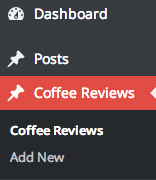
2. Now that we have Reviews set up as a custom post type, we need to update the permalink structure so our readers can easily find our posts. Plus it makes our URLs much easier to read and SEO friendly.
3. Under the Settings -> Permalinks menu bar, you’ll find a bunch of common options for permalink structures. We’re going to change the custom setting to match the field /%category%/%postname%/
This means WordPress will generate URLs to match the category and title of our posts.
Note: This is a site-wide change and will affect your posts in other categories.
Now let’s take a look at the URL of a post our reviewers wrote for the Sumatra Ketiara coffee:
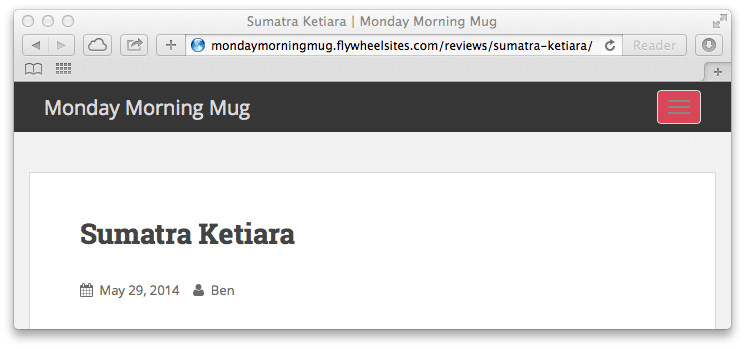
Fantastic! Check out that URL. We have reviews separated into their own directory and the URL is written in plain English. Now our readers know exactly what they’re going to get when they click on a link.
Custom Fields
Although our reviewers love the new Review section, they did ask us to incorporate something on the back end that allows them to enter common info that they write about every coffee, such as country of origin and tasting notes. This sounds like the perfect use of custom fields, which, luckily, are very easy to implement.
1. On an individual review editor, you will see the screen options button at the top right corner of the editor:
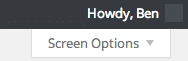
which expands to this when clicked:
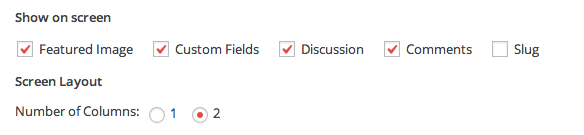
2. Check the Custom Fields box.
Below the editor, you’ll see the Custom Fields box that we just enabled.
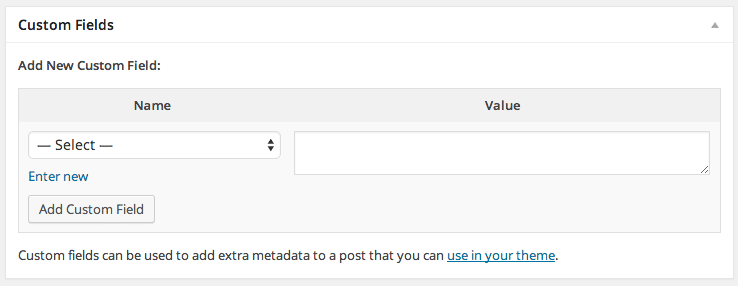
3. You can type in anything in both boxes; anything you type and add in the Name field will be saved for later use. Here, we list the area and country that our coffee is from.
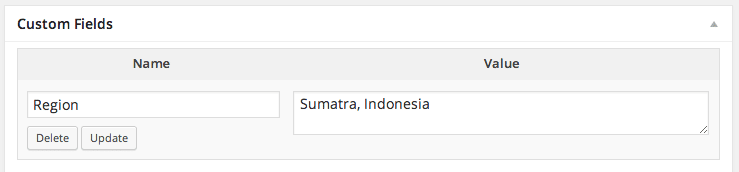
Custom fields make it incredibly easy to standardize data that matters for a category across every post in a separate place. Now we just have to get that information to display on our review.
4. We’re going to add this code tag to one of our theme documents:
<br /><?php the_meta(); ?><br />
Note: In this example, we’re going to put this tag in our content.php file, but you will need to find a suitable location for your table of values to go. You should also style this tag to match the rest of your theme, which you can read more about here.
Checking back to our blog, we can see that our tag has inserted a list into our review.
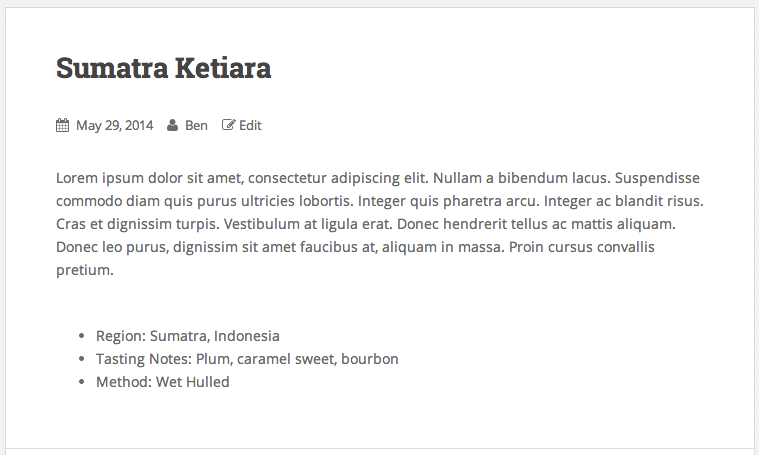
Swanky! Now our readers and our reviewers are both happy. We were able to build a custom post type that allowed us to save reviews about coffee, and we were able to give our reviewers a place to store all of their important information for every different review.
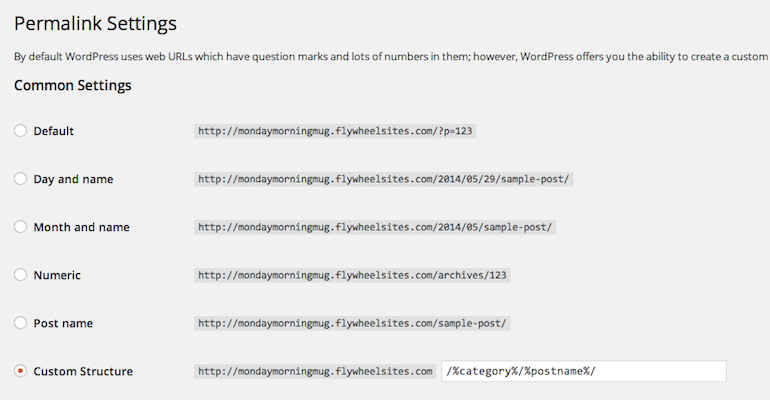


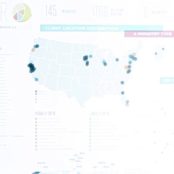
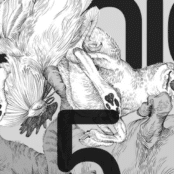
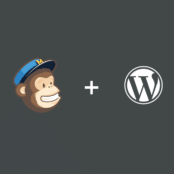
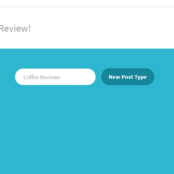
Comments ( 789 )
FrankacagO
August 21, 2025
lasix 100mg: CardioMeds Express - lasix 40mg
Waynerer
August 21, 2025
prednisone 21 pack: SteroidCare Pharmacy - SteroidCare Pharmacy
Cash out Tether in USA
August 21, 2025
Sell USDT wire transfer
https://cryptoquant.com/community/dashboard/689a55db76426d34a66e7ef4
Koitoto
August 21, 2025
Koitoto
https://linkr.bio/koitotologin
DanielFal
August 21, 2025
https://tadalify.com/# Tadalify
convert Tether in Sydney
August 21, 2025
crypto tax Australia
https://cryptoquant.com/community/dashboard/689a579a76426d34a66e7ef5
dingdongtogel login
August 21, 2025
dingdongtogel login
https://linklist.bio/dingdongtogel
RichardSog
August 21, 2025
SildenaPeak: SildenaPeak - SildenaPeak
RobertSop
August 21, 2025
where to buy cialis online [url=https://tadalify.com/#]cialis where can i buy[/url] maximum dose of cialis in 24 hours
trade USDT in Basel
August 20, 2025
exchange Tether in Geneva
https://cryptoquant.com/community/dashboard/689a58a3d3cb1c45d9d3c739
almanya medyum
August 20, 2025
medyum almanya
https://medyumalmanya.hashnode.dev/
Elijahded
August 20, 2025
SildenaPeak: SildenaPeak - SildenaPeak
RichardSog
August 20, 2025
Affordable sildenafil citrate tablets for men: Safe access to generic ED medication - Safe access to generic ED medication
RichardBleaf
August 20, 2025
Здарова!
Нашел супер статью про то, где взять срочно деньги. [url=https://economica-2025.ru/]Срочный займ на карту без отказа с плохой кредитной историей[/url] Некоторые способы прямо топ.
Написал: - https://economica-2025.ru/
Займ на карту без отказа без проверки мгновенно
Срочный займ на карту без отказа с плохой кредитной историей
Где взять деньги срочно без возврата
До встречи!
RobertSop
August 20, 2025
buy cialis toronto [url=https://tadalify.com/#]max dosage of cialis[/url] tadalafil ingredients
medyumlar
August 20, 2025
medyum
https://medyumalmanya.hashnode.dev/
dingdongtogel
August 20, 2025
dingdongtogel
https://linklist.bio/dingdongtogel
DanielFal
August 20, 2025
https://kamameds.shop/# Affordable sildenafil citrate tablets for men
Elijahded
August 20, 2025
Online sources for Kamagra in the United States: Fast-acting ED solution with discreet packaging - Fast-acting ED solution with discreet packaging
RichardSog
August 20, 2025
Kamagra reviews from US customers: Fast-acting ED solution with discreet packaging - Fast-acting ED solution with discreet packaging
RobertSop
August 20, 2025
cheapest online sildenafil [url=https://sildenapeak.com/#]SildenaPeak[/url] where to buy sildenafil citrate online
Peterexima
August 20, 2025
Tadalify: cialis canada price - walmart cialis price
Linetogel
August 20, 2025
Linetogel
https://linkr.bio/linetogels
Elijahded
August 19, 2025
female viagra pills online buy: SildenaPeak - how to buy viagra no prescription
RichardSog
August 19, 2025
Tadalify: buy cialis united states - Tadalify
Peterexima
August 19, 2025
Affordable sildenafil citrate tablets for men: Compare Kamagra with branded alternatives - Safe access to generic ED medication
DanielFal
August 19, 2025
https://sildenapeak.com/# Viagra 50 mg Preço
RobertSop
August 19, 2025
cialis price walgreens [url=https://tadalify.shop/#]buy cialis no prescription australia[/url] cialis 20mg review
exchange USDT ERC20 in Spain
August 19, 2025
CNMV crypto registration
https://cryptoquant.com/community/dashboard/6899fe97d3cb1c45d9d3c666
RichardSog
August 19, 2025
Kamagra reviews from US customers: Fast-acting ED solution with discreet packaging - ED treatment without doctor visits
Elijahded
August 19, 2025
Men’s sexual health solutions online: Sildenafil oral jelly fast absorption effect - Men’s sexual health solutions online
Peterexima
August 19, 2025
Tadalify: Tadalify - Tadalify
RichardSog
August 19, 2025
SildenaPeak: order generic viagra from canada - viagra best price
RobertSop
August 19, 2025
purchase generic viagra in canada [url=https://sildenapeak.shop/#]viagra 100mg online india[/url] purchase viagra canada
Elijahded
August 19, 2025
Tadalify: Tadalify - Tadalify
Koitoto
August 19, 2025
Koitoto
https://linkr.bio/koitotologin
DanielFal
August 19, 2025
http://sildenapeak.com/# viagra paypal
Peterexima
August 19, 2025
how to order viagra from mexico: SildenaPeak - us pharmacy viagra
RichardSog
August 18, 2025
SildenaPeak: SildenaPeak - price for viagra in canada
Elijahded
August 18, 2025
Tadalify: Tadalify - Tadalify
RobertSop
August 18, 2025
Non-prescription ED tablets discreetly shipped [url=http://kamameds.com/#]Affordable sildenafil citrate tablets for men[/url] Online sources for Kamagra in the United States
Luxury333
August 18, 2025
Luxury333
https://linkr.bio/luxury333login
Peterexima
August 18, 2025
cheap viagra from canada: SildenaPeak - SildenaPeak
RichardSog
August 18, 2025
SildenaPeak: viagra voucher - female viagra in india online
Elijahded
August 18, 2025
Men’s sexual health solutions online: Affordable sildenafil citrate tablets for men - Kamagra oral jelly USA availability
Lioneltealo
August 18, 2025
Приветствую!
Проверенные онлайн казино с выводом денег Казахстан гарантируют выплаты. [url=https://25win-25.shop/]онлайн казино КЗ[/url] Доверьтесь проверенным онлайн казино.
Переходи: - https://25win-25.shop/
Онлайн казино КЗ
10 лучших казино онлайн Казахстан
Казино онлайн в Казахстане с бонусом за регистрацию
До встречи!
Pokerace99
August 18, 2025
Pokerace99
https://linkr.bio/pokerace99linkalternatif
GeraldKam
August 18, 2025
¡Buen día!
Gana premios reales desde casa. [url=https://1win-25.com/]juegos de casino en linea con dinero real ecuador[/url] Juegos de casino Ecuador disponibles ahora mismo.
Lee este enlace - https://1win-25.com/
Casino online dinero real Ecuador
Como jugar casino en linea con dinero real Ecuador
Casino con giros gratis Ecuador
¡Buena suerte!
HeatherRoums
August 18, 2025
Привет!
Качественное онлайн казино uz гарантирует. [url=https://1win-2025.shop/]казино онлайн узбекистан[/url] Отзывы положительные.
Читай тут: - https://1win-2025.shop
Топ онлайн казино Узбекистан
Лучшие онлайн казино в Узбекистане
Онлайн казино ташкент
До встречи!
StevenTrova
August 18, 2025
?Buen dia!
[url=https://25win25.shop]juegos de casino con dinero real chile[/url]
Lee este enlace - https://25win25.shop
Casino con dinero real Chile
1xbet casino Chile
Casino en lГnea Chile
?Buena suerte!
Luxury333
August 18, 2025
Luxury333
https://linkr.bio/luxury333login
Jamesjoift
August 18, 2025
¡Saludos!
Casino en lГnea confiable ofrece seguridad. [url=https://1win25.shop/]juego casino real[/url] Plataforma segura protege informaciГіn personal.
Lee este enlace - https://1win25.shop
Juego casino real
Casino en lГnea confiable
Casino online MГ©xico dinero real
¡Buena suerte!
RobertSop
August 18, 2025
SildenaPeak [url=https://sildenapeak.com/#]SildenaPeak[/url] generic viagra in us
DanielFal
August 18, 2025
http://kamameds.com/# ED treatment without doctor visits
Peterexima
August 18, 2025
Online sources for Kamagra in the United States: Kamagra oral jelly USA availability - Men’s sexual health solutions online
RichardSog
August 18, 2025
buy viagra 100 mg online: SildenaPeak - SildenaPeak
Elijahded
August 18, 2025
Tadalify: cialis tadalafil - cialis 800 black canada
RobertSop
August 17, 2025
Non-prescription ED tablets discreetly shipped [url=https://kamameds.shop/#]KamaMeds[/url] Safe access to generic ED medication
Peterexima
August 17, 2025
sildenafil in usa: how to order viagra in india - order viagra online nz
Linetogel
August 17, 2025
Linetogel
https://linkr.bio/linetogels
Goltogel
August 17, 2025
Goltogel
https://linklist.bio/goltogellogin
Luxury333
August 17, 2025
Luxury333
https://linkr.bio/luxury333login
DanielFal
August 17, 2025
http://sildenapeak.com/# viagra canada price
ThomasSic
August 17, 2025
Здравствуйте!
VIP в онлайн казино Ташкент доступно. [url=https://25-win-25.com/]можно ли играть в онлайн казино в узбекистане[/url] Особые условия.
Написал: - https://25-win-25.com/
Онлайн казино uz
Казино онлайн Узбекистан
Можно ли играть в онлайн казино в Узбекистане
Будь здоров!
Williamgew
August 17, 2025
Greetings!
Top 10 online casino in India ranked here. [url=https://win-win25.com/]online casino india app download[/url] Find your perfect gaming site.
Check this out - https://win-win25.com
Online casino India real money app
Best online casino app in India
Casino game online real money in India
Best of luck!
RichardSog
August 17, 2025
Online sources for Kamagra in the United States: ED treatment without doctor visits - Compare Kamagra with branded alternatives
RobertSop
August 17, 2025
ED treatment without doctor visits [url=http://kamameds.com/#]Sildenafil oral jelly fast absorption effect[/url] Safe access to generic ED medication
Peterexima
August 17, 2025
Non-prescription ED tablets discreetly shipped: Sildenafil oral jelly fast absorption effect - Safe access to generic ED medication
Elijahded
August 17, 2025
cialis overnight shipping: Tadalify - Tadalify
RichardSog
August 17, 2025
best reviewed tadalafil site: Tadalify - where can i get cialis
Peterexima
August 17, 2025
Tadalify: Tadalify - cialis for daily use dosage
RobertSop
August 17, 2025
Tadalify [url=http://tadalify.com/#]mambo 36 tadalafil 20 mg reviews[/url] Tadalify
Elijahded
August 16, 2025
best rx prices for sildenafil: viagra prescription online - SildenaPeak
DanielFal
August 16, 2025
https://tadalify.com/# cialis dose
RichardSog
August 16, 2025
SildenaPeak: SildenaPeak - SildenaPeak
LeonaFog
August 16, 2025
¡Hola amigo!
Cada juego casino real paga premios verdaderos. [url=https://pokerplayersonline.cfd/]juego casino real[/url] Encuentra tu juego favorito ahora.
Lee este enlace - https://pokerplayersonline.cfd
casino real en linea
casino en lГnea dinero real
casino online mГ©xico dinero real
¡Buena suerte!
Haroldnax
August 16, 2025
Приветствую!
Онлайн казино РІ Казахстане доступно РЅР° смартфонах. [url=https://1-win-2025.com/]онлайн казино РІ Казахстане[/url] Рграйте РіРґРµ СѓРіРѕРґРЅРѕ СѓРґРѕР±РЅРѕ.
Читай тут: - https://1-win-2025.com/
онлайн казино КЗ
проверенные онлайн казино с выводом денег Казахстан
Удачи!
QuintonJer
August 16, 2025
?Buen dia!
[url=https://1win-2-025.com]juegos de casino con dinero real chile[/url]
Lee este enlace - https://1win-2-025.com/
Juegos de casino en linea con dinero real Chile
Casino online dinero real Chile
Casino en lГnea Chile
?Buena suerte!
Peterexima
August 16, 2025
no prescription cialis: canadian pharmacy ezzz cialis - generic cialis tadalafil 20 mg from india
Elijahded
August 16, 2025
how can you get viagra over the counter: buy online viagra - SildenaPeak
RobertSop
August 16, 2025
sildenafil 50 mg tablet price in india [url=http://sildenapeak.com/#]SildenaPeak[/url] purchase viagra in mexico
RichardSog
August 16, 2025
buy viagra online usa: SildenaPeak - buy viagra online with paypal
Peterexima
August 16, 2025
SildenaPeak: generic viagra buy uk - viagra pills 50 mg
Elijahded
August 16, 2025
SildenaPeak: SildenaPeak - SildenaPeak
DanielFal
August 16, 2025
https://sildenapeak.shop/# sildenafil without prescription
RichardSog
August 16, 2025
brand viagra online: SildenaPeak - 50 mg viagra for sale
Peterexima
August 15, 2025
cialis before and after: Tadalify - Tadalify
RichardSog
August 15, 2025
Online sources for Kamagra in the United States: Sildenafil oral jelly fast absorption effect - Men’s sexual health solutions online
RobertSop
August 15, 2025
Non-prescription ED tablets discreetly shipped [url=http://kamameds.com/#]Safe access to generic ED medication[/url] Kamagra oral jelly USA availability
WalterOrbiz
August 15, 2025
শুভেচ্ছা!
[url=https://digitalblackjack.cfd/]অনলাইন ক্যাসিনো খেলার নিয়ম[/url]
এই লিঙ্কটি পড়ুন - https://digitalblackjack.cfd
ক্যাসিনো টাকা ইনকাম
শুভকামনা!
Malcolmfug
August 15, 2025
Yo!
Is online gambling legal in India varies locally. [url=https://bestcasinoplay.cfd/]online gambling in india legal[/url] Check your state laws.
Check this example resource - https://bestcasinoplay.cfd/
India online casino
Is online gambling legal in India
Best online casino in India
Enjoy your study session!
Elijahded
August 15, 2025
Affordable sildenafil citrate tablets for men: Non-prescription ED tablets discreetly shipped - Kamagra oral jelly USA availability
RichardSog
August 15, 2025
viagra viagra: SildenaPeak - buy viagra online mastercard
DanielFal
August 15, 2025
http://tadalify.com/# Tadalify
Gametoto
August 15, 2025
Gametoto
https://linkr.bio/gametoto
RobertSop
August 15, 2025
Men’s sexual health solutions online [url=https://kamameds.shop/#]Online sources for Kamagra in the United States[/url] Compare Kamagra with branded alternatives
Saudaratoto
August 15, 2025
Saudaratoto
https://linkr.bio/saudaratotologin
eva
August 15, 2025
Recovery experts and legal experts work together to get back stolen money. They use special skills to find and retrieve assets. This teamwork improves your chances of success. Learning to spot scam warnings is key. Look out for promises of big returns with no risk. Be wary of pressure to invest fast. Contact Marie at [email protected], Telegram @Marie_consultancy, or WhatsApp +1 7127594675. She can help you avoid future scams and recover lost bitcoin
LindaTap
August 15, 2025
¡Hola amigo!
[url=https://casinowheel.shop]casino online dinero real chile[/url]
Lee este enlace - https://casinowheel.shop
Casino en lГnea Chile
888 casino Chile
Casino con dinero real Chile
¡Buena suerte!
Jamesket
August 15, 2025
mexican pharmacy for americans: Mexican Pharmacy Hub - legit mexican pharmacy without prescription
Willisasync
August 15, 2025
Здравствуйте!
Лучшее онлайн казино Ташкент ждет. [url=https://casinowithjackpot.shop/]можно ли играть в онлайн казино в Узбекистане[/url] Простая регистрация.
Переходи: - https://casinowithjackpot.shop/
Топ онлайн казино Узбекистан
Лучшие онлайн казино в Узбекистане
Онлайн казино uz
Покеда!
RoccoCoips
August 15, 2025
top 10 online pharmacy in india: best online pharmacy india - Indian Meds One
Claytondieve
August 15, 2025
¡Bienvenido!
Casino online dinero real MГ©xico acepta pesos mexicanos. [url=https://slotgamereview.shop/]casino online dinero real mГ©xico[/url] Disfruta bonos exclusivos para MГ©xico.
Lee este enlace - https://slotgamereview.shop/
casino real en linea
casino online mГ©xico dinero real
juego casino real
¡Buena suerte!
Jamesket
August 14, 2025
Indian Meds One: Indian Meds One - pharmacy website india
Justinraw
August 14, 2025
Indian Meds One: buy prescription drugs from india - Indian Meds One
RoccoCoips
August 14, 2025
online pharmacy diflucan: dexamethasone iontophoresis pharmacy - Gyne-Lotrimin
HoustonPox
August 14, 2025
legit mexican pharmacy for hair loss pills [url=http://mexicanpharmacyhub.com/#]Mexican Pharmacy Hub[/url] semaglutide mexico price
BruceCulge
August 14, 2025
https://mexicanpharmacyhub.shop/# Mexican Pharmacy Hub
Richardtidly
August 14, 2025
¡Bienvenido!
Bonos gratis para nuevos jugadores. [url=https://bestonlineslots.shop/]casino online dinero real ecuador[/url] Cassino dando giros gratis Ecuador todos los dГas.
Lee este enlace - https://bestonlineslots.shop/
Cassino dando giros gratis Ecuador
Juegos de casino en linea con dinero real Ecuador
¡Buena suerte!
Jamesket
August 14, 2025
Mexican Pharmacy Hub: Mexican Pharmacy Hub - Mexican Pharmacy Hub
Justinraw
August 14, 2025
Mexican Pharmacy Hub: buying prescription drugs in mexico online - Mexican Pharmacy Hub
RoccoCoips
August 14, 2025
finasteride mexico pharmacy: buy propecia mexico - Mexican Pharmacy Hub
JosephTon
August 14, 2025
Glad to see you!
Online casino in India offers exciting bonuses daily. [url=https://vipcasinooffers.shop]top 10 online casino in india for real money[/url] Start playing and winning.
Check this example resource - https://vipcasinooffers.shop/
Indian online casino
Online gambling in India
Is online casino legal in India
Enjoy your study session!
HoustonPox
August 14, 2025
cheap mexican pharmacy [url=http://mexicanpharmacyhub.com/#]safe place to buy semaglutide online mexico[/url] get viagra without prescription from mexico
Justinraw
August 14, 2025
Indian Meds One: buy prescription drugs from india - buy prescription drugs from india
RoccoCoips
August 14, 2025
Promethazine: first medicine online pharmacy store discount code - MediDirect USA
Jamesket
August 14, 2025
uk online pharmacy international delivery: online pharmacy reddit - MediDirect USA
Williamelumn
August 13, 2025
শুভ দিন!
[url=https://onlinecasinospins.shop/]অনলাইন জোয়া[/url]
এই লিঙ্কটি পড়ুন - https://onlinecasinospins.shop
অনলাইন ক্যাসিনো খেলার নিয়ম
অনলাইন ক্যাসিনো অ্যাপ
অনলাইন ক্যাসিনো খেলা
শুভকামনা!
BruceCulge
August 13, 2025
http://medidirectusa.com/# MediDirect USA
JamesFrups
August 13, 2025
¡Buen día!
Los juegos de casino en lГnea con dinero real ofrecen variedad desde tragamonedas hasta mesas con crupieres en vivo. [url=https://realcasinogames.shop/]casino online dinero real Bolivia[/url] Explora los mejores juegos de casino en lГnea con dinero real y encuentra tu favorito.
Lee este enlace - https://realcasinogames.shop
Casino con dinero real Bolivia
Casino online dinero real Bolivia
Casino en lГnea dinero real Bolivia
¡Buena suerte!
HoustonPox
August 13, 2025
best online pharmacy india [url=http://indianmedsone.com/#]Indian Meds One[/url] Online medicine home delivery
RoccoCoips
August 13, 2025
Mexican Pharmacy Hub: best prices on finasteride in mexico - Mexican Pharmacy Hub
Jamesket
August 13, 2025
prescription without a doctor’s prescription: MediDirect USA - MediDirect USA
Timothyunele
August 13, 2025
Добрый день!
Казино онлайн в Казахстане с бонусом за регистрацию дарит подарки. [url=https://freeplaycasino.shop/]Казахстан онлайн казино[/url] Начните игру с бонусами.
Написал: - https://freeplaycasino.shop/
10 лучших казино онлайн Казахстан
онлайн казино в Казахстане
Удачи!
JeffreyHof
August 13, 2025
Hello, friend!
Discover the live online gaming best slots casino featuring the most popular and rewarding slot games available. [url=https://top10casinos.shop/]canadian real money casino[/url] Explore the live online gaming best slots casino and find your new favorite game among hundreds of exciting options.
Check this example resource - https://top10casinos.shop
online casino real money no deposit canada
free cash bonus no deposit casino canada real money
Enjoy your gaming experience!!
RoccoCoips
August 13, 2025
MediDirect USA: us online pharmacy reviews - people’s pharmacy zyrtec
DianeRak
August 13, 2025
¡Saludos!
Trending online casino games represent the cutting edge of digital entertainment with innovative features and stunning graphics. [url=https://onlinecasinoreview.shop/]casino online dinero real bolivia[/url] Discover what makes these trending online casino games so popular among players and critics alike.
Lee este enlace - https://onlinecasinoreview.shop/
casino en lГnea dinero real bolivia
¡Buena suerte!
Justinraw
August 13, 2025
rite aid pharmacy store hours: MediDirect USA - pharmacy
Jamesket
August 13, 2025
legit mexican pharmacy without prescription: low cost mexico pharmacy online - Mexican Pharmacy Hub
HoustonPox
August 13, 2025
Mexican Pharmacy Hub [url=http://mexicanpharmacyhub.com/#]legit mexican pharmacy for hair loss pills[/url] Mexican Pharmacy Hub
RoccoCoips
August 13, 2025
Indian Meds One: indian pharmacy paypal - best india pharmacy
BruceCulge
August 13, 2025
https://mexicanpharmacyhub.shop/# medicine in mexico pharmacies
Justinraw
August 13, 2025
Indian Meds One: Indian Meds One - reputable indian online pharmacy
Jamesket
August 13, 2025
mexico pharmacy: modafinil mexico online - Mexican Pharmacy Hub
HoustonPox
August 13, 2025
overseas pharmacy no prescription [url=https://medidirectusa.com/#]MediDirect USA[/url] MediDirect USA
RoccoCoips
August 12, 2025
pharmacy website india: top online pharmacy india - Indian Meds One
Jamesket
August 12, 2025
MediDirect USA: abilify pharmacy coupon - MediDirect USA
Jameslof
August 12, 2025
Как сам!
Онлайн казино Ташкент привлекает столичных игроков. [url=https://realmoneycasino.shop/]казино онлайн узбекистан[/url] Доступны мобильные версии сайтов.
Читай тут: - https://realmoneycasino.shop
лучшие онлайн казино в узбекистане
казино онлайн узбекистан
Удачи!
Scottgonry
August 12, 2025
¡Hola amigo!
Un casino en lГnea confiable garantiza seguridad total. [url=https://playonlinecasino.shop/]casino en lГnea confiable[/url] Juega con tranquilidad y confianza.
Lee este enlace - https://playonlinecasino.shop/
casino en lГnea dinero real
casino en lГnea confiable
casino online mГ©xico dinero real
¡Buena suerte!
RoccoCoips
August 12, 2025
cialis daily: MediDirect USA - MediDirect USA
Alpaca Finance review 2025
August 12, 2025
Amazing! I'm sharing this with my friends who are still skeptical about DeFi.
https://cryptoquant.com/community/dashboard/689a6fa876426d34a66e7f85
BruceCulge
August 12, 2025
http://mexicanpharmacyhub.com/# Mexican Pharmacy Hub
Jamesket
August 12, 2025
MediDirect USA: one click pharmacy propecia - ritalin online pharmacy reviews
Rodneybiz
August 12, 2025
Hello there!
Online casino India real money app downloads quickly. [url=https://newcasinosites.shop/]online casino india app download[/url] Mobile gaming made easy.
Read the link - https://newcasinosites.shop/
best online casino in india
top 10 online casino in india
Best of luck!
JosephboW
August 12, 2025
Glad to see you!
Unlock incredible value with our live online gaming casino no deposit bonus codes that require no initial investment. [url=https://mobilecasinoplay.shop/]real money casinos canada[/url] Claim your live online gaming casino no deposit bonus codes today and start playing immediately without spending a penny.
Read the link - https://mobilecasinoplay.shop/
canadian real money casino
Enjoy!
RoccoCoips
August 12, 2025
MediDirect USA: MediDirect USA - MediDirect USA
Justinraw
August 12, 2025
MediDirect USA: MediDirect USA - MediDirect USA
Jamesket
August 12, 2025
Mexican Pharmacy Hub: accutane mexico buy online - Mexican Pharmacy Hub
HoustonPox
August 12, 2025
safest online pharmacy viagra [url=http://medidirectusa.com/#]discount pharmacy viagra[/url] online pharmacy permethrin
RoccoCoips
August 12, 2025
MediDirect USA: simvastatin online pharmacy - MediDirect USA
BruceCulge
August 12, 2025
https://mexicanpharmacyhub.com/# Mexican Pharmacy Hub
How to buy SPIRIT on SpiritSwap
August 12, 2025
A key detail for me was the security audits. Seeing that SpiritSwap has been audited by reputable firms gave me the confidence to deposit a significant amount into their pools.
https://cryptoquant.com/community/dashboard/689a6fa876426d34a66e7f85
How to bridge ETH from Ethereum to Polygon
August 11, 2025
I'm trying to use the Polygon Bridge with my Ledger hardware wallet. Are there any extra steps I need to be aware of?
https://cryptoquant.com/community/dashboard/689a735476426d34a66e7f8d
PeterHor
August 11, 2025
¡Buen día!
Casino real online chile se destaca por su compromiso con la transparencia y la satisfacciГіn del cliente. [url=https://jackpotwins.shop/]casino en linea chile[/url] Elige casino real online chile para disfrutar de juegos honestos y oportunidades reales de victoria.
Lee este enlace - https://jackpotwins.shop
juego de casino con dinero real chile
¡Buena suerte!
Stanleyendok
August 11, 2025
¡Qué tal!
Un cassino dando giros gratis es una oportunidad excelente para probar nuevos juegos sin riesgo. [url=https://bestslotmachines.shop/]casino online dinero real ecuador[/url] Aprovecha las promociones de cassino dando giros gratis para expandir tu experiencia de juego sin comprometer tu presupuesto.
Lee este enlace - https://bestslotmachines.shop/
juegos de casino ecuador
¡Buena suerte!
RodneySlubs
August 11, 2025
1winphili: Online betting Philippines - jollibet app
DonaldChats
August 11, 2025
Swerte99: Swerte99 login - Swerte99 online gaming Pilipinas
ScottBrins
August 11, 2025
Swerte99: Swerte99 bonus - Swerte99 login
Larryres
August 11, 2025
jollibet casino [url=https://1winphili.company/#]Online gambling platform Jollibet[/url] Online betting Philippines
RobertSow
August 11, 2025
https://gkwinviet.company/# Khuy?n mai GK88
Bradleydof
August 11, 2025
¡Buen día!
Un casino en lГnea confiable garantiza seguridad total. [url=https://smartphonecasino.cfd]casino en lГnea dinero real[/url] Juega con tranquilidad y confianza.
Lee este enlace - https://smartphonecasino.cfd/
casino online mГ©xico dinero real
casino en lГnea confiable
casino real en linea
¡Buena suerte!
SheriMok
August 11, 2025
Hello there!
Casino games that pay real money in Nigeria exist. [url=https://livedealeronline.cfd/]online casinos nigeria[/url] Win cash prizes every day.
Check this out - https://livedealeronline.cfd
online casinos in nigeria
nigeria online casino
online casino in nigeria
Enjoy your gaming experience!!
DanielLiz
August 11, 2025
Приветствую!
РўРѕРї онлайн казино Казахстан включает лицензированные площадки. [url=https://mobilecasinogames.cfd/]казино онлайн РІ казахстане СЃ Р±РѕРЅСѓСЃРѕРј Р·Р° регистрацию[/url] Рграйте только РІ проверенных заведениях.
Перейди по ссылке: - https://mobilecasinogames.cfd
vavada казино онлайн казахстан вход
казахстан онлайн казино
10 лучших казино онлайн казахстан
До встречи!
RodneySlubs
August 11, 2025
jollibet casino: jollibet casino - Online betting Philippines
DonaldChats
August 11, 2025
Situs judi resmi berlisensi: Promo slot gacor hari ini - Bandar bola resmi
eu9
August 11, 2025
eu9
https://linklist.bio/eu9
indotogel login
August 11, 2025
indotogel login
https://linklist.bio/indotogel
Larryres
August 10, 2025
Jiliko slots [url=https://jilwin.pro/#]Jiliko casino walang deposit bonus para sa Pinoy[/url] Jiliko casino walang deposit bonus para sa Pinoy
Devondouby
August 10, 2025
Hello, friend!
Online casino games in India include live dealers. [url=https://blackjackpro.cfd]online casino india legal[/url] Experience real casino action.
Check this out - https://blackjackpro.cfd/
online casino india real money app apk
casino game online real money in india
online casino india app download
Have a great day!
RobertSow
August 10, 2025
https://betawinindo.top/# Promo slot gacor hari ini
GilbertSoria
August 10, 2025
Хай!
Онлайн казино Ташкент привлекает столичных игроков. [url=https://casinostrategies.cfd]лучшие онлайн казино в узбекистане[/url] Доступны мобильные версии сайтов.
По ссылке: - https://casinostrategies.cfd
лучшие онлайн казино в узбекистане
можно ли играть в онлайн казино в узбекистане
казино онлайн узбекистан
Покеда!
Larryres
August 10, 2025
Rut ti?n nhanh GK88 [url=https://gkwinviet.company/#]Rut ti?n nhanh GK88[/url] Casino online GK88
DonaldChats
August 10, 2025
Khuy?n mai GK88: Ca cu?c tr?c tuy?n GK88 - GK88
RodneySlubs
August 10, 2025
Situs togel online terpercaya: Jackpot togel hari ini - Abutogel login
Maryannmew
August 10, 2025
Yo!
Experience the excitement of daily jackpots in live online gaming with progressive prizes that grow throughout the day. Our daily jackpots in live online gaming feature multiple ways to win, ensuring every player has a chance at life-changing rewards. [url=https://livegamingonline.cfd/]online casino real money no deposit canada[/url] Don't miss out on daily jackpots in live online gaming - every spin could be your lucky moment.
Check out this link - https://livegamingonline.cfd/
real money casinos canada
free cash bonus no deposit casino canada real money
online casino canada real money jackpot city
Enjoy your study session!
LarryAburl
August 10, 2025
¡Bienvenido!
[url=https://casinogamesonline.cfd]400 reales a bolivianos casino[/url]
Lee este enlace - https://casinogamesonline.cfd/
como jugar casino en linea con dinero real bolivia
casino con dinero real bolivia
casino en bolivia
¡Buena suerte!
BrianDig
August 10, 2025
স্বাগতম!
[url=https://europeanroulette.cfd/]রিয়েল ক্যাসিনো[/url]
এই লিঙ্কটি পড়ুন - https://europeanroulette.cfd
অনলাইন ক্যাসিনো গেম
ক্যাসিনো অনলাইন
অনলাইন জোয়া
শুভকামনা!
DonaldChats
August 9, 2025
maglaro ng Jiliko online sa Pilipinas: Jiliko - Jiliko login
RobertSow
August 9, 2025
https://pinwinaz.pro/# Canl? krupyerl? oyunlar
Darrellsigue
August 9, 2025
Хай!
[url=https://pokerstrategyhub.cfd]казахстан онлайн казино[/url]
Переходи: - https://pokerstrategyhub.cfd
vavada казино онлайн казахстан вход
топ онлайн казино казахстан
казахстан онлайн казино
Пока!
Edwardbit
August 9, 2025
¡Qué tal!
[url=https://onlinepokerroom.cfd/]casino con dinero real chile[/url]
Lee este enlace - https://onlinepokerroom.cfd/
casino en lГnea chile
888 casino chile
1xbet casino chile
¡Buena suerte!
DonaldChats
August 9, 2025
Withdraw cepat Beta138: Bonus new member 100% Beta138 - Withdraw cepat Beta138
DonaldChats
August 9, 2025
Live casino Mandiribet: Mandiribet - Bonus new member 100% Mandiribet
RodneySlubs
August 9, 2025
Slot game d?i thu?ng: Ca cu?c tr?c tuy?n GK88 - Tro choi n? hu GK88
bk8 slotbk8
August 9, 2025
bk8 login
https://linklist.bio/bk8login
RobertSow
August 9, 2025
https://pinwinaz.pro/# Canl? krupyerl? oyunlar
Larryres
August 8, 2025
Situs togel online terpercaya [url=https://abutowin.icu/#]Abutogel login[/url] Bandar togel resmi Indonesia
DonaldChats
August 8, 2025
Swerte99 bonus: Swerte99 online gaming Pilipinas - Swerte99
AndreaHex
August 8, 2025
¡Saludos!!
[url=https://livecasinogames.cfd/]casino online dinero real chile[/url]
Lee el enlace - https://livecasinogames.cfd/
casino en lГnea chile
tu casino en casa chile
juegos de casino con dinero real chile
¡Buena suerte!
DouglasGrern
August 8, 2025
¡Buen día!!
[url=https://livedealers.cfd]5000 reales a bolivianos[/url]
Lee el enlace - https://livedealers.cfd
casino online bolivia
como jugar casino en linea con dinero real bolivia
casino online dinero real bolivia
¡Buena suerte!
DonaldChats
August 8, 2025
Swerte99 app: Swerte99 login - Swerte99 slots
RodneySlubs
August 8, 2025
Jollibet online sabong: jollibet - Online casino Jollibet Philippines
Raymondadjup
August 8, 2025
¡Qué tal!!
[url=https://digitalbetting.cfd]casino con giros gratis ecuador[/url]
Lee este enlace - https://digitalbetting.cfd/
cassino dando giros gratis ecuador
casino en linea ecuador
casino online dinero real ecuador
¡Buena suerte!
Anthonyusepe
August 8, 2025
Hello there!
[url=https://casinowins.cfd]sweet bonanza canada[/url]
Check out - https://casinowins.cfd/
Enjoy your gaming experience!
DonaldChats
August 8, 2025
Bonus new member 100% Mandiribet: Situs judi online terpercaya Indonesia - Link alternatif Mandiribet
Hand Sanitisers
August 8, 2025
Hand Sanitisers
https://hygeniewashrooms.co.uk/commercial-washrooms-services/hand-sanitizer-dispenser/
RobertSow
August 8, 2025
https://1winphili.company/# Online betting Philippines
OTC crypto desk Barcelona
August 8, 2025
USDT a efectivo Barcelona
https://cryptoquant.com/community/dashboard/689461384e3d6a2c0d862dbe?e=d_2
Harrywar
August 8, 2025
rybelsus patent expiration [url=http://glucosmartrx.com/#]AsthmaFree Pharmacy[/url] semaglutide for pcos
JessieCof
August 8, 2025
IverCare Pharmacy: ivermectin prices - ivermectin dose for rabbits
tron swap online
August 7, 2025
swap tron instantly
https://tron-swap.github.io/
RaymondTiz
August 7, 2025
ivermectin 250ml: IverCare Pharmacy - over the counter ivermectin
JefferyJar
August 7, 2025
https://ivercarepharmacy.shop/# ivermectin uk buy
Harrywar
August 7, 2025
AsthmaFree Pharmacy [url=https://glucosmartrx.shop/#]AsthmaFree Pharmacy[/url] rybelsus price in usa
ton swap
August 7, 2025
ton swap
https://tron-swap.pages.dev/
JessieCof
August 7, 2025
semaglutide thyroid cancer: can you take rybelsus every other day - how to travel with semaglutide
Ingridbuide
August 7, 2025
Привет!
[url=https://clasicslotsonline.cfd/]онлайн казино в казахстане[/url]
По ссылке: - https://clasicslotsonline.cfd
онлайн казино в казахстане
казахстан онлайн казино
пин ап казино онлайн казахстан
Будь здоров!
RaymondTiz
August 7, 2025
buy Zanaflex online USA: RelaxMedsUSA - safe online source for Tizanidine
Harrywar
August 7, 2025
cost for ivermectin 3mg [url=http://ivercarepharmacy.com/#]IverCare Pharmacy[/url] ivermectin for gapeworm
JessieCof
August 7, 2025
can you buy ventolin over the counter in uk: AsthmaFree Pharmacy - AsthmaFree Pharmacy
NorbertNuT
August 7, 2025
স্বাগতম!
[url=https://jackpotslotsonline.cfd]অনলাইন ক্যাসিনো সাইট[/url]
এই লিঙ্কটি দেখুন - https://jackpotslotsonline.cfd
অনলাইন ক্যাসিনো অ্যাপ
ক্যাসিনো টাকা ইনকাম
ক্যাসিনো টাকা ডিপোজিট
শুভকামনা!
LuciusDug
August 7, 2025
শুভ দিন!
[url=https://digitalpokerclub.cfd]ক্যাসিনো টাকা ইনকাম[/url]
এই লিঙ্কটি পড়ুন - https://digitalpokerclub.cfd
রিয়েল ক্যাসিনো
ক্যাসিনো টাকা ইনকাম
অনলাইন ক্যাসিনো গেম
শুভকামনা!
JessieCof
August 7, 2025
rybelsus missed dose: AsthmaFree Pharmacy - rybelsus semaglutide uses dosage side effects
CletusShoof
August 7, 2025
ivermectin 3: IverCare Pharmacy - IverCare Pharmacy
JefferyJar
August 7, 2025
https://asthmafreepharmacy.shop/# ventolin usa
RaymondTiz
August 7, 2025
AsthmaFree Pharmacy: canada to usa ventolin - albuterol ventolin
JessieCof
August 6, 2025
ivermectin solution: IverCare Pharmacy - oral ivermectin for rosacea
Roberttah
August 6, 2025
FluidCare Pharmacy: furosemida 40 mg - furosemide 40 mg
Harrywar
August 6, 2025
RelaxMedsUSA [url=https://relaxmedsusa.com/#]buy Zanaflex online USA[/url] order Tizanidine without prescription
Roberttah
August 6, 2025
buy Zanaflex online USA: buy Zanaflex online USA - Zanaflex medication fast delivery
RaymondTiz
August 6, 2025
IverCare Pharmacy: ivermectin horse dewormer - IverCare Pharmacy
JefferyJar
August 6, 2025
https://fluidcarepharmacy.shop/# FluidCare Pharmacy
Harrywar
August 6, 2025
ivermectin paste dosage for dogs [url=https://ivercarepharmacy.shop/#]IverCare Pharmacy[/url] IverCare Pharmacy
Roberttah
August 6, 2025
liquid ivermectin for cats: ivermectin 6mg dosage - stromectol how much it cost
RaymondTiz
August 6, 2025
AsthmaFree Pharmacy: purchase ventolin inhaler online - generic ventolin medication
Harrywar
August 6, 2025
semaglutide tablets side effects [url=https://glucosmartrx.com/#]rybelsus pill form[/url] AsthmaFree Pharmacy
RaymondTiz
August 5, 2025
ivermectin: IverCare Pharmacy - IverCare Pharmacy
Harrywar
August 5, 2025
AsthmaFree Pharmacy [url=https://glucosmartrx.shop/#]AsthmaFree Pharmacy[/url] AsthmaFree Pharmacy
JefferyJar
August 5, 2025
http://fluidcarepharmacy.com/# FluidCare Pharmacy
RaymondTiz
August 5, 2025
AsthmaFree Pharmacy: AsthmaFree Pharmacy - AsthmaFree Pharmacy
JessieCof
August 5, 2025
furosemide 100 mg: FluidCare Pharmacy - lasix 20 mg
RaymondTiz
August 5, 2025
AsthmaFree Pharmacy: AsthmaFree Pharmacy - AsthmaFree Pharmacy
Harrywar
August 5, 2025
AsthmaFree Pharmacy [url=http://glucosmartrx.com/#]generic name for rybelsus[/url] rybelsus without insurance
JefferyJar
August 4, 2025
http://glucosmartrx.com/# AsthmaFree Pharmacy
JessieCof
August 4, 2025
rybelsus 1mg: AsthmaFree Pharmacy - metformin and rybelsus together
RaymondTiz
August 4, 2025
ivermectin for heartworm prevention: does ivermectin kill lice - pour on ivermectin for cats
Harrywar
August 4, 2025
trusted pharmacy Zanaflex USA [url=http://relaxmedsusa.com/#]Zanaflex medication fast delivery[/url] order Tizanidine without prescription
RaymondTiz
August 4, 2025
semaglutide weight loss dosage chart: rybelsus para que sirve - semaglutide natural alternatives
RaymondTiz
August 4, 2025
AsthmaFree Pharmacy: AsthmaFree Pharmacy - best time of day to take semaglutide
JessieCof
August 4, 2025
rybelsus novo nordisk: rybelsus and metformin together - AsthmaFree Pharmacy
JefferyJar
August 4, 2025
https://ivercarepharmacy.shop/# ivermectin otc
RaymondTiz
August 4, 2025
buy ventolin over the counter nz: AsthmaFree Pharmacy - AsthmaFree Pharmacy
AntonioNeuff
August 4, 2025
AsthmaFree Pharmacy: AsthmaFree Pharmacy - AsthmaFree Pharmacy
Harrywar
August 3, 2025
why take rybelsus on an empty stomach [url=https://glucosmartrx.shop/#]cheap semaglutide[/url] AsthmaFree Pharmacy
AntonioNeuff
August 3, 2025
ivermectin overdose: ivermectin horse paste ingredients - IverCare Pharmacy
JefferyJar
August 3, 2025
https://fluidcarepharmacy.com/# lasix generic name
RaymondTiz
August 3, 2025
ventolin 2018: ventolin price uk - AsthmaFree Pharmacy
AntonioNeuff
August 3, 2025
semaglutide or tirzepatide: does medicare cover rybelsus for weight loss - semaglutide lozenges
RaymondTiz
August 3, 2025
cheap ventolin inhalers: AsthmaFree Pharmacy - buy ventolin over the counter with paypal
AntonioNeuff
August 3, 2025
AsthmaFree Pharmacy: AsthmaFree Pharmacy - ventolin for sale canada
Samueljiday
August 3, 2025
indianpharmacy com: IndiGenix Pharmacy - IndiGenix Pharmacy
RichardSpems
August 3, 2025
best online pharmacy india: top 10 pharmacies in india - IndiGenix Pharmacy
Hometogel
August 3, 2025
Hometogel
https://linklist.bio/hometogellogin
RichardAcivy
August 2, 2025
my canadian pharmacy rx: canadian online pharmacy reviews - legitimate canadian pharmacies
RichardSpems
August 2, 2025
modafinil mexico online: MexiCare Rx Hub - MexiCare Rx Hub
barcatoto
August 2, 2025
barcatoto
https://linklist.bio/barcatoto
batman138
August 2, 2025
batman138
https://linklist.bio/batman138
Kepritogel
August 2, 2025
Kepritogel
https://linklist.bio/kepritogellogin
RichardAcivy
August 2, 2025
CanadRx Nexus: northwest pharmacy canada - CanadRx Nexus
udintogel login
August 2, 2025
udintogel
https://linklist.bio/udintogellogin
Samueljiday
August 2, 2025
MexiCare Rx Hub: modafinil mexico online - MexiCare Rx Hub
Bosstoto
August 2, 2025
Bosstoto
https://linklist.bio/bosstoto
RichardSpems
August 2, 2025
IndiGenix Pharmacy: IndiGenix Pharmacy - mail order pharmacy india
RichardAcivy
August 2, 2025
my canadian pharmacy review: CanadRx Nexus - canadian pharmacy prices
gengtoto login
August 2, 2025
gengtoto login
https://linklist.bio/gengtotologin
RichardSpems
August 2, 2025
order kamagra from mexican pharmacy: MexiCare Rx Hub - buy propecia mexico
RichardAcivy
August 1, 2025
canadianpharmacymeds com: reliable canadian pharmacy reviews - CanadRx Nexus
Jamesslema
August 1, 2025
CanadRx Nexus [url=http://canadrxnexus.com/#]legit canadian pharmacy[/url] drugs from canada
JessePoels
August 1, 2025
https://mexicarerxhub.com/# п»їbest mexican online pharmacies
Jamesslema
August 1, 2025
india pharmacy [url=http://indigenixpharm.com/#]IndiGenix Pharmacy[/url] cheapest online pharmacy india
jonitogel
August 1, 2025
jonitogel
https://linklist.bio/jonitogellogin
RichardAcivy
August 1, 2025
purple pharmacy mexico price list: MexiCare Rx Hub - mexico pharmacies prescription drugs
Jamesslema
August 1, 2025
semaglutide mexico price [url=https://mexicarerxhub.shop/#]viagra pills from mexico[/url] real mexican pharmacy USA shipping
Sbototo
August 1, 2025
Sbototo
https://linklist.bio/sbototo
JessePoels
August 1, 2025
http://canadrxnexus.com/# CanadRx Nexus
RichardAcivy
August 1, 2025
best canadian pharmacy online: CanadRx Nexus - CanadRx Nexus
Jamesslema
August 1, 2025
MexiCare Rx Hub [url=http://mexicarerxhub.com/#]accutane mexico buy online[/url] MexiCare Rx Hub
RichardSpems
July 31, 2025
buy from mexico pharmacy: trusted mexico pharmacy with US shipping - MexiCare Rx Hub
RichardAcivy
July 31, 2025
canadianpharmacymeds com: CanadRx Nexus - CanadRx Nexus
Jamesslema
July 31, 2025
sildenafil mexico online [url=http://mexicarerxhub.com/#]MexiCare Rx Hub[/url] buy cheap meds from a mexican pharmacy
RichardSpems
July 31, 2025
canadian pharmacy phone number: best canadian online pharmacy - best online canadian pharmacy
RichardAcivy
July 31, 2025
IndiGenix Pharmacy: top 10 online pharmacy in india - india online pharmacy
Samueljiday
July 31, 2025
IndiGenix Pharmacy: india pharmacy mail order - indian pharmacies safe
mantcha swap dapps
July 31, 2025
mantcha swap user guide
https://matcha-swap.netlify.app/
tron staking faq
July 31, 2025
tron staking platform
https://tron-staking-github-io.onrender.com/
Jamesslema
July 31, 2025
buy kamagra oral jelly mexico [url=https://mexicarerxhub.com/#]MexiCare Rx Hub[/url] MexiCare Rx Hub
RichardAcivy
July 31, 2025
MexiCare Rx Hub: mexican mail order pharmacies - MexiCare Rx Hub
DefiLlama best features
July 31, 2025
DefiLlama security and reliability
https://defillama-tvl-github-io.pages.dev/
JessePoels
July 31, 2025
https://mexicarerxhub.shop/# MexiCare Rx Hub
RichardSpems
July 31, 2025
IndiGenix Pharmacy: best india pharmacy - IndiGenix Pharmacy
RichardAcivy
July 31, 2025
IndiGenix Pharmacy: IndiGenix Pharmacy - IndiGenix Pharmacy
RichardSpems
July 30, 2025
MexiCare Rx Hub: MexiCare Rx Hub - MexiCare Rx Hub
BrianLit
July 30, 2025
anti-inflammatory steroids online: prednisone 10 mg coupon - order corticosteroids without prescription
Larrywek
July 30, 2025
buy 10 mg prednisone: ReliefMeds USA - where to get prednisone
PatrickGar
July 30, 2025
https://neuroreliefrx.com/# NeuroRelief Rx
RalphKet
July 30, 2025
wakefulness medication online no Rx: wakefulness medication online no Rx - prescription-free Modafinil alternatives
BrianLit
July 30, 2025
smart drugs online US pharmacy: safe Provigil online delivery service - safe Provigil online delivery service
Larrywek
July 30, 2025
anti-inflammatory steroids online: ReliefMeds USA - order prednisone 10mg
Jamesicorm
July 30, 2025
where buy clomid without insurance [url=https://clomidhubpharmacy.com/#]can i buy clomid online[/url] Clomid Hub Pharmacy
BrianLit
July 30, 2025
amoxicillin pills 500 mg: Clear Meds Direct - medicine amoxicillin 500mg
Larrywek
July 30, 2025
ReliefMeds USA: anti-inflammatory steroids online - anti-inflammatory steroids online
RalphKet
July 29, 2025
cheap clomid without dr prescription: can i buy clomid online - Clomid Hub
PatrickGar
July 29, 2025
https://clearmedsdirect.shop/# low-cost antibiotics delivered in USA
BrianLit
July 29, 2025
gabapentin canine dose pain: NeuroRelief Rx - gabapentin mot ibs
Larrywek
July 29, 2025
ReliefMeds USA: anti-inflammatory steroids online - anti-inflammatory steroids online
RalphKet
July 29, 2025
nootropic Modafinil shipped to USA: where to buy Modafinil legally in the US - smart drugs online US pharmacy
BrianLit
July 29, 2025
ClearMeds Direct: order amoxicillin without prescription - where can i buy amoxicillin over the counter
Larrywek
July 29, 2025
order corticosteroids without prescription: ReliefMeds USA - order corticosteroids without prescription
RalphKet
July 29, 2025
Clomid Hub: Clomid Hub - where buy generic clomid without rx
BrianLit
July 29, 2025
WakeMedsRX: where to buy Modafinil legally in the US - Wake Meds RX
PatrickGar
July 29, 2025
https://clomidhubpharmacy.com/# Clomid Hub
Larrywek
July 29, 2025
how can i order prednisone: Relief Meds USA - where to buy prednisone 20mg
RalphKet
July 28, 2025
order Provigil without prescription: prescription-free Modafinil alternatives - WakeMeds RX
Togelup
July 28, 2025
Togelup
https://linklist.bio/togeluplogin/
Bk8
July 28, 2025
Bk8
https://linklist.bio/bk8
BrianLit
July 28, 2025
wakefulness medication online no Rx: WakeMeds RX - Modafinil for ADHD and narcolepsy
Larrywek
July 28, 2025
order corticosteroids without prescription: anti-inflammatory steroids online - prednisone 54899
PatrickGar
July 28, 2025
https://reliefmedsusa.com/# anti-inflammatory steroids online
RalphKet
July 28, 2025
low-cost antibiotics delivered in USA: Clear Meds Direct - ClearMeds Direct
Bk8
July 28, 2025
Bk8
https://linklist.bio/bk8
Jamesicorm
July 28, 2025
3000mg prednisone [url=http://reliefmedsusa.com/#]order prednisone with mastercard debit[/url] order corticosteroids without prescription
BrianLit
July 28, 2025
does gabapentin cause pain: gabapentin rx - NeuroRelief Rx
RalphKet
July 28, 2025
Clear Meds Direct: ClearMeds Direct - Clear Meds Direct
BrianLit
July 27, 2025
Relief Meds USA: order corticosteroids without prescription - order corticosteroids without prescription
Jamesicorm
July 27, 2025
over the counter prednisone cheap [url=http://reliefmedsusa.com/#]prednisone 80 mg daily[/url] Relief Meds USA
PatrickGar
July 27, 2025
https://clearmedsdirect.com/# low-cost antibiotics delivered in USA
Larrywek
July 27, 2025
Relief Meds USA: where can i get prednisone over the counter - ReliefMeds USA
RalphKet
July 27, 2025
where to get generic clomid price: how to buy clomid without dr prescription - buying cheap clomid online
Jamesicorm
July 27, 2025
safe Provigil online delivery service [url=https://wakemedsrx.com/#]WakeMeds RX[/url] WakeMeds RX
BrianLit
July 27, 2025
Clear Meds Direct: ClearMeds Direct - low-cost antibiotics delivered in USA
RalphKet
July 27, 2025
affordable Modafinil for cognitive enhancement: WakeMedsRX - Wake Meds RX
Jamesicorm
July 27, 2025
order corticosteroids without prescription [url=https://reliefmedsusa.shop/#]prednisone 10mg[/url] ReliefMeds USA
PatrickGar
July 27, 2025
https://reliefmedsusa.com/# prednisone where can i buy
RalphKet
July 27, 2025
smart drugs online US pharmacy: WakeMedsRX - nootropic Modafinil shipped to USA
Jamesicorm
July 27, 2025
anti-inflammatory steroids online [url=https://reliefmedsusa.com/#]prednisone 10 mg[/url] ReliefMeds USA
BrianLit
July 27, 2025
NeuroRelief Rx: NeuroRelief Rx - NeuroRelief Rx
Larrywek
July 26, 2025
ReliefMeds USA: prednisone for sale in canada - Relief Meds USA
RalphKet
July 26, 2025
order amoxicillin without prescription: Clear Meds Direct - where can i buy amoxicillin online
TommyRof
July 26, 2025
https://tadalafilfromindia.shop/# tadalafil online no rx
LeroyCrelp
July 26, 2025
order isotretinoin from Canada to US: generic isotretinoin - cheap Accutane
LeroyCrelp
July 26, 2025
generic Finasteride without prescription: Finasteride From Canada - buy cheap propecia online
LeroyCrelp
July 26, 2025
tadalafil online prescription: Tadalafil From India - Cialis without prescription
Ways to combine DefiLlama data with social sentiment.
July 26, 2025
How DefiLlama aids decentralized finance governance.
https://rebeccabutp444769.blogminds.com/dive-into-decentralized-finance-data-33387046
TommyRof
July 26, 2025
https://lexapro.pro/# Lexapro for depression online
LeroyCrelp
July 26, 2025
Tadalafil From India: generic Cialis from India - cheap Cialis Canada
LeroyCrelp
July 25, 2025
Propecia for hair loss online: Finasteride From Canada - cheap Propecia Canada
BurtonAbseD
July 25, 2025
Propecia for hair loss online [url=http://finasteridefromcanada.com/#]Propecia for hair loss online[/url] Finasteride From Canada
KelvinCaniA
July 25, 2025
buy Accutane online: isotretinoin online - cheap Accutane
canadian pharmacies recommended by aarp
July 25, 2025
online canadian pharmacy no prescription
pharmacies online
July 25, 2025
list of canadian pharmacies online
LeroyCrelp
July 25, 2025
generic Finasteride without prescription: Finasteride From Canada - Propecia for hair loss online
top rated online pharmacy
July 25, 2025
canadian pharmacy meds
medicine canada
July 25, 2025
express pharmacy
TommyRof
July 25, 2025
https://finasteridefromcanada.com/# generic Finasteride without prescription
KelvinCaniA
July 25, 2025
Accutane for sale: USA-safe Accutane sourcing - order isotretinoin from Canada to US
best online drugstore
July 25, 2025
canadian pharmacies
Benefits of DefiLlama for crypto asset protection.
July 25, 2025
Using DefiLlama for comparative protocol analysis.
https://fraserhptg260183.worldblogged.com/42587742/dive-into-defillama-your-all-in-one-defi-dashboard
LeroyCrelp
July 25, 2025
Zoloft for sale: generic sertraline - buy Zoloft online
KelvinCaniA
July 25, 2025
sertraline online: sertraline online - generic sertraline
LeroyCrelp
July 25, 2025
cheap Propecia Canada: cheap Propecia Canada - buying propecia no prescription
BurtonAbseD
July 24, 2025
Zoloft for sale [url=https://zoloft.company/#]buy Zoloft online without prescription USA[/url] purchase generic Zoloft online discreetly
KelvinCaniA
July 24, 2025
can you buy lexapro over the counter: lexapro 20 - Lexapro for depression online
TommyRof
July 24, 2025
https://tadalafilfromindia.shop/# buy Cialis online cheap
LeroyCrelp
July 24, 2025
lexapro 5mg: Lexapro for depression online - buy cheap lexapro online
Theronpow
July 24, 2025
https://isotretinoinfromcanada.shop/# USA-safe Accutane sourcing
BurtonAbseD
July 24, 2025
cost of tadalafil in india [url=https://tadalafilfromindia.shop/#]generic Cialis from India[/url] tadalafil online no rx
Base Bridge
July 24, 2025
Base Bridge
https://base-bridge-site.netlify.app/
Theronpow
July 24, 2025
https://tadalafilfromindia.shop/# tadalafil online no rx
LeroyCrelp
July 24, 2025
cheap Propecia Canada: cheap Propecia Canada - Finasteride From Canada
Theronpow
July 24, 2025
https://finasteridefromcanada.shop/# Propecia for hair loss online
KelvinCaniA
July 24, 2025
cheap Zoloft: Zoloft online pharmacy USA - generic sertraline
TommyRof
July 24, 2025
http://finasteridefromcanada.com/# Propecia for hair loss online
Theronpow
July 23, 2025
https://finasteridefromcanada.com/# generic Finasteride without prescription
LeroyCrelp
July 23, 2025
cheap Propecia Canada: Propecia for hair loss online - generic Finasteride without prescription
KelvinCaniA
July 23, 2025
Lexapro for depression online: Lexapro for depression online - Lexapro for depression online
BurtonAbseD
July 23, 2025
cheap Propecia Canada [url=https://finasteridefromcanada.com/#]Finasteride From Canada[/url] Propecia for hair loss online
Theronpow
July 23, 2025
https://lexapro.pro/# lexapro escitalopram
manta pacific
July 23, 2025
manta pacific
https://manta-bridge-org.github.io
manta pacific
July 23, 2025
manta swap
https://manta-bridge-site.carrd.co/
defillama airdrop
July 23, 2025
defillama defi tracker
https://livepositively.com/defillama-roadmap-2025-what-to-expect-from-the-defi-analytics-giant/
LeroyCrelp
July 23, 2025
cheap Zoloft: Zoloft for sale - cheap Zoloft
TommyRof
July 23, 2025
https://lexapro.pro/# Lexapro for depression online
KelvinCaniA
July 23, 2025
isotretinoin online: buy Accutane online - order isotretinoin from Canada to US
defillama defi tracker
July 23, 2025
defillama token
https://giveth.io/project/what-is-defillama-ultimate-guide-2025
defillama dashboard
July 23, 2025
defillama analytics
https://paragraph.com/@cryptonewswire/analyzing-defillama-data-a-guide-for-crypto-traders-and-investors
Theronpow
July 23, 2025
https://isotretinoinfromcanada.shop/# Accutane for sale
LeroyCrelp
July 23, 2025
Lexapro for depression online: Lexapro for depression online - lexapro brand name discount
KelvinCaniA
July 23, 2025
generic Cialis from India: Tadalafil From India - Cialis without prescription
BurtonAbseD
July 22, 2025
buy Accutane online [url=https://isotretinoinfromcanada.shop/#]Isotretinoin From Canada[/url] purchase generic Accutane online discreetly
Theronpow
July 22, 2025
https://lexapro.pro/# can you buy lexapro over the counter
LeroyCrelp
July 22, 2025
tadalafil online no rx: tadalafil online no rx - canadian pharmacy generic tadalafil
bridge wormhole
July 22, 2025
bridge wormhole
https://paragraph.com/@chainchroniclenews/maximize-your-crypto-moves-wormhole-bridges-secret-features-revealed
TommyRof
July 22, 2025
http://tadalafilfromindia.com/# Cialis without prescription
KelvinCaniA
July 22, 2025
Cialis without prescription: cheap Cialis Canada - cheap Cialis Canada
Theronpow
July 22, 2025
https://finasteridefromcanada.com/# generic Finasteride without prescription
LeroyCrelp
July 22, 2025
tadalafil online no rx: tadalafil daily 5mg - tadalafil online no rx
KelvinCaniA
July 22, 2025
tadalafil online no rx: Tadalafil From India - tadalafil for sale from india
Theronpow
July 22, 2025
https://lexapro.pro/# Lexapro for depression online
manta network
July 22, 2025
Ongoing growth in cross‑chain volume and zk‑DeFi ecosystem integrations.
https://manta-bridge.netlify.app/
LeroyCrelp
July 22, 2025
buy Accutane online: Isotretinoin From Canada - isotretinoin online
TommyRof
July 22, 2025
https://lexapro.pro/# Lexapro for depression online
manta bridge
July 22, 2025
Ongoing growth in cross‑chain volume and zk‑DeFi ecosystem integrations.
https://manta-bridge-site.carrd.co/
KelvinCaniA
July 22, 2025
cheap Propecia Canada: Finasteride From Canada - Finasteride From Canada
Theronpow
July 22, 2025
https://finasteridefromcanada.shop/# cheap Propecia Canada
manta bridge
July 21, 2025
Fully decentralized with audited smart contracts and validator network.
https://manta-bridge.netlify.app/
manta airdrop
July 21, 2025
Highly praised for reliability — “I've bridged over 50 transactions without a single issue.”
https://manta-bridge-org-github-io.pages.dev/
LeroyCrelp
July 21, 2025
buy lexapro online india: Lexapro for depression online - Lexapro for depression online
Theronpow
July 21, 2025
https://isotretinoinfromcanada.shop/# generic isotretinoin
KelvinCaniA
July 21, 2025
Zoloft online pharmacy USA: cheap Zoloft - Zoloft online pharmacy USA
manta pacific
July 21, 2025
Transparent fee structure and gas‑optimized for cost efficiency.
https://linktr.ee/mantabridge.dex
BurtonAbseD
July 21, 2025
generic isotretinoin [url=https://isotretinoinfromcanada.shop/#]cheap Accutane[/url] generic isotretinoin
LeroyCrelp
July 21, 2025
order isotretinoin from Canada to US: Accutane for sale - USA-safe Accutane sourcing
TommyRof
July 21, 2025
https://zoloft.company/# Zoloft online pharmacy USA
Theronpow
July 21, 2025
https://lexapro.pro/# lexapro cost australia
KelvinCaniA
July 21, 2025
cheap Cialis Canada: Cialis without prescription - Cialis without prescription
BurtonAbseD
July 21, 2025
generic Finasteride without prescription [url=http://finasteridefromcanada.com/#]Propecia for hair loss online[/url] generic Finasteride without prescription
LeroyCrelp
July 21, 2025
Accutane for sale: generic isotretinoin - order isotretinoin from Canada to US
Theronpow
July 21, 2025
http://tadalafilfromindia.com/# cheap Cialis Canada
KelvinCaniA
July 21, 2025
generic Finasteride without prescription: generic propecia no prescription - Finasteride From Canada
LeroyCrelp
July 21, 2025
sertraline online: Zoloft for sale - Zoloft online pharmacy USA
Theronpow
July 21, 2025
https://finasteridefromcanada.shop/# Propecia for hair loss online
LewisTes
July 20, 2025
cheap pharmacy viagra: ExpressCareRx - mebendazole uk pharmacy
Bobbymew
July 20, 2025
pharmacy website india: buy medicines online in india - indian pharmacies safe
Robertvok
July 20, 2025
https://medimexicorx.com/# mexican drugstore online
VernonVig
July 20, 2025
https://expresscarerx.org/# ExpressCareRx
Davidzetry
July 20, 2025
best online pharmacy india [url=http://indiamedshub.com/#]top online pharmacy india[/url] Online medicine order
Robertvok
July 20, 2025
http://indiamedshub.com/# IndiaMedsHub
Bobbymew
July 20, 2025
tinidazole online pharmacy: rx pharmacy online 24 - ExpressCareRx
Davidzetry
July 20, 2025
sildenafil mexico online [url=https://medimexicorx.com/#]buy propecia mexico[/url] viagra pills from mexico
Robertvok
July 20, 2025
https://medimexicorx.com/# MediMexicoRx
Bobbymew
July 20, 2025
atomoxetine online pharmacy: online overseas pharmacy - online pharmacy greece
VernonVig
July 20, 2025
https://medimexicorx.shop/# MediMexicoRx
LewisTes
July 20, 2025
ExpressCareRx: seroquel pharmacy price - ExpressCareRx
Robertvok
July 19, 2025
https://expresscarerx.org/# lipitor pharmacy
Bobbymew
July 19, 2025
п»їmexican pharmacy: amoxicillin mexico online pharmacy - MediMexicoRx
Robertvok
July 19, 2025
https://medimexicorx.com/# mexican drugstore online
Davidzetry
July 19, 2025
MediMexicoRx [url=https://medimexicorx.shop/#]MediMexicoRx[/url] sildenafil mexico online
Bobbymew
July 19, 2025
indian pharmacy: buy medicines online in india - world pharmacy india
VernonVig
July 19, 2025
http://indiamedshub.com/# reputable indian online pharmacy
Robertvok
July 19, 2025
http://indiamedshub.com/# IndiaMedsHub
Bobbymew
July 19, 2025
gabapentin mexican pharmacy: legit mexican pharmacy without prescription - п»їmexican pharmacy
LewisTes
July 19, 2025
gabapentin mexican pharmacy: order from mexican pharmacy online - modafinil mexico online
Robertvok
July 18, 2025
http://expresscarerx.org/# search rx pharmacy discount card
Davidzetry
July 18, 2025
rybelsus from mexican pharmacy [url=http://medimexicorx.com/#]low cost mexico pharmacy online[/url] MediMexicoRx
Bobbymew
July 18, 2025
low cost mexico pharmacy online: buy cheap meds from a mexican pharmacy - amoxicillin mexico online pharmacy
VernonVig
July 18, 2025
http://medimexicorx.com/# buying prescription drugs in mexico
Bobbymew
July 18, 2025
reputable indian pharmacies: indian pharmacy online - buy medicines online in india
Robertvok
July 18, 2025
https://expresscarerx.online/# roman online pharmacy
Bobbymew
July 18, 2025
MediMexicoRx: MediMexicoRx - MediMexicoRx
y2krawrins
July 18, 2025
кракен сайт как зайти 2025 доступ есть, работает без проблем. Если нужно прямо сейчас — преходи по ссылке, не тупи.
y2krawrins
July 18, 2025
Иногда сложно найти рабочий адрес кракен вход, но здесь всё просто. Один клик — и ты на месте. Работает стабильно, без всяких проблем.
y2krawrins
July 18, 2025
Обновлённые зеркала кракен официальный зеркало уже работают! Всё работает быстро и стабильно. Используйте проверенный источник — инструкции и ссылки на 2025 год.
y2krawrins
July 18, 2025
Никаких блокировок кракен ссылка вход, никаких сбоев — только надёжная работа . Адрес сохраняй, чтобы не потерять.
VernonVig
July 18, 2025
https://expresscarerx.org/# viagra in indian pharmacy
Robertvok
July 18, 2025
https://medimexicorx.shop/# mexican border pharmacies shipping to usa
y2krawrins
July 18, 2025
Простой способ быть на связи — рабочий адрес , кракен сайт тор который открывается всегда. Проверено лично.
y2krawrins
July 18, 2025
Обновлённые зеркала кракен тор уже работают! Всё работает быстро и стабильно. Используйте проверенный источник — инструкции и ссылки на 2025 год.
y2krawrins
July 18, 2025
kraken зеркало onion 2025 доступ есть, работает без проблем. Если нужно прямо сейчас — преходи по ссылке, не тупи.
y2krawrins
July 18, 2025
Для тех, кто ценит время: кракен официальная ссылка работает стабильно, без лишнего шума и ошибок.
y2krawrins
July 18, 2025
Надоело натыкаться на нерабочие или фишинговые ссылки? кра35 попробуй этот вариант — он проверен и не подводит. Всё работает, как надо.
KennethSpota
July 18, 2025
verzorgingsproducten apotheek: Medicijn Punt - online pharmacy nl
y2krawrins
July 18, 2025
Обновлённые зеркала kraken ссылка тор уже работают! Всё работает быстро и стабильно. Используйте проверенный источник — инструкции и ссылки на 2025 год.
y2krawrins
July 18, 2025
Никаких блокировок кракен официальный сайт вход, никаких сбоев — только надёжная работа . Адрес сохраняй, чтобы не потерять.
Altonloony
July 18, 2025
covid antigen test apotek: ren pГҐ engelska djur - acne patches apotek
y2krawrins
July 17, 2025
Хватит терять время на поиски кракен ссылка вход. Всё, что нужно, уже перед тобой. Адрес работает, соединение стабильное, вход без лишнего шума.
y2krawrins
July 17, 2025
Надоело натыкаться на нерабочие или фишинговые ссылки? kra37 попробуй этот вариант — он проверен и не подводит. Всё работает, как надо.
y2krawrins
July 17, 2025
kraken вход 2025 доступ есть, работает без проблем. Если нужно прямо сейчас — преходи по ссылке, не тупи.
y2krawrins
July 17, 2025
Ты на шаг ближе к стабильному входу на маркет кракен. Адрес проверен, соединение защищено, всё просто. Актуальная информация всегда доступна.
y2krawrins
July 17, 2025
Никаких блокировок кракен мяу, никаких сбоев — только надёжная работа . Адрес сохраняй, чтобы не потерять.
KennethSpota
July 17, 2025
medicijnen kopen met ideal: Medicijn Punt - betrouwbare online apotheek
y2krawrins
July 17, 2025
Обновлённые зеркала market kraken уже работают! Всё работает быстро и стабильно. Используйте проверенный источник — инструкции и ссылки на 2025 год.
y2krawrins
July 17, 2025
Зашёл на сайт кракен онион ссылка официальное зеркало, проверил — всё на месте, работает. Подключайся, пока адрес сайта активен.
WilliamLiz
July 17, 2025
https://tryggmed.com/# magnesium spray erfaringer
y2krawrins
July 17, 2025
Иногда хочется просто открыть сайт кракен мяу и не думать о том, сработает он или нет. Здесь именно так. KRAKEN 2025
y2krawrins
July 17, 2025
Иногда сложно найти рабочий адрес kra39, но здесь всё просто. Один клик — и ты на месте. Работает стабильно, без всяких проблем.
y2krawrins
July 17, 2025
Иногда хочется просто открыть сайт сайт кракен маркетплейс и не думать о том, сработает он или нет. Здесь именно так. KRAKEN 2025
y2krawrins
July 17, 2025
Ты на шаг ближе к стабильному входу на кра35. Адрес проверен, соединение защищено, всё просто. Актуальная информация всегда доступна.
y2krawrins
July 17, 2025
Надоело натыкаться на нерабочие или фишинговые ссылки? кракен зайти попробуй этот вариант — он проверен и не подводит. Всё работает, как надо.
y2krawrins
July 17, 2025
Обновлённые зеркала зеркало кракен маркет уже работают! Всё работает быстро и стабильно. Используйте проверенный источник — инструкции и ссылки на 2025 год.
y2krawrins
July 17, 2025
Надоело натыкаться на нерабочие или фишинговые ссылки? кракен зеркало тг попробуй этот вариант — он проверен и не подводит. Всё работает, как надо.
y2krawrins
July 17, 2025
Устал от фейков и скама? Здесь всё иначе. kraken вход зеркало 2025. Один адрес — и ты на связи.
y2krawrins
July 17, 2025
Официальный сайт кракен маркет . Удобно и надёжно. Иногда это всё, что нужно. Рабочая ссылка уже тут.
y2krawrins
July 17, 2025
Надоело натыкаться на нерабочие или фишинговые ссылки? кракен тор зеркало попробуй этот вариант — он проверен и не подводит. Всё работает, как надо.
y2krawrins
July 17, 2025
Иногда хочется просто открыть сайт кракен маркетплейс и не думать о том, сработает он или нет. Здесь именно так. KRAKEN 2025
KennethSpota
July 17, 2025
farma: apotheken - farmacie online
MichaelSmist
July 17, 2025
https://snabbapoteket.com/# söndagsöppet apotek
y2krawrins
July 17, 2025
Для тех, кто ценит время: кракен сайт как зайти работает стабильно, без лишнего шума и ошибок.
y2krawrins
July 17, 2025
Зашёл на кракен ссылка официальное зеркало, проверил — всё на месте, работает. Подключайся, пока адрес сайта активен.
Altonloony
July 17, 2025
förgiftad familj: apotek nagellack - apotekr
ScottVop
July 17, 2025
apotgeek [url=https://zorgpakket.shop/#]MedicijnPunt[/url] apteka den haag
y2krawrins
July 17, 2025
Официальный сайт кракен мефедрон . Удобно и надёжно. Иногда это всё, что нужно. Рабочая ссылка уже тут.
y2krawrins
July 17, 2025
Хватит терять время на поиски kra35. Всё, что нужно, уже перед тобой. Адрес работает, соединение стабильное, вход без лишнего шума.
y2krawrins
July 17, 2025
Иногда сложно найти рабочий адрес kraken вход, но здесь всё просто. Один клик — и ты на месте. Работает стабильно, без всяких проблем.
y2krawrins
July 17, 2025
Иногда хочется просто открыть сайт кракен сайт магазин и не думать о том, сработает он или нет. Здесь именно так. KRAKEN 2025
y2krawrins
July 17, 2025
Обновлённые зеркала kraken вход зеркало уже работают! Всё работает быстро и стабильно. Используйте проверенный источник — инструкции и ссылки на 2025 год.
y2krawrins
July 17, 2025
Для тех, кто ценит время: kraken ссылка тор работает стабильно, без лишнего шума и ошибок.
MichaelSmist
July 17, 2025
http://snabbapoteket.com/# proteinbars billigt
KennethSpota
July 17, 2025
filmdragerade tabletter betyder: Snabb Apoteket - vad betyder forte läkemedel
y2krawrins
July 17, 2025
Для тех, кто ценит время: kraken актуальное зеркало работает стабильно, без лишнего шума и ошибок.
Altonloony
July 17, 2025
alun apotek: SnabbApoteket - apotek Г¶ppet idag
y2krawrins
July 17, 2025
Бывает, что нужное кракен вход оказывается ближе, чем кажется. Рабочая ссылка KRAKEN — прямо здесь. Проверено лично.
y2krawrins
July 17, 2025
Честно говоря, долго искал нормальную ссылку. кракен как зайти тут всё работает — решил поделиться.
WilliamLiz
July 17, 2025
http://zorgpakket.com/# medicijnen aanvragen
ScottVop
July 17, 2025
medicijnen op recept online bestellen [url=https://zorgpakket.shop/#]Medicijn Punt[/url] apteka online holandia
y2krawrins
July 17, 2025
Иногда сложно найти рабочий адрес кракен онион зеркало, но здесь всё просто. Один клик — и ты на месте. Работает стабильно, без всяких проблем.
y2krawrins
July 17, 2025
kra38 2025 доступ есть, работает без проблем. Если нужно прямо сейчас — преходи по ссылке, не тупи.
MichaelSmist
July 16, 2025
http://tryggmed.com/# luft i magen apotek
KennethSpota
July 16, 2025
andningstränare apotek: Snabb Apoteket - kan man hämta ut recept på vilket apotek som helst
Altonloony
July 16, 2025
l serin apotek: TryggMed - magnesiumsitrat apotek
ScottVop
July 16, 2025
hur stavas medicin [url=https://snabbapoteket.com/#]Snabb Apoteket[/url] online apotek
MichaelSmist
July 16, 2025
https://snabbapoteket.com/# köpa glasögon online
KennethSpota
July 16, 2025
torkad lavendel apotek: Snabb Apoteket - blodtryckssänkande läkemedel receptfritt
WilliamLiz
July 16, 2025
http://zorgpakket.com/# mijn medicijnkosten
Altonloony
July 16, 2025
pharma apotheek: MedicijnPunt - online pharmacy netherlands
MichaelSmist
July 16, 2025
http://snabbapoteket.com/# billig hudvård online
KennethSpota
July 16, 2025
onlineapotheek: Medicijn Punt - recept online
Altonloony
July 16, 2025
nac apotek: Trygg Med - apotek urinveisinfeksjon
EdgarFelve
July 14, 2025
aturgyl sans ordonnance: vitamine sur ordonnance - contour next bandelette
qelu6
July 7, 2025
amoxil cost - buy cheap amoxil amoxicillin for sale
nfdbethpu
June 14, 2025
While necessary for correct calculation of RGB to XYZ transformation, in practice it may be difficult to notice that two color spaces have different whitepoints. Most color conversion operations will undergo chromatic adaptation and the color of 1.01.01.0 in the source color space will be mapped to 1.01.01.0 in the destination color space. In some cases, one takes one dimension of the color space to be the luminance (specifying the perceived brightness), and the remaining dimensions determines the chromaticity. Chromaticity may further be divided into hue (“type of color”) and color saturation. (Maximum color saturation is obtained for spectral colors, corresponding to monochromatic light.) However, not all color spaces realize such divisions; for example, RGB color spaces do not use a luminance channel.
http://chadstonetabletennis.com/forums/users/bowjehighsu1973/
Interact - E or B Since this is a provably fair game, players cannot hack it or influence the outcomes. Plus, the provider utilizes a random number generator. Are you sure that you want to empty the trash? All trashed folders and Polypads will be deleted. This action cannot be undone. 1win Casino was founded in 2016, and it has Curacao licensure. Periodically, the regulator controls the safety of financial data and openness in a game. You can try more than 10.000 types of games in 1win, including Aviator. For new players, an online casino has a welcome bonus, regular ones should appreciate cashback and loyalty programs. Moreover, sometimes 1win pleases players with special promotions that make the game even more interesting. Menyediakan tabel slot gacor berdasarkan jam dan provider, disertai filter game ringan.
PatrickPoono
June 12, 2025
https://semaglupharm.com/# SemagluPharm
AaronQuelo
June 6, 2025
provigil no prescription online pharmacy: Pharm Express 24 - asda pharmacy viagra prices
Josephner
May 29, 2025
Online drugstore Australia: Buy medicine online Australia - PharmAu24
Rodneysog
May 28, 2025
online pharmacy australia [url=http://pharmau24.com/#]Buy medicine online Australia[/url] Online medication store Australia
Josephner
May 28, 2025
online erectile dysfunction: Ero Pharm Fast - Ero Pharm Fast
Rodneysog
May 28, 2025
buy antibiotics over the counter [url=http://biotpharm.com/#]BiotPharm[/url] Over the counter antibiotics pills
Josephner
May 28, 2025
Ero Pharm Fast: ed pills - Ero Pharm Fast
DanielTem
May 28, 2025
https://biotpharm.shop/# buy antibiotics
Josephner
May 28, 2025
ed treatment online: Ero Pharm Fast - Ero Pharm Fast
Josephner
May 28, 2025
Pharm Au24: Medications online Australia - Discount pharmacy Australia
Rodneysog
May 28, 2025
low cost ed medication [url=https://eropharmfast.com/#]order ed pills[/url] Ero Pharm Fast
CurtisAdurl
May 27, 2025
Pharm Au24: Pharm Au24 - Medications online Australia
Josephner
May 27, 2025
Pharm Au24: Buy medicine online Australia - online pharmacy australia
Davidunlor
May 27, 2025
http://eropharmfast.com/# ed treatment online
Rodneysog
May 27, 2025
get antibiotics quickly [url=https://biotpharm.com/#]buy antibiotics online uk[/url] buy antibiotics from canada
Charlesmub
May 27, 2025
best online doctor for antibiotics: buy antibiotics online - buy antibiotics
Rodneysog
May 27, 2025
Ero Pharm Fast [url=https://eropharmfast.com/#]best online ed treatment[/url] online erectile dysfunction prescription
Davidunlor
May 27, 2025
http://pharmau24.com/# Buy medicine online Australia
Josephner
May 27, 2025
Licensed online pharmacy AU: pharmacy online australia - pharmacy online australia
Lorenhag
May 24, 2025
cialis vs.levitra: Tadal Access - cheap canadian cialis
FrankieLar
May 23, 2025
https://tadalaccess.com/# tadalafil (exilar-sava healthcare) [generic version of cialis] (rx) lowest price
Lorenhag
May 23, 2025
buy cialis pro: when will generic cialis be available in the us - cialis daily vs regular cialis
JosephTes
May 23, 2025
generic cialis from india [url=https://tadalaccess.com/#]buy cheap cialis online with mastercard[/url] us pharmacy prices for cialis
Lorenhag
May 23, 2025
cialis experience reddit: TadalAccess - buy cialis online canada
FrankieLar
May 23, 2025
https://tadalaccess.com/# cialis overdose
JosephTes
May 23, 2025
cialis patent expiration [url=https://tadalaccess.com/#]Tadal Access[/url] cialis available in walgreens over counter??
FrankieLar
May 23, 2025
https://tadalaccess.com/# cialis 20 mg price walmart
JosephTes
May 23, 2025
cialis daily review [url=https://tadalaccess.com/#]Tadal Access[/url] cialis strength
Lorenhag
May 23, 2025
safest and most reliable pharmacy to buy cialis: cialis experience reddit - cialis vs sildenafil
JosephTes
May 22, 2025
pastillas cialis [url=https://tadalaccess.com/#]TadalAccess[/url] cialis generic timeline 2018
FrankieLar
May 22, 2025
https://tadalaccess.com/# cialis for daily use dosage
Lorenhag
May 22, 2025
cialis using paypal in australia: cialis free trial - cialis wikipedia
JosephTes
May 22, 2025
cialis store in philippines [url=https://tadalaccess.com/#]TadalAccess[/url] order cialis online
Lorenhag
May 22, 2025
tadalafil citrate research chemical: tadalafil cheapest price - order cialis canada
FrankieLar
May 22, 2025
https://tadalaccess.com/# how much does cialis cost at cvs
JosephTes
May 22, 2025
mint pharmaceuticals tadalafil [url=https://tadalaccess.com/#]cialis tadalafil 20mg kaufen[/url] whats cialis
Lorenhag
May 22, 2025
purchase brand cialis: tadacip tadalafil - cialis free trial offer
JosephTes
May 22, 2025
pregnancy category for tadalafil [url=https://tadalaccess.com/#]generic cialis tadalafil 20mg india[/url] cialis for sale online in canada
FrankieLar
May 22, 2025
https://tadalaccess.com/# what is cialis used to treat
Lorenhag
May 22, 2025
most recommended online pharmacies cialis: cialis meme - cialis pills
JosephTes
May 22, 2025
generic tadalafil cost [url=https://tadalaccess.com/#]Tadal Access[/url] cialis timing
Lorenhag
May 21, 2025
difference between cialis and tadalafil: TadalAccess - cialis recreational use
JosephTes
May 21, 2025
cialis 10mg ireland [url=https://tadalaccess.com/#]TadalAccess[/url] cialis san diego
JosephTes
May 21, 2025
canadian pharmacy cialis brand [url=https://tadalaccess.com/#]TadalAccess[/url] cialis 20 mg best price
JosephTes
May 21, 2025
cialis pills online [url=https://tadalaccess.com/#]Tadal Access[/url] cialis generics
Lorenhag
May 21, 2025
cialis dapoxetine overnight shipment: cheap cialis pills - tadalafil dose for erectile dysfunction
JosephTes
May 21, 2025
cialis dapoxetine europe [url=https://tadalaccess.com/#]cialis drug class[/url] what is tadalafil made from
FrankieLar
May 20, 2025
https://tadalaccess.com/# canadian no prescription pharmacy cialis
JosephTes
May 20, 2025
cialis for sale online [url=https://tadalaccess.com/#]TadalAccess[/url] maximpeptide tadalafil review
FrankieLar
May 20, 2025
https://tadalaccess.com/# is tadalafil and cialis the same thing?
JosephTes
May 20, 2025
buy cialis shipment to russia [url=https://tadalaccess.com/#]Tadal Access[/url] cialis super active real online store
FrankieLar
May 20, 2025
https://tadalaccess.com/# cialis online paypal
Lorenhag
May 20, 2025
teva generic cialis: buy cialis generic online 10 mg - cialis and alcohol
Scottdroca
May 20, 2025
cialis images: u.s. pharmacy prices for cialis - cialis maximum dose
JosephTes
May 20, 2025
cialis price cvs [url=https://tadalaccess.com/#]sildenafil vs tadalafil vs vardenafil[/url] cialis dosage reddit
Lorenhag
May 20, 2025
is tadalafil from india safe: cialis vs flomax - cialis and dapoxetime tabs in usa
FrankieLar
May 19, 2025
https://tadalaccess.com/# online cialis no prescription
Lorenhag
May 19, 2025
generic cialis super active tadalafil 20mg: cialis mit paypal bezahlen - what is cialis taken for
JosephTes
May 19, 2025
cheap generic cialis canada [url=https://tadalaccess.com/#]TadalAccess[/url] cialis testimonials
FrankieLar
May 19, 2025
https://tadalaccess.com/# buy cialis 20mg
JosephTes
May 19, 2025
cialis pills online [url=https://tadalaccess.com/#]cialis definition[/url] when should i take cialis
Lorenhag
May 19, 2025
buy cialis cheap fast delivery: cialis goodrx - cialis side effects heart
JosephTes
May 19, 2025
cialis one a day with dapoxetine canada [url=https://tadalaccess.com/#]TadalAccess[/url] cialis coupon walmart
Lorenhag
May 19, 2025
levitra vs cialis: what is the generic for cialis - purchase cialis online
FrankieLar
May 19, 2025
https://tadalaccess.com/# stockists of cialis
JosephTes
May 19, 2025
does medicare cover cialis [url=https://tadalaccess.com/#]Tadal Access[/url] buy cialis 20 mg online
FrankieLar
May 19, 2025
https://tadalaccess.com/# tadalafil daily use
JosephTes
May 18, 2025
tadalafil professional review [url=https://tadalaccess.com/#]tadalafil 40 mg with dapoxetine 60 mg[/url] difference between sildenafil and tadalafil
Lorenhag
May 18, 2025
cheap canadian cialis: buy cialis without prescription - cialis 40 mg
FrankieLar
May 18, 2025
https://tadalaccess.com/# sanofi cialis
JosephTes
May 18, 2025
cialis and alcohol [url=https://tadalaccess.com/#]Tadal Access[/url] cialis instructions
FrankieLar
May 18, 2025
https://tadalaccess.com/# canada cialis for sale
JosephTes
May 18, 2025
20 mg tadalafil best price [url=https://tadalaccess.com/#]TadalAccess[/url] cheap tadalafil no prescription
Lorenhag
May 18, 2025
pharmacy 365 cialis: cialis for daily use cost - cialis recreational use
FrankieLar
May 18, 2025
https://tadalaccess.com/# buy cialis online australia pay with paypal
Lorenhag
May 18, 2025
buying cialis in mexico: tadalafil citrate liquid - how many 5mg cialis can i take at once
FrankieLar
May 18, 2025
https://tadalaccess.com/# best place to buy generic cialis online
Lorenhag
May 17, 2025
generic tadalafil 40 mg: Tadal Access - purchasing cialis
FrankieLar
May 17, 2025
https://tadalaccess.com/# nebenwirkungen tadalafil
Lorenhag
May 17, 2025
how many 5mg cialis can i take at once: TadalAccess - cialis and cocaine
Lorenhag
May 17, 2025
cialis sample: TadalAccess - cialis after prostate surgery
FrankieLar
May 17, 2025
https://tadalaccess.com/# do you need a prescription for cialis
JosephTes
May 17, 2025
difference between tadalafil and sildenafil [url=https://tadalaccess.com/#]when will cialis be generic[/url] tadalafil 20mg
Lorenhag
May 17, 2025
where to get the best price on cialis: Tadal Access - cialis pills online
FrankieLar
May 17, 2025
https://tadalaccess.com/# when does cialis go off patent
JosephTes
May 17, 2025
cialis not working anymore [url=https://tadalaccess.com/#]TadalAccess[/url] cialis how does it work
FrankieLar
May 16, 2025
https://tadalaccess.com/# cialis vs flomax
JosephTes
May 16, 2025
cialis 20 mg price costco [url=https://tadalaccess.com/#]TadalAccess[/url] does cialis really work
Lorenhag
May 16, 2025
cialis tubs: TadalAccess - canada pharmacy cialis
FrankieLar
May 16, 2025
https://tadalaccess.com/# cialis when to take
JosephTes
May 16, 2025
what is the cost of cialis [url=https://tadalaccess.com/#]cialis online paypal[/url] generic tadalafil in us
Lorenhag
May 16, 2025
tadalafil generic cialis 20mg: sildenafil vs tadalafil which is better - what possible side effect should a patient taking tadalafil report to a physician quizlet
FrankieLar
May 16, 2025
https://tadalaccess.com/# what does generic cialis look like
Lorenhag
May 16, 2025
cialis prescription online: Tadal Access - where can i buy cialis online
FrankieLar
May 16, 2025
https://tadalaccess.com/# what is cialis pill
JosephTes
May 16, 2025
cialis canada over the counter [url=https://tadalaccess.com/#]cialis online no prior prescription[/url] cialis available in walgreens over counter??
FrankieLar
May 15, 2025
https://tadalaccess.com/# tadalafil 20mg (generic equivalent to cialis)
Lorenhag
May 15, 2025
cialis one a day: TadalAccess - cialis coupon code
JosephTes
May 15, 2025
cialis over the counter at walmart [url=https://tadalaccess.com/#]TadalAccess[/url] buy cialis online overnight delivery
FrankieLar
May 15, 2025
https://tadalaccess.com/# cialis soft
Lorenhag
May 15, 2025
cialis medicine: Tadal Access - tadalafil 5mg generic from us
JosephTes
May 15, 2025
purchase brand cialis [url=https://tadalaccess.com/#]cialis otc 2016[/url] tadalafil tablets
Lorenhag
May 15, 2025
what happens when you mix cialis with grapefruit?: cialis 5mg best price - cialis mexico
FrankieLar
May 15, 2025
https://tadalaccess.com/# generic cialis 20 mg from india
JosephTes
May 15, 2025
cialis coupon online [url=https://tadalaccess.com/#]TadalAccess[/url] cialis coupon walmart
Lorenhag
May 15, 2025
cialis with dapoxetine 60mg: cialis sales in victoria canada - cialis wikipedia
JosephTes
May 14, 2025
what to do when cialis stops working [url=https://tadalaccess.com/#]sanofi cialis otc[/url] overnight cialis delivery
Lorenhag
May 14, 2025
what does cialis look like: reddit cialis - cialis online reviews
FrankieLar
May 14, 2025
https://tadalaccess.com/# cialis maximum dose
JosephTes
May 14, 2025
cialis erection [url=https://tadalaccess.com/#]Tadal Access[/url] cialis how does it work
Lorenhag
May 14, 2025
mantra 10 tadalafil tablets: what does a cialis pill look like - cialis street price
FrankieLar
May 14, 2025
https://tadalaccess.com/# cheap cialis dapoxitine cheap online
JosephTes
May 14, 2025
cheap t jet 60 cialis online [url=https://tadalaccess.com/#]TadalAccess[/url] tadalafil medication
Lorenhag
May 14, 2025
cialis timing: TadalAccess - where to buy cialis over the counter
FrankieLar
May 14, 2025
https://tadalaccess.com/# how much does cialis cost at walmart
JosephTes
May 14, 2025
tadalafil vidalista [url=https://tadalaccess.com/#]generic cialis from india[/url] tadalafil generic usa
Lorenhag
May 14, 2025
cialis manufacturer coupon: vidalista 20 tadalafil tablets - tadalafil ingredients
FrankieLar
May 14, 2025
https://tadalaccess.com/# cialis and high blood pressure
MatthewTom
May 13, 2025
where can i buy generic clomid without prescription [url=https://clomhealth.com/#]Clom Health[/url] buying generic clomid no prescription
Russellfeeve
May 13, 2025
PredniHealth: prednisolone prednisone - prednisone 10 mg tablets
RogerCouct
May 13, 2025
https://clomhealth.com/# order clomid prices
Russellfeeve
May 13, 2025
order prednisone online no prescription: PredniHealth - PredniHealth
RogerCouct
May 13, 2025
https://prednihealth.com/# 50 mg prednisone canada pharmacy
MatthewTom
May 13, 2025
prednisone 50 mg canada [url=https://prednihealth.shop/#]where can i buy prednisone[/url] purchase prednisone canada
RogerCouct
May 13, 2025
https://amohealthcare.store/# amoxicillin 500mg capsules price
MatthewTom
May 13, 2025
Amo Health Care [url=https://amohealthcare.store/#]Amo Health Care[/url] can you buy amoxicillin over the counter canada
Russellfeeve
May 13, 2025
amoxicillin discount: amoxicillin without prescription - Amo Health Care
RogerCouct
May 13, 2025
http://prednihealth.com/# PredniHealth
Russellfeeve
May 12, 2025
can you buy generic clomid price: Clom Health - buy clomid pills
MatthewTom
May 12, 2025
Amo Health Care [url=https://amohealthcare.store/#]prescription for amoxicillin[/url] Amo Health Care
RogerCouct
May 12, 2025
https://prednihealth.com/# PredniHealth
MatthewTom
May 12, 2025
Amo Health Care [url=https://amohealthcare.store/#]Amo Health Care[/url] generic amoxicillin
RogerCouct
May 12, 2025
https://clomhealth.com/# can i get cheap clomid without rx
Russellfeeve
May 12, 2025
how can i get cheap clomid without prescription: Clom Health - how to get generic clomid no prescription
RogerCouct
May 12, 2025
https://amohealthcare.store/# Amo Health Care
MatthewTom
May 12, 2025
can i get cheap clomid tablets [url=https://clomhealth.com/#]can i get cheap clomid without rx[/url] can you buy cheap clomid now
Russellfeeve
May 12, 2025
prednisone price australia: PredniHealth - where can i get prednisone
Jeremyfax
May 11, 2025
Modafinil for sale: buy modafinil online - Modafinil for sale
Albertoseino
May 11, 2025
no doctor visit required: safe online pharmacy - same-day Viagra shipping
LorenzoBlize
May 11, 2025
modafinil legality [url=https://modafinilmd.store/#]modafinil 2025[/url] purchase Modafinil without prescription
LorenzoBlize
May 10, 2025
modafinil 2025 [url=https://modafinilmd.store/#]verified Modafinil vendors[/url] legal Modafinil purchase
RobertKet
May 10, 2025
best price Cialis tablets: buy generic Cialis online - order Cialis online no prescription
Albertoseino
May 10, 2025
buy modafinil online: modafinil pharmacy - verified Modafinil vendors
LorenzoBlize
May 10, 2025
cheap Cialis online [url=http://zipgenericmd.com/#]Cialis without prescription[/url] order Cialis online no prescription
RobertKet
May 10, 2025
cheap Cialis online: reliable online pharmacy Cialis - best price Cialis tablets
LorenzoBlize
May 10, 2025
generic tadalafil [url=https://zipgenericmd.com/#]FDA approved generic Cialis[/url] generic tadalafil
RobertKet
May 9, 2025
buy generic Cialis online: secure checkout ED drugs - generic tadalafil
LorenzoBlize
May 9, 2025
purchase Modafinil without prescription [url=https://modafinilmd.store/#]safe modafinil purchase[/url] modafinil pharmacy
RonaldFOEFS
May 9, 2025
https://modafinilmd.store/# safe modafinil purchase
RobertKet
May 9, 2025
fast Viagra delivery: same-day Viagra shipping - cheap Viagra online
RobertKet
May 9, 2025
cheap Cialis online: cheap Cialis online - affordable ED medication
LorenzoBlize
May 9, 2025
trusted Viagra suppliers [url=http://maxviagramd.com/#]cheap Viagra online[/url] Viagra without prescription
RonaldFOEFS
May 9, 2025
http://zipgenericmd.com/# discreet shipping ED pills
Jeremyfax
May 9, 2025
order Viagra discreetly: same-day Viagra shipping - cheap Viagra online
RobertKet
May 9, 2025
Viagra without prescription: buy generic Viagra online - Viagra without prescription
LorenzoBlize
May 9, 2025
Cialis without prescription [url=https://zipgenericmd.shop/#]secure checkout ED drugs[/url] reliable online pharmacy Cialis
ZackaryCaush
May 8, 2025
http://pinupaz.top/# pin up casino
ZackaryCaush
May 8, 2025
https://vavadavhod.tech/# vavada casino
Richardmat
May 8, 2025
пин ап вход [url=http://pinuprus.pro/#]пинап казино[/url] пин ап зеркало
Richardmat
May 7, 2025
vavada вход [url=http://vavadavhod.tech/#]vavada вход[/url] вавада
ZackaryCaush
May 7, 2025
http://vavadavhod.tech/# vavada
Richardmat
May 6, 2025
pin up вход [url=http://pinuprus.pro/#]пин ап казино официальный сайт[/url] пин ап зеркало
ZackaryCaush
May 6, 2025
https://pinupaz.top/# pinup az
ZackaryCaush
May 5, 2025
https://vavadavhod.tech/# vavada вход
Richardmat
May 5, 2025
pin up azerbaycan [url=https://pinupaz.top/#]pin up casino[/url] pin up
ZackaryCaush
May 5, 2025
http://pinupaz.top/# pin-up casino giris
Richardmat
May 5, 2025
пин ап вход [url=http://pinuprus.pro/#]пин ап казино[/url] пин ап казино официальный сайт
ZackaryCaush
May 5, 2025
http://pinuprus.pro/# pin up вход
ZackaryCaush
May 4, 2025
https://vavadavhod.tech/# вавада казино
Richardmat
May 4, 2025
pin up вход [url=http://pinuprus.pro/#]пин ап вход[/url] pin up вход
ZackaryCaush
May 4, 2025
http://pinupaz.top/# pin-up
ZackaryCaush
May 2, 2025
https://pinuprus.pro/# пин ап вход
ZackaryCaush
May 1, 2025
https://pinuprus.pro/# пин ап казино официальный сайт
ZackaryCaush
May 1, 2025
https://pinupaz.top/# pin-up
Richardmat
May 1, 2025
пин ап вход [url=http://pinuprus.pro/#]пин ап казино[/url] пин ап казино
Richardmat
May 1, 2025
vavada вход [url=https://vavadavhod.tech/#]вавада официальный сайт[/url] vavada
ZackaryCaush
April 30, 2025
http://pinuprus.pro/# pin up вход
Richardmat
April 30, 2025
пин ап вход [url=http://pinuprus.pro/#]пин ап зеркало[/url] пин ап казино официальный сайт
Kennethsheby
April 30, 2025
пин ап казино официальный сайт: пин ап казино - пин ап казино официальный сайт
ZackaryCaush
April 30, 2025
http://pinupaz.top/# pin up azerbaycan
ElmerSip
April 30, 2025
пинап казино: pin up вход - pin up вход
Richardmat
April 30, 2025
pin-up [url=http://pinupaz.top/#]pin up azerbaycan[/url] pin up az
Kennethsheby
April 30, 2025
пин ап вход: пин ап казино - пин ап зеркало
ZackaryCaush
April 30, 2025
https://pinupaz.top/# pin up casino
ElmerSip
April 30, 2025
пин ап казино: pin up вход - pin up вход
Richardmat
April 30, 2025
пинап казино [url=https://pinuprus.pro/#]пин ап вход[/url] пин ап зеркало
Kennethsheby
April 30, 2025
пинап казино: пин ап вход - пин ап вход
ZackaryCaush
April 30, 2025
https://vavadavhod.tech/# вавада казино
ElmerSip
April 30, 2025
pinup az: pinup az - pin-up
Kennethsheby
April 30, 2025
пинап казино: pin up вход - пин ап казино
Richardmat
April 30, 2025
pin-up [url=https://pinupaz.top/#]pin-up casino giris[/url] pin up
ZackaryCaush
April 30, 2025
https://vavadavhod.tech/# vavada
ElmerSip
April 30, 2025
pin-up: pin-up casino giris - pin-up casino giris
Stevendrype
April 30, 2025
canadian pharmacy scam: canadian pharmacy meds reviews - canadian family pharmacy
Michaeljouch
April 29, 2025
canadapharmacyonline [url=https://expressrxcanada.shop/#]Generic drugs from Canada[/url] canadian pharmacy meds reviews
Walterhap
April 29, 2025
http://medicinefromindia.com/# Medicine From India
Dannysit
April 29, 2025
trusted canadian pharmacy: canadapharmacyonline com - vipps approved canadian online pharmacy
MichaelFaulp
April 29, 2025
real canadian pharmacy: legit canadian pharmacy - canadian pharmacy uk delivery
Walterhap
April 29, 2025
https://expressrxcanada.shop/# northwest canadian pharmacy
Dannysit
April 29, 2025
safe canadian pharmacy: Express Rx Canada - canadian drug pharmacy
Michaeljouch
April 29, 2025
canadian pharmacy meds reviews [url=https://expressrxcanada.shop/#]ExpressRxCanada[/url] canadian online pharmacy
Stevendrype
April 29, 2025
mexico pharmacy order online: RxExpressMexico - mexico pharmacy order online
MichaelFaulp
April 29, 2025
canadian pharmacy 24: Buy medicine from Canada - canadian family pharmacy
Walterhap
April 29, 2025
http://expressrxcanada.com/# canadian pharmacy ltd
Dannysit
April 29, 2025
Rx Express Mexico: Rx Express Mexico - mexico drug stores pharmacies
Stevendrype
April 29, 2025
Rx Express Mexico: mexico pharmacies prescription drugs - RxExpressMexico
Michaeljouch
April 29, 2025
Rx Express Mexico [url=https://rxexpressmexico.shop/#]mexico drug stores pharmacies[/url] mexico drug stores pharmacies
Walterhap
April 29, 2025
https://rxexpressmexico.com/# mexican online pharmacy
Dannysit
April 29, 2025
online canadian pharmacy: Express Rx Canada - canadian pharmacies
MichaelFaulp
April 29, 2025
reputable canadian online pharmacies: Express Rx Canada - reliable canadian pharmacy
Michaeljouch
April 29, 2025
indian pharmacy [url=https://medicinefromindia.shop/#]reputable indian pharmacies[/url] Medicine From India
Walterhap
April 29, 2025
https://rxexpressmexico.com/# pharmacies in mexico that ship to usa
Stevendrype
April 29, 2025
Rx Express Mexico: mexican online pharmacy - RxExpressMexico
Dannysit
April 29, 2025
legal to buy prescription drugs from canada: drugs from canada - canadian pharmacy price checker
MichaelFaulp
April 29, 2025
canada ed drugs: Canadian pharmacy shipping to USA - canadian pharmacies online
Michaeljouch
April 28, 2025
canadian drugstore online [url=http://expressrxcanada.com/#]ExpressRxCanada[/url] best canadian pharmacy to buy from
Stevendrype
April 28, 2025
mexico pharmacy order online: mexican online pharmacy - Rx Express Mexico
Walterhap
April 28, 2025
https://expressrxcanada.shop/# safe online pharmacies in canada
Dannysit
April 28, 2025
indian pharmacy: Medicine From India - medicine courier from India to USA
Michaeljouch
April 28, 2025
canadian drug pharmacy [url=https://expressrxcanada.com/#]Express Rx Canada[/url] canada drugstore pharmacy rx
Stevendrype
April 28, 2025
indian pharmacy online: medicine courier from India to USA - Medicine From India
Walterhap
April 28, 2025
https://expressrxcanada.shop/# maple leaf pharmacy in canada
Dannysit
April 28, 2025
medicine courier from India to USA: MedicineFromIndia - indian pharmacy
MichaelFaulp
April 28, 2025
medicine courier from India to USA: MedicineFromIndia - Medicine From India
Stevendrype
April 28, 2025
indianpharmacy com: mail order pharmacy india - indian pharmacy online shopping
Walterhap
April 28, 2025
https://medicinefromindia.com/# MedicineFromIndia
Dannysit
April 28, 2025
mexico pharmacy order online: Rx Express Mexico - mexican rx online
Michaeljouch
April 28, 2025
precription drugs from canada [url=https://expressrxcanada.shop/#]Express Rx Canada[/url] canada drugs online
MichaelFaulp
April 28, 2025
reliable canadian online pharmacy: Generic drugs from Canada - recommended canadian pharmacies
Stevendrype
April 28, 2025
mexico pharmacy order online: RxExpressMexico - RxExpressMexico
Dannysit
April 28, 2025
indian pharmacy online shopping: indian pharmacy - indian pharmacy online
BilliesniCt
April 28, 2025
pharmacie en ligne france pas cher: Pharmacie en ligne France - Pharmacie Internationale en ligne pharmafst.com
Bradleyfup
April 28, 2025
Kamagra pharmacie en ligne: Achetez vos kamagra medicaments - achat kamagra
BernardVeida
April 28, 2025
Cialis sans ordonnance 24h: Cialis generique prix - Tadalafil 20 mg prix sans ordonnance tadalmed.shop
Robertmut
April 27, 2025
https://tadalmed.shop/# Achat Cialis en ligne fiable
BernardVeida
April 27, 2025
Pharmacie sans ordonnance: pharmacie en ligne - pharmacie en ligne france livraison belgique pharmafst.com
BernardVeida
April 27, 2025
Cialis sans ordonnance pas cher: Acheter Cialis 20 mg pas cher - Tadalafil sans ordonnance en ligne tadalmed.shop
Robertmut
April 26, 2025
https://pharmafst.shop/# pharmacie en ligne france livraison internationale
BilliesniCt
April 26, 2025
Acheter Viagra Cialis sans ordonnance: Acheter Viagra Cialis sans ordonnance - Tadalafil sans ordonnance en ligne tadalmed.shop
PeterUnomb
April 26, 2025
pharmacie en ligne fiable [url=http://pharmafst.com/#]Pharmacie en ligne France[/url] Pharmacie sans ordonnance pharmafst.shop
Bradleyfup
April 26, 2025
Kamagra pharmacie en ligne: Kamagra Commander maintenant - kamagra pas cher
BernardVeida
April 26, 2025
Cialis generique prix: Cialis sans ordonnance pas cher - Acheter Cialis 20 mg pas cher tadalmed.shop
BilliesniCt
April 26, 2025
Pharmacie en ligne Cialis sans ordonnance: Acheter Viagra Cialis sans ordonnance - cialis sans ordonnance tadalmed.shop
Robertmut
April 26, 2025
https://tadalmed.com/# cialis prix
Bradleyfup
April 26, 2025
п»їpharmacie en ligne france: Meilleure pharmacie en ligne - п»їpharmacie en ligne france pharmafst.com
BilliesniCt
April 26, 2025
Kamagra pharmacie en ligne: Kamagra Commander maintenant - achat kamagra
Robertmut
April 26, 2025
https://pharmafst.com/# pharmacie en ligne france fiable
Robertmut
April 26, 2025
https://kamagraprix.shop/# acheter kamagra site fiable
BilliesniCt
April 26, 2025
Achetez vos kamagra medicaments: Acheter Kamagra site fiable - kamagra oral jelly
PeterUnomb
April 25, 2025
kamagra gel [url=http://kamagraprix.com/#]Acheter Kamagra site fiable[/url] Achetez vos kamagra medicaments
Robertmut
April 25, 2025
http://kamagraprix.com/# kamagra 100mg prix
BilliesniCt
April 25, 2025
pharmacie en ligne france pas cher: pharmacie en ligne - trouver un mГ©dicament en pharmacie pharmafst.com
Robertmut
April 25, 2025
https://pharmafst.com/# Pharmacie en ligne livraison Europe
BernardVeida
April 25, 2025
Kamagra Commander maintenant: Achetez vos kamagra medicaments - Kamagra Oral Jelly pas cher
Bradleyfup
April 25, 2025
Achetez vos kamagra medicaments: kamagra oral jelly - kamagra gel
PeterUnomb
April 25, 2025
trouver un mГ©dicament en pharmacie [url=https://pharmafst.com/#]pharmacie en ligne[/url] pharmacie en ligne france livraison internationale pharmafst.shop
Robertmut
April 25, 2025
https://pharmafst.com/# pharmacie en ligne sans ordonnance
BernardVeida
April 25, 2025
Pharmacie Internationale en ligne: pharmacie en ligne pas cher - pharmacies en ligne certifiГ©es pharmafst.com
BilliesniCt
April 25, 2025
achat kamagra: kamagra en ligne - kamagra pas cher
Bradleyfup
April 25, 2025
Acheter Viagra Cialis sans ordonnance: Achat Cialis en ligne fiable - Cialis sans ordonnance pas cher tadalmed.shop
BernardVeida
April 25, 2025
trouver un mГ©dicament en pharmacie: Pharmacies en ligne certifiees - pharmacie en ligne fiable pharmafst.com
PeterUnomb
April 25, 2025
acheter mГ©dicament en ligne sans ordonnance [url=https://pharmafst.com/#]Meilleure pharmacie en ligne[/url] pharmacie en ligne livraison europe pharmafst.shop
DavidSaisp
April 24, 2025
kamagra en ligne: achat kamagra - Kamagra Commander maintenant
Edwardtoupe
April 23, 2025
olympe casino cresus: olympe casino avis - olympe casino cresus
Anthonykek
March 7, 2025
Best crypto news sources
RandyZorie
February 22, 2025
These girls aren't just centered on the physical; a number of them are eager to take part in sensual stripping, pleasuring their orgasmic selves, and also indulging in the pleasures of others. All of the actions shown in these galleries will captivate, as these black beauties pour their all into every efficiency. http://nakedafricawomen.com/ extensive collection of images offers ample materials to fulfill all your desires - especially if you've got a penchant for ebony goddesses. As the motion unfolds, witness stiff people erupting with enthusiasm and smiling faces adorned with the aftermath. Featuring a plethora of dark porn stars, hundreds of top-notch images, and a variety of hardcore scenes, this collection of galleries is sure to please even the most discerning of tastes.
Paola
October 17, 2014
Thank you so much for this post! It was a life saver for me right now.
Regards.
inward
June 19, 2014
Hello! Do you know if they make any plugins to protect
against hackers? I'm kinda paranoid about losing everything I've worked hard on. Any suggestions?
Ben Stevinson
June 23, 2014
Hey there!
Security should definitely be a concern for every WordPress maintainer, and I definitely understand your worries!
Two awesome services we'd recommend for WordPress security are VaultPress and iThemes Security Pro. VaultPress is actually a service of Automattic, the company responsible for WordPress, and iThemes Security Pro is developed by some very well respected WordPress leaders. Both are great options.
Of course, if you're a Flywheel user, we proactively handle security for you and make daily backups, both of which we offer at no extra cost. On the off chance that your site is hacked, we will restore and fix it for free.
Tony
June 12, 2014
I don't think a conversation about custom fields in WordPress can be complete without mentioning the Advanced Custom Fields plugin. The functionality of ACF makes developing sites (and sites which are almost apps) a breeze. For simple things, the built-in custom fields are good, but for anything beyond strictly string based key/value data, definitely check out ACF. http://www.advancedcustomfields.com/