Wp-config.php file edits
Flywheel has specific rules for managing your wp-config.php file.
Table of Contents:
Making changes to your wp-config.php file
Flywheel locks down your wp-config.php file and doesn’t allow changes to be made directly to it. We do this for several reasons: for security, because it gets auto-generated by our software, and because most everything you’d want to do there automatically gets configured for you.
Settings you can change yourself via the Flywheel dashboard:
WP_DEBUG |
You can easily switch debug mode on and off on the Advanced tab. More information in the article: How do I turn on WP_DEBUG? |
WP_CACHE |
If you’re using a persistent caching plugin like WP Rocket, you can enable WP_CACHE in your config file from the Advanced Tab. More on that here: How do I enable WP_CACHE? |
$table_prefix |
Change your table prefix on the Advanced tab under Database. Find more info below. |
Common settings that Flywheel support can turn on and/or configure for you:
WP_ALLOW_MULTISITE |
Installing and configuring multisite is handled automatically by enabling Multisite from the Advanced tab of a site’s Flywheel dashboard. (Note that multisite is not compatible with Staging at this time.) |
SUNRISE |
Older multisite installations may require support for domain mapping (aka Sunrise). This is enabled automatically when setting up multisite (as long as you check the proper box). You may need to place the sunrise.php file in the proper directory yourself, however. See the directions for the domain mapping plugin for more information. |
FORCE_SSL_LOGIN |
If your site has SSL enabled, we’re happy to enable these options to force SSL connections for logins and administrative functions in WordPress®.1 |
DB_CHARSET |
If you need to change the Charset or Collation that WordPress uses, contact support and we can update these values for you. Note: this is sometimes necessary for migrating sites from old versions of WordPress. |
WPLANG |
Name of the language translation (.mo) file that you want to use. If you’re working in English, you can leave this blank. If you’re working in a language other than English, you can look up your language code, and then contact Flywheel support to have us change the value. More information in the article: WordPress in another language? |
If there are other settings you need to be added to your wp-config.php file, please contact Flywheel support and we’d be happy to help out.
Change the table prefix on your wp-config.php file
Warning
Changing your table prefix should never be necessary for a live site, and will almost certainly break your WordPress site. Please use caution when changing this value, and do so only if you know what you’re doing. You’ve been warned.The table prefix in WordPress specifies what string is prepended to all of the tables in your WordPress installation’s database. WordPress uses this value to determine which tables in the database it recognizes as belonging to the current site. Sites created on Flywheel have a randomly generated database prefix.
If you are migrating your site to Flywheel, you will almost always need to change the table prefix setting to match that of the tables that you are importing. (This is much easier than changing the table data to match the prefix setting.)
You can view and modify your table prefix setting in the Flywheel control panel, under the “Advanced” tab for a site:
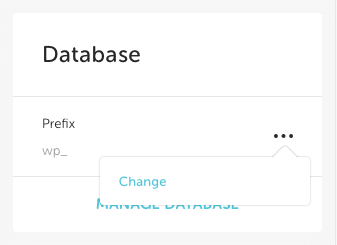
In this case, you can see that the prefix for the site is wp_. This is the default for WordPress installations.
Note
Prefixes generated by Flywheel will look likewp_jx3s3d5pqm_Clicking “Change” will open a modal window asking you what value you’d like to change it to:
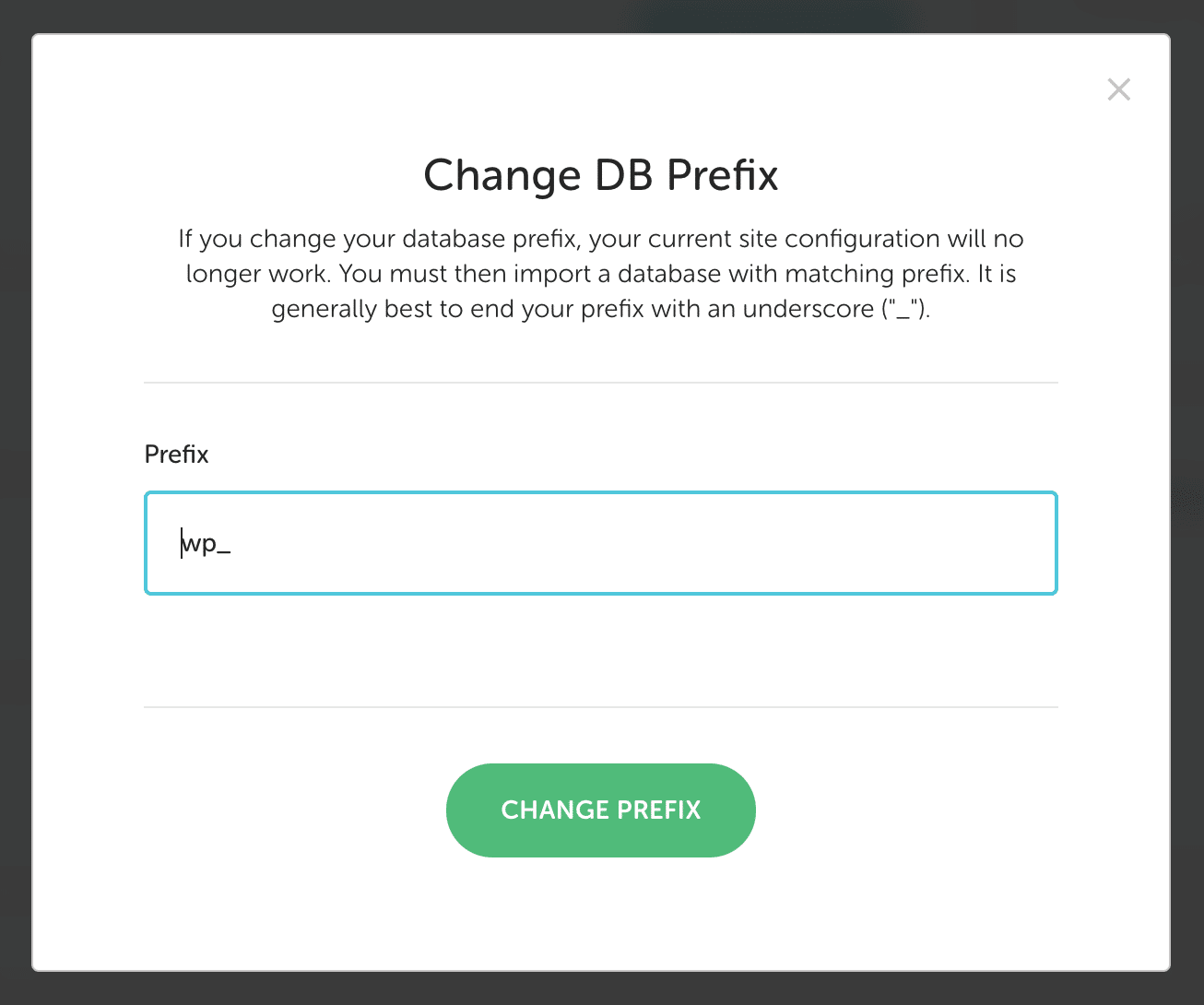
Getting Started
New to Flywheel? Start here, we've got all the information you'll need to get started and launch your first site!
View all
Account Management
Learn all about managing your Flywheel user account, Teams and integrations.
View all
Features
Flywheel hosting plans include a ton of great features. Learn about how to get a free SSL certificate, set up a staging site, and more!
View all
Platform Info
All the server and setting info you'll need to help you get the most out of your Flywheel hosting plan!
View all
Site Management
Tips and tricks for managing your sites on Flywheel, including going live, troubleshooting issues and migrating or cloning sites.
View all
Growth Suite
Learn more about Growth Suite, our all-in-one solution for freelancers and agencies to grow more quickly and predictably.
Getting started with Growth Suite
Growth Suite: What are invoice statuses?
Growth Suite: What do client emails look like?

Managed Plugin Updates
Learn more about Managed Plugin Updates, and how you can keep your sites up to date, and extra safe.
-
Restoring Plugin and Theme Management on Flywheel
-
Managed Plugin Updates: Database upgrades
-
Managed Plugin Updates: Pause plugin updates

Local
View the Local help docs
Looking for a logo?
We can help! Check out our Brand Resources page for links to all of our brand assets.
Brand Resources All help articles
All help articles