Growth Suite: Getting Started
Growth Suite allows you to keep track of your clients, set up invoicing, and visualize revenue insights all on Flywheel’s trusted & reliable hosting platform. Grow quickly and predictably while scaling your business through all the features and tools that Growth Suite offers. Be the hero to your clients and feel confident in the services you’re selling!
With Growth Suite, you’ll never fumble through manual invoices or tinker with automated billing tools again. Flywheel handles it all!
Table of Contents:
Settings
First things first, you’ll need to get all your settings in order.
To get started, you’ll need to first log in to your Flywheel account. Once you’ve logged in you will want to click on the Manage tab, select your Organization, and then click on the Settings tab.
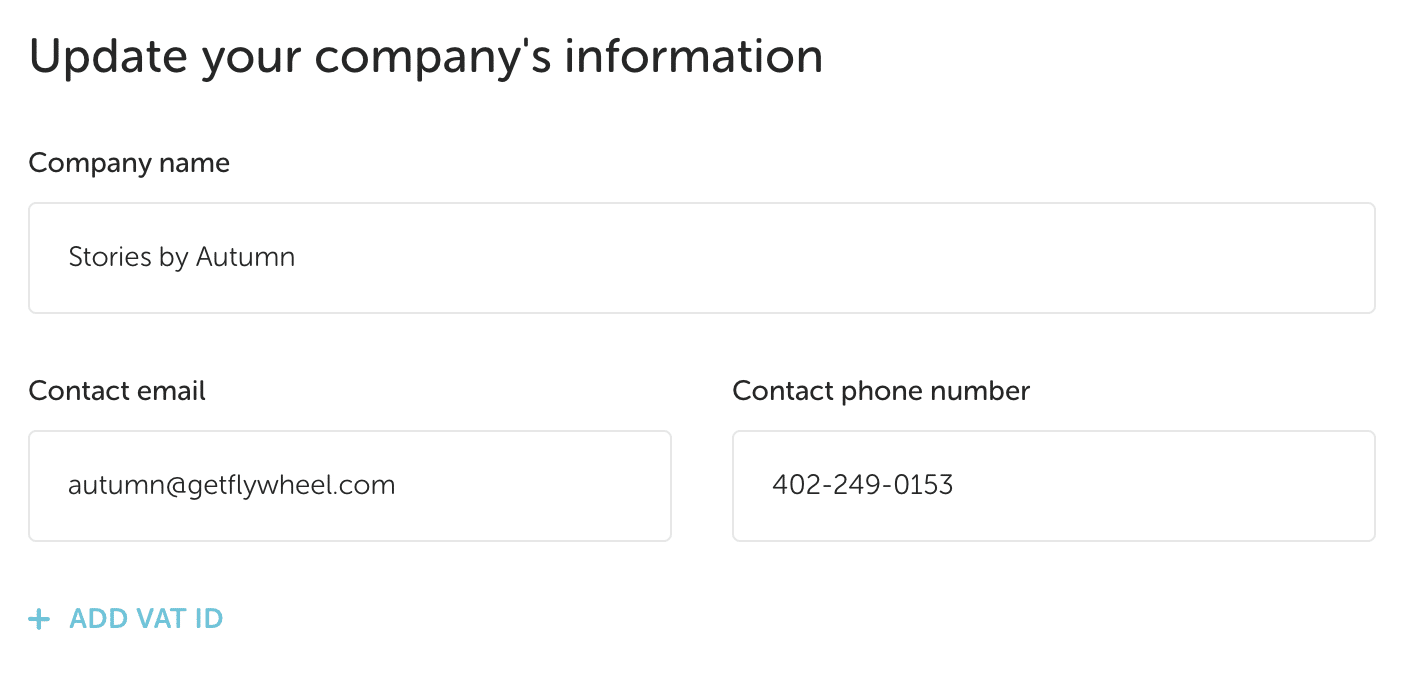
This information will show up on your client’s invoices, so make sure it’s correct! Your logo and accent color will be displayed on your invoices and in your client’s portal, while the portal URL will be how your clients access their accounts.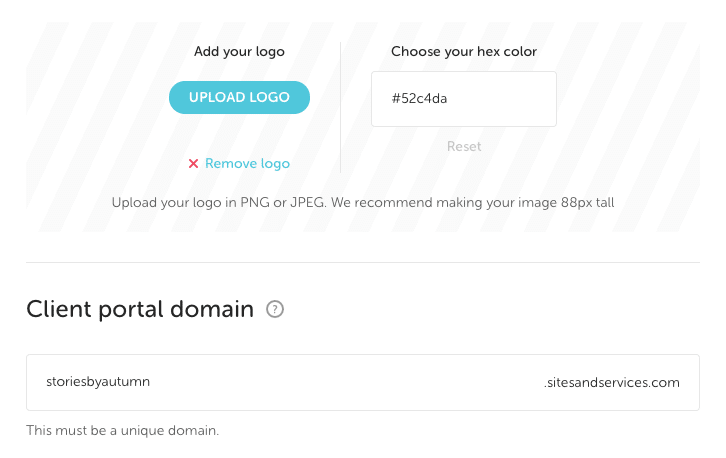
Note
While you can bill in multiple currencies, you’ll still need to pick one for your dashboard stats.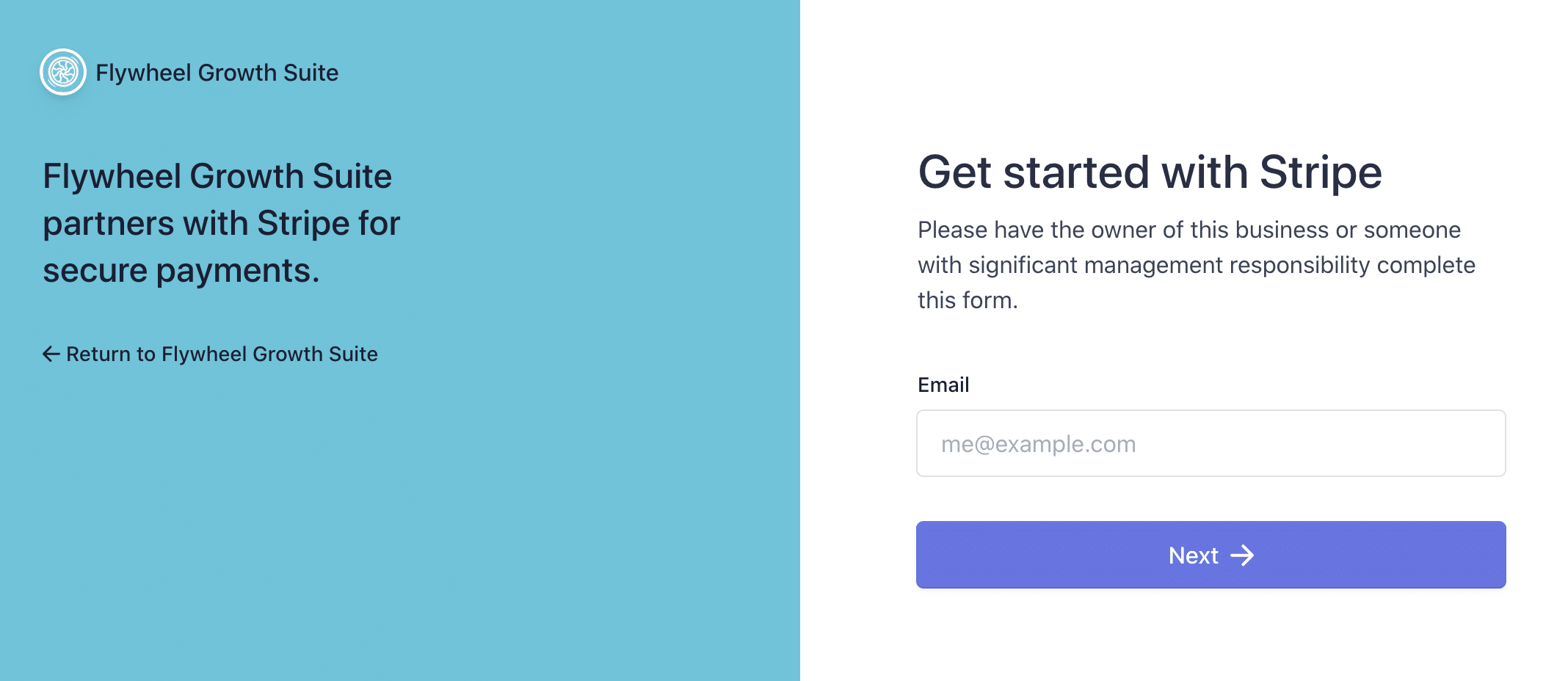
Before you can do any billing, you’ll need to connect a Stripe account. If you already have an account—yay! If not, you can easily make one for free.
Check out our Settings video:
The Dashboard
One of the best features of Growth Suite (in our opinion) is the dashboard! With the dashboard, you can view revenue trends, such as average revenue per client and monthly recurring revenue.
You can also quickly see which clients have recently paid you, which invoices are past due, and which ones are upcoming. Now, each morning you can settle in with a cup of coffee and quickly see just how much money your agency is making.
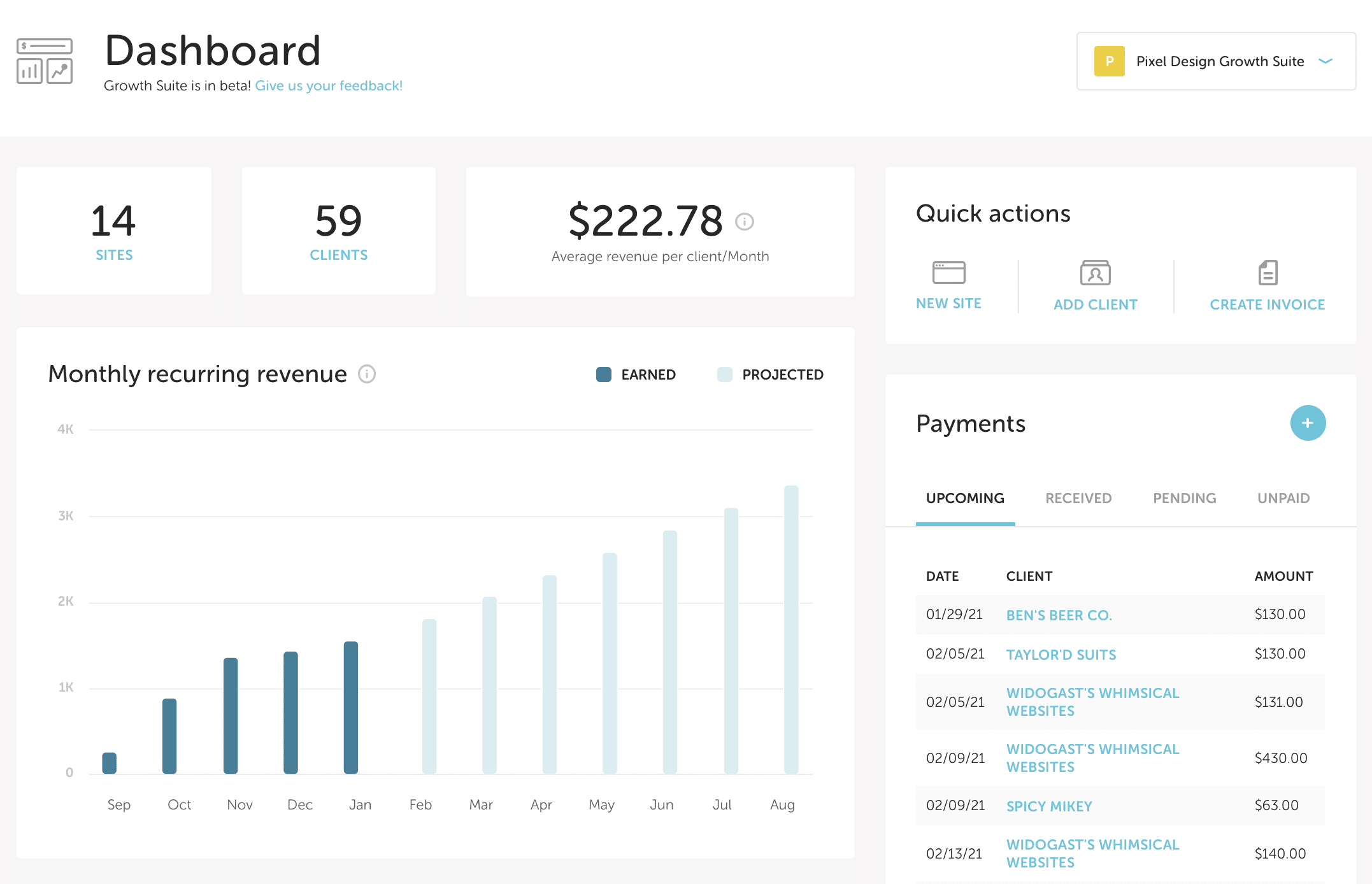
Not only that, the dashboard is fully customizable, with additional widgets available – client counts, site stats, plugin information, and more.
Nothing to see yet? Well let’s get some money rolling in!
Check out our Dashboard video:
Services
You do a lot for your clients, so let’s make sure you get paid for all your hard work. With our service tiers, you can list out each and every service you offer (or would like to offer!) and still stay organized by grouping them into tiers.
A good place to start is a hosting service. Give the service a top-level name (e.g. Hosting or Managed Hosting) and make it recurring.
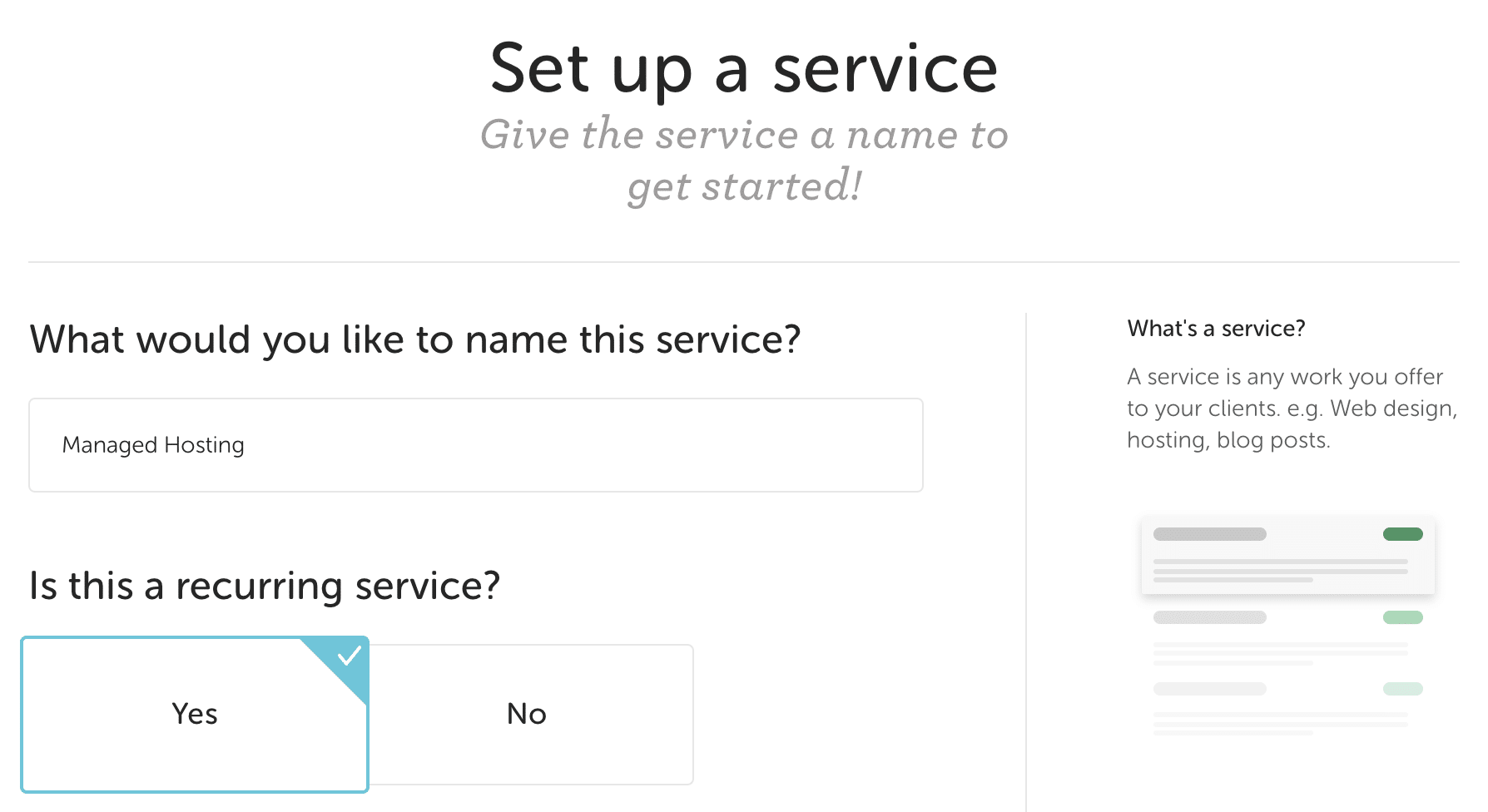
Next, choose the currencies you’d like to offer the service in. You can choose as many as you’d like, but start with two or three. You can always go back and add more currencies later.
Now you can create the individual service tiers. For example, name the first tier Basic, as you’ll just be reselling all the delightful features Flywheel offers with each plan.
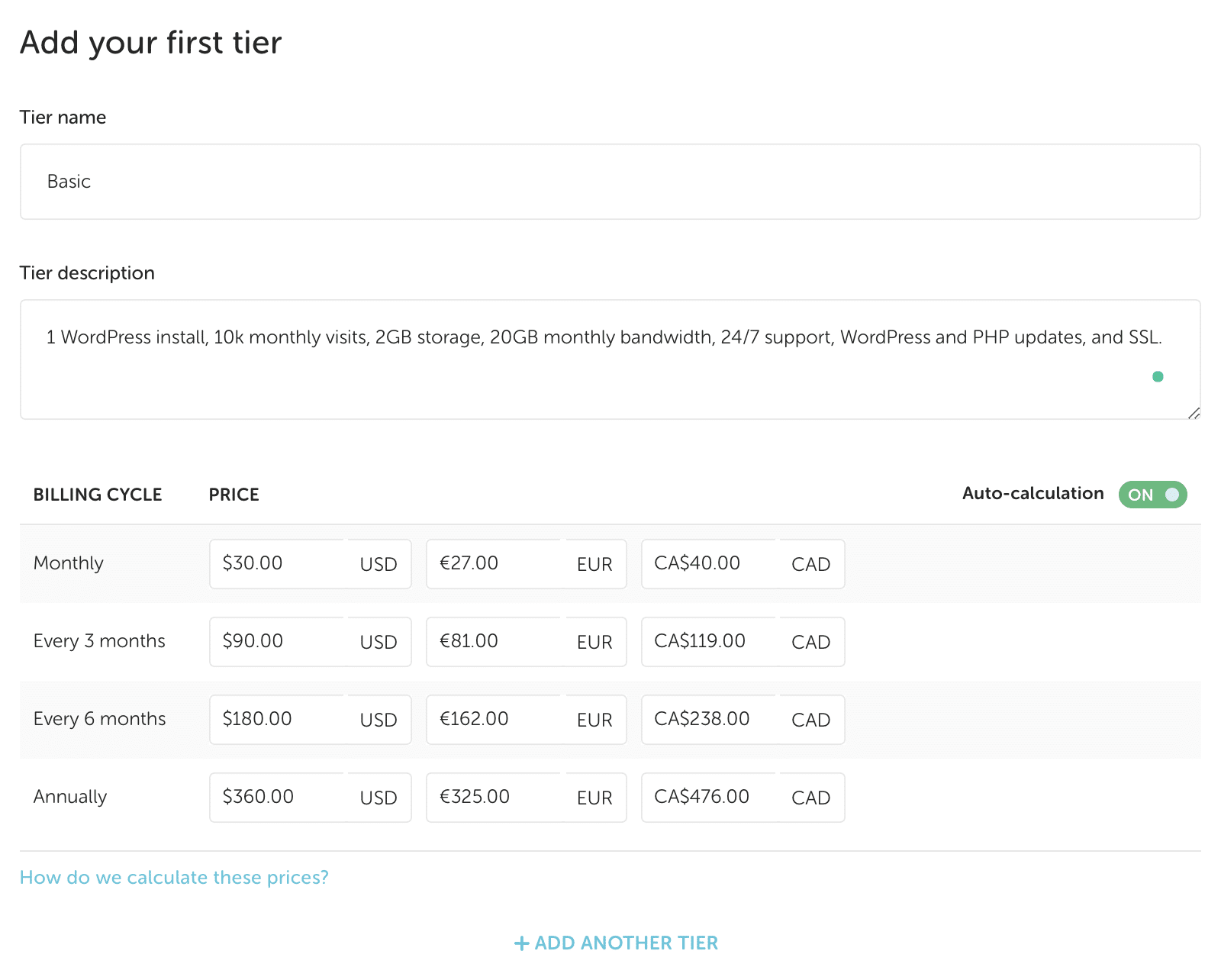
*These spec are based off our Freelance plan
While Flywheel will initially auto-calculate your pricing, feel free to go in and adjust as desired! For example, you could provide a couple months free if a customer chooses to pay annually.
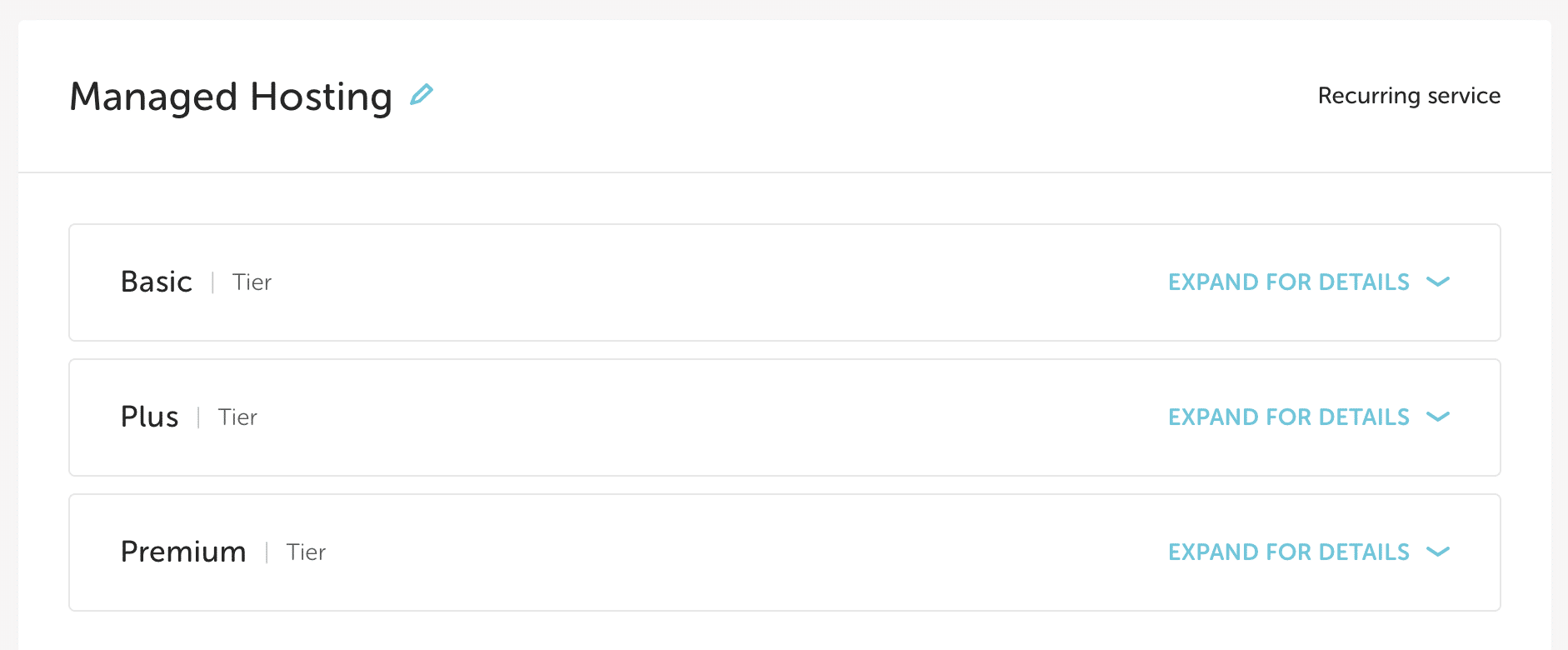
There’s no limit on how many tiers you can add. Click Next Step and then review your tiers. You can expand the tiers to make any necessary edits and then once everything looks good, click Create Service and you’re done!
Note
If you’re not sure where to start with creating services and tiers, check out our Confident Pricing workshop.Check out our Services video:
Clients
The Clients tab shows all your customers and the total monthly revenue of any active subscriptions for each.
Adding a client is super easy: you just need a company name and other basic info.
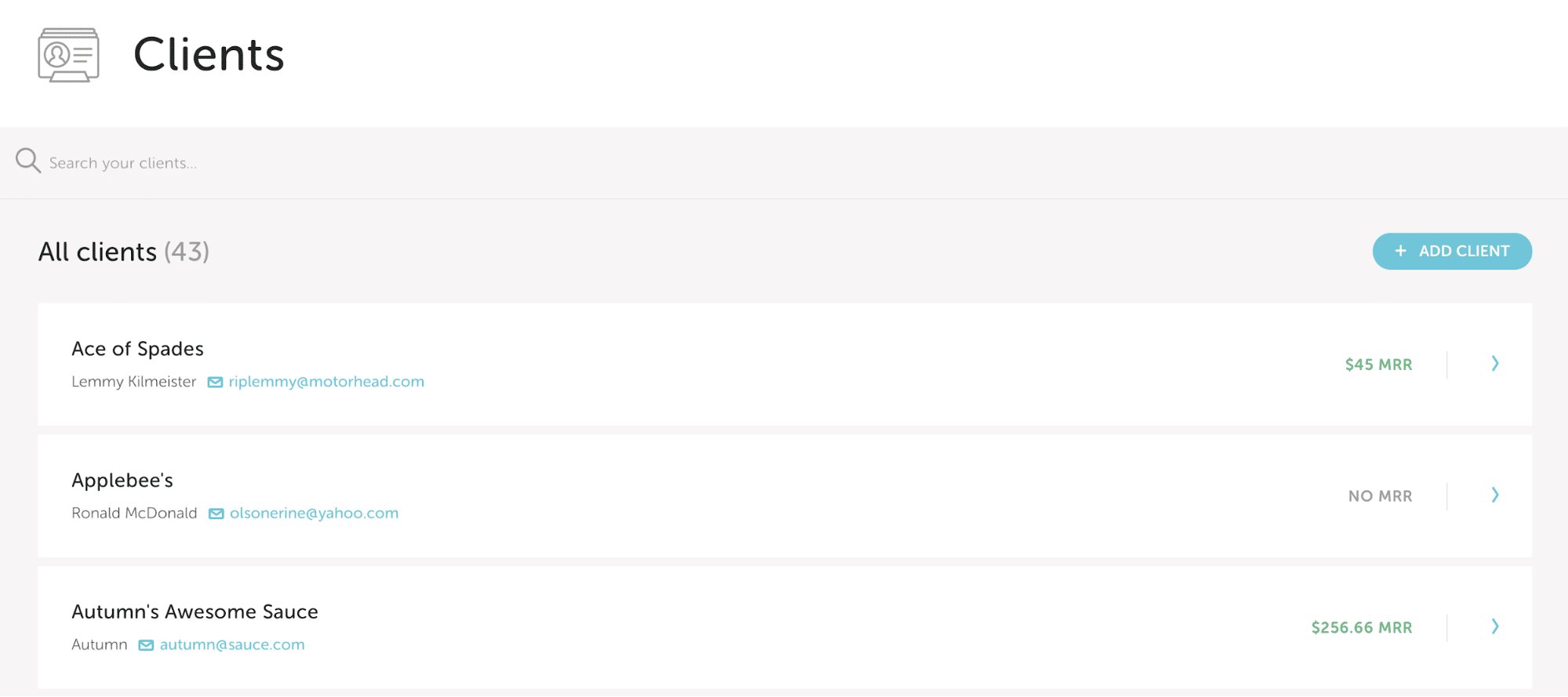
Note
Don’t worry—adding your client to Growth Suite won’t trigger any emails. That only happens when you create a subscription.Adding contacts to a client profile
If your clients would like to have multiple contacts on file (owner, accountant, main POC, etc.), you can:
- Add an unlimited number of contacts for each client
- Designate the primary contact (the primary contact receives billing-related emails)
- Expand Client Portal access to these contacts
- From the Clients area, click on the desired client.
- In the Profile card on the right sidebar, click the 3 dot menu and choose Edit.
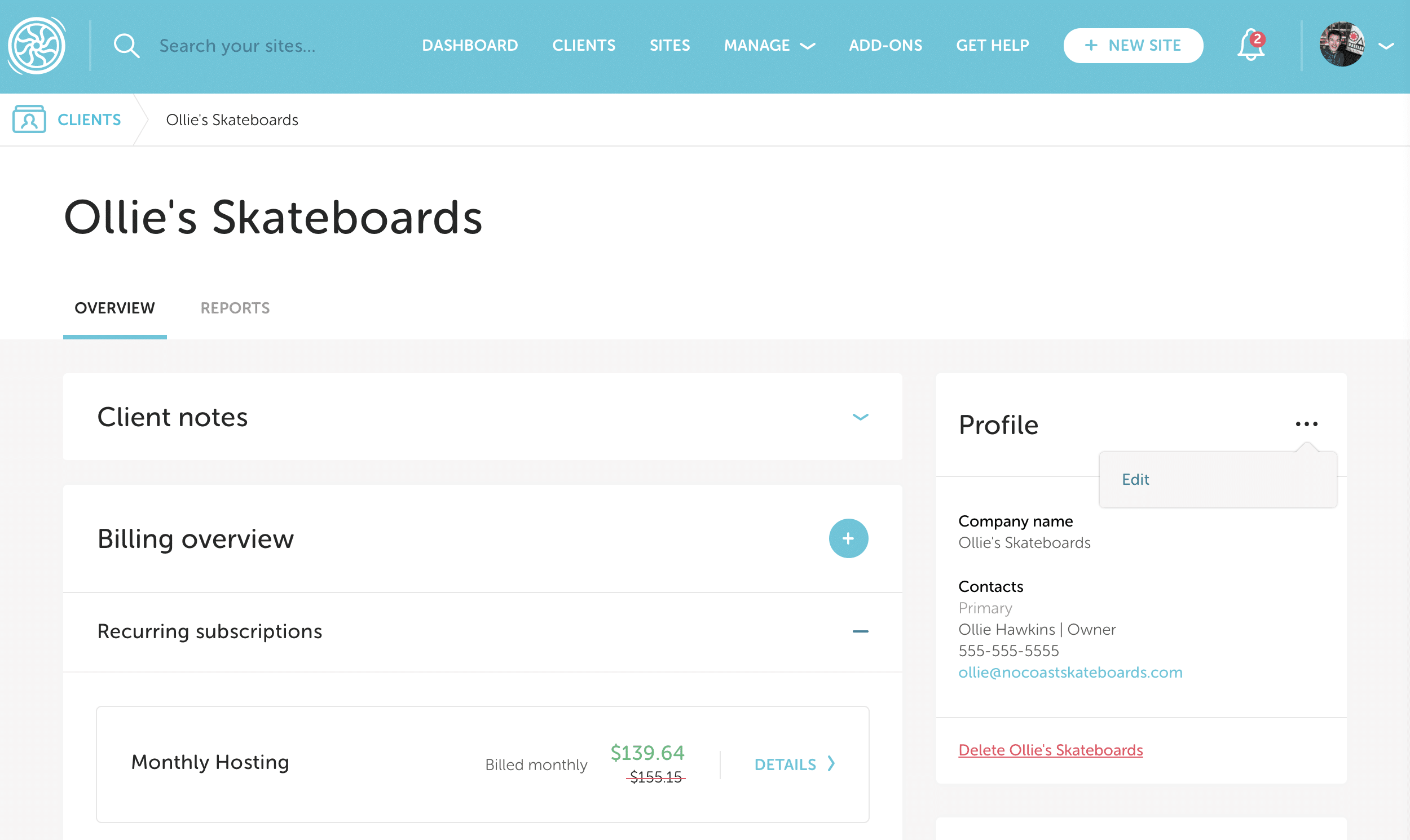
- Click the + Add Contact button and enter the contact’s information. You can add a name, role, email address, phone number, and designate the contact as primary.
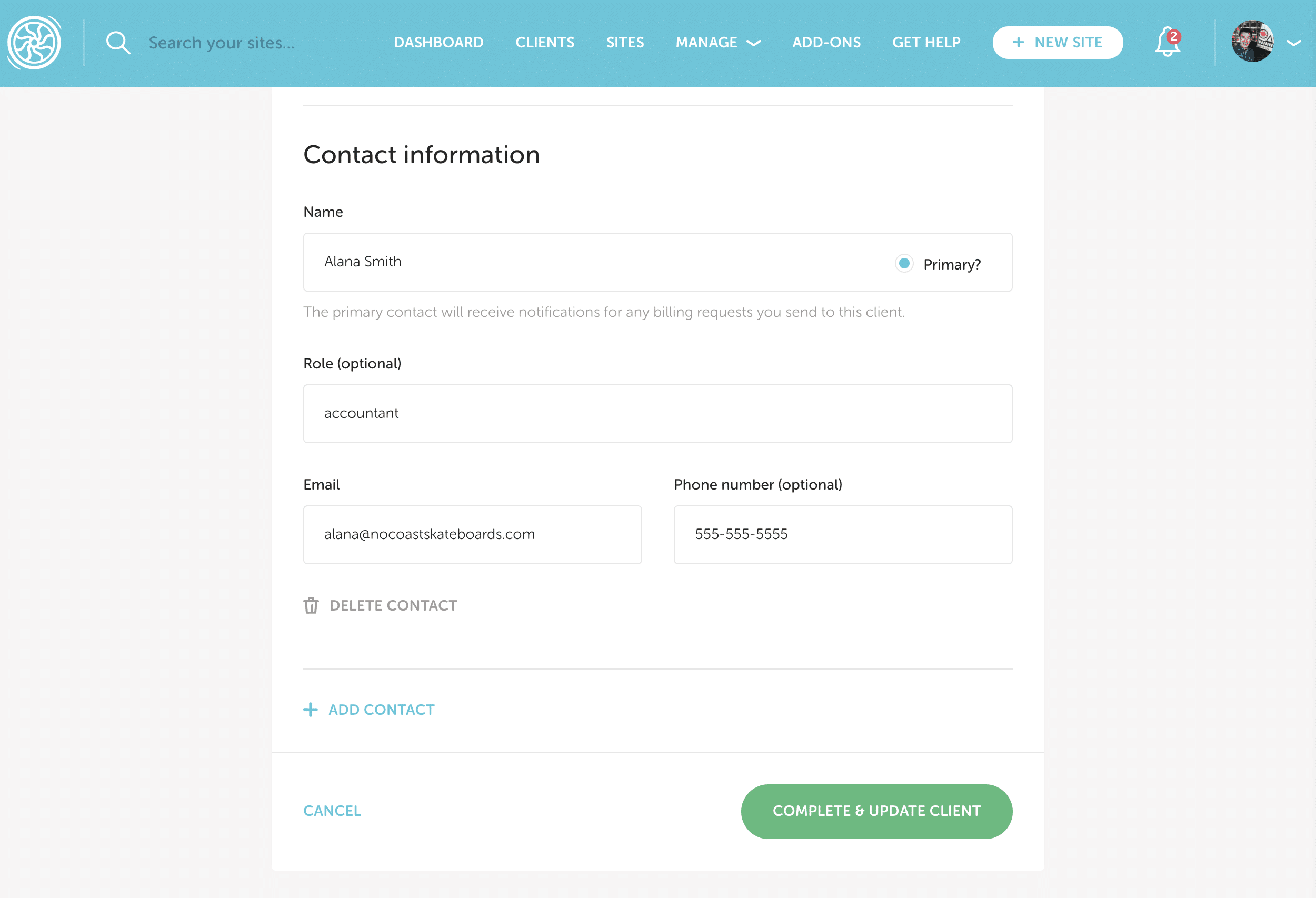
- Click Complete & Update Client to save your changes.
Check out our Clients video:
Invoices
Now that you’ve got all the pieces created, you can easily pull them all together in 3 easy steps!
Select the client
Select the client you’d like to bill and attach a site if applicable.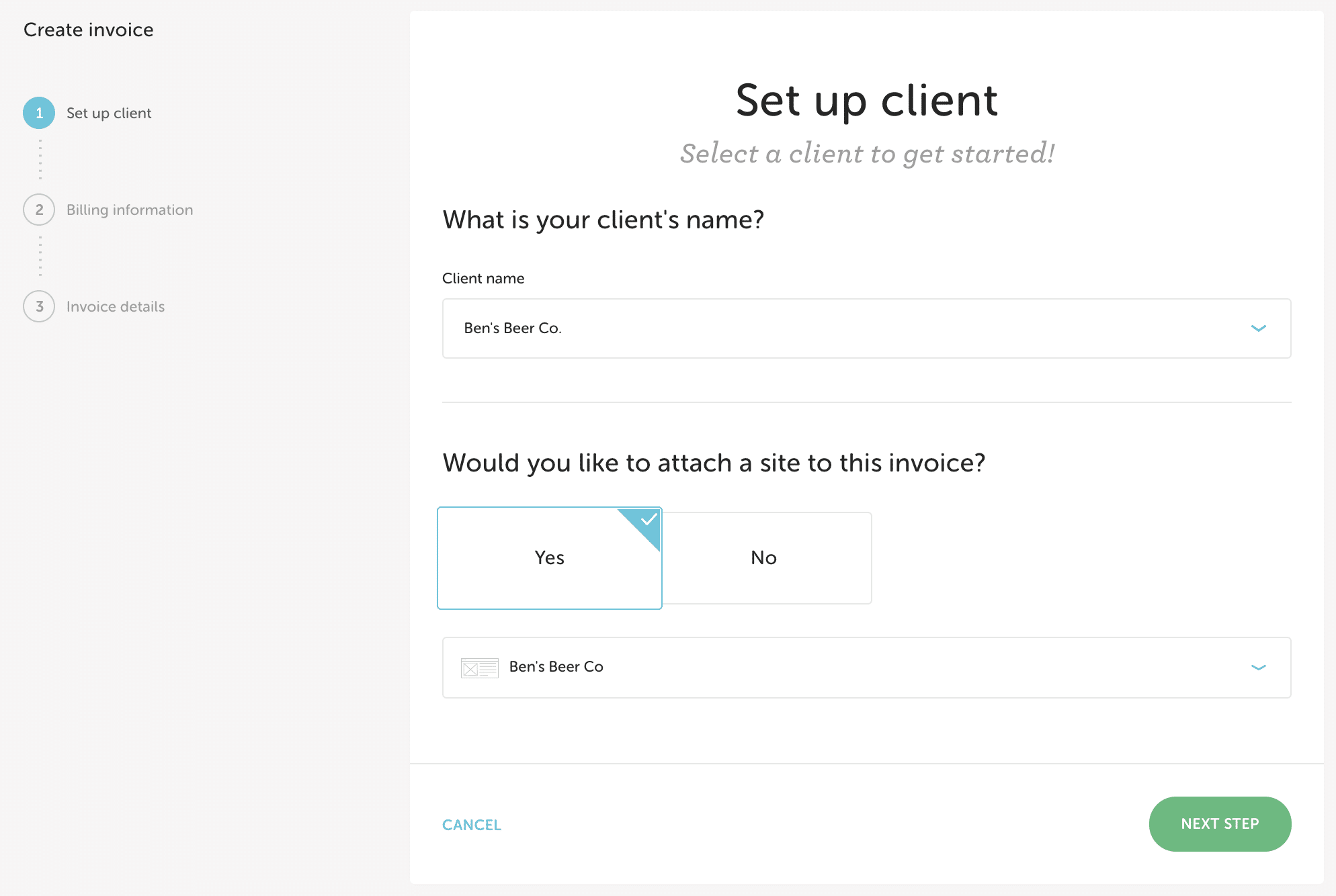
Billing frequency
Select the billing frequency of the invoice (one-time or recurring? If recurring, how often should your client receive their bill?) and currency (what currency will you be billing this particular client in?). 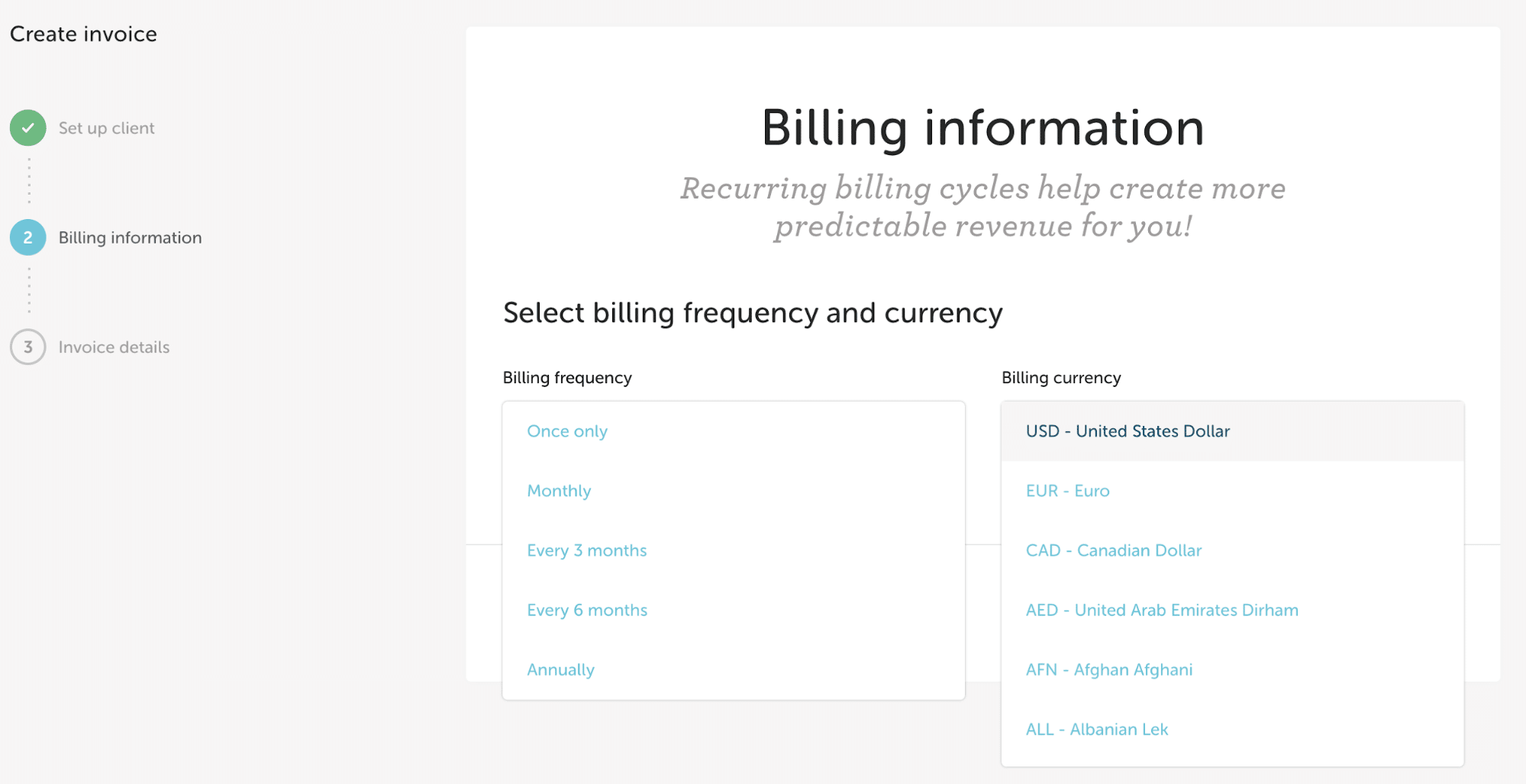
Invoice details
Here’s the fun part; it’s time to create the actual invoice! First, give the invoice a name. This will appear both on the invoice itself and in the email sent to your client (“Your invoice, [invoice name], is due”).
Services
Next, add services. We recommend you use the services that you have set up in your service library to create predictable revenue, however, we understand that can’t always be the case. You can also add custom line items to the invoice (with or without a tier)!
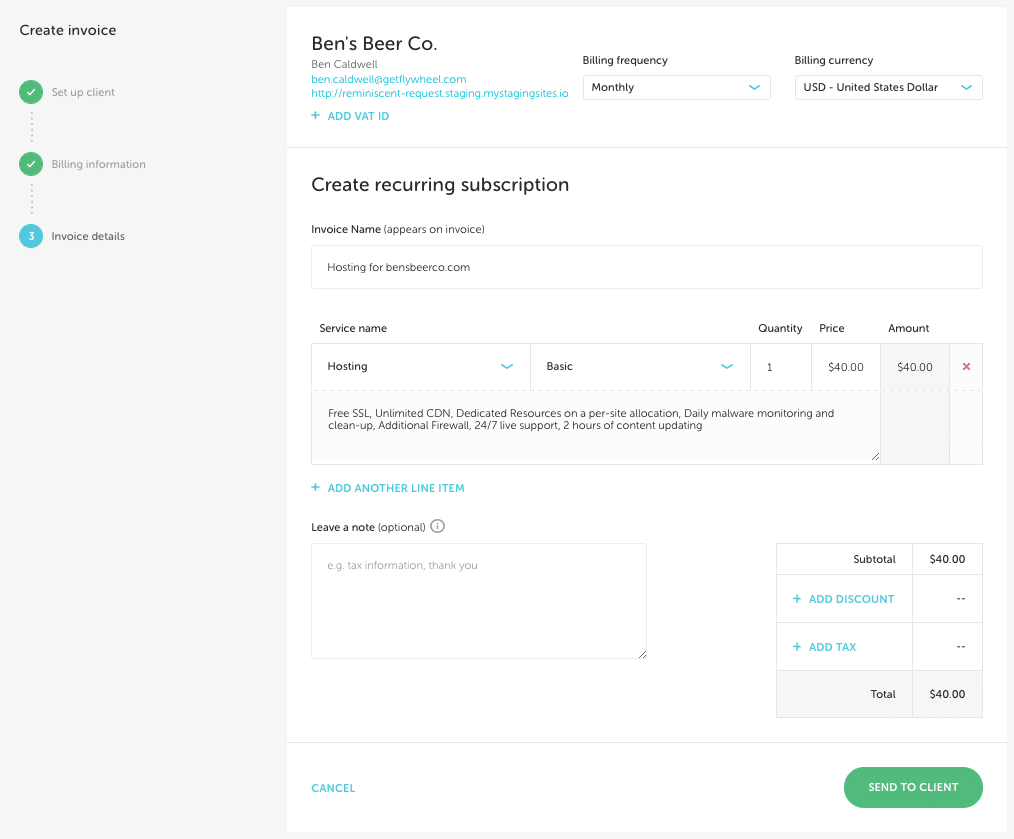
Discounts
Once the services have been added, you’ll have the option to add a discount. You can choose to add either a percentage or whole amount. Then, choose how many billing cycles you’d like the discount to be applied for.
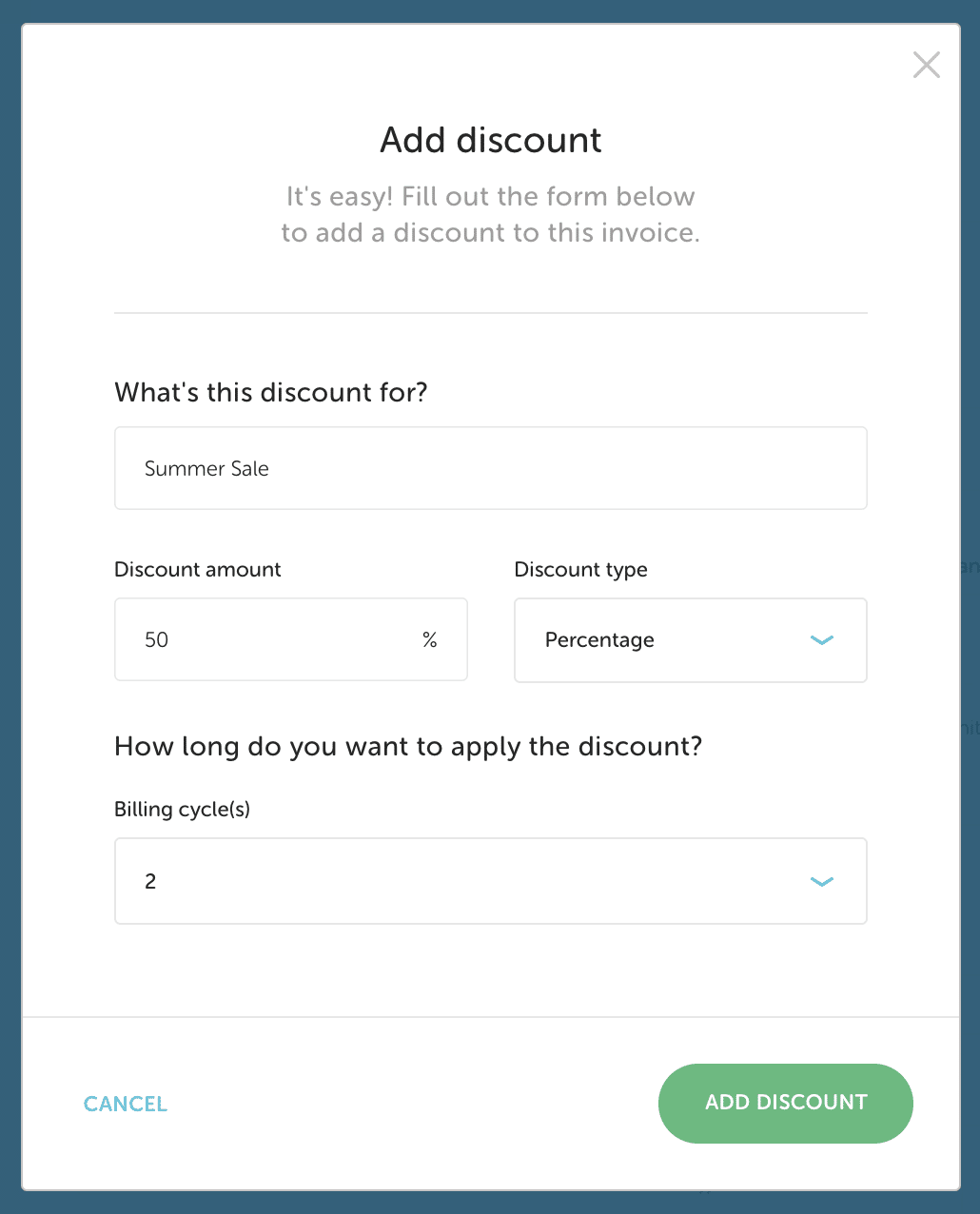
Sales tax
You can also easily apply tax to the invoice. Tax will be applied to the post-discount invoice amount.
Submit the invoice to your client
Once you send the invoice to your client, they will receive an email inviting them to create an account in your client portal and accept the invoice.
Note
Curious what invoice emails look like? You can check out a preview of all the emails Growth Suite will send to your clients here:Check out our Invoices video:
The Client Portal
The Client Portal allows you to get paid! This is where your client(s) will view their invoice details, access WP Admin, contact you for support issues, update their payment methods, and submit payments for their invoices.
Here’s an example of what a client will see when logging into your Client Portal:
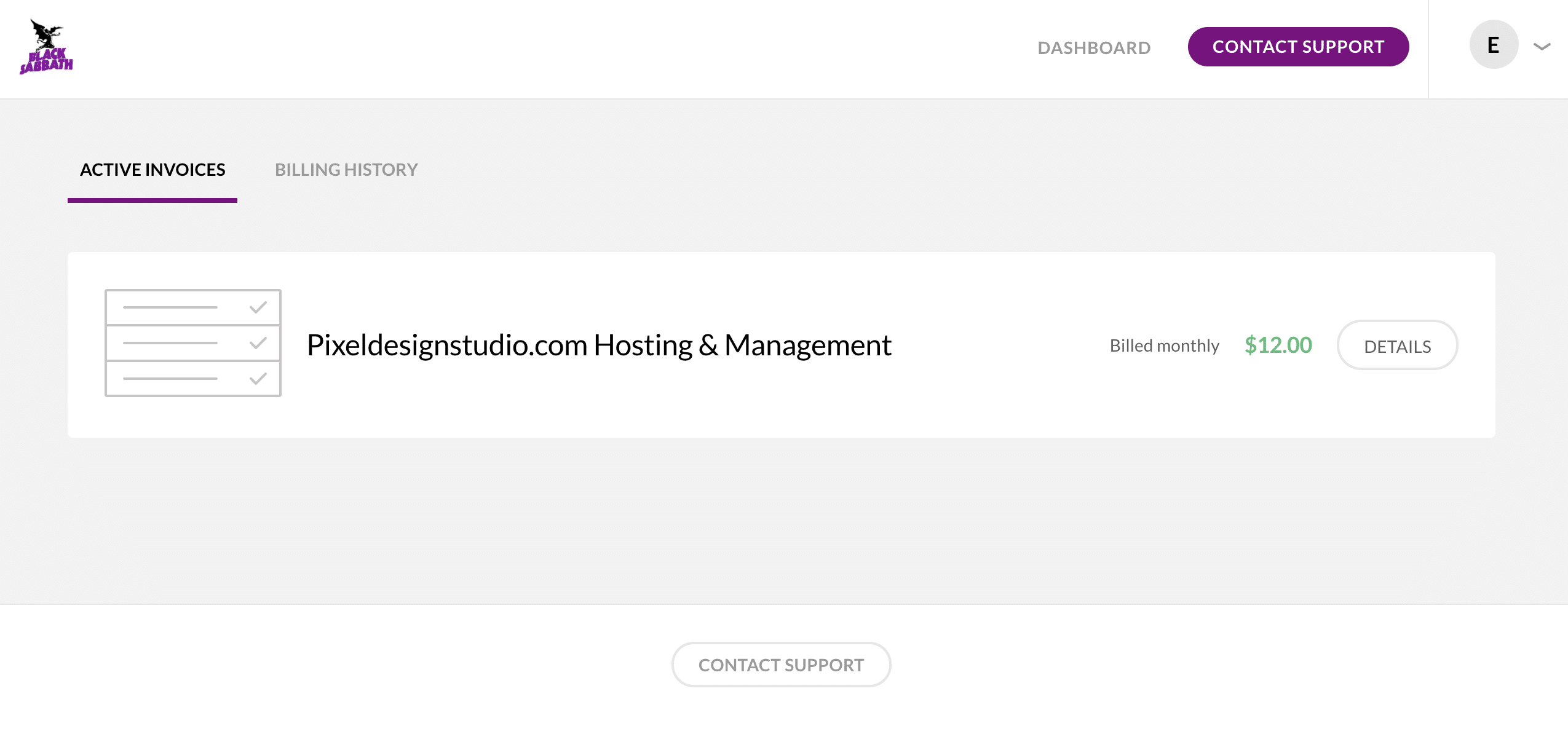
In this example, Pixel Design Studio’s client can see their invoice.
The client can click into each individual invoice for more detail:
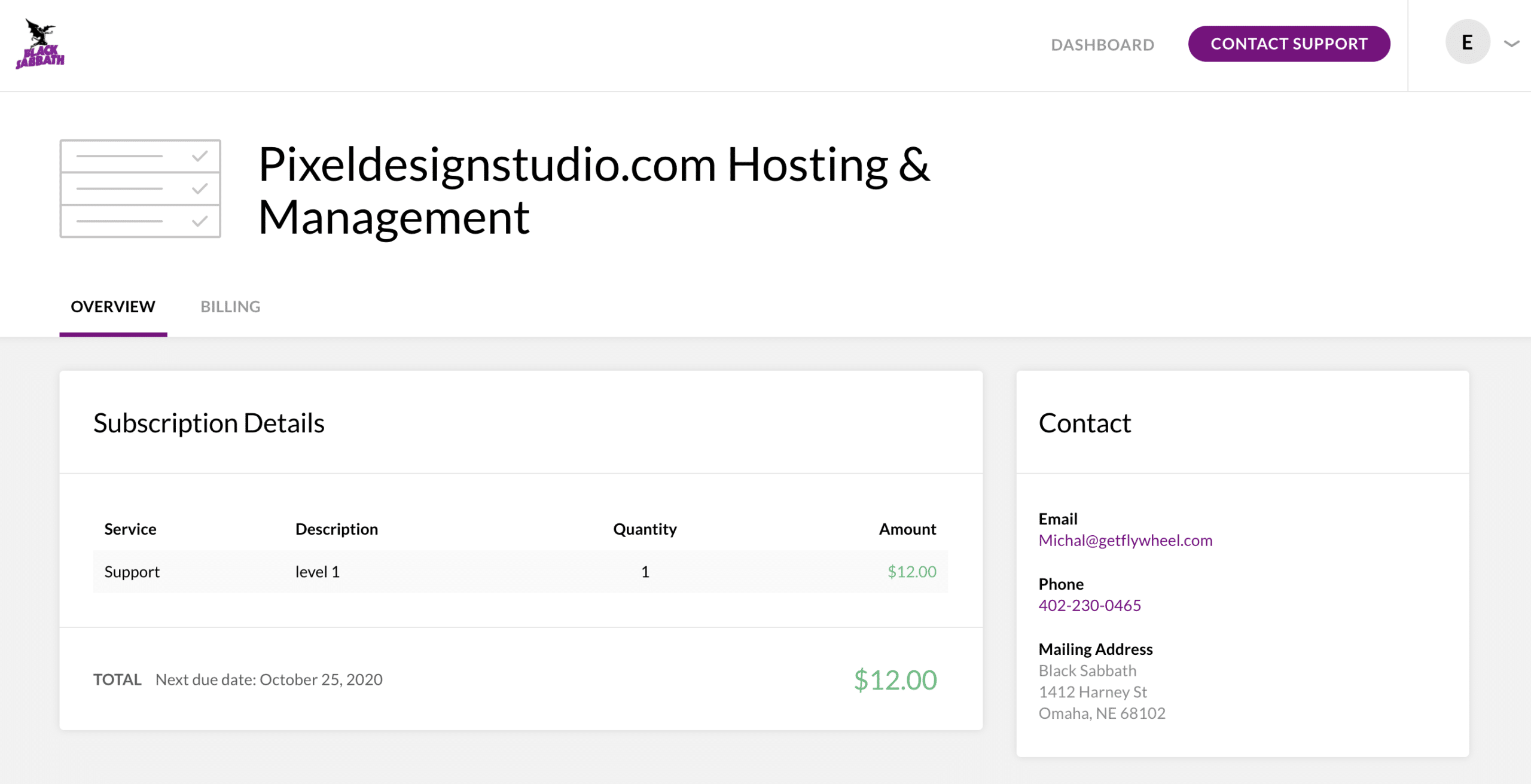
The client can also view a complete billing history associated with their invoice:
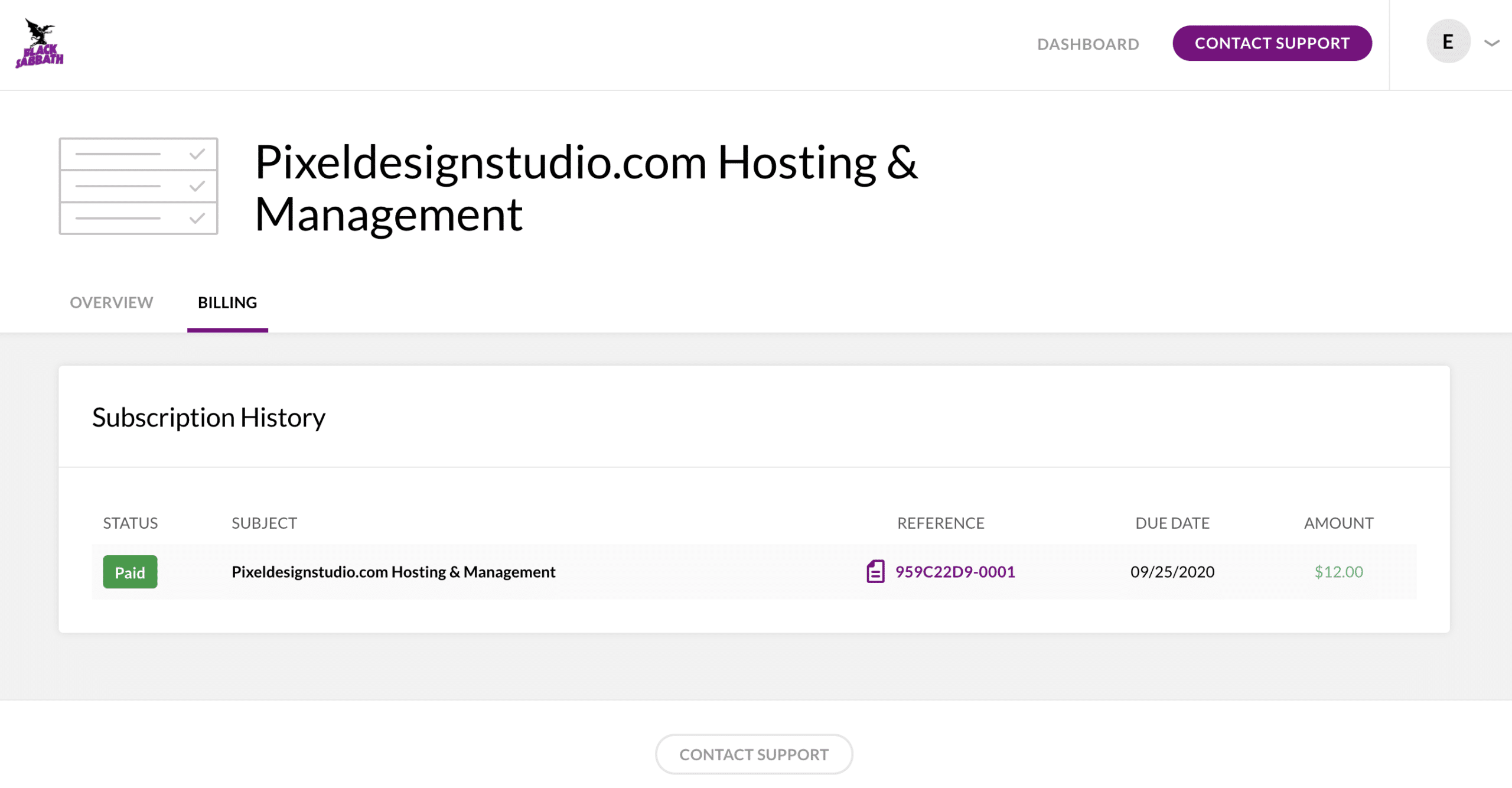
Note
Curious about what your clients see will in the Client Portal, or what the emails sent to your client will look like? Check out these fine help documents for more info:Check out our Client Portal video:
White-labeling
In addition to billing, Growth Suite allows you to white label temporary domains. Don’t forget that all emails sent to your client and their portal are branded with your agency logo and colors, too.
All sites spun up on a Growth Suite plan will have a white-labeled domain.
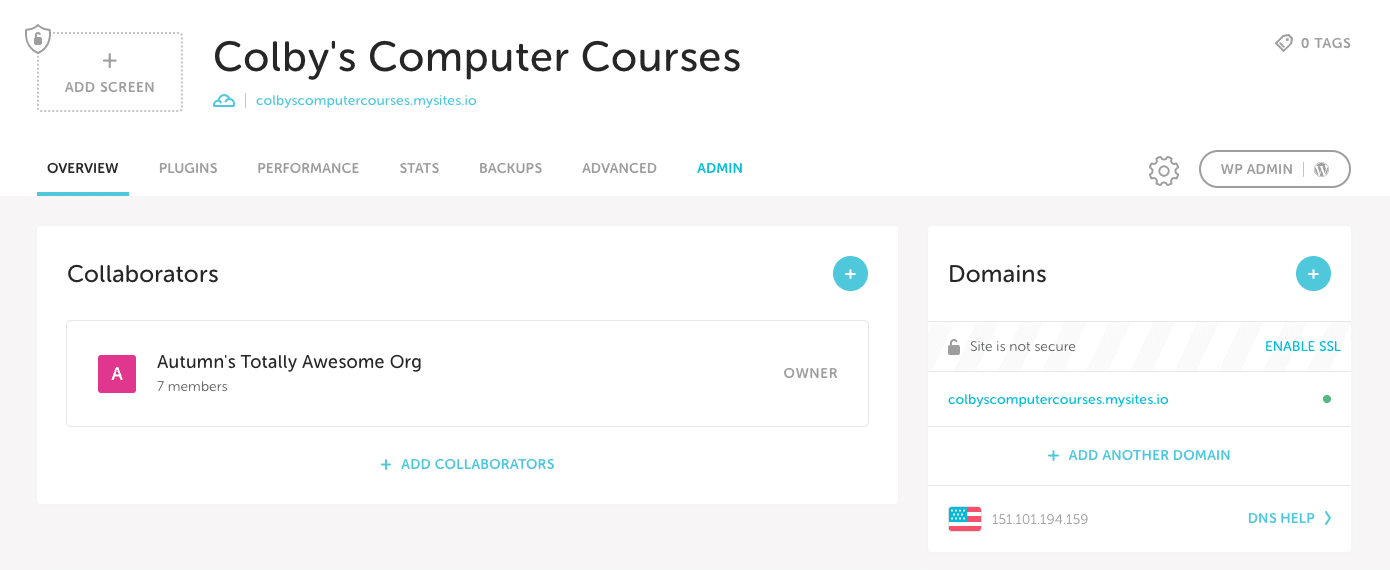
If you have transferred plans from an existing Flywheel hosting plan to a Growth Suite plan, you will need to manually switch the temporary domain to mysites.io from flywheelsites.com.
In the Domains section, hover over the temporary domain and click the three dot menu. You can then change the domain name and choose between Flywheel’s standard temporary domain and the Growth Suite white-labeled one.
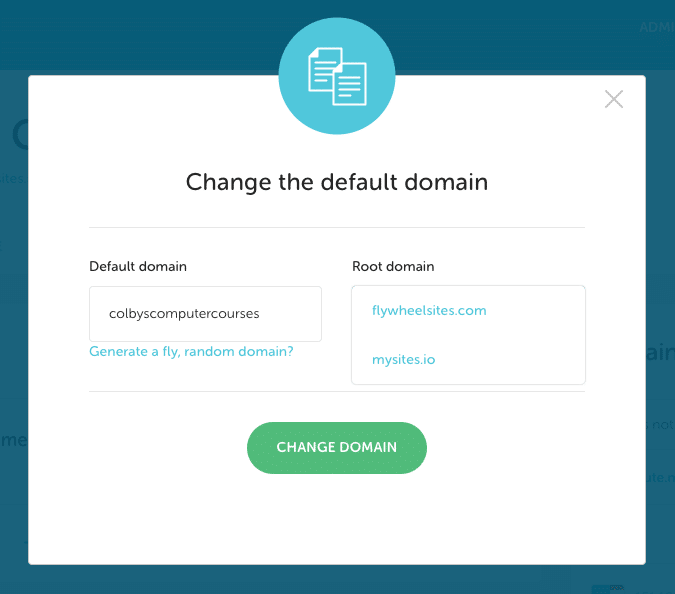
Bulk Site Management
Bulk Site Management gives you a birds-eye view of all the sites on your Growth Suite plan via an informative dashboard. View Flywheel stats, plugin updates, SSL status, and more – all in one place! Check out our help article for more info:
Check out our Bulk Site Management video:
Client Reports
Client Reports are customizable, agency-branded reports that are auto-generated and delivered to your clients on a recurring basis. They contain information that your clients value most: usage stats, backup logs, even Google Analytics data (with the Google Analytics Add-on enabled)! Check out our help article for more info:
Check out our Client Reports video:
Need help?
We hope you’re happy with Growth Suite and it’s helping you grow and scale your agency! If you have issue or concerns, our support team is always available for further assistance.
Getting Started
New to Flywheel? Start here, we've got all the information you'll need to get started and launch your first site!
View all
Account Management
Learn all about managing your Flywheel user account, Teams and integrations.
View all
Features
Flywheel hosting plans include a ton of great features. Learn about how to get a free SSL certificate, set up a staging site, and more!
View all
Platform Info
All the server and setting info you'll need to help you get the most out of your Flywheel hosting plan!
View all
Site Management
Tips and tricks for managing your sites on Flywheel, including going live, troubleshooting issues and migrating or cloning sites.
View all
Growth Suite
Learn more about Growth Suite, our all-in-one solution for freelancers and agencies to grow more quickly and predictably.
Getting started with Growth Suite
Growth Suite: What are invoice statuses?
Growth Suite: What do client emails look like?

Managed Plugin Updates
Learn more about Managed Plugin Updates, and how you can keep your sites up to date, and extra safe.
-
Restoring Plugin and Theme Management on Flywheel
-
Managed Plugin Updates: Database upgrades
-
Managed Plugin Updates: Pause plugin updates

Local
View the Local help docs
Looking for a logo?
We can help! Check out our Brand Resources page for links to all of our brand assets.
Brand Resources All help articles
All help articles