Transfer billing to my client
If you’d like your client to own the hosting subscription while you maintain access to the site as a collaborator, you can use Flywheel’s Transfer Billing feature. When you transfer billing, your client will receive an email asking them to complete billing on the appropriate site/subscription. Your client will be the subscription’s “owner” once they’ve paid.
Note
Free for 14 days, demo sites on Flywheel allow for you to create a site and set up a demonstration of the site, prior to paying for it!Table of Contents:
Transferring a demo site to your client
If the site is a demo and hasn’t yet been paid for, follow this workflow.
- From the site’s Overview tab, click the Set Up Billing button in the top banner.
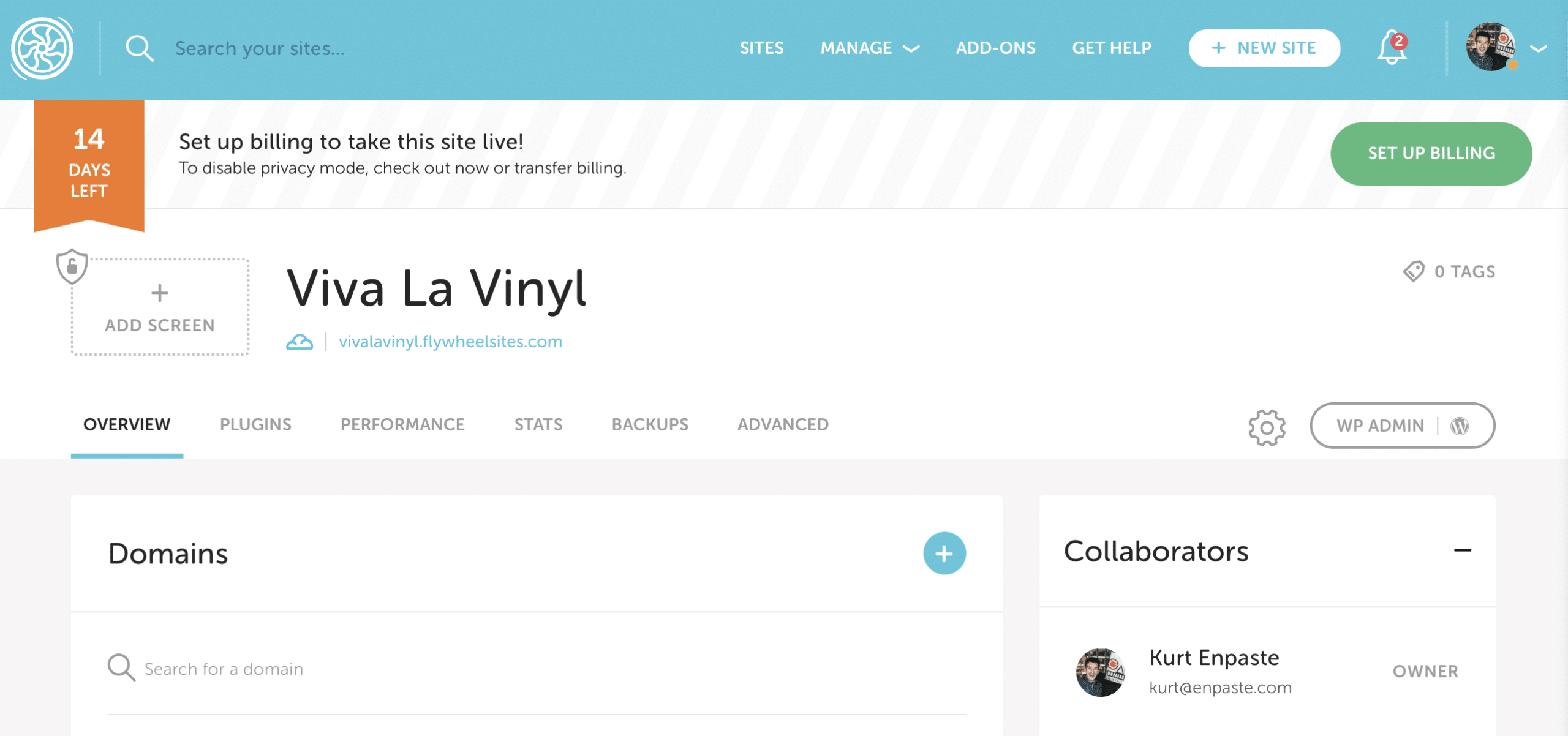
- Select the “Someone else” option, then fill out the form including your client’s email, the subscription plan type, and an optional short message.
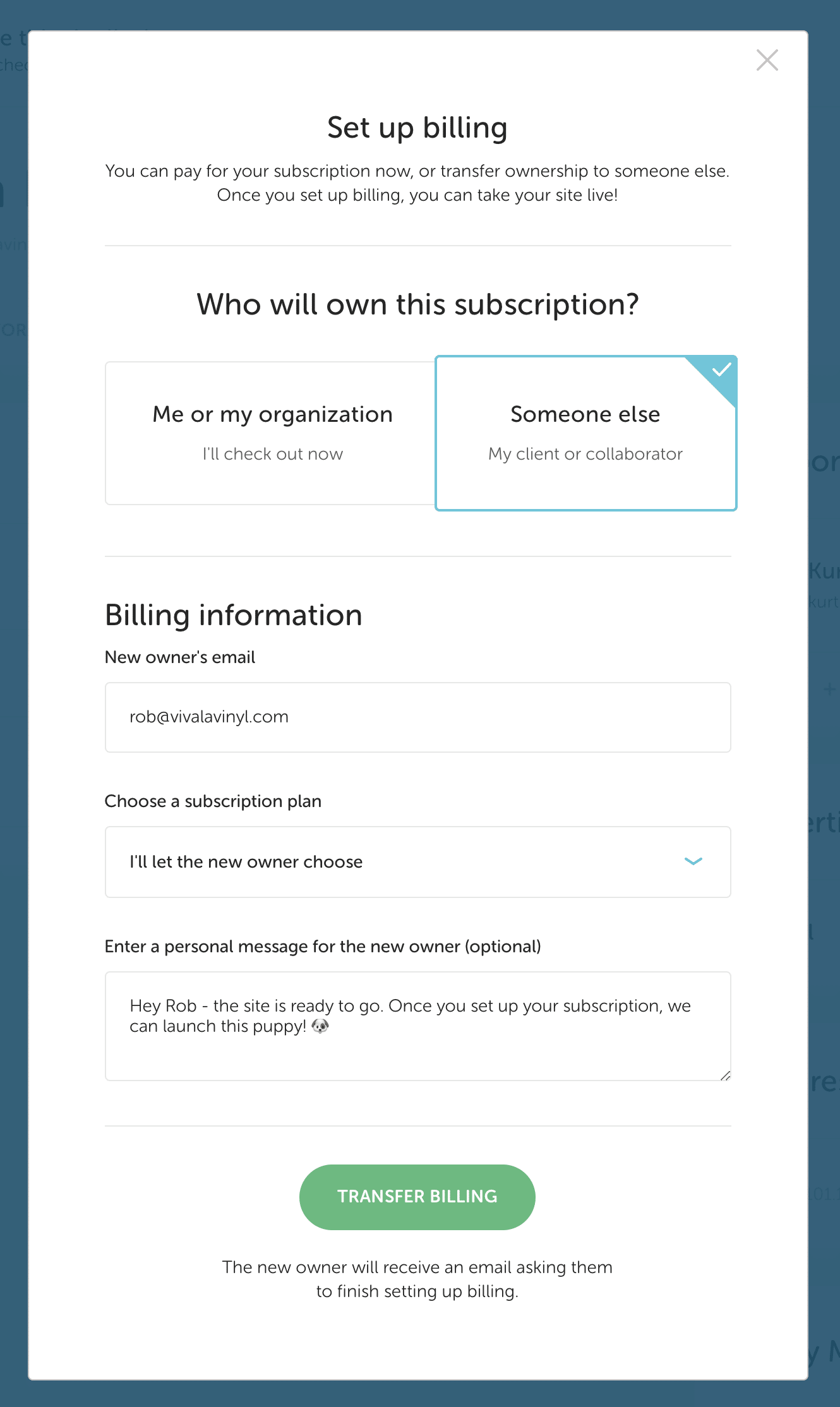
- Click the Transfer Billing button and you are good to go!
Note
If your client has any issues accepting the transfer, have them check out this help article:Transferring a site on its own subscription to your client
For sites on their own subscription (e.g. Tiny plan, Starter plan), not a bulk plan, follow this workflow.
- Head to the site’s dashboard and select Manage Billing from the gear dropdown.
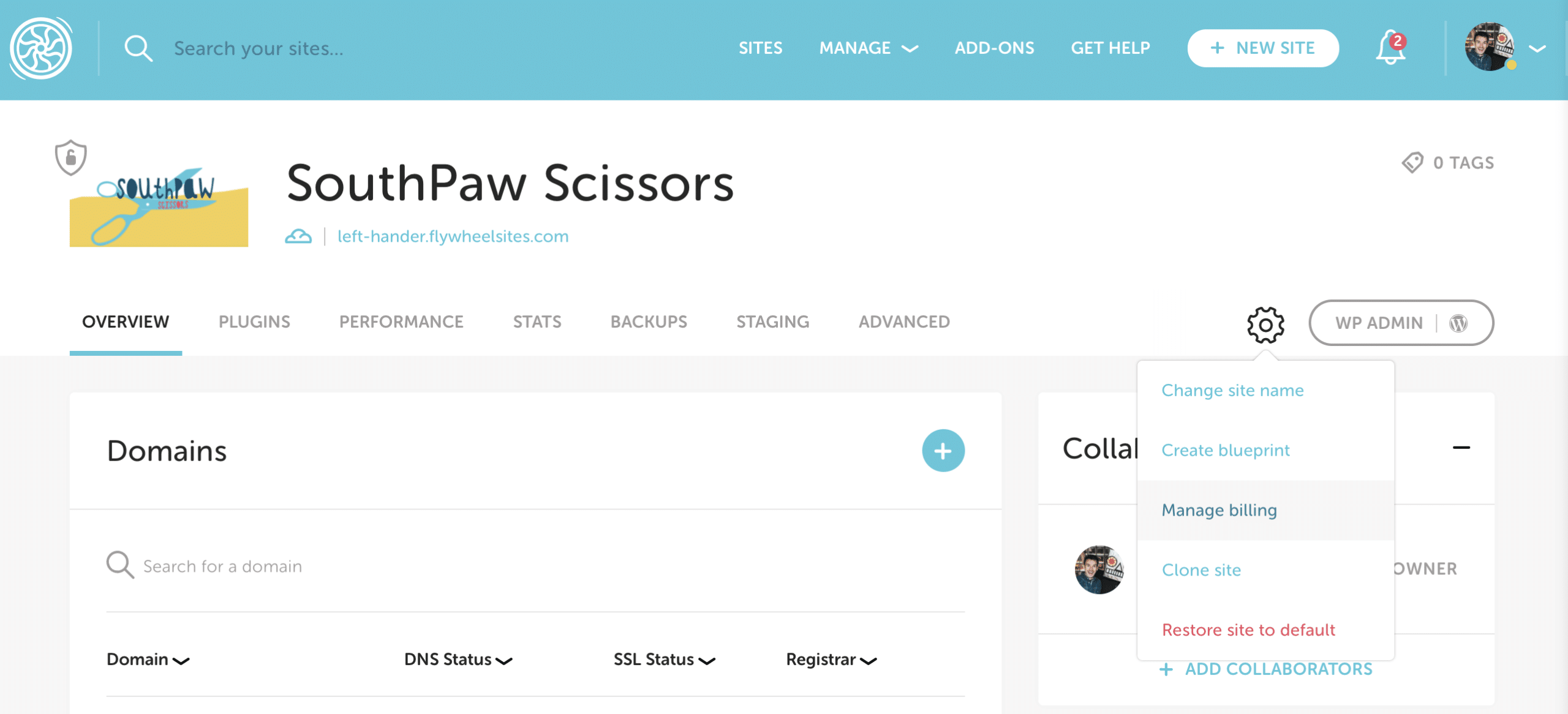
- On the Billing page, select Transfer Subscription from the gear dropdown.
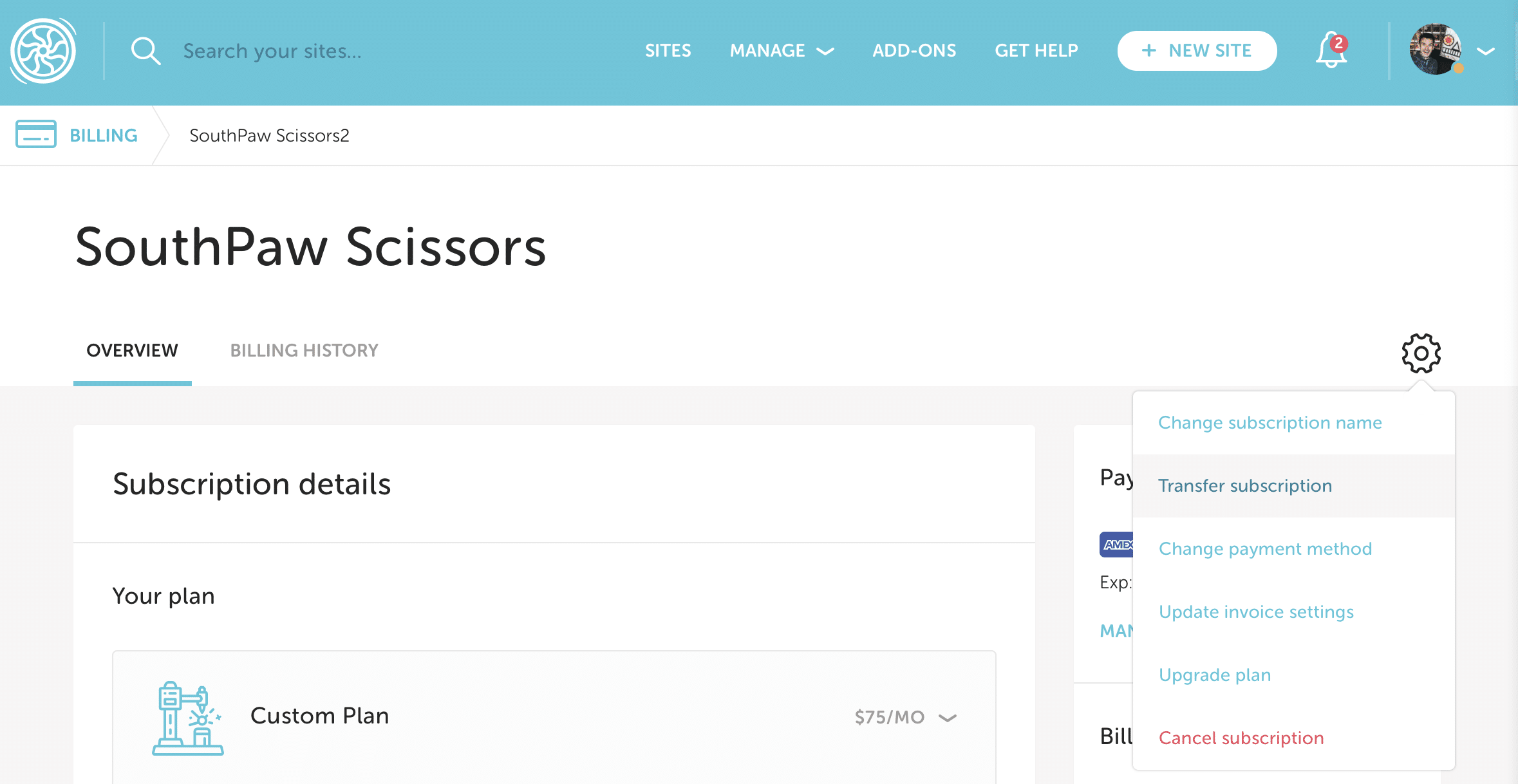
- Select the “Someone else” option, then fill out the form including your client’s email and an optional short message.
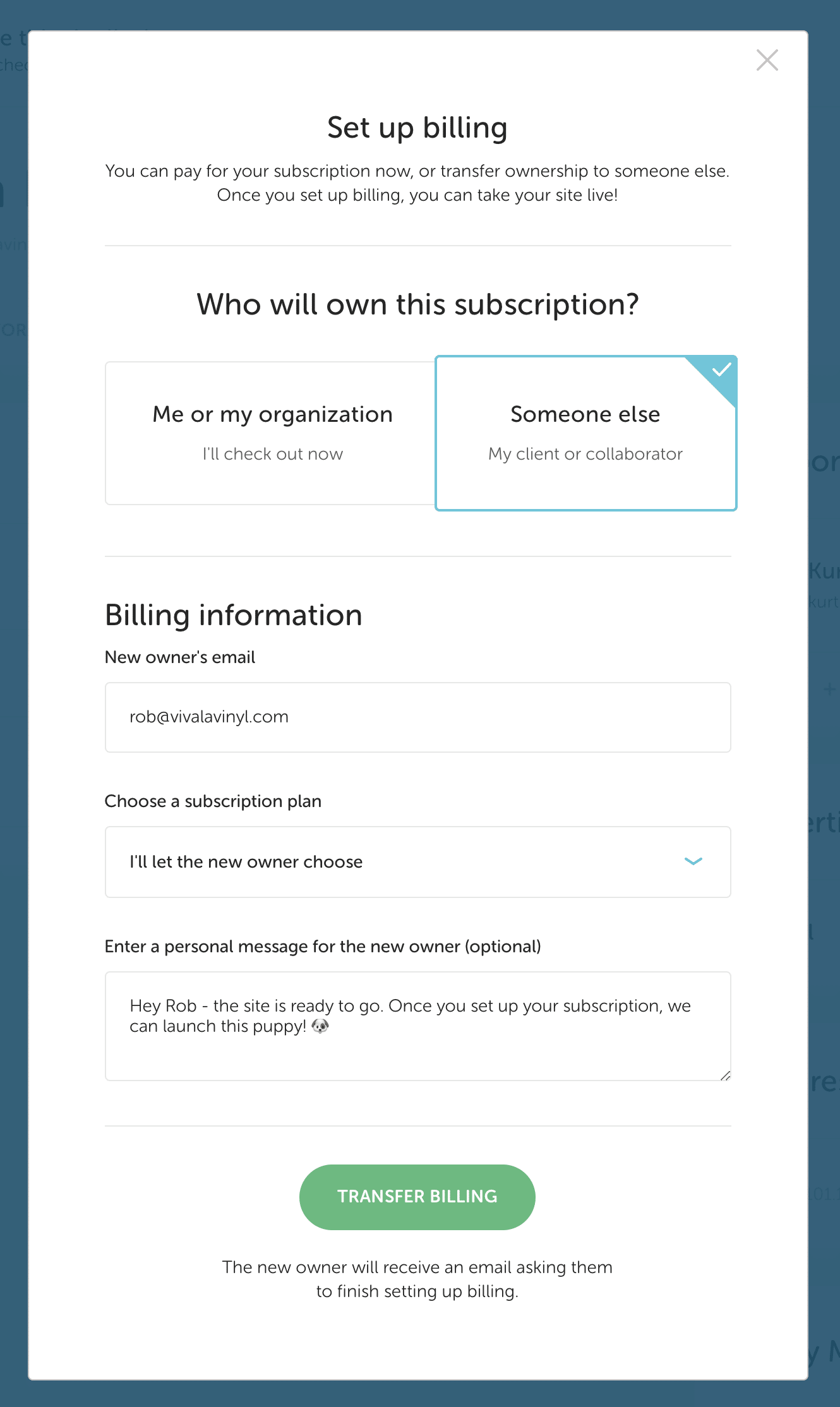
- Click the Transfer Billing button and you are good to go!
Note
If your client has any issues accepting the transfer, have them check out this help article:Transfer an additional site or site from your bulk plan to your client
To transfer a site on a bulk plan to a client, you must first move it from your bulk plan to a demo site. This is the same if you’d like to transfer an additional site on your subscription. Otherwise, you could transfer your entire bulk plan or subscription to your client!
To move the site to a demo, follow this doc: Move a site to a different plan
Once you’ve completed this process, come back to this article and submit a transfer request via this method: Transfer a demo site to your client
Revoking a transfer
After you send off a transfer request, the Set Up Billing button is replaced by a Revoke Transfer button.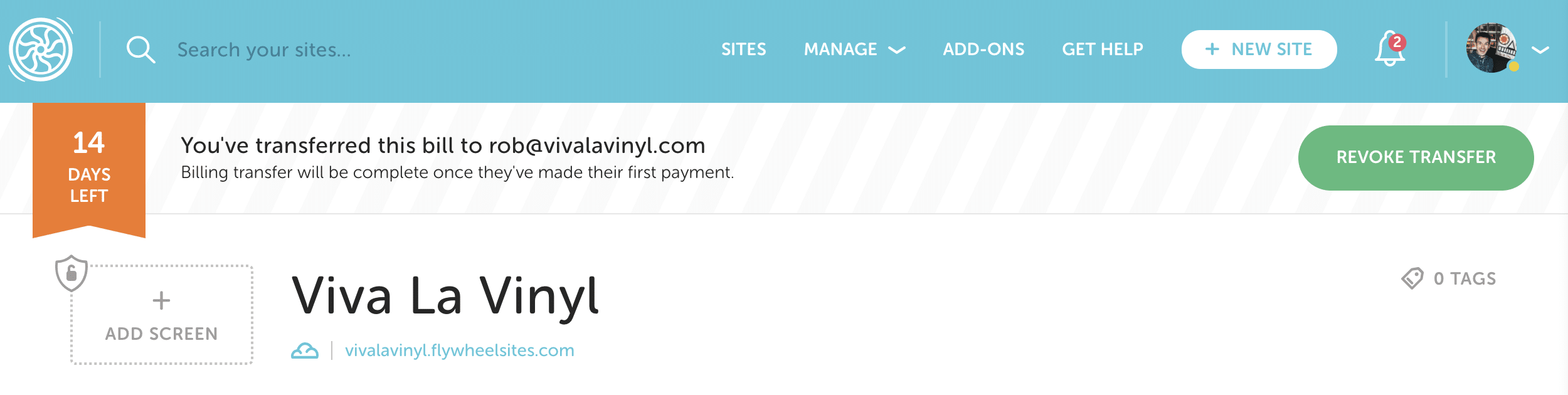
If you want to resend a transfer request to remind your client, or to send it to a different email address, you can click this button to revoke the transfer and complete the steps again. Keep in mind, the previous transfer request is voided, so your client will not be able to use links connected to the prior transfer request.
Need help?
If you have any questions our Happiness Engineers are here to help!
Getting Started
New to Flywheel? Start here, we've got all the information you'll need to get started and launch your first site!
View all
Account Management
Learn all about managing your Flywheel user account, Teams and integrations.
View all
Features
Flywheel hosting plans include a ton of great features. Learn about how to get a free SSL certificate, set up a staging site, and more!
View all
Platform Info
All the server and setting info you'll need to help you get the most out of your Flywheel hosting plan!
View all
Site Management
Tips and tricks for managing your sites on Flywheel, including going live, troubleshooting issues and migrating or cloning sites.
View all
Growth Suite
Learn more about Growth Suite, our all-in-one solution for freelancers and agencies to grow more quickly and predictably.
Getting started with Growth Suite
Growth Suite: What are invoice statuses?
Growth Suite: What do client emails look like?

Managed Plugin Updates
Learn more about Managed Plugin Updates, and how you can keep your sites up to date, and extra safe.
-
Restoring Plugin and Theme Management on Flywheel
-
Managed Plugin Updates: Database upgrades
-
Managed Plugin Updates: Pause plugin updates

Local
View the Local help docs
Looking for a logo?
We can help! Check out our Brand Resources page for links to all of our brand assets.
Brand Resources All help articles
All help articles