Install a theme
At the heart of the WordPress® powerful toolset is the ability to change the look and feel of any site within seconds.1 This guide will walk you through how to change your site’s WordPress theme.
First, you’ll need to decide whether you’re bringing in a theme to install yourself, or searching within the WordPress Theme Directory, as the approaches vary slightly.
Install a theme from the WordPress Theme Directory
- In the WP-Admin dashboard, navigate to Appearance > Themes
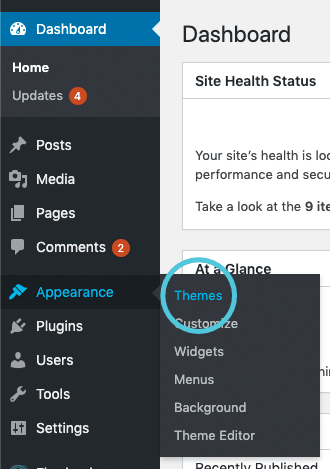
- Click Add New
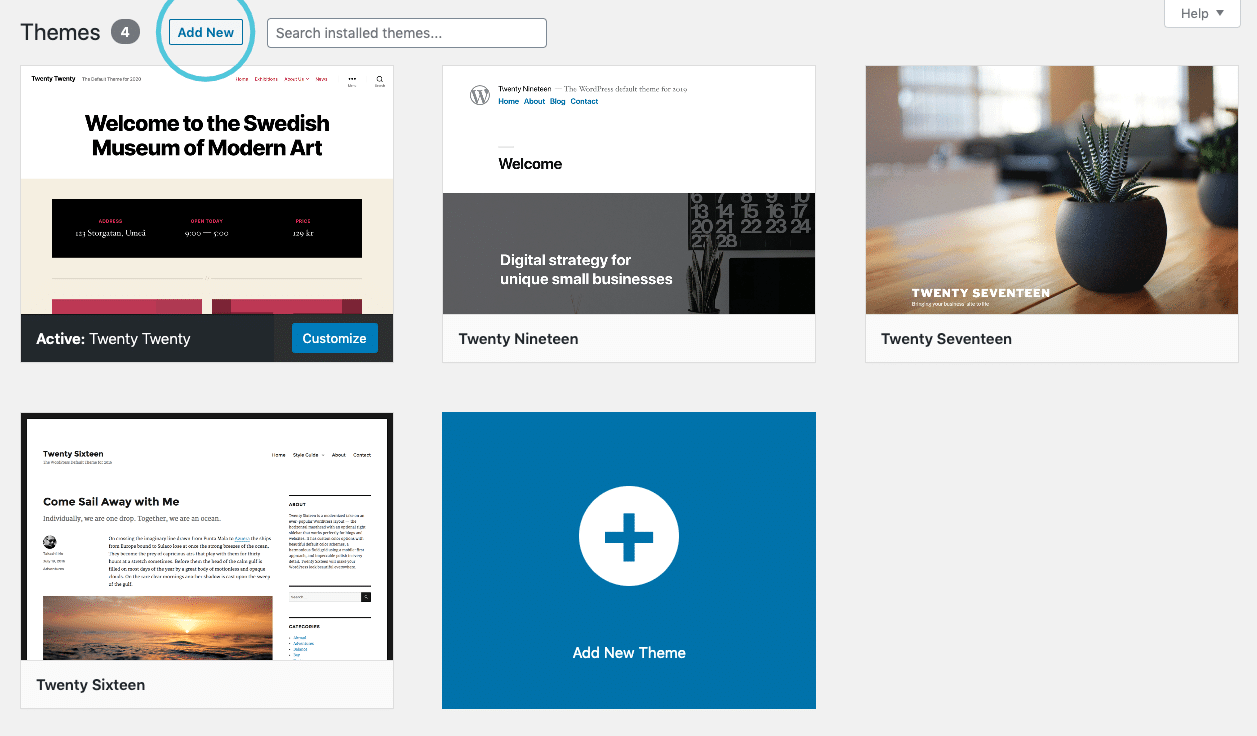
- Use the search field in the top right to find themes. Click the Preview button to view the theme in context, and Install to add it to your site’s available themes.
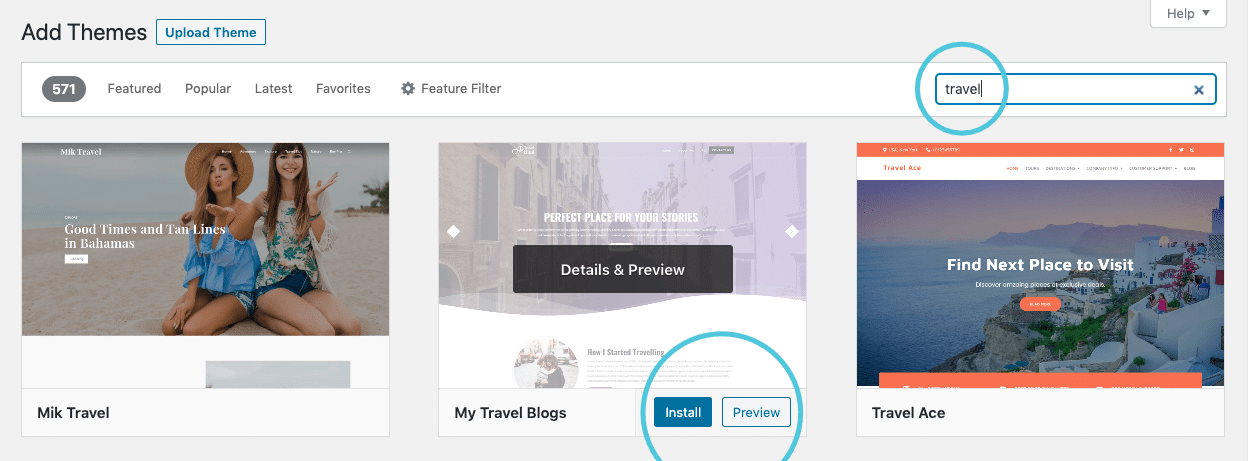
- Click the Activate button to apply the new theme to your site right away, or click Live Preview to check out a preview first.
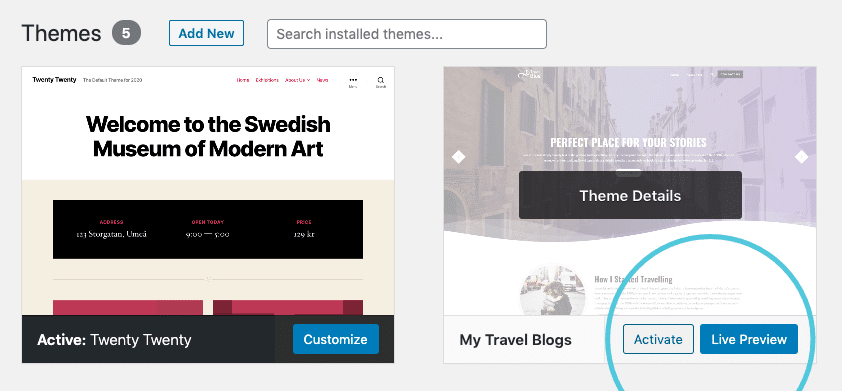
Upload your own theme
- In the WP-Admin dashboard, navigate to Appearance > Themes
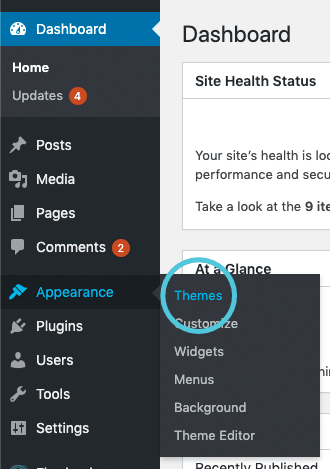
- Click Add New
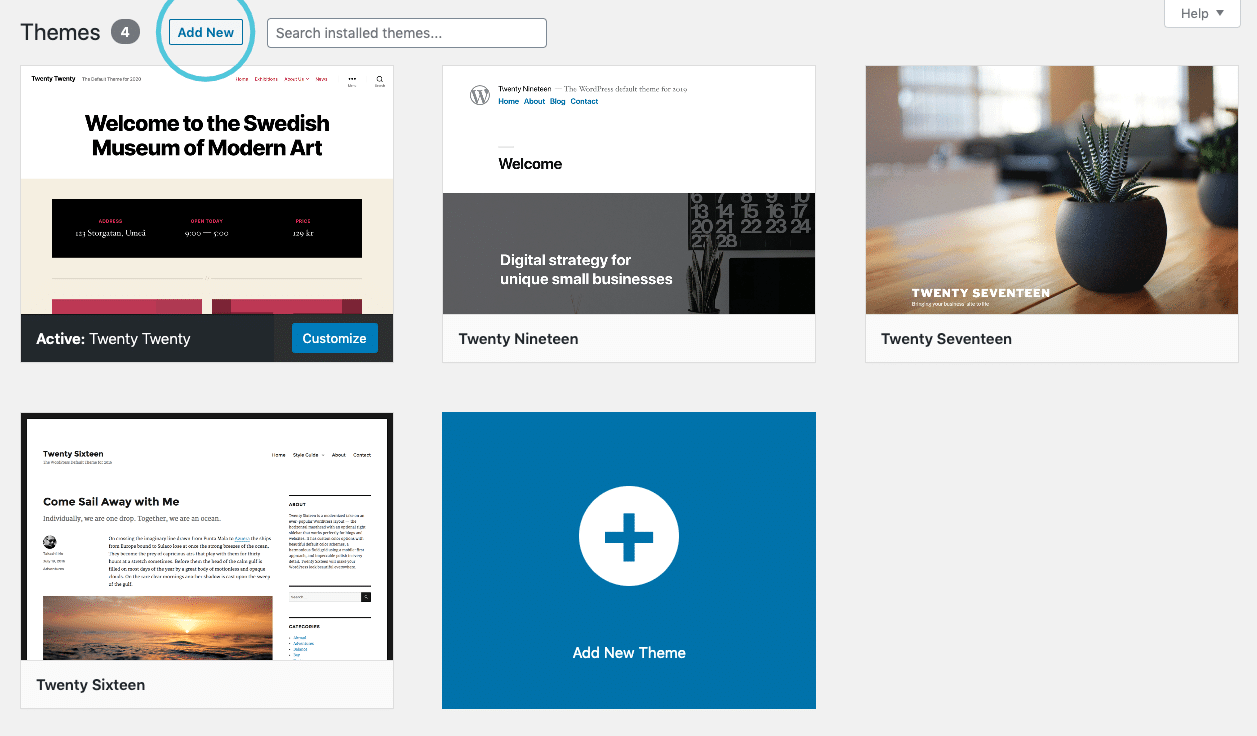
- Click Upload Theme
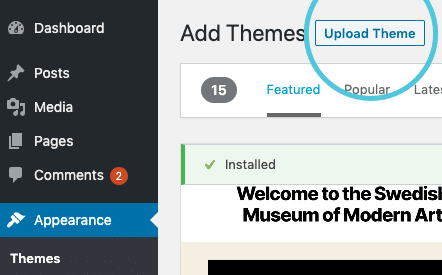
- Upload theme .zip file”]Click the Choose File button and browse your computer for the theme (in .zip format), or drag and drop it onto the button.
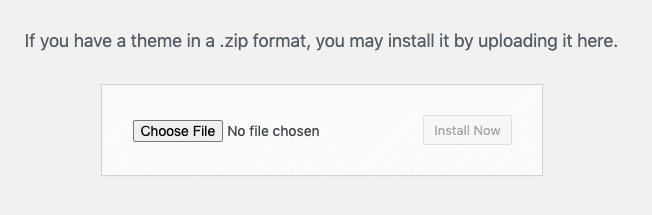
- Click Install Now
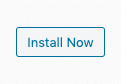
- Click the Activate button to apply the new theme to your site right away, or click Live Preview to check out a preview first.
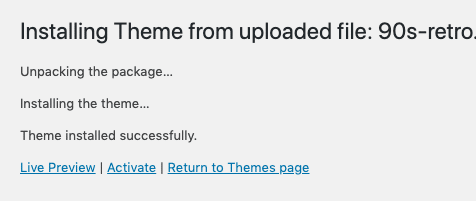
Need help?
If you have any questions our Happiness Engineers are here to help!
Getting Started
New to Flywheel? Start here, we've got all the information you'll need to get started and launch your first site!
View all
Account Management
Learn all about managing your Flywheel user account, Teams and integrations.
View all
Features
Flywheel hosting plans include a ton of great features. Learn about how to get a free SSL certificate, set up a staging site, and more!
View all
Platform Info
All the server and setting info you'll need to help you get the most out of your Flywheel hosting plan!
View all
Site Management
Tips and tricks for managing your sites on Flywheel, including going live, troubleshooting issues and migrating or cloning sites.
View all
Growth Suite
Learn more about Growth Suite, our all-in-one solution for freelancers and agencies to grow more quickly and predictably.
Getting started with Growth Suite
Growth Suite: What are invoice statuses?
Growth Suite: What do client emails look like?

Managed Plugin Updates
Learn more about Managed Plugin Updates, and how you can keep your sites up to date, and extra safe.
-
Restoring Plugin and Theme Management on Flywheel
-
Managed Plugin Updates: Database upgrades
-
Managed Plugin Updates: Pause plugin updates

Local
View the Local help docs
Looking for a logo?
We can help! Check out our Brand Resources page for links to all of our brand assets.
Brand Resources All help articles
All help articles