Bandwidth on Flywheel
Bandwidth usage, specific to hosting, is the amount of data transferred through a website. The data can come in many different forms such as video, images, audio, and PDFs to name a few. This doc will cover potential pitfalls when bandwidth allotment is exceeded, how to check your usage on Flywheel, and best practices for decreasing bandwidth usage.
Table of Contents:
Bandwidth overage impact
Flywheel plans are designed to perform with the amount of traffic as promised when the bandwidth levels are below the usage allotment. We do not throttle sites for going over, but once bandwidth exceeds this threshold the site may start to experience issues like those listed below:
- Slow Performance. Higher bandwidth usage means the server has to work harder to deliver content which may negatively impact page speed.
- Traffic Spikes Impacted. If your site is experiencing a spike in traffic, bandwidth usage might cause page loads to be less successful.
- More Data Transferred Per Visit. Page size should be as minimal as possible to keep your site stable and performant!
Bandwidth overage charges:
If you are consistently over on bandwidth usage you may get charged depending on the amount of time and usage. Use the best practices in this doc to help identify what could be causing the overages on your site to avoid this.
Flywheel bandwidth stats tab
Once you are logged into your Flywheel dashboard and select the site you are inquiring about, there will be a `Stats` tab like the screenshot below.
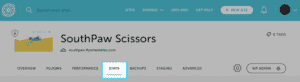
After selecting the stats tab you will see the bandwidth usage for that specific site on your Flywheel plan in the bottom right corner like the screenshot below.
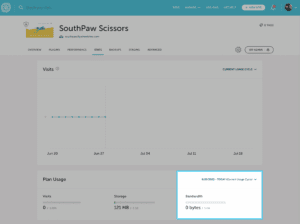
Best practices to lower bandwidth
Embed Videos:
When a video is uploaded directly to the site it increases bandwidth usage significantly. The best way to avoid this is to embed your media files rather than upload them.
What’s the difference? When you upload a video you store it directly on the site. For example, when you add media files directly to your site using the Media Library like you would images. Embedding is when you attach a media file to your site from a third-party site like YouTube or Vimeo.
Images and Audio files:
Images and audio files can also use bandwidth when uploaded directly to your site. You can offload images and audio files by using a third-party service like Amazon S3 or Google Cloud Storage.
Another option is to optimize your images. Learn how to do that using this help doc.
Cloudflare caching:
Utilizing a 3rd party caching service like Cloudflare can reduce the number of requests to the origin server and thus lowering bandwidth reporting to Flywheel. For this to work you will need to set up a Cloudfare account and Page Rules for specific assets.
Check out this help doc for more information about using Cloudflare on Flywheel.
Need help?
If you have any questions our Happiness Engineers are here to help!
Getting Started
New to Flywheel? Start here, we've got all the information you'll need to get started and launch your first site!
View all
Account Management
Learn all about managing your Flywheel user account, Teams and integrations.
View all
Features
Flywheel hosting plans include a ton of great features. Learn about how to get a free SSL certificate, set up a staging site, and more!
View all
Platform Info
All the server and setting info you'll need to help you get the most out of your Flywheel hosting plan!
View all
Site Management
Tips and tricks for managing your sites on Flywheel, including going live, troubleshooting issues and migrating or cloning sites.
View all
Growth Suite
Learn more about Growth Suite, our all-in-one solution for freelancers and agencies to grow more quickly and predictably.
Getting started with Growth Suite
Growth Suite: What are invoice statuses?
Growth Suite: What do client emails look like?

Managed Plugin Updates
Learn more about Managed Plugin Updates, and how you can keep your sites up to date, and extra safe.
-
Restoring Plugin and Theme Management on Flywheel
-
Managed Plugin Updates: Database upgrades
-
Managed Plugin Updates: Pause plugin updates

Local
View the Local help docs
Looking for a logo?
We can help! Check out our Brand Resources page for links to all of our brand assets.
Brand Resources All help articles
All help articles