Genesis and StudioPress themes
Flywheel offers the Genesis Framework and many StudioPress themes for free with your hosting subscription!
The Genesis Framework serves as the foundation for more than 1 million WordPress® sites.1 It combines the ability to create beautiful designs, layouts, and SEO with flexibility, modularity, and performance. With Genesis, it’s also super simple to update and switch between themes and keep your sites secure.
You also have several StudioPress themes at your fingertips. The themes are built using the Genesis Framework, plus they’re mobile-responsive and professionally designed. These themes will make it easy to create zippy, beautiful experiences for your users!
Note
To browse themes go to https://getflywheel.com/studiopress-themes/How do I download Genesis or StudioPress themes?
Head to the StudioPress theme directory our website to see a demo of the framework and themes. If you’re logged into the Flywheel app, you can also navigate to the in-app themes page by selecting “Themes” under the “Get started” section in the dashboard footer.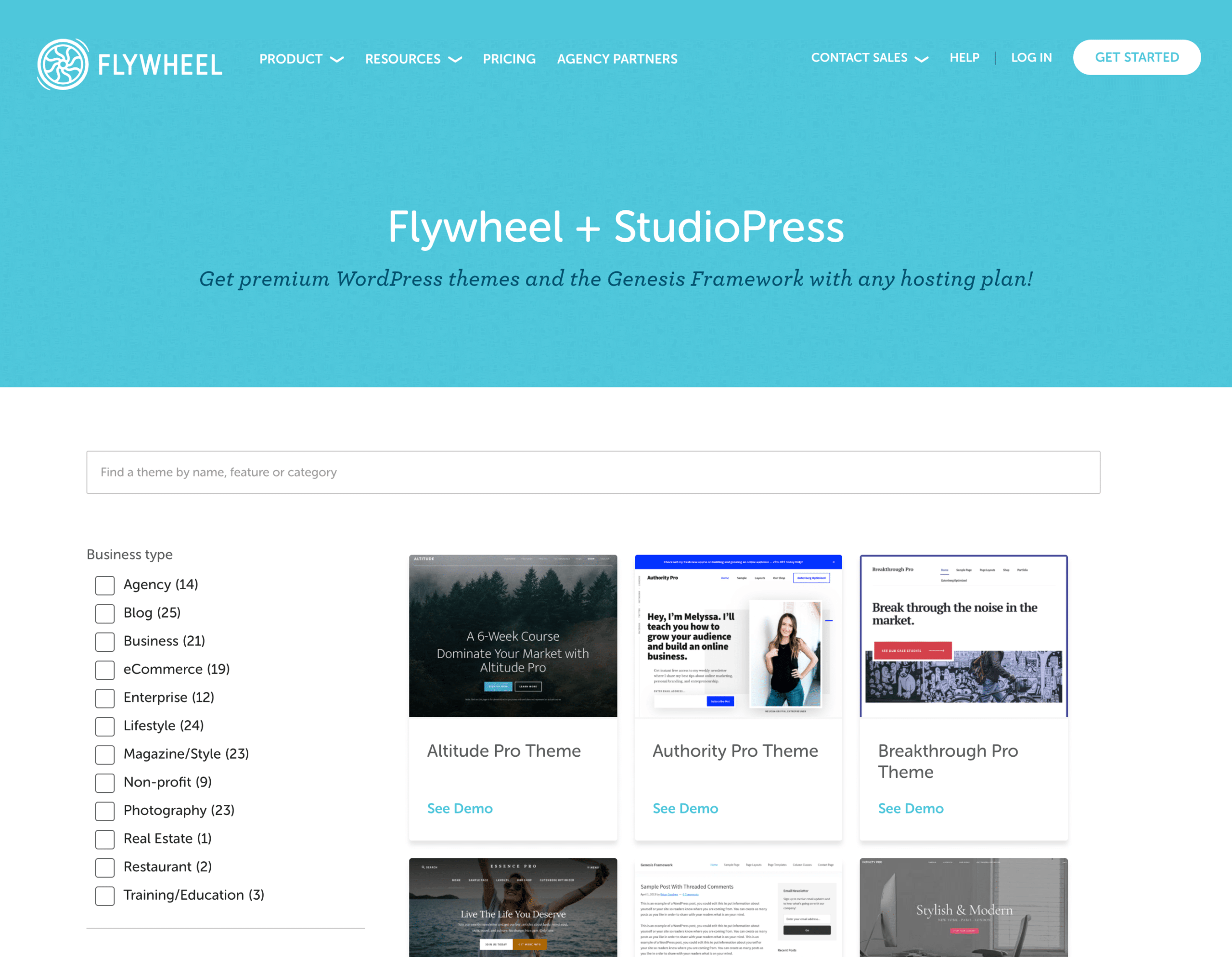
Once you find a theme you like, click Download.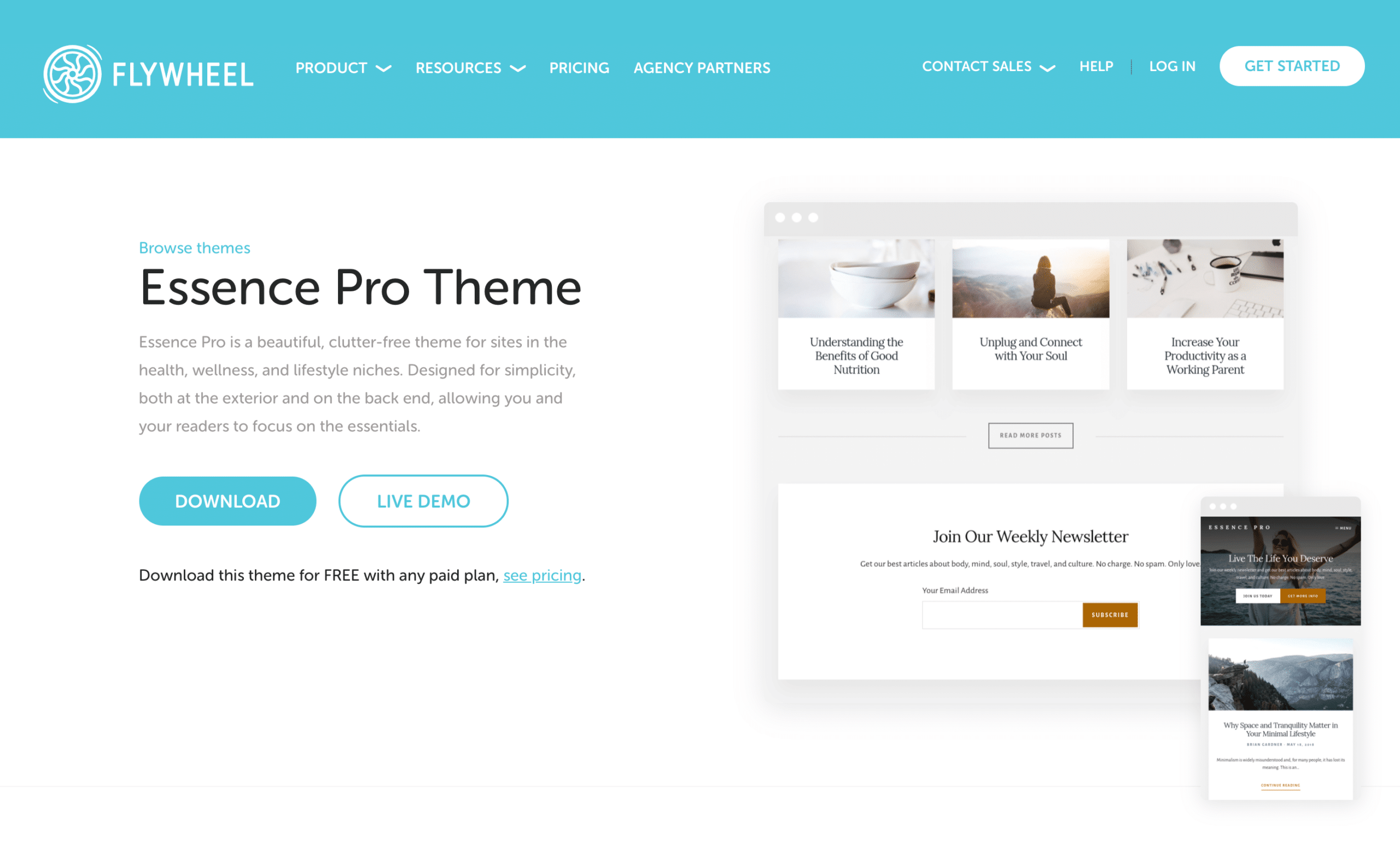
One the next page you can download the Genesis Framework and your selected theme.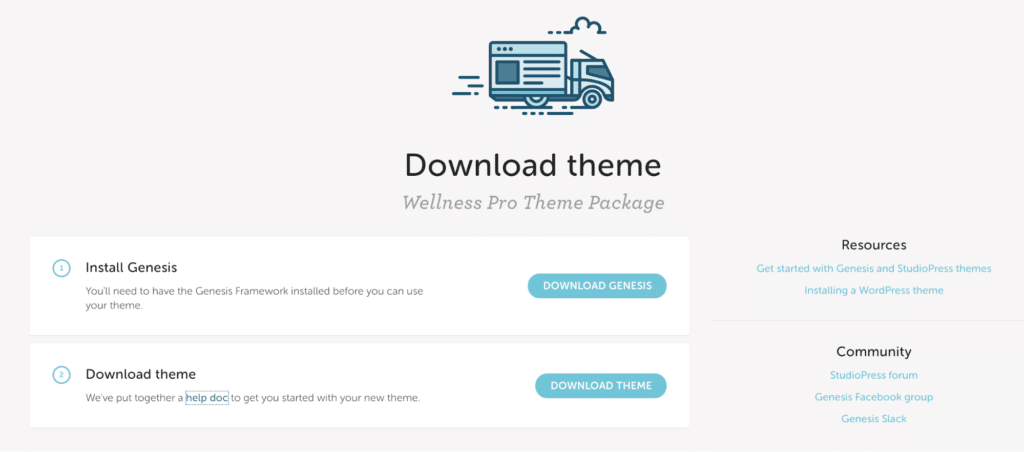
Note
You’ll need to install the Genesis Framework first in order for your StudioPress theme to work.How do I use the framework and themes?
Once you’ve downloaded the .zip file for the framework and themes, you can upload them into WordPress. First, you’ll install Genesis following the below steps and then you’ll install the theme following the same steps. We highly recommend you start by copying your live website to a staging or development environment like Local. It’s best to change themes in an environment where your live website users will not see the “under construction” phase!
Navigate to the Themes page
Once you’re logged into the wp-admin dashboard of your WordPress site, find the Appearance menu on the left sidebar.
Within Appearance, click on Themes.
Click the ‘Add New’ button.
Since you already have the theme you’d like to install, there’s no need to search for it. Simply click the ‘Upload’ button toward the top of the window!
Upload your .zip file
Press the ‘Choose File’ button and browse for the theme file (in .zip format) from your hard drive. Alternatively, you can drag and drop onto the ‘Choose File’ button.
Next, click ‘Install Now’. It might take a few moments for WordPress to upload and install your theme.
Activate the theme
To activate your theme for immediate use, simply select hit the ‘Activate’ button under the desired theme’s thumbnail on the Themes page.
You can also select Live Preview, for a quick preview of how your site will look once you activate your new StudioPress theme!
FAQ
I’VE HEARD ABOUT “STUDIOPRESS” AND “GENESIS.” WHAT’S THE DIFFERENCE?
You may hear people use these terms interchangeably, which can be confusing because they’re two separate things.
Genesis refers to a website framework, a powerful type of WordPress theme. A “super theme,” if you will.
A child theme (StudioPress themes), is a pure design element that sits on top of that framework (Genesis) and handles the look, feel, and layout aspects of a website.
The Genesis Framework is needed for those who want to develop their own theme using Genesis as the foundation, or for those who want to run a StudioPress theme on top of it.
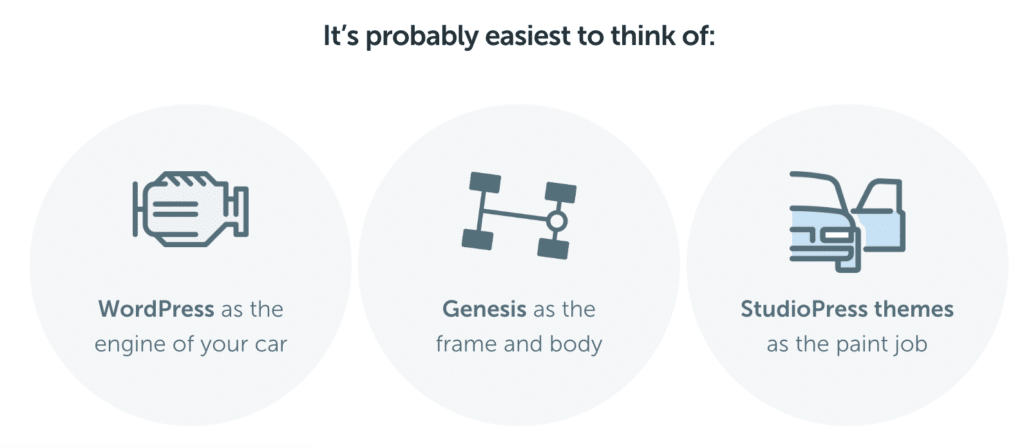
WHAT THEMES ARE INCLUDED IN THE FLYWHEEL + STUDIOPRESS INTEGRATION?
The Genesis Framework and all StudioPress themes (themes created by StudioPress) are included with a paid hosting plan. Third-party themes that are part of the Pro Plus package are only available through StudioPress.com and aren’t included with Flywheel hosting.
If you do wish to purchase the Pro Plus package ($499.95) in order to acquire all the additional 3rd party themes, this is a separate transaction from your Flywheel hosting plan. At this time, there are no discounts that apply to such a purchase.
WHAT KIND OF USERS CAN DOWNLOAD A THEME?
Site owners and members of Organizations can download themes. Collaborators do not currently have access.
IF STUDIOPRESS THEMES COME FREE WITH A PAID FLYWHEEL HOSTING ACCOUNT, WILL FLYWHEEL HANDLE BILLING FOR STUDIOPRESS PURCHASES?
If you have any billing-related questions around a previously purchased product from StudioPress, you will need to ask the question directly to StudioPress support via the “Get Help” page within your my.studiopress.com user portal.
ARE FLYWHEEL ACCOUNTS LINKED TO STUDIOPRESS ACCOUNTS IN ANY WAY?
No, they are not. You can only have a StudioPress.com account if you have a Genesis or theme purchase through StudioPress.com. We encourage you to direct purchase questions to [email protected].
WHAT LEVEL OF SUPPORT DO YOU PROVIDE?
The types of questions that we can provide assistance with are related to:
- Setting up the themes as shown on the demo
- Using the features of Genesis
- Any technical issues you may run into regarding the default code of the theme
When it comes to specific design or functionality customizations you may want, you will need to hire a designer or developer for the work. Still, we’ll try to point you in the right direction if we can!
IS IT REALLY FREE?
Yes. As long as you have a paid hosting subscription, the Genesis Framework and StudioPress themes just come with it! :)
Need help?
If you have any questions our Happiness Engineers are here to help!
Getting Started
New to Flywheel? Start here, we've got all the information you'll need to get started and launch your first site!
View all
Account Management
Learn all about managing your Flywheel user account, Teams and integrations.
View all
Features
Flywheel hosting plans include a ton of great features. Learn about how to get a free SSL certificate, set up a staging site, and more!
View all
Platform Info
All the server and setting info you'll need to help you get the most out of your Flywheel hosting plan!
View all
Site Management
Tips and tricks for managing your sites on Flywheel, including going live, troubleshooting issues and migrating or cloning sites.
View all
Growth Suite
Learn more about Growth Suite, our all-in-one solution for freelancers and agencies to grow more quickly and predictably.
Getting started with Growth Suite
Growth Suite: What are invoice statuses?
Growth Suite: What do client emails look like?

Managed Plugin Updates
Learn more about Managed Plugin Updates, and how you can keep your sites up to date, and extra safe.
-
Restoring Plugin and Theme Management on Flywheel
-
Managed Plugin Updates: Database upgrades
-
Managed Plugin Updates: Pause plugin updates

Local
View the Local help docs
Looking for a logo?
We can help! Check out our Brand Resources page for links to all of our brand assets.
Brand Resources All help articles
All help articles