Google Analytics: Fix My Property
If you have a notification to fix the connection to your Google Analytics account, you’ve come to the right place! Follow the steps below to fix your Google Analytics property (default URL) and connect your site.
- Log in to your Google Analytics account.
- On the left side navigation bar go to Admin > Select the property you’d like to edit > Property Settings.
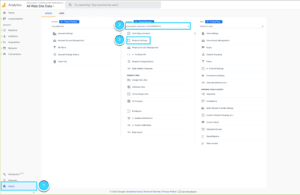
- Edit the default URL (property) to match the suggestion on your Google Analytics Add-On.
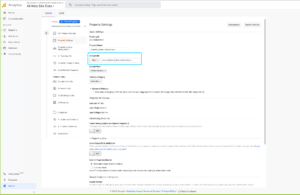
- Scroll down and save the changes on your Google Analytics account.
- Go back to your Google Analytics Add-On and hit refresh.
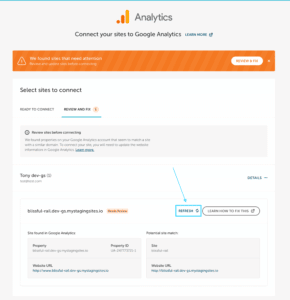
- When the properties (URLs) match you will have the option to connect the site, select that option, and save the changes.
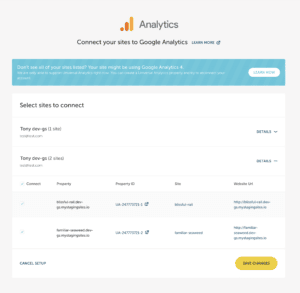
Now you are good to go! Happy analyzing!
Need help?
If you have any questions our Happiness Engineers are here to help!
Getting Started
New to Flywheel? Start here, we've got all the information you'll need to get started and launch your first site!
View all
Account Management
Learn all about managing your Flywheel user account, Teams and integrations.
View all
Features
Flywheel hosting plans include a ton of great features. Learn about how to get a free SSL certificate, set up a staging site, and more!
View all
Platform Info
All the server and setting info you'll need to help you get the most out of your Flywheel hosting plan!
View all
Site Management
Tips and tricks for managing your sites on Flywheel, including going live, troubleshooting issues and migrating or cloning sites.
View all
Growth Suite
Learn more about Growth Suite, our all-in-one solution for freelancers and agencies to grow more quickly and predictably.
Getting started with Growth Suite
Growth Suite: What are invoice statuses?
Growth Suite: What do client emails look like?

Managed Plugin Updates
Learn more about Managed Plugin Updates, and how you can keep your sites up to date, and extra safe.
-
Restoring Plugin and Theme Management on Flywheel
-
Managed Plugin Updates: Database upgrades
-
Managed Plugin Updates: Pause plugin updates

Local
View the Local help docs
Looking for a logo?
We can help! Check out our Brand Resources page for links to all of our brand assets.
Brand Resources All help articles
All help articles