Group Migrations
If you’ve discussed moving a high volume of sites over to Flywheel, our team will activate our Group Migration tool for you. Whether you’re moving 10 sites or 10,000 our video below covers all the features of this time-saving tool.
Start a custom group migration here!
Or, if you feel like digging right in, here are some steps to get you started:
Access the Group Migration form
After logging into Flywheel, hover over the Manage tab and select Group Migrations from the list. You’ll be taken to the Group Migrations dashboard where you can access the group created for you by our team. Go ahead and click “Add to Group” to get started.
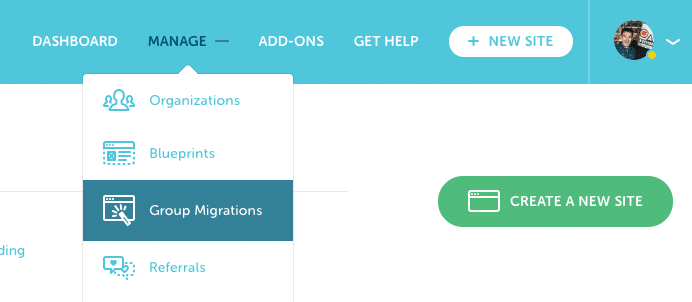
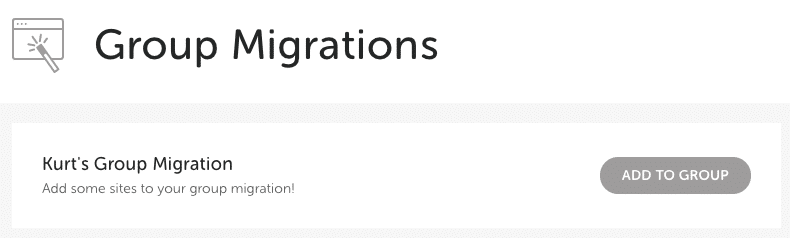
Add your sites to the form
From here you can add sites one at a time or several at once, simply type the number of sites you desire and click the “Add” button in the top right corner.
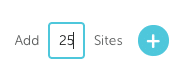
We will need to be able to access your WordPress® sites as administrator to perform the migration, so the following info is required for each site:1
• Site Name
• Site URL
• WP-Admin URL
• WP Username (Administator level account)
• WP Password
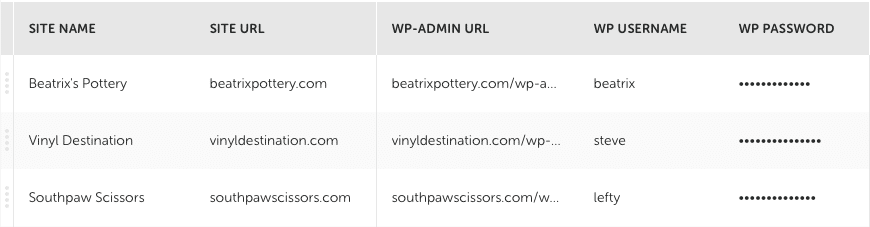
Note
We recommend adding no more than 50 sites to a single form at one time. If you have more sites than this, no problem, you can always add more later! If you have questions or need additional groups, feel free to reach out to your Customer Success Specialist or Account Manager.Include optional info
If your migration has unique requirements, we’ve got you covered! By default, we migrate the wp-content folder and the site’s database, but you can specify any root files or folders by listing them in the “Root Directories” section, separated by commas. If the site is a Multisite, let us know if you’d like the entire Multisite migrated, or if you’d like us to extract one of the sites from the network. Anything else we should keep in mind? Click the speech bubble to add custom comments on a per-site basis.
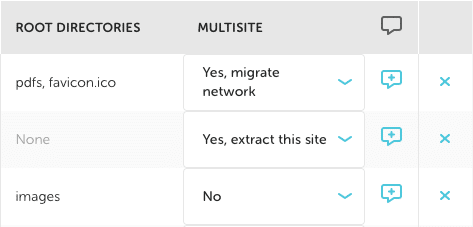
Submit the form
Once all your sites have been added, you’re nearly there! We will migrate your sites in order from top to bottom, so feel free to prioritize certain sites by clicking and dragging the dots to the left of the Site Name field to reorder the list. You can remove any unneeded sites using the blue “x” on the right side. When you’re ready for our team to get started, click the “Submit Group” button. 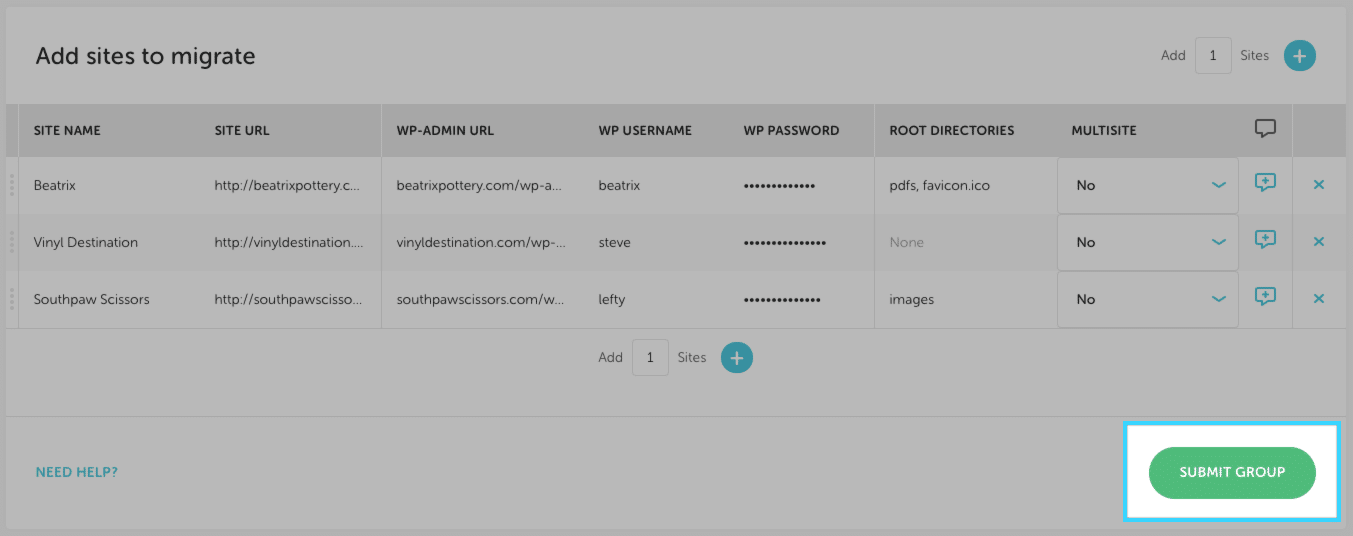
Sit back and relax while our team migrates your sites!
You’ll receive an email update as our team completes each individual site migration. You can also visit your Group Migration dashboard at any time by clicking Manage > Group Migration and choosing “View Progress”. When you’re ready to approve a migration to take a site live, click the “Accept” button. Or, if you find an issue with your migration, click on the Flag icon and shoot us a message with what’s going on and our team will get back with you within one business day.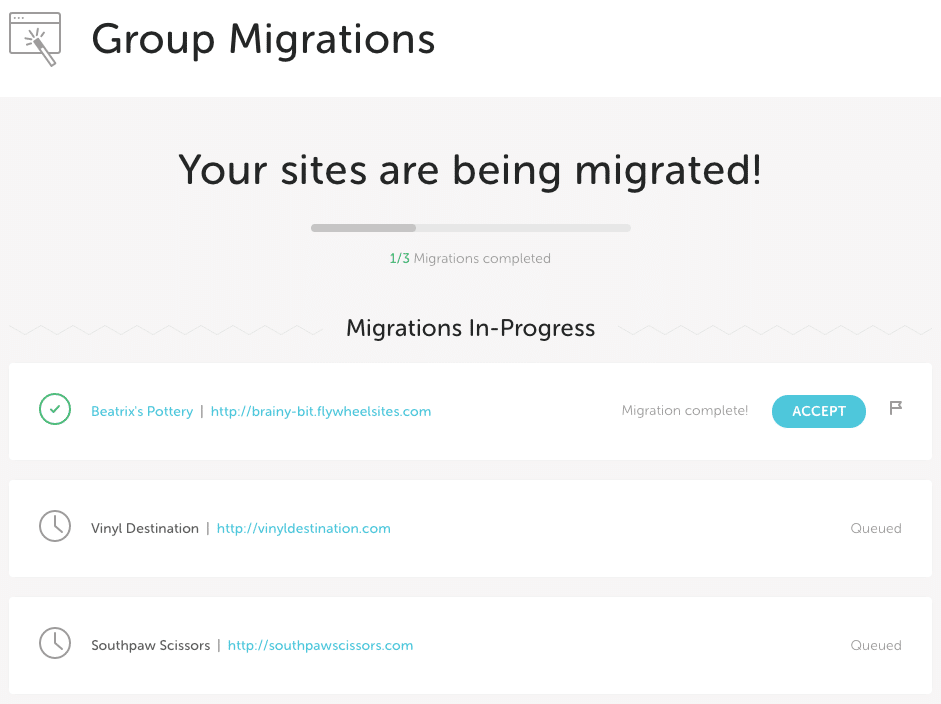
Need help?
If you have any questions our Happiness Engineers are here to help!
Getting Started
New to Flywheel? Start here, we've got all the information you'll need to get started and launch your first site!
View all
Account Management
Learn all about managing your Flywheel user account, Teams and integrations.
View all
Features
Flywheel hosting plans include a ton of great features. Learn about how to get a free SSL certificate, set up a staging site, and more!
View all
Platform Info
All the server and setting info you'll need to help you get the most out of your Flywheel hosting plan!
View all
Site Management
Tips and tricks for managing your sites on Flywheel, including going live, troubleshooting issues and migrating or cloning sites.
View all
Growth Suite
Learn more about Growth Suite, our all-in-one solution for freelancers and agencies to grow more quickly and predictably.
Getting started with Growth Suite
Growth Suite: What are invoice statuses?
Growth Suite: What do client emails look like?

Managed Plugin Updates
Learn more about Managed Plugin Updates, and how you can keep your sites up to date, and extra safe.
-
Restoring Plugin and Theme Management on Flywheel
-
Managed Plugin Updates: Database upgrades
-
Managed Plugin Updates: Pause plugin updates

Local
View the Local help docs
Looking for a logo?
We can help! Check out our Brand Resources page for links to all of our brand assets.
Brand Resources All help articles
All help articles