Install a plugin
One of the great things about WordPress® is the ability to add functionality and features with plugins.1 This guide will walk you through how to install and activate a plugin on your WordPress site.
First, you’ll need to decide whether you want to search for and install a plugin from the WordPress Plugin Directory, or if you need to upload a plugin (common for custom or premium plugins) – since the methods vary slightly.
Install a plugin from the WordPress Plugin Directory
In the WP-Admin, navigate to Plugins > Add New
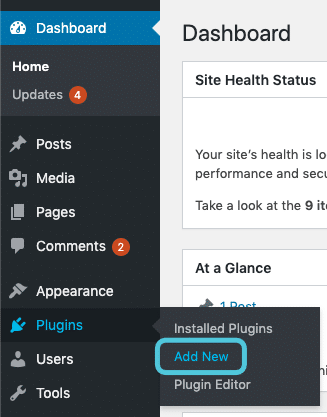
Search and install
Use the search field in the top right to find plugins. Click the Install Now button on the plugin you want to install.
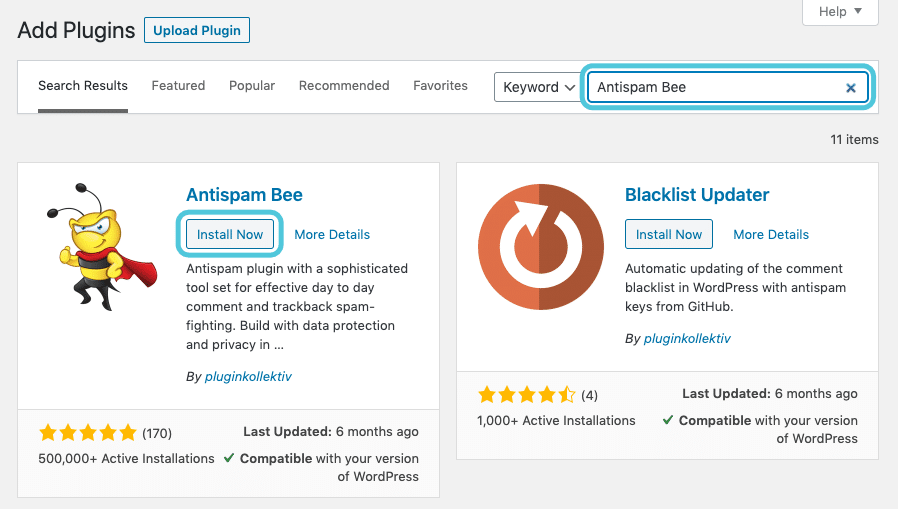
Activate
Once it finishes installing, click the Activate button and you’re on your way!
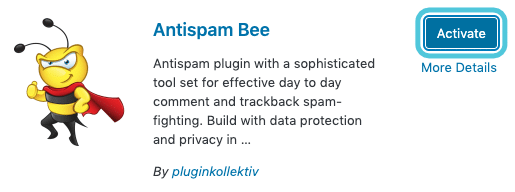
Install a plugin from a .zip file
If you’re bringing your own custom or premium plugin into WordPress, or you’re unable to search for the plugin you need in the WP-Admin dashboard, uploading the plugin as a .zip has fairly similar steps:
From WordPress Admin, navigate to Plugins > Add New
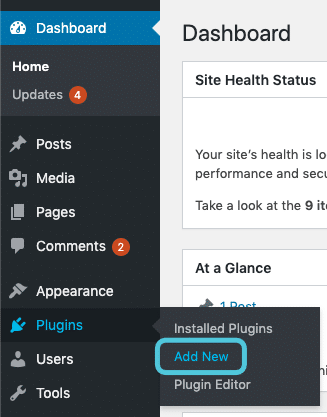
Click Upload Plugin
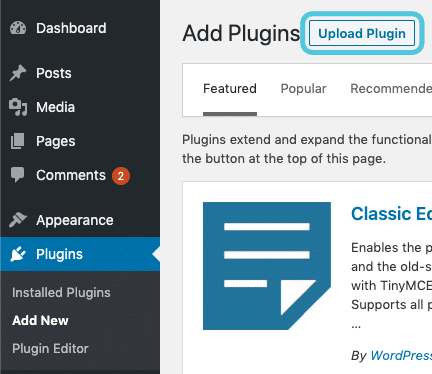
Upload plugin .zip file
Click the Choose File button and browse your computer for the plugin (in .zip format), or drag and drop it onto the button.
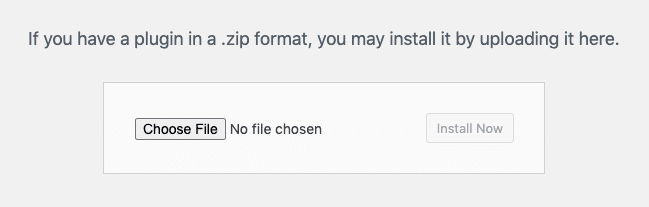
Click Install Now
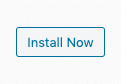
Activate
Click the Activate Plugin button, and you’re all done!
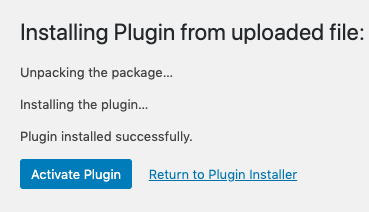
Need help?
If you have any questions our Happiness Engineers are here to help!
Getting Started
New to Flywheel? Start here, we've got all the information you'll need to get started and launch your first site!
View all
Account Management
Learn all about managing your Flywheel user account, Teams and integrations.
View all
Features
Flywheel hosting plans include a ton of great features. Learn about how to get a free SSL certificate, set up a staging site, and more!
View all
Platform Info
All the server and setting info you'll need to help you get the most out of your Flywheel hosting plan!
View all
Site Management
Tips and tricks for managing your sites on Flywheel, including going live, troubleshooting issues and migrating or cloning sites.
View all
Growth Suite
Learn more about Growth Suite, our all-in-one solution for freelancers and agencies to grow more quickly and predictably.
Getting started with Growth Suite
Growth Suite: What are invoice statuses?
Growth Suite: What do client emails look like?

Managed Plugin Updates
Learn more about Managed Plugin Updates, and how you can keep your sites up to date, and extra safe.
-
Restoring Plugin and Theme Management on Flywheel
-
Managed Plugin Updates: Database upgrades
-
Managed Plugin Updates: Pause plugin updates

Local
View the Local help docs
Looking for a logo?
We can help! Check out our Brand Resources page for links to all of our brand assets.
Brand Resources All help articles
All help articles