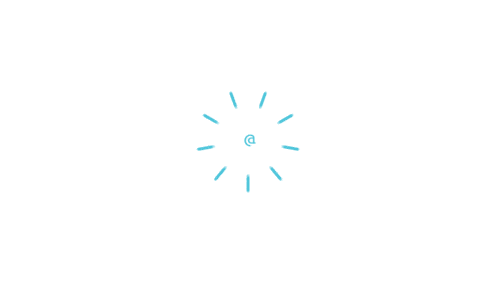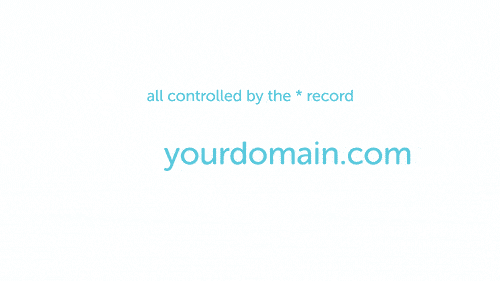Set up a DNS proxy
Note
This is the generic guide to configuring a DNS proxy. If you’re using Cloudflare specifically, check out this help document.To get started, you’ll need to find your selected proxy’s nameservers. You should be able to find these by consulting your selected proxy’s setup documentation.
Once you have your proxy’s nameservers, head on over to your domain registrar. Find the portion of your domain registrar’s dashboard where you can set the nameservers your selected domain uses. Most domain registrars give options to use their own default nameservers or custom nameservers. If this is the case for you, you’ll want to use customer nameservers, entering the nameservers you were given by your DNS proxy. Note: changing a domain’s nameservers can take 24-48 hours to fully propagate.
Now that your domain is using your DNS proxy’s nameservers, you can manage your DNS settings in your proxy’s dashboard.
Warning
If you have set up MX records prior to changing nameservers, email service will be interrupted during the nameserver propagation period. You will also need to make sure to copy the MX records you have in place over to the new proxy’s DNS settings.To set your DNS to point to Flywheel, we recommend the following settings for domains where both the root domain (example.com) and the www version of that domain are going to point at the same site on Flywheel.
| Domain | DNS Record Type | Value |
| example.com | A record | Your Flywheel site IP address |
| www.example.com | CNAME record | example.com |
Note
Some registrars may use placeholder symbols to represent parts of DNS. Here is a quick cheat-sheet of these symbols and what they mean in some DNS editors:| @ | This represents the root version of your domain. In our example above, @ would be a placeholder for example.com without any subdomain or www before it.
|
| * | This is a wildcard record. It means that it doesn’t matter what subdomain you type into your browser(www.example.com, shop.example.com, dolphins.example.com). All are going to be directed by this * value.
|
Additionally, some registrars do not require you to type in the entire domain for every field. For most, simply typing in www in the name field will mean you are creating a subdomain that is actually www.example.com.
You can alternatively create the www.example.com domain as an A record pointed at your Flywheel site IP address, if you’d prefer.
Note
Due to the nature of DNS proxies, you won’t be able to use a DNS checker to confirm that your domain is properly pointed to the Flywheel IP.If you have questions about setting up your DNS proxy, Flywheel support is more than happy to help. Our experts will do their best walk you through it. Just grab some screenshots of your current setup and shoot us a message.
Getting Started
New to Flywheel? Start here, we've got all the information you'll need to get started and launch your first site!
View all
Account Management
Learn all about managing your Flywheel user account, Teams and integrations.
View all
Features
Flywheel hosting plans include a ton of great features. Learn about how to get a free SSL certificate, set up a staging site, and more!
View all
Platform Info
All the server and setting info you'll need to help you get the most out of your Flywheel hosting plan!
View all
Site Management
Tips and tricks for managing your sites on Flywheel, including going live, troubleshooting issues and migrating or cloning sites.
View all
Growth Suite
Learn more about Growth Suite, our all-in-one solution for freelancers and agencies to grow more quickly and predictably.
Getting started with Growth Suite
Growth Suite: What are invoice statuses?
Growth Suite: What do client emails look like?

Managed Plugin Updates
Learn more about Managed Plugin Updates, and how you can keep your sites up to date, and extra safe.
-
Restoring Plugin and Theme Management on Flywheel
-
Managed Plugin Updates: Database upgrades
-
Managed Plugin Updates: Pause plugin updates

Local
View the Local help docs
Looking for a logo?
We can help! Check out our Brand Resources page for links to all of our brand assets.
Brand Resources All help articles
All help articles