Dashboard: Tags and filters
In our never ending quest to make it easier to sort through all your sites, you can group sites however you like with custom site tags!
Table of Contents:
Add tags to your sites from the dashboard
From the dashboard, you can start tagging your sites with up to six custom tags by using the “Tags” feature in the top right of the site card. If a tag exists that matches your search, you’ll see it right away.

In addition to adding tags from the dashboard, you can also add tags from within a specific site. The experience is the same, allowing you to optimize your site organization wherever you might be in the Flywheel app. Tags are also shared between site collaborators, so you’re all on the same page!
Filter by tags you’ve created
After you’ve created a tag, you’ll be able to filter by it to see any sites it’s attached to. You can even filter by multiple tags, giving you a lot of control when searching through your sites!
Useful ways to use site tags
You are probably already pondering all the great possibilities of site tagging, but to help you get the most of this dashboard update, here are a few user examples.
Some popular site tags have included:
- Development stages, such as “Design,” “Development,” or “Production”
- Labels for client sites vs internal sites
- Business or client type
- Account type, such as “Managed,” or “Unmanaged”
- Plugins being used (which helped a customer identify sites affected by a plugin hack!)
- Services, like “Plugin updates”
Whether you have 5, 50, or 500 sites on Flywheel, site tagging allows you to instantly filter your sites to the ones you need right from the dashboard. You’re in full control of your tags, and we’re excited to see what you do with them!
Using Flywheel’s streamlined search and advanced site filtering, you can filter sites based on a number of criteria, such as PHP version, WordPress version, sites that have SSL enabled or disabled, and so much more!
Create a saved filter
With saved filters, you have the ability to save your frequently used filter combinations so you can quickly and easily find the sites that fit those criteria.
Ready to create your first saved filter? Follow these simple steps:
- Select the tags and filters of your choosing
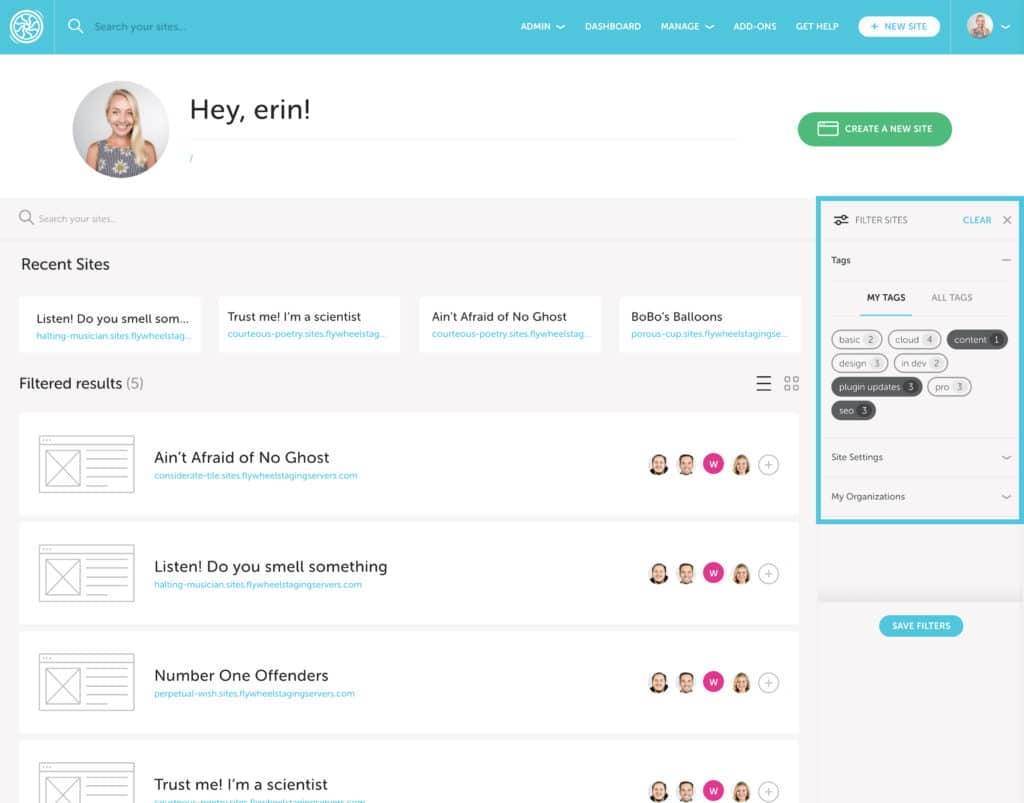
- Click Save Filters
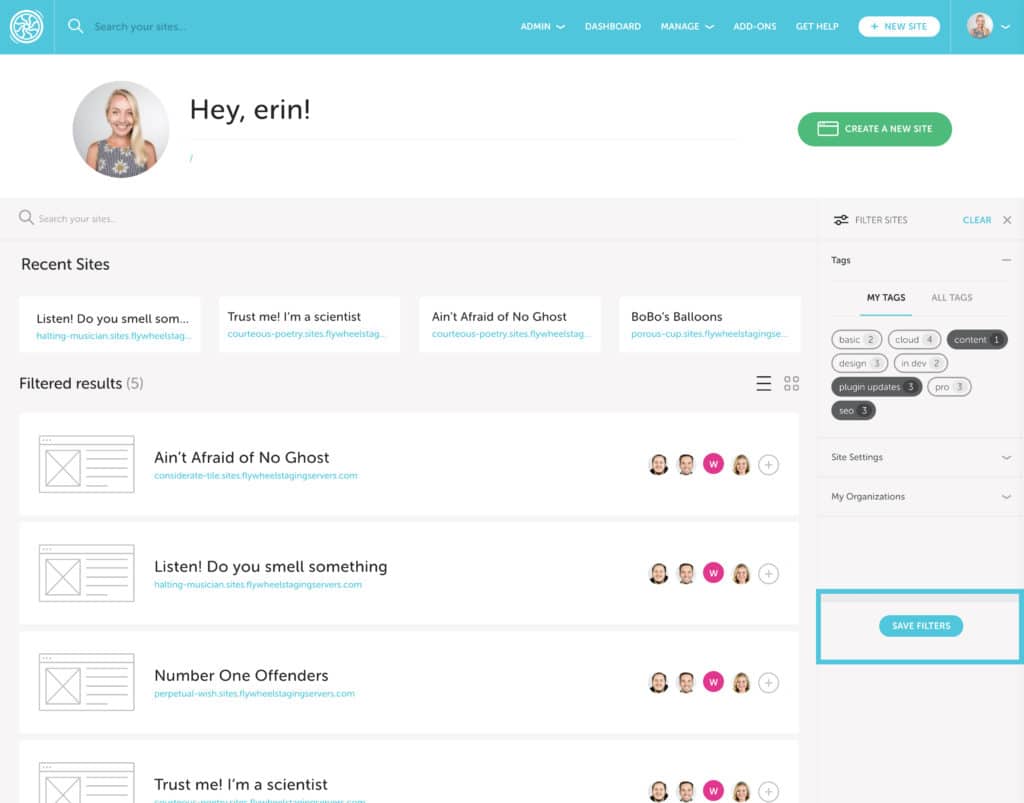
- Name your filter group
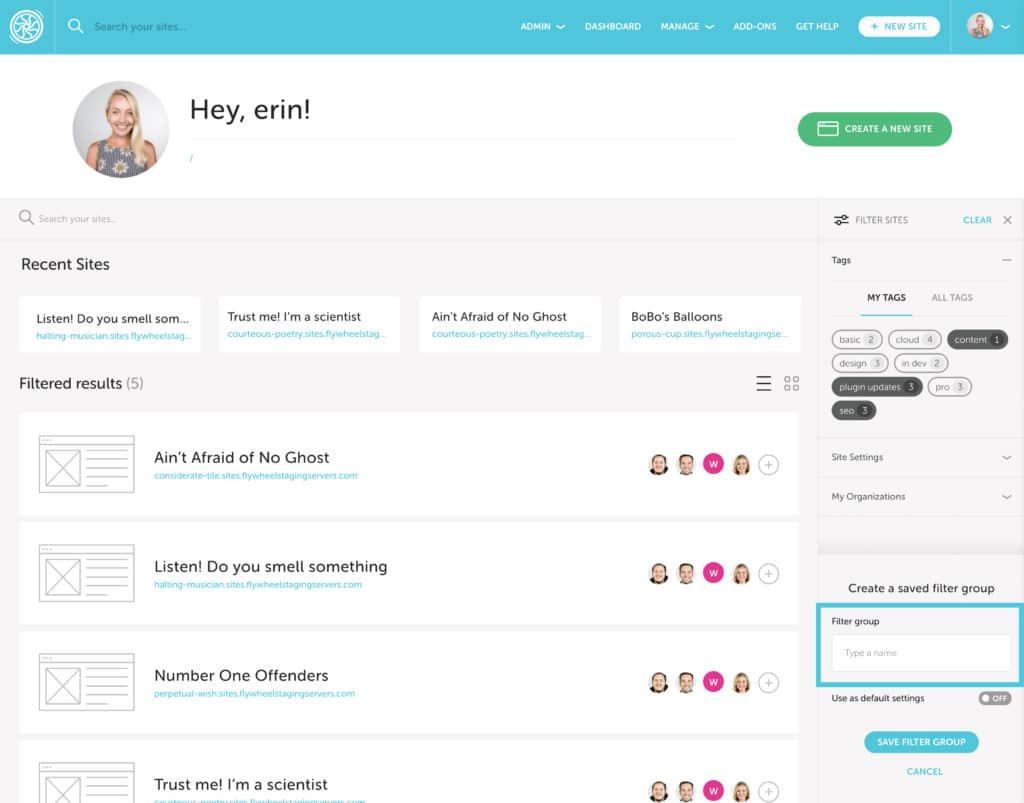
- Toggle default on/off (if on, this will be pre-selected and will persist every time you go back into your all Sites view)
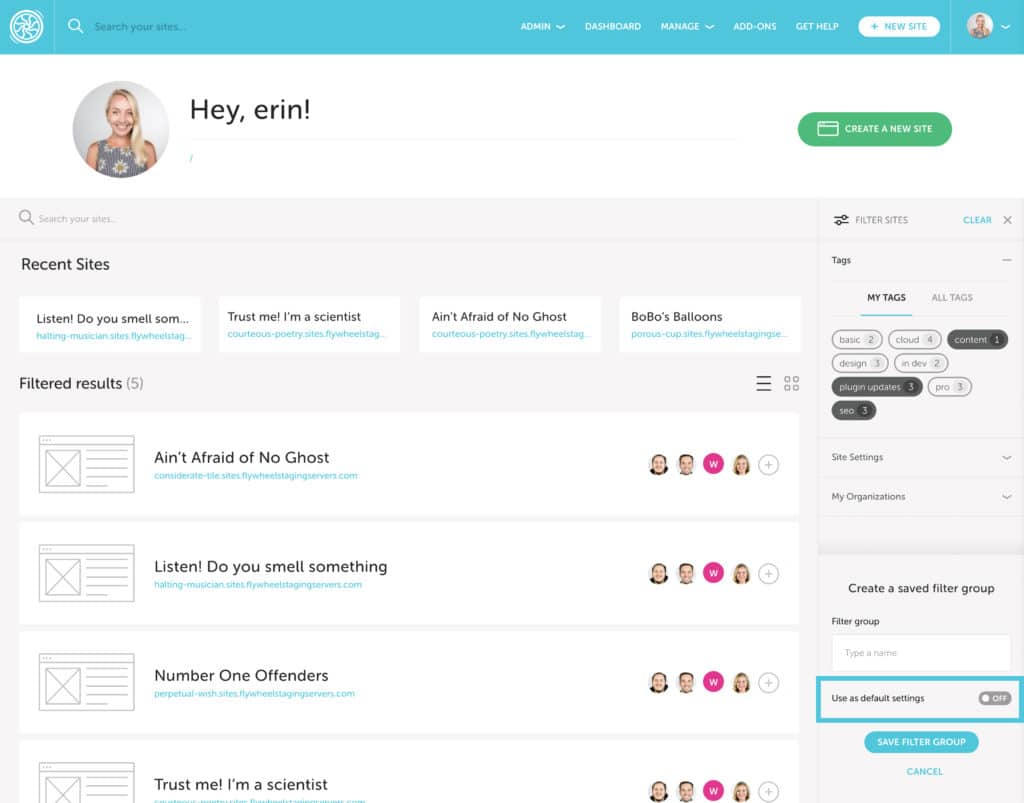
- Click Save Filter Group
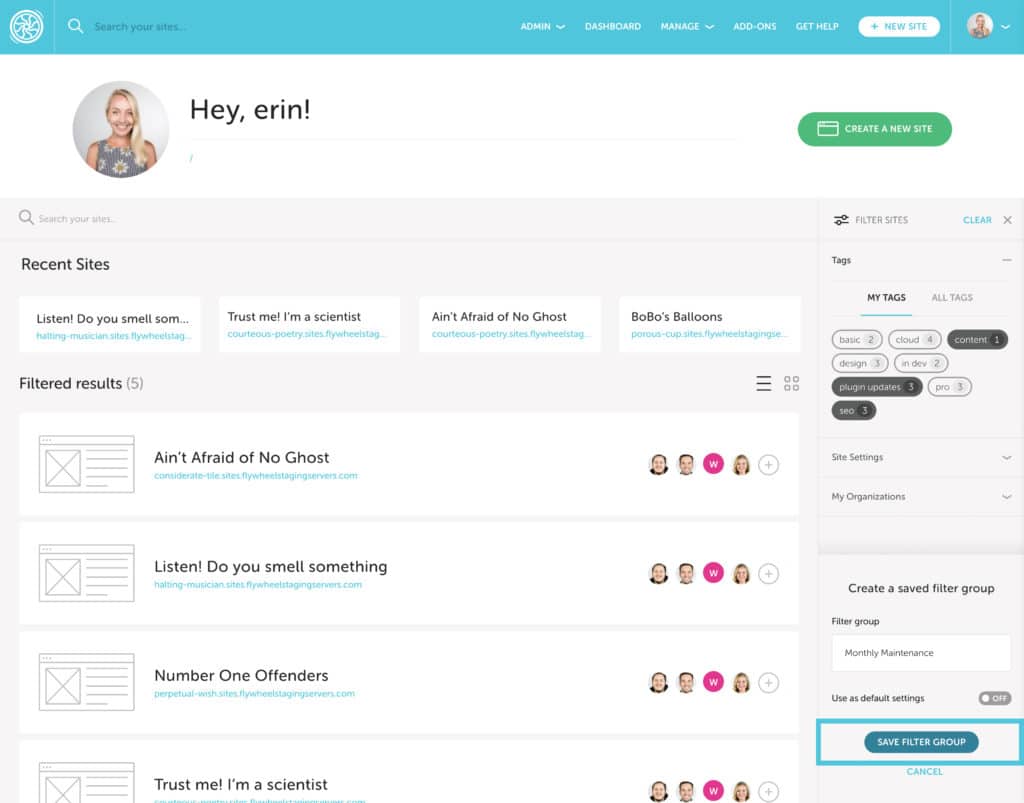
And that’s it! You will now see a “Saved filters” dropdown selector at the top of the filter sidebar. You can confirm that your new filter group saved successfully by finding it in this dropdown.
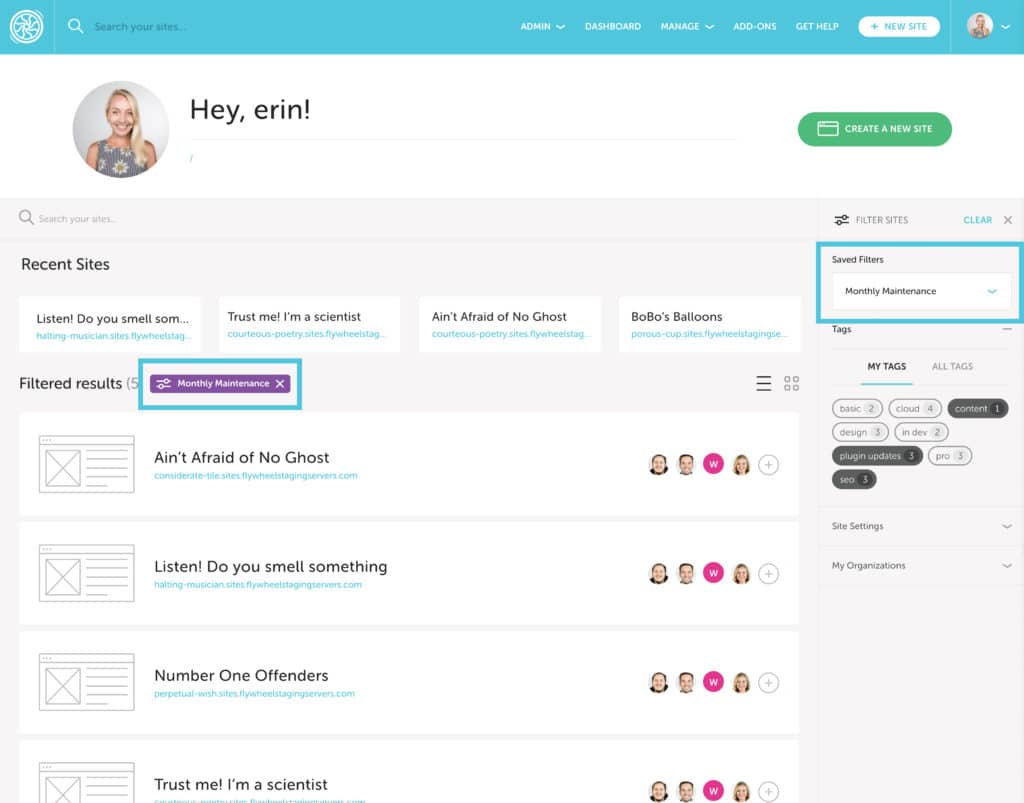
Need help?
If you have any questions our Happiness Engineers are here to help!
Getting Started
New to Flywheel? Start here, we've got all the information you'll need to get started and launch your first site!
View all
Account Management
Learn all about managing your Flywheel user account, Teams and integrations.
View all
Features
Flywheel hosting plans include a ton of great features. Learn about how to get a free SSL certificate, set up a staging site, and more!
View all
Platform Info
All the server and setting info you'll need to help you get the most out of your Flywheel hosting plan!
View all
Site Management
Tips and tricks for managing your sites on Flywheel, including going live, troubleshooting issues and migrating or cloning sites.
View all
Growth Suite
Learn more about Growth Suite, our all-in-one solution for freelancers and agencies to grow more quickly and predictably.
Getting started with Growth Suite
Growth Suite: What are invoice statuses?
Growth Suite: What do client emails look like?

Managed Plugin Updates
Learn more about Managed Plugin Updates, and how you can keep your sites up to date, and extra safe.
-
Managed Plugin Updates: Database upgrades
-
Managed Plugin Updates: Pause plugin updates
-
Managed Plugin Updates: Plugin Security Alerts

Local
View the Local help docs
Looking for a logo?
We can help! Check out our Brand Resources page for links to all of our brand assets.
Brand Resources All help articles
All help articles