Enable/Disable WP_CACHE
When adding a caching plugin on top of Flywheel, like WP Rocket, that plugin will need to create something called a persistent cache. This means the plugin will effectively dictate that the cache should never get rebuilt unless this plugin explicitly tells it to. To hand over control of the persistent cache to the plugin, you’ll need to enable WP_CACHE.
Warning
While you’re able to install nearly any plugin on your site, Flywheel specifically discourages the use of caching plugins, as they can actually decrease performance of the server-level cache in some instances. For more information, check out this help doc.Enable/Disable WP_CACHE on Flywheel
Navigate to the Advanced tab on your site’s dashboard, scroll down to the Site Options section and toggle WP_CACHE to the On position. That’s it!
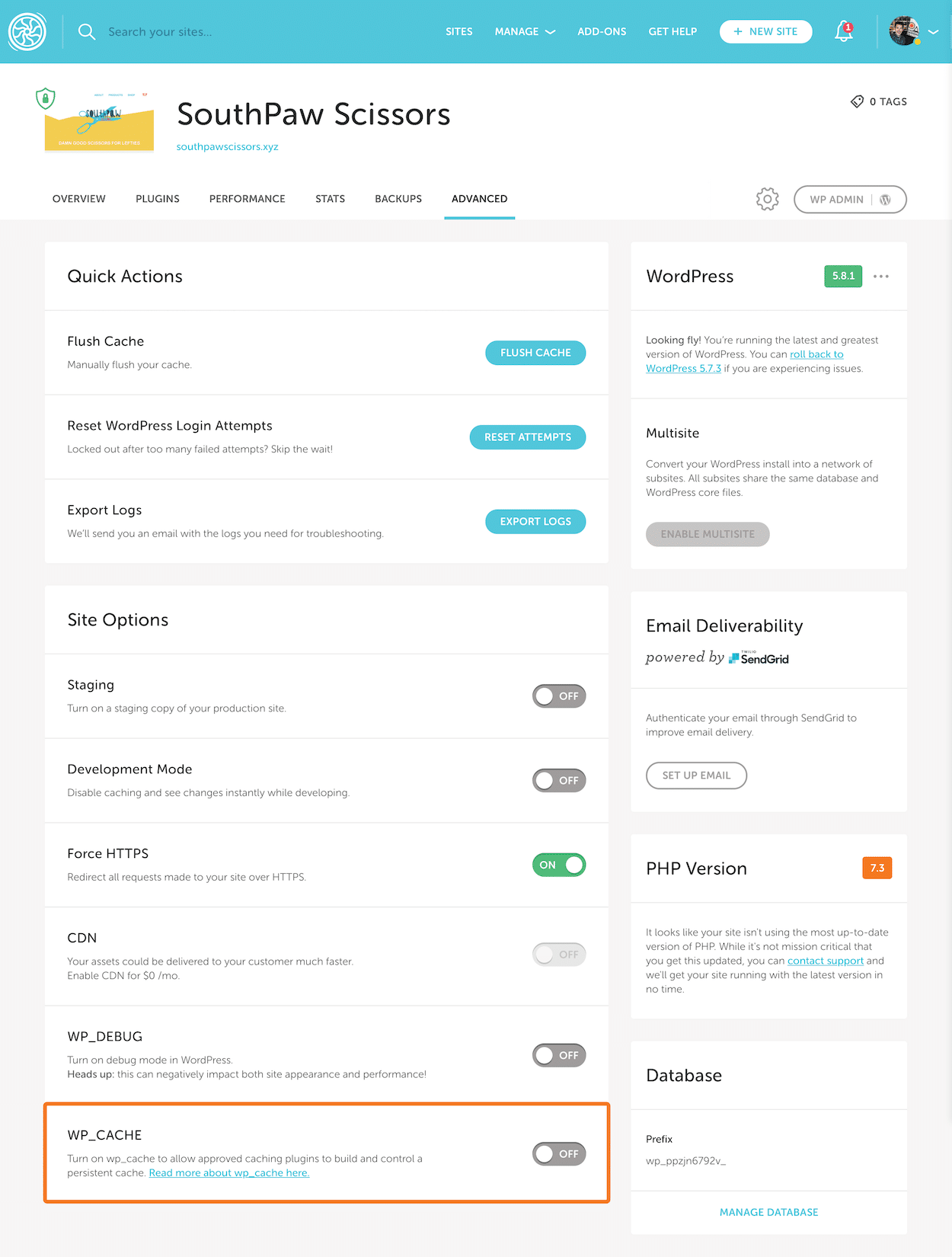
Note
If you’re using WP Rocket, make sure “Activate Preloading” is turned off (unchecked) in WP Rocket settings, as this can lead to performance issues. Learn more about WP Rocket + Flywheel.A note on Flywheel’s default caching setup
On Flywheel, our caching system helps make your site run blazingly fast while still allowing you to make ongoing updates to your site’s content and appearance that show up in real time. To strike this balance, the kind of caching we employ is non-persistent.
In a non-persistent cache, once all the pieces of a requested page are assembled after being visited and then are converted into a static snapshot. Each cached snapshot resides in our server’s memory for a set duration of time. This means that that short-term visits can simply pull up this ready-made page instead of needing to re-assemble every component of the page from scratch each time.
In this setup, after some time has passed, our system will clear this cache and then rebuild itself when a new visitor loads the page. Thus, we wind up with regularly updated content that loads quickly when you have more than one visitor to a particular page in a short window of time.
Need help?
If you have any questions our Happiness Engineers are here to help!
Getting Started
New to Flywheel? Start here, we've got all the information you'll need to get started and launch your first site!
View all
Account Management
Learn all about managing your Flywheel user account, Teams and integrations.
View all
Features
Flywheel hosting plans include a ton of great features. Learn about how to get a free SSL certificate, set up a staging site, and more!
View all
Platform Info
All the server and setting info you'll need to help you get the most out of your Flywheel hosting plan!
View all
Site Management
Tips and tricks for managing your sites on Flywheel, including going live, troubleshooting issues and migrating or cloning sites.
View all
Growth Suite
Learn more about Growth Suite, our all-in-one solution for freelancers and agencies to grow more quickly and predictably.
Getting started with Growth Suite
Growth Suite: What are invoice statuses?
Growth Suite: What do client emails look like?

Managed Plugin Updates
Learn more about Managed Plugin Updates, and how you can keep your sites up to date, and extra safe.
-
Restoring Plugin and Theme Management on Flywheel
-
Managed Plugin Updates: Database upgrades
-
Managed Plugin Updates: Pause plugin updates

Local
View the Local help docs
Looking for a logo?
We can help! Check out our Brand Resources page for links to all of our brand assets.
Brand Resources All help articles
All help articles