Update WordPress plugins
Plugins are third-party extensions that enhance the basic functionality of your WordPress® site, providing extra features like photo galleries, contact forms, SEO management, social media integrations, and more.1
Out-of-date plugins can degrade the security and performance of your site, so it’s best practice to keep them updated. If you’ve never updated a plugin before, don’t worry – this guide will walk you through the process step by step.
Note
Tired of updating plugins manually? Flywheel can update your plugins for you with our Managed Plugin Updates Add-on! Learn more.Update plugins on your site
- First, we recommend creating a backup of your site. Flywheel backs up your site automatically every 24 hours, but you can create backups yourself at any time.
- Next, log into your WordPress site. You can click the WP Admin button on your site’s Flywheel dashboard or navigate to your site’s login page directly (e.g.
mysite.com/wp-admin).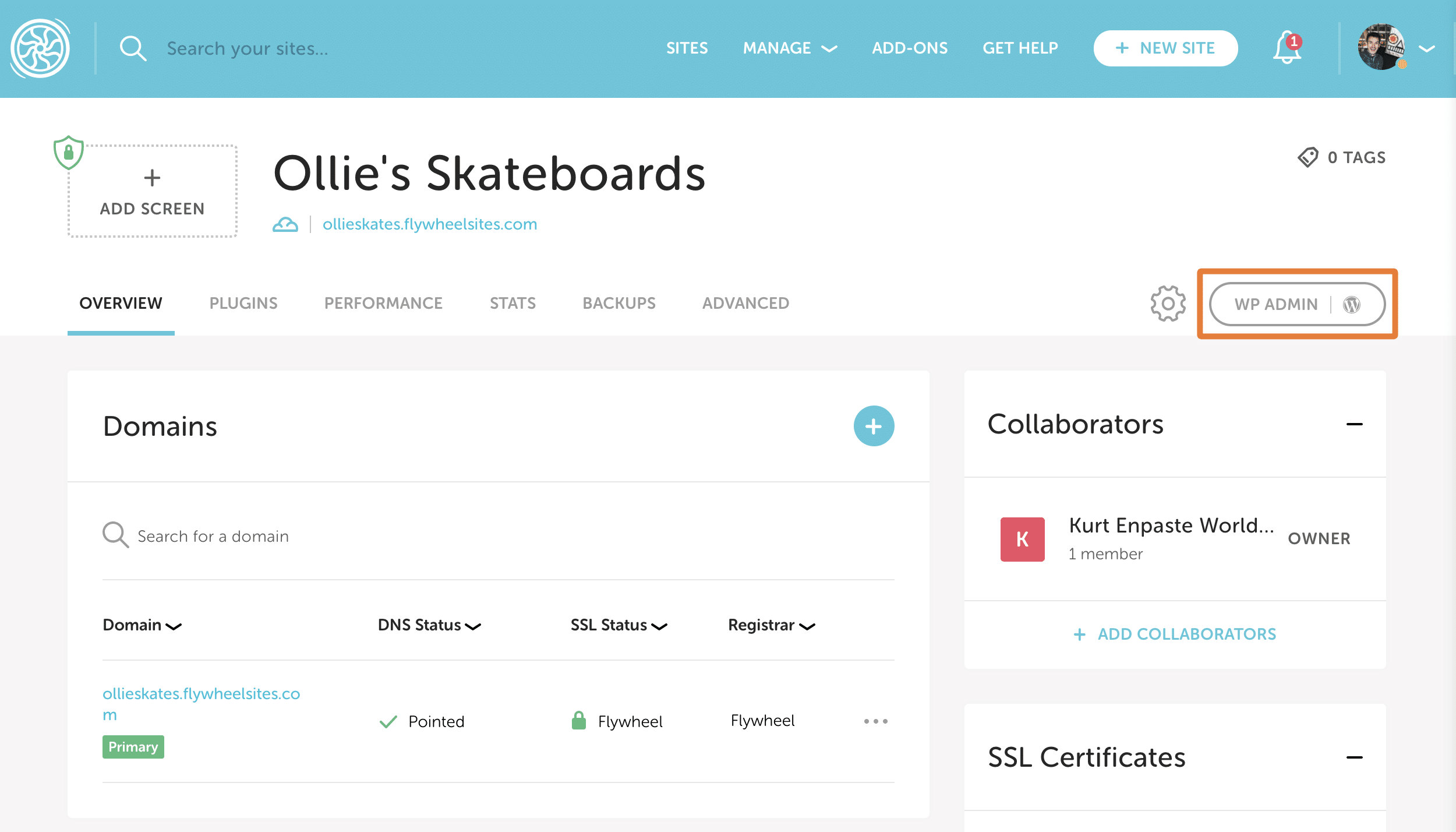
- Once you’ve logged in, click the Plugins area on the left sidebar. The red icon indicates there are plugins with updates available.
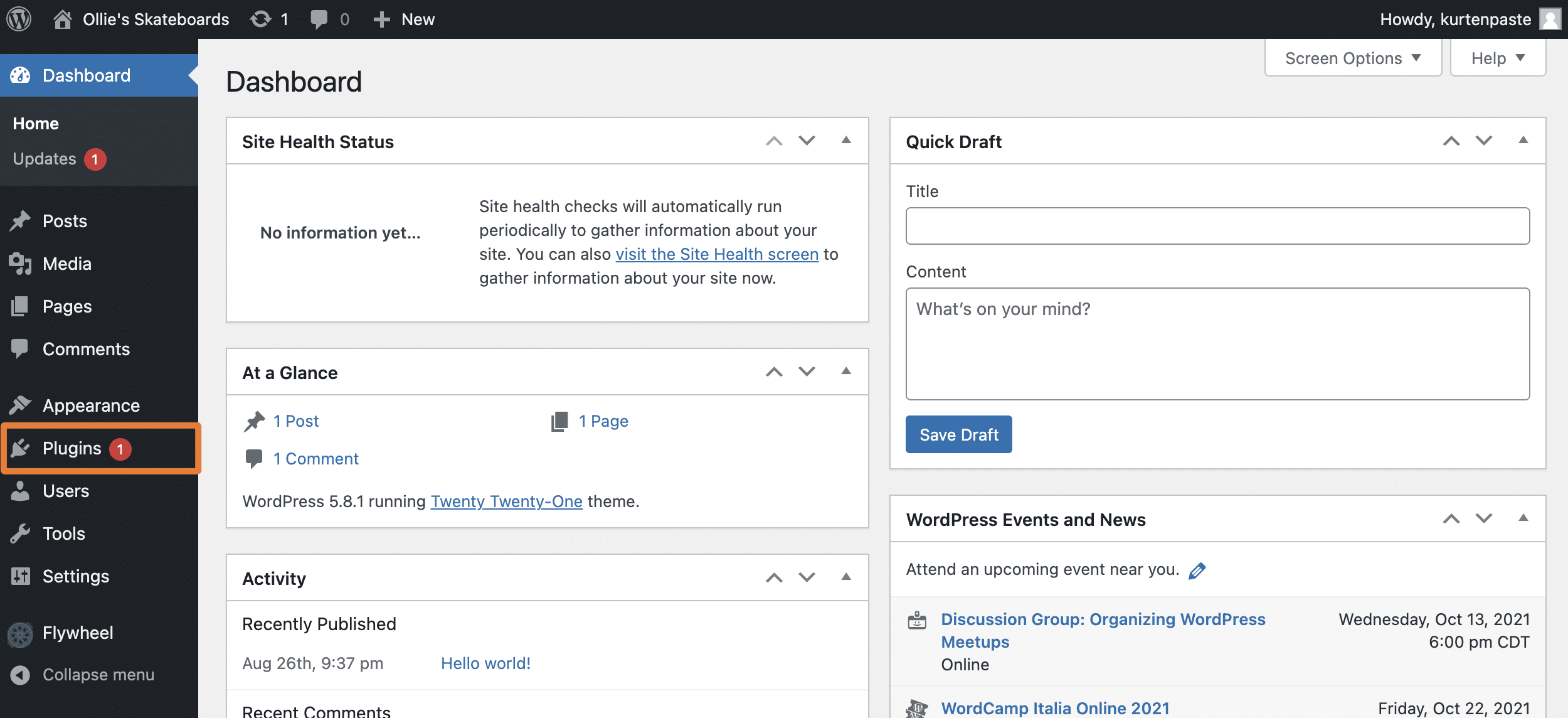
- The plugins page lists all plugins installed on the site. Plugins with an available update will display a yellow banner.
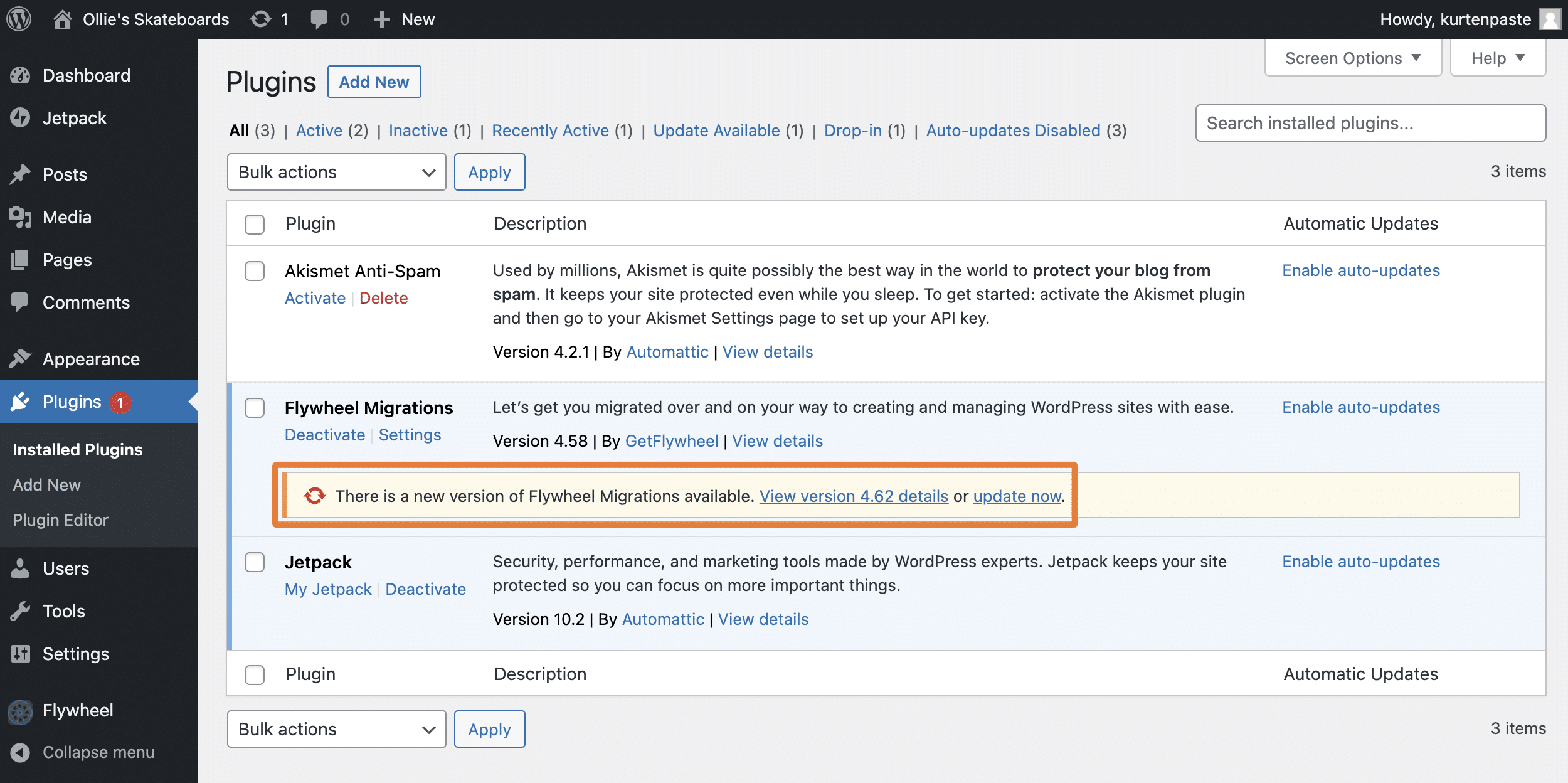
- Click update now to update the plugin. (Hot tip: you can also use the Bulk actions menu to update multiple plugins at once.)
- You did it, your plugin is now up to date!
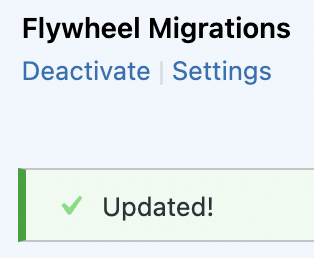
- Time for testing! We recommend loading up a few pages of your site each time you update plugins. If something looks off, no worries, you can quickly restore your backup! (In cases like this, you should reach out to the plugin developer for more information on the issue).
Need help?
If you have any questions our Happiness Engineers are here to help!
Getting Started
New to Flywheel? Start here, we've got all the information you'll need to get started and launch your first site!
View all
Account Management
Learn all about managing your Flywheel user account, Teams and integrations.
View all
Features
Flywheel hosting plans include a ton of great features. Learn about how to get a free SSL certificate, set up a staging site, and more!
View all
Platform Info
All the server and setting info you'll need to help you get the most out of your Flywheel hosting plan!
View all
Site Management
Tips and tricks for managing your sites on Flywheel, including going live, troubleshooting issues and migrating or cloning sites.
View all
Growth Suite
Learn more about Growth Suite, our all-in-one solution for freelancers and agencies to grow more quickly and predictably.
Getting started with Growth Suite
Growth Suite: What are invoice statuses?
Growth Suite: What do client emails look like?

Managed Plugin Updates
Learn more about Managed Plugin Updates, and how you can keep your sites up to date, and extra safe.
-
Restoring Plugin and Theme Management on Flywheel
-
Managed Plugin Updates: Database upgrades
-
Managed Plugin Updates: Pause plugin updates

Local
View the Local help docs
Looking for a logo?
We can help! Check out our Brand Resources page for links to all of our brand assets.
Brand Resources All help articles
All help articles