Managed Plugin Updates: Add-ons page
Configure global settings, view information about enrolled sites, see when the next update is scheduled, and more from the Add-ons page.
Table of Contents:
Navigating to the Add-ons page
You can access the Add-ons page from anywhere in your Flywheel dashboard.
- Click Add-ons on the main menu of your Flywheel dashboard.

- On the Managed Plugin Updates card, click the Manage Add-on button.
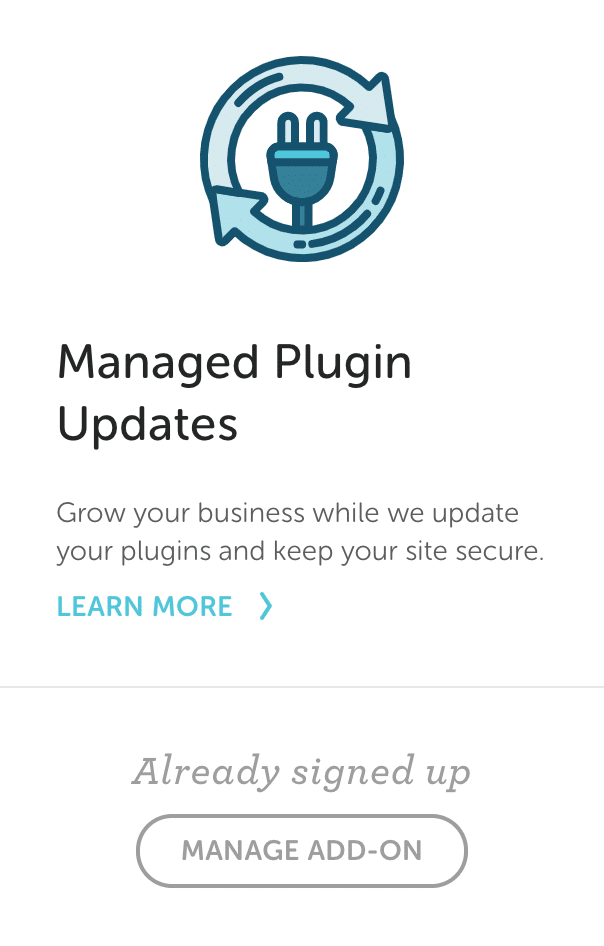
Overview tab
The Overview tab displays information about your enrolled sites, including the number of plugins on the site, the last time updates were run, the next scheduled update, and more.
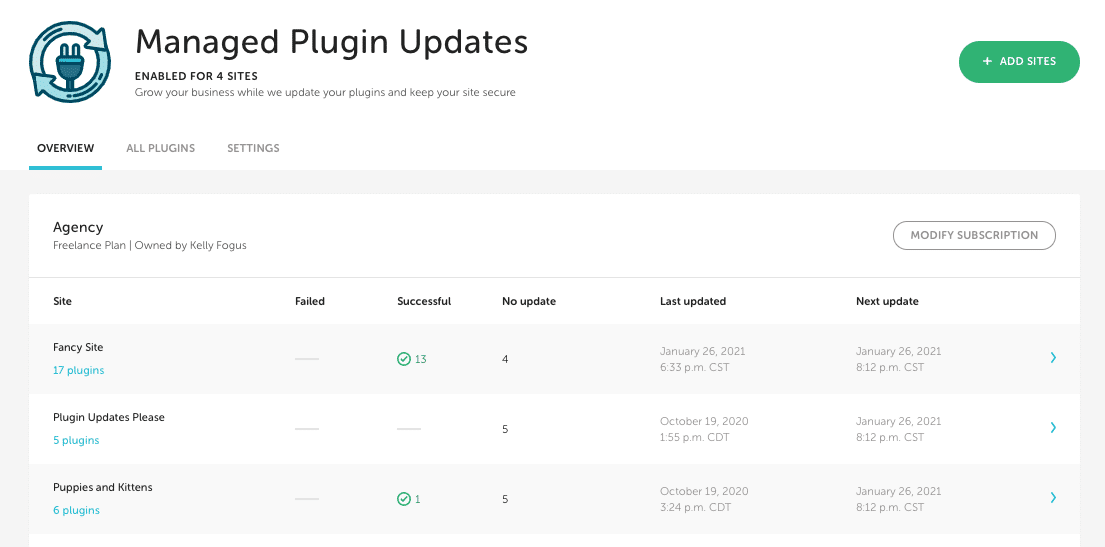
All Plugins tab
This tab displays a list of plugins found across the sites you’ve enrolled in Managed Plugin Updates. Plugins with vulnerabilities are flagged in case you’d like to update them manually. Otherwise, they will be updated during your next MPU cycle. 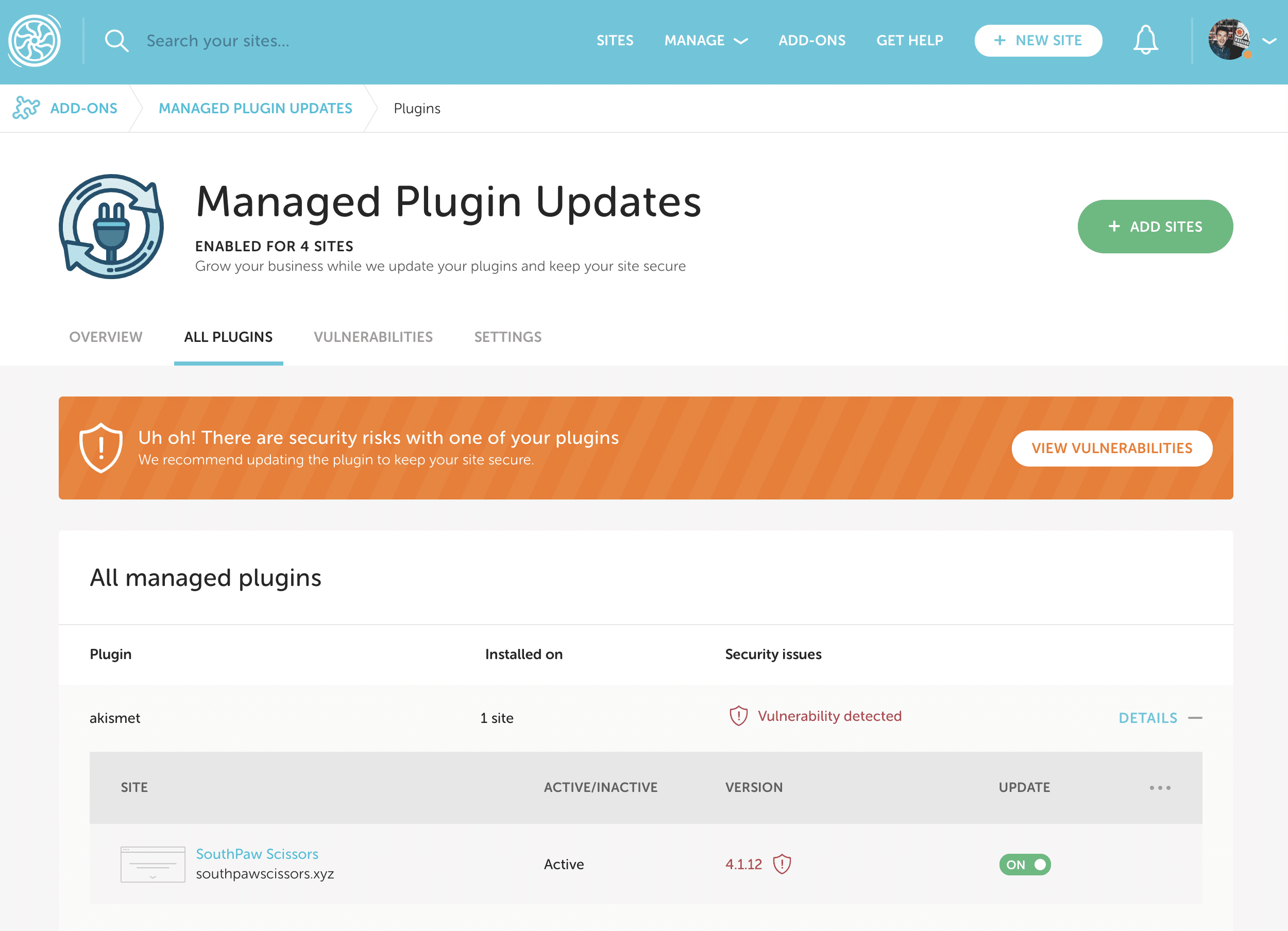 Hovering over the shield icon will reveal a link to more information about the vulnerability.
Hovering over the shield icon will reveal a link to more information about the vulnerability.
Note
For maximum security, we suggest setting your plugin update frequency to “Daily”, which will ensure any vulnerable plugins are updated within 24 hours.For instructions on how to change the plugin update frequency for one particular site, click here. You can also set the plugin update frequency for all your sites by following the steps here.
Excluding plugin updates
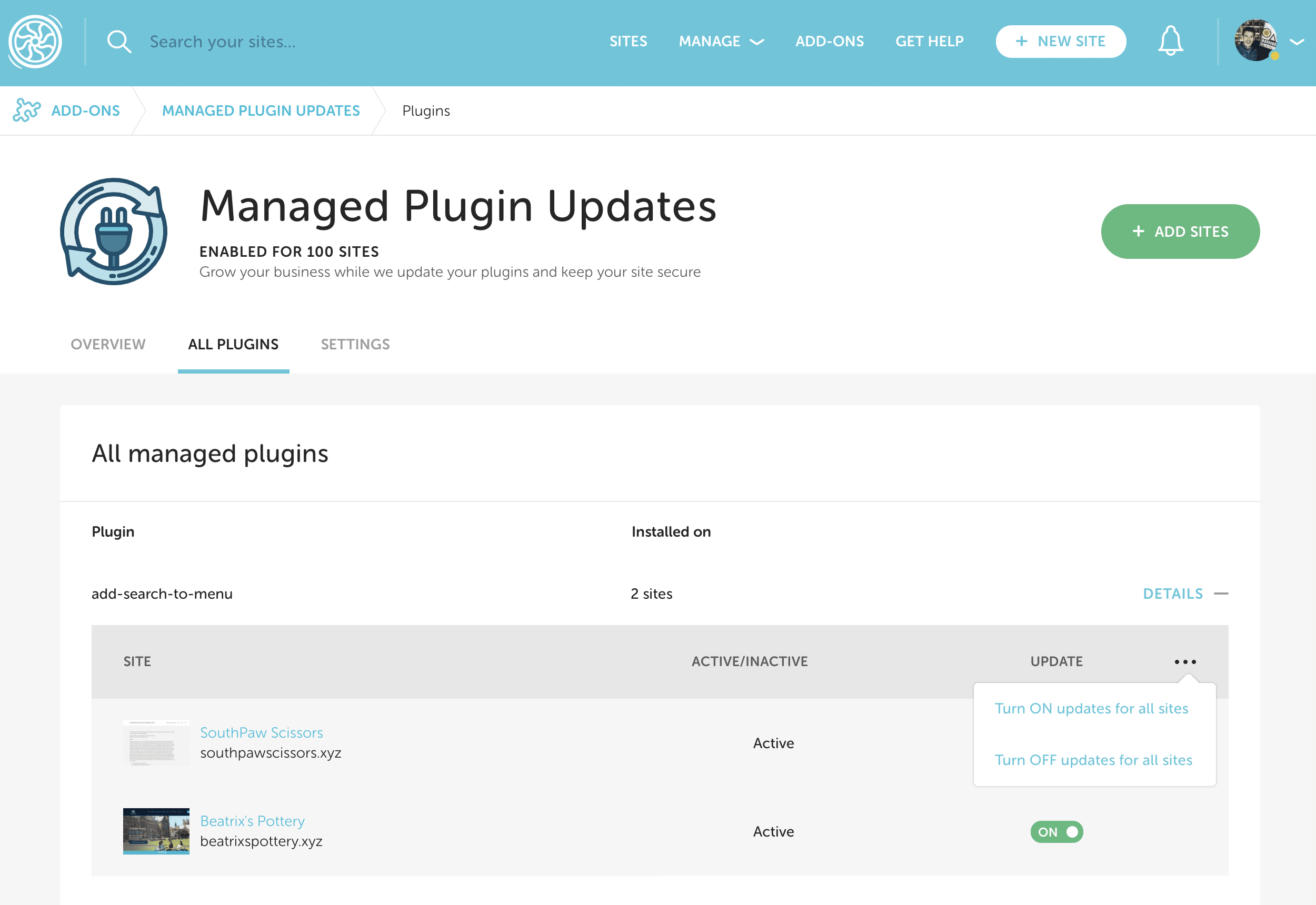 You can quickly exclude a specific plugin from being updated across multiple sites via the Update toggle. You can also turn updates for all sites on or off from the 3-dot menu.
You can quickly exclude a specific plugin from being updated across multiple sites via the Update toggle. You can also turn updates for all sites on or off from the 3-dot menu.
Note
If you’re looking to manage plugin updates for one site at a time, refer to this help doc.Vulnerabilities tab
View all the vulnerable plugins across your sites on the Vulnerabilties tab. Clicking Vulnerability details will take you to an external page with more info about the plugin issue. Clicking Details for a particular plugin will reveal which sites it’s installed on, and includes a link to the site’s WP Admin so the plugin can be updated.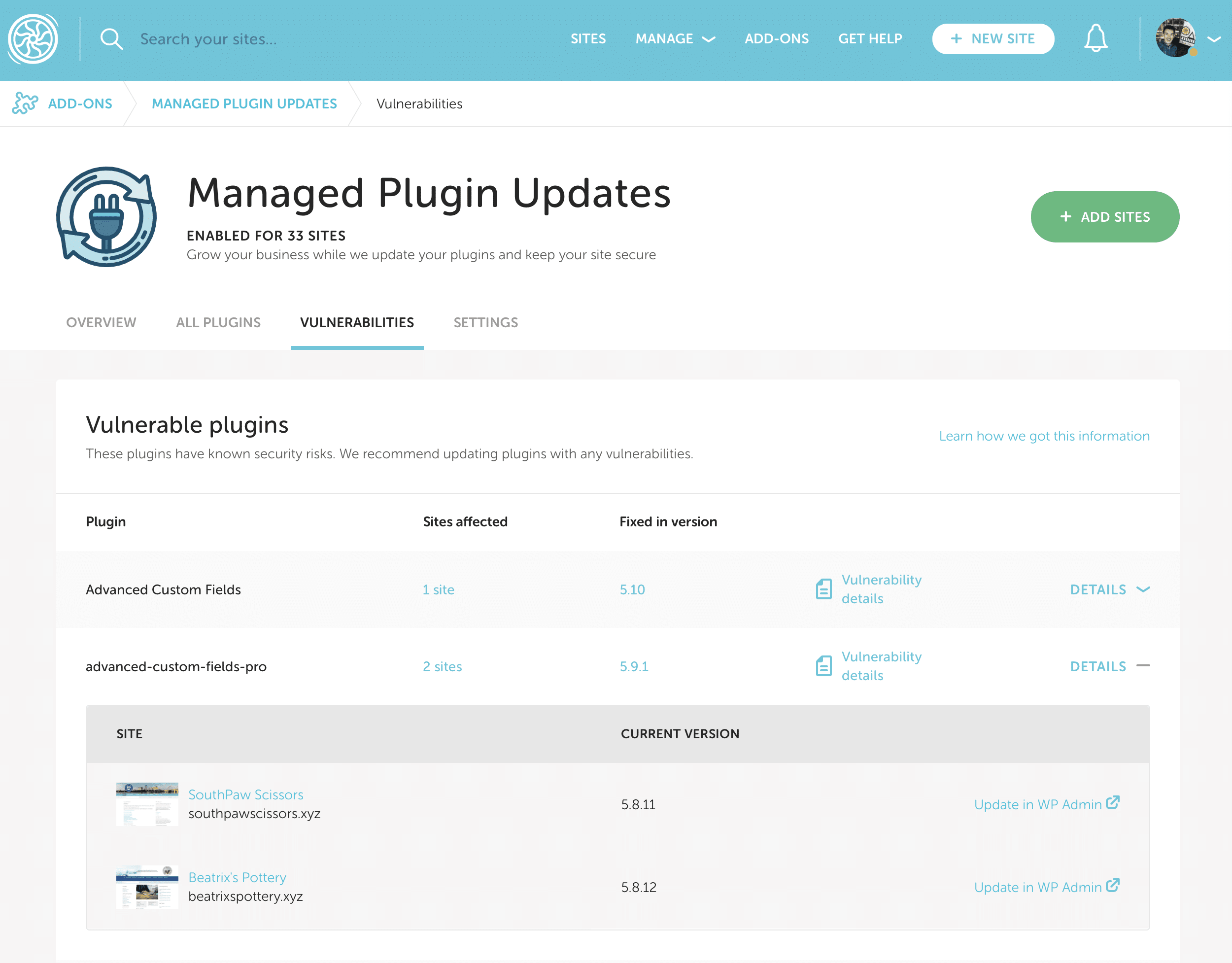
Settings tab
These default settings will apply to all your sites, though site-level settings will always take priority.
Note
Scheduled dates and times for updates may be interrupted causing the updates to be applied outside of the scheduled time. If this happens, you will receive a notification from Flywheel that the issue is being investigated. A support member will reach out to you if any action is needed on your end.Update Timing
| Your timezone | Choose your timezone |
| What timeframe should we run your updates in? | Select the time that works best for you |
| How often should we run updates (if there is an update available)? | Choose from Daily or Weekly update frequency |
| Would you like to choose a specific day for your weekly updates? | For weekly updates, choose a particular day |
| Which day would you like us to schedule your weekly updates? | Choose from Sunday through Saturday |
Notifications
| What do you want to be notified about? | Failures only or Successes and Failures |
| Who should we notify if we need your assistance troubleshooting this site? | Choose the site Owner or any Collaborators. |
Maintenance Mode
| Put the site in maintenance mode when updating plugins? | If selected, site visitors will see an “Undergoing maintenance” page during plugin updates. |
Note
If you’re looking to manage settings for one site at a time, refer to this help help doc.Need help?
If you have any questions our Happiness Engineers are here to help!
Getting Started
New to Flywheel? Start here, we've got all the information you'll need to get started and launch your first site!
View all
Account Management
Learn all about managing your Flywheel user account, Teams and integrations.
View all
Features
Flywheel hosting plans include a ton of great features. Learn about how to get a free SSL certificate, set up a staging site, and more!
View all
Platform Info
All the server and setting info you'll need to help you get the most out of your Flywheel hosting plan!
View all
Site Management
Tips and tricks for managing your sites on Flywheel, including going live, troubleshooting issues and migrating or cloning sites.
View all
Growth Suite
Learn more about Growth Suite, our all-in-one solution for freelancers and agencies to grow more quickly and predictably.
Getting started with Growth Suite
Growth Suite: What are invoice statuses?
Growth Suite: What do client emails look like?

Managed Plugin Updates
Learn more about Managed Plugin Updates, and how you can keep your sites up to date, and extra safe.
-
Restoring Plugin and Theme Management on Flywheel
-
Managed Plugin Updates: Database upgrades
-
Managed Plugin Updates: Pause plugin updates

Local
View the Local help docs
Looking for a logo?
We can help! Check out our Brand Resources page for links to all of our brand assets.
Brand Resources All help articles
All help articles