Submit a migration request
While using our Migrating Your Site guide is the most efficient way to move your site to Flywheel, our technical onboarding team is still available to move your site for you!
Submit a new migration
Our migration form can be found at app.getflywheel.com/migration. Once logged in, you’ll be ready to get things started!
Note
You can always find this link just above the footer on your Flywheel Dashboard: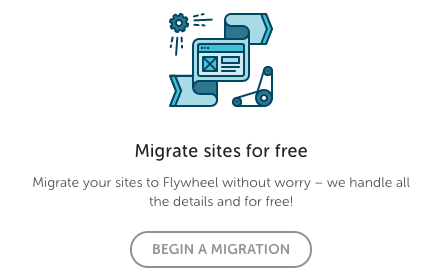
Select your path
At this point, you can still select if you’d like to migrate the site yourself or let us take care of it for you. Again, migrating the site yourself will be the quickest way to get it going, but for those that still want our help, simply select the “Move my site for me” option!
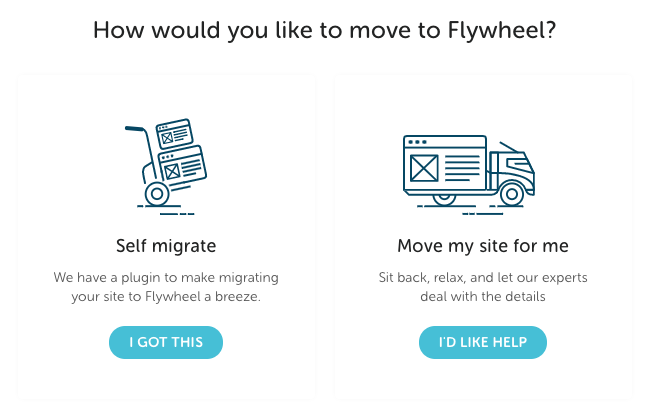
Pick your migration timeline
Depending on how urgent this site migration is, we offer two options. The standard option is your free option and we will get it done within 3 business days. The expedited option is the paid option and for $49 we will complete your migration within 8 business hours.
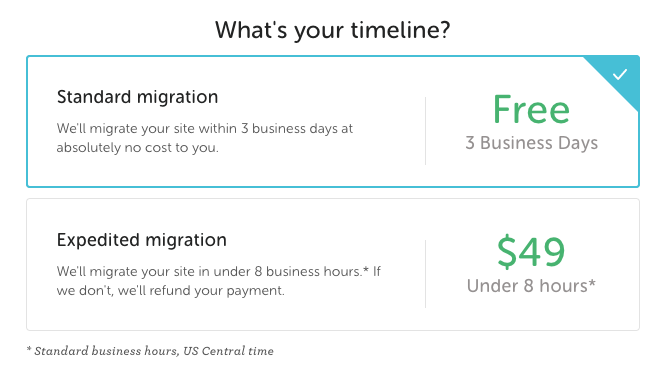
Note
It is important to note that all migration timelines align with US Central Time. Our migrations experts are not available on Saturday and Sunday or after 5pm US Central Time Monday – Friday. Please keep that in mind when dealing with urgent migrations, and this may mean you’ll need to use the self migrate route in certain situations.
Select the Flywheel destination
In this section, you will be guided through selecting where you wish to have our migration experts move your site. If you already have a site created on Flywheel where you wish to have your site moved, simply select yes and then you’ll be able to select the site from the dropdown below:
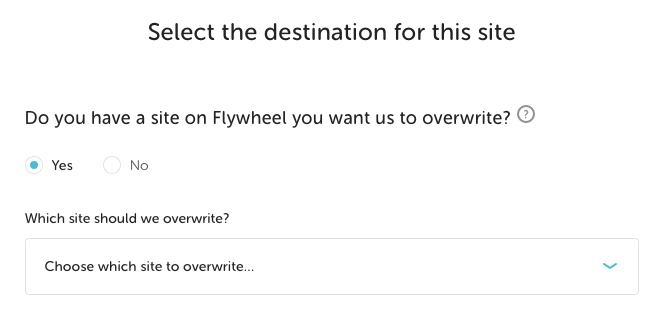
Don’t have a site created just yet? No problem, you can select no and either select to have the site migrated to an existing subscription:
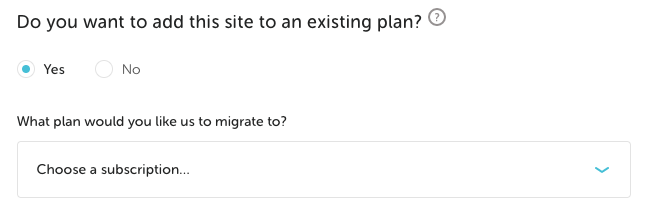
Or to a fresh new demo site on the datacenter of your choice:
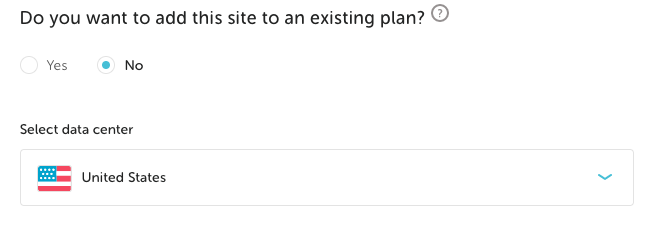
Note
If you are part of an Organization on Flywheel, you will also be prompted with a “Who will own this site” option if you are not overwriting an existing site or putting the site on an existing subscription.
Share your current site information
In this next section, you will provide some information about your current site. Things like the site URL, whether it is a multisite network (notes), or if there are any important root directories:
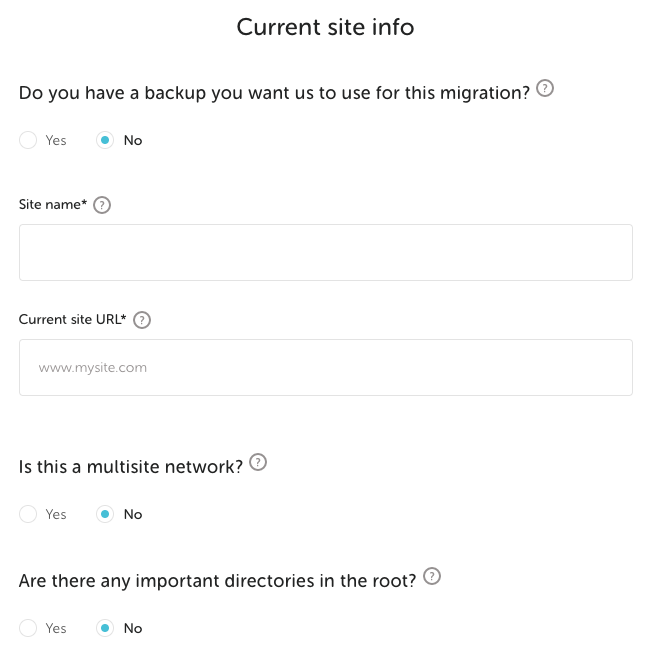
If your site is locally developed or currently inaccessible over the internet, we do offer the ability to upload a full backup of the site directly to the request:
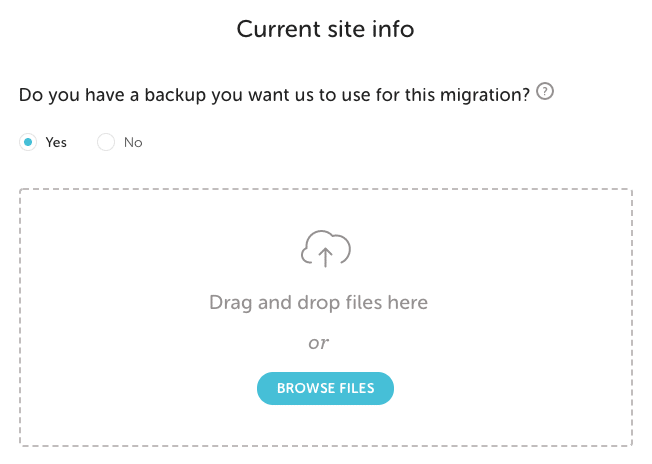
Note
When it comes to multisite network migrations, Flywheel’s migration services are only offered on moving the entire multisite network. If you need to have a subsite extracted from the multisite network, that is considered dev work and is outside of the scope of what Flywheel can offer. To complete single site extractions, you will want to follow along with our Single Site Extraction Guide.
Supply your WP-Admin login details
In order to have one of our migration experts handle the migration for you, we will need to have access to your live site’s WordPress® dashboard.1 Simply tell us where we can find your login page, which is generally just /wp-admin, and provide an admin level username and password:
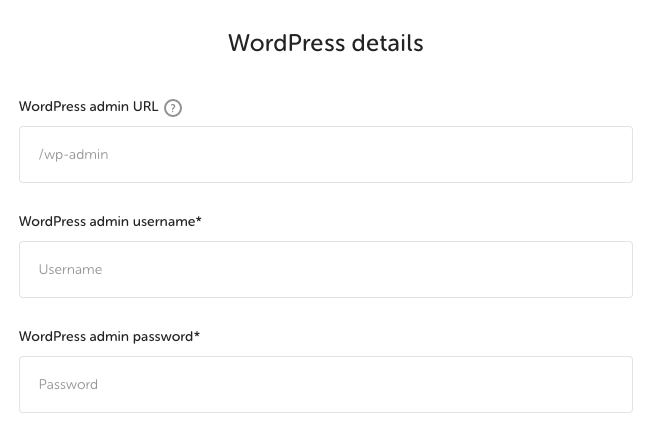
Optional information
The final section is for information that may only be necessary if the site itself is unstable or we are having trouble completing the migration with a plugin. We generally do not need the hosting credentials, but they are a good fallback option for our migration experts. In addition, you can use the additional instructions section to let us know if there is anything else about the site that we should keep in mind when performing the migration, or simply use it to give our team some encouragement!
Submit your request
Now that you’ve completed the form, it’s time to send that migration request our way! Once submitted, one of our migration experts will work on getting your site moved to Flywheel ASAP!
Remember, in the case of standard migrations this is within 3 business days and in the case of expedited migrations, this is within 8 business hours! If you need this migration completed more urgently or over the weekend, you will wanna take the self migrate path and use our helpful Migrating Your Site guide.
Review your migrated site and take it live
Once our team has wrapped up your migration, we’ll shoot you an email asking you to review.
Give the site a thorough look-over and make sure everything you need is there and let our agents know if anything needs some extra attention. If all is well and you’re ready to go live, follow our simple guide.
Now you’re ready to sit back, relax and enjoy your blazing-fast site on Flywheel.
Need help?
If you have any questions our Happiness Engineers are here to help!
Getting Started
New to Flywheel? Start here, we've got all the information you'll need to get started and launch your first site!
View all
Account Management
Learn all about managing your Flywheel user account, Teams and integrations.
View all
Features
Flywheel hosting plans include a ton of great features. Learn about how to get a free SSL certificate, set up a staging site, and more!
View all
Platform Info
All the server and setting info you'll need to help you get the most out of your Flywheel hosting plan!
View all
Site Management
Tips and tricks for managing your sites on Flywheel, including going live, troubleshooting issues and migrating or cloning sites.
View all
Growth Suite
Learn more about Growth Suite, our all-in-one solution for freelancers and agencies to grow more quickly and predictably.
Getting started with Growth Suite
Growth Suite: What are invoice statuses?
Growth Suite: What do client emails look like?

Managed Plugin Updates
Learn more about Managed Plugin Updates, and how you can keep your sites up to date, and extra safe.
-
Restoring Plugin and Theme Management on Flywheel
-
Managed Plugin Updates: Database upgrades
-
Managed Plugin Updates: Pause plugin updates

Local
View the Local help docs
Looking for a logo?
We can help! Check out our Brand Resources page for links to all of our brand assets.
Brand Resources All help articles
All help articles