Flywheel Login Experience is Moving to WP Engine
Table of Contents:
Flywheel Login Experience is Moving to WP Engine
Beginning in August 2023, Flywheel will switch to the Okta identity management system utilized by WP Engine. Things will look a little different when logging in to the Flywheel dashboard.
Users will experience a new login page with the WP Engine logo (Flywheel’s parent company). In most cases, their current username and password will still work. Going forward, Flywheel users will manage their login and security settings via WP Engine.
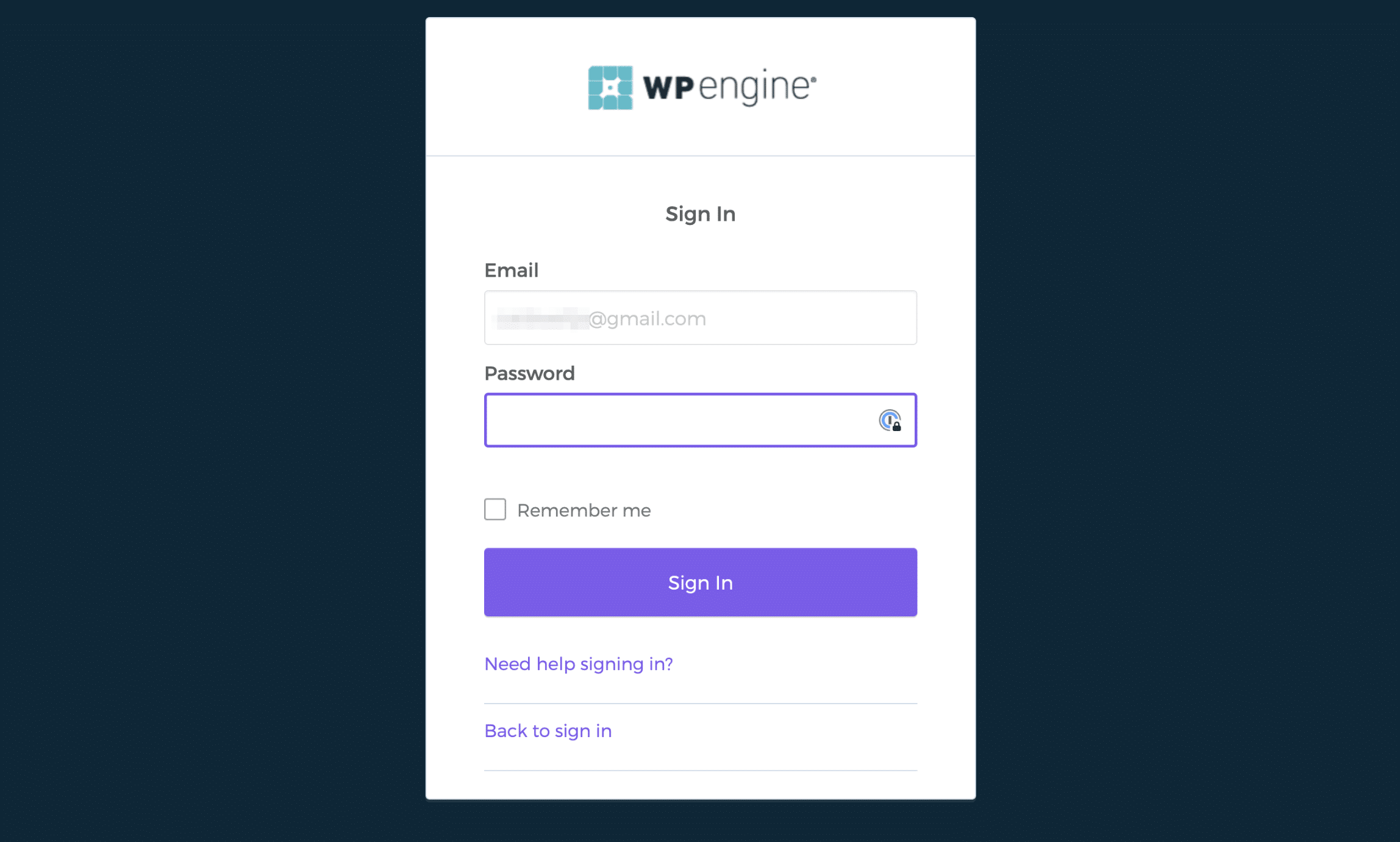
By consolidating identity management systems with WP Engine, we’ll be able to provide a more consistent and secure experience to users on both Flywheel and WP Engine platforms. To learn more about how WP Engine manages User Portal identities, see Configuring Multi-factor Authentication on WP Engine.
Changes by Authentication Type
Users will be moved into Okta according to their current authentication type:
- SMS Multi-factor Auth
- Time-based One-Time Password (TOTP) Multi-factor Auth
- Google Multi-factor Auth
- No MFA configured (basic username and password only)
Certain existing verification types will experience additional changes. Please review the details around your current authentication type below so you know what to expect with this change.
SMS
Flywheel customers who currently use SMS MFA will have the new UI experience and will need to set up Multi-Factor Authentication (MFA) again in your profile. You can set this up after logging in by clicking the “Update in WP Engine” button on your Flywheel account page and then clicking on the “Multi-factor authentication” option in the profile menu dropdown.
No MFA Configured
Basic Username and Password only.
Flywheel customers with no multi-factor authentication will have the new UI experience. Your previous credentials will continue to work as normal.
If you’d like to configure MFA on the new user management system, you can set this up after logging in by clicking the “Update in WP Engine” button on your Flywheel account page and then clicking on the “Multi-factor authentication” option in the profile menu dropdown.
Google Single Sign-on
Google single sign-on will no longer be supported for logging into the Flywheel app. You will have the new UI experience and will be required to update your password by selecting “Need help signing in?”.
Upon logging in with Okta, you’ll notice a WP Engine login screen. Once you’ve entered new credentials, you’ll be logged in to the Flywheel app as normal.
You can set MFA up again after logging in by clicking the “Update in WP Engine” button on your Flywheel account page and then clicking on the “Multi-factor authentication” option in the profile menu dropdown.
Time-based One-Time Password (TOTP)
Flywheel customers who currently use TOTP MFA will have the new UI experience and will need to set up Multi-Factor Authentication (MFA) again in your profile. You can set this up after logging in by clicking the “Update in WP Engine” button on your Flywheel account page and then clicking on the “Multi-factor authentication” option in the profile menu dropdown.
Setting Up Multi-Factor Authentication
To adjust authentication settings, visit the Account page on Flywheel and click the “Update in WP Engine” button. You will be taken to WP Engine’s User Portal.
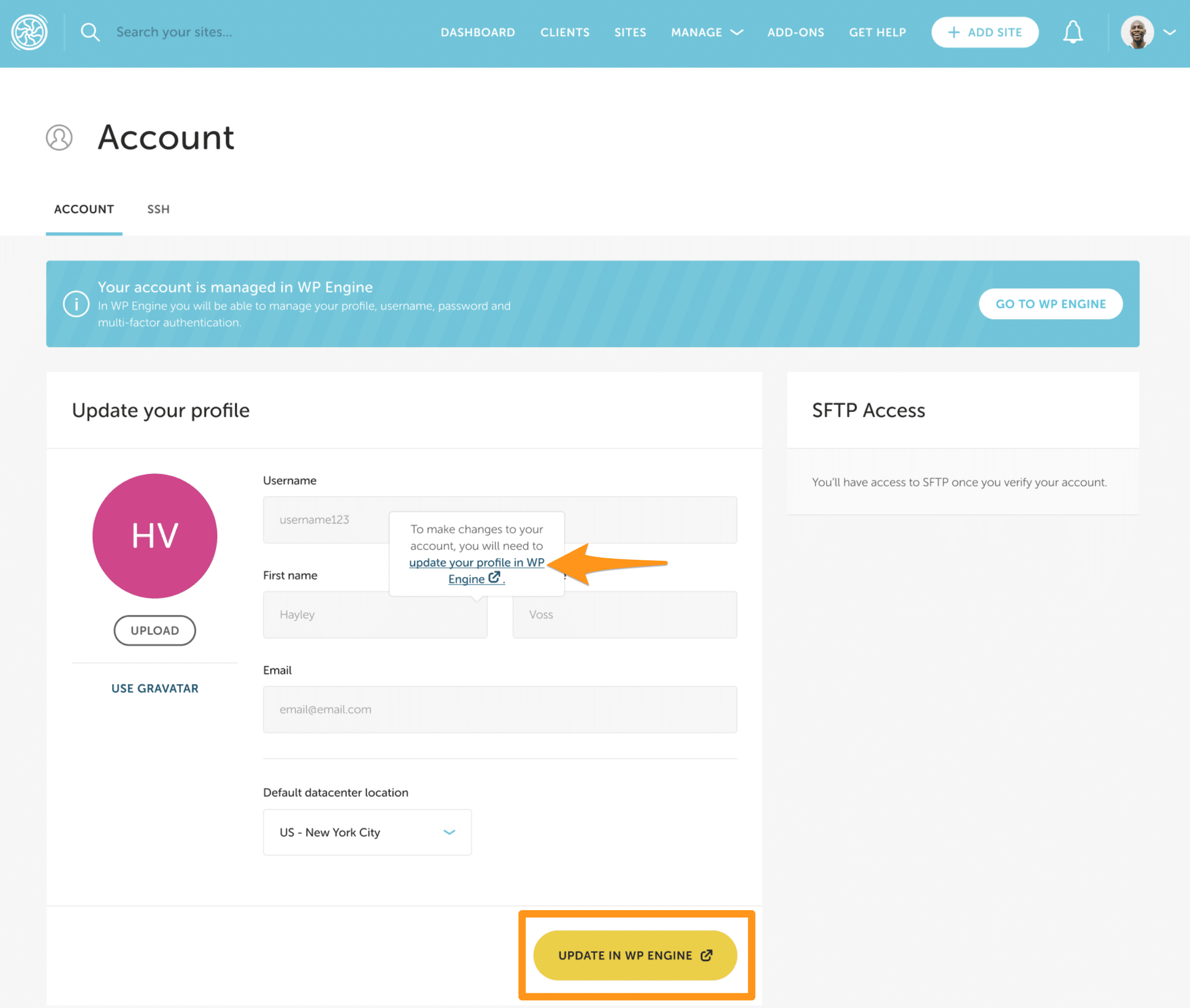
Next, click on the user icon and select “Multi-factor authentication” in the profile menu dropdown. From here you can enable or adjust security settings.
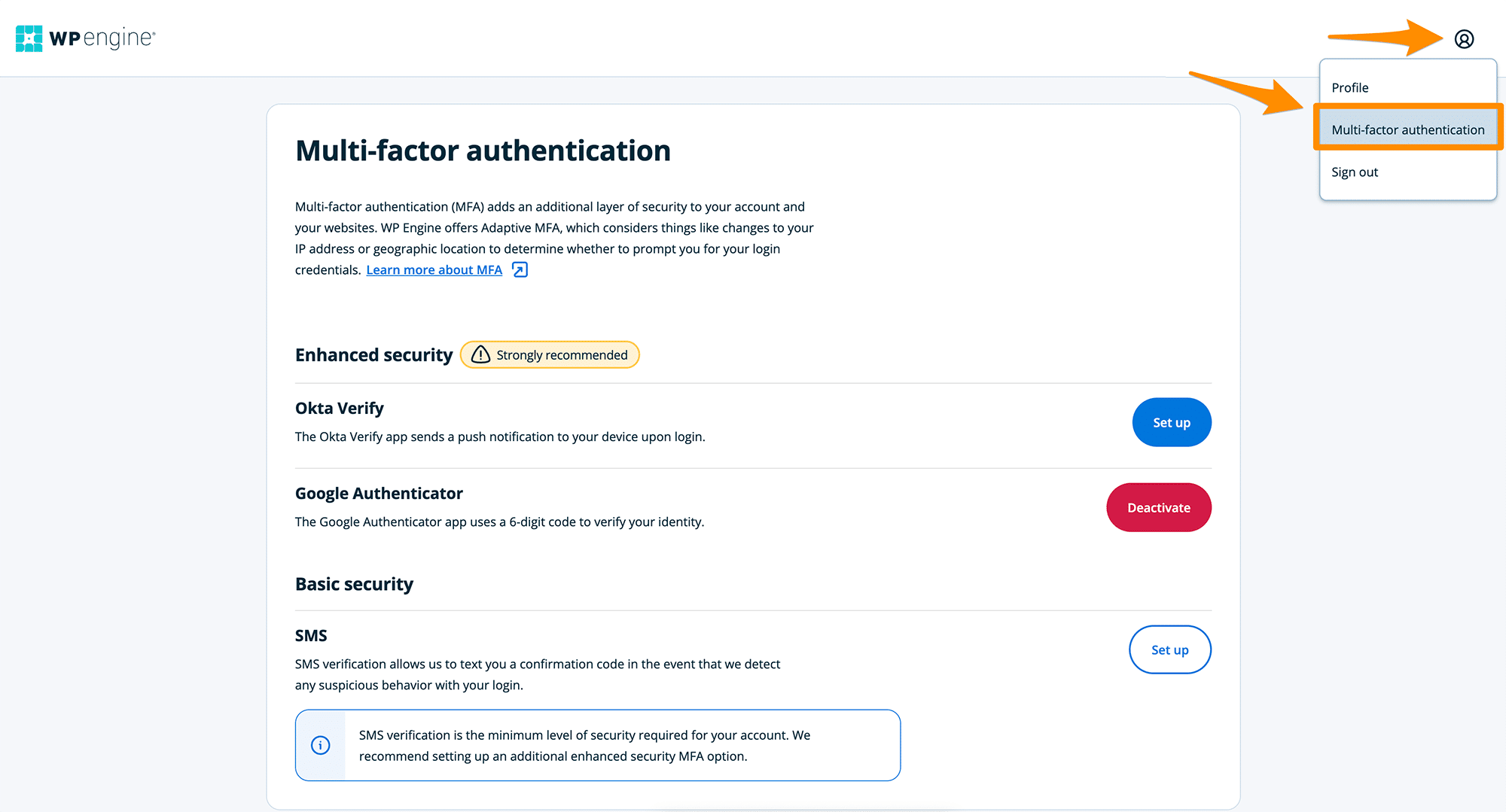
FAQ
We’ve curated a list of commonly asked questions to help customers understand how and why Flywheel is updating the login experience.
Why is Flywheel changing the login experience?
For both convenience and security. Many customers use multiple WP Engine products and having a single login makes things easier. WP Engine utilizes Okta for identity management and account security.
The login page says WP Engine. Am I in the right place?
You are! Eventually, all customers will login via this method to access WP Engine and Flywheel products.
Is Flywheel going away?
We appreciate the love for Flywheel—Flywheel is a highly valued part of the WP Engine family and we are deeply committed to a product roadmap and a future that continues to fully delight Flywheel customers. We’re currently focused on defining the next chapter of all our offerings—from Managed hosting for WordPress® to eCommerce to Headless—and the ways in which we will serve all our customers with their preferred user experience and price points.1 As always, we encourage you to reach out to your account manager for any questions.
Why am I not prompted for verification every time I log in?
The new login experience only requires additional authentication when details like your IP address or the device you’re using changes.
Will my login still work? Do I need to reset my password?
All usernames will remain the same, and in some cases, you will still be able to log in with your original password.
How do I reset my password?
If you need to reset your Flywheel password, click the “Need help signing in?” link on the Sign In page and you will receive an email with a link to reset your password.
Just be sure the email address you entered is the same one you have on file that is listed in your Flywheel user’s profile – and check your spam folder, as password reset emails may get caught there by mistake.
Are you migrating any sensitive information?
We are migrating usernames and passwords for all users.
What happens to my 2FA setup?
We are not migrating your two-factor authentication settings to the new multi-factor authentication system. This means if you are currently utilizing multi-factor authentication (MFA), SMS text verification, or time-based one-time password (TOTP) you will need to configure MFA again in your profile.
Will my authenticator app still work?
Your existing 2FA configuration will not be migrated to Okta. Upon logging into Flywheel for the first time after the migration, you will need to configure 2FA again.
Okta Verify and Google Authenticator are both supported on the new configuration.
How do I use my recovery codes?
Existing 2FA settings will not be migrated. This means your existing recovery codes will no longer be effective.
Anything else I should know about?
- Security tab will no longer be available, user account security settings will be managed in WP Engine.
- SFTP Passwords:
- If a user has previously set a Flywheel password, it can continue to be used for SFTP.
- If a user has not previously set a password, they can set a new SFTP password from the Account page in the Flywheel app.
Need help?
If you have any questions our Happiness Engineers are here to help!
Getting Started
New to Flywheel? Start here, we've got all the information you'll need to get started and launch your first site!
View all
Account Management
Learn all about managing your Flywheel user account, Teams and integrations.
View all
Features
Flywheel hosting plans include a ton of great features. Learn about how to get a free SSL certificate, set up a staging site, and more!
View all
Platform Info
All the server and setting info you'll need to help you get the most out of your Flywheel hosting plan!
View all
Site Management
Tips and tricks for managing your sites on Flywheel, including going live, troubleshooting issues and migrating or cloning sites.
View all
Growth Suite
Learn more about Growth Suite, our all-in-one solution for freelancers and agencies to grow more quickly and predictably.
Getting started with Growth Suite
Growth Suite: What are invoice statuses?
Growth Suite: What do client emails look like?

Managed Plugin Updates
Learn more about Managed Plugin Updates, and how you can keep your sites up to date, and extra safe.
-
Restoring Plugin and Theme Management on Flywheel
-
Managed Plugin Updates: Database upgrades
-
Managed Plugin Updates: Pause plugin updates

Local
View the Local help docs
Looking for a logo?
We can help! Check out our Brand Resources page for links to all of our brand assets.
Brand Resources All help articles
All help articles