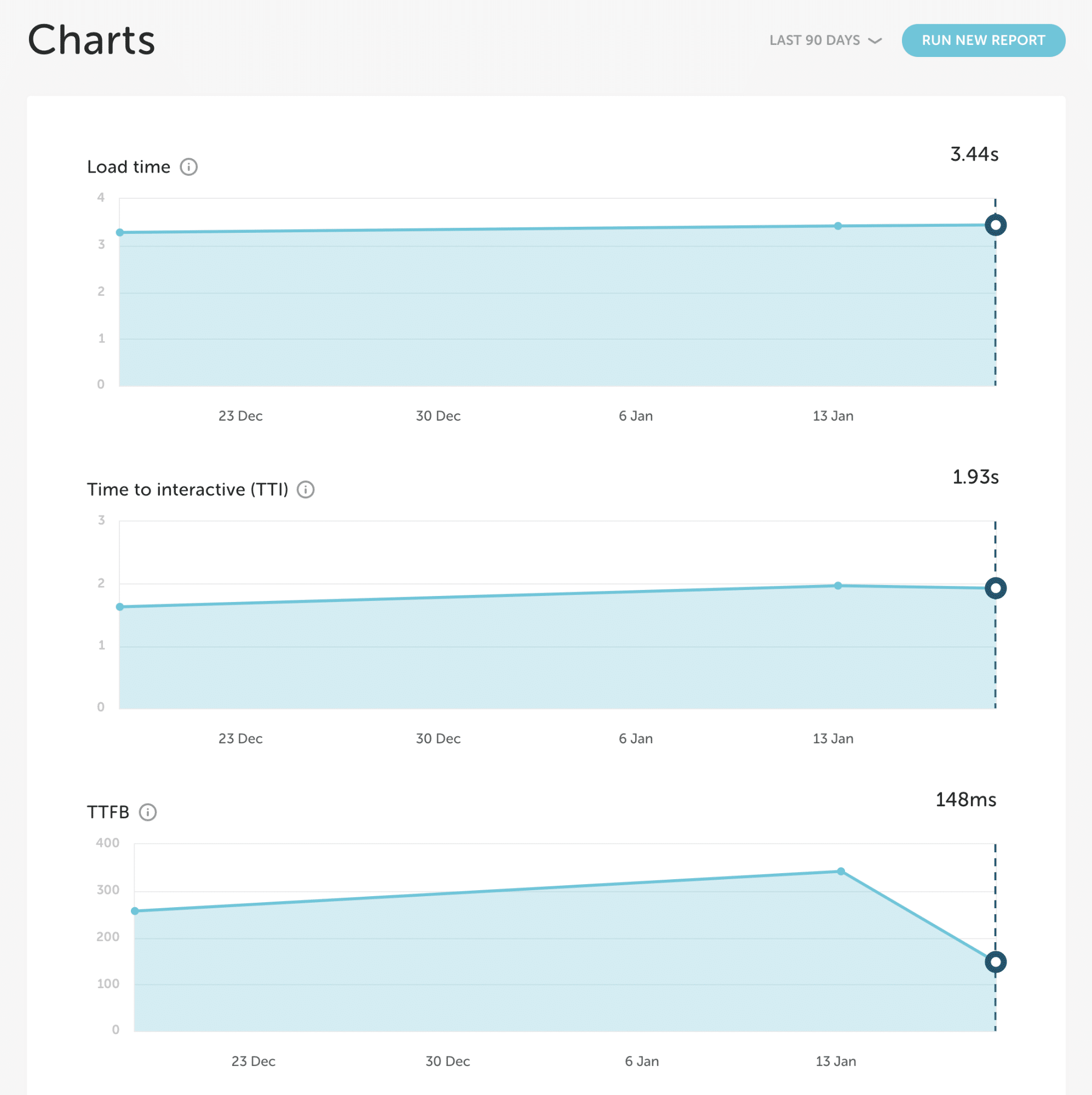Performance Insights add-on basics
Flywheel’s Performance Insights add-on combines our delightful dashboard with powerful and site-specific performance insights. You can run on-demand reports and receive monthly summaries that give you an in-depth look at the performance of your site. Performance Insights highlights areas of improvement and include actionable insights straight from our performance team, so you’ll know exactly how to improve your site’s speed!
Table of Contents:
Enable Performance Insights
- Click Add-ons from the main menu

- On the Performance Insights card, click Enable Add-on
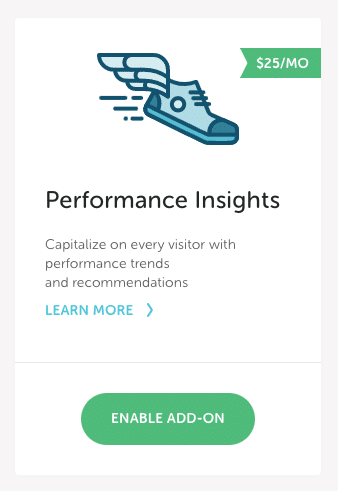
- Select sites and click Continue

- Preview your billing summary and click the Make Payment button”
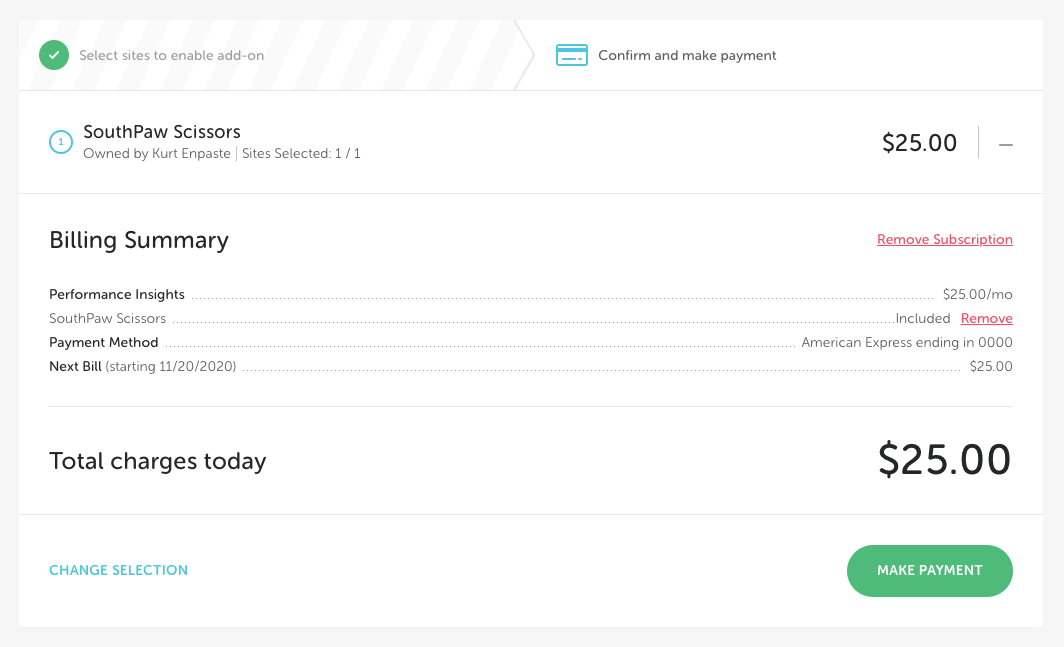
Using Performance Insights
Once you have activated Performance Insights, you can run a report any time by navigating to a site and selecting the Performance tab.
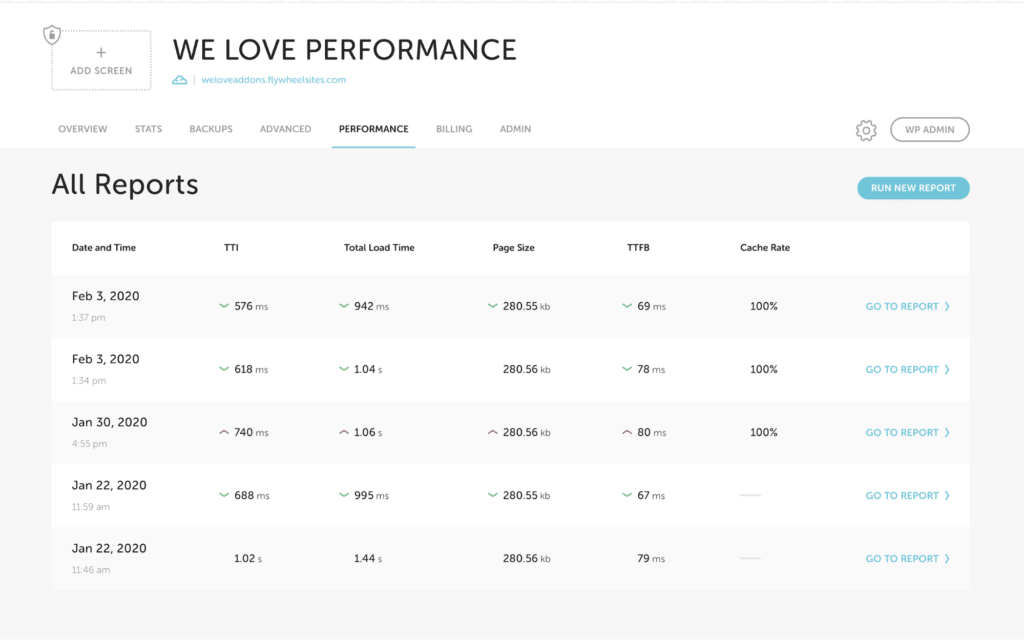
On the performance tab, you can view past reports or click Run New Report for an on-demand report. Flywheel is crunching LOTS of data to give you the best recommendations, so this might take a minute or two. Once the report is complete, you’ll see a Go To Report option. We’ll also send you an email notification with the report details.
The Report page has metrics, areas of improvement, things to keep in mind, and a well-done section. This content is all specific to your site and created by our in house WordPress® experts!1
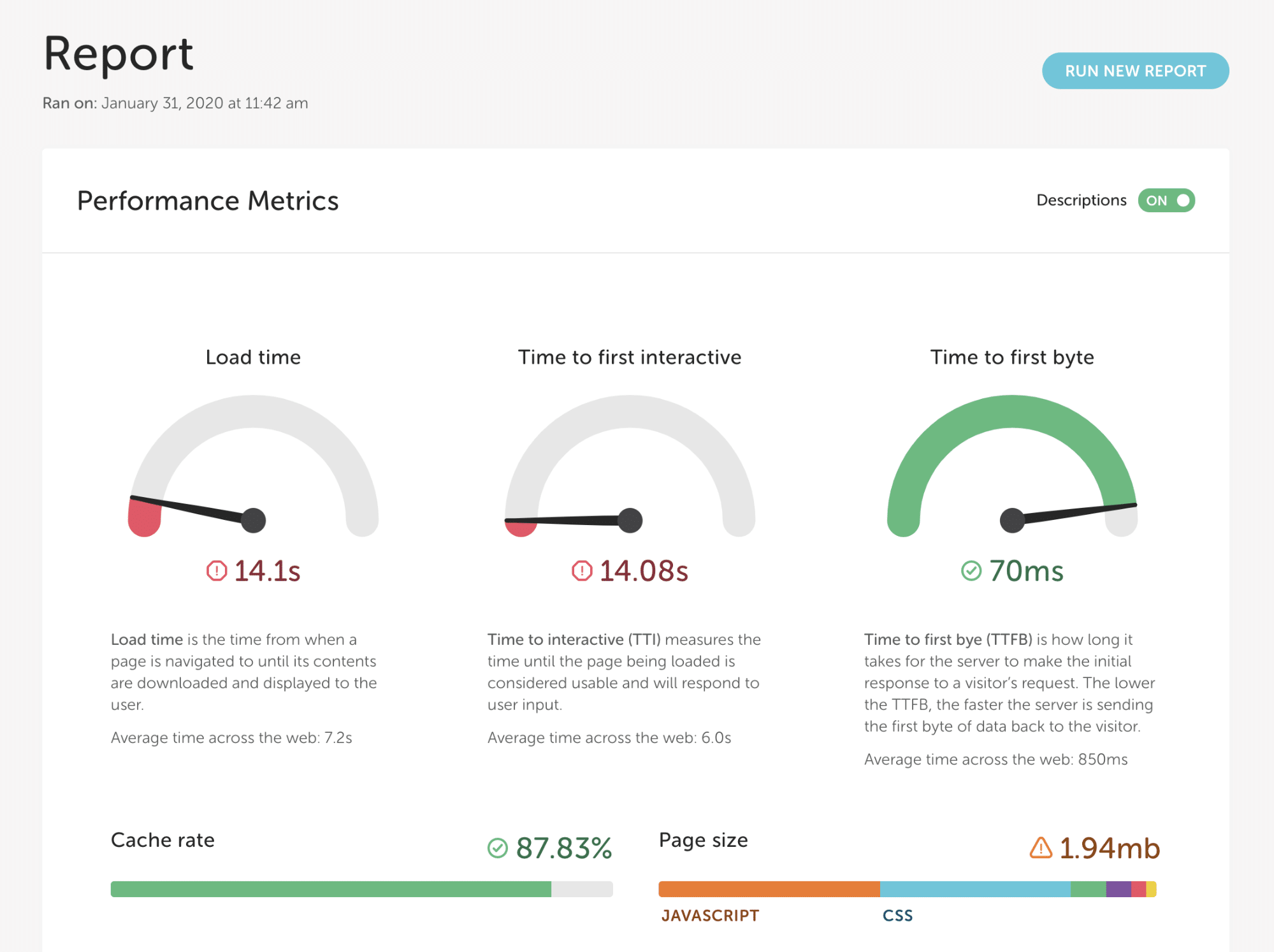
The Charts section provides trends for load time, time to interactive, TTFB, page size, and caching. It is handy if you make a change or want to see how your site performs during high traffic periods.
Remove Performance Insights Add-On
- Select Add-ons from the top navigation bar
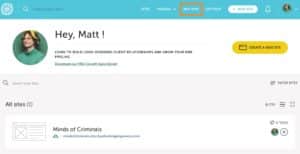
- Select Manage Add-on from the Performance Insights card
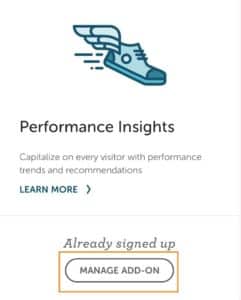
- Select Modify Subscription
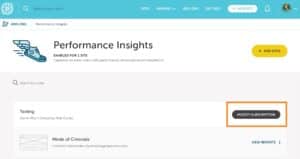
- The first orange box will be a drop down arrow until selected. Click the arrow to drop down the option to remove the add-on. Select remove.
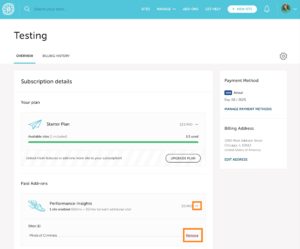
FAQ
What happens when I add a new site in my dashboard? Will it automatically enroll in performance insights?
No, new sites you create will not automatically be enrolled in Performance Insights. This add-on is only activated when you enable it for a site.
How will I be billed for the add-on?
If you have an annual subscription, the amount will be added to your annual subscription and you will receive a prorated charge for the time remaining in the subscription. You will be able to take advantage of 2 months free with the annual subscription when your renewal date arrives! If you pay monthly, the remainder of the billing cycle will result in prorated charges and you will be billed on a monthly basis.
Who can access performance insights?
Subscription owners and members of organizations can purchase or cancel Performance Insights. They can also run reports and view results. If you have a collaborator on your plan, they cannot purchase or cancel but they can view and run reports.
How is this different than running a speed test online?
You can receive a lot of information from other speed test tools. However, knowing what to do once you receive the data is where our add-on comes in. Our Performance Insight add-on reports include information that’s only available through your host (Flywheel in this case). Caching metrics is a great example of this. Also, Performance Insights provides you with personalized actions on how to make your site more performant. We do our best to ensure you have the information to actually fix the things needed to make your site run fast! Reports are also delivered automatically to you every month so you can monitor your site’s performance over time and take action if you see any new issues arise!
What does Flywheel do about my performance insights results?
Flywheel’s involvement is in producing the report, sharing the results, and helping with any questions you have. Performance optimizations generally include making modifications to your site’s theme, plugins or data, which is not in the scope of support that Flywheel provides. This means that most site-level changes would need to be completed by you or a developer.
Need help?
If you have any questions our Happiness Engineers are here to help!
Getting Started
New to Flywheel? Start here, we've got all the information you'll need to get started and launch your first site!
View all
Account Management
Learn all about managing your Flywheel user account, Teams and integrations.
View all
Features
Flywheel hosting plans include a ton of great features. Learn about how to get a free SSL certificate, set up a staging site, and more!
View all
Platform Info
All the server and setting info you'll need to help you get the most out of your Flywheel hosting plan!
View all
Site Management
Tips and tricks for managing your sites on Flywheel, including going live, troubleshooting issues and migrating or cloning sites.
View all
Growth Suite
Learn more about Growth Suite, our all-in-one solution for freelancers and agencies to grow more quickly and predictably.
Getting started with Growth Suite
Growth Suite: What are invoice statuses?
Growth Suite: What do client emails look like?

Managed Plugin Updates
Learn more about Managed Plugin Updates, and how you can keep your sites up to date, and extra safe.
-
Restoring Plugin and Theme Management on Flywheel
-
Managed Plugin Updates: Database upgrades
-
Managed Plugin Updates: Pause plugin updates

Local
View the Local help docs
Looking for a logo?
We can help! Check out our Brand Resources page for links to all of our brand assets.
Brand Resources All help articles
All help articles