Add a secondary domain to my Flywheel site
A secondary domain on the Flywheel dashboard is any domain added to a site that is not designated as the primary domain. Any secondary domains you add to Flywheel will automatically redirect to the primary domain.
Table of Contents:
Managing your site’s domains
All domains active on a Flywheel site can be found in the Domains list on the Overview tab of the site’s Flywheel dashboard. Your site’s primary domain is indicated by the Primary tag.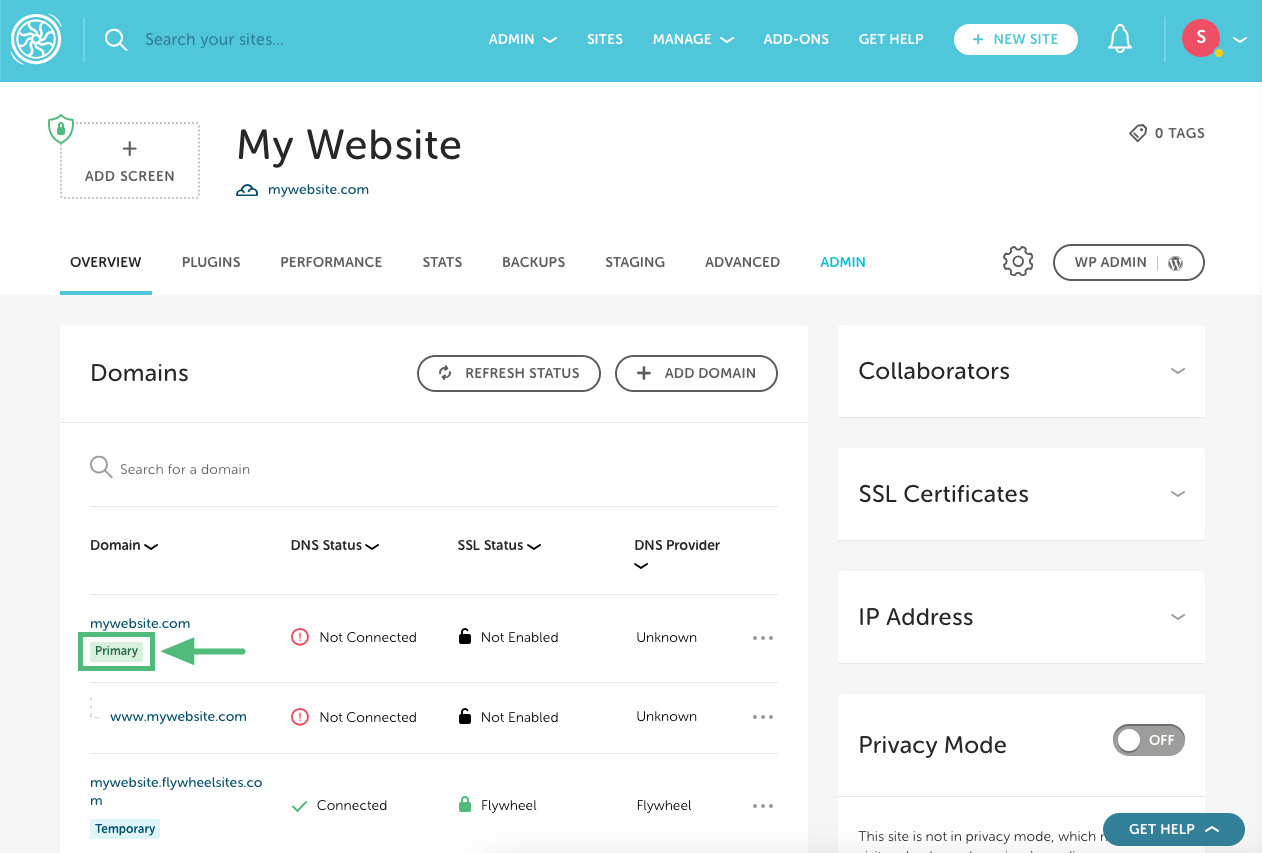 The term secondary domain applies to all other domains that are not set to primary.
The term secondary domain applies to all other domains that are not set to primary.
Default redirect behavior
On Flywheel, secondary domains automatically redirect to the primary domain. You can add as many secondary domains as you’d like to the domains list, and each of them will redirect to the primary domain via 301 redirect.
This also applies to the entire URL path. For example, secondarydomain.com/blog would redirect to primarydomain.com/blog.
Note
Support can turn off automatic redirecting of secondary domains as needed (if you’d like to use a separate domain for a landing page, for example). Just drop us a line!Secondary domain use cases
Say you’ve gone through a rebrand, changed business names, or just want to have some variety in domain choices. Adding those domains as secondary would ensure visitors end up at the correct primary domain.
Note
For example:hostingonfleek.com will automatically redirect to getflywheel.com (It really does, give it a try!). This is because hostingonfleek.com is setup as a secondary domain in our domains list and our primary domain is set to getflywheel.com.Adding a secondary domain to your site
- Add a secondary domain to your site by first going to the Overview tab and then clicking the + Add Domain button in the Domains section.
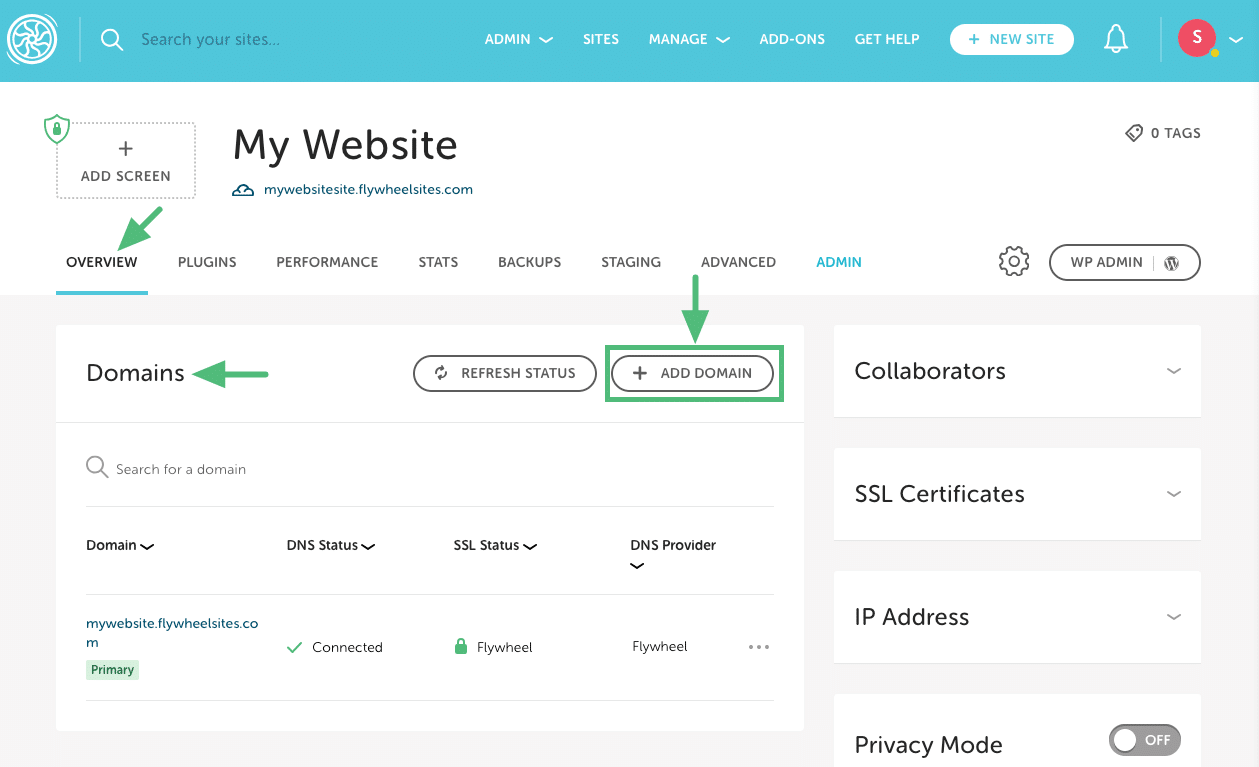
- Next, fill out the domain information as described below.
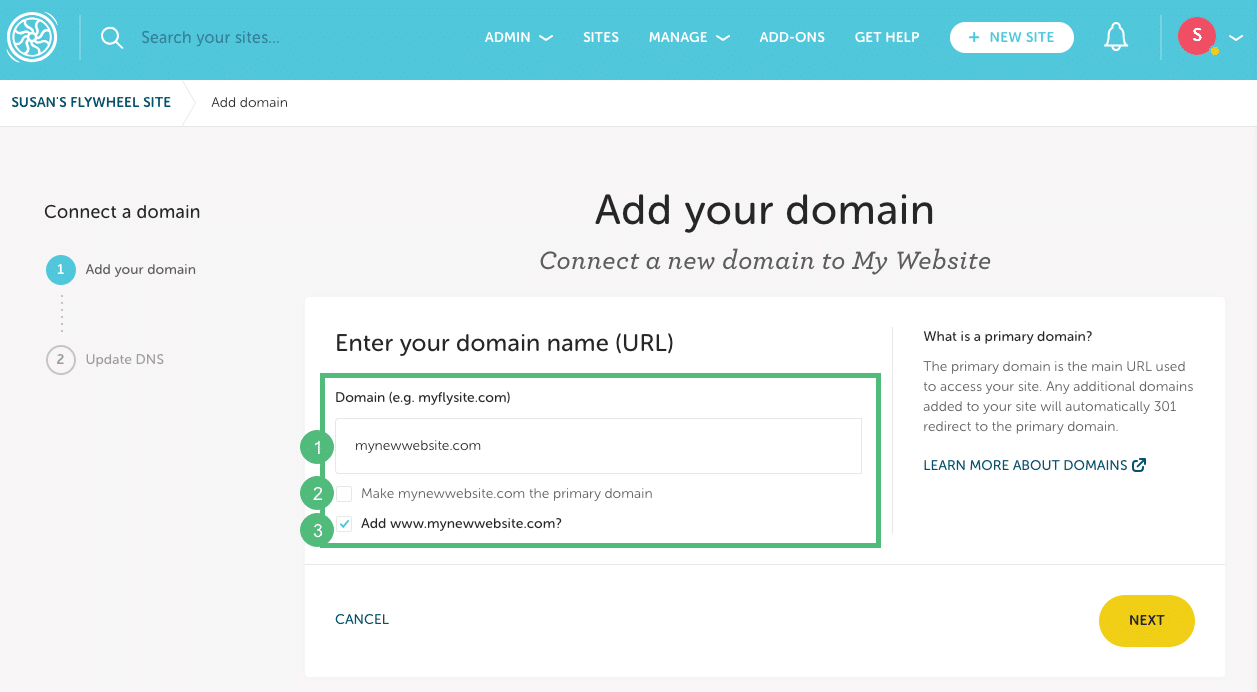
1. Domain: Enter the URL (without a prefix). Example: mywebsite.com
2. Primary domain: Leave this unchecked.
3. www: By default, the www version of the domain will be added, but you can uncheck the box to skip this step if needed. Example: www.mywebsite.com. - Click Next.
- Flywheel will determine if your domain supports Domain Connect. If so, you can complete the process by logging into your registrar. Otherwise, you’ll need to update your DNS records manually. The following article includes generic DNS pointing instructions as well as links to specific guides for the top DNS providers: Point your domain or DNS to Flywheel
Simple SSL for secondary domains
To cover your secondary domains with a free SSL certificate, follow the steps in this help article.
Need help?
If you have any questions our Happiness Engineers are here to help!
Getting Started
New to Flywheel? Start here, we've got all the information you'll need to get started and launch your first site!
View all
Account Management
Learn all about managing your Flywheel user account, Teams and integrations.
View all
Features
Flywheel hosting plans include a ton of great features. Learn about how to get a free SSL certificate, set up a staging site, and more!
View all
Platform Info
All the server and setting info you'll need to help you get the most out of your Flywheel hosting plan!
View all
Site Management
Tips and tricks for managing your sites on Flywheel, including going live, troubleshooting issues and migrating or cloning sites.
View all
Growth Suite
Learn more about Growth Suite, our all-in-one solution for freelancers and agencies to grow more quickly and predictably.
Getting started with Growth Suite
Growth Suite: What are invoice statuses?
Growth Suite: What do client emails look like?

Managed Plugin Updates
Learn more about Managed Plugin Updates, and how you can keep your sites up to date, and extra safe.
-
Restoring Plugin and Theme Management on Flywheel
-
Managed Plugin Updates: Database upgrades
-
Managed Plugin Updates: Pause plugin updates

Local
View the Local help docs
Looking for a logo?
We can help! Check out our Brand Resources page for links to all of our brand assets.
Brand Resources All help articles
All help articles