Automatic DNS setup using Domain Connect
Flywheel supports Domain Connect, an open standard that makes pointing your domain to your Flywheel site as easy as entering your registrar’s credentials.
Setting up a domain name from a supported provider on the Flywheel dashboard will automatically utilize Domain Connect, allowing Flywheel to update the DNS records for you. How cool is that!?
Table of Contents:
Supported DNS providers
Flywheel currently supports Domain Connect for GoDaddy, Ionos, and Cloudflare managed domains, with additional providers to come!
How to set up DNS using Domain Connect
Note
Each DNS provider will have a unique but similar workflow to the one below. To view specific instructions for your provider, check out these articles:- How to set up DNS on GoDaddy
- How to set up DNS on Cloudflare
- For other providers, follow the steps below.
- Log into the Flywheel dashboard and go to the site’s Overview tab.
- From the site’s Overview tab, go to the Domains section and click the + Add Domain button to add the domain you’d like to point to Flywheel.
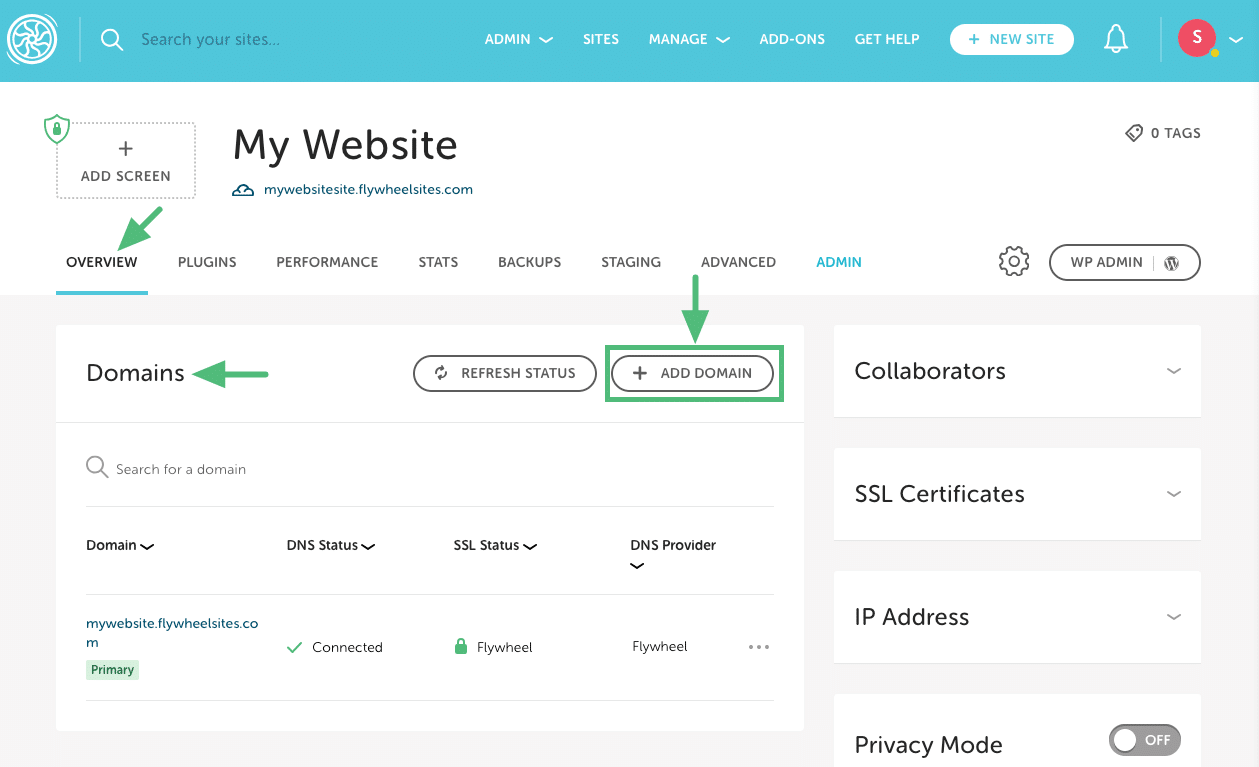
- Next, fill out the domain information as described below.
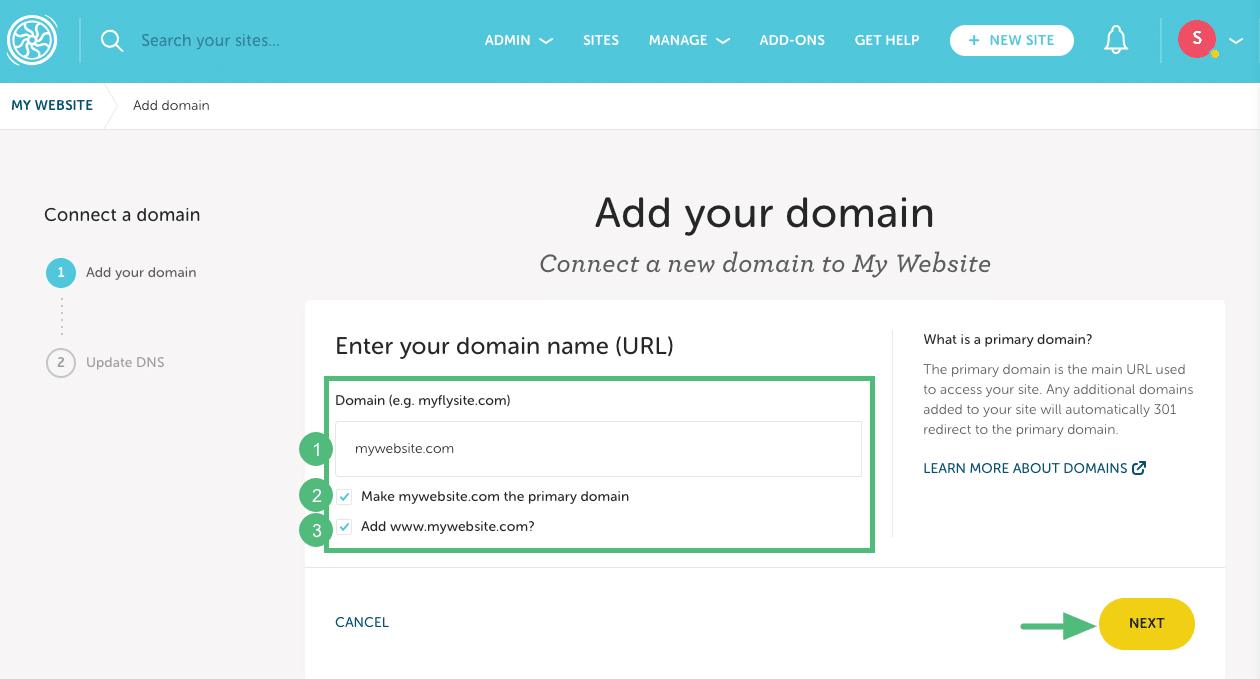
1. Domain: Enter the URL (without a prefix). Example: mywebsite.com
2. Primary domain: Check the box if you want this to be your primary domain (if this will be your site’s main URL).
3. www: By default, the www version of the domain will be added, but you can uncheck the box to skip this step if needed. Example: www.mywebsite.com.Then click Next.
- If your domain supports Domain Connect, you’ll be prompted to click the Log in to [DNS provider] button, which will take you to your DNS provider’s dashboard.
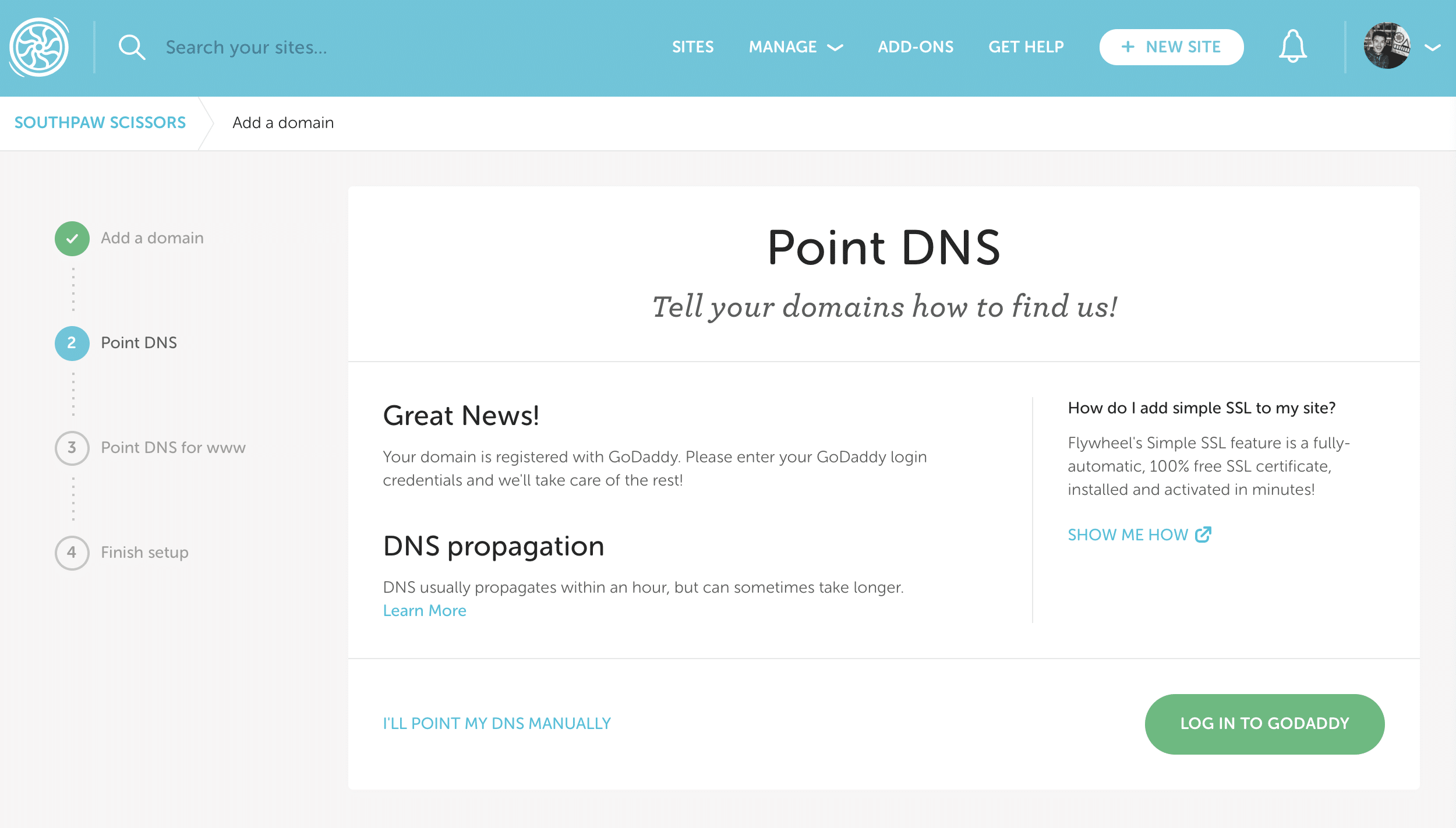
- Login to your DNS provider and authorize Flywheel to make changes to the DNS records.
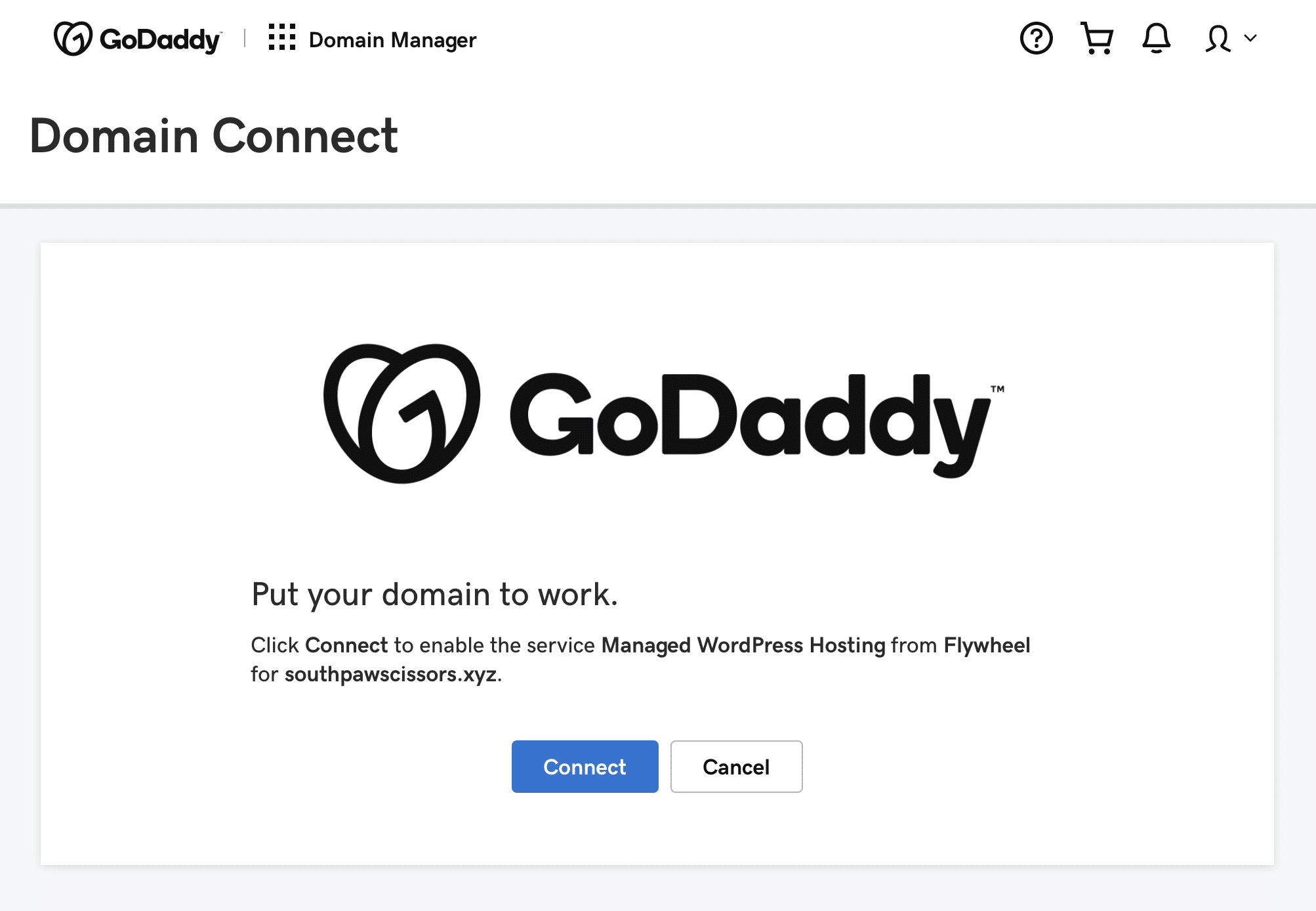
- If you elected to add the
wwwversion of your domain, click Point www in [DNS provider] to authorize additional DNS changes.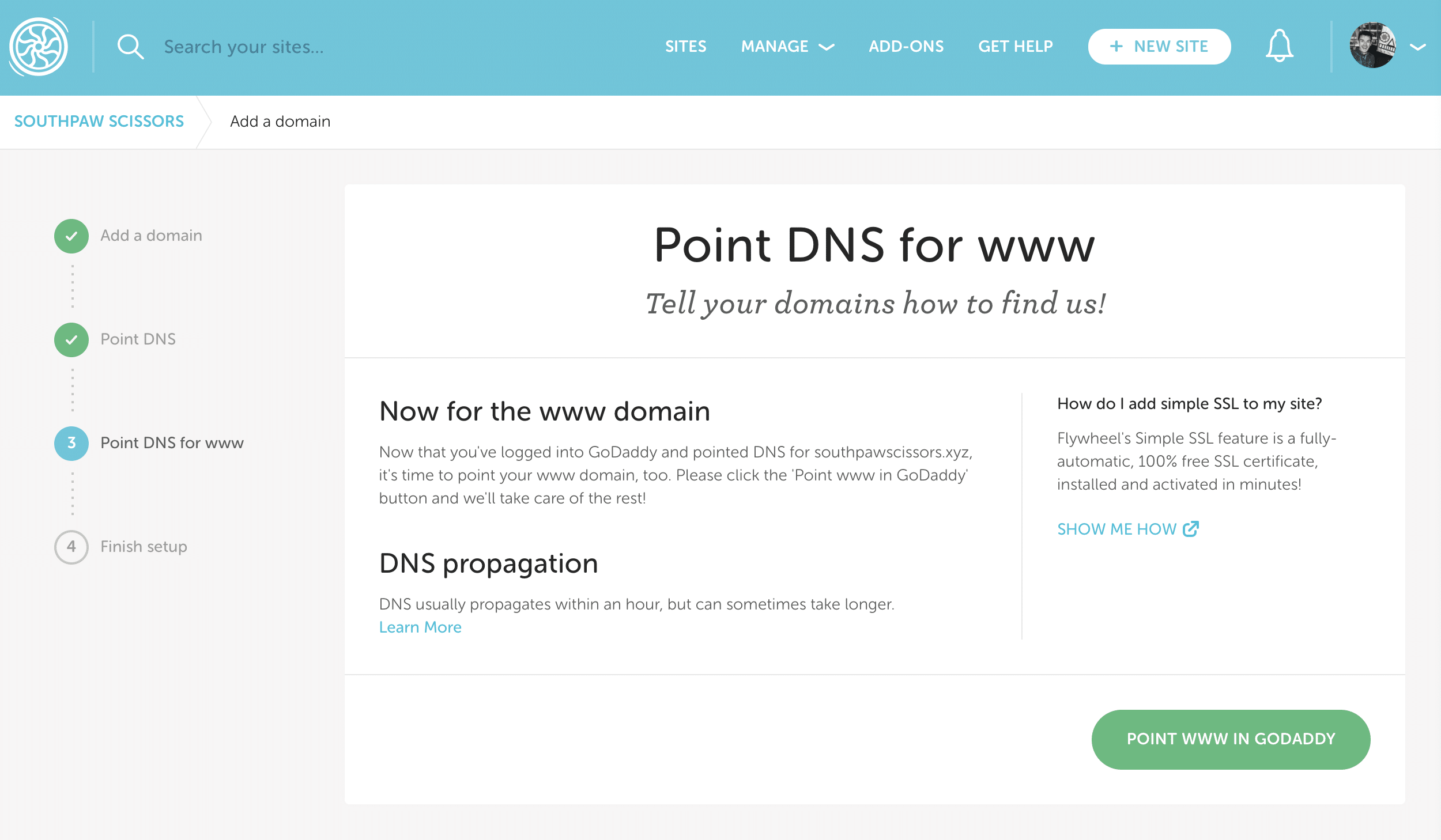
- Your domain(s) will now appear on your Flywheel dashboard! Once propagation completes, entering your domain in a web browser will load your Flywheel site.
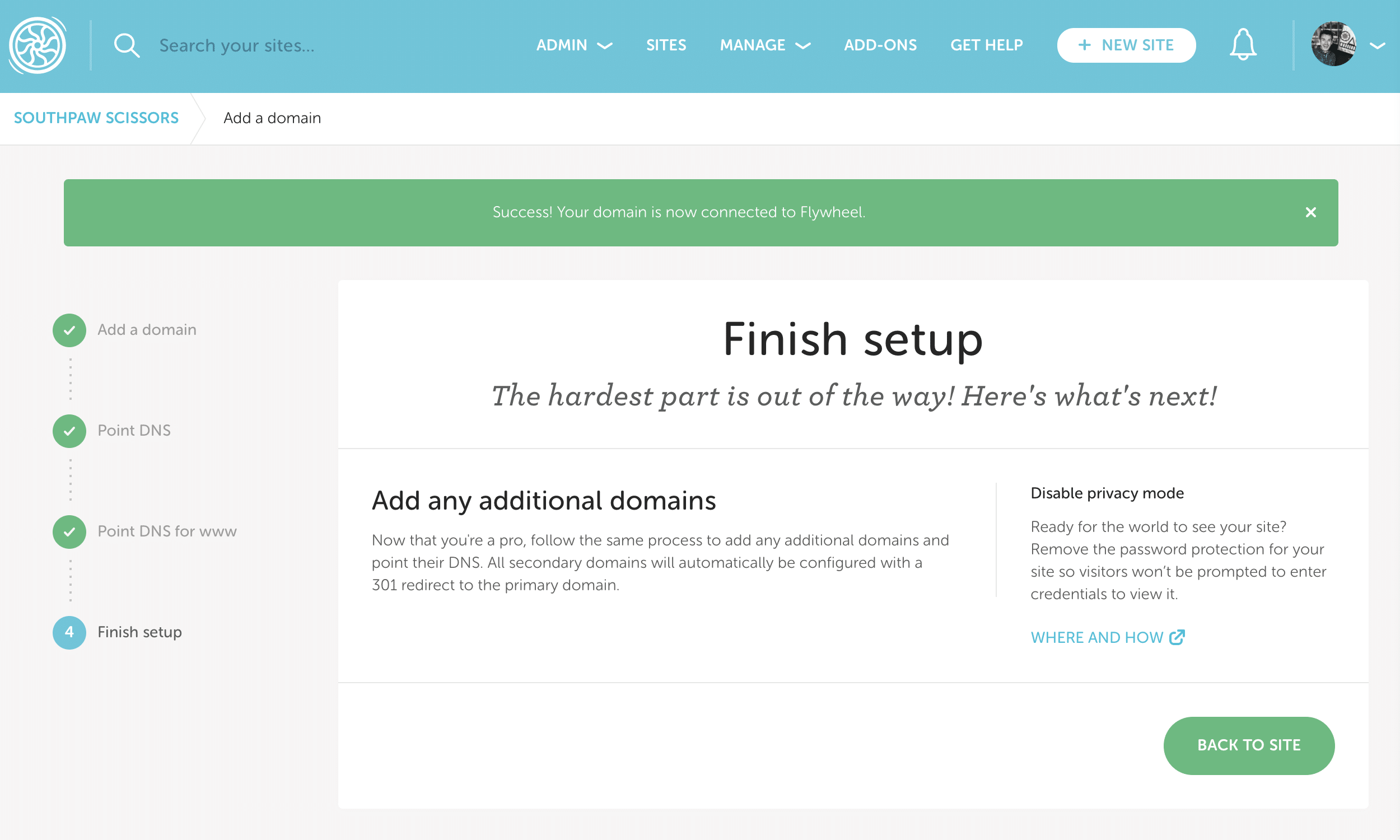
- That’s it! You can add any additional domains by following the steps again. Remember though, only one domain can be set as Primary.
Need help?
If you have any questions our Happiness Engineers are here to help!
Getting Started
New to Flywheel? Start here, we've got all the information you'll need to get started and launch your first site!
View all
Account Management
Learn all about managing your Flywheel user account, Teams and integrations.
View all
Features
Flywheel hosting plans include a ton of great features. Learn about how to get a free SSL certificate, set up a staging site, and more!
View all
Platform Info
All the server and setting info you'll need to help you get the most out of your Flywheel hosting plan!
View all
Site Management
Tips and tricks for managing your sites on Flywheel, including going live, troubleshooting issues and migrating or cloning sites.
View all
Growth Suite
Learn more about Growth Suite, our all-in-one solution for freelancers and agencies to grow more quickly and predictably.
Getting started with Growth Suite
Growth Suite: What are invoice statuses?
Growth Suite: What do client emails look like?

Managed Plugin Updates
Learn more about Managed Plugin Updates, and how you can keep your sites up to date, and extra safe.
-
Restoring Plugin and Theme Management on Flywheel
-
Managed Plugin Updates: Database upgrades
-
Managed Plugin Updates: Pause plugin updates

Local
View the Local help docs
Looking for a logo?
We can help! Check out our Brand Resources page for links to all of our brand assets.
Brand Resources All help articles
All help articles