Google Analytics Add-on: Getting Started
Ready to enable the Google Analytics Add-on? This article will help you get started!
Warning
If you have not set up Google Analytics through Google first follow this help guide first and then come back to this one.Table of Contents:
Enable Google Analytics Add-on and add your first sites
- Click Add-ons in the main menu.

- Click Enable Add-on under Google Analytics.
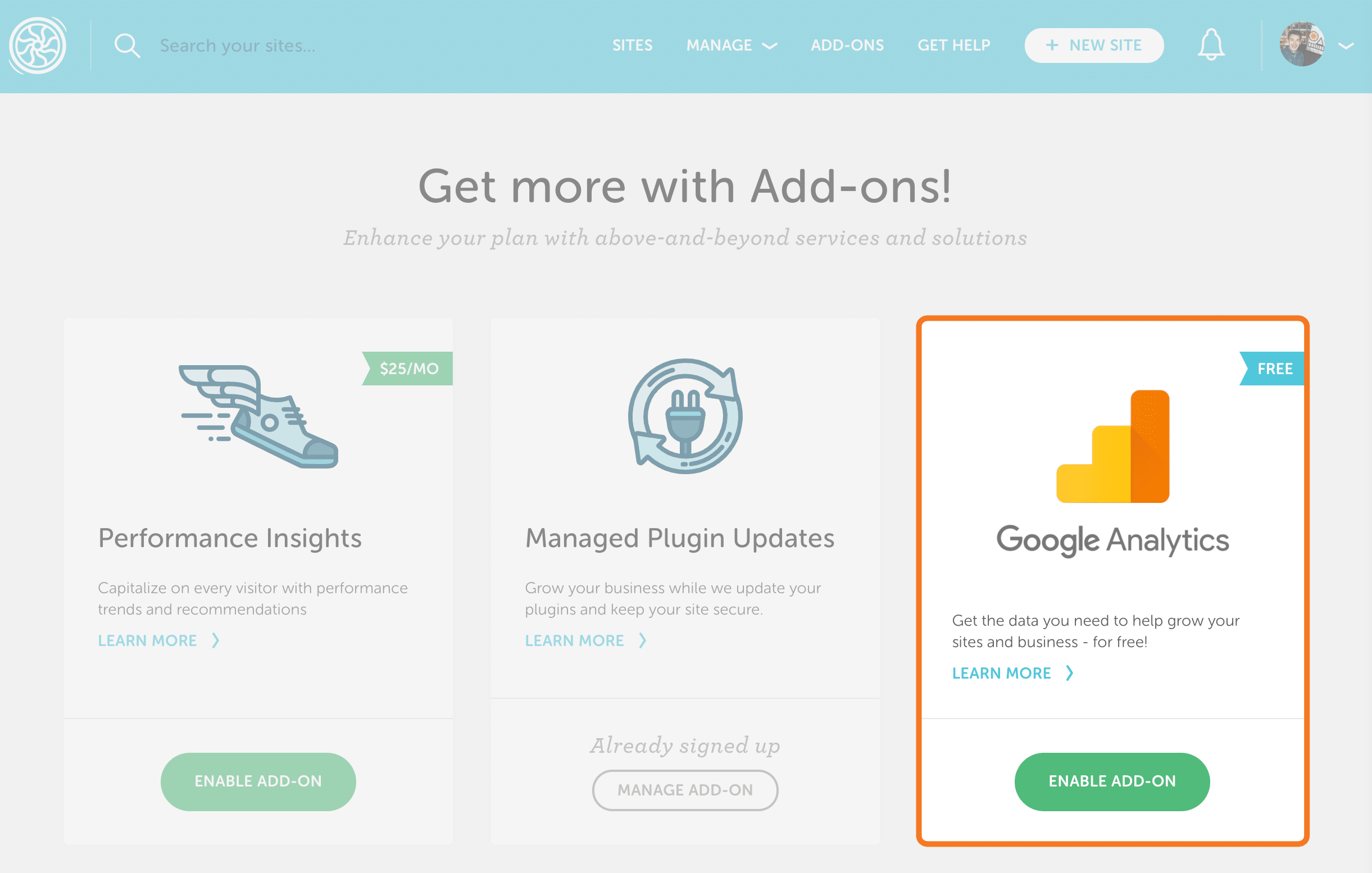
- Select the Flywheel account you’d like to connect to Google Analytics and click Connect Your Account. Have a Growth Suite plan? Be sure to enable Google Analytics under the Organization rather than an individual user.
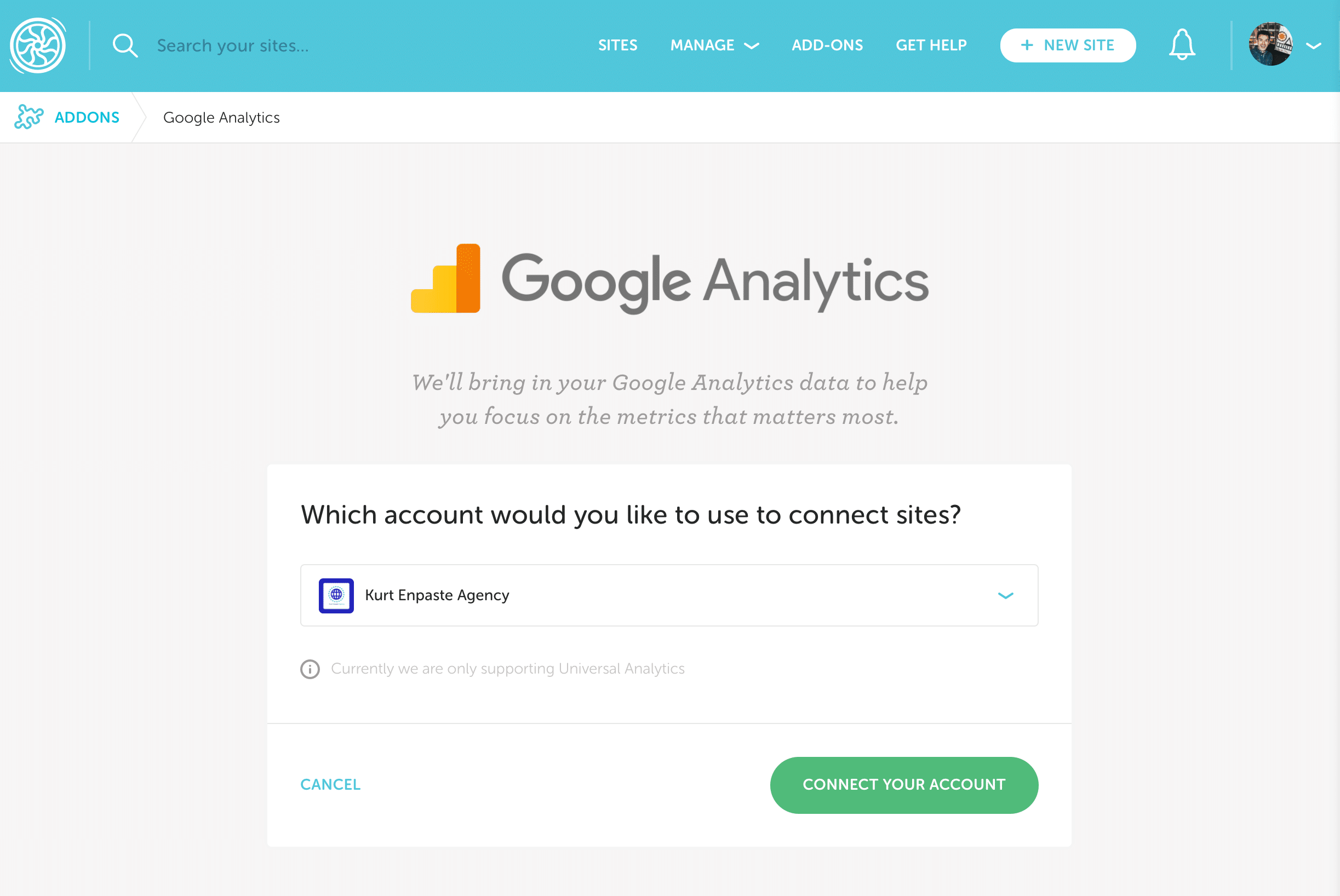
- Select your Google account. Make sure to grant getflywheel.com permission to see and download your Google Analytics data.
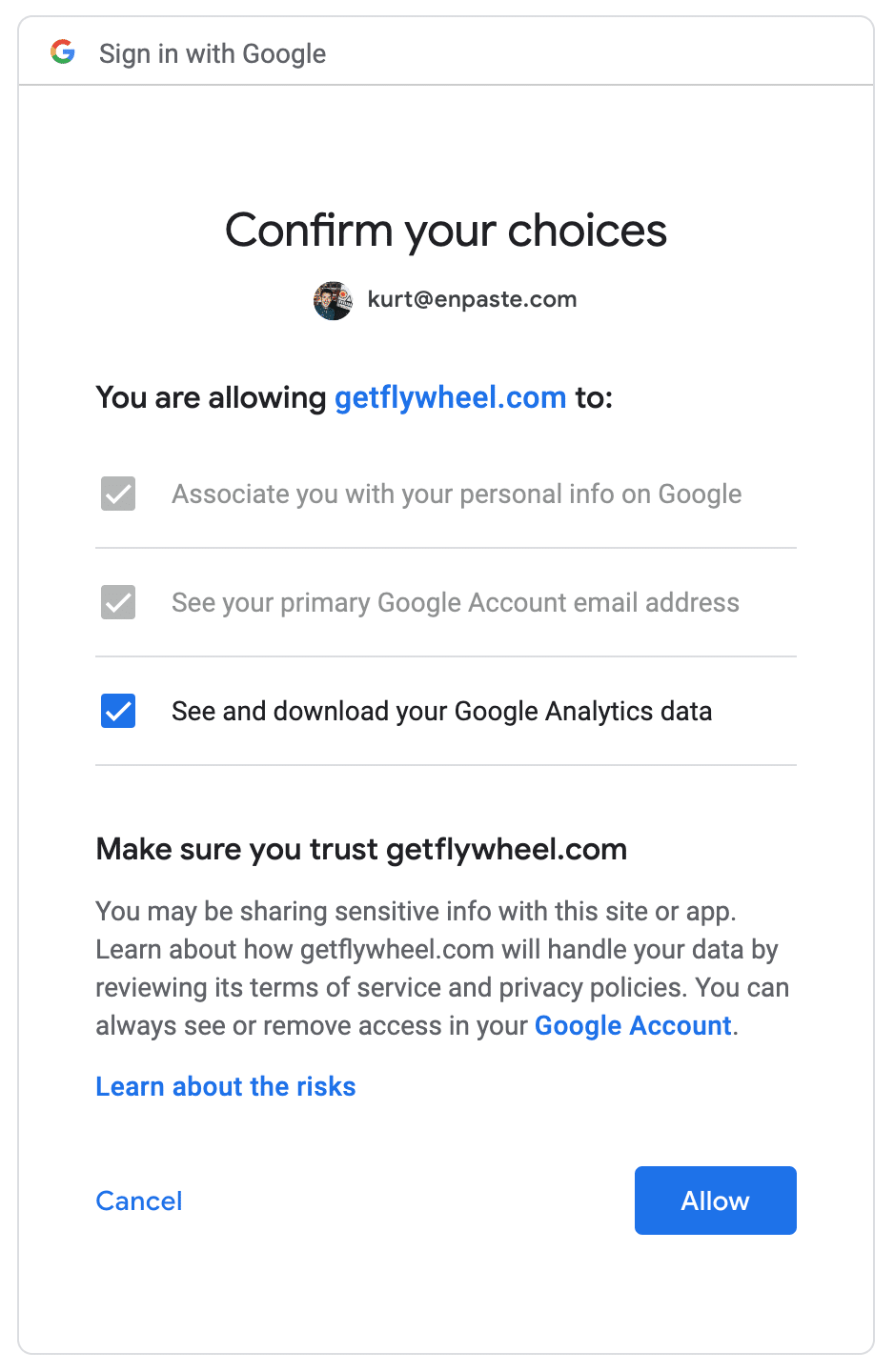
- Select the sites you’d like to connect to Flywheel using the checkboxes.
Note
In order to link your sites, your site’s primary domain and its associated URL in Google Analytics must be identical. This includes any URL prefixes such as “www”.
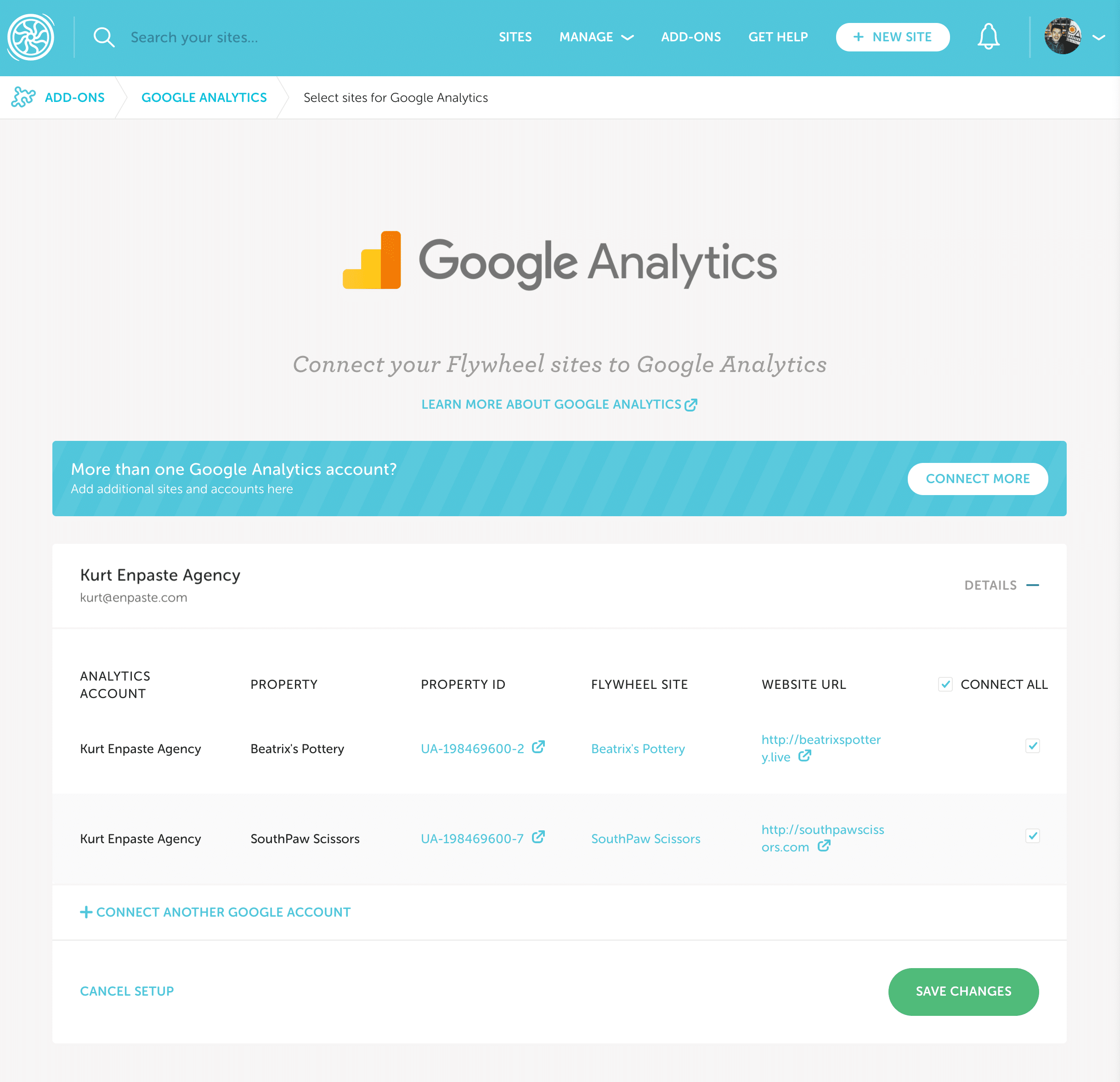
- Click Save Changes to complete the connection.
Connecting additional Google Analytics accounts
If you have additional sites from other Google Analytics accounts you’d like to connect, click Connect More in the banner and repeat steps 3-6 above. You can connect additional sites or accounts at any time.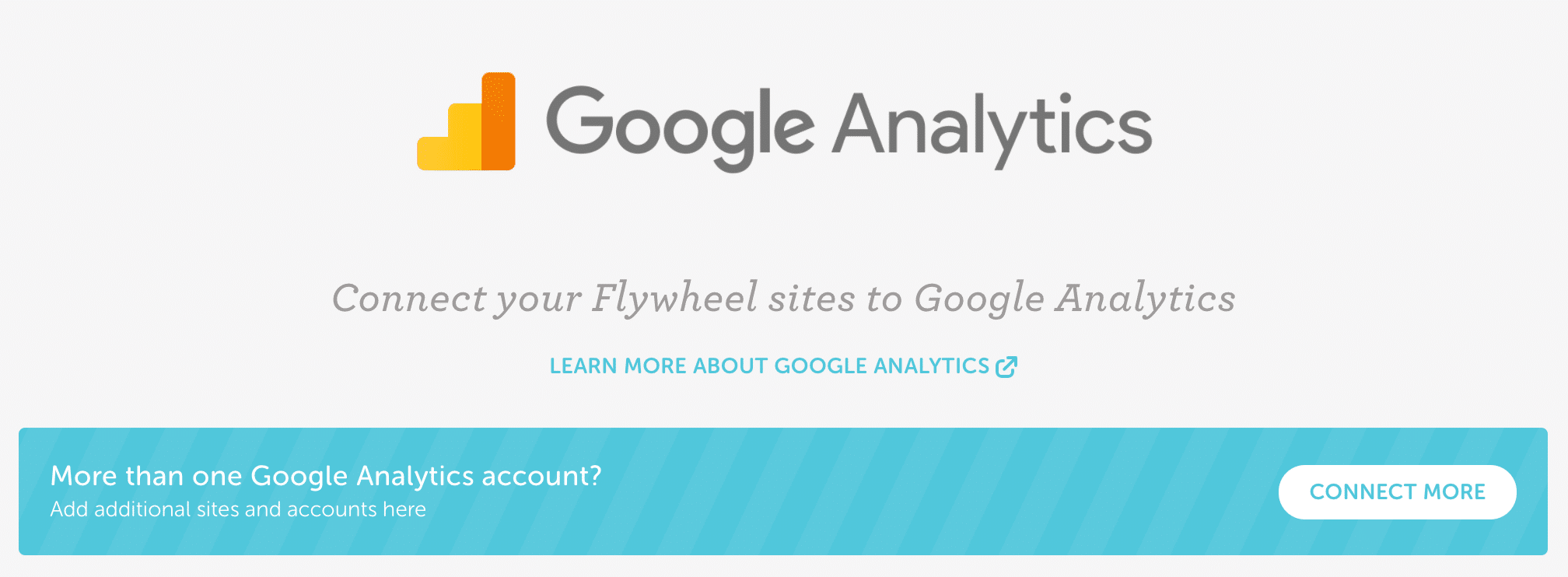
View Google Analytics data in the Flywheel dashboard
Once your sites are connected to Google Analytics, you can access the data from the Stats tab of a connected site.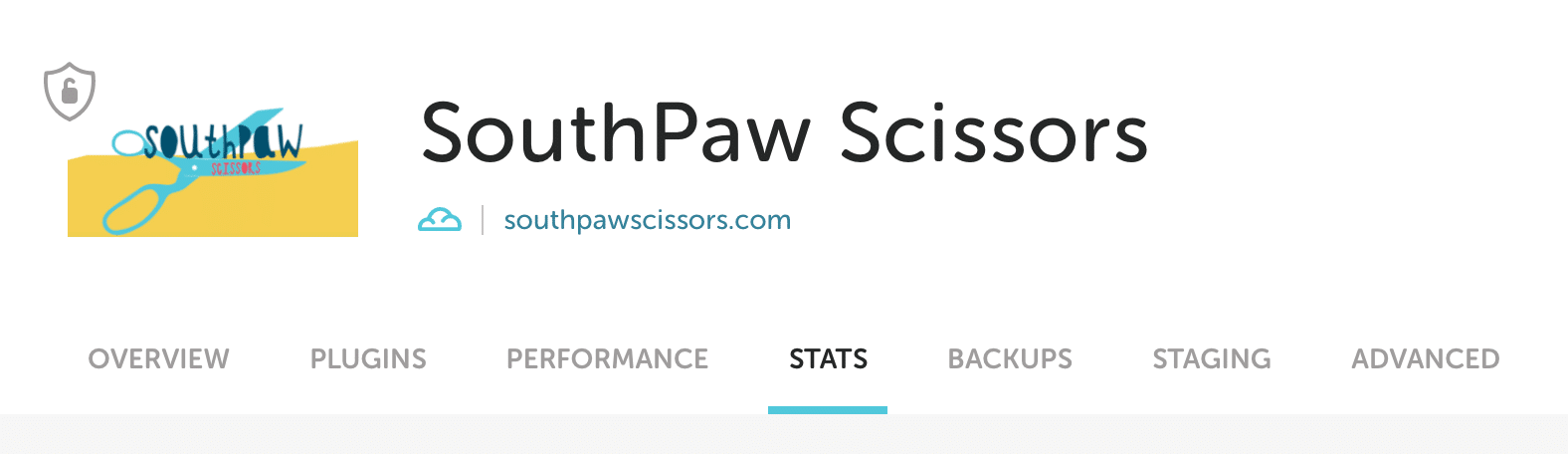
Your Google Analytics data will display here. Use the left sidebar to navigate between sections.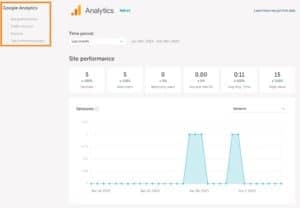
Note
Have a Growth Suite plan? You can easily include Google Analytics data in your Client Reports!Setting the time period
At the top, you can select the timeframe for Google Analytics data. Pick from Today, Yesterday, Last week, Last 2 weeks, Last month, Last 3 months, Last 6 months, or Last year.
Site performance
This section includes data about site interactions, including:
- Sessions: A session is counted when someone visits your website, regardless of if they are a new or returning visitor.
- New users: Visitors who have not been to your site before.
- Returning users: Visitors who have been to your site before within a predetermined timeframe using the same device and browser.
- Bounce rate: Percentage of visitors who navigate away from your site after viewing only one page.
- Average engagement time: Average duration of time users spending engaging with your site.
- Pageviews: Total number of pages viewed, including repeat views.
You can select which metric the graph will display using the dropdown menu in the corner.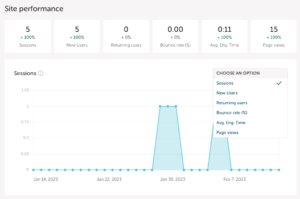
Conversions & goals
This section displays the conversion rate and the top goals you’ve set up for the site.
- Conversion rate: The percentage of users that have completed set goals on your site, such as filling out a contact form or clicking on your phone number.
- Top performing events: The top performing events on your site.
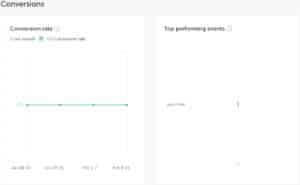
Top performing pages
The top pages on your site by page view, with unique page views, avg. time on page and bounce rate. 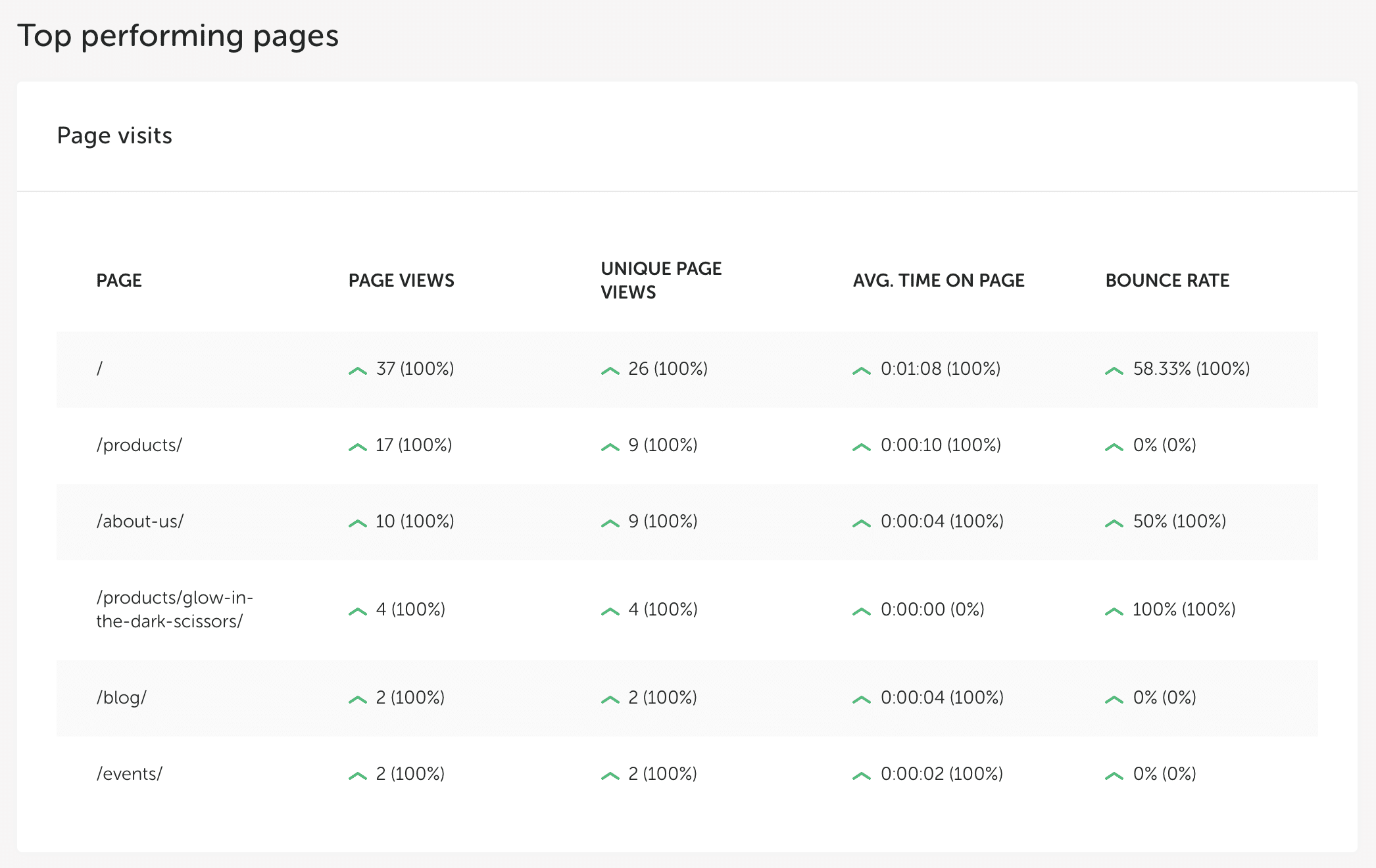
Traffic sources
View the channels that are driving traffic to your site. 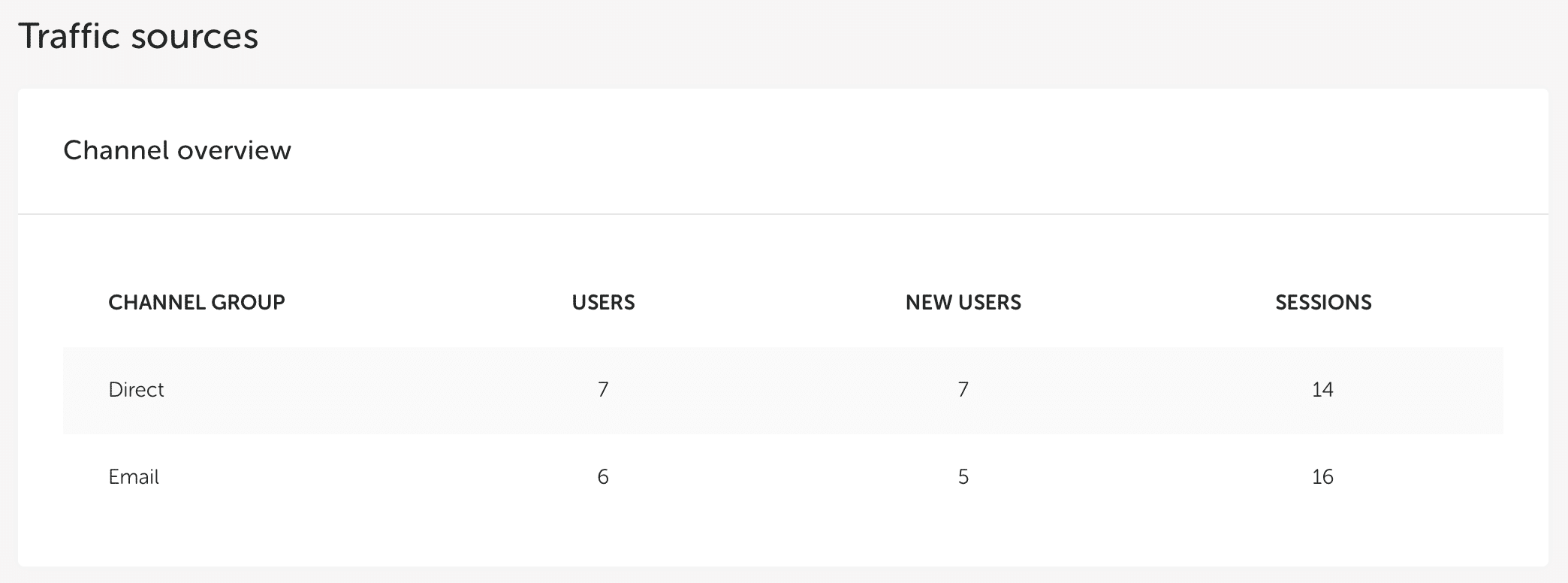
Devices
See what type of devices your users are using when visiting your site.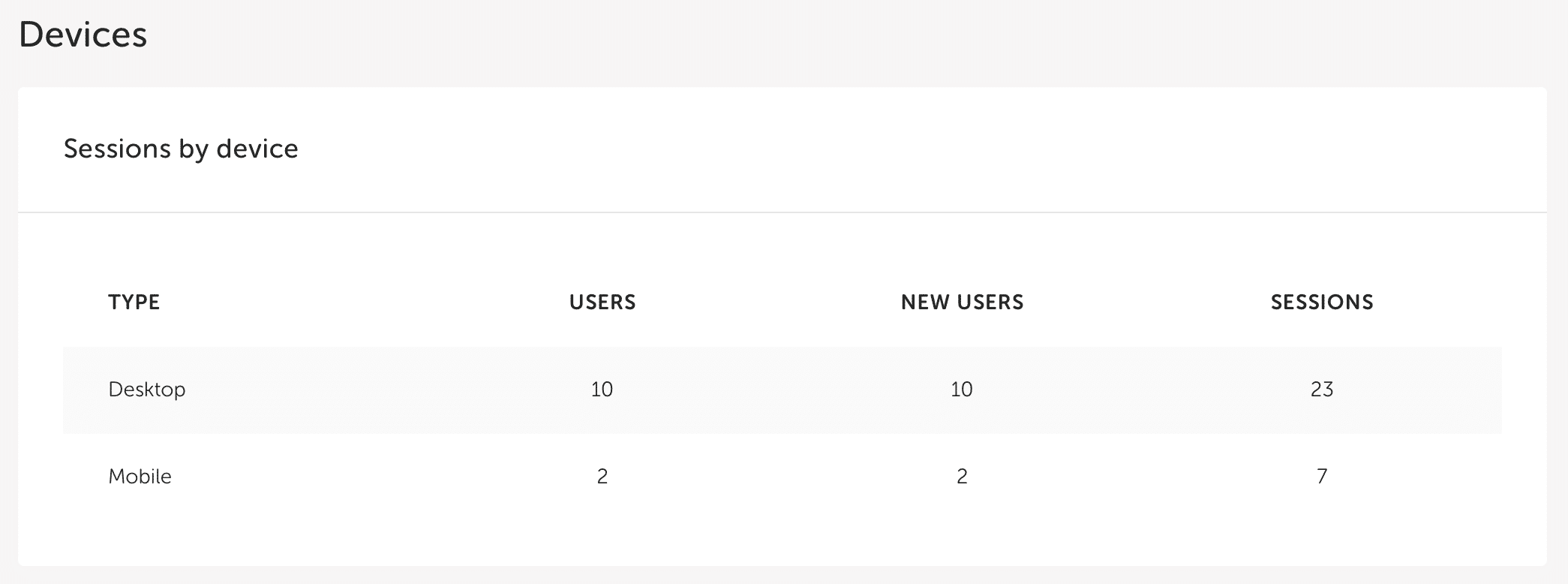
Flywheel plan usage
The Stats tab still displays all your Flywheel usage data – just click Plan usage.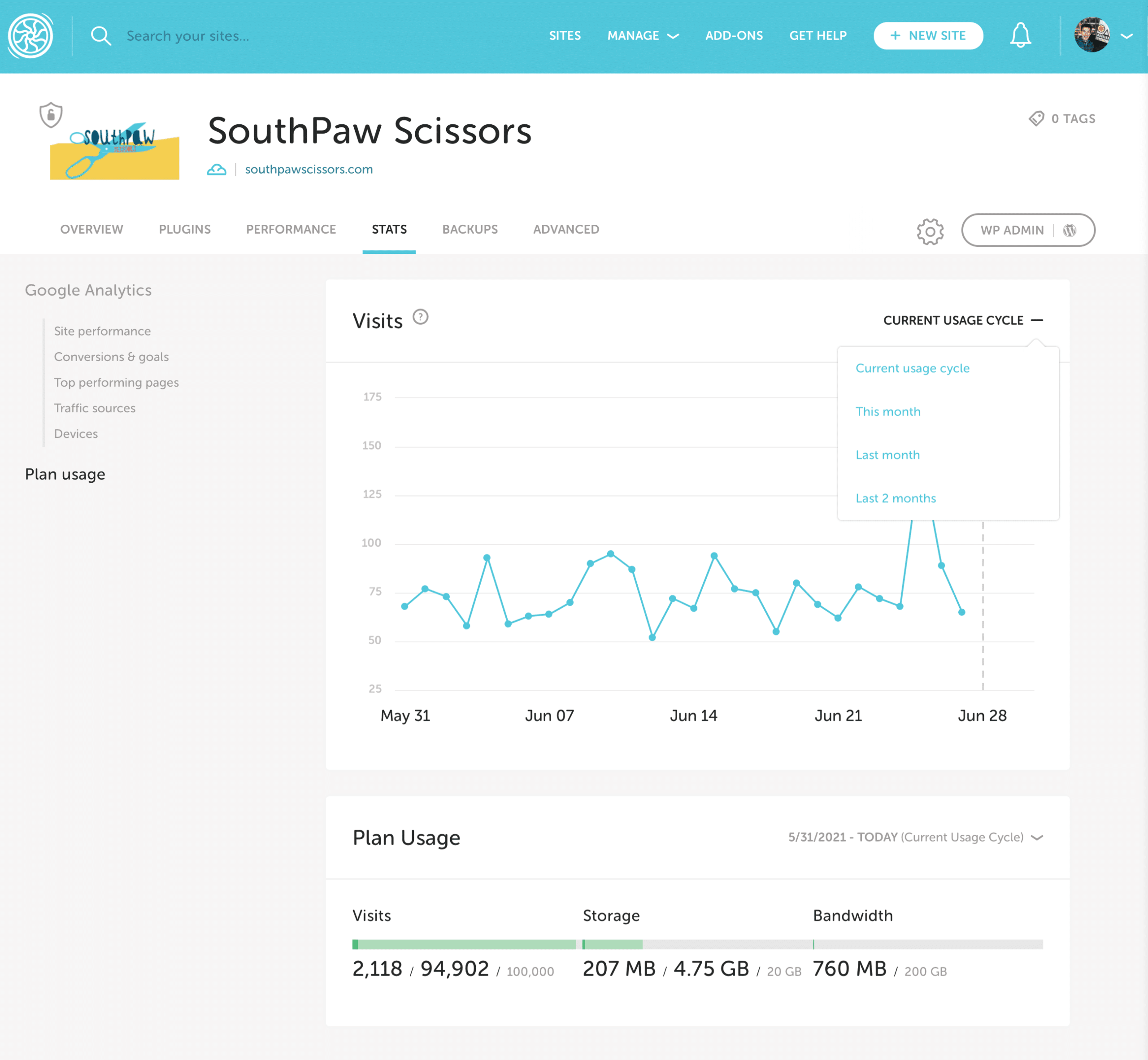
Note
Because Flywheel and Google define a “visit” differently, visit counts may not match. This link defines what Flywheel counts as a visit.Need help?
Have further questions about the Google Analytics Add-on? Our Happiness Engineers would be glad to help!
Getting Started
New to Flywheel? Start here, we've got all the information you'll need to get started and launch your first site!
View all
Account Management
Learn all about managing your Flywheel user account, Teams and integrations.
View all
Features
Flywheel hosting plans include a ton of great features. Learn about how to get a free SSL certificate, set up a staging site, and more!
View all
Platform Info
All the server and setting info you'll need to help you get the most out of your Flywheel hosting plan!
View all
Site Management
Tips and tricks for managing your sites on Flywheel, including going live, troubleshooting issues and migrating or cloning sites.
View all
Growth Suite
Learn more about Growth Suite, our all-in-one solution for freelancers and agencies to grow more quickly and predictably.
Getting started with Growth Suite
Growth Suite: What are invoice statuses?
Growth Suite: What do client emails look like?

Managed Plugin Updates
Learn more about Managed Plugin Updates, and how you can keep your sites up to date, and extra safe.
-
Restoring Plugin and Theme Management on Flywheel
-
Managed Plugin Updates: Database upgrades
-
Managed Plugin Updates: Pause plugin updates

Local
View the Local help docs
Looking for a logo?
We can help! Check out our Brand Resources page for links to all of our brand assets.
Brand Resources All help articles
All help articles