Google Analytics Add-on: Google Analytics 4 (GA4) release
Google Analytics comes in two flavors: Universal Analytics (UA), offered since 2005, and Google Analytics 4 (GA4), which was released in October 2020.Universal Analytics (UA) will be deprecated on July 1, 2023, so now is the time to switch to Google Analytics 4 (GA4).
To avoid blank Google Analytics data on client reports you’ll need to activate and connect GA4 on your sites at least one report cycle before the deprecation date, July 1, 2023. For example, if your reports are set to monthly and UA is deprecated it will take one more month of having GA4 connected to collect data for that report.
GA4 data will automatically pull if both UA and GA4 are connected.
Table of Contents:
Add GA4 to a site
If your site already has UA enabled and you need to simply add GA4 compatibility follow this Google help article. After you’ve set up the GA4 Property through your Google Analytics dashboard follow these instructions:
- Select Add-Ons from the top navigation bar.

- Select Manage Add-On under Analytics.
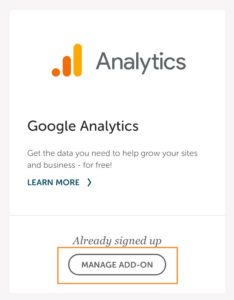
- Select Connect Another Site to this Account.
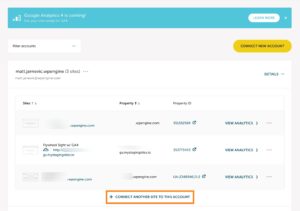
- Select the new GA4 property.
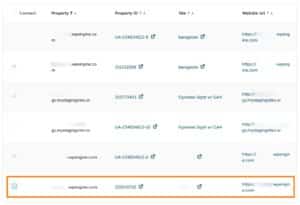
- Scroll to the bottom and select Save Changes.

Note
If you are connecting a site to the Google Analytics Add-on for the first time check out this doc!Identify the type of analytics your site is using
- Load your site in the Chrome browser.
- Right-click the page, then click View page source.
- Search the page for gtag.js (indicates GA4), or analytics.js or ga.js (indicates Universal Analytics).
GA4 and UA differences
Note
These are specific to the Flywheel Growth Suite dashboard if you’d like to read more about the differences check out this Google doc.Average Time on Site to Average Engagement Time:
This stat is now more accurate with the time a user spends engaging with your site rather than just having the browser window open. Occasionally, site pages are left open without actively being viewed and this may contribute to some slightly skewed data. This new version will give you a more precise measurement of how long someone is actively looking at your site.
Goals to Conversion Events:
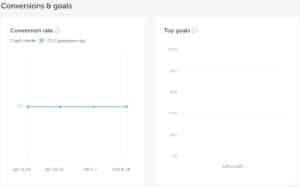
Above is the view for a site that is connected to Universal Analytics.
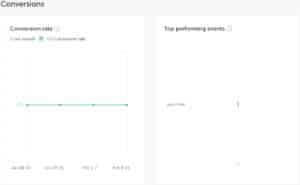
A site that is connected to Google Analytics 4 will show “Top performing events” instead of “Tops Goals”. The differences between these stats are shown below.
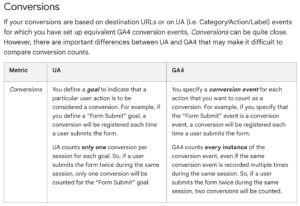
You will need to setup conversion events in your Google Analytics dashboard for any data to be displayed there. Any goals that you had setup will not automatically convert.
Need help?
If you have any questions our Happiness Engineers are here to help!
Getting Started
New to Flywheel? Start here, we've got all the information you'll need to get started and launch your first site!
View all
Account Management
Learn all about managing your Flywheel user account, Teams and integrations.
View all
Features
Flywheel hosting plans include a ton of great features. Learn about how to get a free SSL certificate, set up a staging site, and more!
View all
Platform Info
All the server and setting info you'll need to help you get the most out of your Flywheel hosting plan!
View all
Site Management
Tips and tricks for managing your sites on Flywheel, including going live, troubleshooting issues and migrating or cloning sites.
View all
Growth Suite
Learn more about Growth Suite, our all-in-one solution for freelancers and agencies to grow more quickly and predictably.
Getting started with Growth Suite
Growth Suite: What are invoice statuses?
Growth Suite: What do client emails look like?

Managed Plugin Updates
Learn more about Managed Plugin Updates, and how you can keep your sites up to date, and extra safe.
-
Restoring Plugin and Theme Management on Flywheel
-
Managed Plugin Updates: Database upgrades
-
Managed Plugin Updates: Pause plugin updates

Local
View the Local help docs
Looking for a logo?
We can help! Check out our Brand Resources page for links to all of our brand assets.
Brand Resources All help articles
All help articles