Growth Suite: Client Portal
Growth Suite’s Client Portal is where your clients can securely make payments, view invoices, update their payment methods, and contact your agency.
The portal features your logo and agency colors throughout, providing a consistent and professional experience for your clients.
There are six main areas of the portal: Account creation, Active Invoices, Billing history, Reports, Contact, and the Dropdown menu.
Table of Contents:
Client Portal Basics
With the creation of either the first invoice or report your client will be emailed a link to create their account. After their account is created the link to your Client Portal can be found by navigating from your Flywheel Dashboard to Manage > Organizations > Select your Organization > Settings. Towards the bottom of the page, you’ll find your Client Portal Domain.
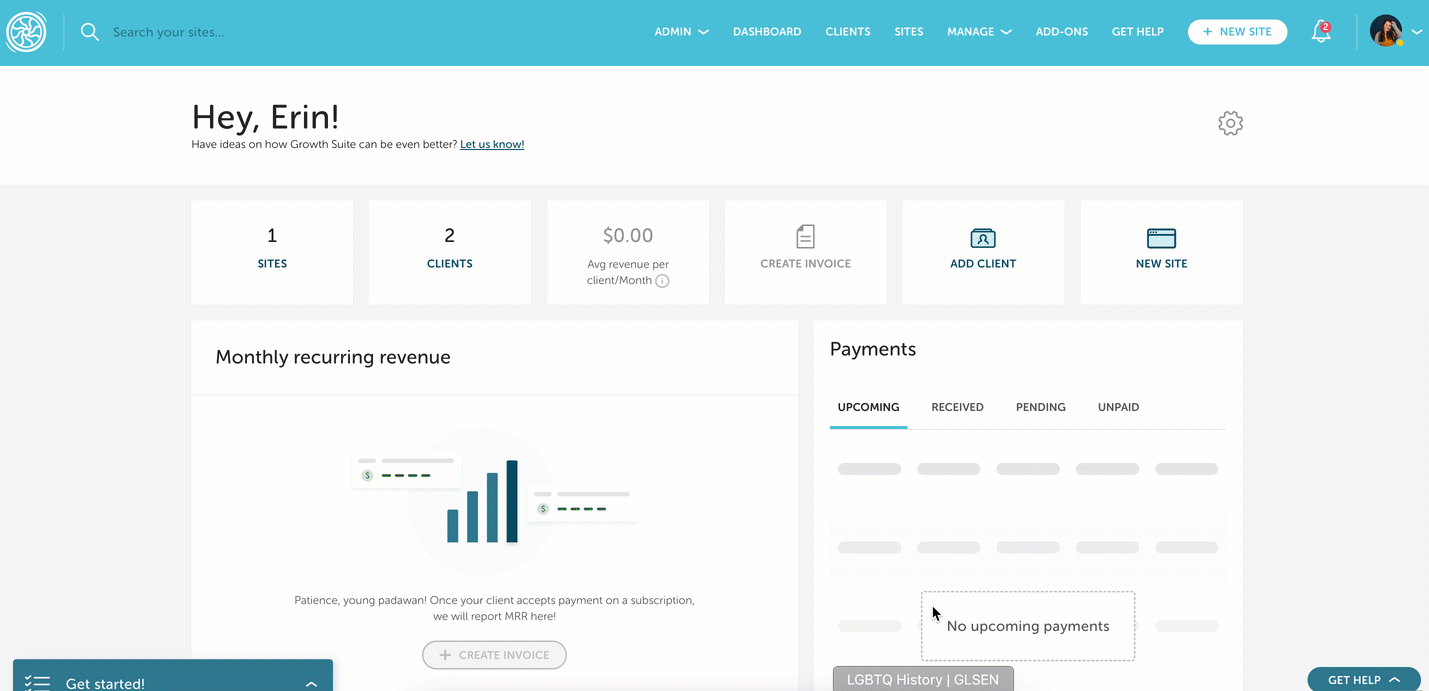
This domain can be shared with your clients, and once they log in, they will be able to access their invoices and modify their payment methods.
Note
Your client will not have an active Client Portal until they have an invoice or a report to view.
What does the client portal look like?
This section will show how a client views their portal within Growth Suite. The screenshots below give an example of what your branding and color choices will look like to your clients.
Account creation and invoice payment
Here your clients can create their profile and pay their first invoice.
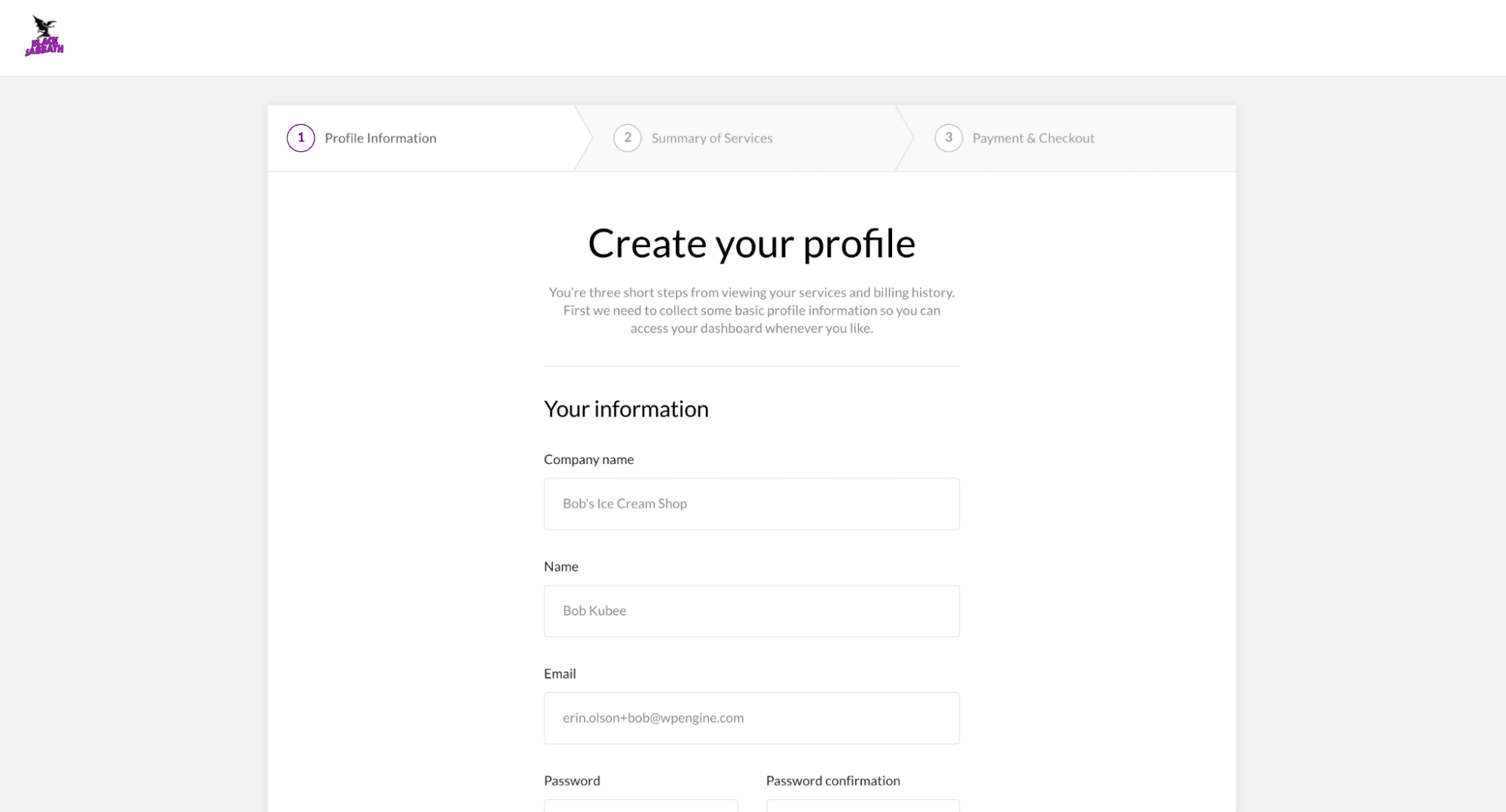
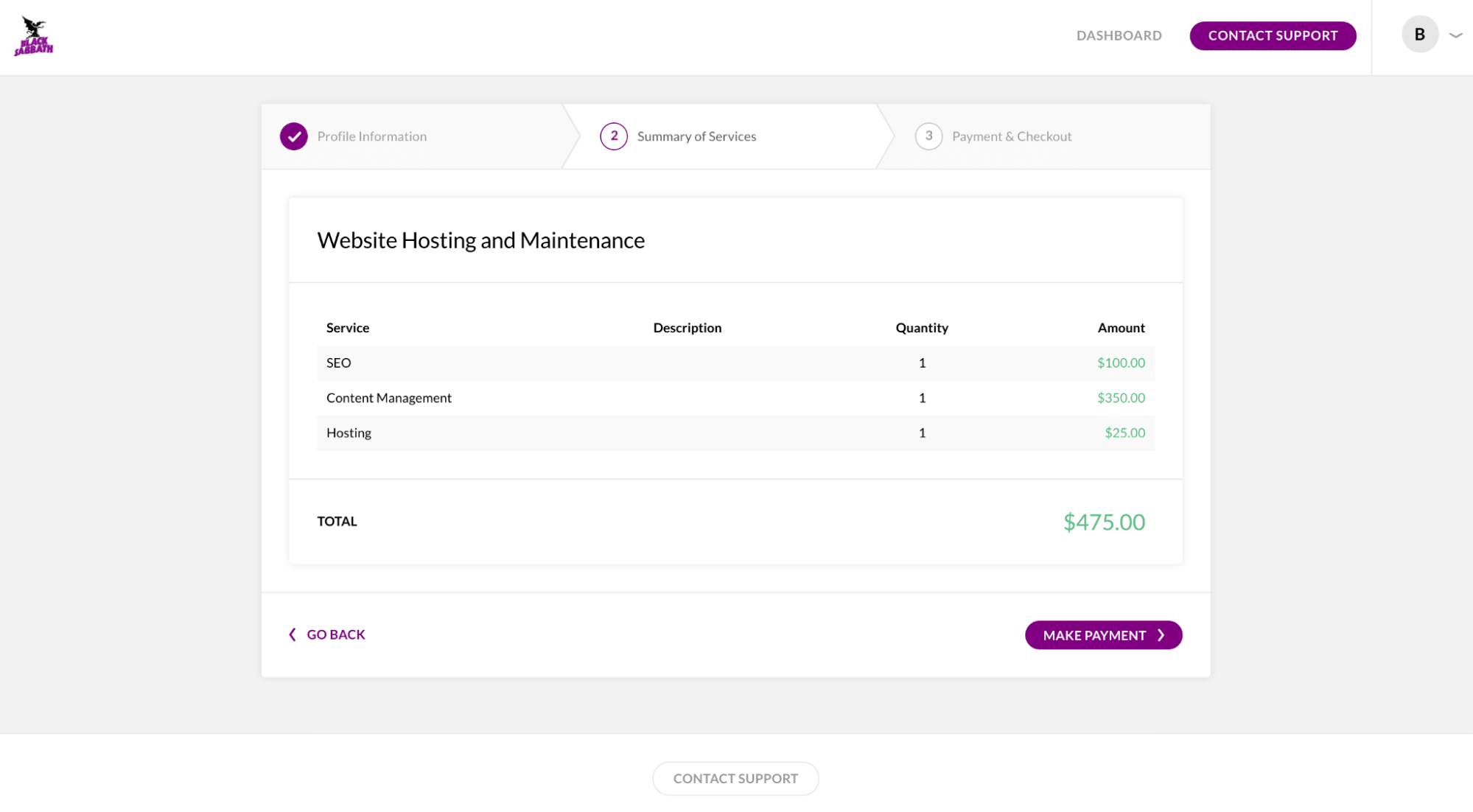
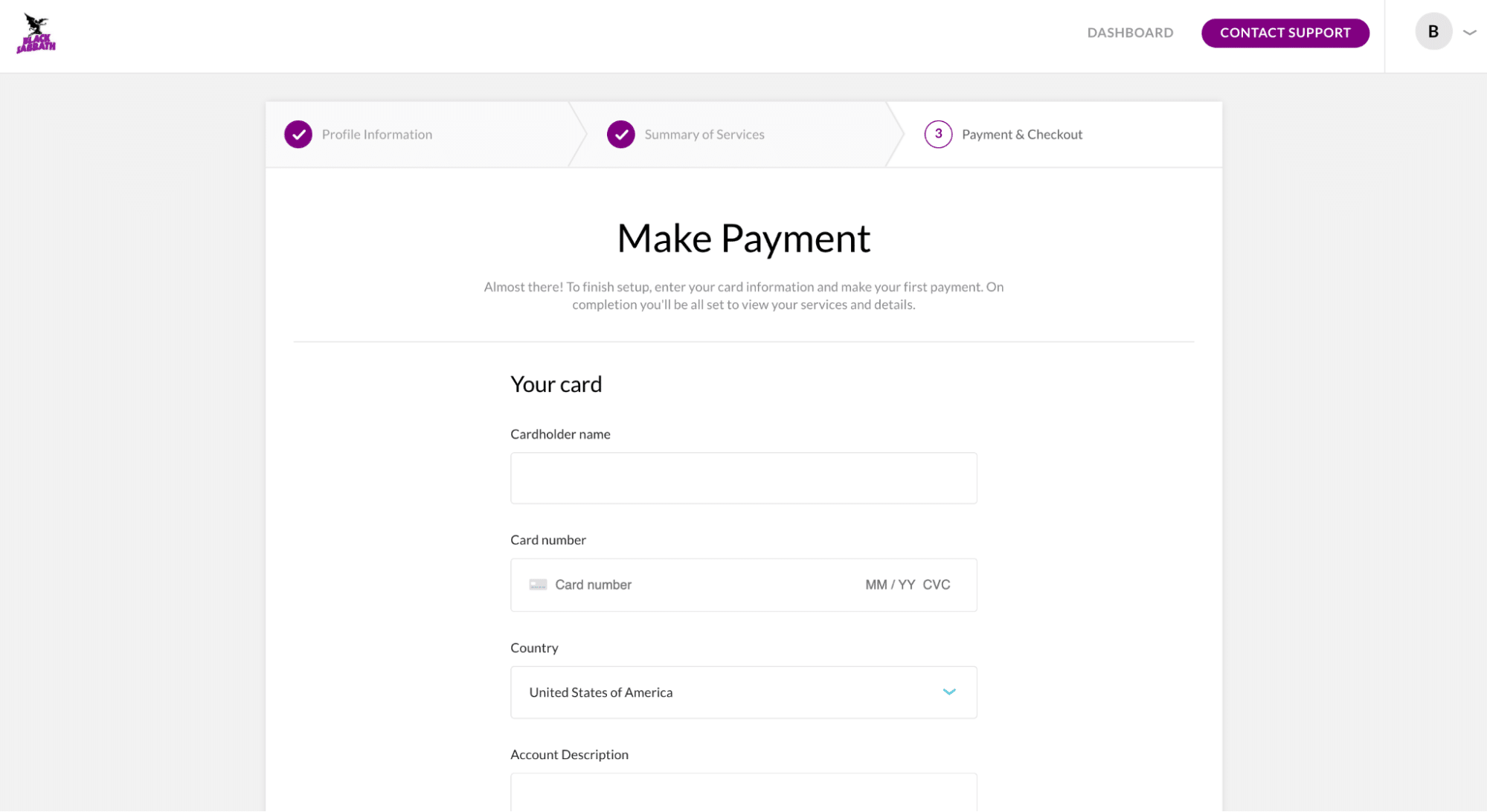
Active invoices
Your clients can view invoices for currently active services here.
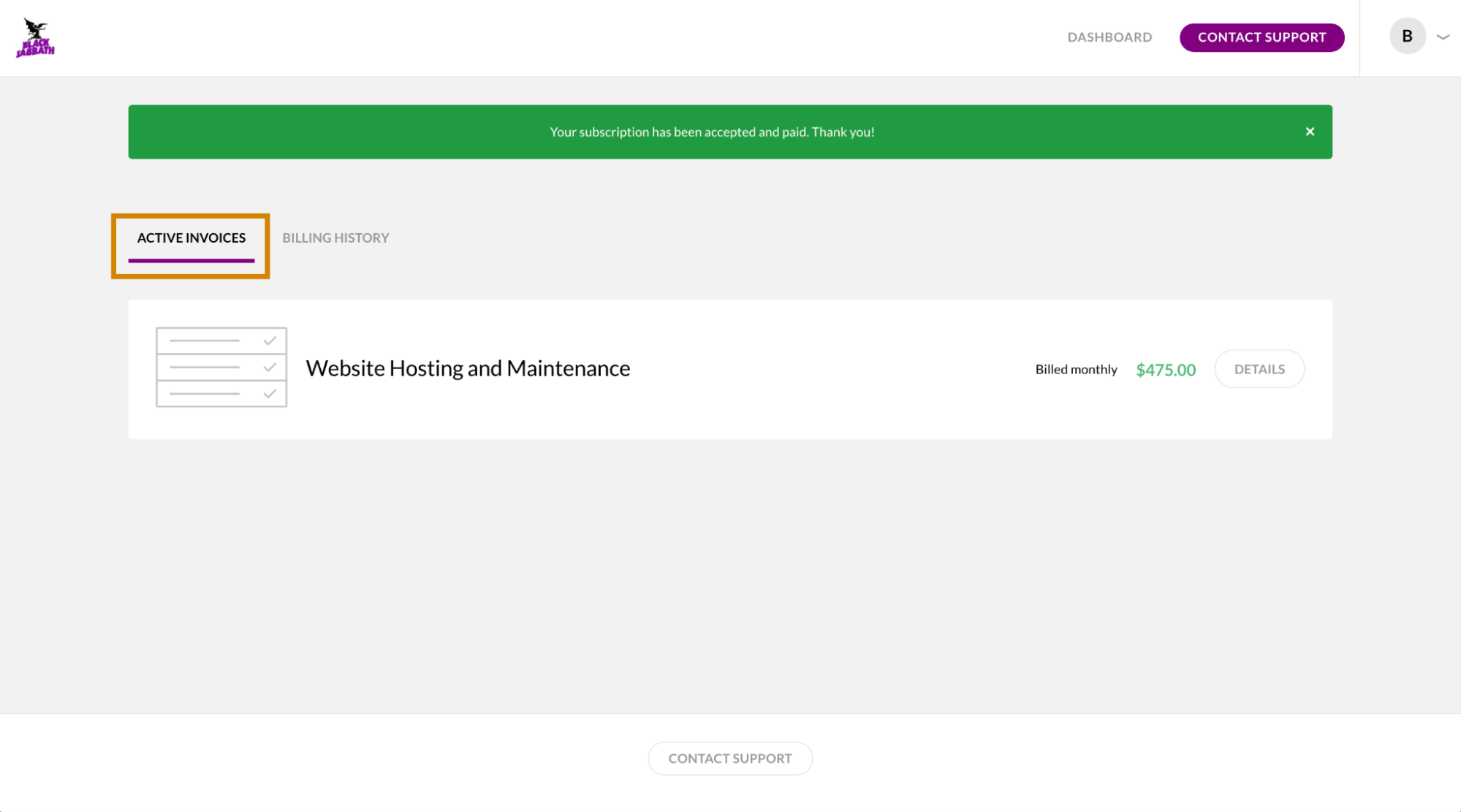
Billing history
This page contains your client’s invoices and payment history. Prior invoices can be downloaded at any time.
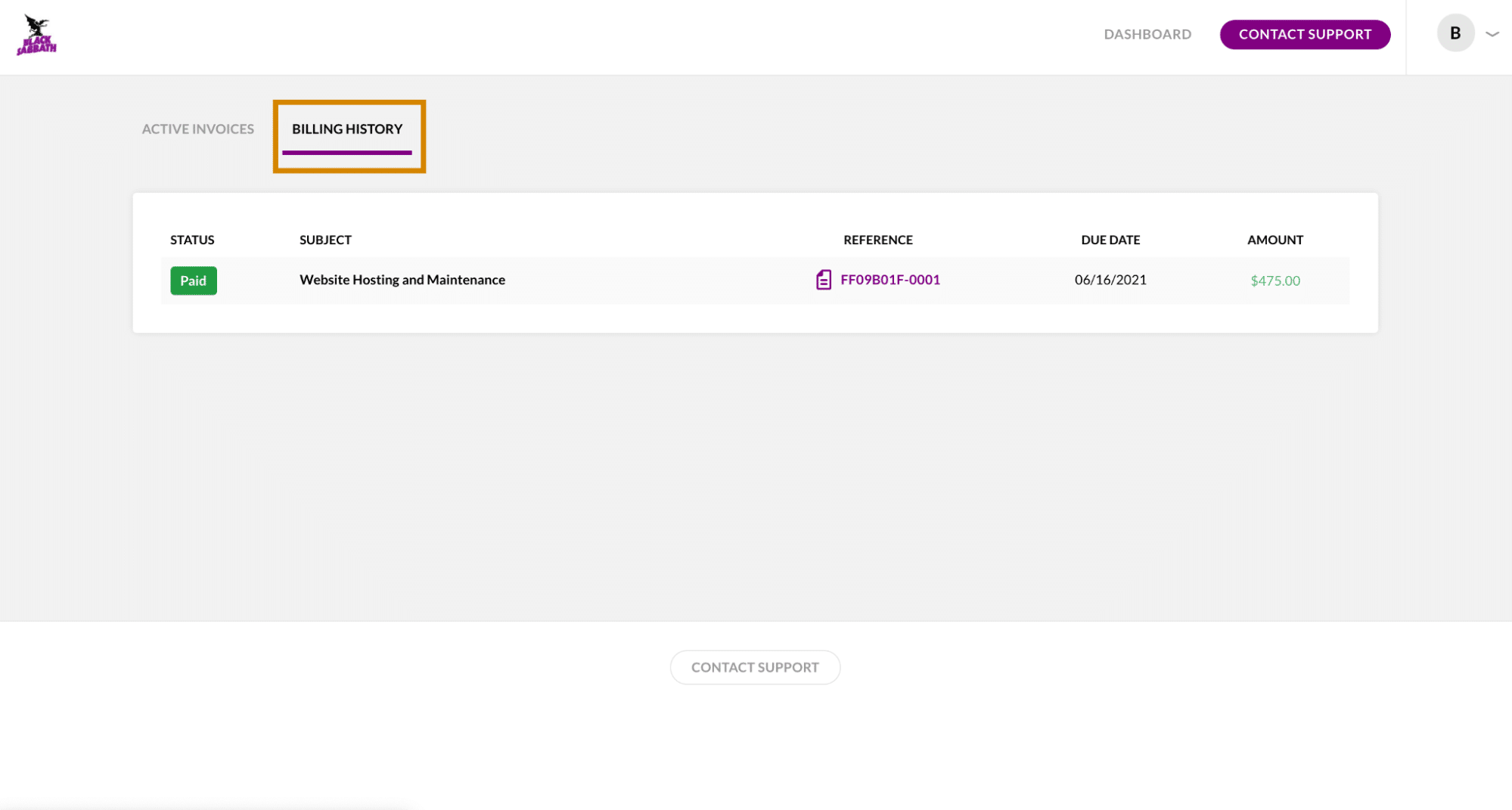
Reports
Your client can view the entire history of Client Reports for each of their sites. Haven’t set up these free reports for your client yet? Learn more.
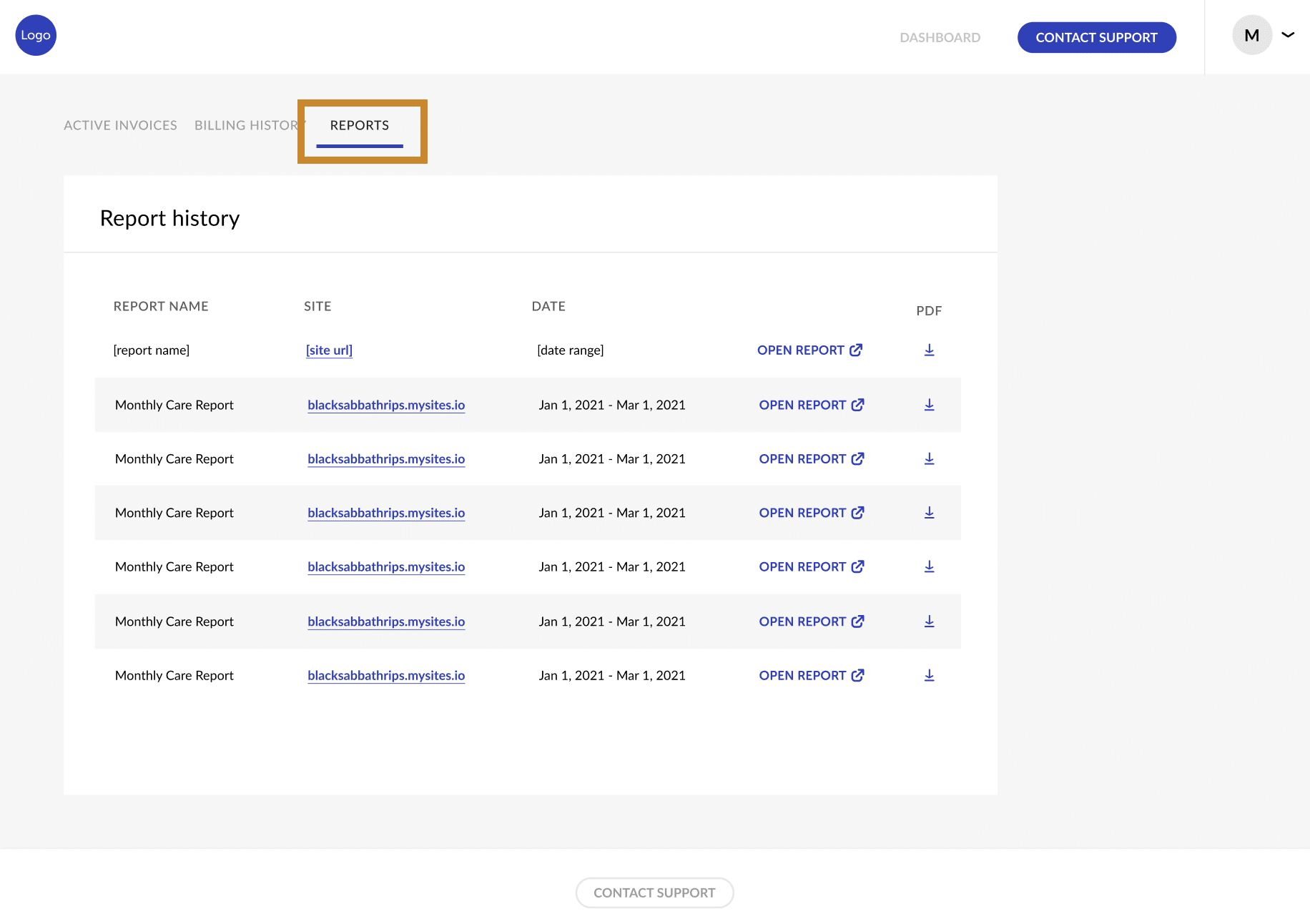
Contact support
Clicking this button will connect your client with your agency for support.
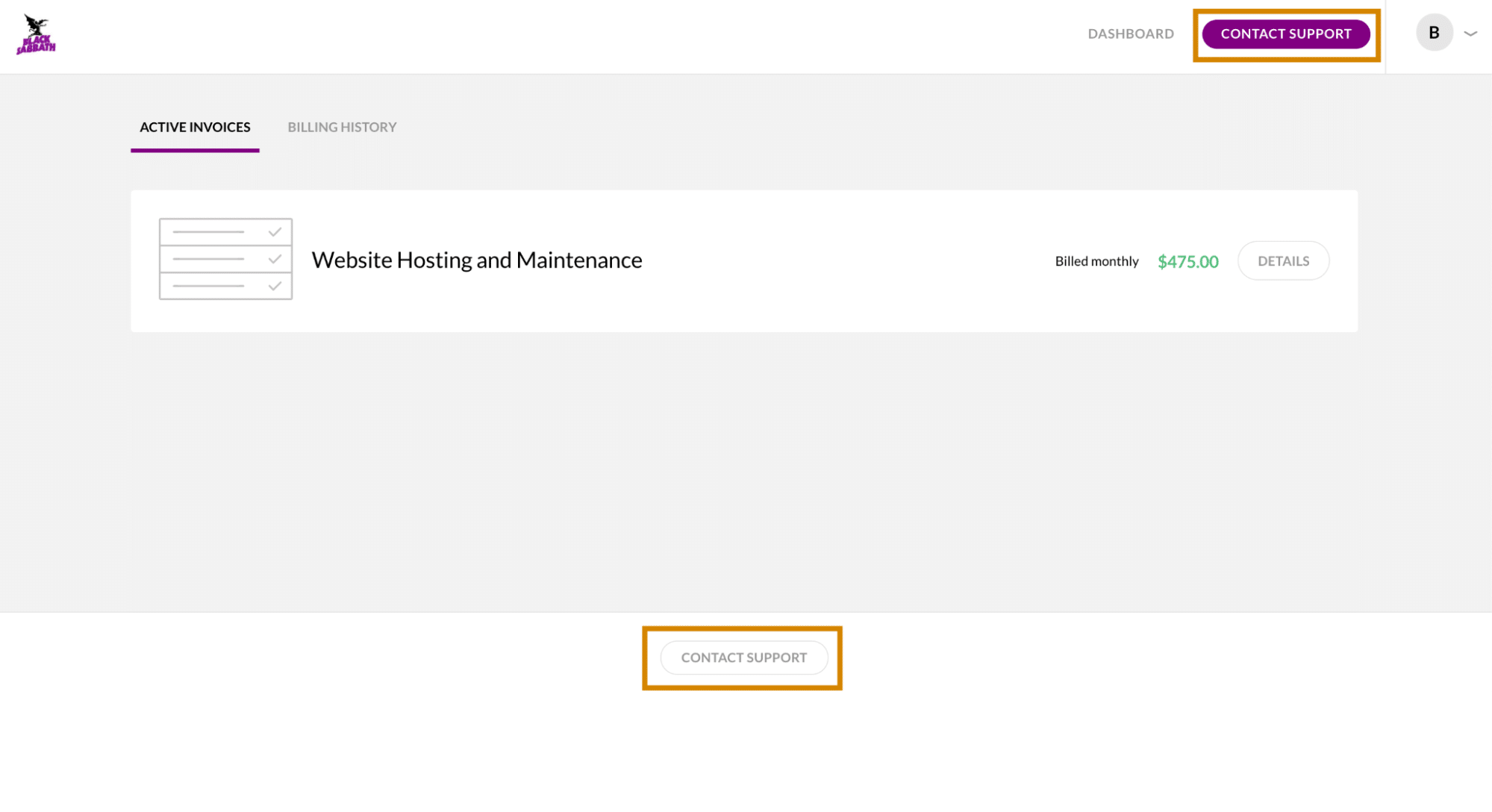
Dropdown menu
Your clients can view their profile, update their payment methods or sign out by clicking on their user icon.
Note
Take a look at what the client sees in an email in this help doc!Shadowing the Client Portal
To help you aid your clients as they use the portal, Flywheel offers the ability to “shadow” (or preview) their portal. Shadow Mode allows you to browse and view the portal exactly as your client sees it, and even make certain changes (not billing) on their behalf.
We hope this level of transparency keeps you in the loop, increases your understanding of the client experience, and helps you speak knowledgeably about the Client Portal.
From the Client page, click the Go to client portal link found below the client’s name.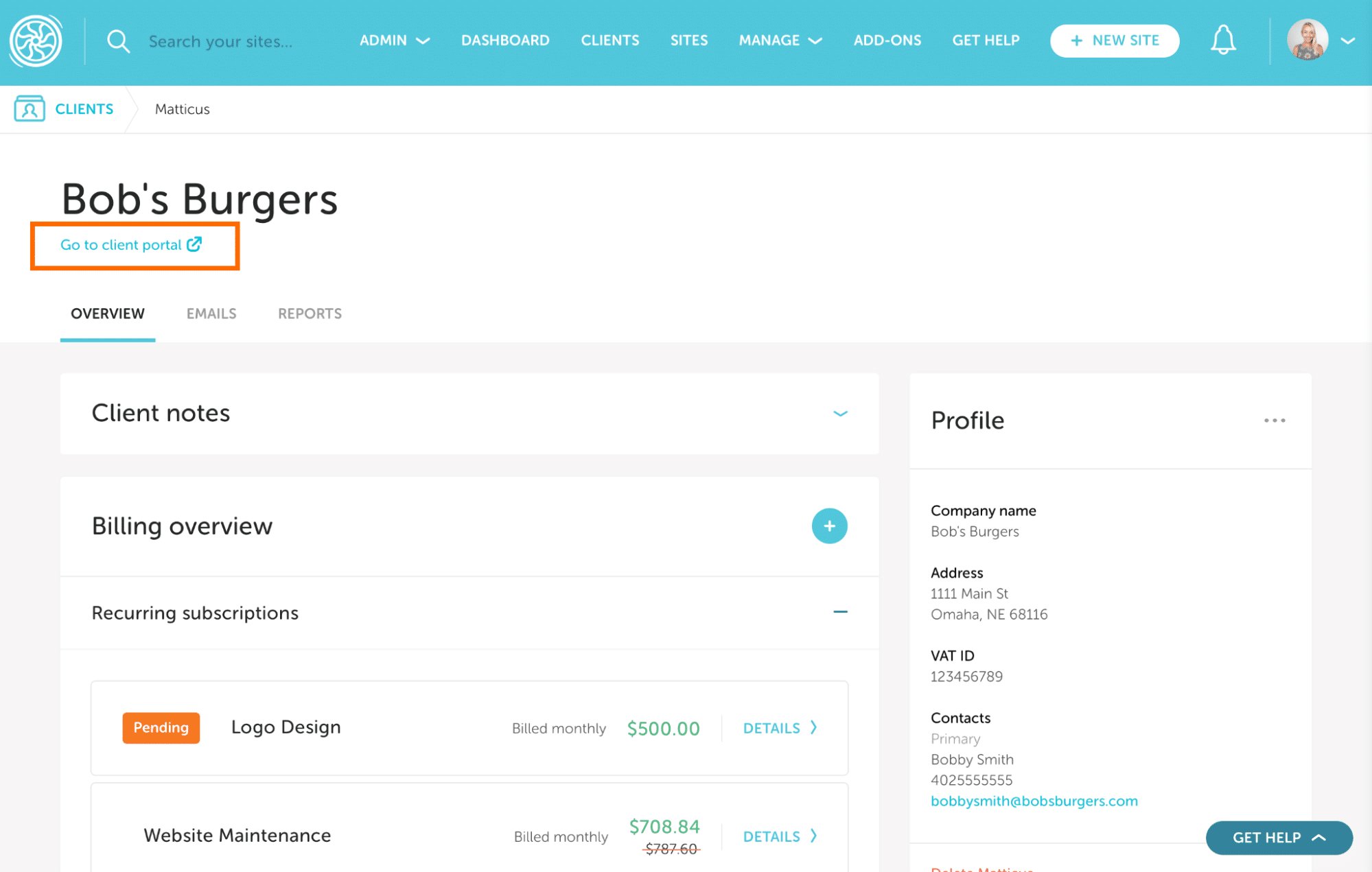
Browsing the Client Portal
Once you’re in the portal, you will see a green frame around the content area. This is to remind you that you’re in Shadow Mode. Keep in mind as you browse that any changes you make will be saved.
You can exit the portal view by clicking the Return to Flywheel button in the top right corner of the frame. 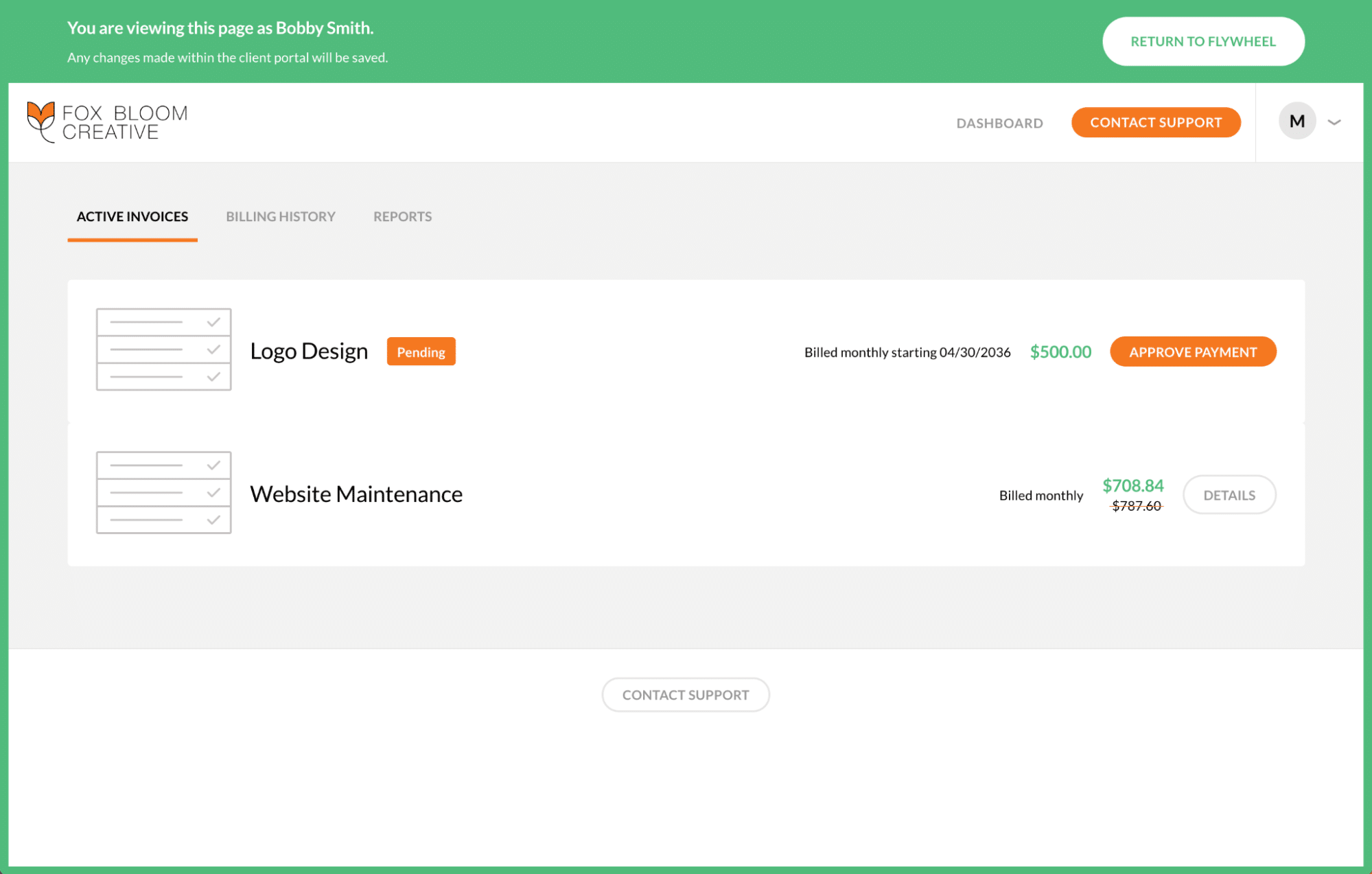
Check out our Client Portal video:
Still need help?
If you have any questions get in touch with your Account Manager or reach out to Flywheel’s support team, we’d love to help!
Getting Started
New to Flywheel? Start here, we've got all the information you'll need to get started and launch your first site!
View all
Account Management
Learn all about managing your Flywheel user account, Teams and integrations.
View all
Features
Flywheel hosting plans include a ton of great features. Learn about how to get a free SSL certificate, set up a staging site, and more!
View all
Platform Info
All the server and setting info you'll need to help you get the most out of your Flywheel hosting plan!
View all
Site Management
Tips and tricks for managing your sites on Flywheel, including going live, troubleshooting issues and migrating or cloning sites.
View all
Growth Suite
Learn more about Growth Suite, our all-in-one solution for freelancers and agencies to grow more quickly and predictably.
Getting started with Growth Suite
Growth Suite: What are invoice statuses?
Growth Suite: What do client emails look like?

Managed Plugin Updates
Learn more about Managed Plugin Updates, and how you can keep your sites up to date, and extra safe.
-
Restoring Plugin and Theme Management on Flywheel
-
Managed Plugin Updates: Database upgrades
-
Managed Plugin Updates: Pause plugin updates

Local
View the Local help docs
Looking for a logo?
We can help! Check out our Brand Resources page for links to all of our brand assets.
Brand Resources All help articles
All help articles