Transfer subscriptions between your account and your organization
If you’d like to transfer a subscription from your personal account to an organization you belong to (or vice versa), this guide will walk you through every step.
Note
When you transfer a subscription between your personal account and your organization, it’s treated like a brand-new subscription starting over at day one with the new owner. This means at the end of the transfer process, you will set up billing under the new owner. Contact Flywheel’s billing team if you have questions.Table of Contents:
How to transfer a subscription from a personal account to an organization
- Log into Flywheel, then navigate to the billing page from your user dropdown in the top right corner.
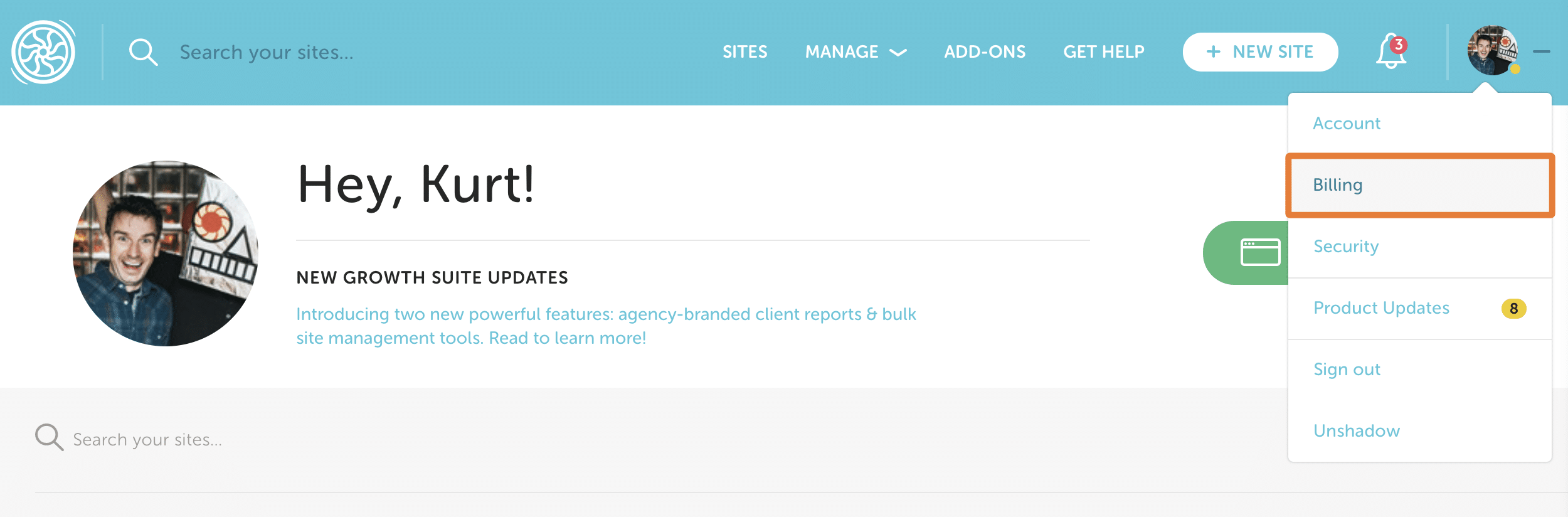
- Click on the Details button of the subscription that you are wanting to transfer. Remember, transferring a subscription means transferring all sites that are a part of that subscription.
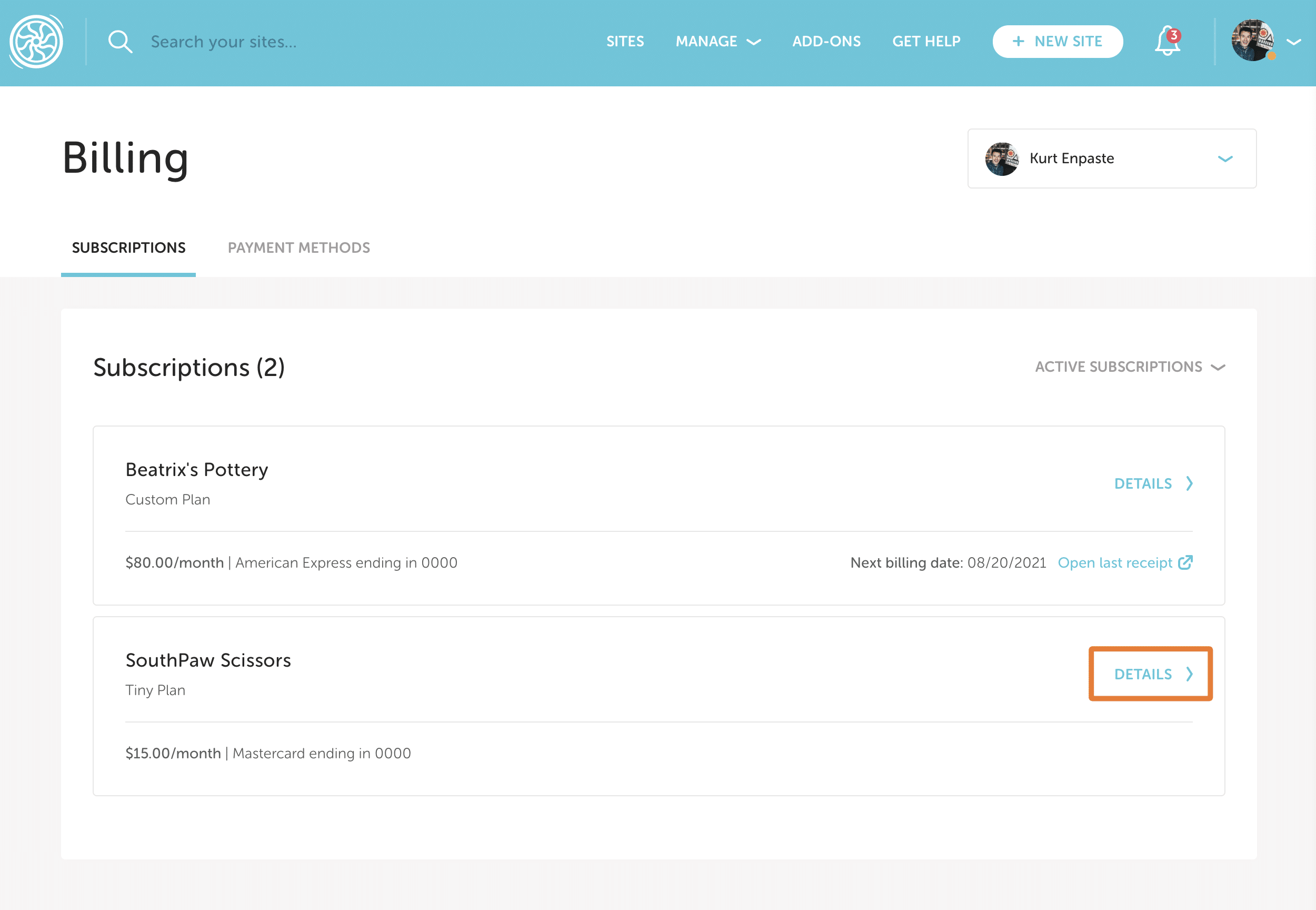
Note
You can only transfer subscriptions you own. You may collaborate on sites under another user’s subscription, but it will not be available for transfer. - Hover over the gear icon and click Transfer subscription.
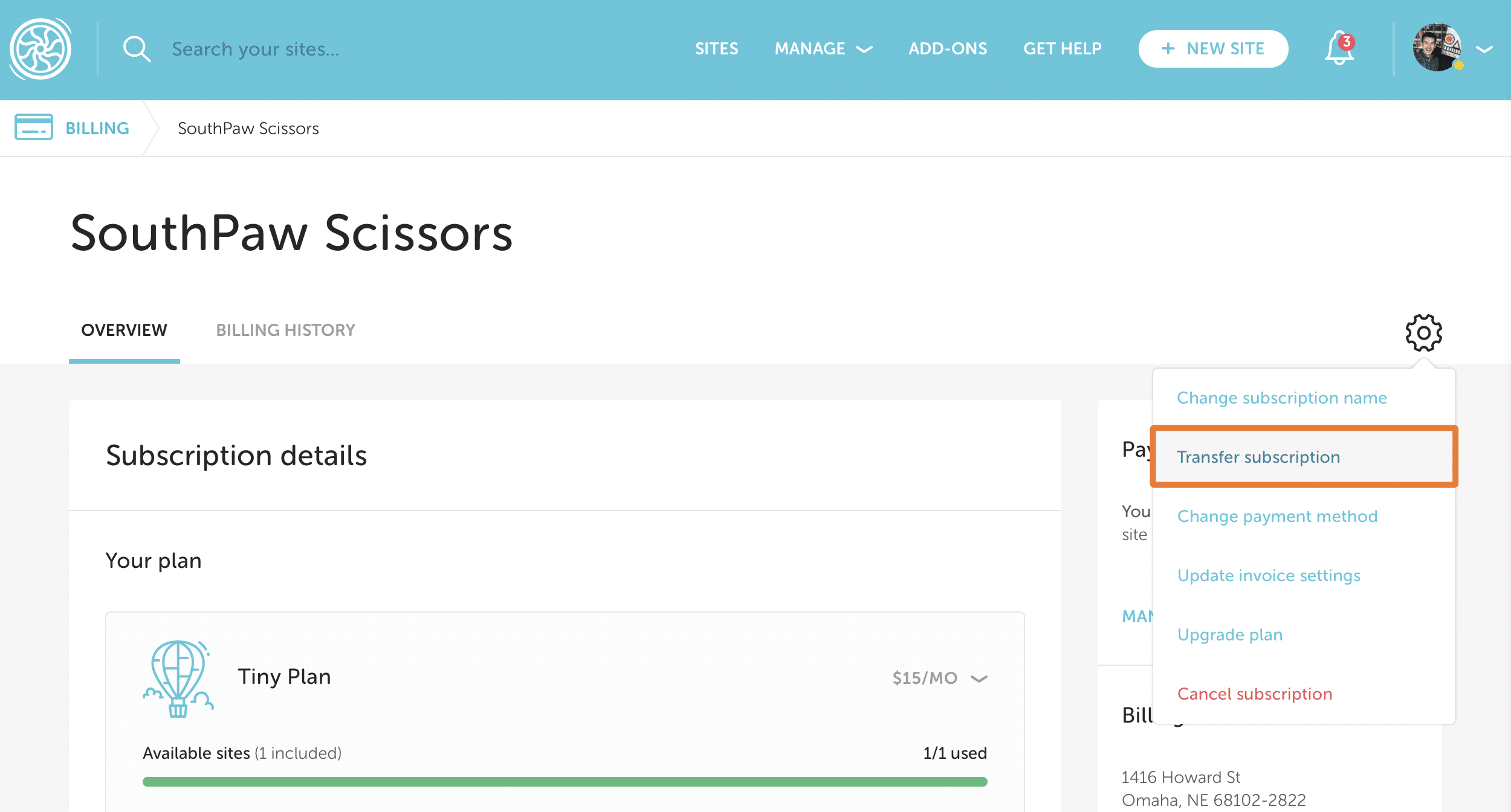
- A Billing transfer window will pop up, choose Me or my organization, then click Go to Checkout.
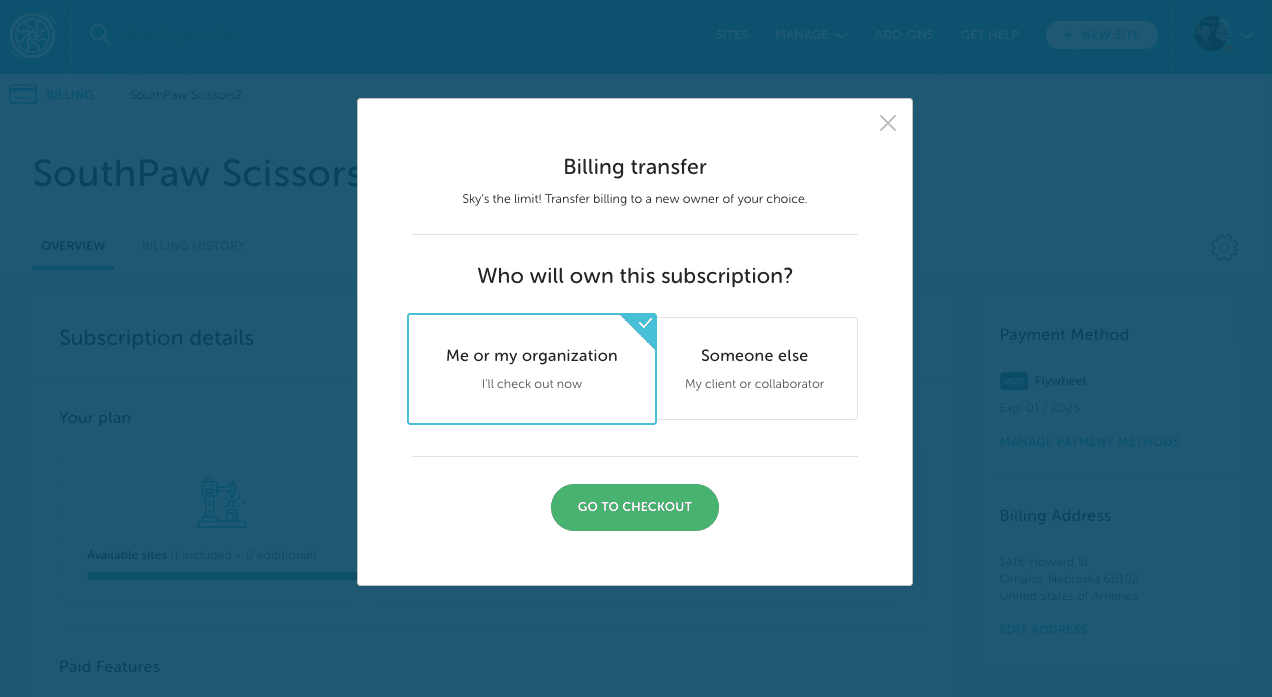
- From the Owner dropdown menu, select the organization you’d like to transfer ownership to. Then, complete the checkout process.
Note
As the new subscription is created, the prior subscription owned by your personal account is automatically canceled. You will be charged the full amount of the new subscription and refunded the differential amount of the previous subscription. This does not apply if your account is past due or in a grace period. It also does not apply if you have an annual plan that is in the last two months or 60 days of its subscription.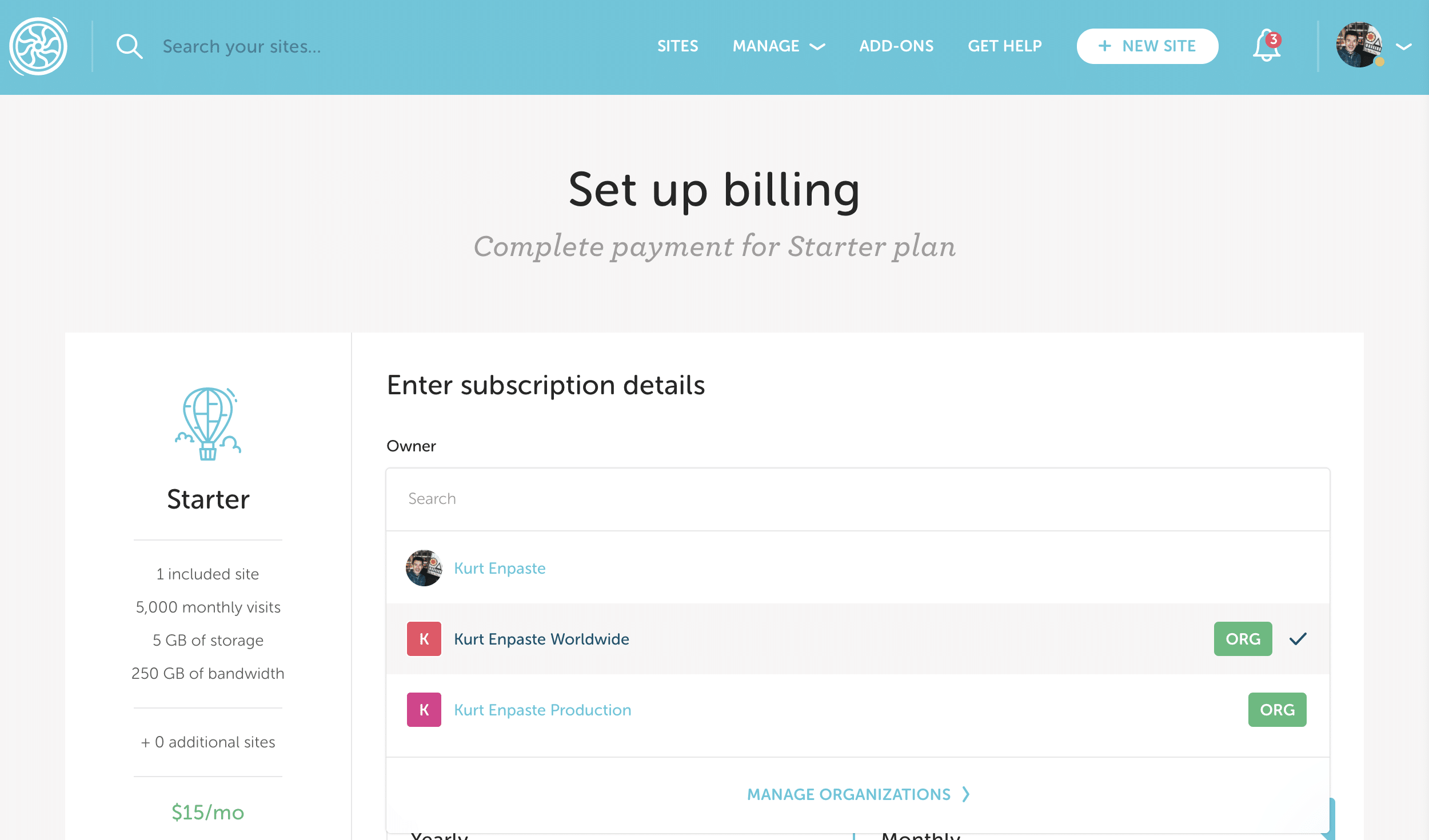
How to transfer a subscription from an organization to a personal account
- Log into Flywheel, then navigate to the billing page from your user dropdown in the top right corner.
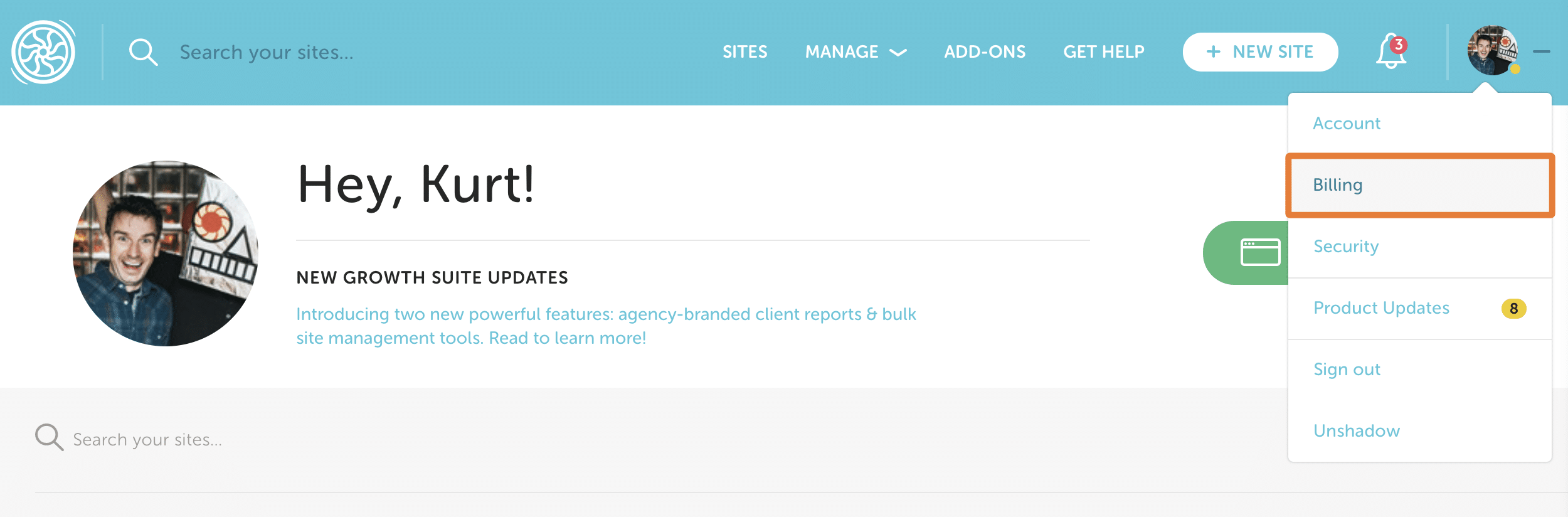
- Click the dropdown to choose the organization that owns the subscription you’d like to transfer.
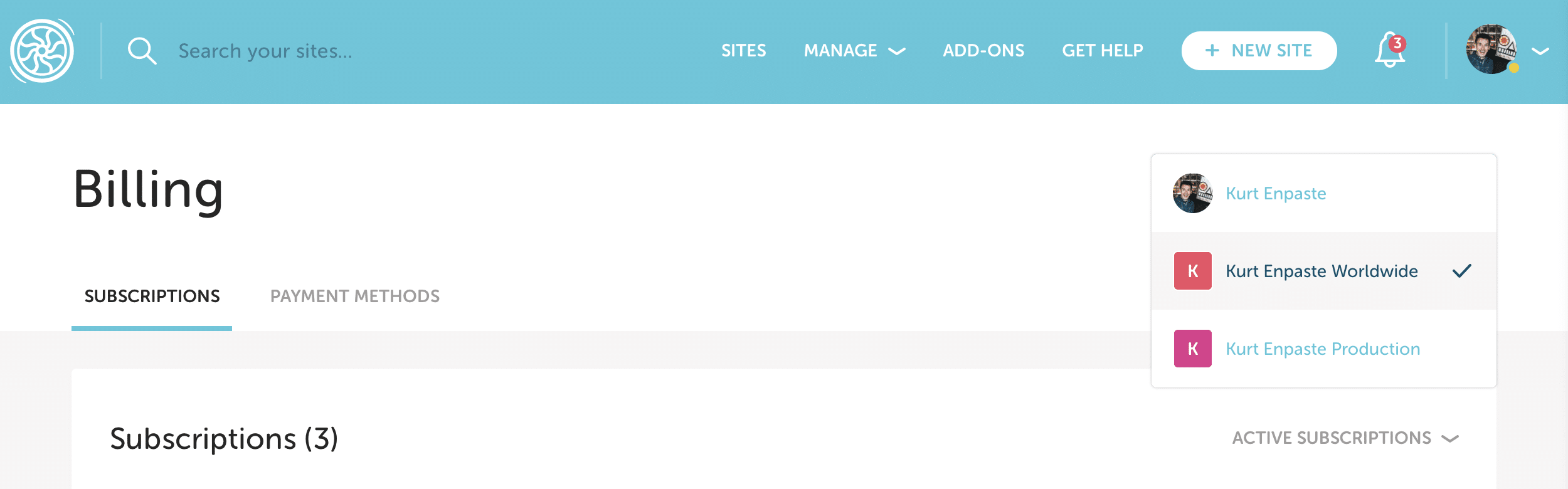
- Click on the Details button of the subscription that you are wanting to transfer. Remember, transferring a subscription means transferring all sites that are a part of that subscription.
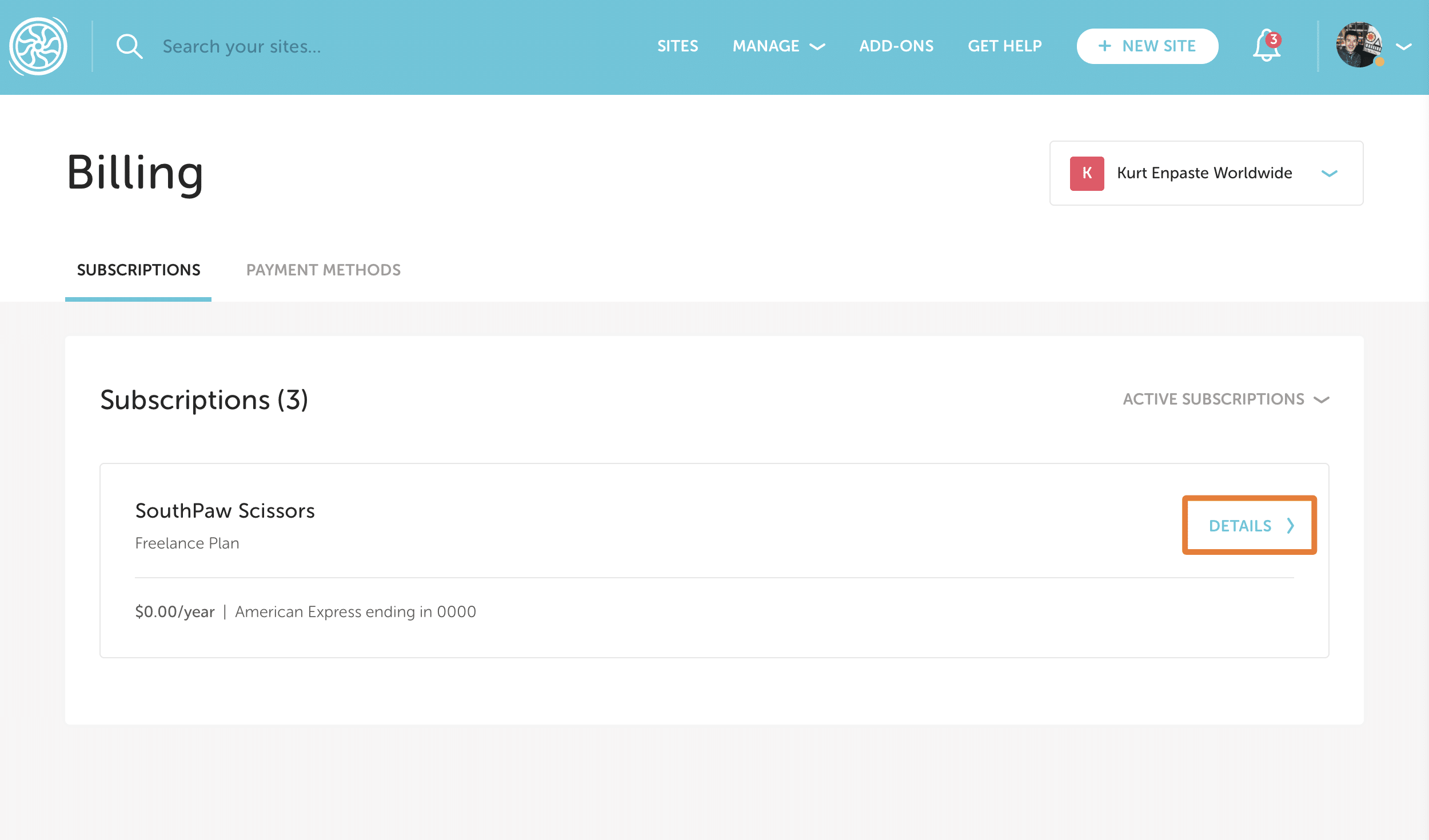
- Hover over the gear icon and click Transfer subscription.
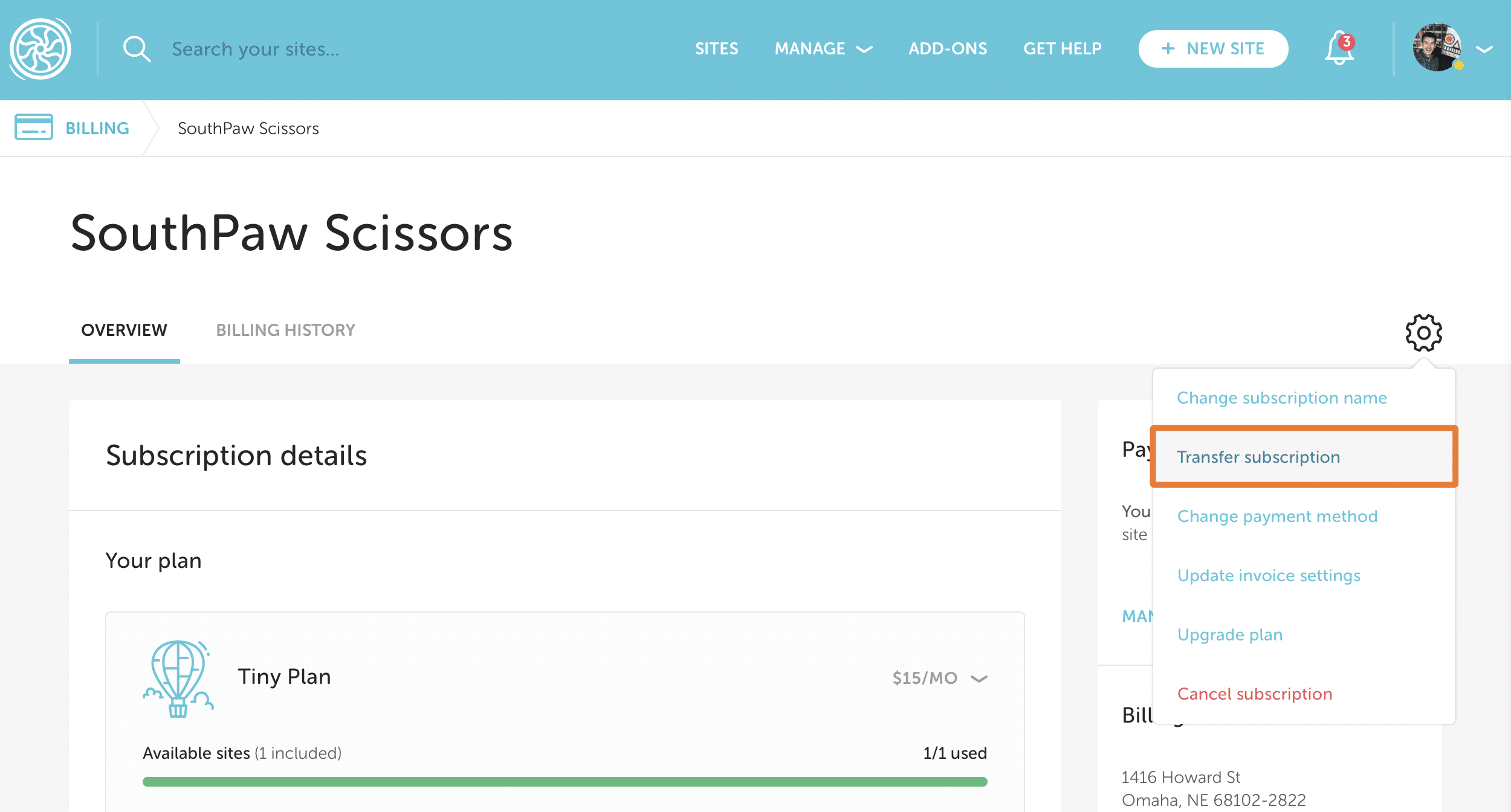
- A Billing transfer window will pop up, choose Me or my organization, then click Go to Checkout.
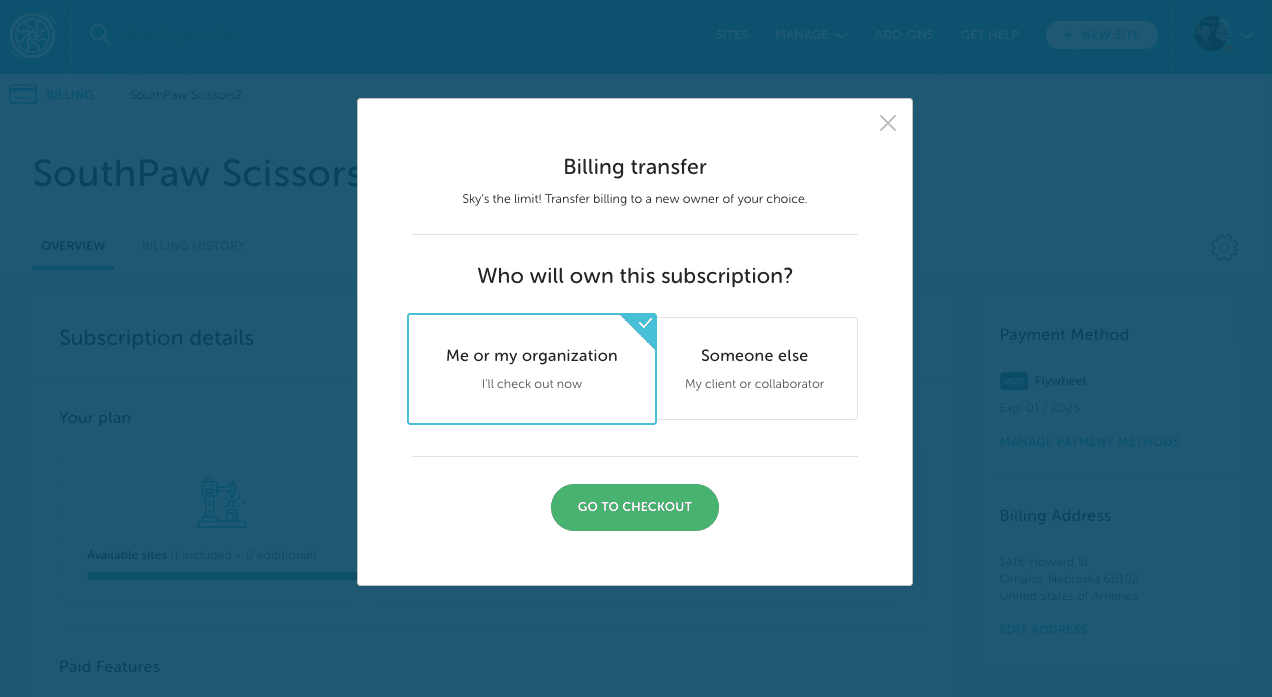
- From the Owner dropdown menu, select your personal account as the new owner. Then, complete the checkout process.
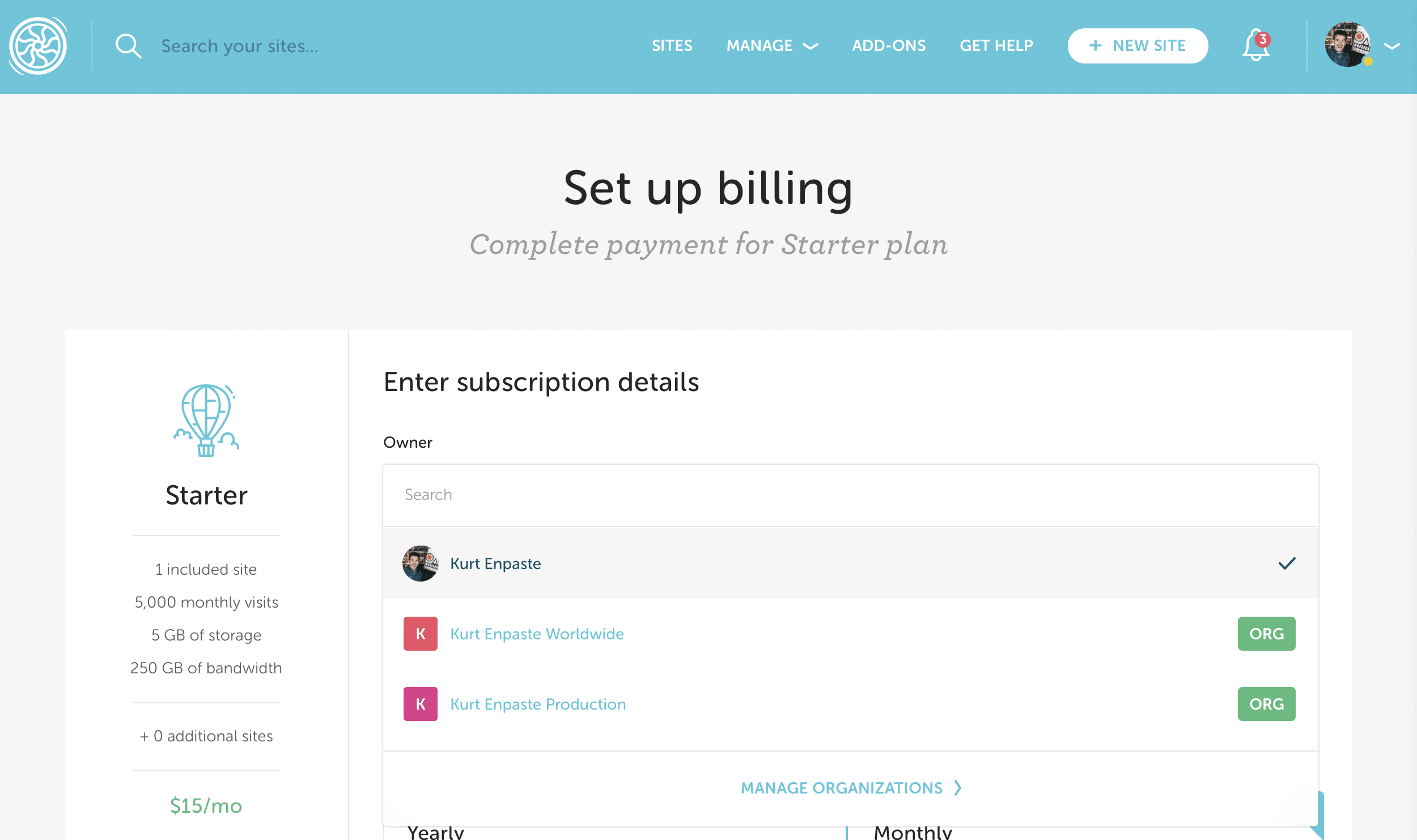
FAQ
How do I transfer a single site subscription from my organization to a client?
Check out this help article: Transfer billing to my client
How do I transfer a single site out of my plan and into my organization?
If you just want to move one (or more) sites out of your plan, but not the entire subscription, follow the instructions in this article: Move a site to a different plan. Just make sure you select your Organization as the owner.
Need help?
If you have any questions our Happiness Engineers are here to help!
Getting Started
New to Flywheel? Start here, we've got all the information you'll need to get started and launch your first site!
View all
Account Management
Learn all about managing your Flywheel user account, Teams and integrations.
View all
Features
Flywheel hosting plans include a ton of great features. Learn about how to get a free SSL certificate, set up a staging site, and more!
View all
Platform Info
All the server and setting info you'll need to help you get the most out of your Flywheel hosting plan!
View all
Site Management
Tips and tricks for managing your sites on Flywheel, including going live, troubleshooting issues and migrating or cloning sites.
View all
Growth Suite
Learn more about Growth Suite, our all-in-one solution for freelancers and agencies to grow more quickly and predictably.
Getting started with Growth Suite
Growth Suite: What are invoice statuses?
Growth Suite: What do client emails look like?

Managed Plugin Updates
Learn more about Managed Plugin Updates, and how you can keep your sites up to date, and extra safe.
-
Restoring Plugin and Theme Management on Flywheel
-
Managed Plugin Updates: Database upgrades
-
Managed Plugin Updates: Pause plugin updates

Local
View the Local help docs
Looking for a logo?
We can help! Check out our Brand Resources page for links to all of our brand assets.
Brand Resources All help articles
All help articles