Enable two-factor authentication on Flywheel
As part of our commitment to keep your data safe and account secure, two-factor authentication is available for all Flywheel accounts.
You’ll be able to set up two-factor authentication using your favorite third-party application (which we recommend!). We support popular authenticators such as Google Authenticator, Authy, Duo, and many more.
Quickly set up two-factor authentication following these steps:
- Visit the security menu in the Flywheel app
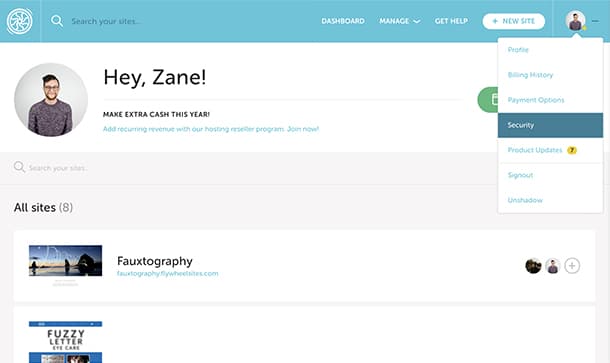 Setting up two-factor authentication takes just a few minutes and starts in the all-new Security Menu in your account. This menu can be found in the drop-down under your user icon.
Setting up two-factor authentication takes just a few minutes and starts in the all-new Security Menu in your account. This menu can be found in the drop-down under your user icon.
Note
Not seeing these options on the Security tab? Flywheel user accounts are being migrated to Okta. Learn how to add or manage 2FA here instead.- Enable two-factor authentication and pick a verification method In the “Two-Factor Authentication” card, first, select Enable. You will now be able to select and then verify your preferred authentication method.
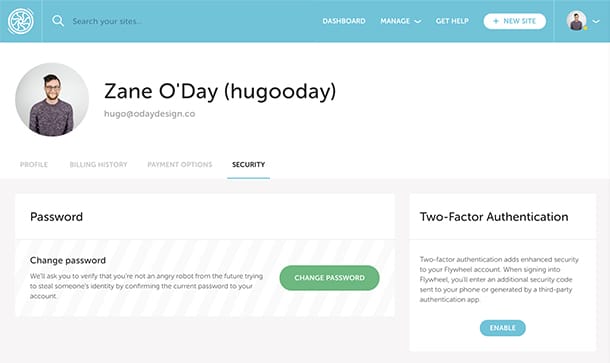 And don’t worry, we’ll generate recovery codes you can securely store or print, just in case you lose access to your authentication method!
And don’t worry, we’ll generate recovery codes you can securely store or print, just in case you lose access to your authentication method! - Securely log in using two-factor authentication
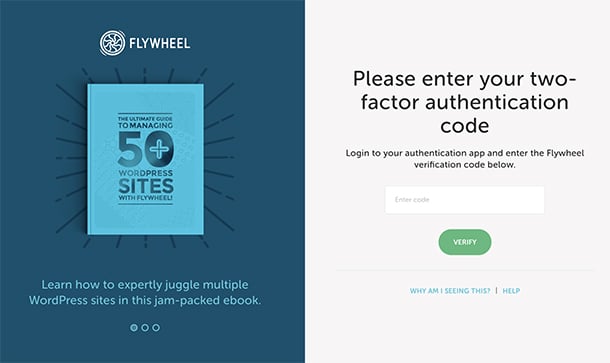 When you log into your Flywheel account, you’ll be asked to provide your two-factor authentication code. This code will be generated by your chosen authenticator app.If you don’t have access to that authentication method, you can use one of your one-time recovery codes to access your account instead. Once you authenticate your account, you won’t be asked again for 25 days or until you change IP addresses.
When you log into your Flywheel account, you’ll be asked to provide your two-factor authentication code. This code will be generated by your chosen authenticator app.If you don’t have access to that authentication method, you can use one of your one-time recovery codes to access your account instead. Once you authenticate your account, you won’t be asked again for 25 days or until you change IP addresses.
Note
Looking to change your two-factor setup? Just verify your account password, then follow the same steps as the initial setup for your two-factor authentication.
Need help?
If you have any questions our Happiness Engineers are here to help!
Getting Started
New to Flywheel? Start here, we've got all the information you'll need to get started and launch your first site!
View all
Account Management
Learn all about managing your Flywheel user account, Teams and integrations.
View all
Features
Flywheel hosting plans include a ton of great features. Learn about how to get a free SSL certificate, set up a staging site, and more!
View all
Platform Info
All the server and setting info you'll need to help you get the most out of your Flywheel hosting plan!
View all
Site Management
Tips and tricks for managing your sites on Flywheel, including going live, troubleshooting issues and migrating or cloning sites.
View all
Growth Suite
Learn more about Growth Suite, our all-in-one solution for freelancers and agencies to grow more quickly and predictably.
Getting started with Growth Suite
Growth Suite: What are invoice statuses?
Growth Suite: What do client emails look like?

Managed Plugin Updates
Learn more about Managed Plugin Updates, and how you can keep your sites up to date, and extra safe.
-
Restoring Plugin and Theme Management on Flywheel
-
Managed Plugin Updates: Database upgrades
-
Managed Plugin Updates: Pause plugin updates

Local
View the Local help docs
Looking for a logo?
We can help! Check out our Brand Resources page for links to all of our brand assets.
Brand Resources All help articles
All help articles