Point your DNS to Flywheel
The final step when taking your site live is to update your DNS records. This will route web traffic from your domain to your site hosted on Flywheel’s servers. Most of the time you will update these records at your domain registrar – where your domain was purchased.
Warning
For security best practices, we recommend not pointing a wildcard entry directly to a Flywheel IP address, but instead to point any subdomain independently. The use of wildcard records may open your domain up to additional subdomains being created without your permission.If you’re brand new to the world of domain names, some of the terminologies may seem a little confusing. If you ever feel stuck, feel free to reference our Glossary of DNS terms.
Before continuing, we suggest completing the steps in this article: Go live on Flywheel
Note
This is the generic guide to configuring DNS. We also have registrar-specific instructions available here:Table of Contents:
Step 1: Add the domain to your Flywheel site and note your new DNS records
- From the site’s Overview tab, go to the Domains section and click the + Add Domain button to add the domain you’d like to point to Flywheel.
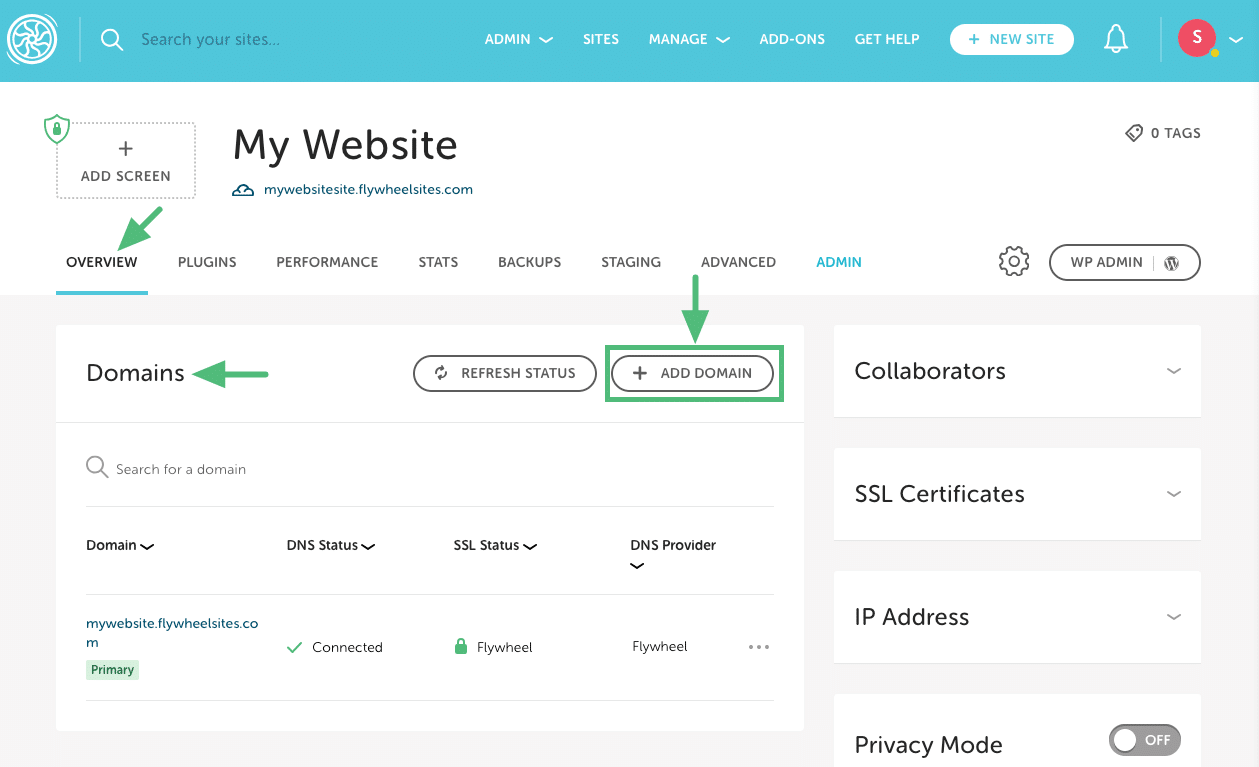
- Next, fill out the domain information as described below.
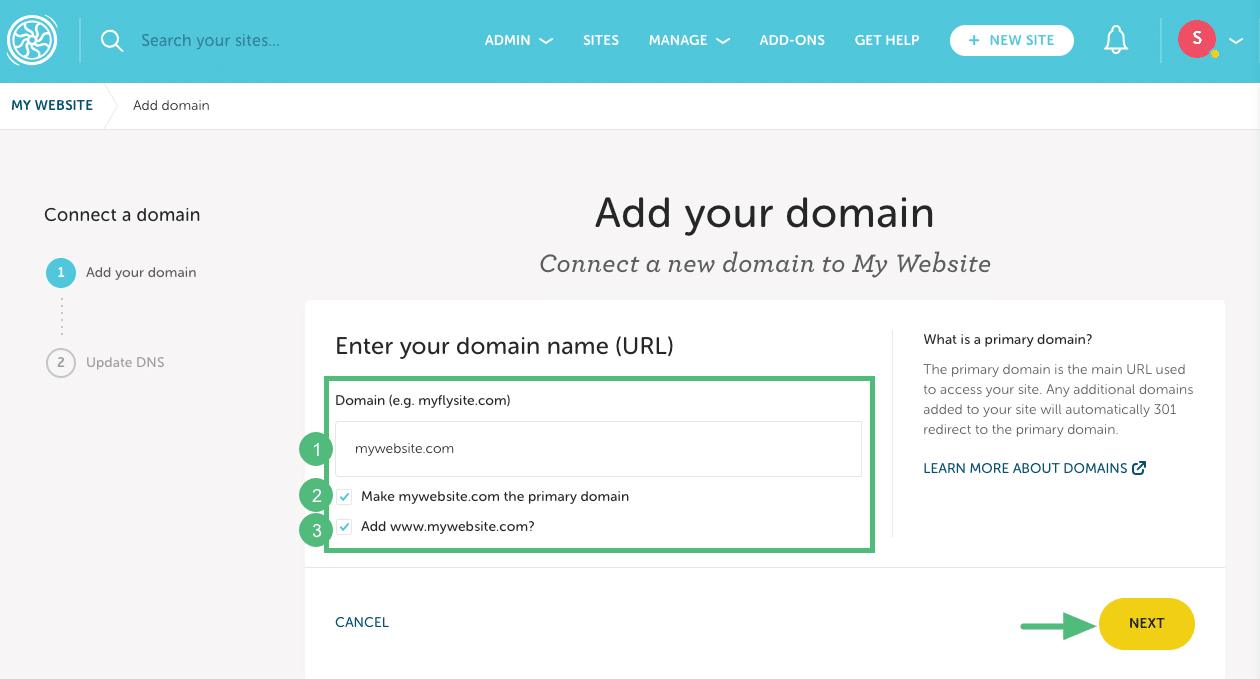
1. Domain: Enter the URL (without a prefix). Example: mywebsite.com
2. Primary domain: Check the box if you want this to be your primary domain (if this will be your site’s main URL).
3. www: By default, the www version of the domain will be added, but you can uncheck the box to skip this step if needed. Example: www.mywebsite.com.Then click Next.
Note
In the background, our system will automatically update all appropriate URL references in the database to this new primary domain. - Click to copy your new DNS records to your clipboard. We recommend keeping this tab open so you can easily copy them from here and paste them into your DNS editor.
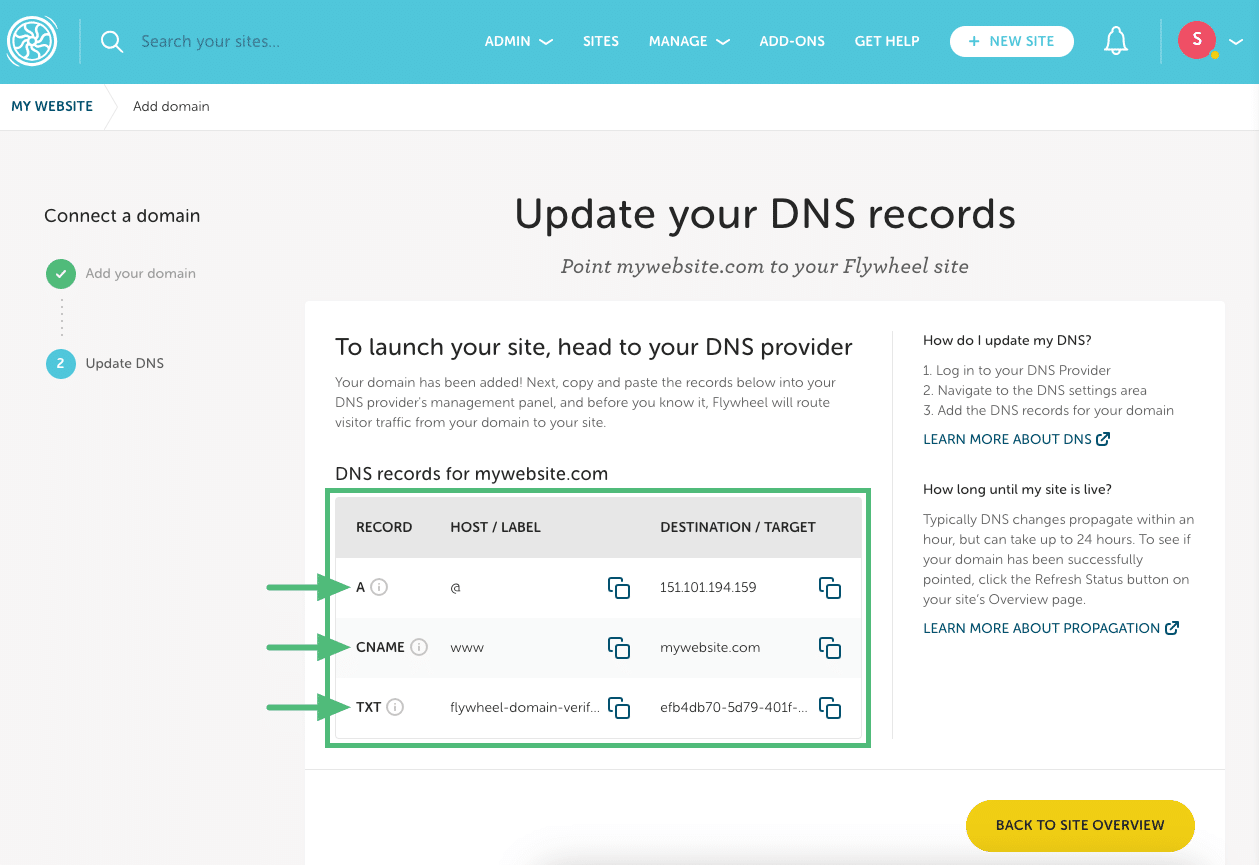
You will need to copy all the records you see in the table. For example:
• A record (This is your Flywheel site’s IP address)
• CNAME record (The CNAME record is only required if you’re adding the “www” version of your domain. If you’re not, the CNAME isn’t required and won’t be displayed in the list.)
• TXT record
Note
If you’re not ready to point DNS quite yet, you can access your DNS records from the Overview tab anytime. Click the three-dot menu to reveal the options and then select Update DNS.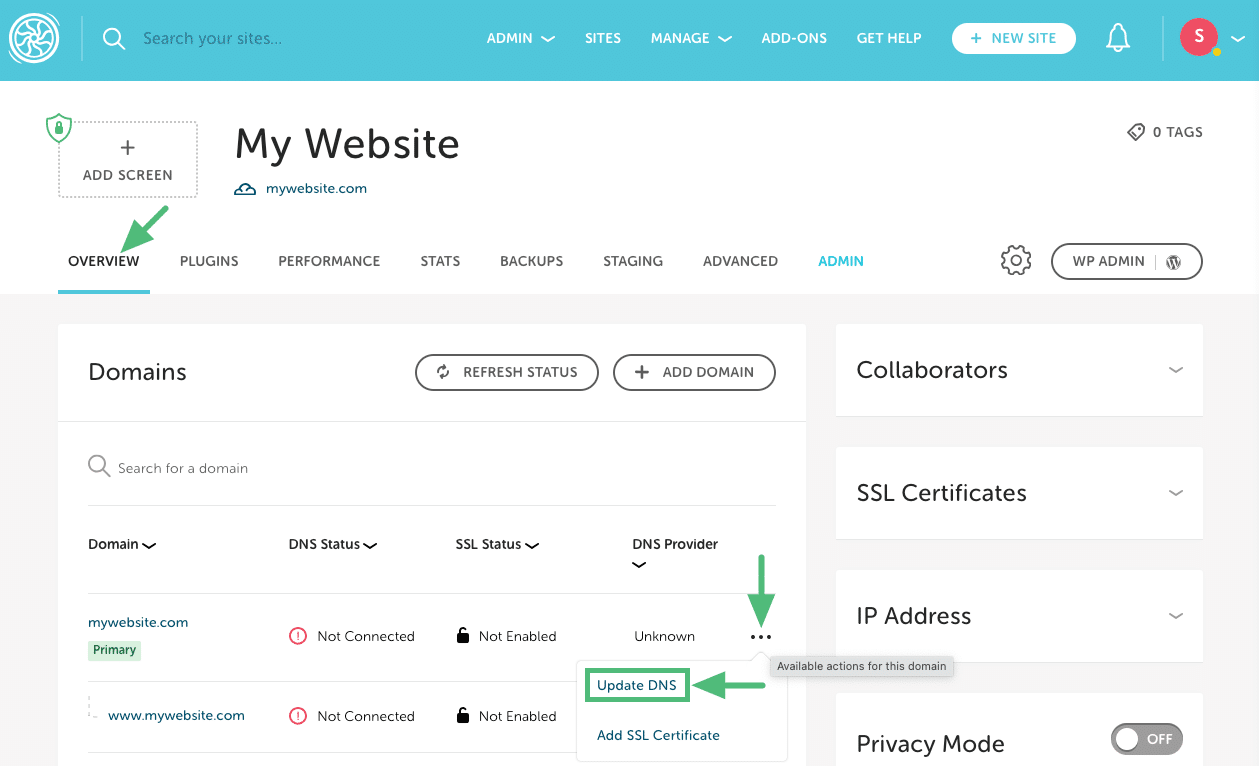
Step 2: Log in to your registrar and edit your DNS records
A DNS editor allows you to configure the records that tell an incoming visitor’s browser where to go for things like web traffic and email. To get your domain connected to your Flywheel site, you’ll need to tell this system to start pointing your domain to your site’s IP address.
Note
The registrar displayed on the Domains card is Flywheel’s best guess as to where your domain is managed, but may not be 100% accurate.- In a separate tab, log in to your registrar’s admin panel and locate the DNS settings area.
- We recommend using the following settings for domains where both the root domain (example.com) and the www version of that domain are going to point to the same site on Flywheel.
- Some registrars may use placeholder symbols or shorthand to represent parts of DNS:
@ – This represents the root version of your domain. In our example above, @ would be a placeholder for example.com without any subdomain or www before it.
www – This represents a subdomain. Some registrars do not require you to type in the entire domain for every field. For most, simply typing in www in the name field will mean you are creating a subdomain that is actually www.example.com.
TXT – This represents a text record which is used to verify that you own and control your domain, and prevents unauthorized use of your domain.
* – This is a wildcard record. It means that it doesn’t matter what subdomain you type into your browser(www.example.com, shop.example.com, dolphins.example.com). All are going to be directed by this * value.
Warning
For security best practices, we recommend not pointing a wildcard entry directly to a Flywheel IP address, but instead to point any subdomain independently. The use of wildcard records may open your domain up to additional subdomains being created without your permission. - While we recommend setting up a CNAME record for www (as described above), you can alternatively create the www.example.com domain as an A record pointed at your Flywheel site IP address alongside the root level domain A Record. Like this:
Domain DNS Record Type Value www.example.com A Record Your Flywheel site IP address - If your website lives on a subdomain, such as blog.example.com or shop.example.com, adjusting the root and www records are not necessary. Only one subdomain record is needed to point a subdomain. Like this:
Domain DNS Record Type Value blog.example.com A Record Your Flywheel site IP address
Warning
It is critical that you do not change other values within your DNS settings. Doing so can break things with your setup, most notably email.Step 3: Confirm your changes using Flywheel’s DNS checker
After a short propagation window, your site should be connected to Flywheel! You can use our built-in DNS checker to confirm your settings.
1. Go to your site’s Overview tab on the Flywheel dashboard.
2. Click Refresh Status in the Domains section.
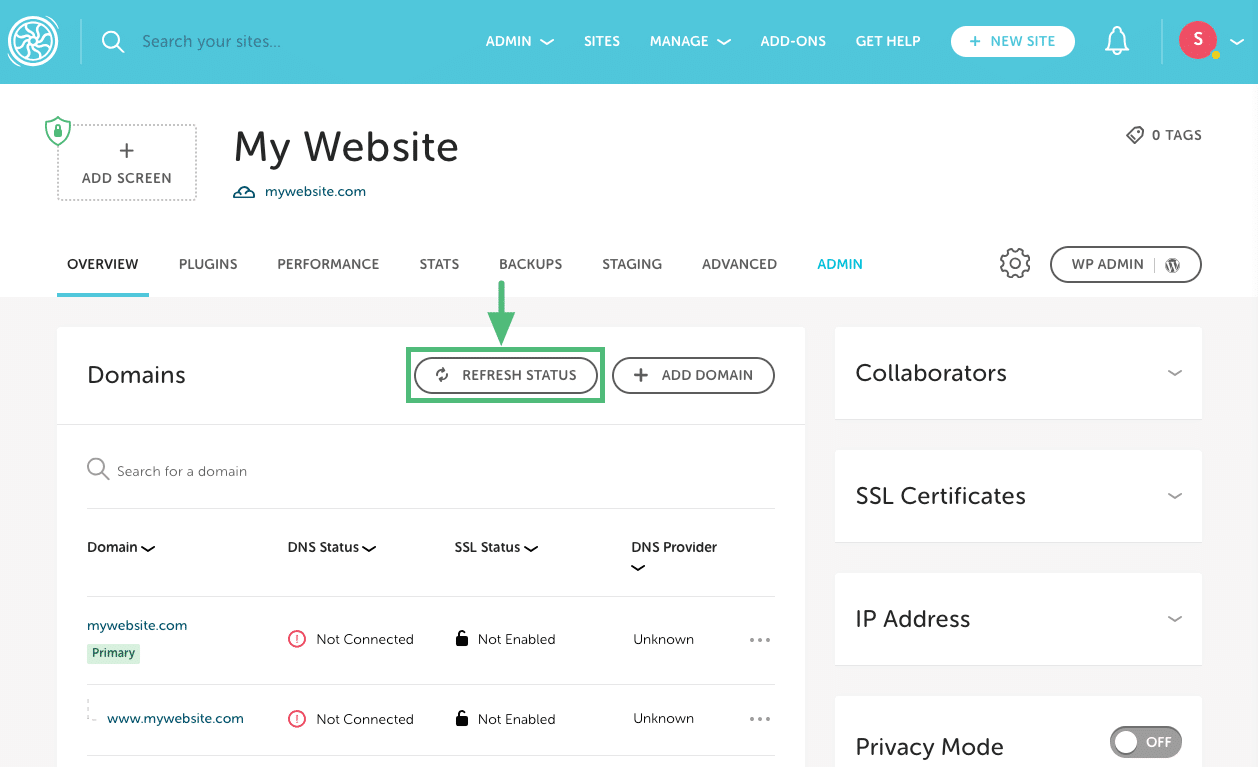
Once your site is pointed to Flywheel, the status will switch to ✅ Connected and the domain registrar will be displayed as well.
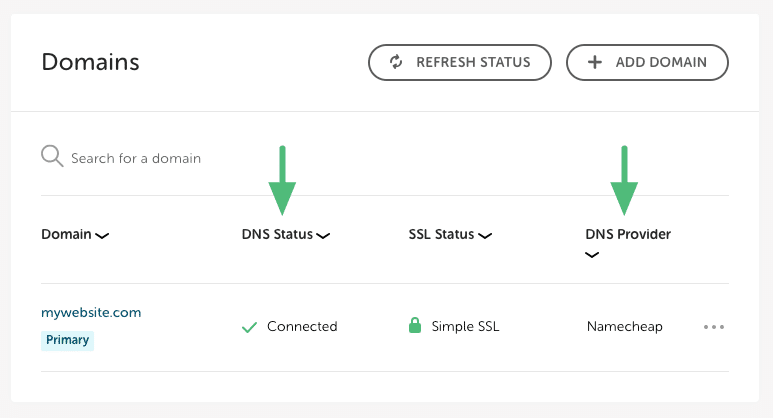
DNS propagation times: DNS by nature can take 24-48 hours to fully propagate across the entire internet, though it’s generally much quicker. This depends on the record’s TTL (Time To Live) value. If your DNS host allows you to adjust TTL, it’s best to set it to the minimum value at least 24 hours before you plan to go live to ensure the fastest propagation. For more info, check out this help article.
Note
Custom nameservers: If you’ve made changes to your DNS records but nothing seems to be happening, your domain may be using custom nameservers instead of your registrar’s defaults. This means that your registrar’s settings will not have any effect. In this case, you will need to adjust your DNS settings at the nameserver’s admin panel. This situation is most likely when a proxy like Cloudflare or Sucuri is being used.Need help?
If you have any questions our Happiness Engineers are here to help!
Getting Started
New to Flywheel? Start here, we've got all the information you'll need to get started and launch your first site!
View all
Account Management
Learn all about managing your Flywheel user account, Teams and integrations.
View all
Features
Flywheel hosting plans include a ton of great features. Learn about how to get a free SSL certificate, set up a staging site, and more!
View all
Platform Info
All the server and setting info you'll need to help you get the most out of your Flywheel hosting plan!
View all
Site Management
Tips and tricks for managing your sites on Flywheel, including going live, troubleshooting issues and migrating or cloning sites.
View all
Growth Suite
Learn more about Growth Suite, our all-in-one solution for freelancers and agencies to grow more quickly and predictably.
Getting started with Growth Suite
Growth Suite: What are invoice statuses?
Growth Suite: What do client emails look like?

Managed Plugin Updates
Learn more about Managed Plugin Updates, and how you can keep your sites up to date, and extra safe.
-
Restoring Plugin and Theme Management on Flywheel
-
Managed Plugin Updates: Database upgrades
-
Managed Plugin Updates: Pause plugin updates

Local
View the Local help docs
Looking for a logo?
We can help! Check out our Brand Resources page for links to all of our brand assets.
Brand Resources All help articles
All help articles