Perform a manual content refresh
If you made changes to your live website while it was being migrated over to Flywheel, the Flywheel version may not be completely up to date. In that case, you’ll want to perform a content refresh to ensure everything is current. This guide will walk you through performing a content refresh manually.
Note
In most cases, it’s quicker to perform a content refresh using our Flywheel Migrations plugin. For more information, check out this help article.Table of Contents:
Copy any new or updated files to your Flywheel site via SFTP
Log in to SFTP and open both your Flywheel site’s uploads folder and your old hosting site’s uploads folder, then sort files by date. This will allow you to see which files you have added or modified since the site was initially migrated. Copy those files from your live site to the Flywheel site.

Export the SQL database from your live site
Login to phpMyAdmin and export your SQL database. There are also numerous backup plugins that can generate an .sql file of your database.
Import the SQL database into your Flywheel site
Log in to your Flywheel site’s dashboard and go to the Advanced tab. Open up your Database Manager and export a copy of your current database as a precaution. Then drop ALL of your Database tables.
Select the Import tab, and upload your SQL database file using the file upload tool.
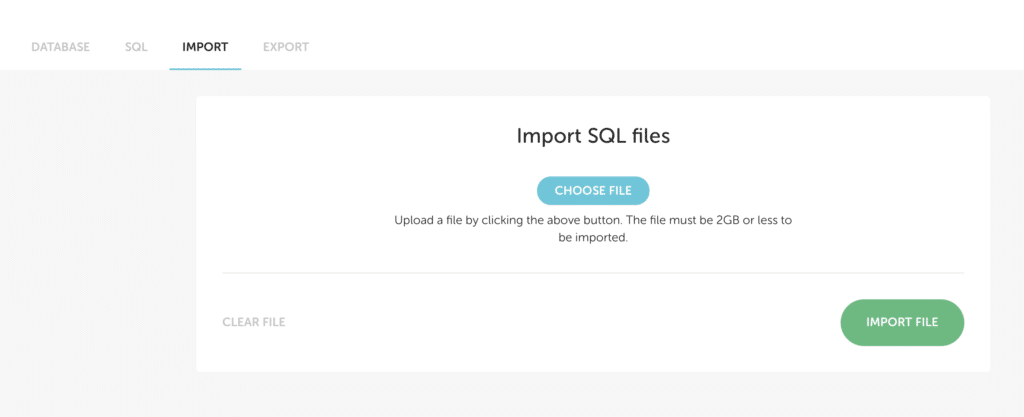
That’s it!
Note
The steps above apply to standard WordPress® sites.1 If this is a wordpress.com site, all you need to do is head to Tools > Export to get an .xml file of your content, then log in to the Flywheel site and use Tools > Import > WordPress to upload the xml file.Need help?
If you have any questions our Happiness Engineers are here to help!
Getting Started
New to Flywheel? Start here, we've got all the information you'll need to get started and launch your first site!
View all
Account Management
Learn all about managing your Flywheel user account, Teams and integrations.
View all
Features
Flywheel hosting plans include a ton of great features. Learn about how to get a free SSL certificate, set up a staging site, and more!
View all
Platform Info
All the server and setting info you'll need to help you get the most out of your Flywheel hosting plan!
View all
Site Management
Tips and tricks for managing your sites on Flywheel, including going live, troubleshooting issues and migrating or cloning sites.
View all
Growth Suite
Learn more about Growth Suite, our all-in-one solution for freelancers and agencies to grow more quickly and predictably.
Getting started with Growth Suite
Growth Suite: What are invoice statuses?
Growth Suite: What do client emails look like?

Managed Plugin Updates
Learn more about Managed Plugin Updates, and how you can keep your sites up to date, and extra safe.
-
Restoring Plugin and Theme Management on Flywheel
-
Managed Plugin Updates: Database upgrades
-
Managed Plugin Updates: Pause plugin updates

Local
View the Local help docs
Looking for a logo?
We can help! Check out our Brand Resources page for links to all of our brand assets.
Brand Resources All help articles
All help articles