Install a third-party SSL certificate with Flywheel
While Flywheel offers free certificates via Simple SSL, these don’t include wildcard certificates or OV/EV (Organization Validated/Extended Validation) certificates.
If your site requires one of these special types of SSL certificate, you’ll want to purchase one from a third party and have us install it for you. Follow the steps below to get started.
Warning
If you wish to renew a third-party SSL with an existing CSR please contact Flywheel support.Table of Contents:
Step 1: Navigate to the site’s dashboard
- From the main menu, click Sites.
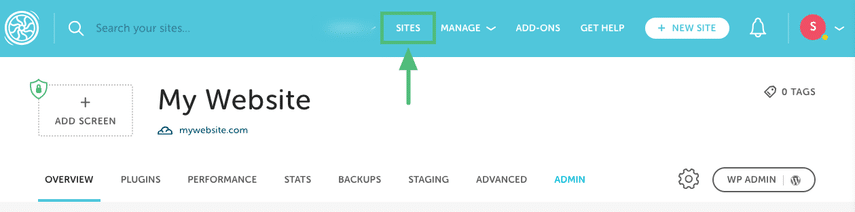
- From your site list, click on the site you’d like to install a third-party certificate on.
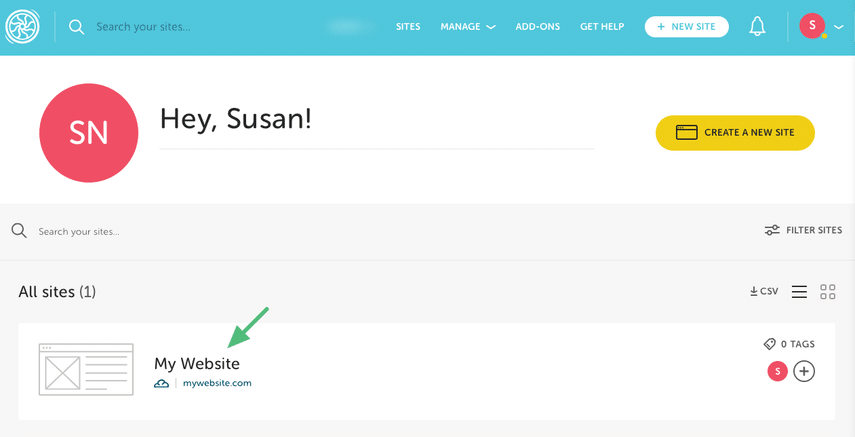
Step 2: Find the appropriate domain and Enable SSL
- On the Domains card, hover over the three-dot menu and select Add SSL Certificate, most likely for your site’s primary domain.
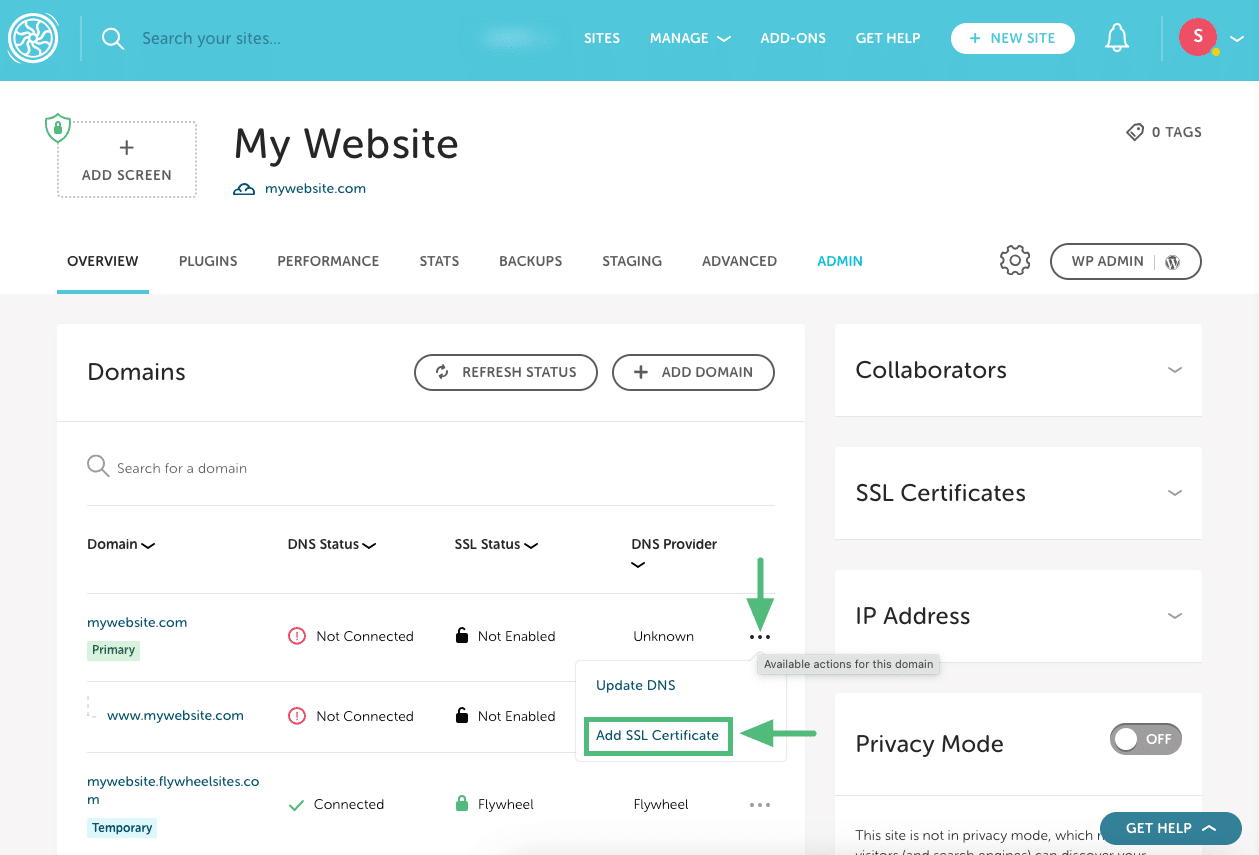
- If your SSL certificate will cover more than one domain, choose your site’s primary domain to be the certificate domain, and you can add the others as alternative domains at your SSL provider when you purchase the certificate.
Step 3: Select the third party certificate option and generate a CSR
- Click the radio button next to I’ll bring my own certificate instead.
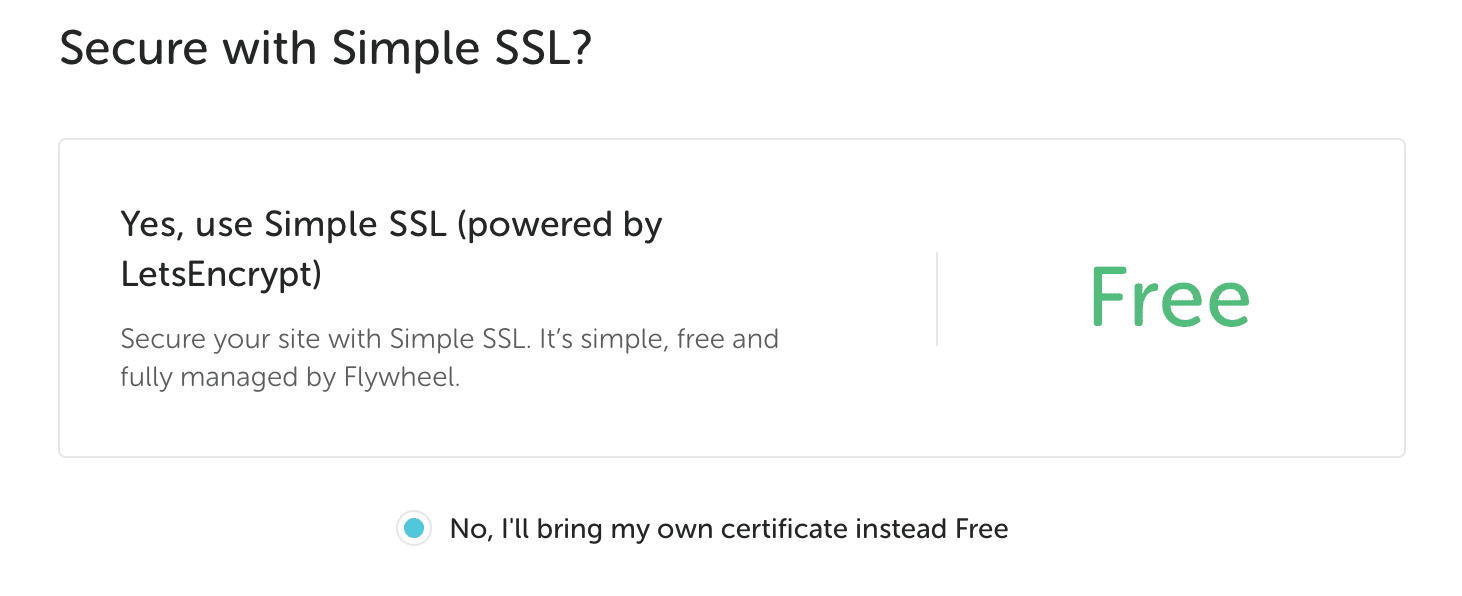
- Confirm the primary domain you’d like to secure.
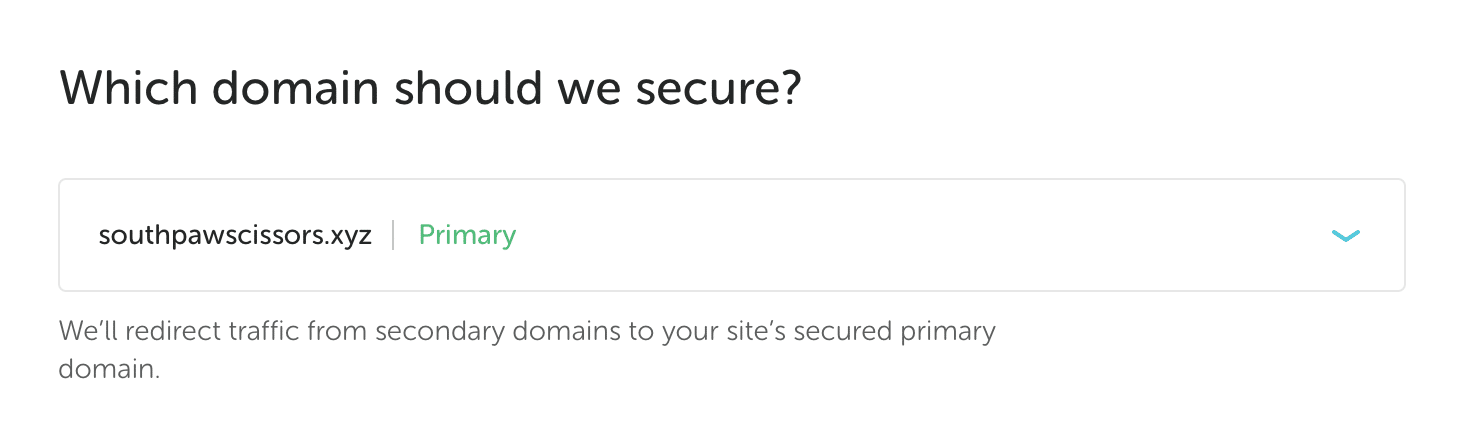
- Enter the details to create your CSR. (Not sure what a CSR is? Click here.)
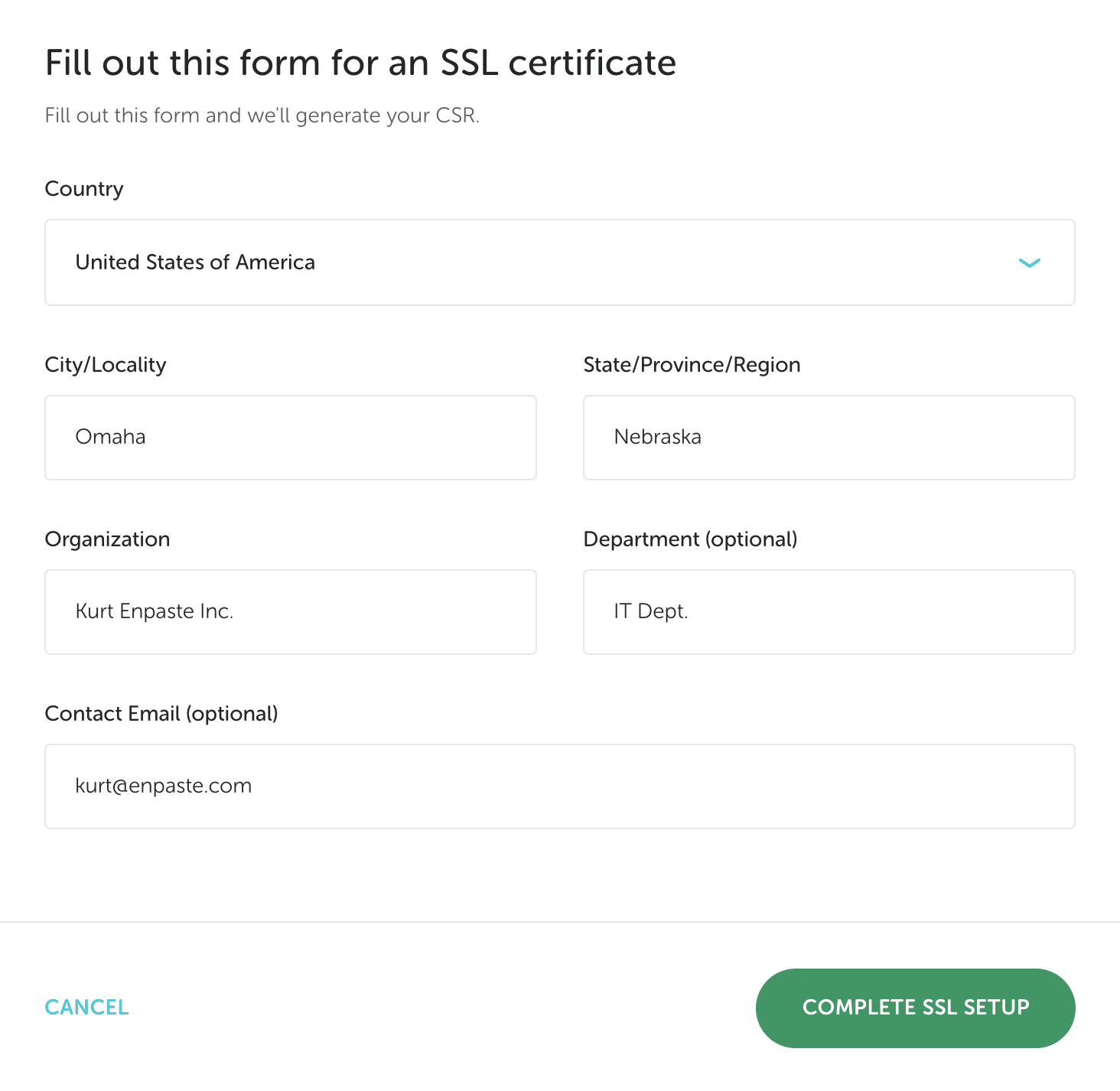
- Click the Complete SSL Setup button and the CSR will be automatically emailed to you.
Step 4: Download the emailed CSR and generate your SSL certificate
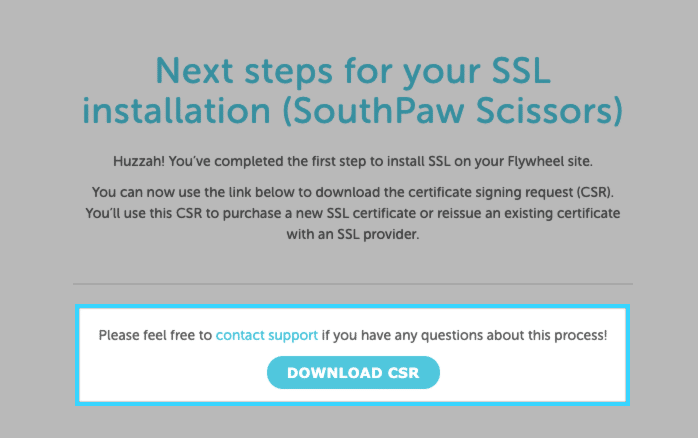
At this point, you will need to follow the instructions from your SSL provider (Godaddy, InstantSSL, etc) to upload our CSR file to generate the SSL certificate from their service. Please request that your 3rd party SSL provider generates a 2048-bit certificate and key to be compatible with Fastly.
Note
When generating your certificate, the provider may ask for a server type. Flywheel runs NGINX servers, so choose that option if it’s available. If not, Apache + OpenSSL works as well.Step 5: Provide your SSL certificate to Flywheel
Once your SSL provider has issued you a certificate, you should then be instructed on how you can download your certificate files. There might be few different files like Root.crt, Intermediate.crt, mydomain.crt, etc. Just download all of them, and our support team can determine the proper ones that need to be installed to secure your site.
You can contact Flywheel support with this link. Once we have the certificate, we will install it and let you know when it’s all set up!
What is a CSR?
CSR stands for Certificate Signing Request, a block of encoded text that contains the information your SSL provider will need to create a Flywheel compatible SSL certificate.
This information verifies you or your company are the owners of the site, and allows the SSL certificate to work with keys stored on our servers to secure traffic.
Here is some information on the fields we collect to generate your CSR:
| Domain Name | The fully qualified domain name (FQDN) that clients will use to reach your server. To secure https://www.example.com, your domain name must be www.example.com. |
| Organization Name | The exact legal name of your organization. Example: “Acme, Inc.” Less commonly, if you do not have a legal registered organization name, you should enter your own full name here. |
| Department Name (optional) | Many people leave this field blank. This is the department within your organization which you want to appear in the certificate. Common examples: Web Administration, Marketing, or N/A. |
| City | The city where your organization is legally located. |
| State/Province | The state or province where your organization is legally located. |
| Country | The country where your organization is legally located. |
| Your email address. |
Need help?
If you have any questions our Happiness Engineers are here to help!
Getting Started
New to Flywheel? Start here, we've got all the information you'll need to get started and launch your first site!
View all
Account Management
Learn all about managing your Flywheel user account, Teams and integrations.
View all
Features
Flywheel hosting plans include a ton of great features. Learn about how to get a free SSL certificate, set up a staging site, and more!
View all
Platform Info
All the server and setting info you'll need to help you get the most out of your Flywheel hosting plan!
View all
Site Management
Tips and tricks for managing your sites on Flywheel, including going live, troubleshooting issues and migrating or cloning sites.
View all
Growth Suite
Learn more about Growth Suite, our all-in-one solution for freelancers and agencies to grow more quickly and predictably.
Getting started with Growth Suite
Growth Suite: What are invoice statuses?
Growth Suite: What do client emails look like?

Managed Plugin Updates
Learn more about Managed Plugin Updates, and how you can keep your sites up to date, and extra safe.
-
Managed Plugin Updates: Database upgrades
-
Managed Plugin Updates: Pause plugin updates
-
Managed Plugin Updates: Plugin Security Alerts

Local
View the Local help docs
Looking for a logo?
We can help! Check out our Brand Resources page for links to all of our brand assets.
Brand Resources All help articles
All help articles