Growth Suite: Bulk Site Management
Growth Suite’s Bulk Site Management tools collect the most important information about your sites in one place on the Flywheel dashboard – including SSL status, plugin updates, WP and PHP versions, Flywheel and Google Analytics stats, and more. Equipped with this information, it’s easy to make decisions and take action to ensure your sites are performing at their best!
Table of Contents:
Accessing Bulk Site Management tools
In the Flywheel main menu, click Sites. 
Note
To access these tools, the account you’re logged into must be affiliated with at least one site on a Growth Suite plan. Otherwise, you’ll see the standard Sites page.All Sites
All Sites is the default view that appears when you click Sites in the main menu.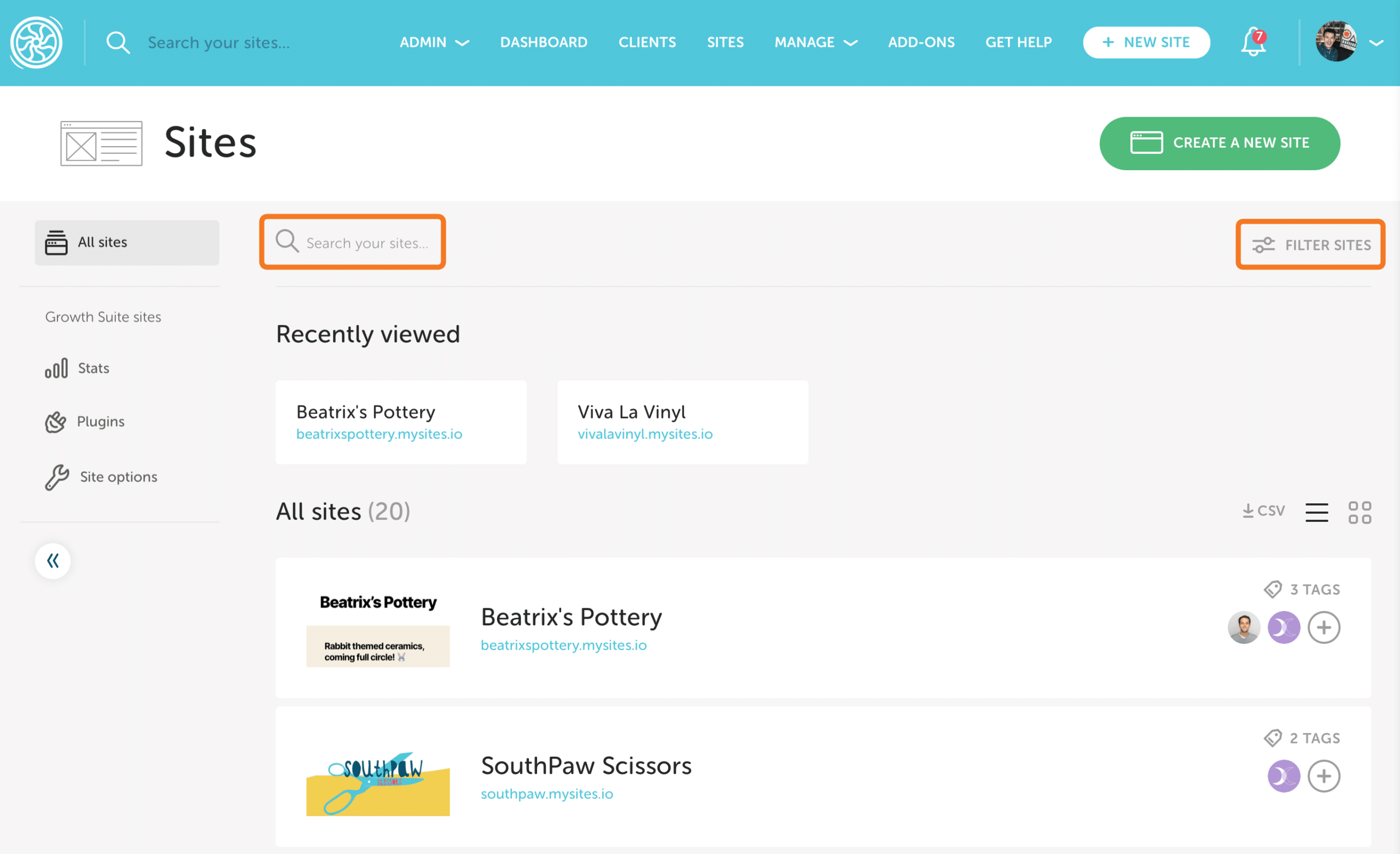
This view is identical to the standard Flywheel Sites page. All your sites are listed in this view, whether on a Growth Suite plan or not. Use keywords to search your sites, or filter them based on a number of criteria.
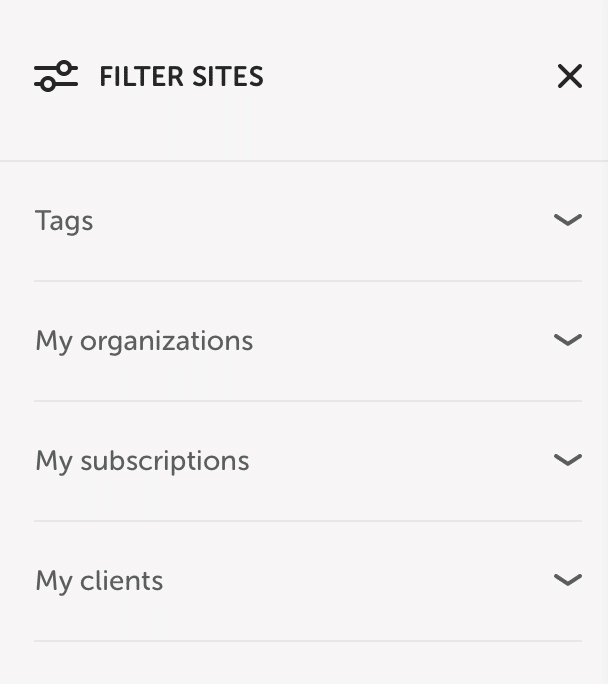
Growth Suite Sites
Growth Suite Sites displays information about sites you manage that are on a Growth Suite plan. Sites on regular Flywheel plans won’t show up in this dashboard.
There are three views available: Stats, Plugins, and Site Options.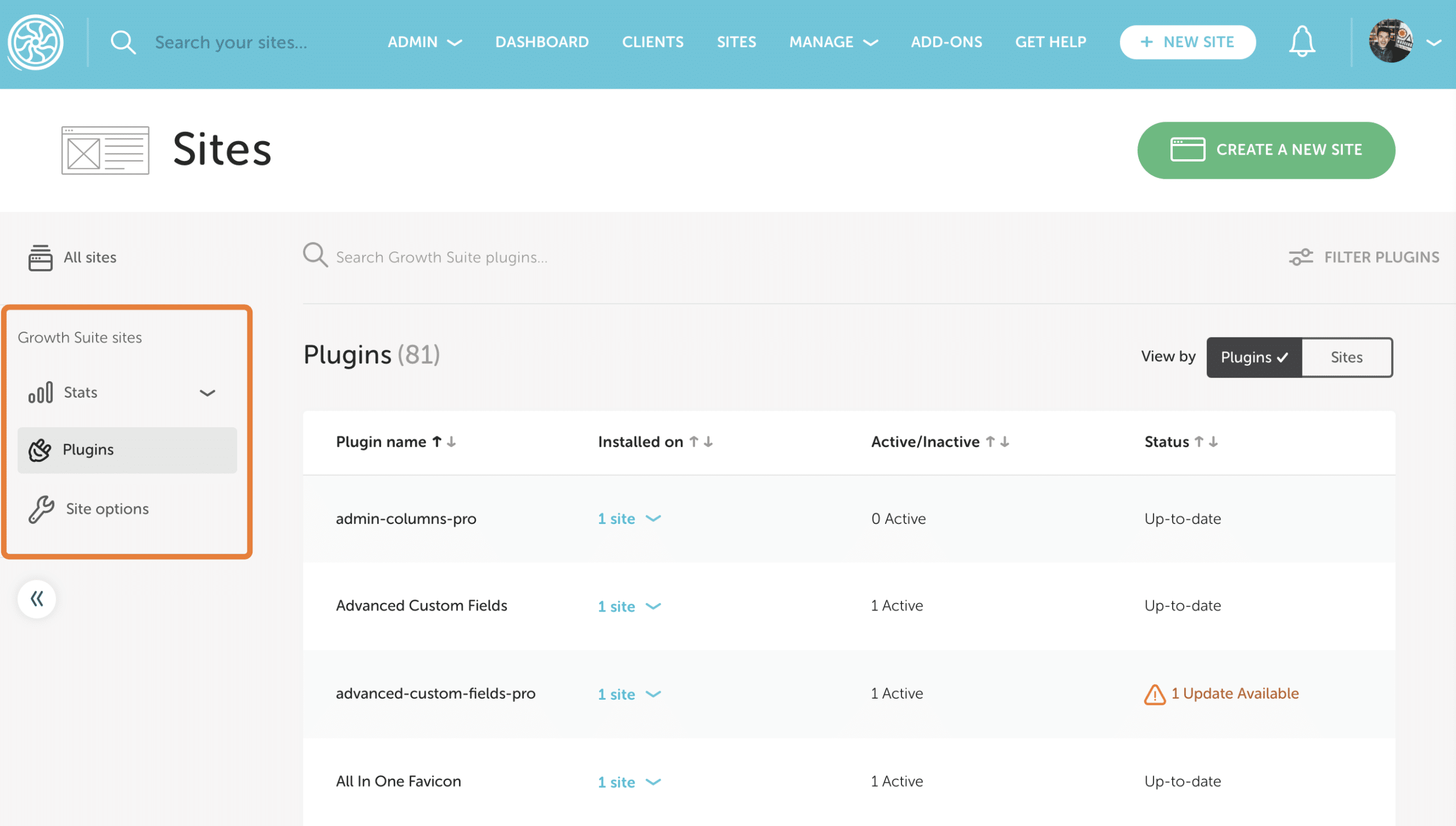
Just as in the All Sites view, you can use keywords to search your sites or filter them.
Stats
The Stats tab displays Google Analytics data (if your Google account is connected to Flywheel) and plan usage information. Some plan usage information may not be available for WP Engine hosted sites.
Google Analytics view
Note
You must have at least one site connected to Google Analytics for this section to appear.Google Analytics view displays top metrics for your sites directly from Google Analytics. You can sort each column and view data by total value or percentage. Use the dropdown in the corner to view data from yesterday, last week, last month, last 3 months, or last 6 months.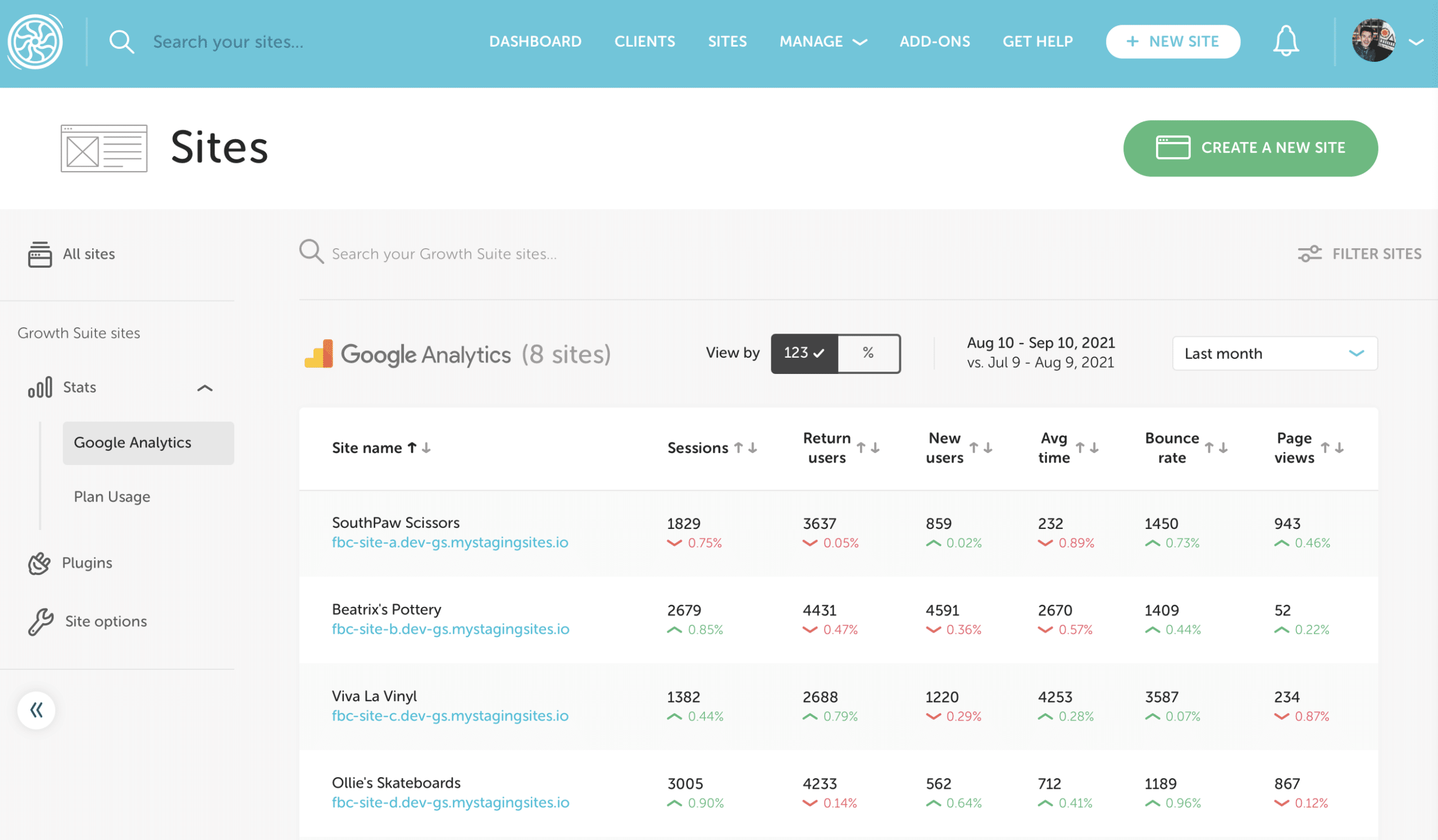
Plan Usage view
This view displays Flywheel stats such as visits, bandwidth, and storage for each of your sites, and is updated every 24 hours. This view is not yet available on WP Engine hosted sites. You can sort these columns to quickly see which of your sites has the most visits, or which sites are using the most storage. Use the dropdown in the corner to view data from the last 24 hours, 7 days, 30 days, or 60 days.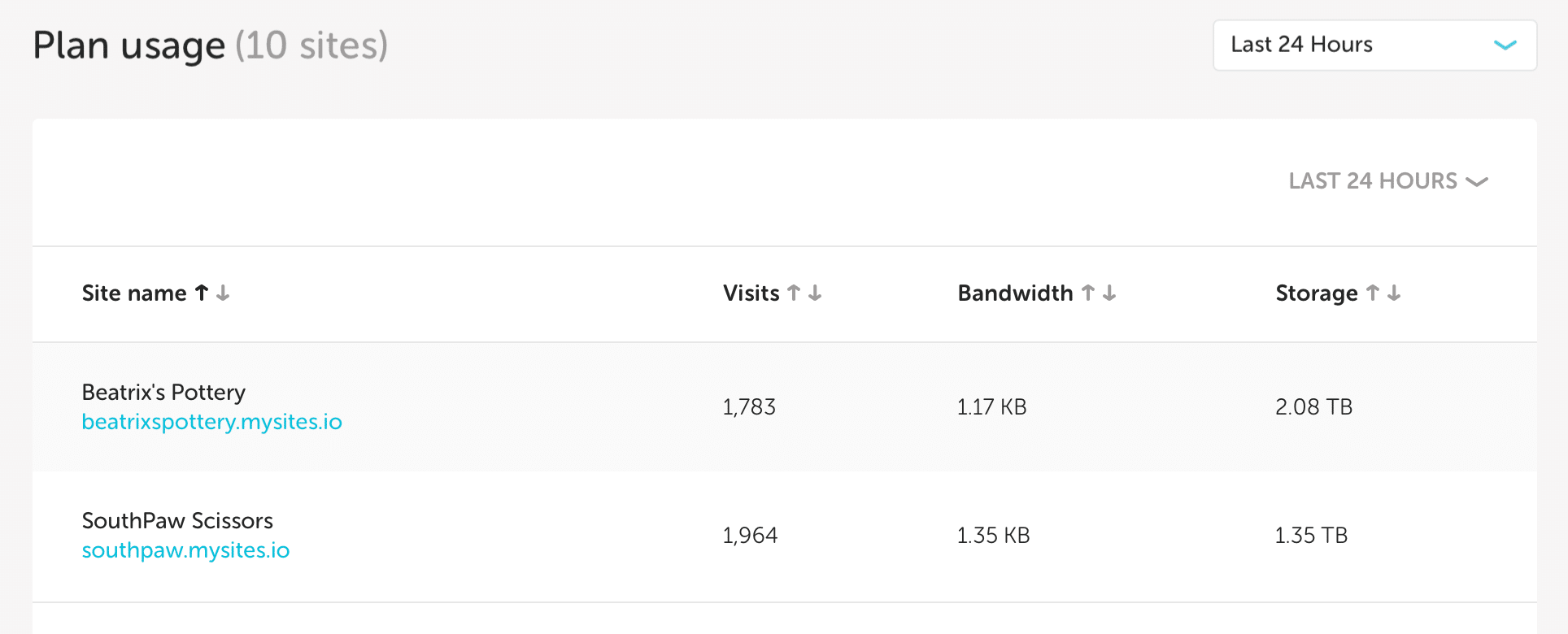
Plugins
The Plugins tab offers two views – Plugins and Sites.
Plugins view
Plugins view displays every plugin installed across all your sites in a sortable list.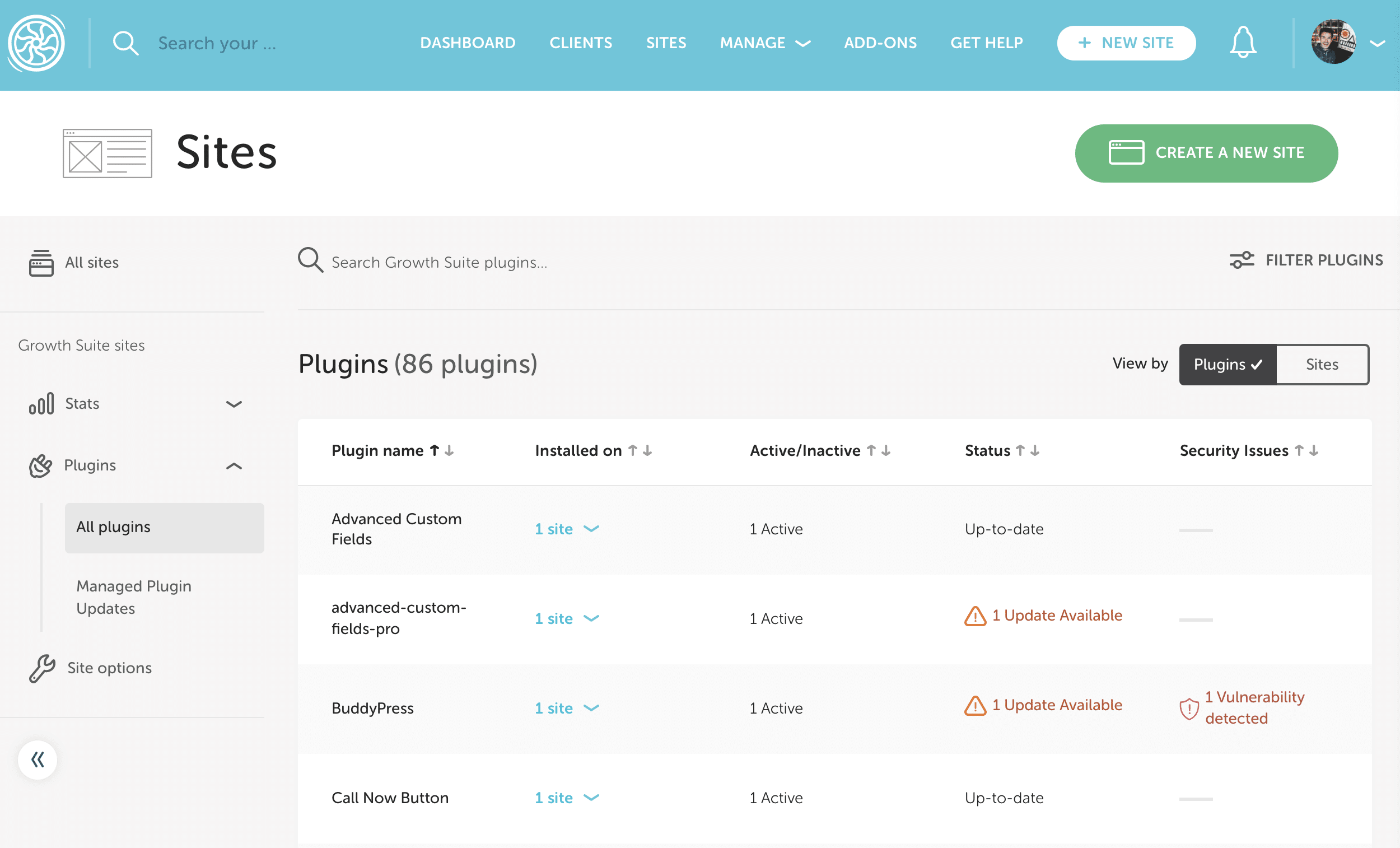
- Plugin name
- Installed On: The number of sites a plugin is installed on.
- Clicking this row reveals a list of the individual sites the plugin appears on as well as active and update statuses.
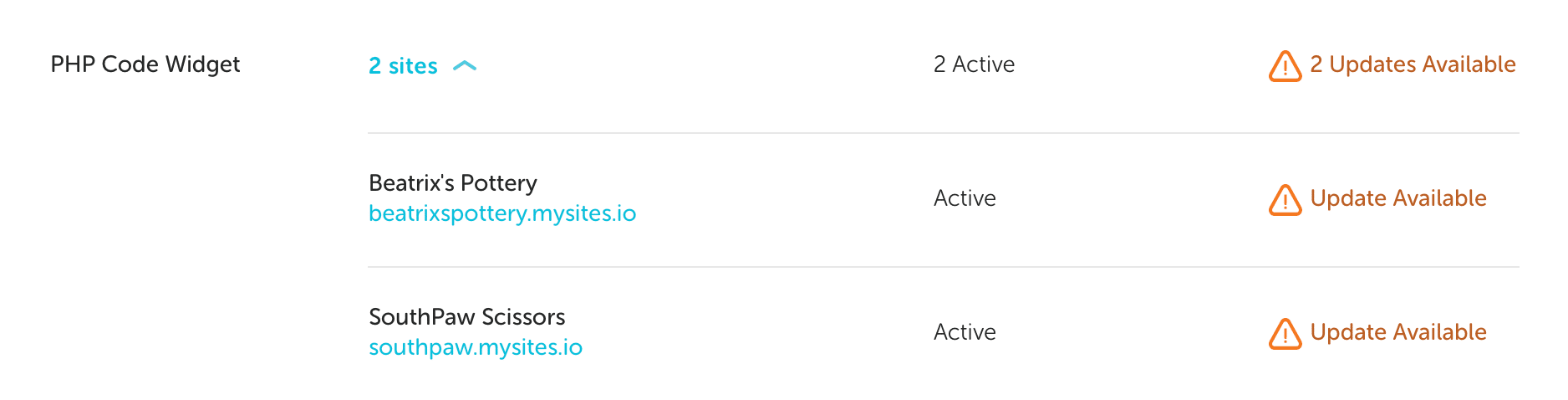
- Clicking the site name will redirect you to the site’s dashboard, and clicking the domain will take you to the site.
- Clicking this row reveals a list of the individual sites the plugin appears on as well as active and update statuses.
- Active/Inactive: The number of sites where the plugin is active.
- Status: The number of sites where an update for this plugin is available.
- Security Issues: The number of vulnerabilities detected. WP Engine hosted sites do not yet have the option to pull vulnerability information.
Click Filter Plugins to filter your plugins list by Update and/or Active status.
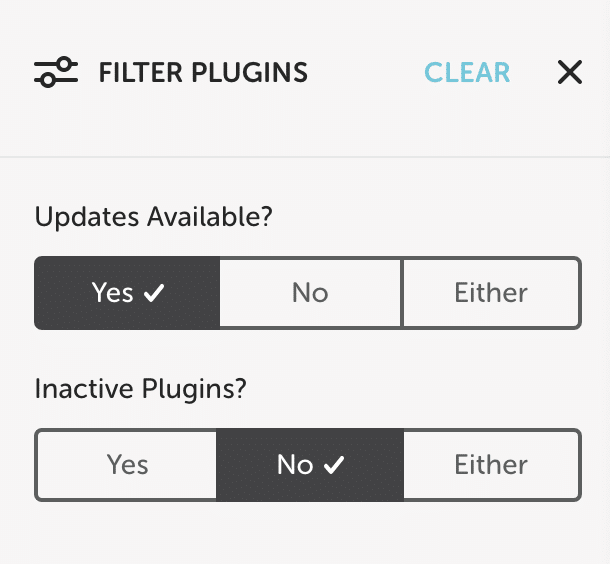
Sites view
Sites view displays a site list with plugin info pertaining to that site.
- Site name & Domain: Clicking the site name will redirect you to the site’s dashboard, and clicking the domain will take you to the site.
- Plugins Installed: The number of plugins installed on the site.
- Clicking this row displays a list of installed plugins individually as well as active and update statuses.
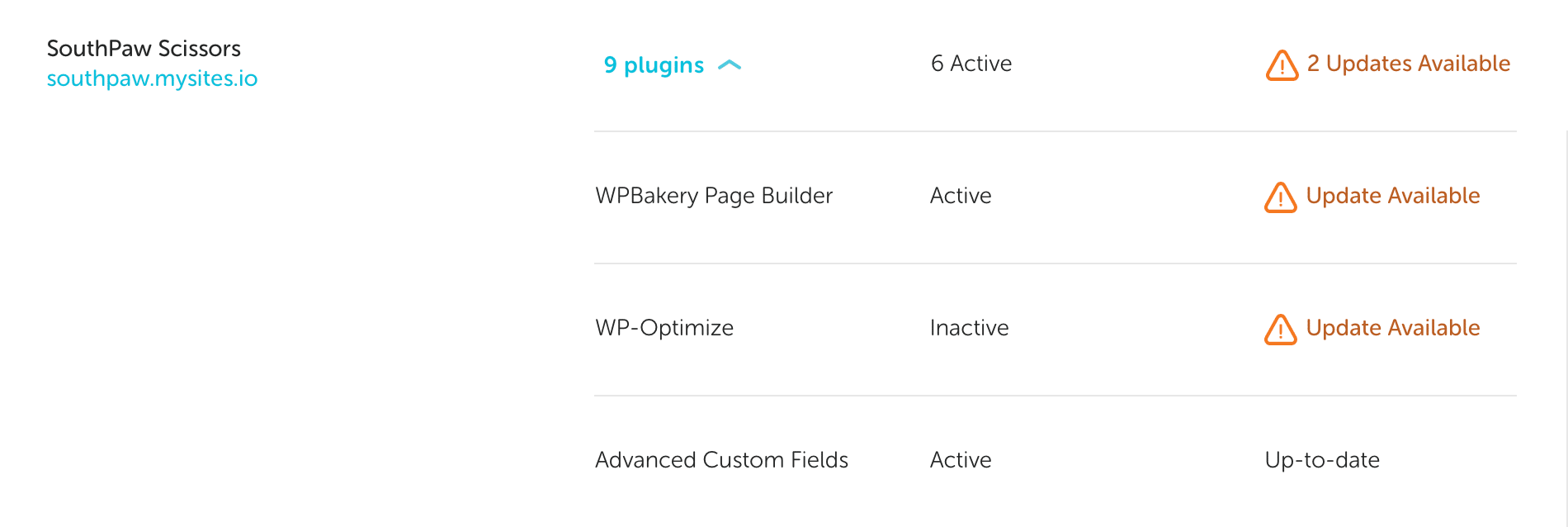
- Clicking this row displays a list of installed plugins individually as well as active and update statuses.
- Active/Inactive: The number of active plugins on the site.
- Status: The number of plugin updates available.
- Security Issues: The number of vulnerabilities detected. WP Engine hosted sites do not yet have the option to pull vulnerability information.
Managed Plugin Updates
If you have sites enrolled in Managed Plugin Updates, your Plugins tab will contain additional information about plugin updates for those sites. As above, you can view this information by Plugin or by Site.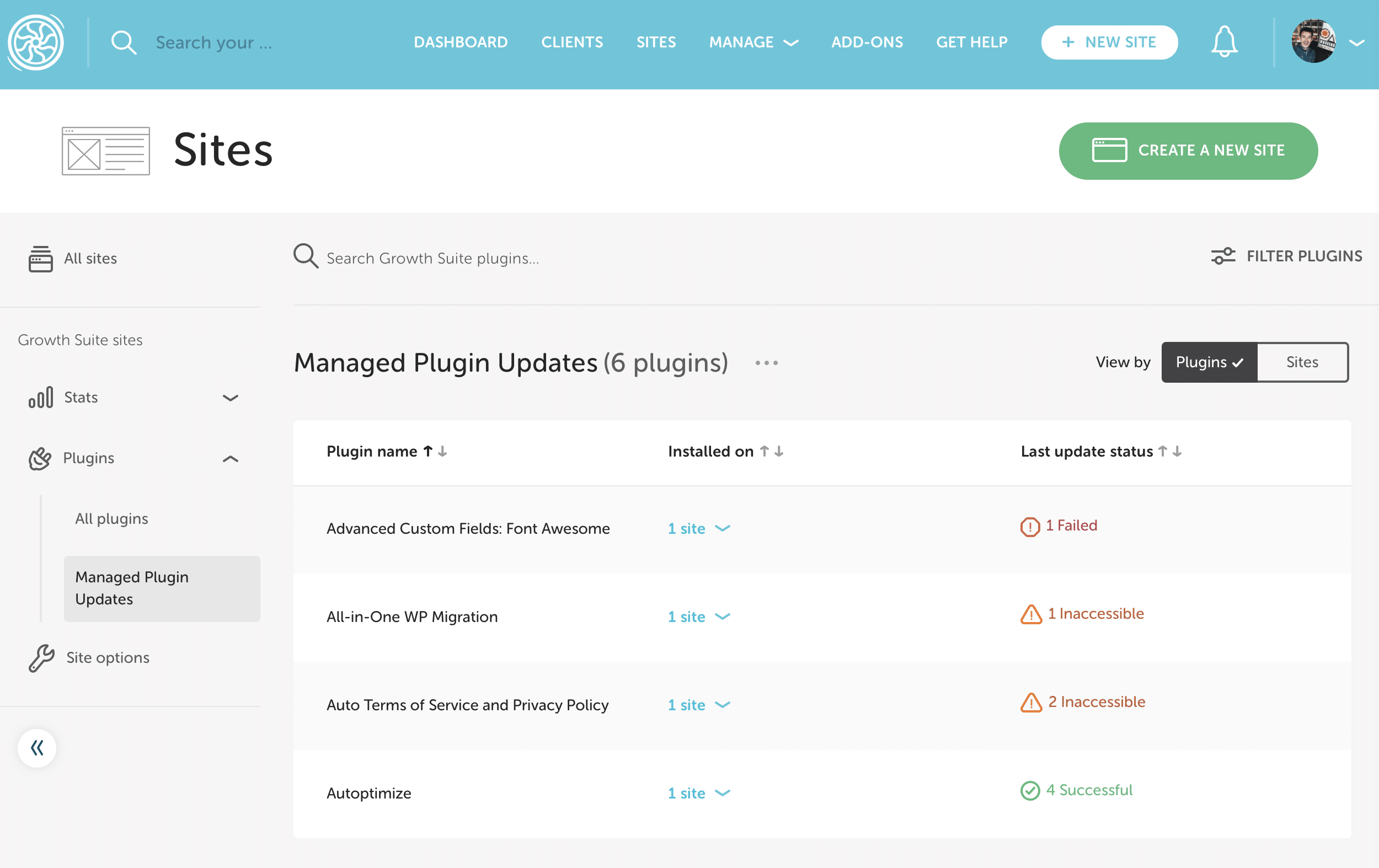
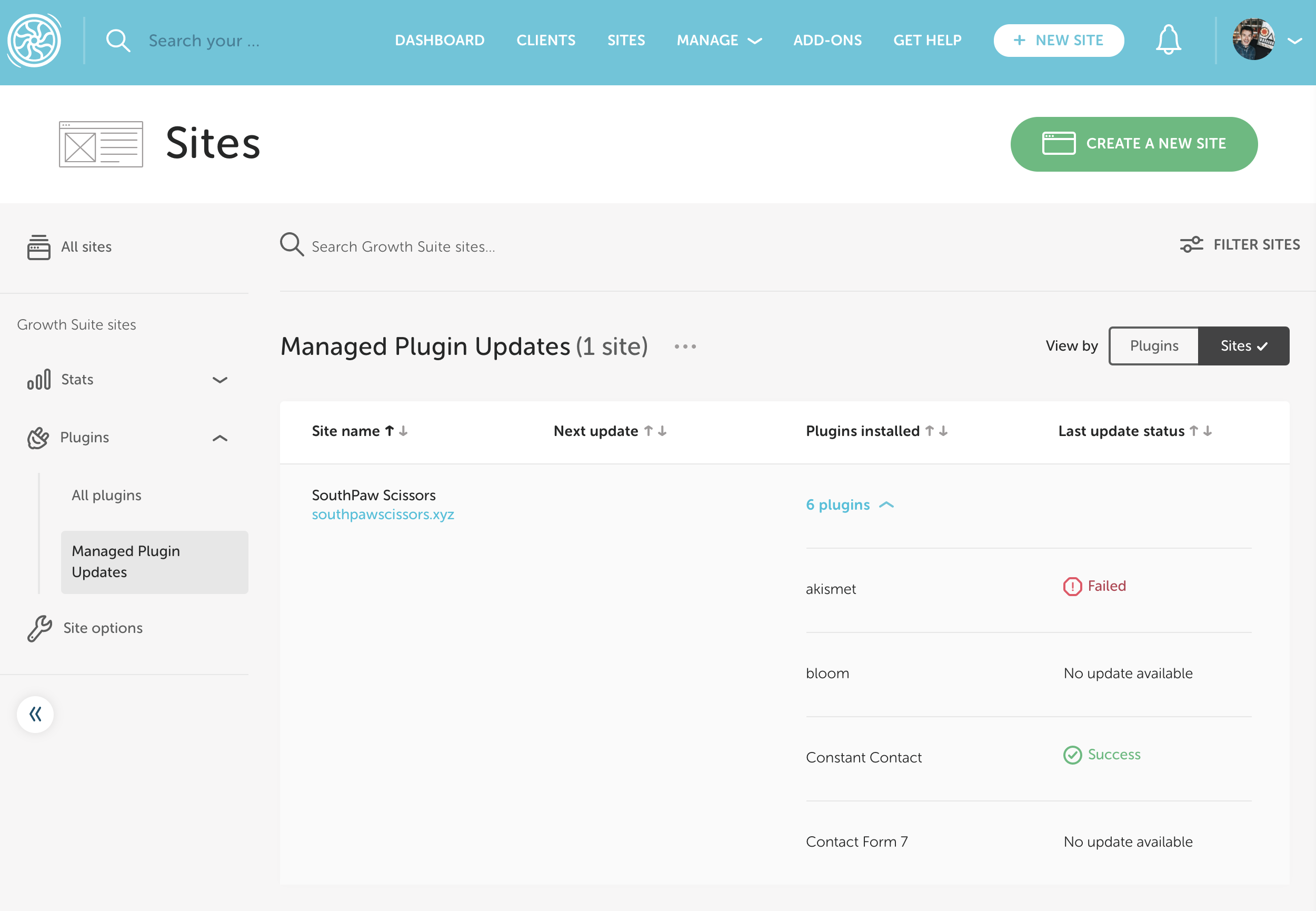
Site Options
The Site Options tab displays other useful information about your sites.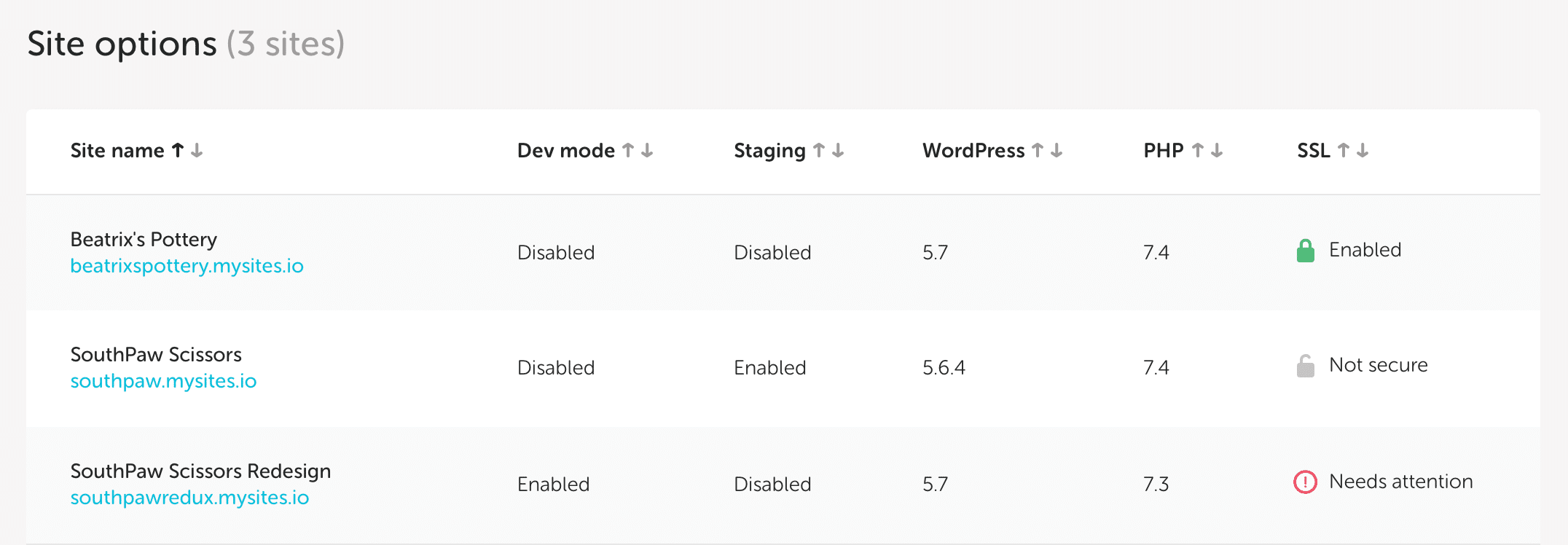
- Dev Mode: Enabled or Disabled
- Flywheel’s Development Mode bypasses all server caching. Since Flywheel leverages caching to make your sites super speedy, this mode should only be enabled when developing a site.
- Staging: Enabled or Disabled
- Flywheel’s staging feature provides a fully featured environment that allows you to test out site changes or updates without affecting your production site.
- WordPress® Version: Version number1
- By default, Flywheel keeps your site’s WordPress version up-to-date, but you can choose to manage this yourself if you like.
- PHP Version: Version number
- To enquire about updating PHP for your site(s), reach out to support.
- SSL: Enabled, Not Secure, or Needs Attention.
- Enabled: The primary SSL certificate is enabled on at least one domain. If there are multiple domains covered by the primary certificate, you can check the status of each domain on that site’s dashboard.
- Not Secure: There is no primary certificate enabled for any domain associated with your site. Click the site name to view the site’s dashboard, where you can enable SSL.
- Needs Attention: There are various SSL states that may need your attention. To view any specific errors and how you should proceed, click on the specific site name to be redirected to the site’s dashboard where you will be instructed on the best next steps to resolve.
Questions?
If you have any questions about Bulk Site Management tools, reach out to your Account Manager or Flywheel support.
Getting Started
New to Flywheel? Start here, we've got all the information you'll need to get started and launch your first site!
View all
Account Management
Learn all about managing your Flywheel user account, Teams and integrations.
View all
Features
Flywheel hosting plans include a ton of great features. Learn about how to get a free SSL certificate, set up a staging site, and more!
View all
Platform Info
All the server and setting info you'll need to help you get the most out of your Flywheel hosting plan!
View all
Site Management
Tips and tricks for managing your sites on Flywheel, including going live, troubleshooting issues and migrating or cloning sites.
View all
Growth Suite
Learn more about Growth Suite, our all-in-one solution for freelancers and agencies to grow more quickly and predictably.
Getting started with Growth Suite
Growth Suite: What are invoice statuses?
Growth Suite: What do client emails look like?

Managed Plugin Updates
Learn more about Managed Plugin Updates, and how you can keep your sites up to date, and extra safe.
-
Restoring Plugin and Theme Management on Flywheel
-
Managed Plugin Updates: Database upgrades
-
Managed Plugin Updates: Pause plugin updates

Local
View the Local help docs
Looking for a logo?
We can help! Check out our Brand Resources page for links to all of our brand assets.
Brand Resources All help articles
All help articles