Organizations for Flywheel and Growth Suite
Our Organization feature may play a big role in your Flywheel experience, especially if you have Growth Suite. Let’s take a look at how and when this feature will come into use!
Table of Contents:
- What is an organization?
- Setting up your Organization
- Add or remove members of an Organization
- Using an Organization with Growth Suite
- Managing your subscription under an Organization
- What billing information can members of my organization access?
- Transfer subscriptions between your account and your organization (link to new page)
- Slack Integration for Organizations FAQ (link to a new page)
What is an organization?
The Organization feature allows an agency owner and their team to manage their Flywheel subscriptions, team members, sites, and site maintenance all from one collaborative dashboard!
Once you create an Organization, you can begin to add members. Think of members as your internal team, so anyone who would need access to things like creating new sites, Staging, Logs, Stats, site database, Growth Suite (if applicable), and everything in the Flywheel dashboard.
No more sharing passwords! Each member will have their own log-in credentials and dashboard where they can help you manage the day-to-day.
Setting up your Organization
To create an Organization, head to the ‘Manage’ drop-down in the upper-right corner of your Flywheel dashboard and select ‘Organizations’. From there, name your Organization and add the contact email address.
Note
The contact email you choose should be the Organization owner. This email will be notified for updates, billing issues, general notices, or upcoming maintenance. If you have Growth Suite, this will be the email address your clients use to contact you from their portal.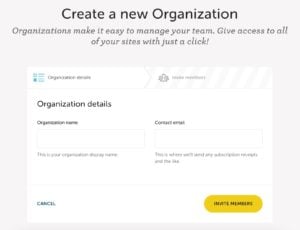
Once you create an Organization, you can begin to add members. Add anyone who would need access to create new sites, Staging, Logs, Stats, site database, Growth Suite (if applicable), and everything in the Flywheel dashboard. They can also use any payment method that belongs to the Organization to pay for sites, subscriptions, and add-ons that the Organization owns.
After you set up the Organization, if you have any existing subscriptions under your personal account, you can transfer ownership of those subscriptions to the new Organization you just created. Once a subscription is transferred under an Organization the members (or your team) will have the ability to add/remove sites, manage add-ons, and use Growth Suite (if applicable).
Add or remove members of an Organization
Add a member
Add new members to your Organization by clicking on the Members tab, then clicking the Add Members button.
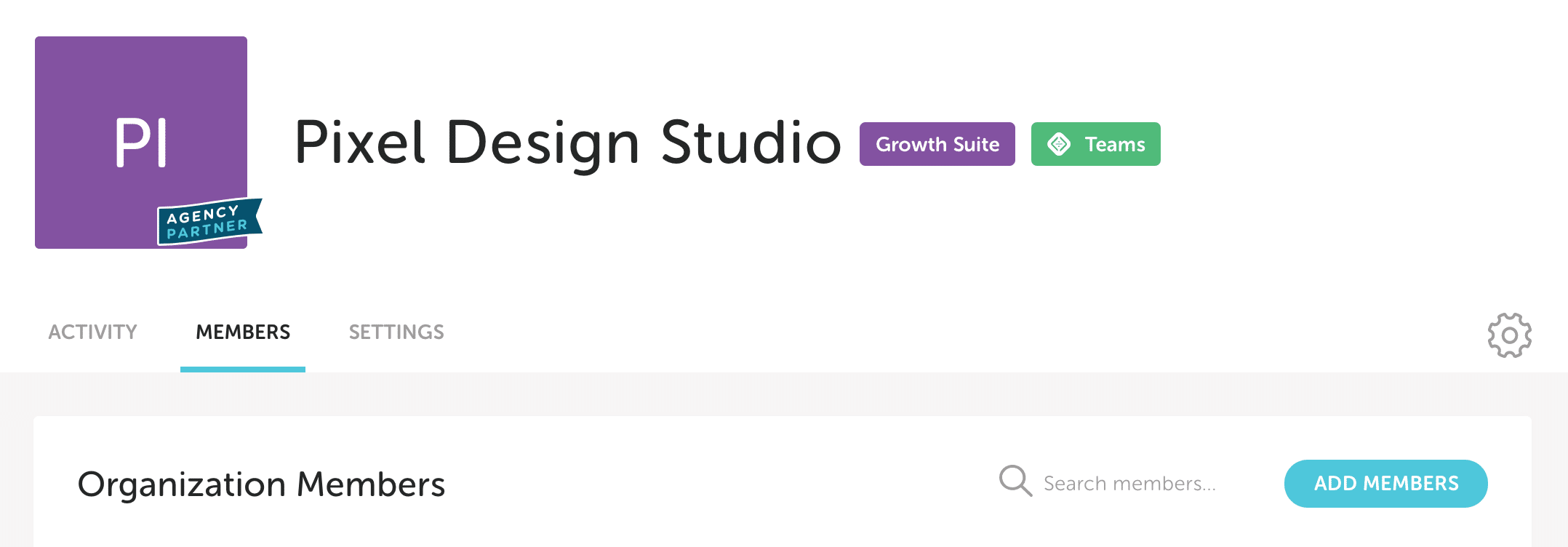
The option also exists in the Activity tab. Just click Invite to Organization under the user image list.
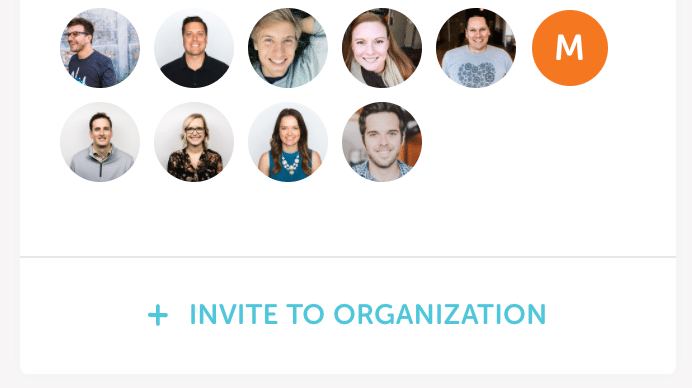
Then, enter an email address to send out an invitation.
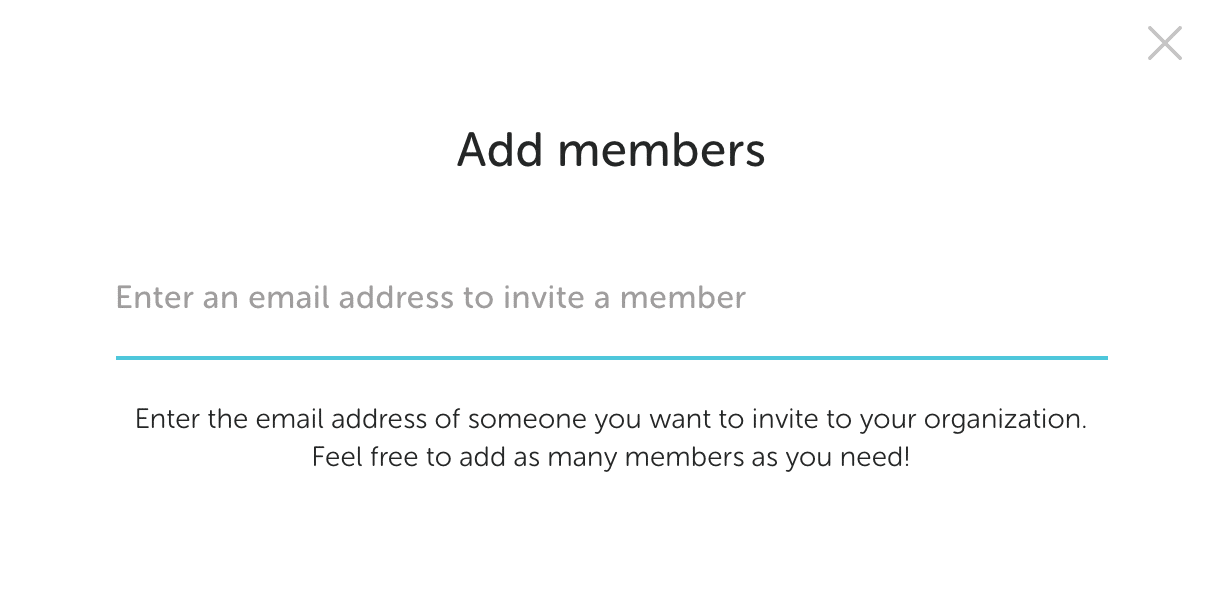
Remove a Member
To remove a member, visit the Members tab of your Organization’s dashboard. Click the checkbox next to the name(s) of the user(s) you’d like to remove, then click the Delete Selected button at the bottom of the list.
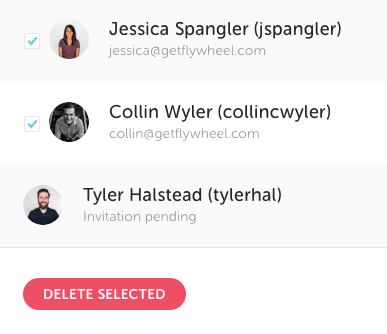
Note
Members are not notified when they are removed from your organization.Using an Organization with Growth Suite
If you have Growth Suite, your Organization is where you will enter all the information about your agency and brand: name, contact information, currency, logo, and even hex color!
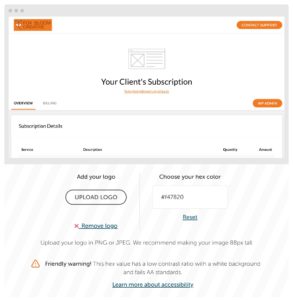
Your branding is automatically applied to professionally-designed templates and the client portal, effortlessly making your agency look amazing and providing a white-labeled experience for your customers.
Every touch point will be branded; from your client reports to automated email to the client portal. This provides your clients with a consistent experience.
The final bit of setting up your organization — and maybe the most important part — connecting to your Stripe account. This is how you get paid! Customers can pay invoices with a credit card or transfer money directly to your bank account via ACH.
Managing your subscription under an Organization
To manage your active subscriptions, head to the ‘Billing’ tab from your profile drop-down in the right-hand corner of your Flywheel dashboard.
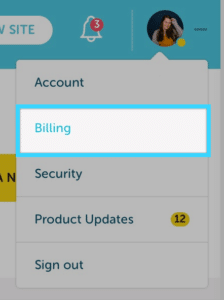
The ‘Billing’ page may default to your personal account. To view the subscriptions owned by your Organization, click the drop-down on the right and select the correct account you want to view.

From the ‘Billing’ page you can view additional information on your subscriptions and payment methods. Have a second subscription under your personal account that you want to transfer to your Organization? This is where you can complete that step!
If you need to update the Organization owner at a later point, just get in touch and we’ll lend you a hand!
If you’d like to transfer a subscription from your personal account to an organization you belong to (or vice versa), this guide will walk you through every step.
What billing information can members of my organization access?
Members of your organization can view the different available payment methods the Organization has and some info identifying the different payment methods. This allows members to select the correct payment method when making changes to the account.
All payment methods are encrypted at Flywheel, but members of your Organization will be able to see:
- The last four digits of credit cards
- The expiration date of credit cards
- Whether a card is a Visa, MasterCard, Discover, or Amex
- The account description (if you entered one)
- The email address associated with any PayPal accounts
Members of your organization will not be able to see:
- Any credit card account numbers other than the last four digits
- Any CVV on credit cards
- The billing address or ZIP code of any credit cards
- The name on any credit card
- PayPal account passwords or balances
Still need help?
If you have any questions get in touch with your Account Manager or reach out to Flywheel’s support team, we’d love to help!
Getting Started
New to Flywheel? Start here, we've got all the information you'll need to get started and launch your first site!
View all
Account Management
Learn all about managing your Flywheel user account, Teams and integrations.
View all
Features
Flywheel hosting plans include a ton of great features. Learn about how to get a free SSL certificate, set up a staging site, and more!
View all
Platform Info
All the server and setting info you'll need to help you get the most out of your Flywheel hosting plan!
View all
Site Management
Tips and tricks for managing your sites on Flywheel, including going live, troubleshooting issues and migrating or cloning sites.
View all
Growth Suite
Learn more about Growth Suite, our all-in-one solution for freelancers and agencies to grow more quickly and predictably.
Getting started with Growth Suite
Growth Suite: What are invoice statuses?
Growth Suite: What do client emails look like?

Managed Plugin Updates
Learn more about Managed Plugin Updates, and how you can keep your sites up to date, and extra safe.
-
Managed Plugin Updates: Database upgrades
-
Managed Plugin Updates: Pause plugin updates
-
Managed Plugin Updates: Plugin Security Alerts

Local
View the Local help docs
Looking for a logo?
We can help! Check out our Brand Resources page for links to all of our brand assets.
Brand Resources All help articles
All help articles