Site Launch Best Practices
Getting ready for the big launch can be exciting and nerve-racking. This guide will help you make sure you are ready for lift off!
Table of Contents:
Summary
The purpose of this document is to outline the steps for a successful, low-risk site launch process on Flywheel. If you are only looking for the quick steps to point your DNS and take a simple site live here on Flywheel, please refer to our standard Go Live help doc.
The following process will take place after the initial migration, or after your site has been built on Flywheel.
If you have any questions, our Happiness Engineers are available 24/7.
Pre-launch
- Check and adjust TTL (time to live) for Name Servers and DNS records if needed.
- Change TTL of A record and www CNAME record as soon as possible (changing TTL doesn’t affect the site).
- If you do need to change Name Servers before taking a site live at Flywheel, we strongly recommend that you do that at least 3 days prior to launch.
Note
Here’s a quick conversion guide for TTL values if your registrar uses seconds:TTL value in seconds Converted 300 5 minutes 900 15 minutes 1800 30 minutes 3600 1 hour 43,200 12 hours 86,400 24 hours 604,800 1 week
- If you plan on purchasing your own SSL certificate, you’ll want to install that prior to launch.
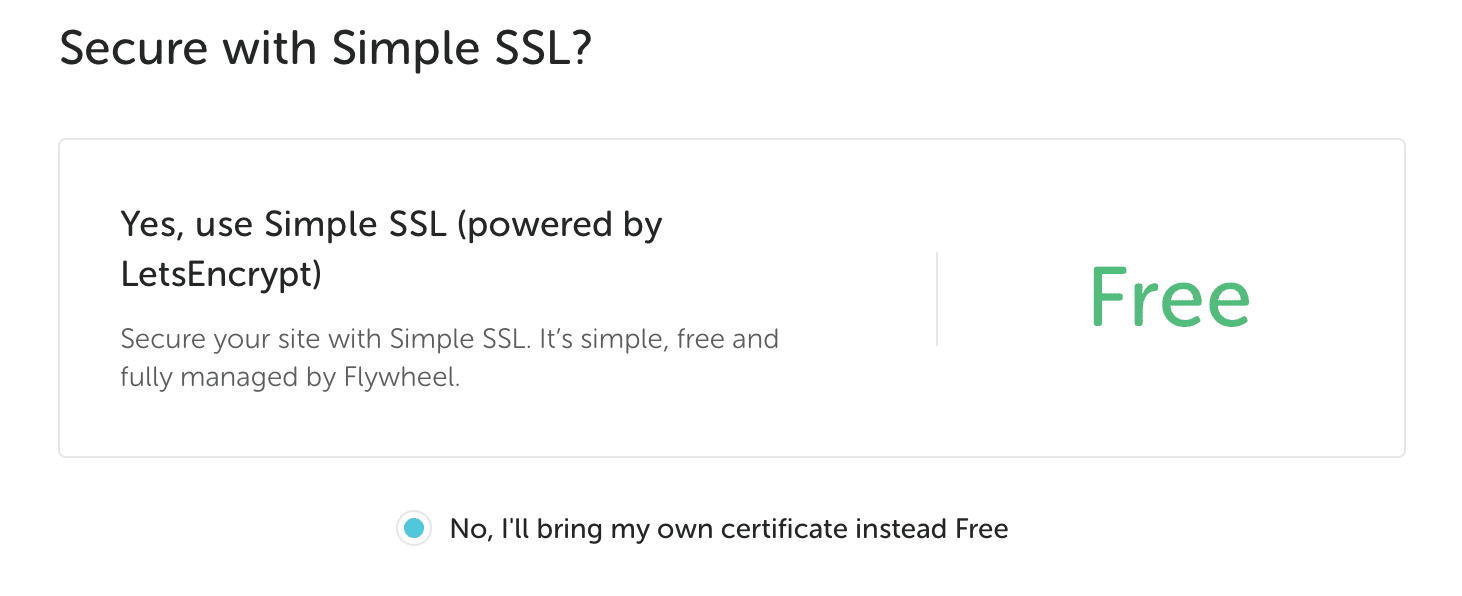
If you’ll be using Simple SSL, you’ll add that from the Overview tab after the site has been made live on Flywheel.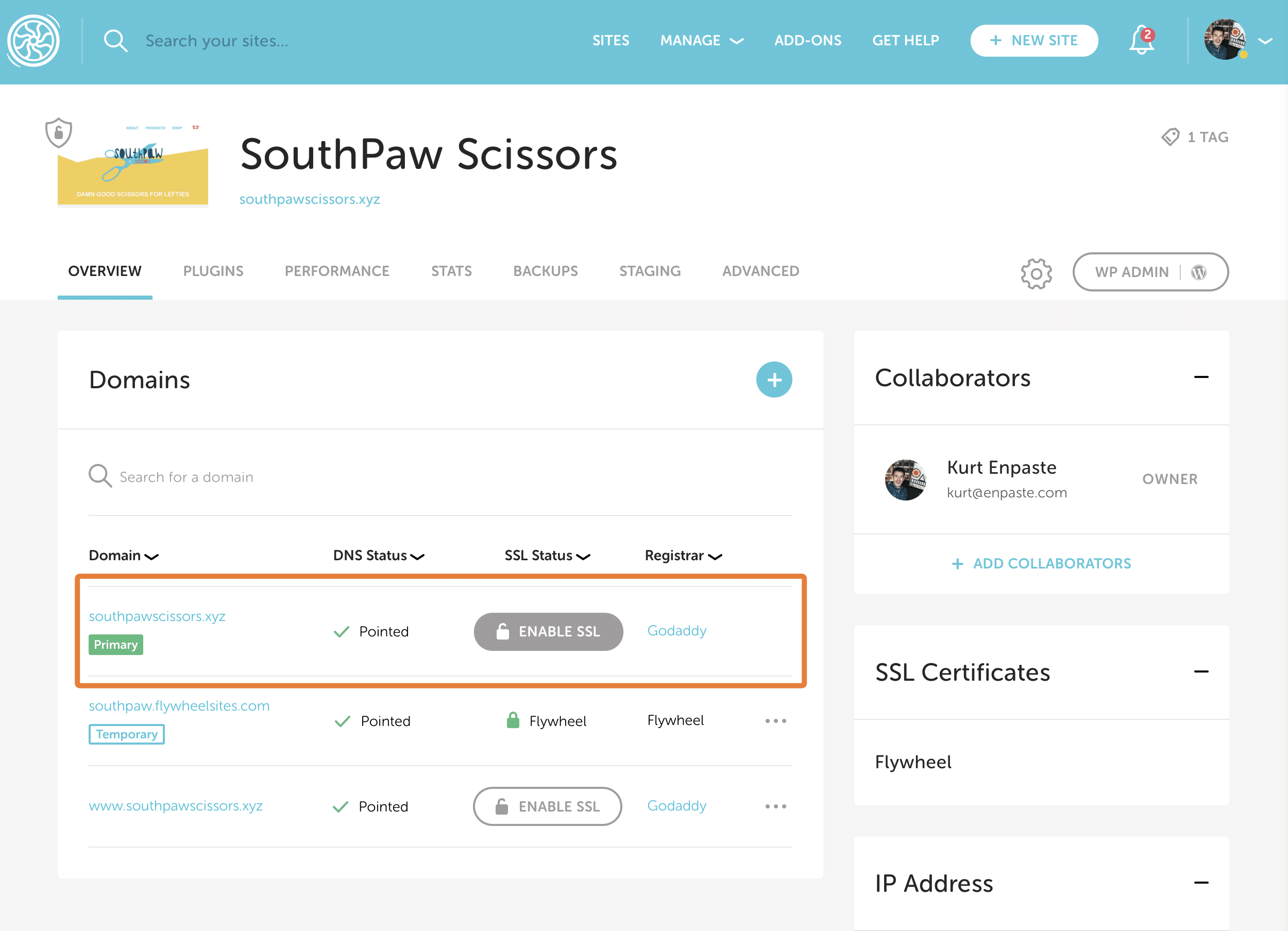
- If your site is eCommerce, LMS, forum, Membership or has other user-generated content, disable anything that allows that user-generated content (ordering, comments, posts, etc.).
- Have changes been made to the live/old site? If so, follow the steps in this handy help doc on refreshing your site’s content.
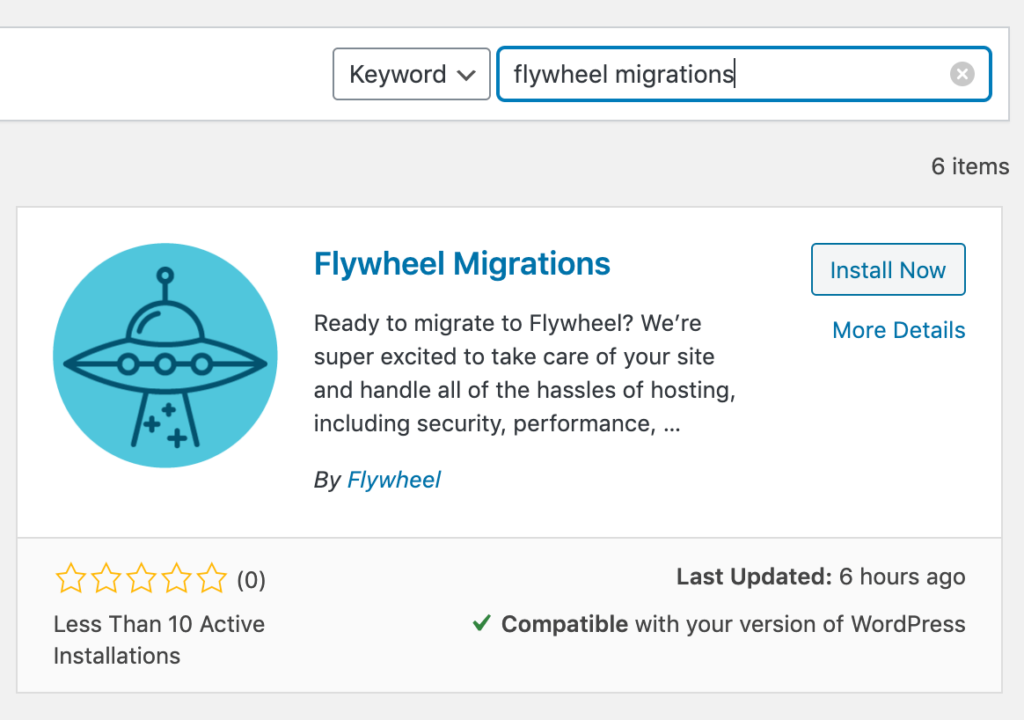
- Prior to the day of launch, update all plugins and themes on the migrated site, including the premium ones.
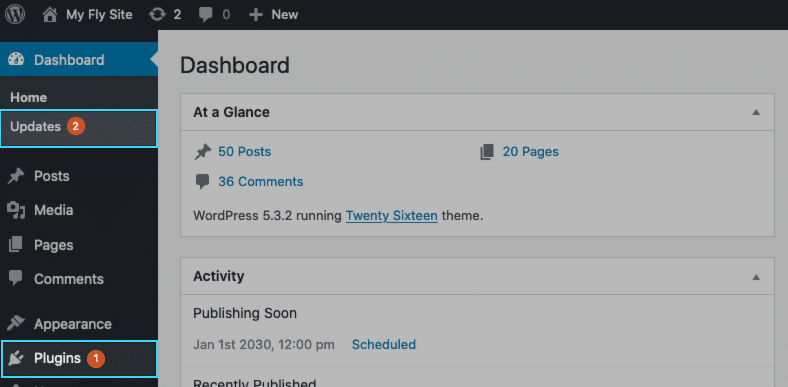
Note
Note: it may not be possible to update premium themes or plugins directly through the WP-Admin dashboard. Updating those often requires direct contact with the theme/plugin developer. It’s extremely important to update premium themes and plugins, as they are often overlooked sources of out-of-date code that can cause potentially fatal errors and security vulnerabilities. - Test each page of the site and any functionality (third party embeds, shopping cart, feeds, widgets, etc.) to make sure all is working as expected.
- Use a broken link checker to check for any broken links or missing images. A few tools/services we can recommend (do not use a plugin):
- Mac: Integrity
- Windows: Xenu’s Link Sleuth
- All: Online Broken Link Checker
Launch Day
- Confirm Development Mode is turned OFF on the Advanced Tab for the site.

- If you installed Simple SSL on the temp domain or a test domain before go-live, make sure Force HTTPS is turned OFF on the Advanced tab.

- Work through the steps of the go live help doc.
- Once DNS has fully propagated, clear cache in any page builder plugins, themes, and/or caching plugins, then clear cache in your Flywheel dashboard.
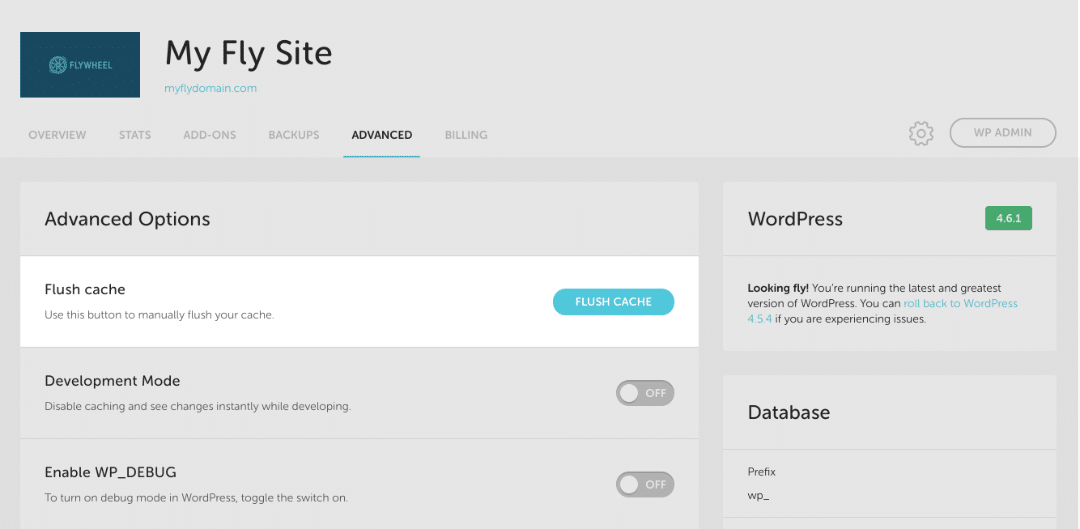
- If using Simple SSL, add that to the site (skip this step if you purchased and installed a third-party SSL certificate).
- Once Simple SSL has been added, allow 20 minutes minimum (but can be up to one hour) for the SSL certificate to fully propagate to all of our Cloud infrastructure before forcing HTTPS.
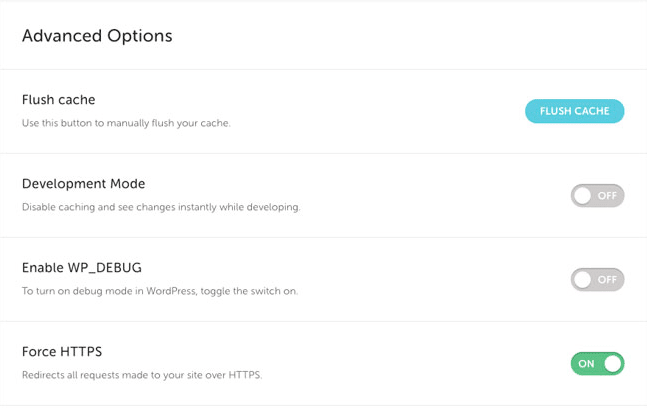
- If applicable, clear cache in any page builder plugins, themes, and/or caching plugins, then clear cache in your Flywheel dashboard once more.
- Don’t see the padlock in your browser’s address bar? Check out our handy help doc for how to get the padlock in the browser bar.

Things to keep in mind
- It’s best to take sites live Tuesday – Thursday during low traffic times.
- TTL (time to live) applies to Name Servers and individual DNS records.
- If you prefer to use Simple SSL, that can only be done once DNS has fully propagated and privacy mode is off.
- When installing Simple SSL, we recommend waiting 20 minutes minimum (but can be up to one hour) for the SSL certificate to fully propagate to all of our Cloud infrastructure before forcing HTTPS in your Flywheel dashboard. You can verify this is done by manually typing in the HTTPS URL in your browser to visit the site. If the site loads, you can force HTTPS; if it doesn’t load, wait a little longer and try again.
Need help?
If you have any questions our Happiness Engineers are here to help!
Getting Started
New to Flywheel? Start here, we've got all the information you'll need to get started and launch your first site!
View all
Account Management
Learn all about managing your Flywheel user account, Teams and integrations.
View all
Features
Flywheel hosting plans include a ton of great features. Learn about how to get a free SSL certificate, set up a staging site, and more!
View all
Platform Info
All the server and setting info you'll need to help you get the most out of your Flywheel hosting plan!
View all
Site Management
Tips and tricks for managing your sites on Flywheel, including going live, troubleshooting issues and migrating or cloning sites.
View all
Growth Suite
Learn more about Growth Suite, our all-in-one solution for freelancers and agencies to grow more quickly and predictably.
Getting started with Growth Suite
Growth Suite: What are invoice statuses?
Growth Suite: What do client emails look like?

Managed Plugin Updates
Learn more about Managed Plugin Updates, and how you can keep your sites up to date, and extra safe.
-
Restoring Plugin and Theme Management on Flywheel
-
Managed Plugin Updates: Database upgrades
-
Managed Plugin Updates: Pause plugin updates

Local
View the Local help docs
Looking for a logo?
We can help! Check out our Brand Resources page for links to all of our brand assets.
Brand Resources All help articles
All help articles