Verifying Your Domain on Flywheel
Verifying your domain on Flywheel’s servers confirms ownership and prevents unauthorized use of your domain. Domain verification is required any time a new domain is added to your Flywheel Dashboard.
Note
Even if your domain was previously pointed to Flywheel on another website, the existing verification TXT record must be updated. If no TXT record is present, you’ll need to create a new one.Table of Contents:
The basics
If your DNS is pointed to Flywheel, sufficient time has passed for propagation, and the DNS status in your Flywheel Dashboard still shows as Not Connected, it’s likely that the required TXT record to verify ownership is missing.
Viewing your TXT record
- In your Flywheel Dashboard, go to the site’s Overview tab.
- In the Domains card, hover over the three-dot icon and click Update DNS to view the required DNS records.
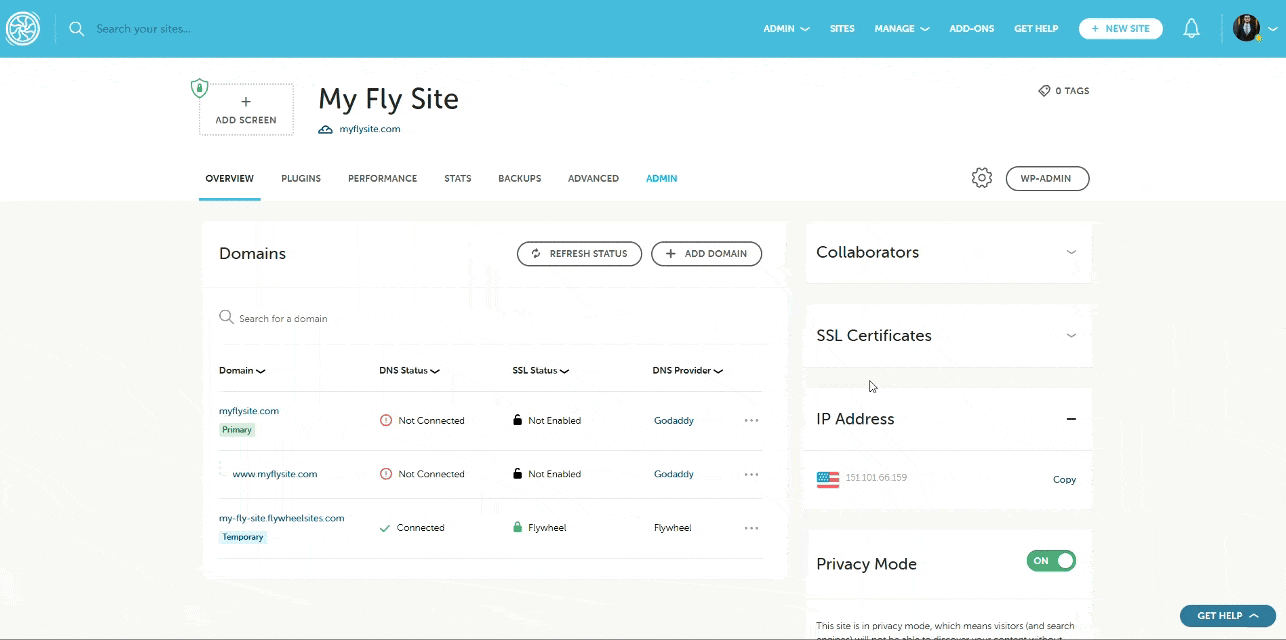
Note
If you’re prompted to log in to your DNS provider, click I’LL UPDATE MY DNS MANUALLY. This won’t make any changes but will allow you to view the DNS records needed to point your domain.Updating your TXT record
- In a separate browser tab, log in to your domain registrar’s admin panel and navigate to your DNS settings.
Warning
The registrar listed in the Domains card under the Overview tab may not be accurate. Flywheel provides its best guess based on available data, but it may not reflect where your domain is actually managed. - Create a new DNS record if one doesn’t already exist. If a
domain-verificationTXT record is already present, simply update it with the new value.
TXT record format
| Type/Record | Host/Label | Value |
| TXT | domain-verification |
Paste the provided TXT value from Flywheel. |
If this is your first time working with DNS records, some of the terminology may be unfamiliar. If you get stuck, refer to our Glossary of DNS terms for helpful definitions.
Registrar-specific instructions
While this is a general guide to updating TXT records, we also provide registrar-specific instructions:
- Glossary of DNS terms
- Set up my DNS
- GoDaddy
- Cloudflare
- Hover
- Namecheap
- Bluehost
- Google Domains
- eNom
- Network Solutions
- Squarespace
- Wix
Verifying connection
Once your TXT record has been added or updated and the change has propagated, the DNS status in your Domains card should update to Connected, and your site should begin loading at your domain.
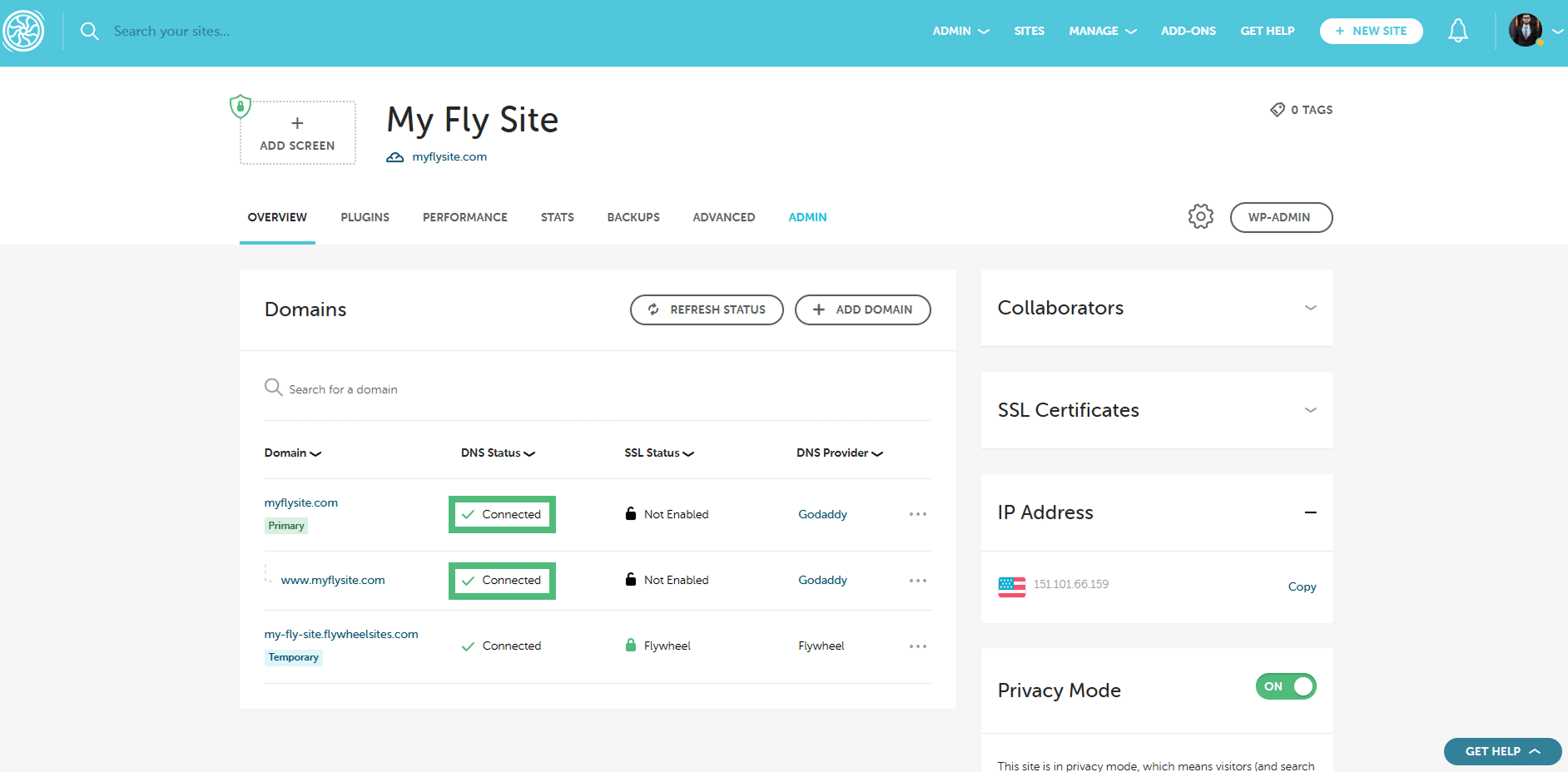
Need help?
If you have any questions our Happiness Engineers are here to help!
Getting Started
New to Flywheel? Start here, we've got all the information you'll need to get started and launch your first site!
View all
Account Management
Learn all about managing your Flywheel user account, Teams and integrations.
View all
Features
Flywheel hosting plans include a ton of great features. Learn about how to get a free SSL certificate, set up a staging site, and more!
View all
Platform Info
All the server and setting info you'll need to help you get the most out of your Flywheel hosting plan!
View all
Site Management
Tips and tricks for managing your sites on Flywheel, including going live, troubleshooting issues and migrating or cloning sites.
View all
Growth Suite
Learn more about Growth Suite, our all-in-one solution for freelancers and agencies to grow more quickly and predictably.
Getting started with Growth Suite
Growth Suite: What are invoice statuses?
Growth Suite: What do client emails look like?

Managed Plugin Updates
Learn more about Managed Plugin Updates, and how you can keep your sites up to date, and extra safe.
-
Restoring Plugin and Theme Management on Flywheel
-
Managed Plugin Updates: Database upgrades
-
Managed Plugin Updates: Pause plugin updates

Local
View the Local help docs
Looking for a logo?
We can help! Check out our Brand Resources page for links to all of our brand assets.
Brand Resources All help articles
All help articles