Move a site to a different plan
Because of the way Flywheel plans are designed, moving a site in or out of a plan requires cloning the original site to the new location, pointing DNS to the cloned site’s IP address (if applicable), and deleting the original site. Follow the steps below to get your site cloned in no time!
Table of Contents:
Back up the site
The original site won’t be affected by the cloning process, but since the clone will be created from the latest backup, this will ensure that any recent changes to the site are included in the clone.
- Navigate to the Backups tab of the site’s dashboard.
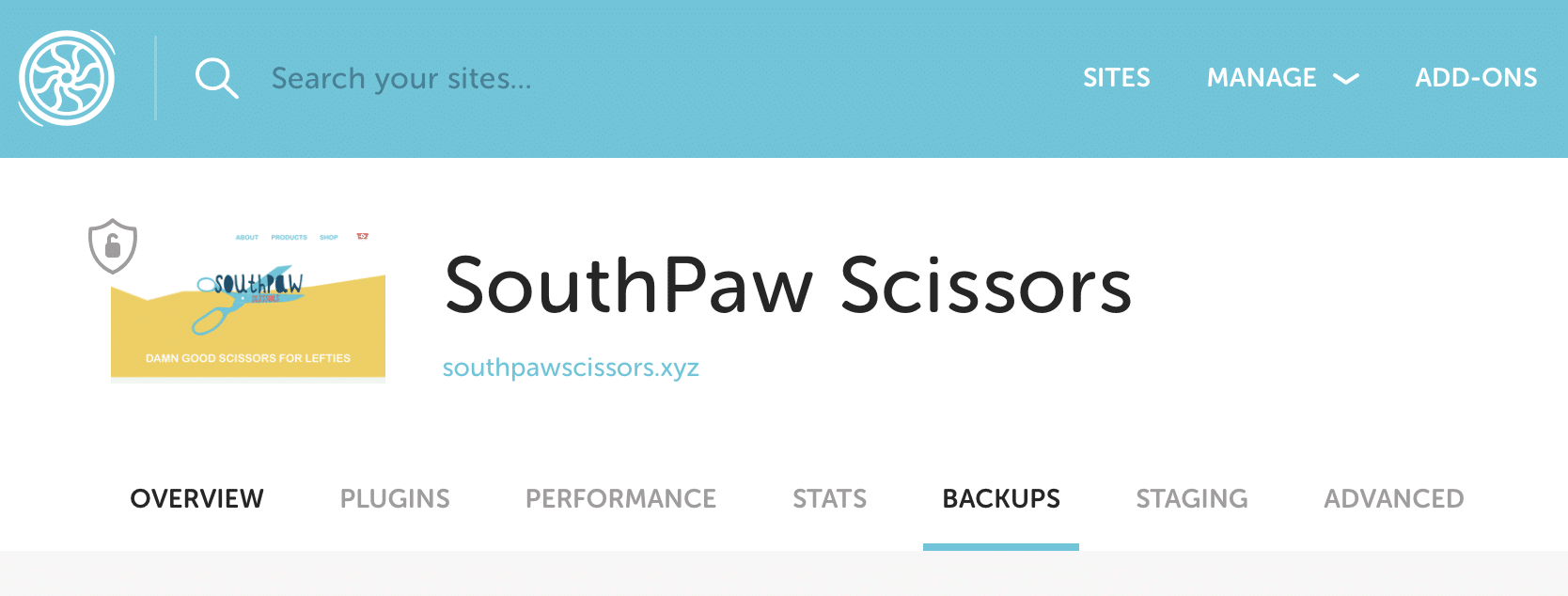
- Click the + button to create a fresh backup.
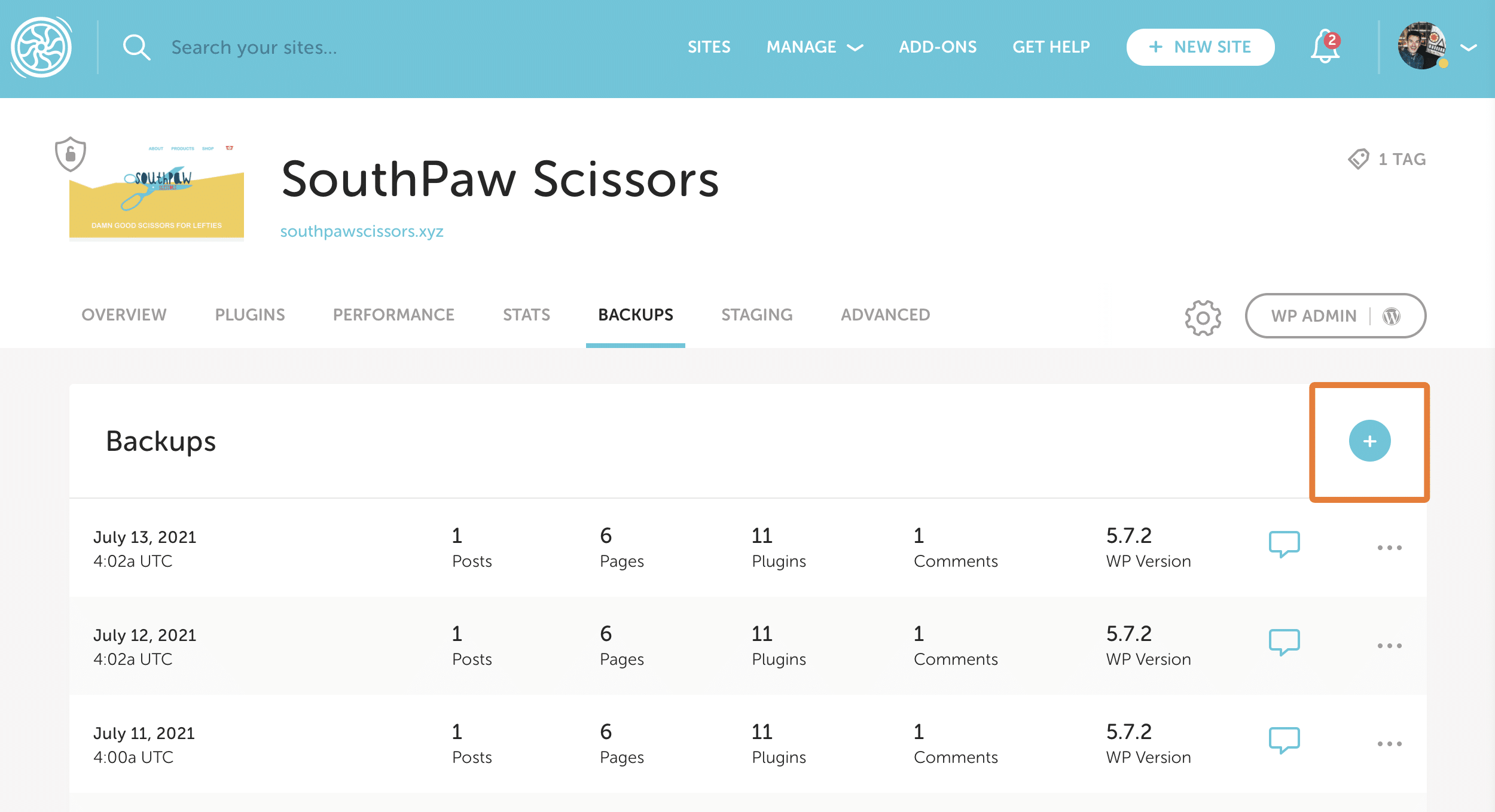
- Optionally, add a description to the backup.
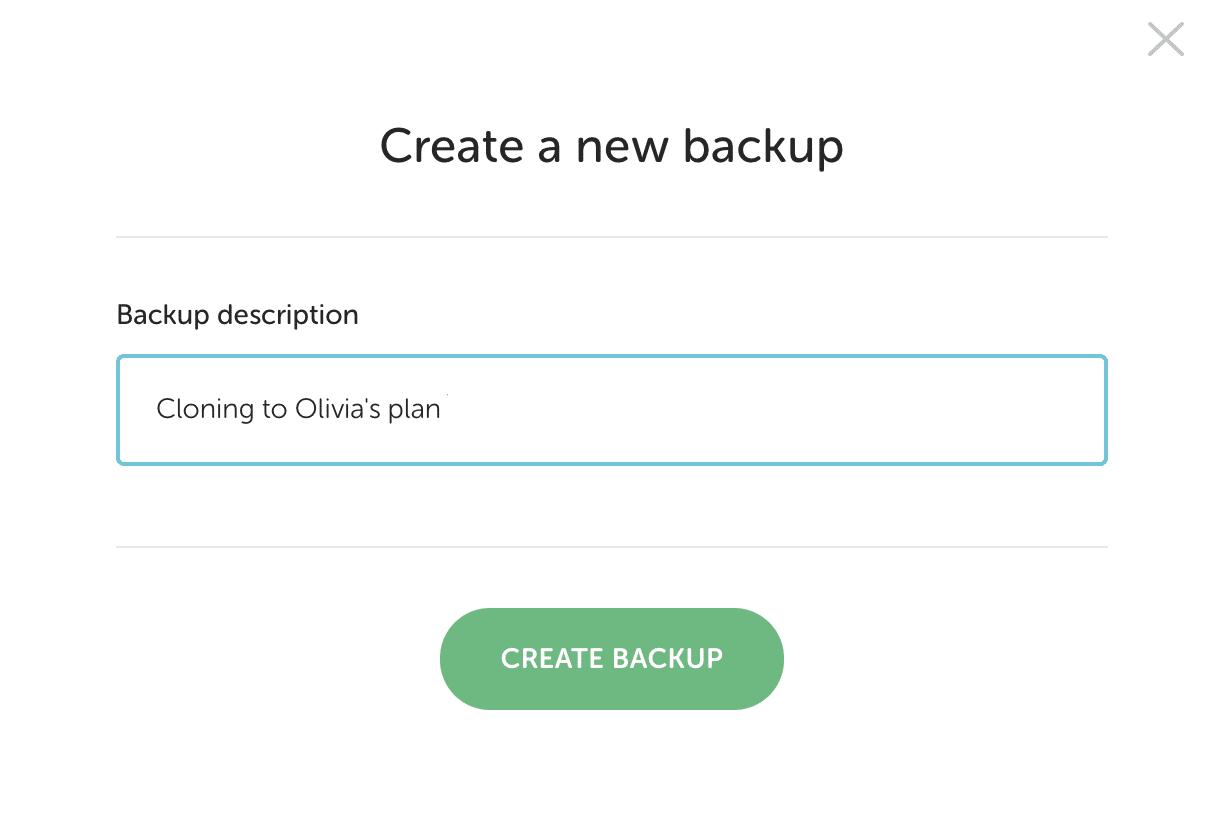
- Your backup will take a few minutes to complete, based on the size of the site (usually about 10 minutes per gigabyte).
Note
You’ll want to make sure the site is not modified after this backup is created, or the cloned site may be outdated.Clone the site
Once the backup is complete, you can kick off the site clone.
- Back at the site’s Flywheel dashboard, click the gear icon.
- Select Clone site.
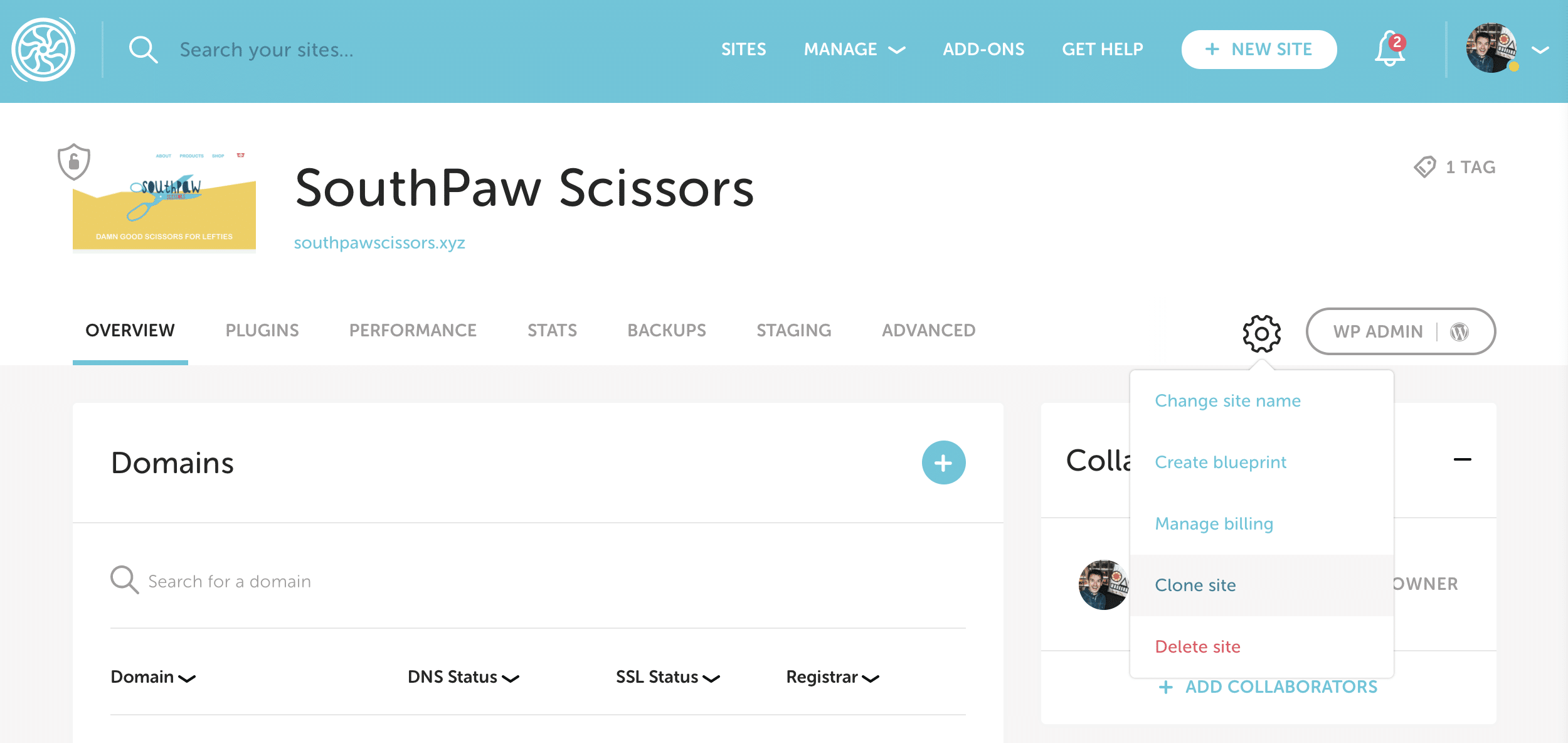
Choose the site destination
When cloning, there are 3 options for the clone destination. Choose the one that applies to your situation:
| I’m transferring a site into an existing plan | Choose “Add site to existing plan”. You’ll see the name(s) of all existing plan(s) with available site slots. |
| I’m transferring a site to its own plan | Choose “I’d like to get a new plan” and select the plan on the next page. |
| I’m transferring a site out of my plan for a client to take over billing | Choose “Create a demo site & pay later”. (Note that you must have a verified account and an available demo slot to do this.) |
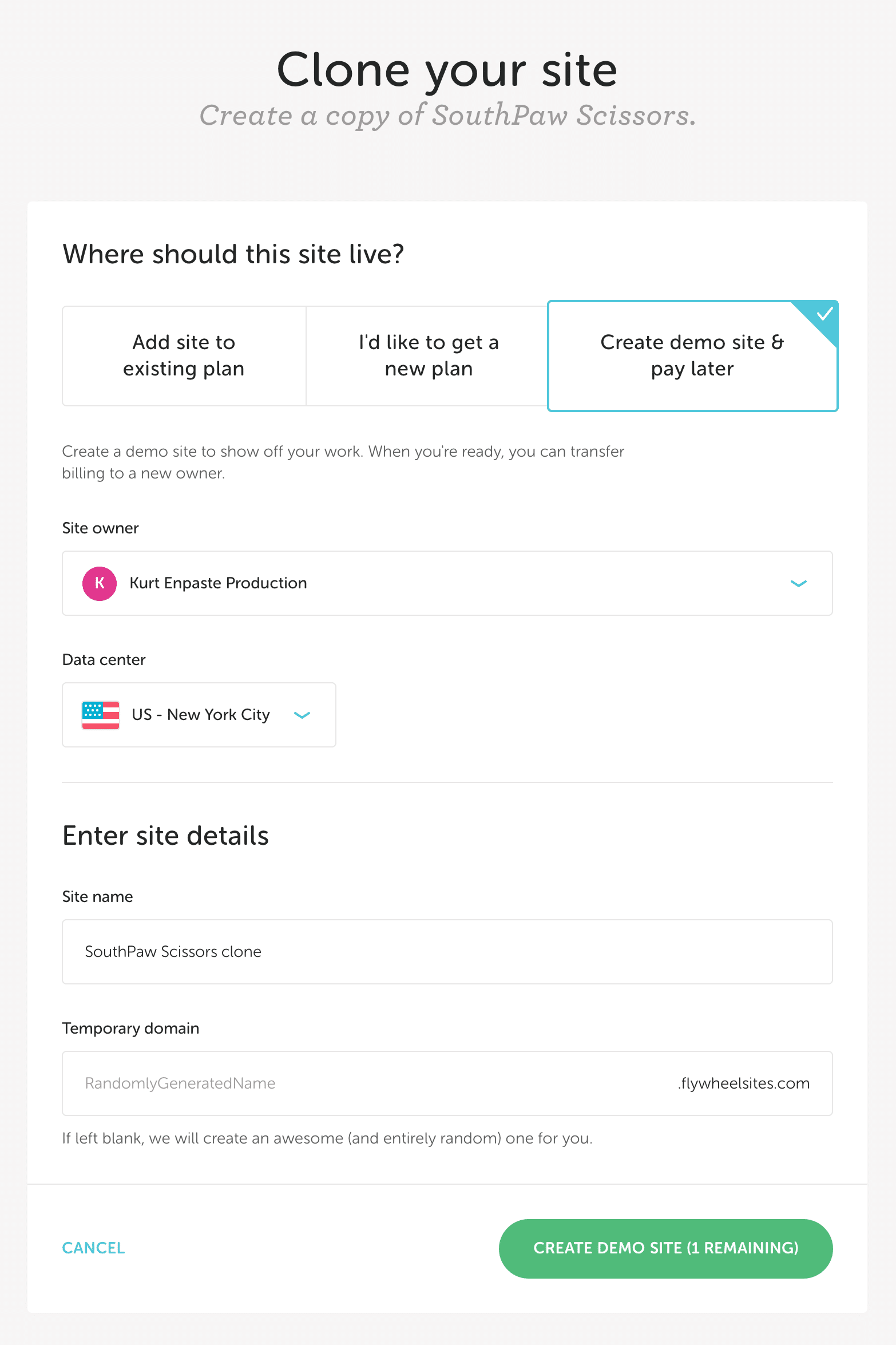
- If you want, enter a custom site name Site name and Temporary domain.
- Click the green button to begin the clone.
Note
You must remove the domain name from the live site before it can be added to the cloned site. The Flywheel Dashboard won’t allow for a domain with the same name to be added to another subscription on Flywheel until it’s removed. When the domain is removed the site will go down until it is readded to the clone.Point DNS to the new site
This step only applies if the original site was live, but if so, you’ll need to point DNS for that site’s domain to the new clone’s IP address, rather than the original site’s IP address. Fortunately, with all sites now on the Flywheel Cloud Platform, there will be little to no downtime, even if the IP address cannot be updated immediately.
If the original site was just a demo site or was not yet live with a domain other than the Flywheel temporary domain, you can safely ignore this step.
Note
Bear in mind that DNS propagation usually goes very quickly, particularly when simply changing the IP address, but it can potentially take up to 48 hours for full DNS propagation. More on DNS setup here.Cancel or delete the original site
Once the DNS is pointed (if necessary) and fully propagated, your new cloned site is now the live site! All web traffic will be routing to that new site, so the old site can be deleted (demo site or site on a bulk plan), or completely cancelled (single-site subscription).
Need help?
If you have any questions our Happiness Engineers are here to help!
Getting Started
New to Flywheel? Start here, we've got all the information you'll need to get started and launch your first site!
View all
Account Management
Learn all about managing your Flywheel user account, Teams and integrations.
View all
Features
Flywheel hosting plans include a ton of great features. Learn about how to get a free SSL certificate, set up a staging site, and more!
View all
Platform Info
All the server and setting info you'll need to help you get the most out of your Flywheel hosting plan!
View all
Site Management
Tips and tricks for managing your sites on Flywheel, including going live, troubleshooting issues and migrating or cloning sites.
View all
Growth Suite
Learn more about Growth Suite, our all-in-one solution for freelancers and agencies to grow more quickly and predictably.
Getting started with Growth Suite
Growth Suite: What are invoice statuses?
Growth Suite: What do client emails look like?

Managed Plugin Updates
Learn more about Managed Plugin Updates, and how you can keep your sites up to date, and extra safe.
-
Restoring Plugin and Theme Management on Flywheel
-
Managed Plugin Updates: Database upgrades
-
Managed Plugin Updates: Pause plugin updates

Local
View the Local help docs
Looking for a logo?
We can help! Check out our Brand Resources page for links to all of our brand assets.
Brand Resources All help articles
All help articles