Domain Name System (DNS) Basics
A domain name is your identity on the internet and the domain name system (DNS) keeps track of all the domains on the internet, like a phonebook. Here’s a couple of basics to get you started!
Table of Contents:
Register a domain name
A domain name serves as your identity on the web, and is the address a person types into their browser to pull up your website. For example, getflywheel.com.

Domain name registration is the process by which you reserve your own domain name on the internet for a chosen period of time, usually one year or more. Most people purchase domain name before their website is even ready.
Once your domain name is registered, you’ll be able to “point” the domain to your Flywheel site using the control panel provided by the domain registrar. Then, when visitors arrive at your domain name, the site you’ve created on Flywheel will load in their browser.
Note
Flywheel offers domain pointing guides for several major domain registrars:Each site on Flywheel is provided with a temporary domain ending in flywheelsites.com or mysites.io. This domain is meant for use during development and shouldn’t be the long-term URL for your site. Learn more.
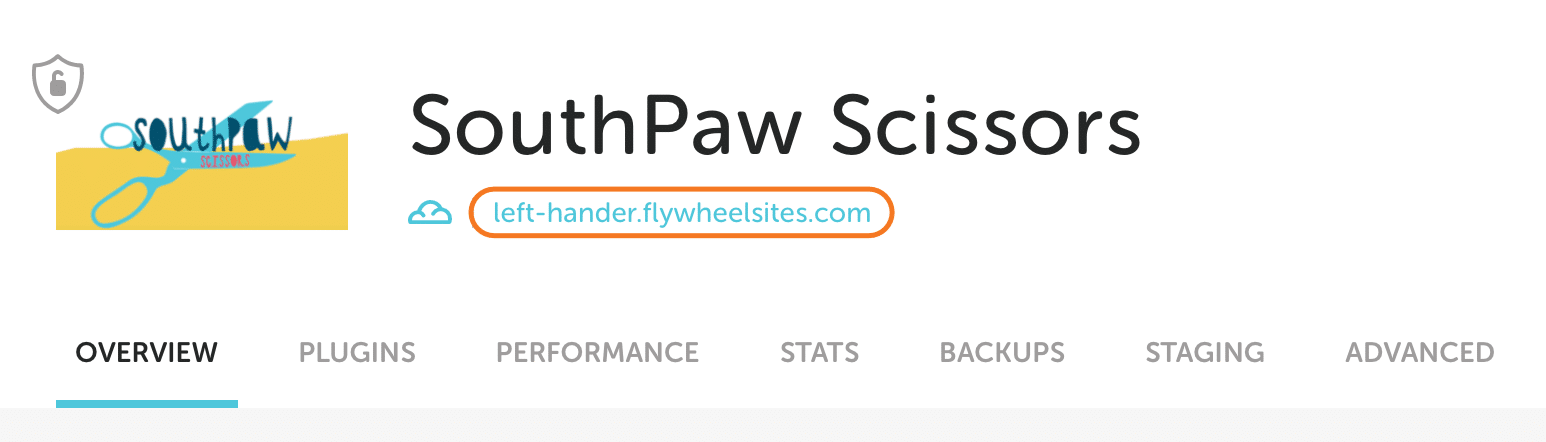
Can you register a domain for me?
Flywheel doesn’t offer domain name registration at this time, but luckily there are a number of great registrars out there. We suggest:
- GoDaddy (supports Domain Connect)
- Cloudflare (supports Domain Connect)
- Hover
Time To Live (TTL)
If your domain registrar allows you to enter a value for TTL either for individual records or for all records at once, here’s a quick guide on what that value means.
TTL stands for “Time to Live” is how long your domain registrar should wait before it refreshes your record(s) and publishes any changes that have been made. This value is usually measured in seconds unless otherwise specified.
Note
Here’s a quick conversion guide if your registrar uses seconds:| TTL value in seconds | Converted |
| 300 | 5 minutes |
| 900 | 15 minutes |
| 1800 | 30 minutes |
| 3600 | 1 hour |
| 43,200 | 12 hours |
| 86,400 | 24 hours |
| 604,800 | 1 week |
Let’s say you want to take a new site live on Flywheel, so you pop open your DNS editor and the records look something like this:
| Domain | DNS Record Type | Value | TTL |
| example.com | A record | Your old IP address | 86400 |
| www | CNAME record | example.com | 86400 |
That TTL value tells us a few things:
- It might be up to 24 hours (86,400 seconds) before your records are checked again, depending on when your registrar last refreshed these records
- If you were to make changes now, it could be up to 24 hours before you see these changes go live
- Even if you edit the TTL to a lower number, this rule about how often this record is updated itself might not get updated until the clock runs down on the old 24-hour TTL value. Some registrars will force its records to update immediately when you make changes but to be on the safe side, assume that your records won’t change until the old TTL has expired.
Speeding up DNS edits
Research and plan ahead
It’s always a good idea to set aside a specific time to take a site live or to point to a new server. In general, try to aim for a time when you know traffic is historically low for your site. Before you point your domain to your new site, go into the DNS editor and take note of the current TTL values. Make sure your personal countdown to launch time is greater than the TTL value. If it isn’t, your changes might not show up on schedule.
Edit TTL ahead of time to prepare for going live
If the current TTL values for your records are too high, edit only the TTL values for the records you wish to edit. Keep all other values inside the record ( name, record type, host) the same. Enter in a shorter window of time like 5 minutes (300 seconds), so that when you are ready to go live, you can make those changes and see them go into place quickly.
Wait for the old TTL to expire
Once the span of the old TTL has passed, you’ll know that your faster refresh rate will be in effect.
Edit your A Record(s) when you are ready to go live
It’s launch time! Go into your DNS editor and make the necessary edits to point your site to Flywheel. Save your changes.
Wait for the new TTL to refresh
Your changes you should be visible within the timeframe of your new TTL value.
Warning
When your registrar updates your records, it effectively publishes those changes to the DNS servers managed by third parties, including your local internet service provider (ISP). If your changes aren’t showing up, you may need to wait for your local ISP to update their records. You can find out if the changes are just slow to show up using a DNS tool like the awesome one at whatsmydns.net. Alternatively, the more technically inclined can try a Public DNS service like Google or Cloudflare on your device or network.As always, if you have any issues at all, feel free to contact Flywheel with a screenshot of your current DNS settings.
Wait, why would I ever want a long TTL?
Great question! When your record is being frequently updated, it effectively means that services are deleting information about where your domain lives from their system after the TTL window of time passes.
The next person trying to visit your domain after it has been cleared from the cache will have to wait for servers to reach out to your registrar for updated information. This request typically happens in a tiny fraction of a second and is generally undetectable. However, that is, in fact, extra time added to the page load-time clock that wouldn’t be there if your DNS service was told to hang onto your records for a longer period of time.
If you want to shave off some page loading time for some visitors, you can bump that TTL value back up when you know that you won’t be switching up servers any time in the near future.
Check DNS Records
There are a few situations where you might want to verify the IP address your domain’s DNS records are pointing to. For example, this is important when you’re taking your site live on Flywheel for the first time.
The easiest way to confirm this information is to use an online DNS checker tool, such as:
How to use a DNS checker
- Open one of the tools above
- Enter the domain
- If required, specify the DNS record type (usually A or CNAME)
The DNS checker will return the IP address the domain points to. If this matches the IP address on your site’s dashboard, you should be good to go!
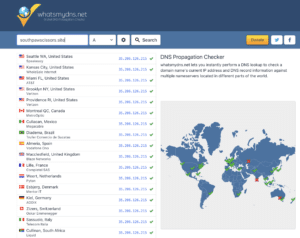
Need help?
If you have any questions our Happiness Engineers are here to help!
Getting Started
New to Flywheel? Start here, we've got all the information you'll need to get started and launch your first site!
View all
Account Management
Learn all about managing your Flywheel user account, Teams and integrations.
View all
Features
Flywheel hosting plans include a ton of great features. Learn about how to get a free SSL certificate, set up a staging site, and more!
View all
Platform Info
All the server and setting info you'll need to help you get the most out of your Flywheel hosting plan!
View all
Site Management
Tips and tricks for managing your sites on Flywheel, including going live, troubleshooting issues and migrating or cloning sites.
View all
Growth Suite
Learn more about Growth Suite, our all-in-one solution for freelancers and agencies to grow more quickly and predictably.
Getting started with Growth Suite
Growth Suite: What are invoice statuses?
Growth Suite: What do client emails look like?

Managed Plugin Updates
Learn more about Managed Plugin Updates, and how you can keep your sites up to date, and extra safe.
-
Restoring Plugin and Theme Management on Flywheel
-
Managed Plugin Updates: Database upgrades
-
Managed Plugin Updates: Pause plugin updates

Local
View the Local help docs
Looking for a logo?
We can help! Check out our Brand Resources page for links to all of our brand assets.
Brand Resources All help articles
All help articles