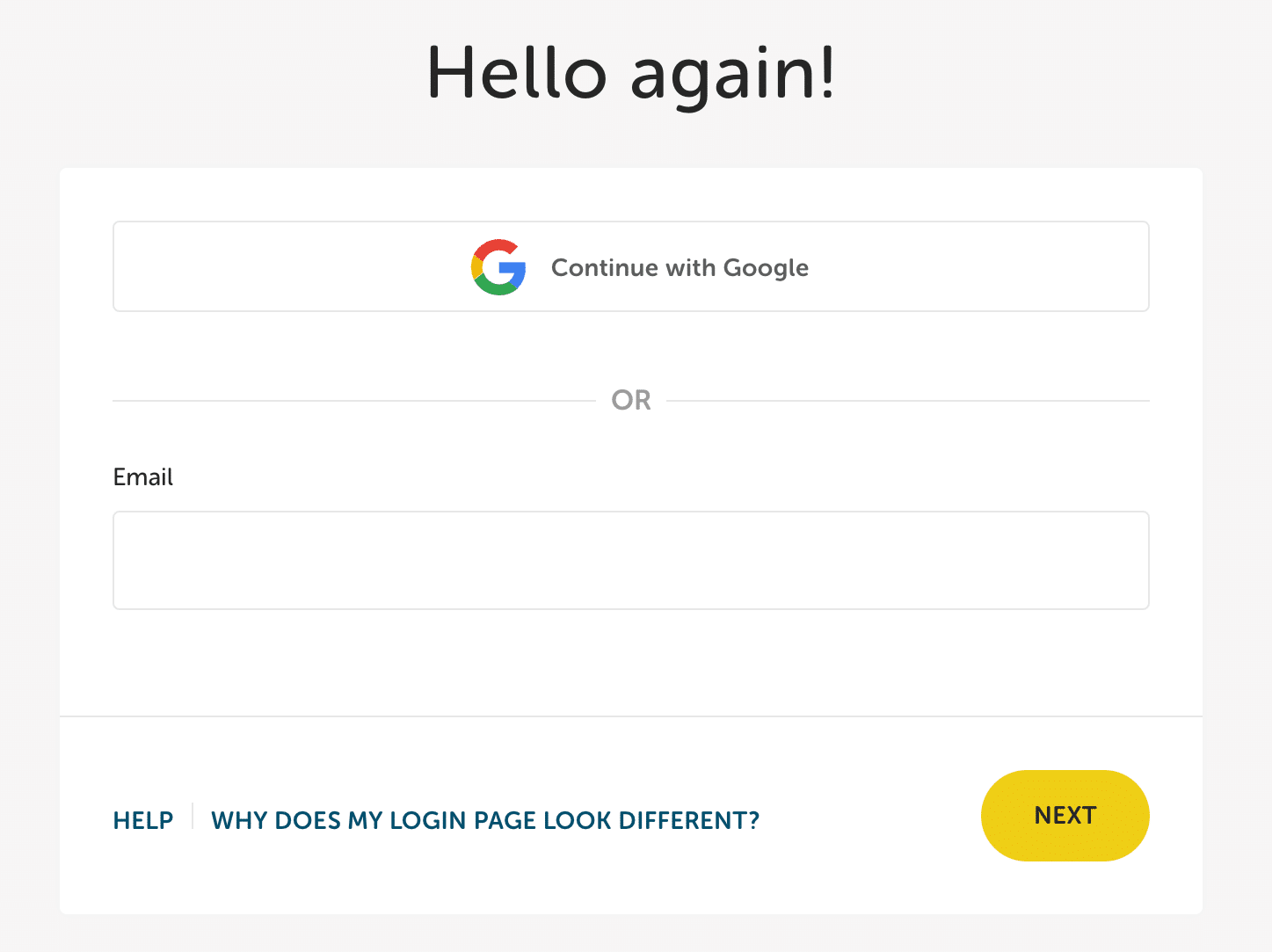Usernames and passwords on Flywheel
Managing passwords can be a little daunting, particularly for new Flywheel users. Having multiple passwords may seem unintuitive, but hopefully this guide will help clear up some of the confusion.
Note
Flywheel user accounts are moving to Okta. Learn more here.Table of Contents:
Flywheel user login
Used to log in at app.getflywheel.com/login
This is the login for your Flywheel user, and no matter how many sites you own, manage, or collaborate on, you should only have one login that you use to manage all of your sites.
You must use the email address associated with your Flywheel user in your profile to log in.
Note
It is not possible to update or change a Flywheel username.If you need to reset this password, click the Forget your password? link on the login page and you will receive an email with a link to reset your password. Just be sure the email address you entered is the same one you have on file in your Flywheel user’s profile – and check your spam folder, as password reset emails may get caught there by mistake.
SFTP login
For use in your SFTP client
Your SFTP username and password are the same as the ones that you use to log into Flywheel. This is by design and they cannot be distinct.
If you are entering the correct credentials but still having issues accessing SFTP, check out this help article.
Privacy Mode login
Found on the Overview tab of the site’s dashboard
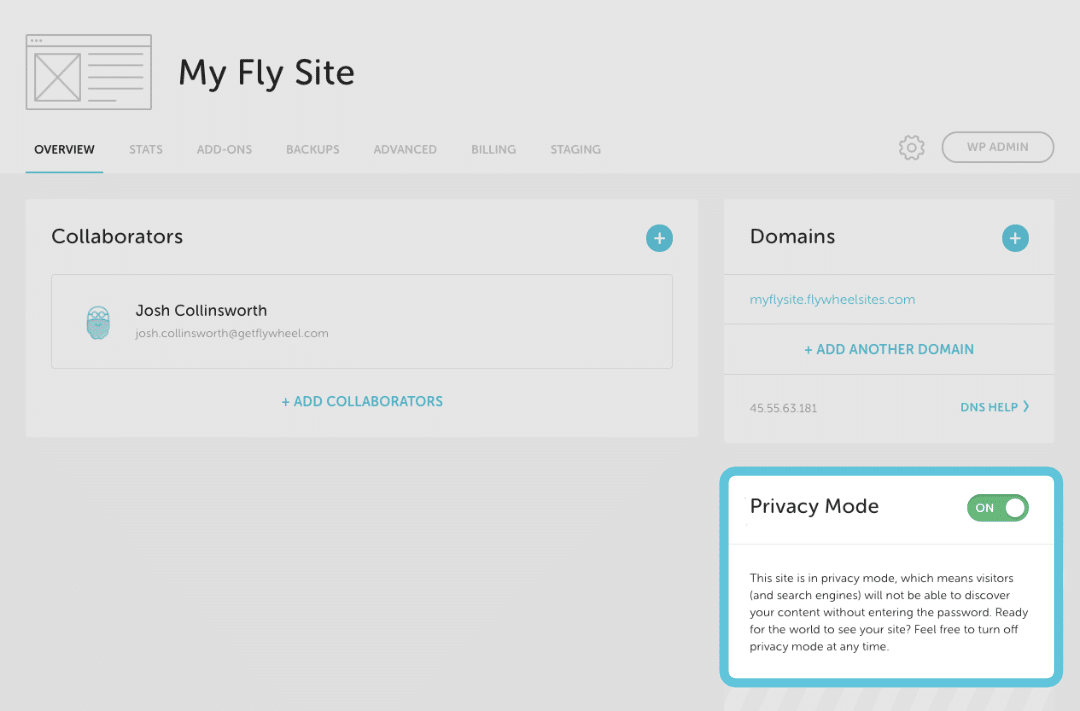
When you have a demo site, this temporary Privacy Mode password blocks the site and protects your content from being seen by visitors or crawled by search engines before you’re ready. This is important, as you don’t want your visitors seeing something you’re still working on, and you don’t want to take a hit to your SEO score over duplicated or inaccurate content.
Note
If you see a pop-up over a white screen when you try to access your Flywheel site, this is the username and password you’re looking for.
By default, Privacy Mode is enabled on all individual Flywheel sites. The username defaults to “flywheel”, and the password defaults to a fun, random two-word combination—but you can change both to something more memorable or personal if you like.
You can also disable Privacy Mode as soon as the site’s subscription is paid, and you’ll want to be sure to do this when you go live so that visitors can see your site.
Note
You may need to disable Privacy Mode before some plugins, themes, and external services, such as speed tests, can communicate with the site properly.
Privacy Mode login (Staging)
Found in the Staging tab of the site’s dashboard
Staging environments on Flywheel can also be protected by Privacy Mode just like the production environment. The username and password is unique to the Staging environment and can be adjusted independently of the main Privacy Mode.
WP-Admin login
Used to log in at your-site-URL/wp-admin*
*Some security plugins may change this address
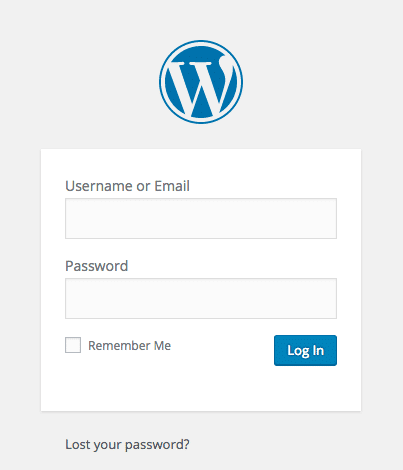
This is the actual login for your site itself; it’s where you can enter your credentials to access the WordPress® admin area, and make edits to pages, posts, plugins, themes, etc.1 If you created your site on Flywheel, this is where you’ll enter the credentials you chose when the site was first spun up.
If you’re having trouble logging into WordPress, check out our guide to resetting your WordPress password.
Need help?
If you have any questions our Happiness Engineers are here to help!
Getting Started
New to Flywheel? Start here, we've got all the information you'll need to get started and launch your first site!
View all
Account Management
Learn all about managing your Flywheel user account, Teams and integrations.
View all
Features
Flywheel hosting plans include a ton of great features. Learn about how to get a free SSL certificate, set up a staging site, and more!
View all
Platform Info
All the server and setting info you'll need to help you get the most out of your Flywheel hosting plan!
View all
Site Management
Tips and tricks for managing your sites on Flywheel, including going live, troubleshooting issues and migrating or cloning sites.
View all
Growth Suite
Learn more about Growth Suite, our all-in-one solution for freelancers and agencies to grow more quickly and predictably.
Getting started with Growth Suite
Growth Suite: What are invoice statuses?
Growth Suite: What do client emails look like?

Managed Plugin Updates
Learn more about Managed Plugin Updates, and how you can keep your sites up to date, and extra safe.
-
Restoring Plugin and Theme Management on Flywheel
-
Managed Plugin Updates: Database upgrades
-
Managed Plugin Updates: Pause plugin updates

Local
View the Local help docs
Looking for a logo?
We can help! Check out our Brand Resources page for links to all of our brand assets.
Brand Resources All help articles
All help articles